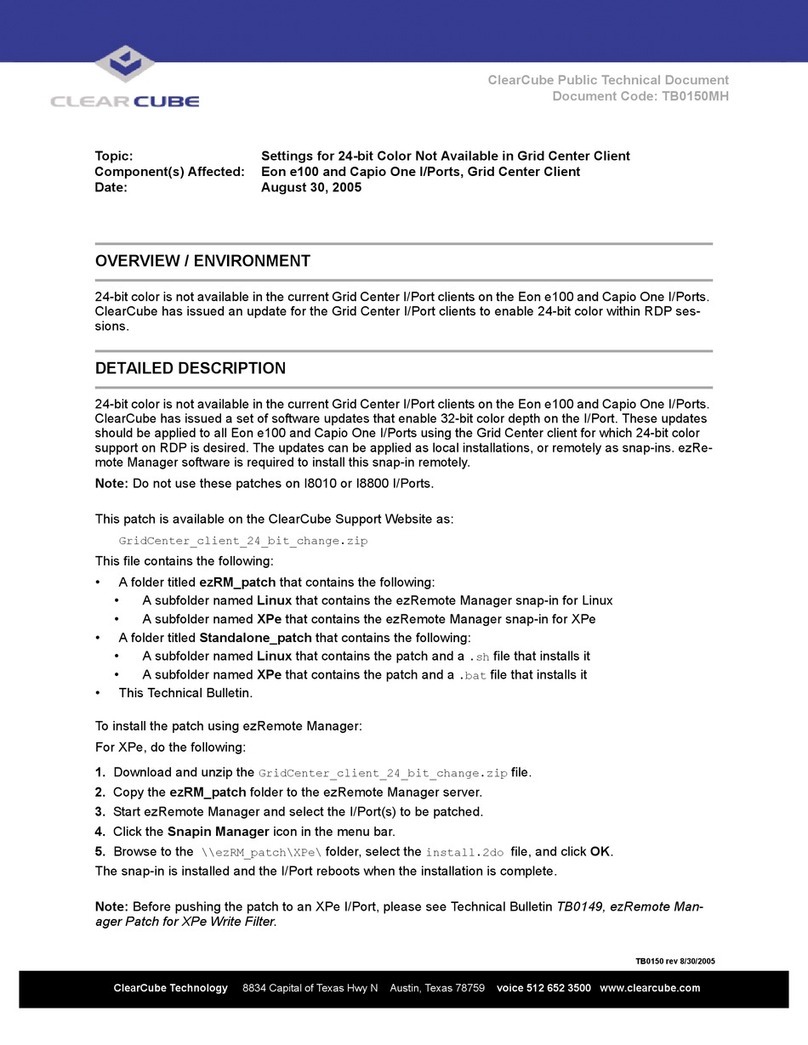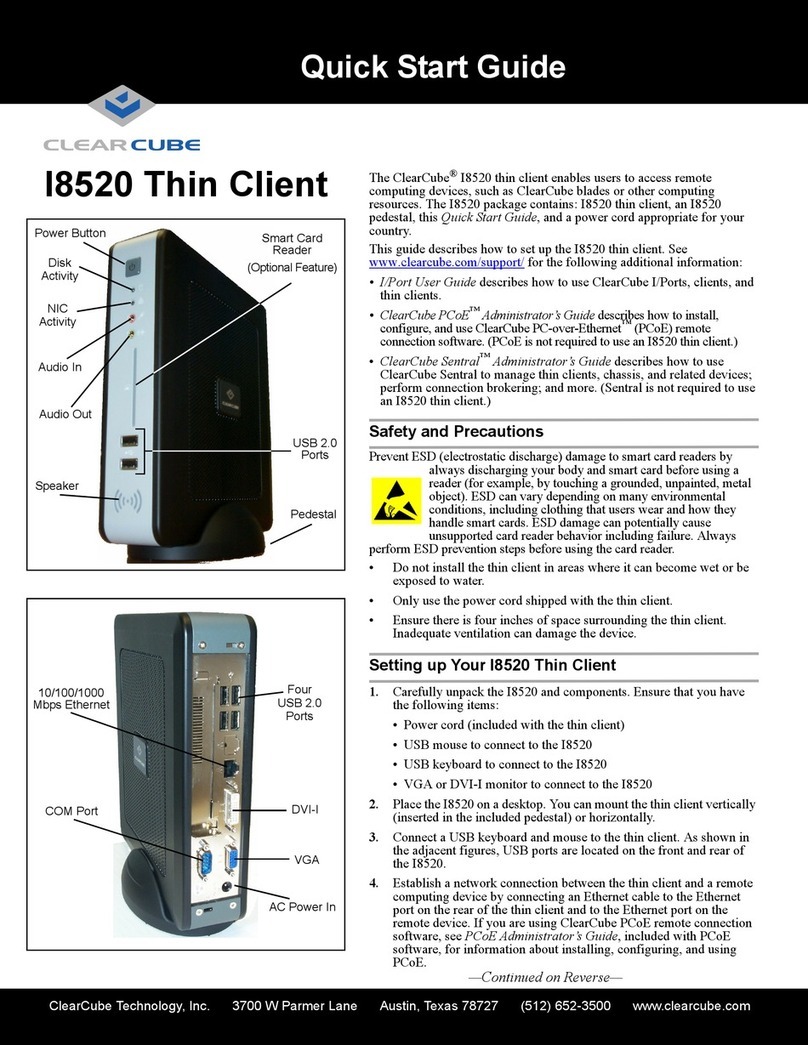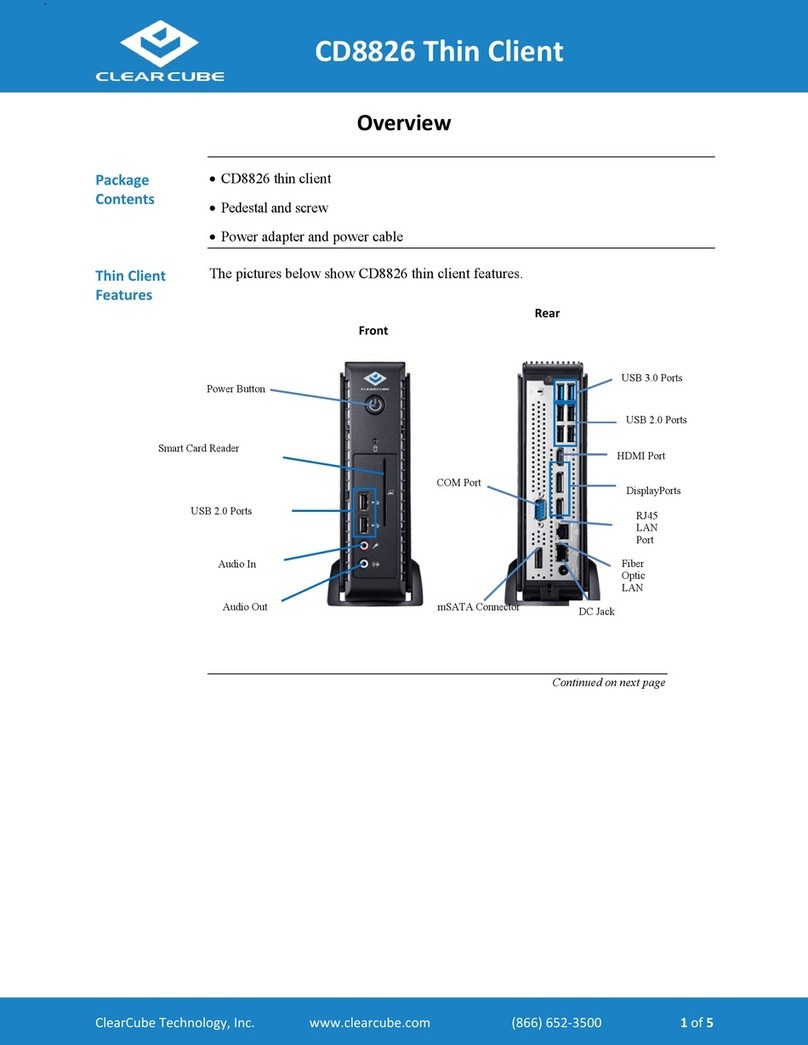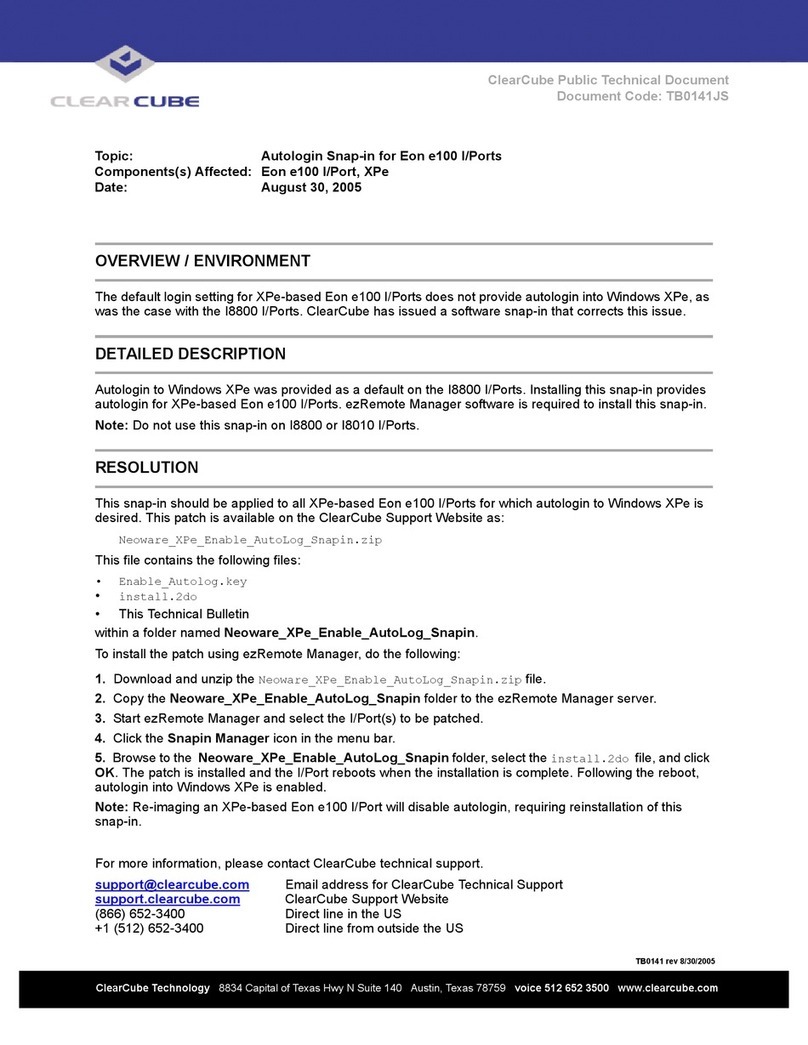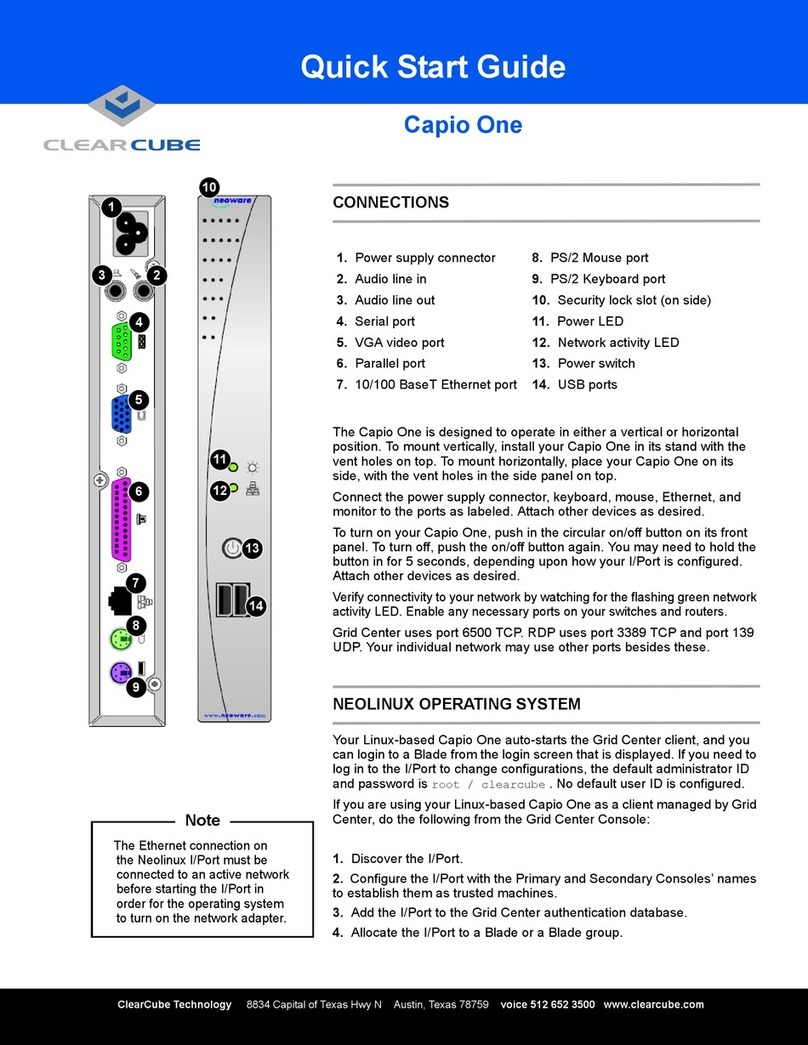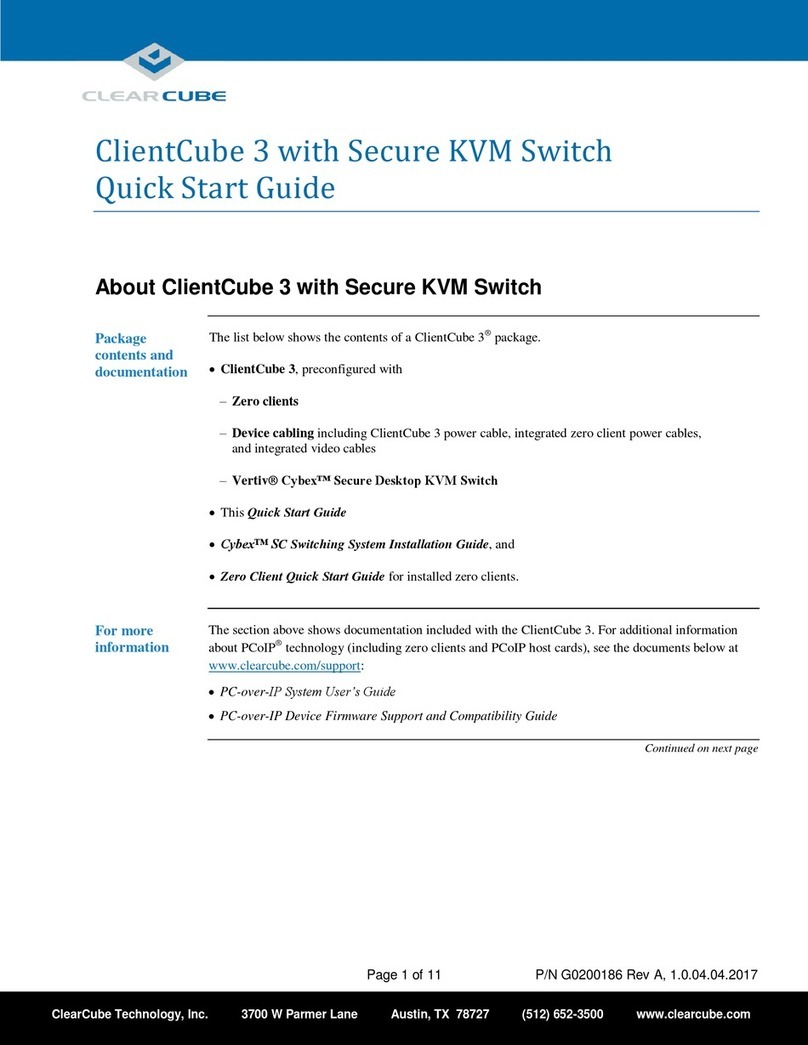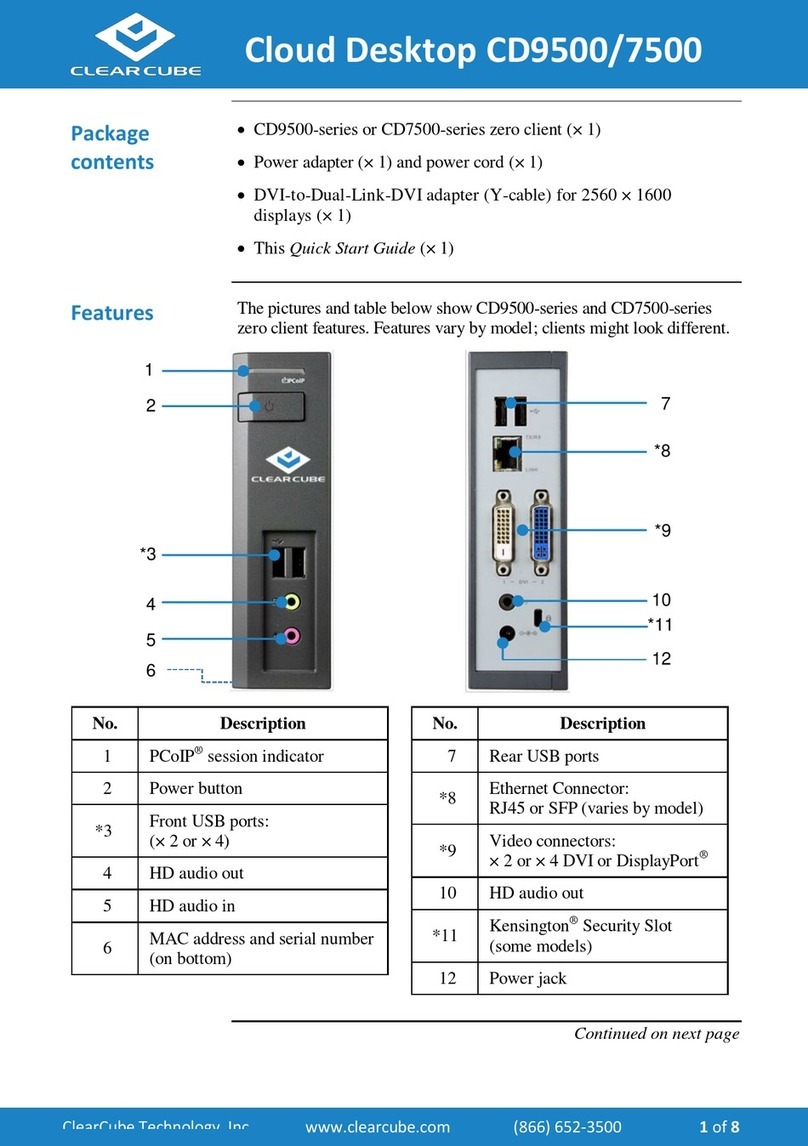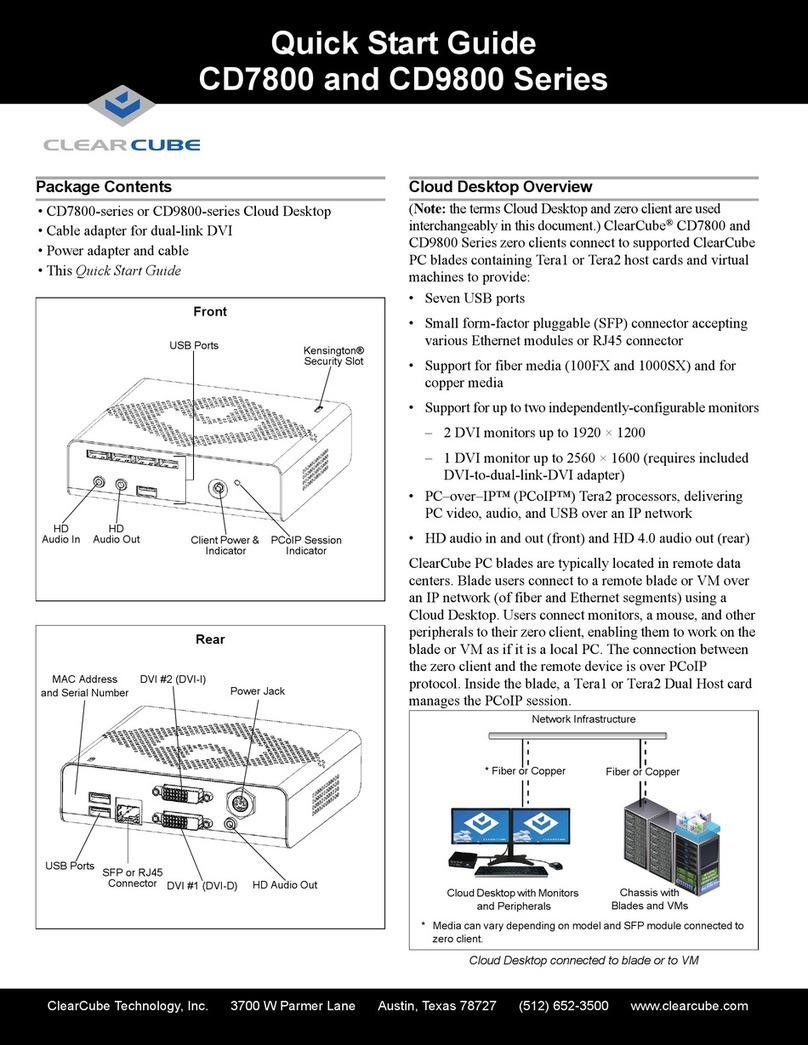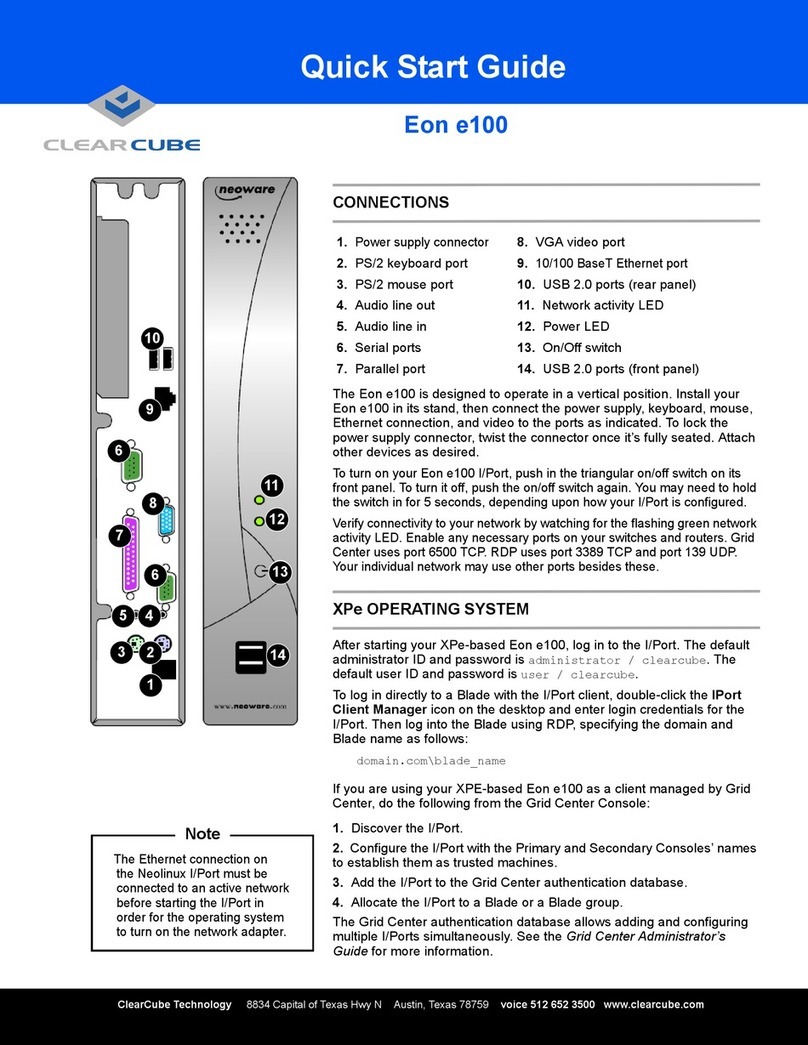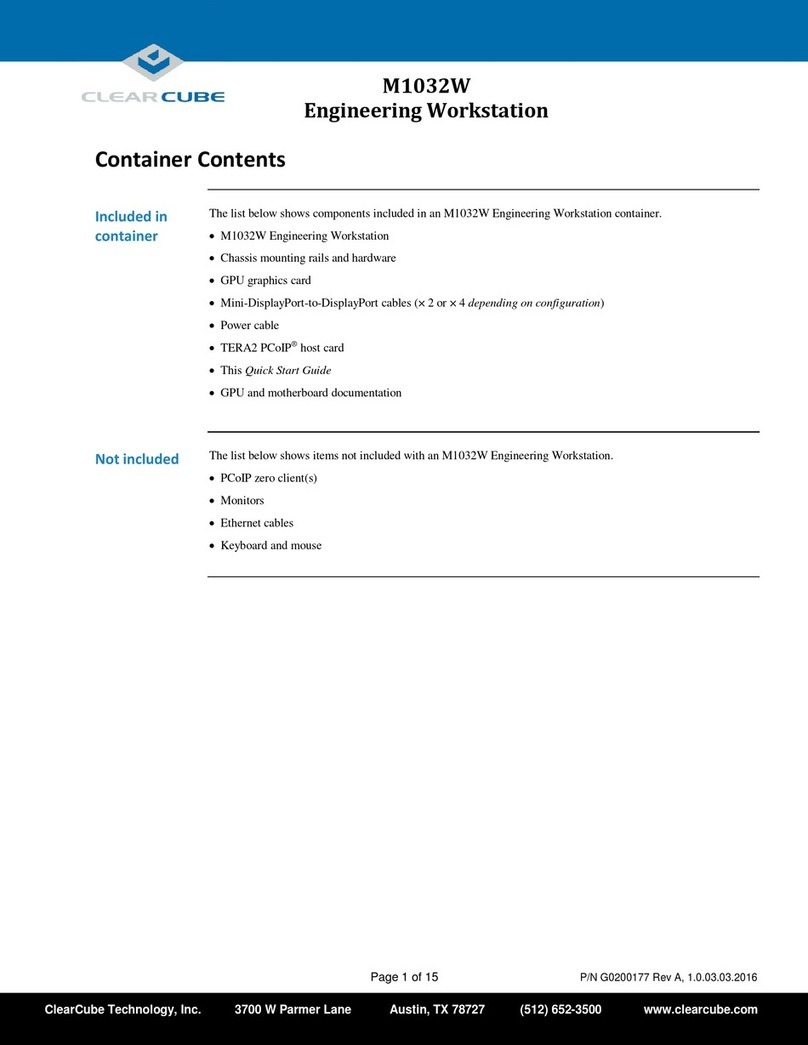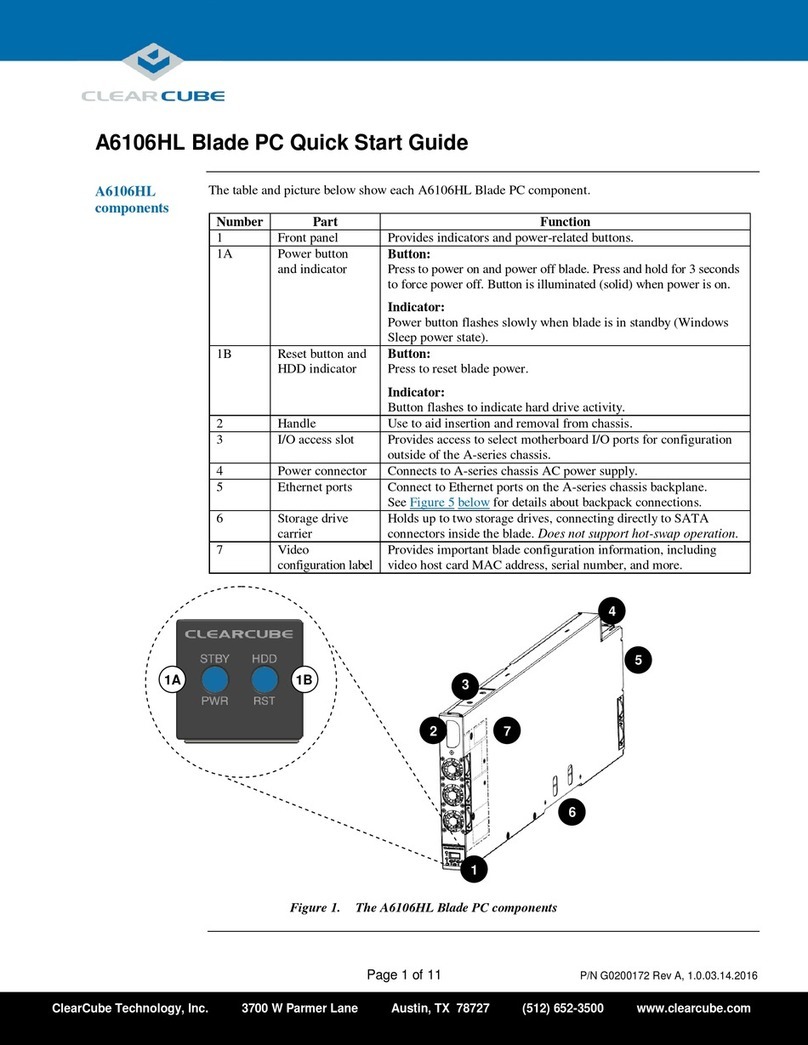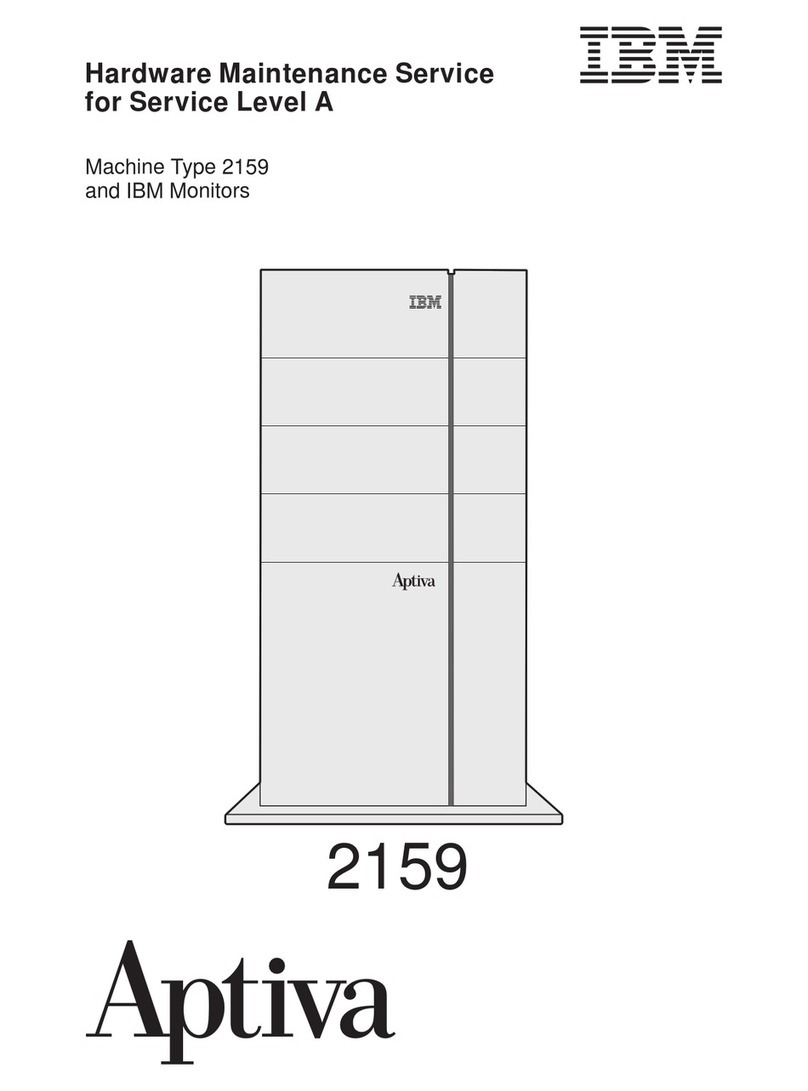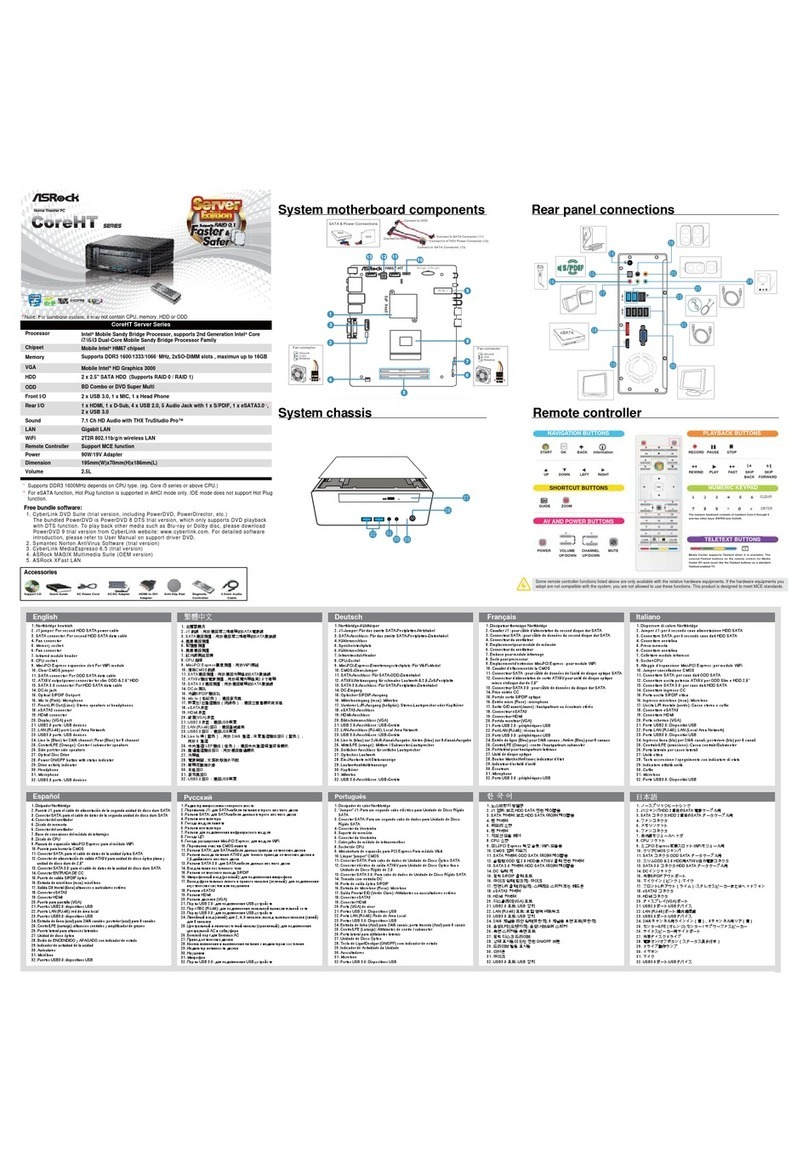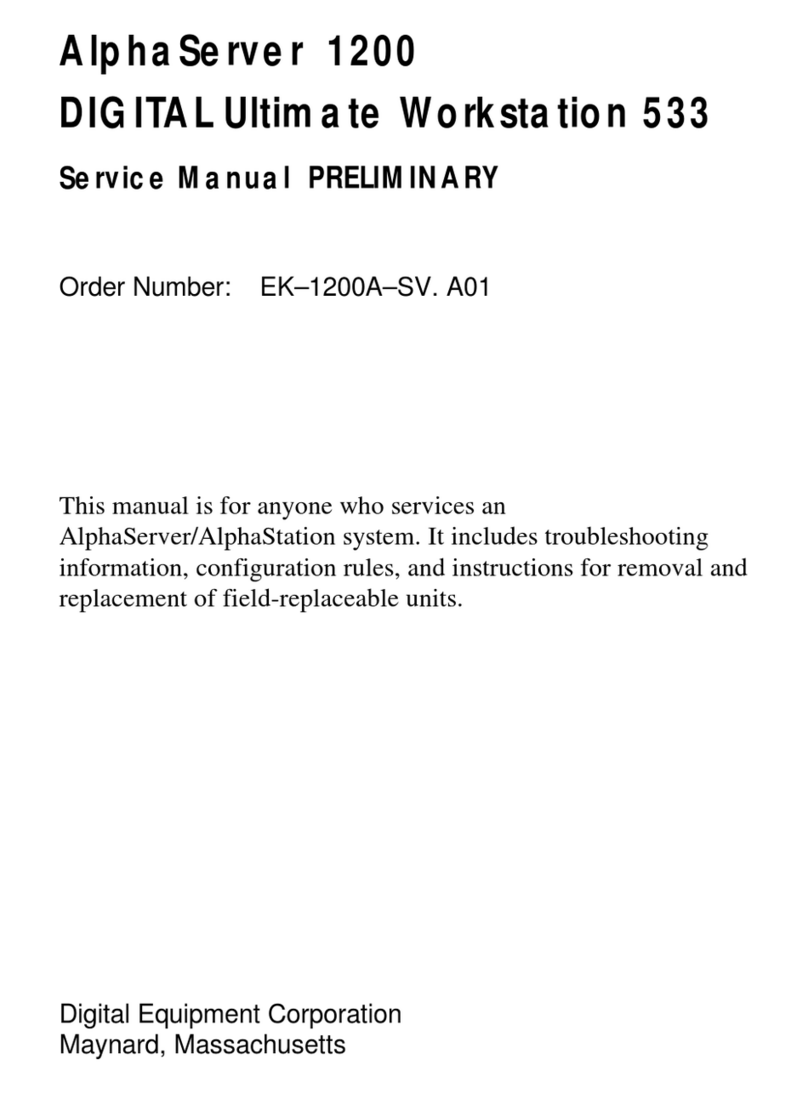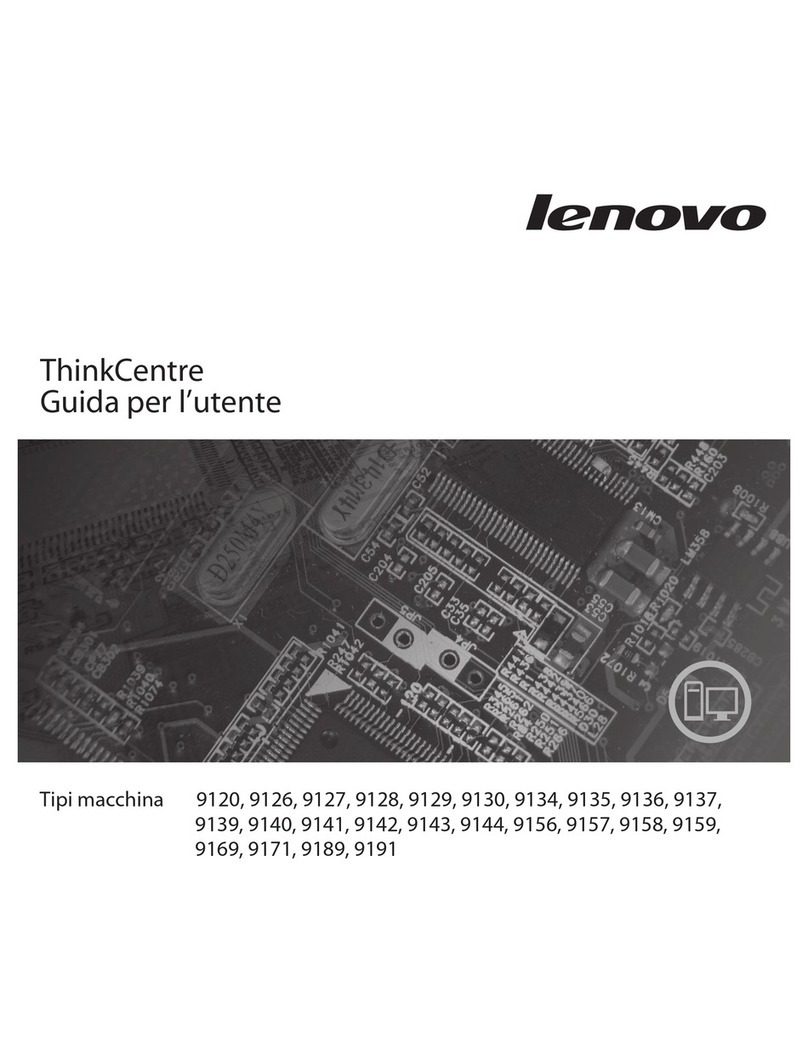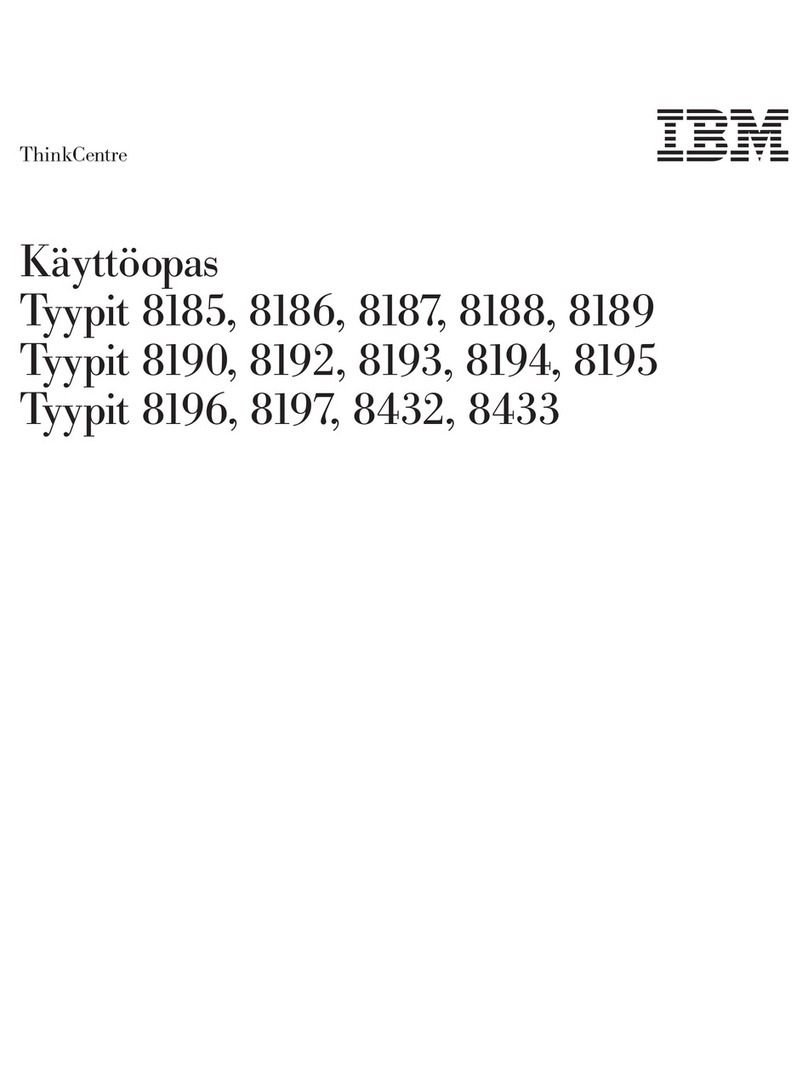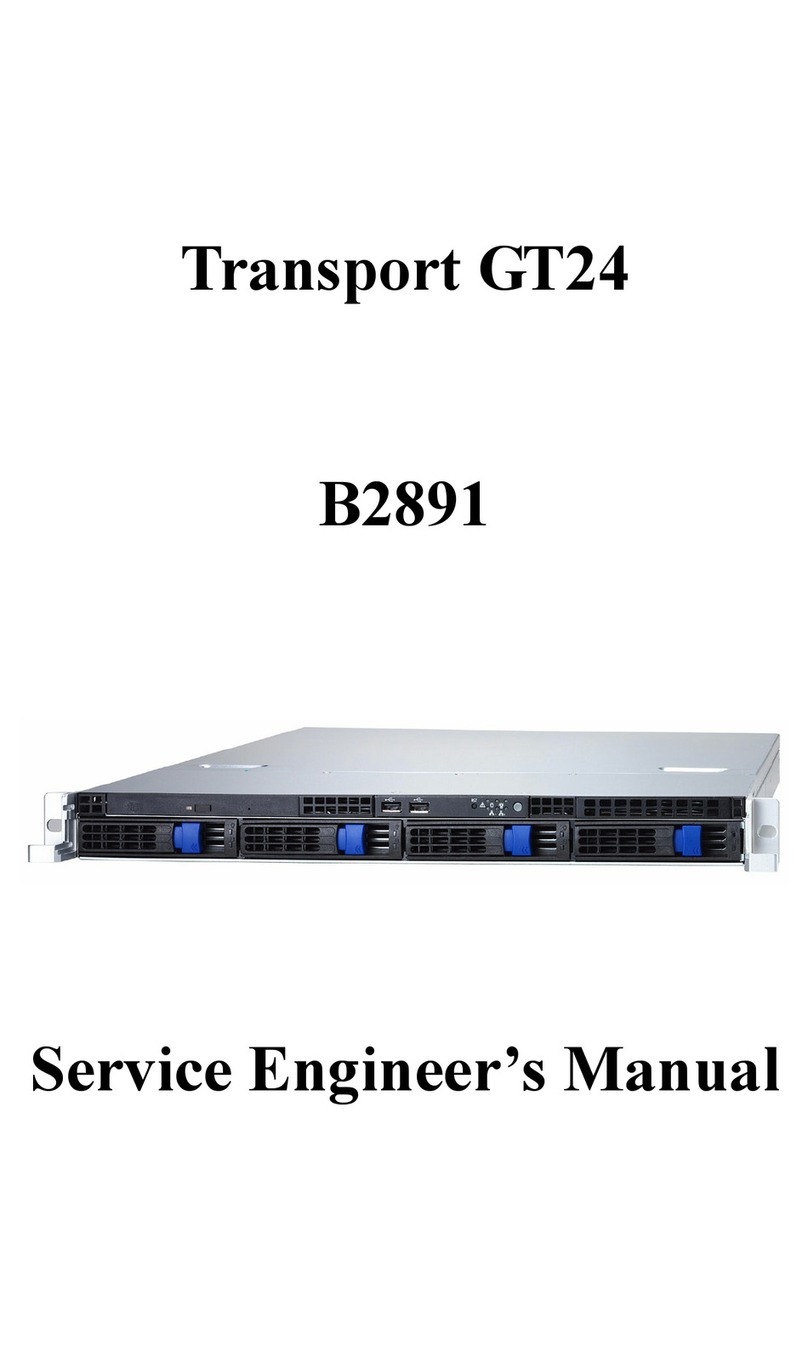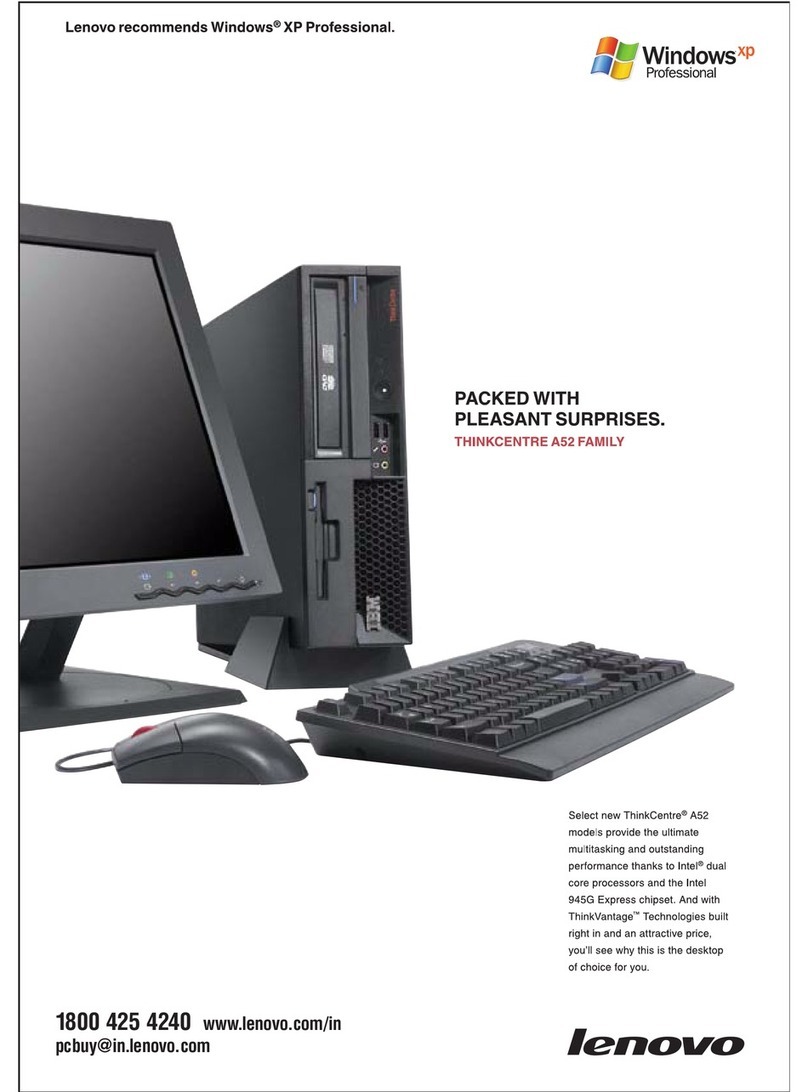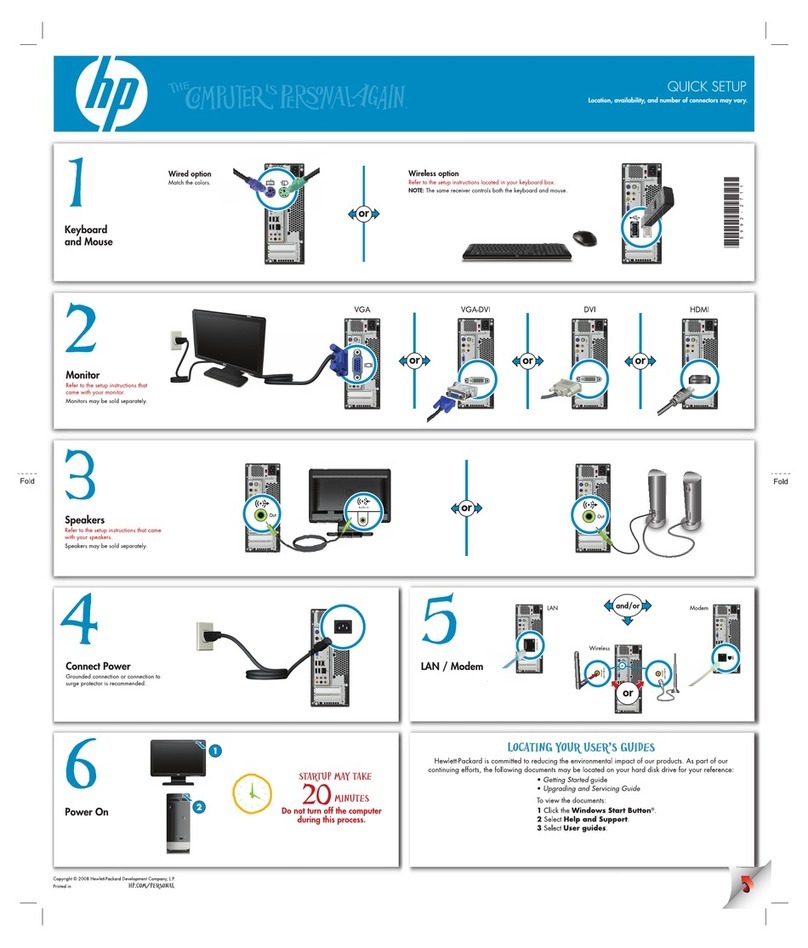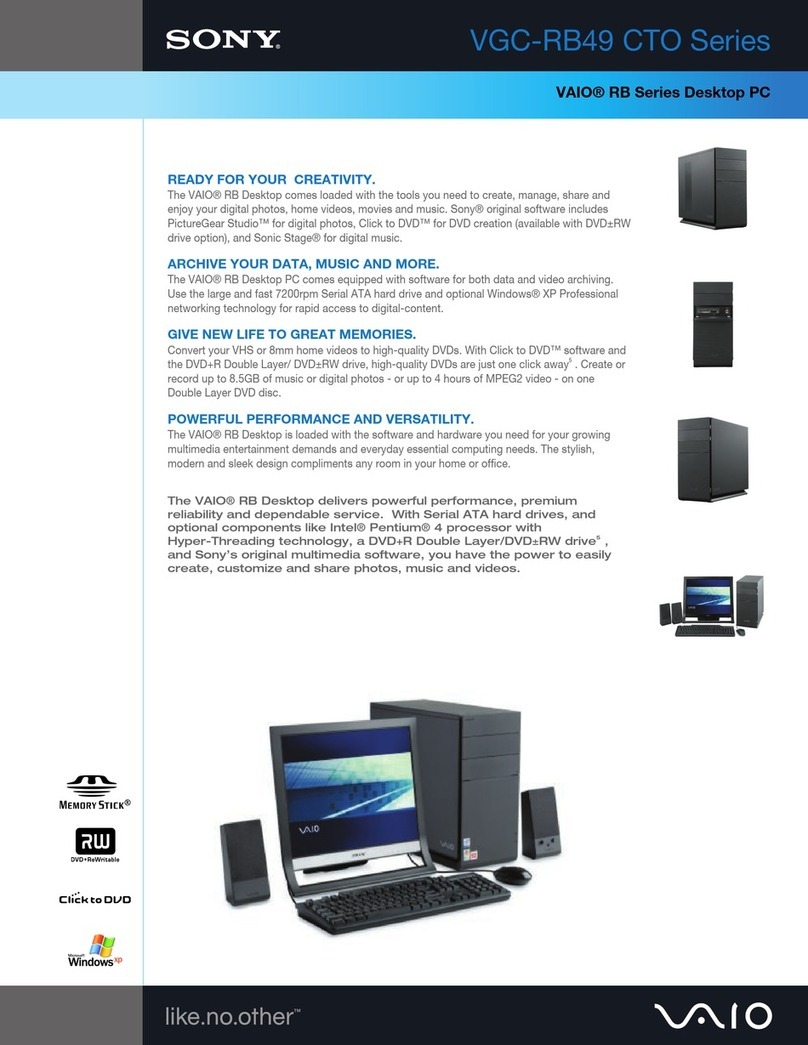ClearCube Technology, Inc. 3700 W Parmer Lane Austin, Texas 78727 (512) 652-3500 www.clearcube.com
G0200178 Rev A, 1.0.03.01.2016
Page 3 of 4
Mandatory Setup and Cooling Requirements
• Ensure at least 4 inches of space around zero client edges
and at least 2 inches of space above the zero client.
• Ambient operating temperature: 0° to 35° C
(32° to 95° F).
• Do not stack any objects on top of the zero client.
• Do not block the zero client’s side vents by leaning
papers, folders, computer speakers, or any other objects
against the sides of the client.
• Adjacent furniture (file drawers, desk supports, chairs) do
not block or enclose any sides of the zero client.
• Do not place the zero client in enclosed environments
such as on a shelf or inside a drawer.
• Ensure that all connected cables are supported.
Default Settings and Fallback IP Address
•DHCPenabled
• SLP discovery enabled
• Session type: direct to host + SLP discovery
• Fallback IP addresses:
–Zero client: 192.168.1.100
–Host card: 192.168.1.101
By default, zero clients and host cards are configured to
receive an IP address from a DHCP server. If a DHCP
server does not assign an address within a designated
timeout period (120 seconds), the zero client uses a default,
fallback IP address. Fallback addresses enable devices to
always have a known IP address. See PC-over-IP System
User’s Guide for more information.
Smart Card Reader Setup (on Supporting Models)
Prevent ESD (electrostatic discharge) damage to
smart card readers by always discharging your
body and smart card before using a reader (for
example, by touching a grounded, unpainted,
metal object). ESD can vary depending on many
environmental conditions, including clothing that users wear
and how users handle smart cards. ESD damage can
potentially cause unsupported card reader behavior
including failure. Always perform ESD prevention steps
before using the card reader.
CD1024 and CD2024 zero clients include a PKI-approved
CAC/SIPRnet smart card reader that supports 5V, 3V, and
1.8V smart cards.
To use the smart card reader, you must install a driver for
the reader on the blade to which you connect and ensure that
the card reader service is running on the blade. Download
the driver to install on blades from the blade’s Drivers
section of ClearCube Support site. The download file
contains drivers for all supported operating systems and
installation instructions.
Setting up a Cloud Desktop
Perform the following steps to connect peripherals, a
network cable, and a power supply to the zero client. These
steps assume that the Cloud Desktop, host card, and DHCP
server are on the same network.
1. Power on the remote Blade PC containing the host card to
which you are going to connect.
NOTE: If you use the fallback addresses and have DHCP
enabled, you must wait 120 seconds before you can
connect to a host. If you use the direct connect
methodology in your environment, ClearCube
recommends disabling the client's DHCP setting to
eliminate the need to wait 120 seconds before
connecting. See PC-over-IP System User’s Guide at
www.clearcube.com/support
for more information.
NOTE: When connecting to physical devices using a single
monitor or any number of monitors at 2560 × 1600
resolution, install Teradici PCoIP Host Software on the
physical device. (This requirement does not apply to
VMs.) Teradici PCoIP Host Software is available from
Teradici Support. (Note that ClearCube factory images
include Teradici PCoIP Host Software by default).
Ensure that the host driver function on the peer host card
is enabled (it is enabled by default). See Tech Bulletin
TB00274: Configuring Dual-Monitor Systems for Single-
Monitor Use on ClearCube Support for information.