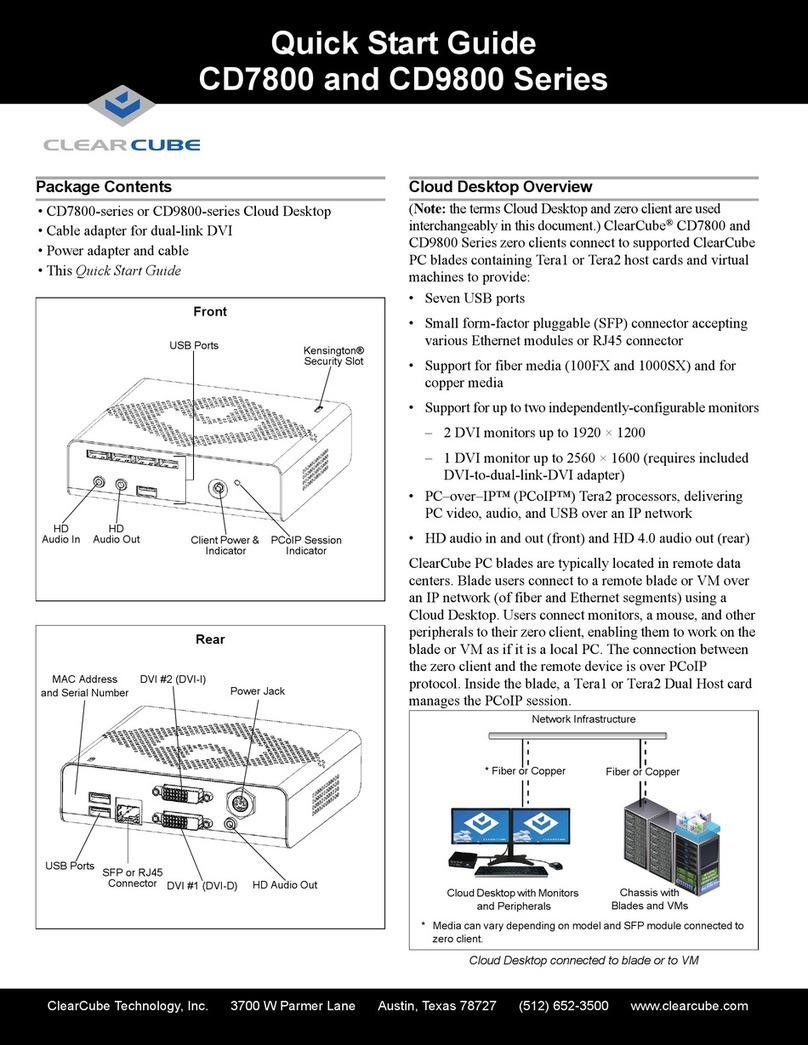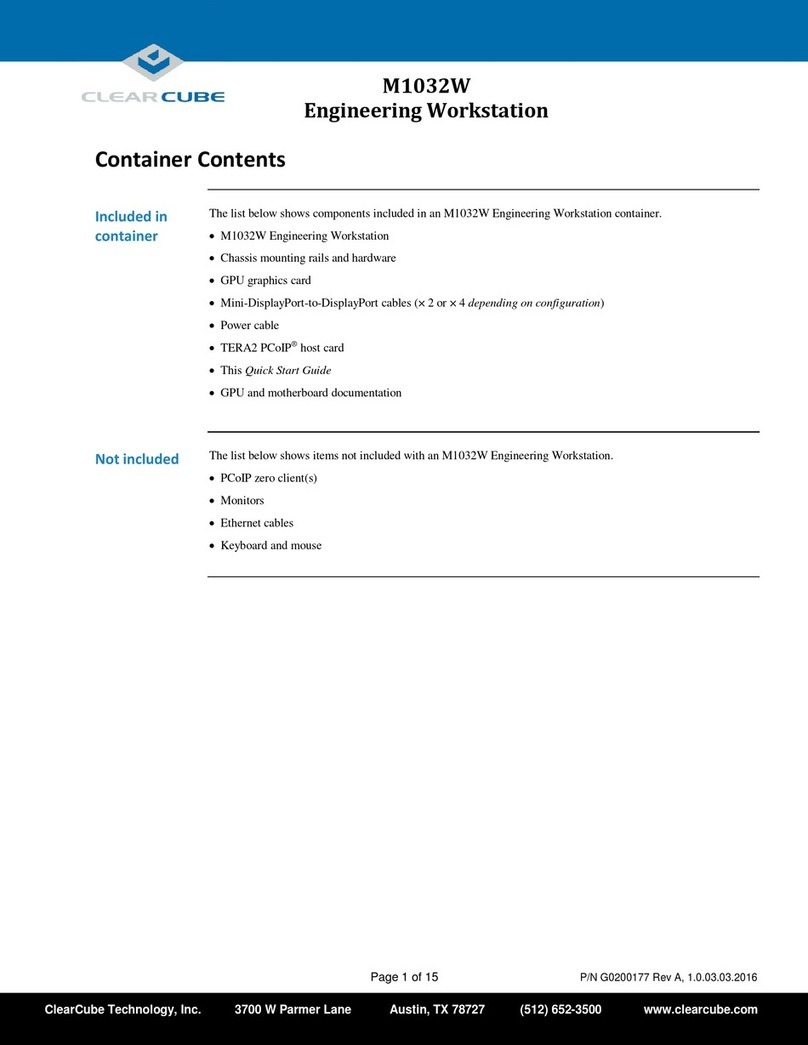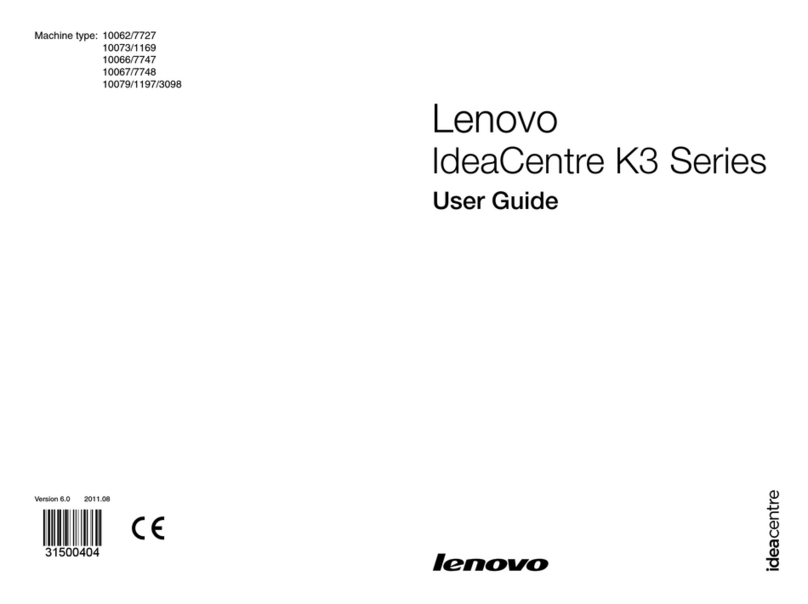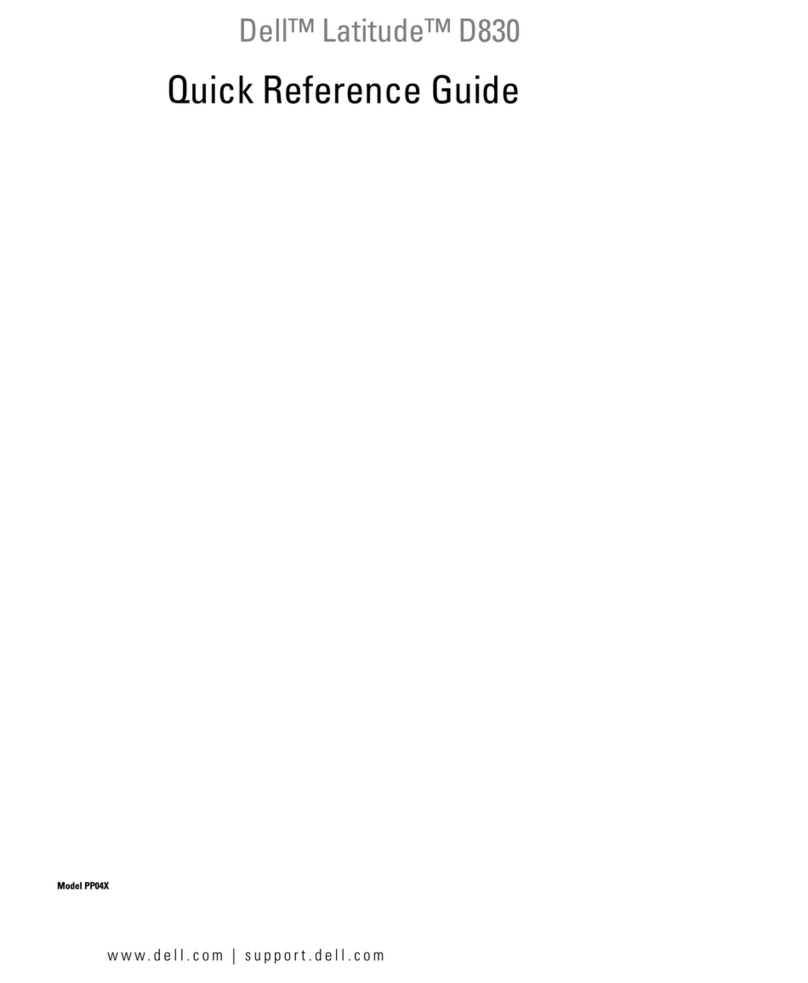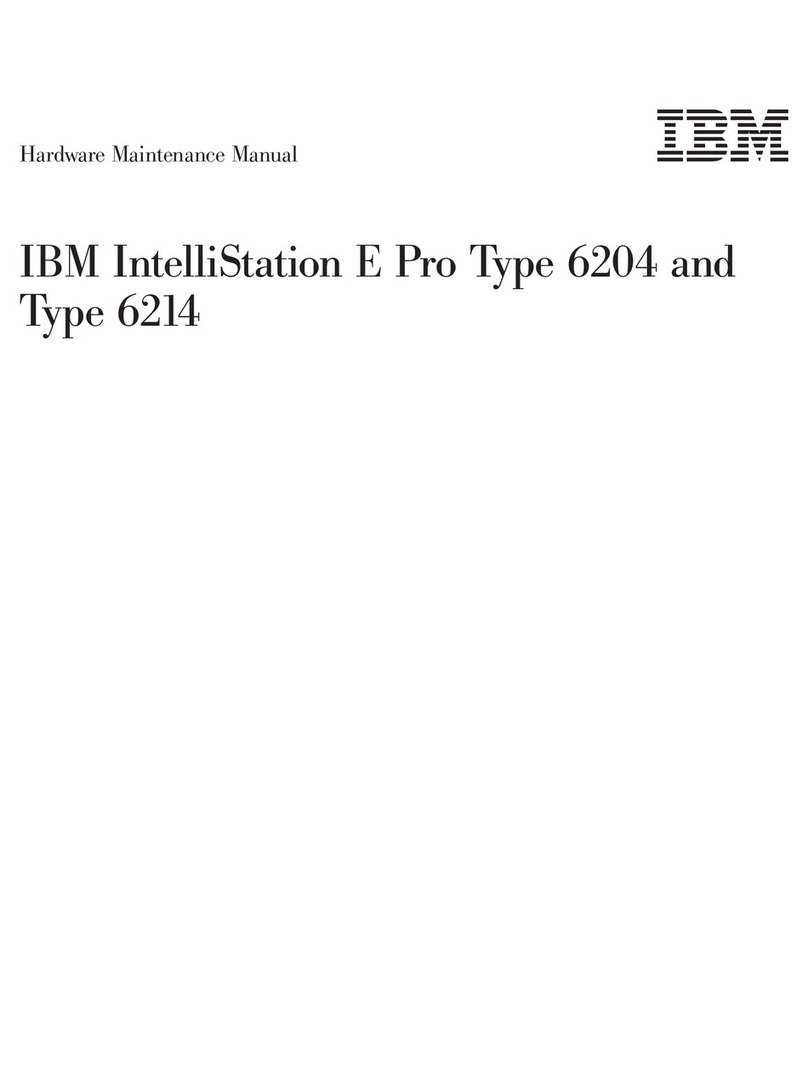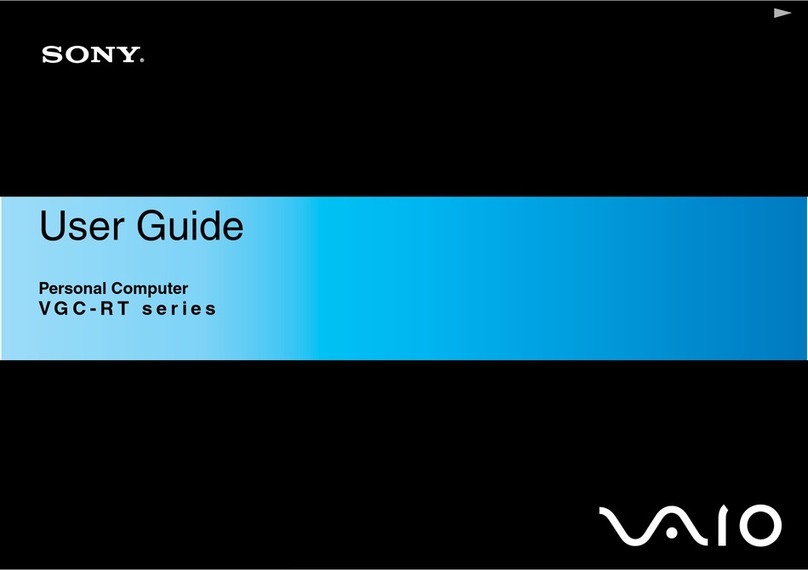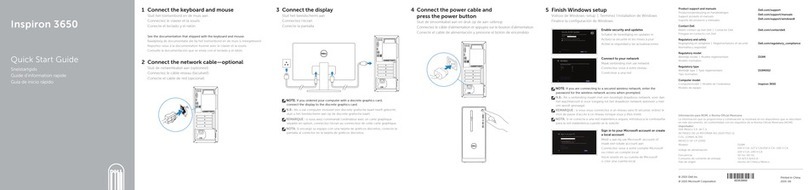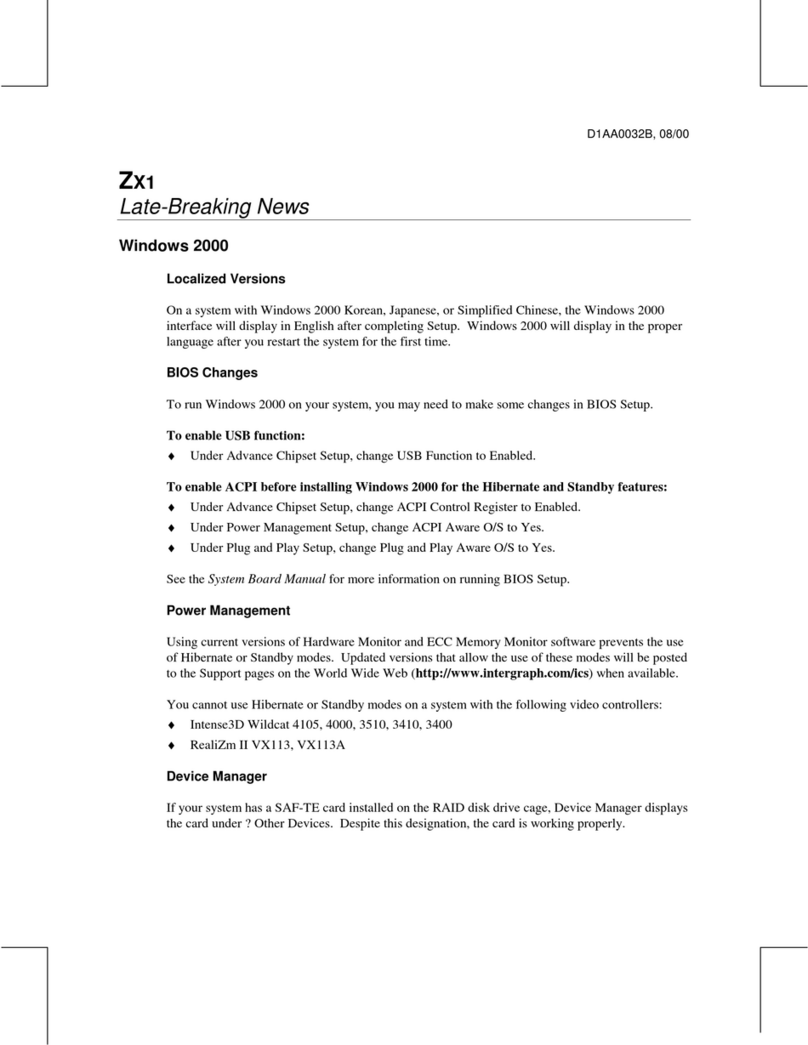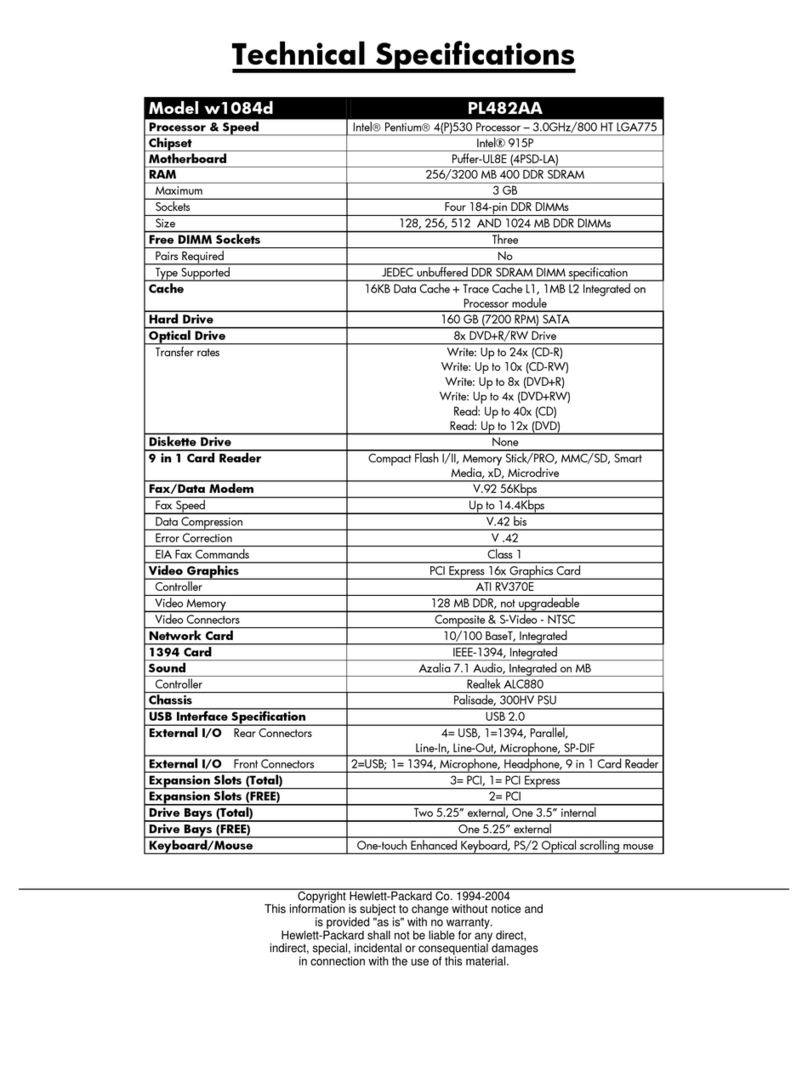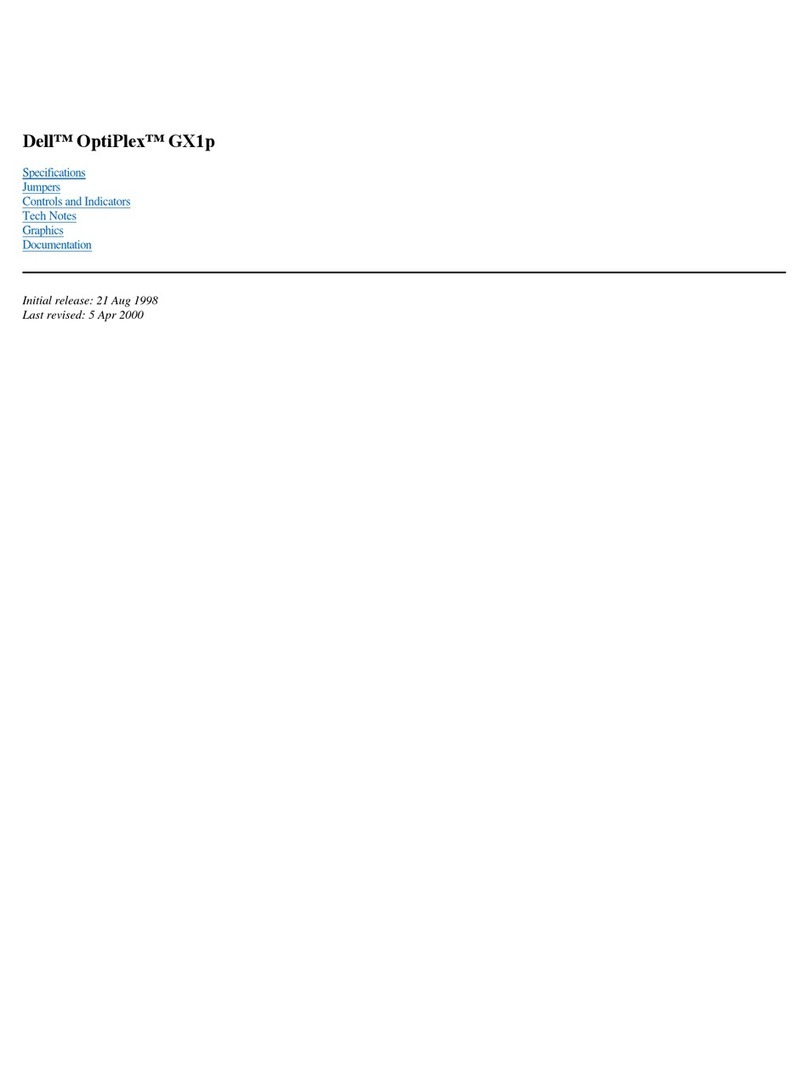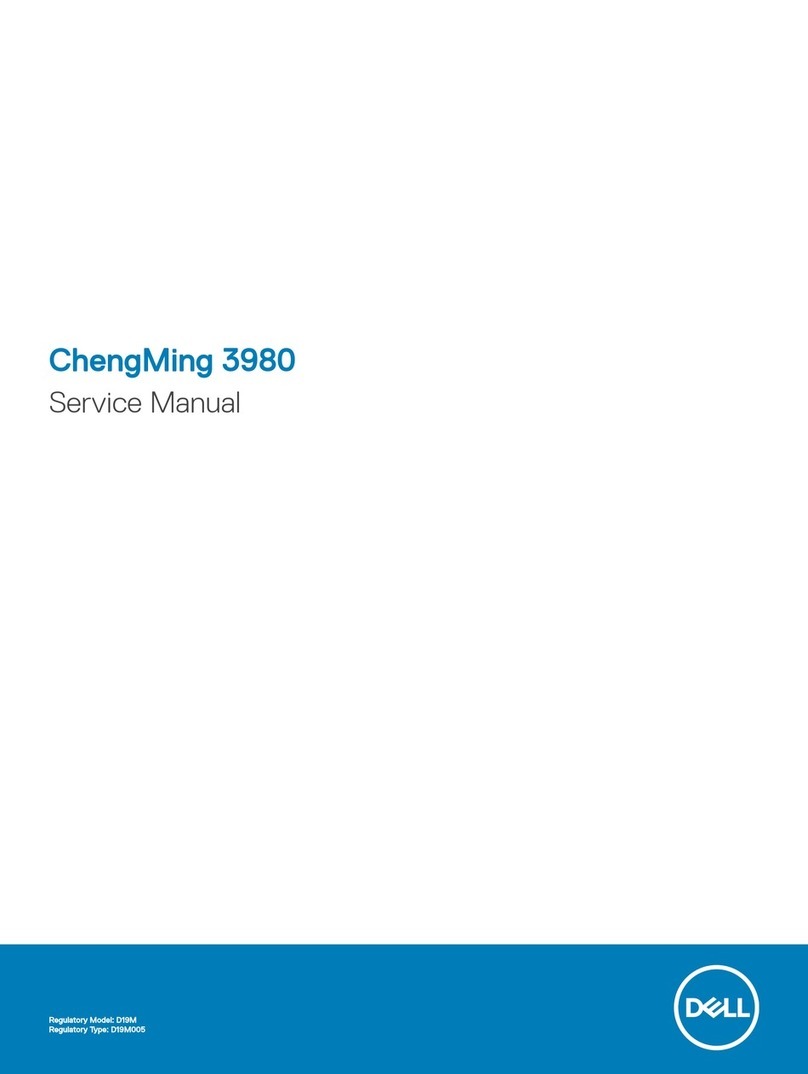ClearCube Cloud Desktop CD9500 series User manual

Cloud Desktop CD9500/7500
ClearCube Technology, Inc. www.clearcube.com (866) 652-3500 1of 8
Package
contents
CD9500-series or CD7500-series zero client (× 1)
Power adapter (× 1) and power cord (× 1)
DVI-to-Dual-Link-DVI adapter (Y-cable) for 2560 × 1600
displays (× 1)
This Quick Start Guide (× 1)
Continued on next page
Features
The pictures and table below show CD9500-series and CD7500-series
zero client features. Features vary by model; clients might look different.
No.
Description
1
PCoIP®session indicator
2
Power button
*3
Front USB ports:
(× 2 or × 4)
4
HD audio out
5
HD audio in
6
MAC address and serial number
(on bottom)
No.
Description
7
Rear USB ports
*8
Ethernet Connector:
RJ45 or SFP (varies by model)
*9
Video connectors:
× 2 or × 4 DVI or DisplayPort®
10
HD audio out
*11
Kensington®Security Slot
(some models)
12
Power jack
7
*8
*9
10
*11
12
1
2
*3
4
5
6

Cloud Desktop CD9500/7500
ClearCube Technology, Inc. www.clearcube.com (866) 652-3500 2of 8
Features
(continued)
ClearCube®CD9500-series and CD7500-series zero clients connect to
ClearCube PC blades containing Tera 1 or Tera 2 host cards and to
virtual machines to provide:
Up to six USB ports (depending on model)
Support for copper or fiber Ethernet media (depending on model)
Support for independently-configurable monitors
2 or 4 DVI monitors up to 1920 × 1200, depending on model
1 or 2 monitors up to 2560 × 1600 (DVI connectors require
DVI-to-dual-link-DVI adapter, included)
Tera 2 PCoIP processors, delivering PC video, audio, and USB over
an IP network
HD audio in and out (front) and HD audio out (rear)
Zero client and
PCoIP
overview
A Cloud Desktop, or zero client, is a remote computing device that
connects a user’s monitors, keyboard, mouse, speakers, and other
peripherals to remote PC blades (computers) and to virtual desktops
(VMs). As shown below, computing resources are typically located in
remote data centers. Zero clients enable users to work on a blade or
VM as if it is a local PC. The connection between the zero client and
the remote device is over PCoIP protocol. Inside the remote device, a
host card manages the PCoIP session.
Continued on next page
Network Infrastructure
Zero Client with
Monitors and Peripherals
Chassis with
Blades and VMs
Copper and Fiber Ethernet
(Network Media Varies by Model)

Cloud Desktop CD9500/7500
ClearCube Technology, Inc. www.clearcube.com (866) 652-3500 3of 8
Client and
Host Card
firmware
Use the same Teradici®firmware version on PCoIP zero clients and
host cards.
CD9500-series and CD7500-series zero clients include Tera 2
processors, requiring Teradici firmware 4.0.3 and higher.
Dual-monitor CD9500-series and CD7500-series zero clients do not
support connection to ClearCube Tera 1 quad devices.
See PCoIP System User’s Guide and PCoIP Firmware Support and
Compatibility Guide on the ClearCube Support site for instructions
about identifying and updating PCoIP device firmware.
Button and
indicators
The list below explains indicators and front panel button operations:
Power Button Colors
Green (solid): zero client is powered on.
Green (blinking): PCoIP session is sleeping. Press any key on
the keyboard to resume the session.
Orange: zero client is in low-power state and wake-on-LAN (WoL)
or wake-on-USB (WoUSB) is enabled. ClearCube Sentral or third-
partyutilities can provide WoLand WoUSB featuresfor devices.
Power Button Operations
Power on: when orange, press briefly (turns green)
Power off: press and hold for 3 seconds (turns orange)
While in session:
When connected to a PCoIP host card, press to display the
Zero Client Control Panel (on monitor) with options to
disconnect or power the down host device. Press the power
button repeatedly to scroll through options or to cancel.
When connected to a VM, press to disconnect.
Continued on next page

Cloud Desktop CD9500/7500
ClearCube Technology, Inc. www.clearcube.com (866) 652-3500 4of 8
Button and
indicators
(continued)
PCoIP Session Indicator—shows when a connection, or session, is
established between the zero client and a host. The link indicator is
either of the following:
Green—a session is established between the client and a host.
Off—there is no session between the client and a host.
Setup and
cooling
requirements
Ensure at least 4 inches of space around all zero client edges and at
least 2 inches of space above the client.
Ambient operating temperature: 0° to 35° C (32° to 95° F).
Do not stack any objects on top of the zero client.
Do not block the zero client’s side vents by leaning papers, folders,
computer speakers, or any other objects against the sides of the client.
Ensure adjacent furniture (file drawers, desk supports, chairs) do not
block or enclose any sides of the zero client.
Do not place the zero client in enclosed environments such as on a
shelf or inside a drawer.
Ensure that all connected cables are supported.
Default
settings and IP
address
DHCP enabled
SLP discovery enabled
Session type: direct to host + SLP discovery
Fallback IP addresses:
Zero client: 192.168.1.100
Host card: 192.168.1.101
Continued on next page

Cloud Desktop CD9500/7500
ClearCube Technology, Inc. www.clearcube.com (866) 652-3500 5of 8
Default
settings and IP
address
(continued)
By default, zero clients and host cards are configured to receive an IP
address from a DHCP server. If a DHCP server does not assign an
address within 120 seconds, the zero client uses a default, fallback IP
address. Fallback addresses enable devices to always have a known IP
address. See PCoIP System User’s Guide for more information.
NOTE:
If you use the fallback addresses and have DHCP enabled,
you must wait 120 seconds before you can connect to a
host. If you use the direct connect methodology in your
environment, ClearCube recommends disabling the
client's DHCP setting toeliminate the need to wait 120
seconds before connecting. See PCoIP System User’s
Guide for more information.
Setting up zero
clients
The steps below show how to connect peripherals, a network cable,
and a power supply to a zero client. These steps assume that the zero
client and host card are on the same network as a DHCP server.
Step
Action
1
Power on the remote PC blade containing the host card
to which you are going to connect.
2
Connect a monitor cable to each port on the zero client
and to your monitors. See “Single and high-resolution
monitors” below for alternate video configurations.
3
Connect a network cable to the connector located on the
rear of the zero client, and then connect the other end of
the cable to the appropriate network infrastructure device
(such as a network switch, fiber transceiver, or router).
4
Connect a USB keyboard and a mouse to the USB ports
on the front or on the rear of the zero client.
5
Connect the power cable to the AC power adapter (both
are included with the zero client).
Continued on next page

Cloud Desktop CD9500/7500
ClearCube Technology, Inc. www.clearcube.com (866) 652-3500 6of 8
Setting up zero
clients
(continued)
Step
Action
6
Connect the power adapter to the rear ofthe client, and
then plugthe power cable into a power outlet.
See “Button and indicators” for information about
powering the zero client on and off.
Next step: You can now click Connect and select the host card to
connect to from the list displayed on the on-screen display (OSD).
Single and
high-resolution
monitors
If you are connecting a single monitor or a 2560 × 1600 monitor to a
zero client, perform the appropriate step shown below.
NOTE:
To support a single-monitor or 2560 × 1600 monitors,
install Teradici PCoIP Host Software (available from
ClearCube Support) on each host device.
Connecting a single monitor
Enable the Host Driver function on the peer host card and install
Teradici Host Driver software. See Tech Bulletin TB00274:
Configuring Dual-Monitor Systems for Single-Monitor Use on
ClearCube Support for more information.
Connecting 2560 × 1600 monitors
1. Enable the Host Driver function on the peer host card.
2. Install Teradici Host Driver software.
3. Connect cables as shown below. Note indicators 1and 2on the Y-
cable and connect them to the corresponding connectors on the
zero client.
Continued on next page

Cloud Desktop CD9500/7500
ClearCube Technology, Inc. www.clearcube.com (866) 652-3500 7of 8
, Continued
Single and
high-
resolution
monitors
(continued)
DVI: single and dual 2560 × 1600 displays
DisplayPort: single and dual 2560 × 1600 displays
Configuration
and additional
information
See PCoIP System User’s Guide and PCoIP Firmware Support and
Compatibility Guide for information about zero client deployment,
configuration, and administration. If you are using ClearCube Sentral in
your environment, see Sentral Administrator’s Guide for information
about connection brokering, device administration, and more.
Continued on next page
Display 2
Display 1
3
1
4
2
2
1
3
1
4
2
2
1
2
1
2
1
This manual suits for next models
1
Table of contents
Other ClearCube Desktop manuals
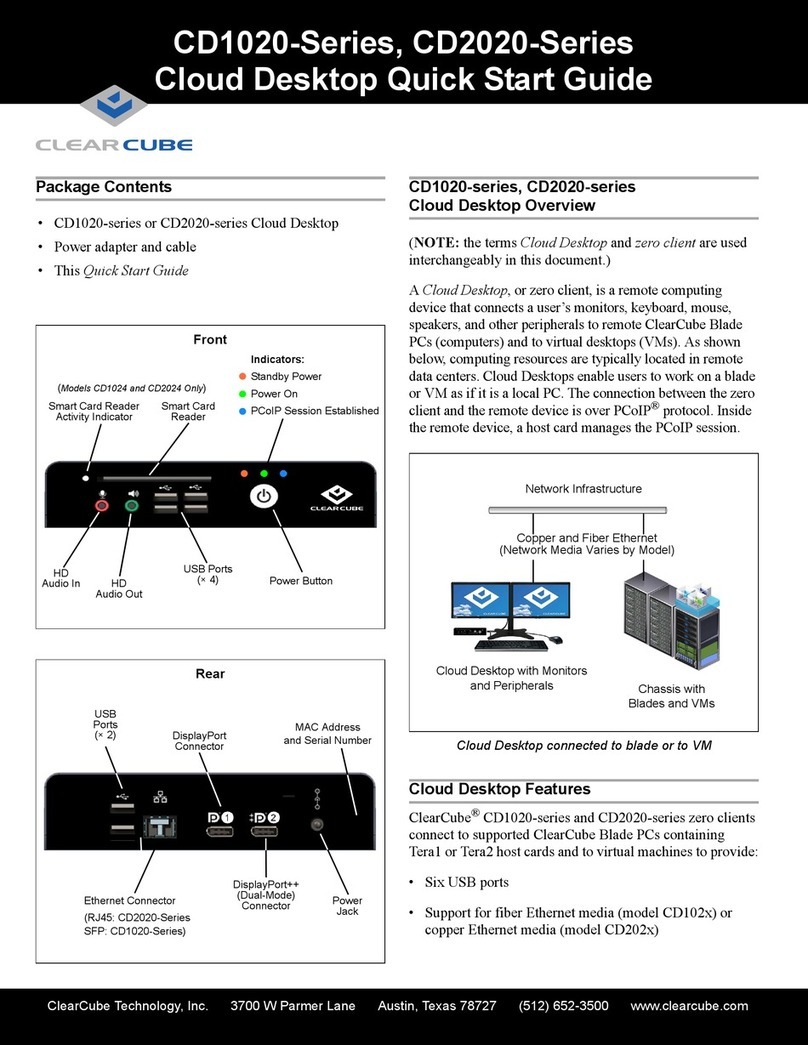
ClearCube
ClearCube CD1020 Series User manual

ClearCube
ClearCube CD10 Series User manual
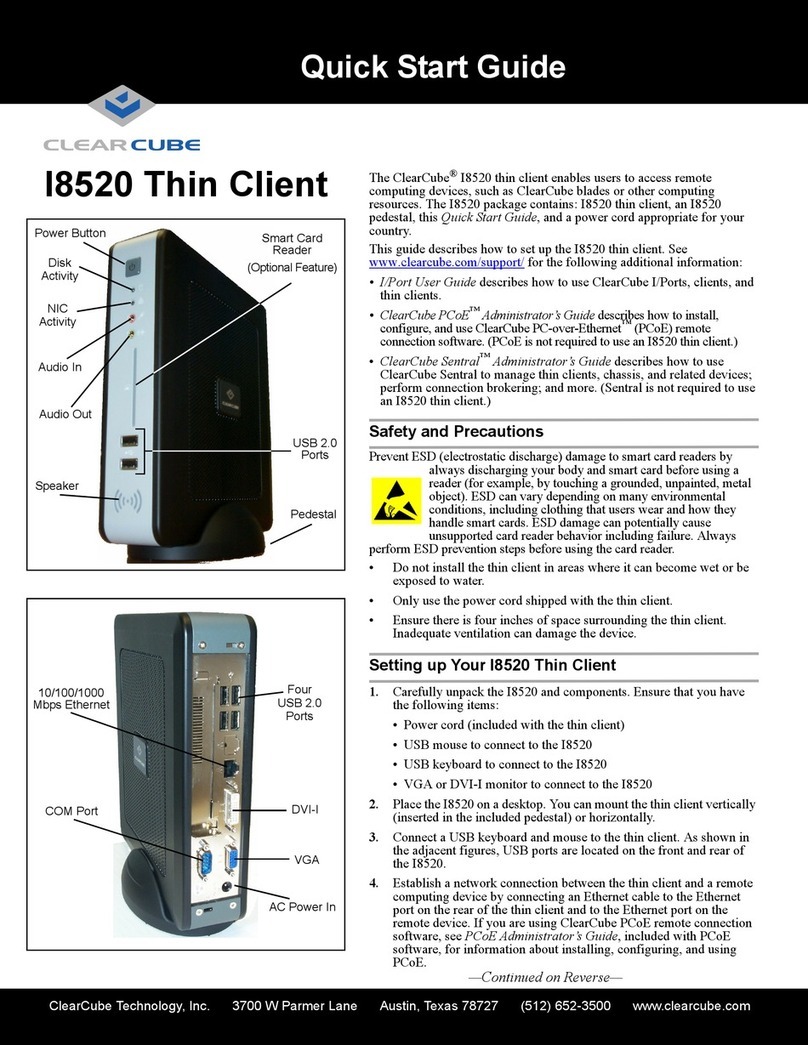
ClearCube
ClearCube Thin Client I8520 User manual
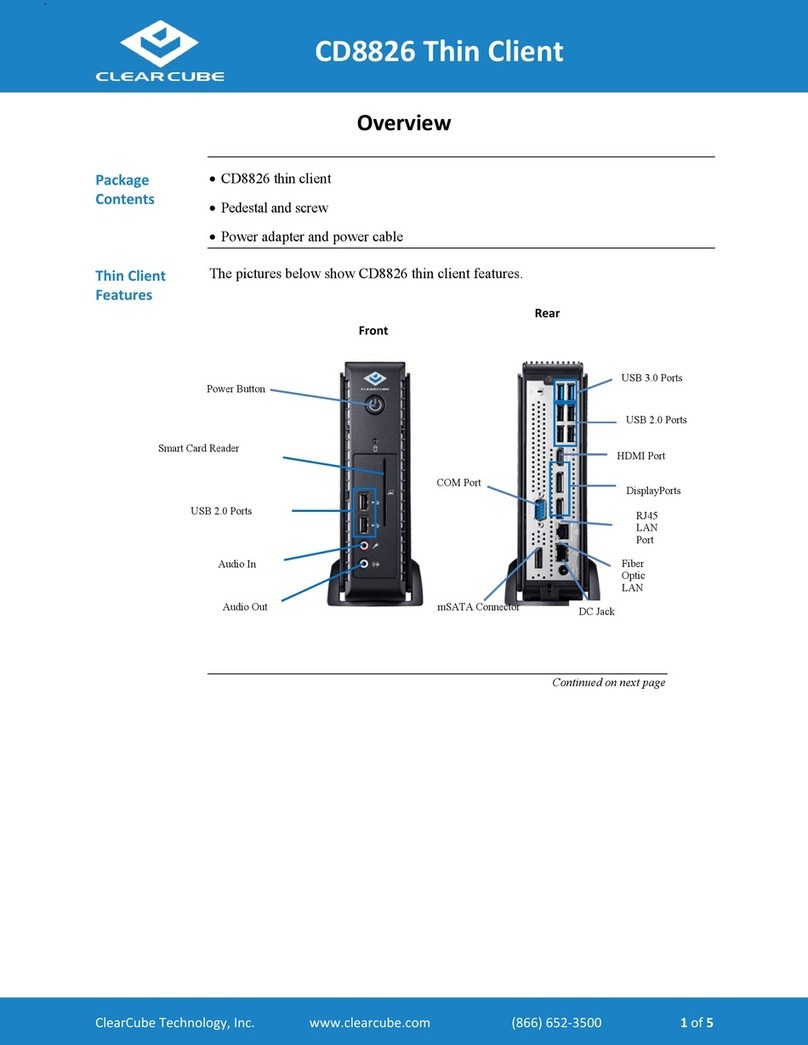
ClearCube
ClearCube Thin Client CD8826 User manual
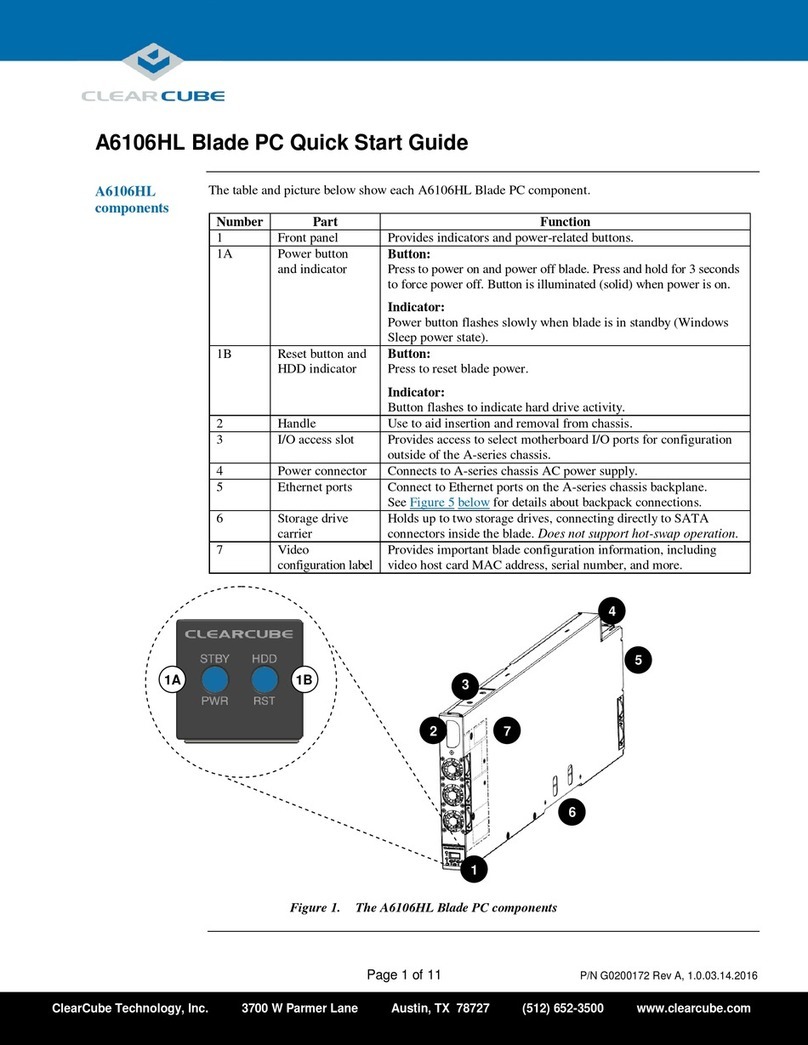
ClearCube
ClearCube A6106HL User manual
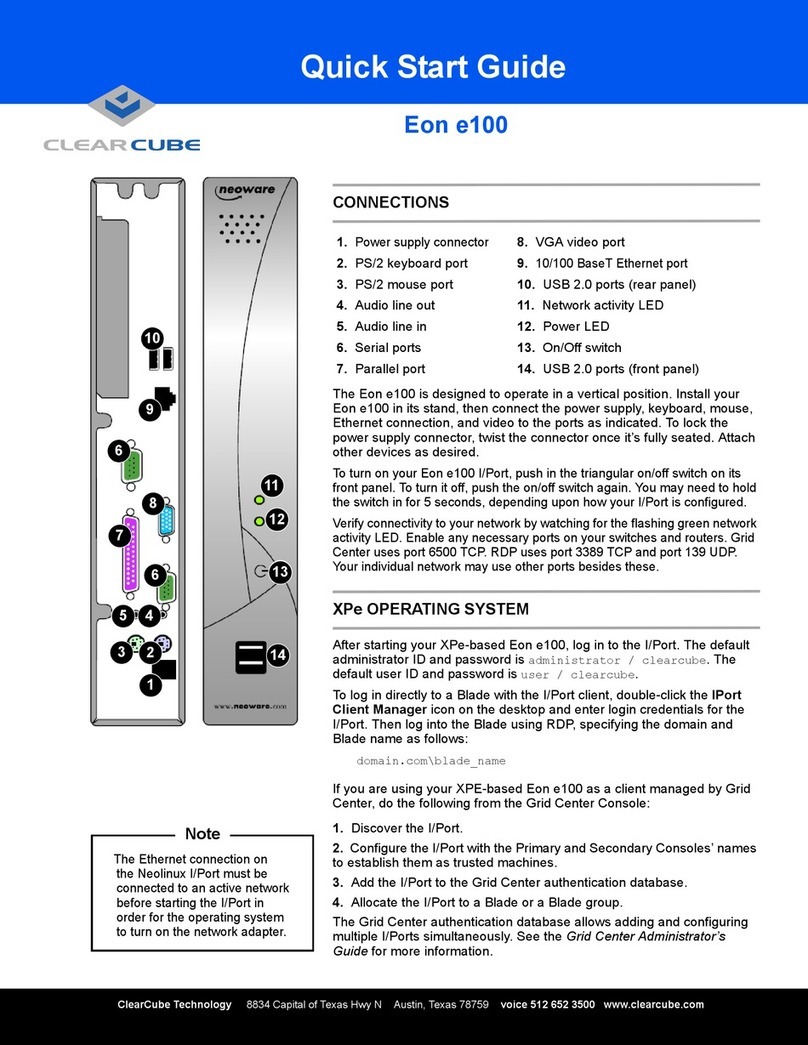
ClearCube
ClearCube Eon e100 User manual
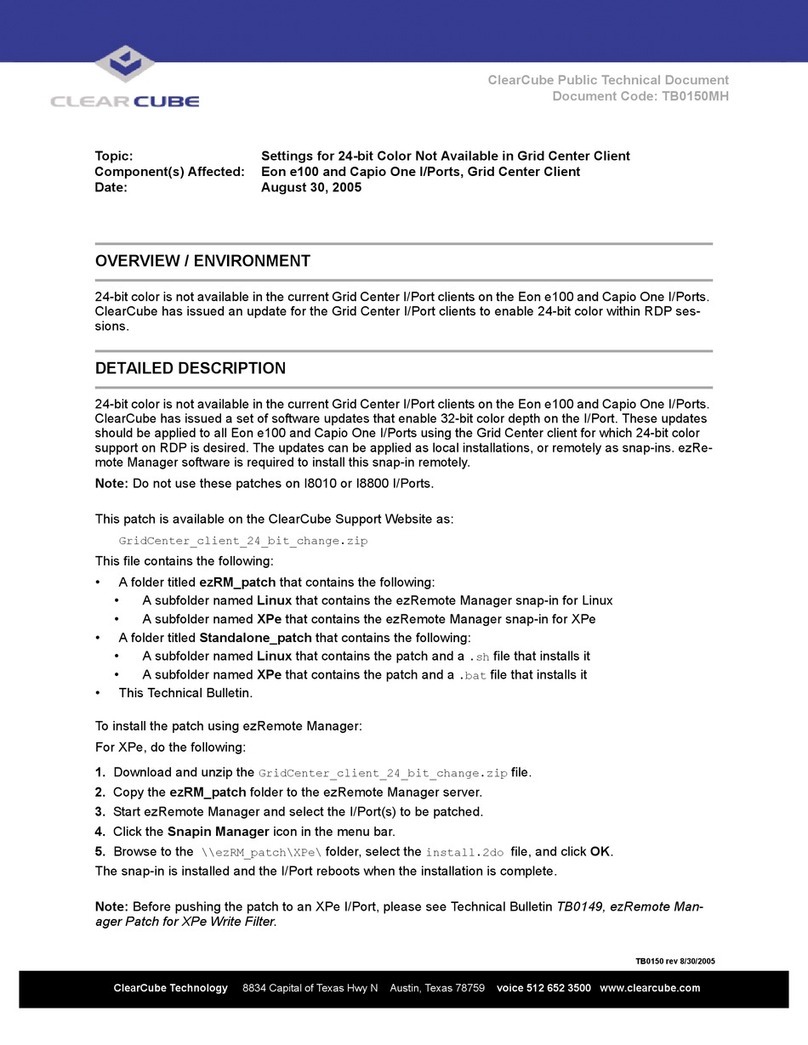
ClearCube
ClearCube Eon e100 Technical manual
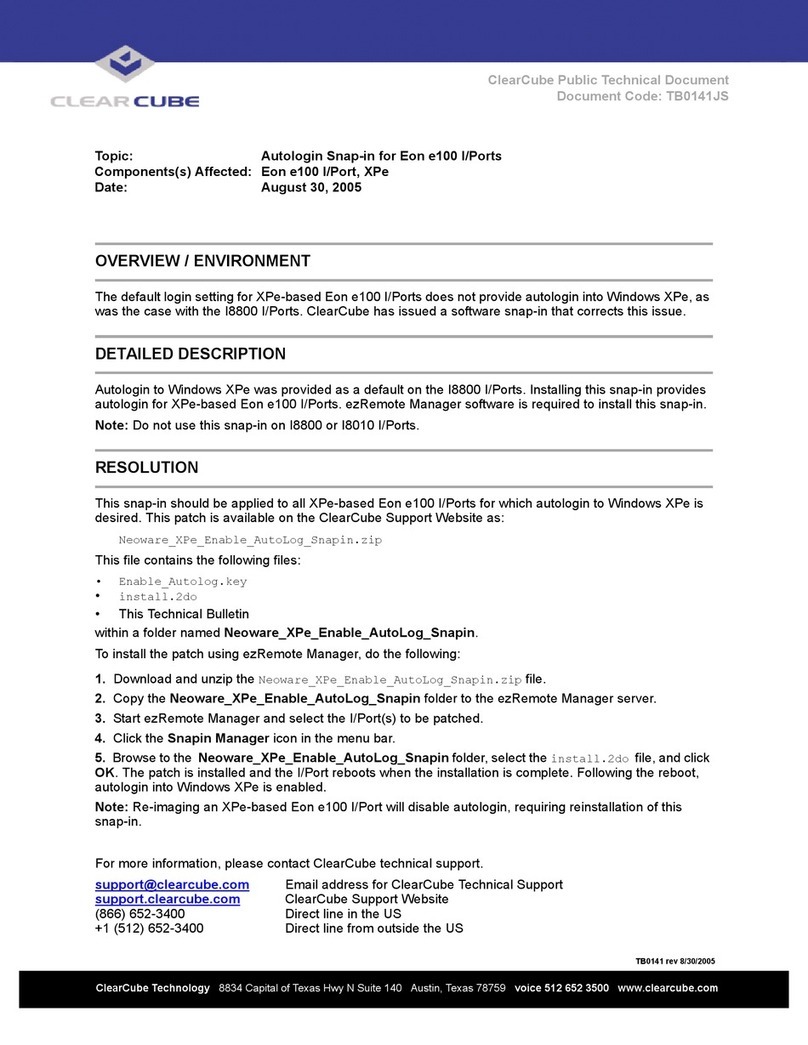
ClearCube
ClearCube Eon e100 Technical manual
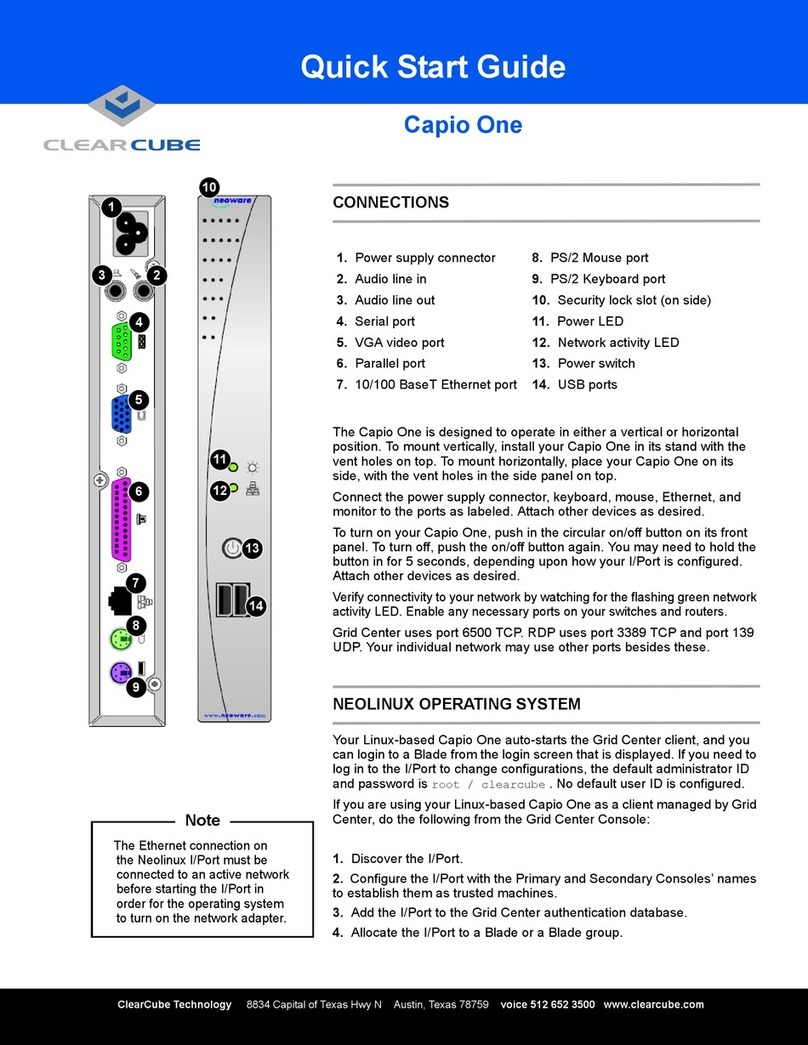
ClearCube
ClearCube Capio One User manual
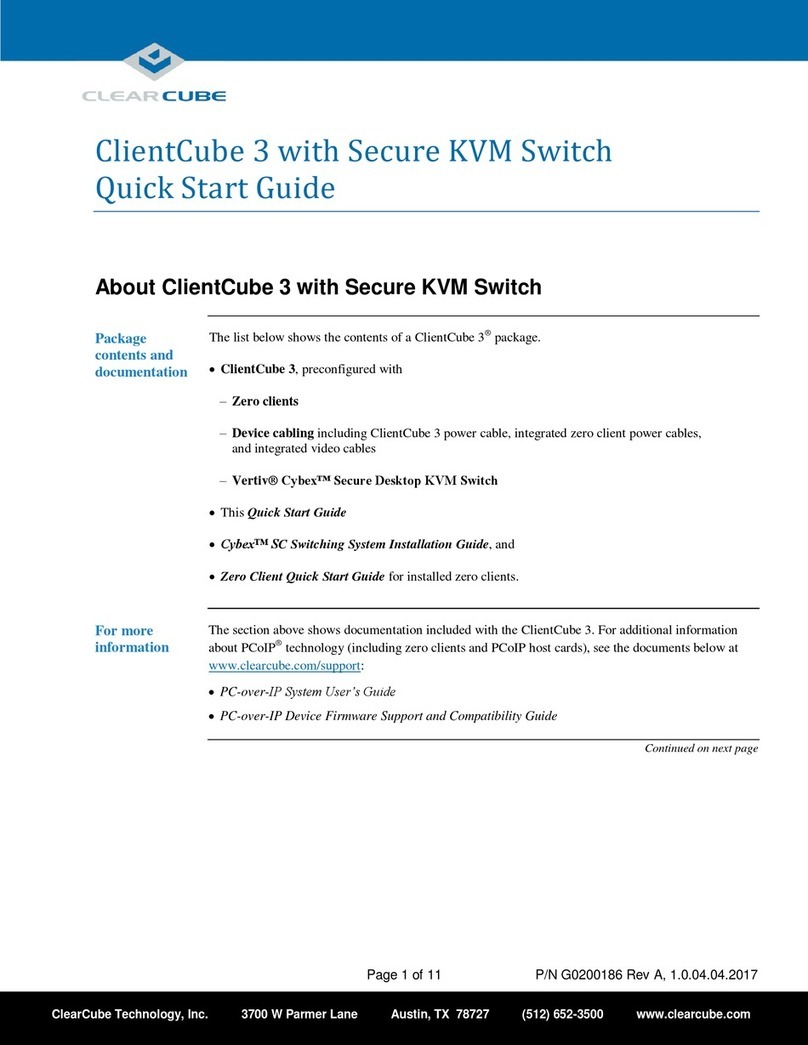
ClearCube
ClearCube ClientCube 3 User manual