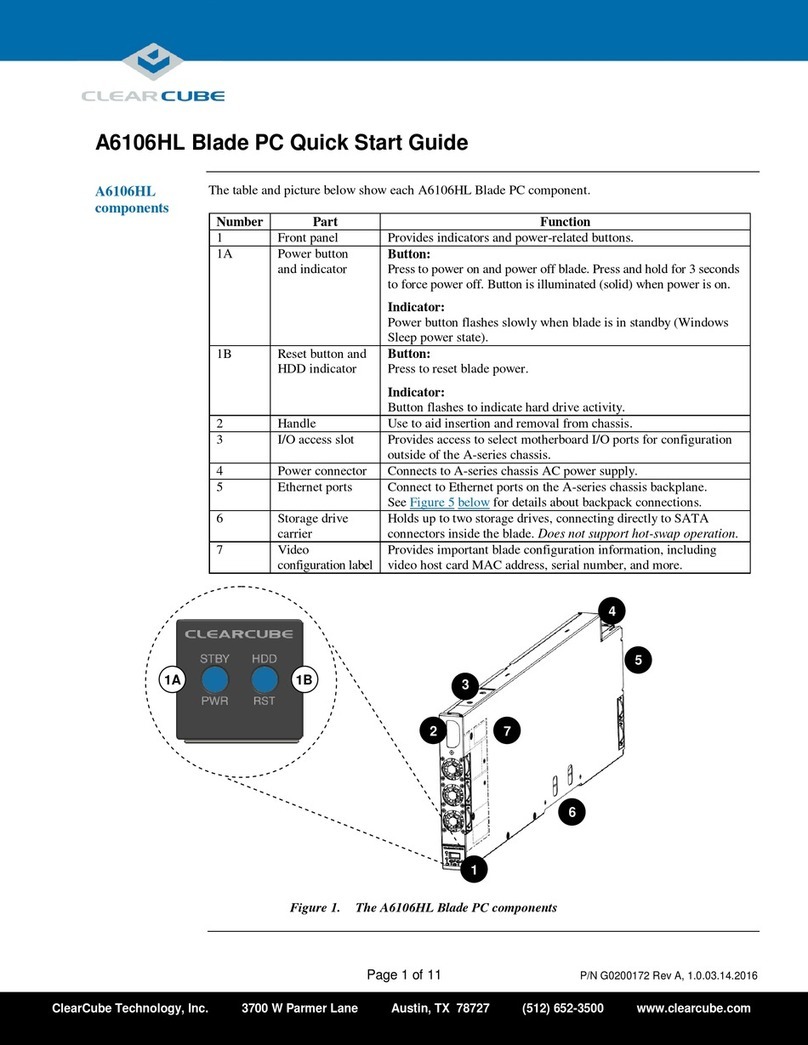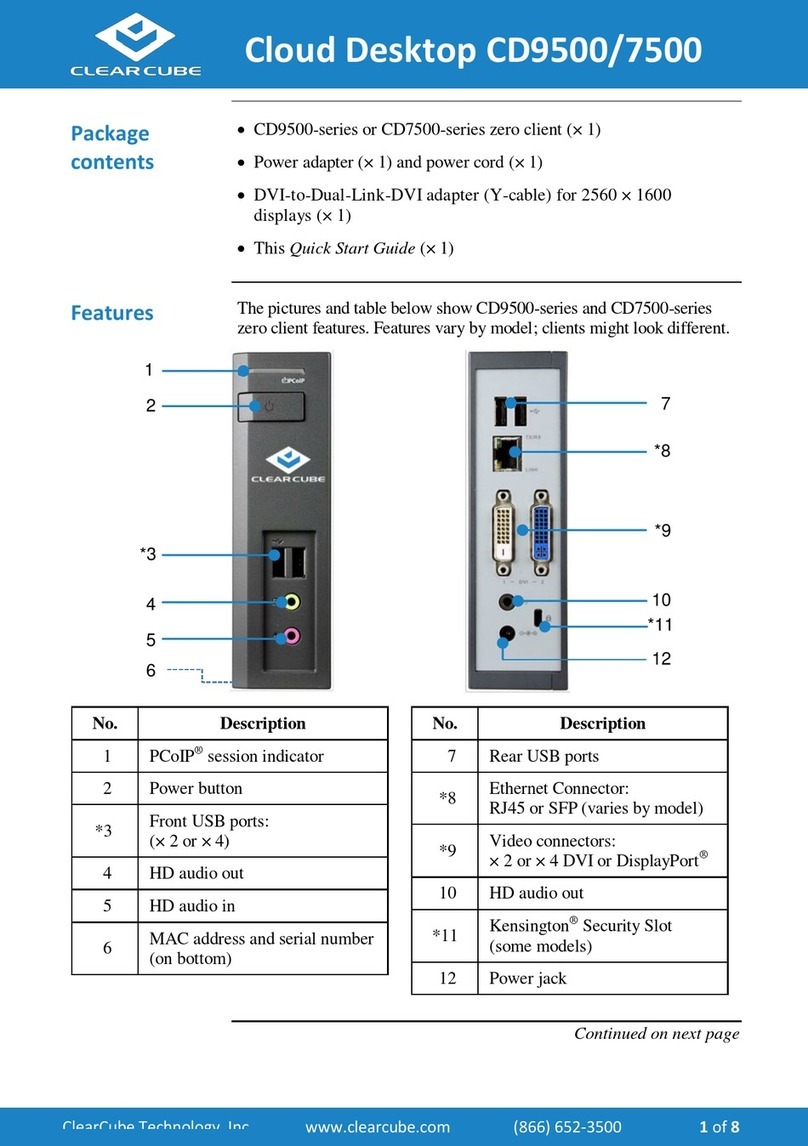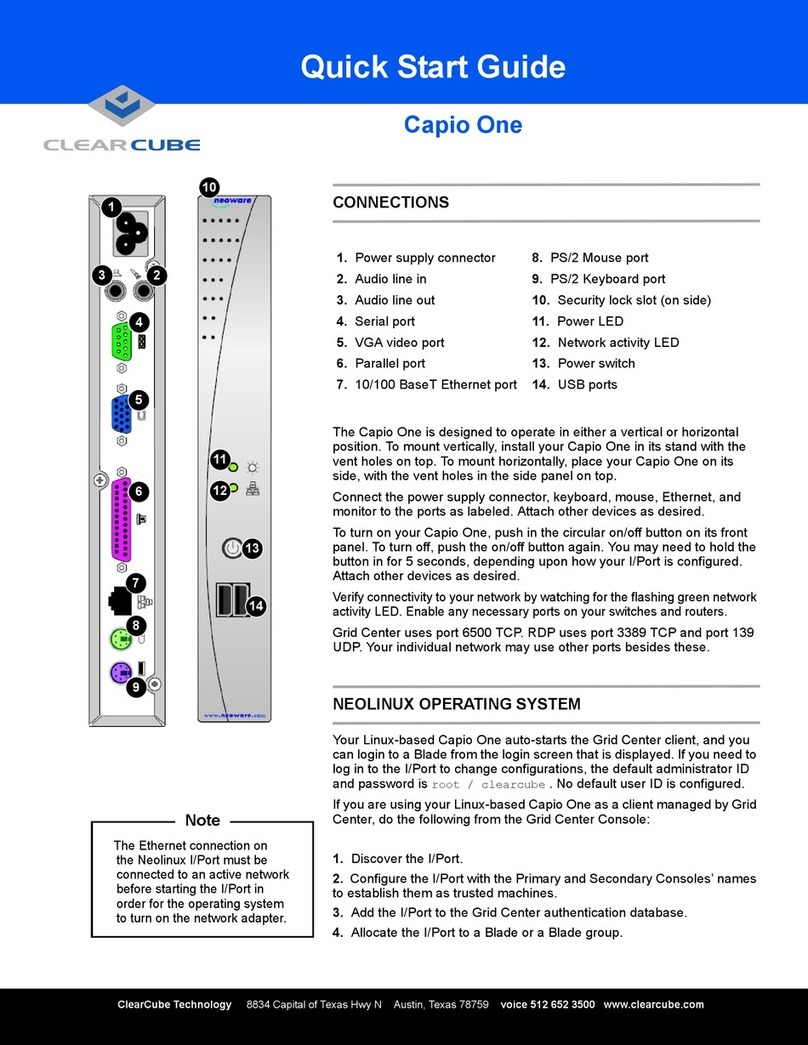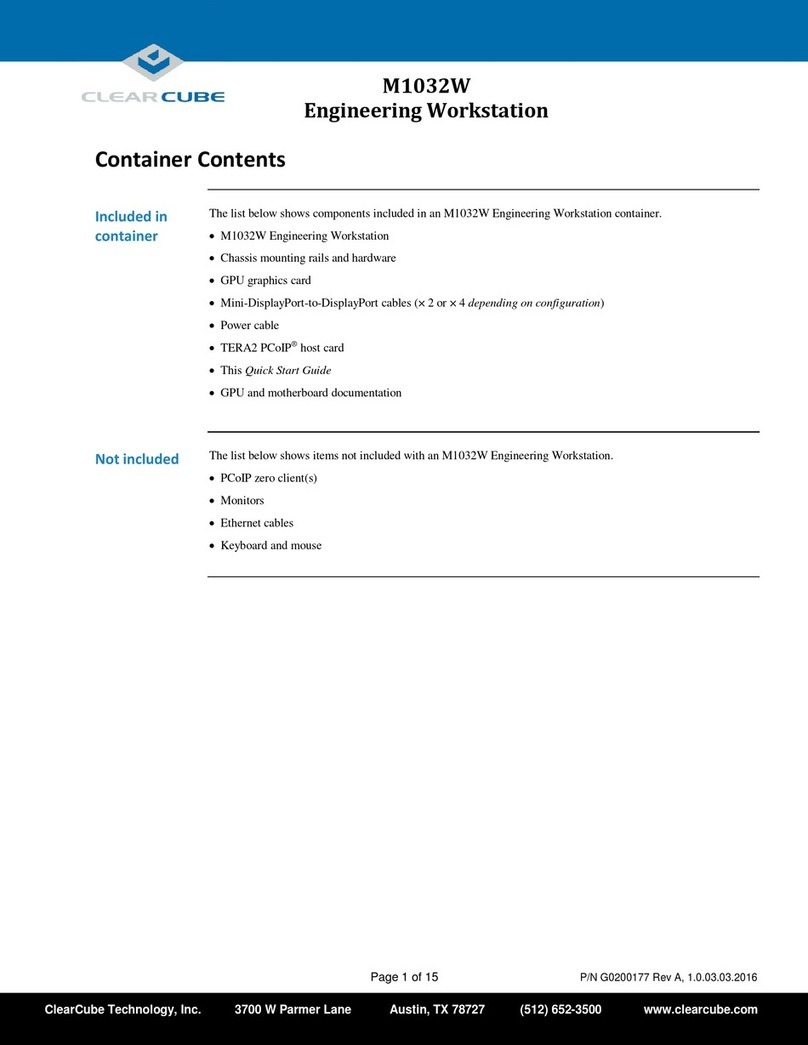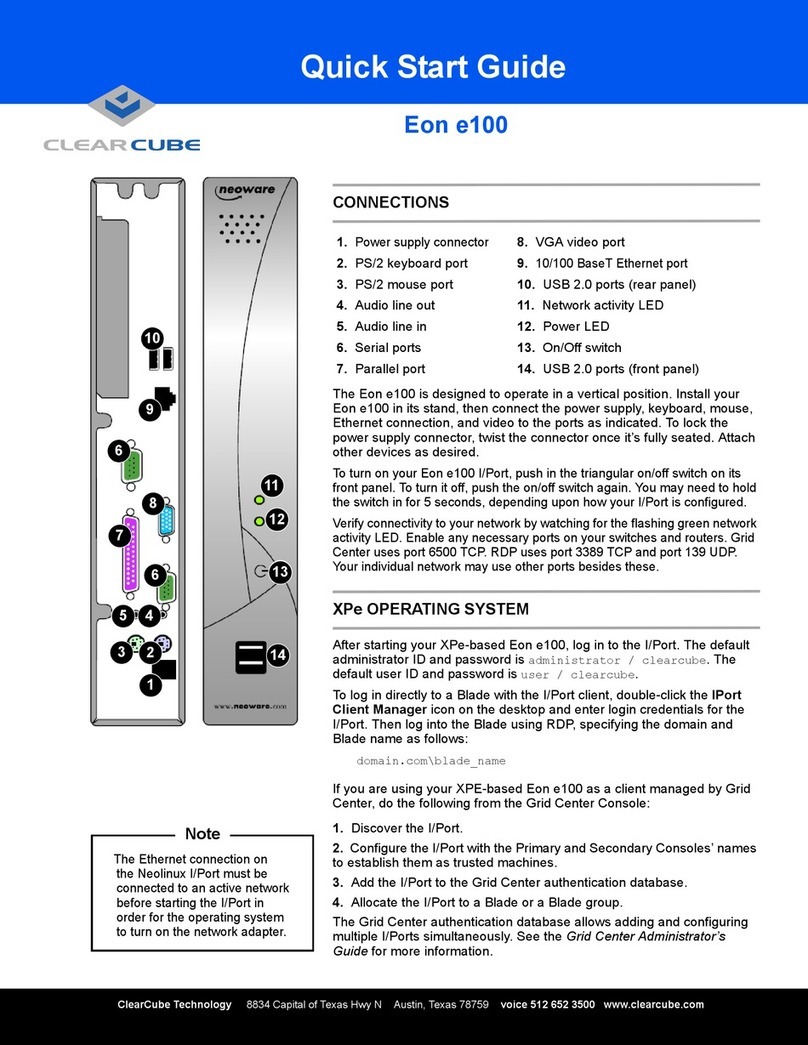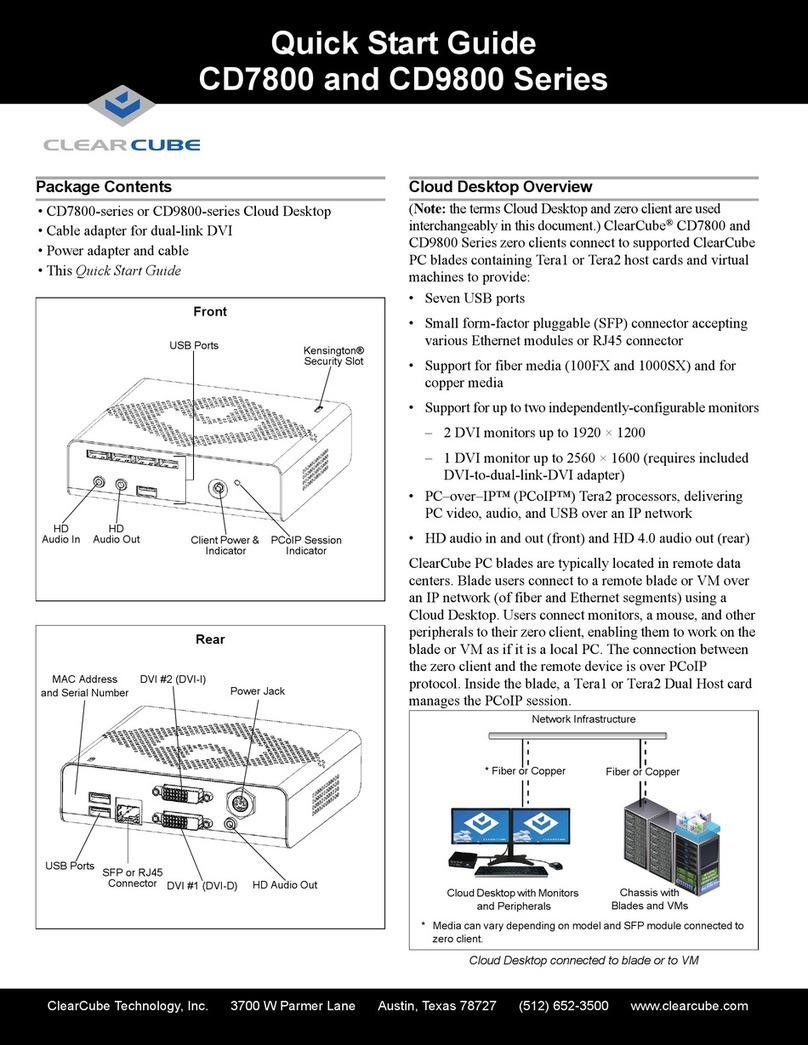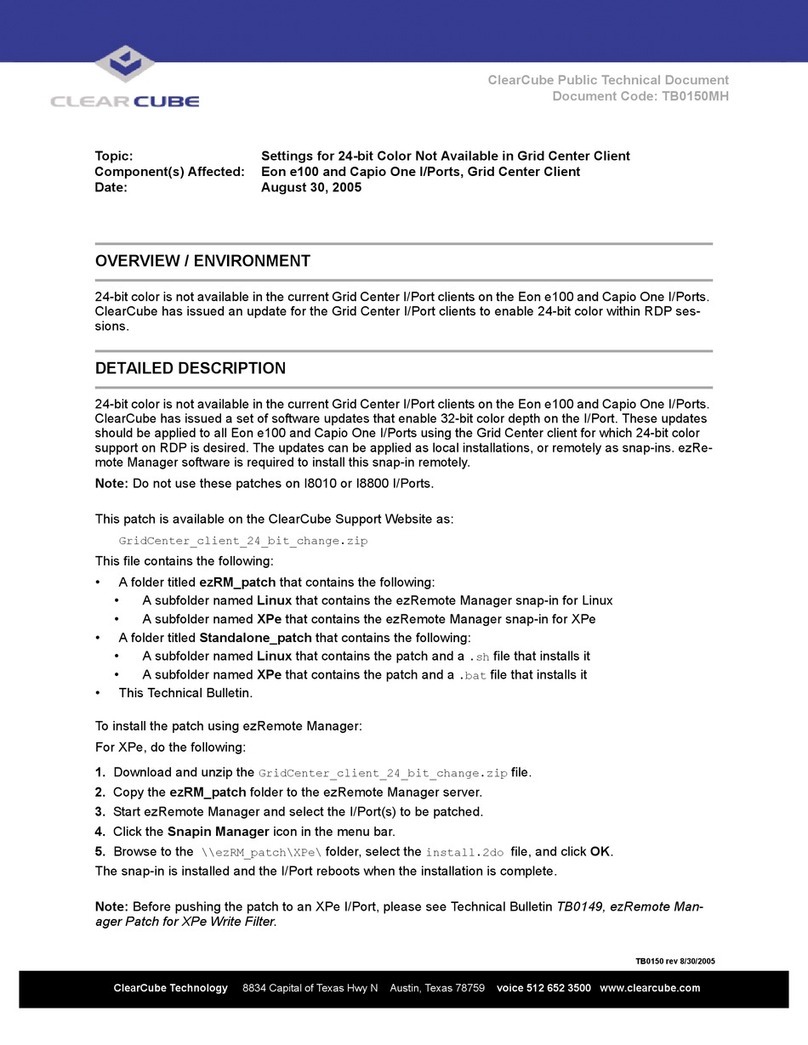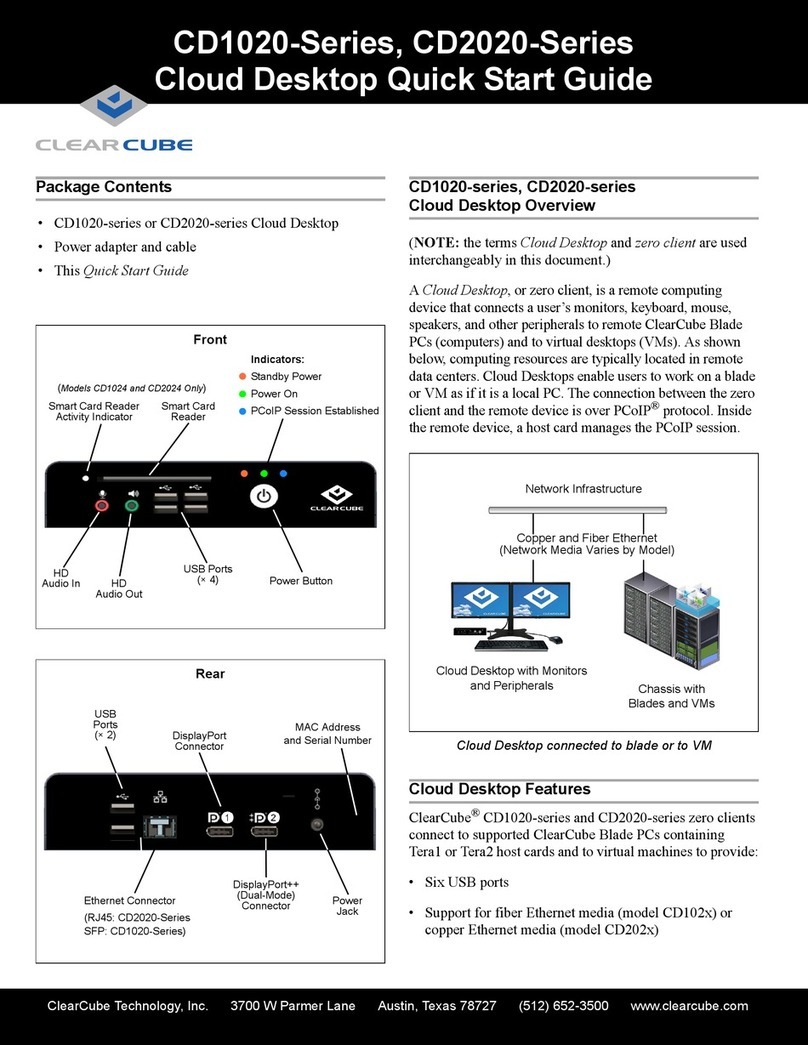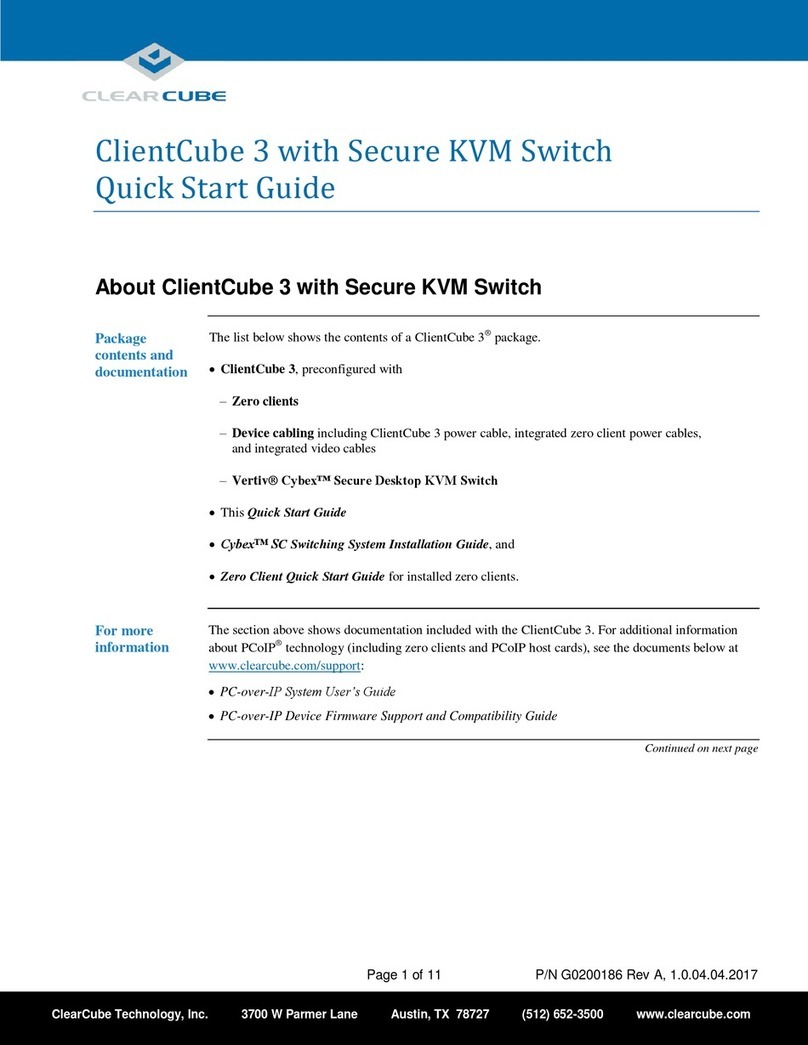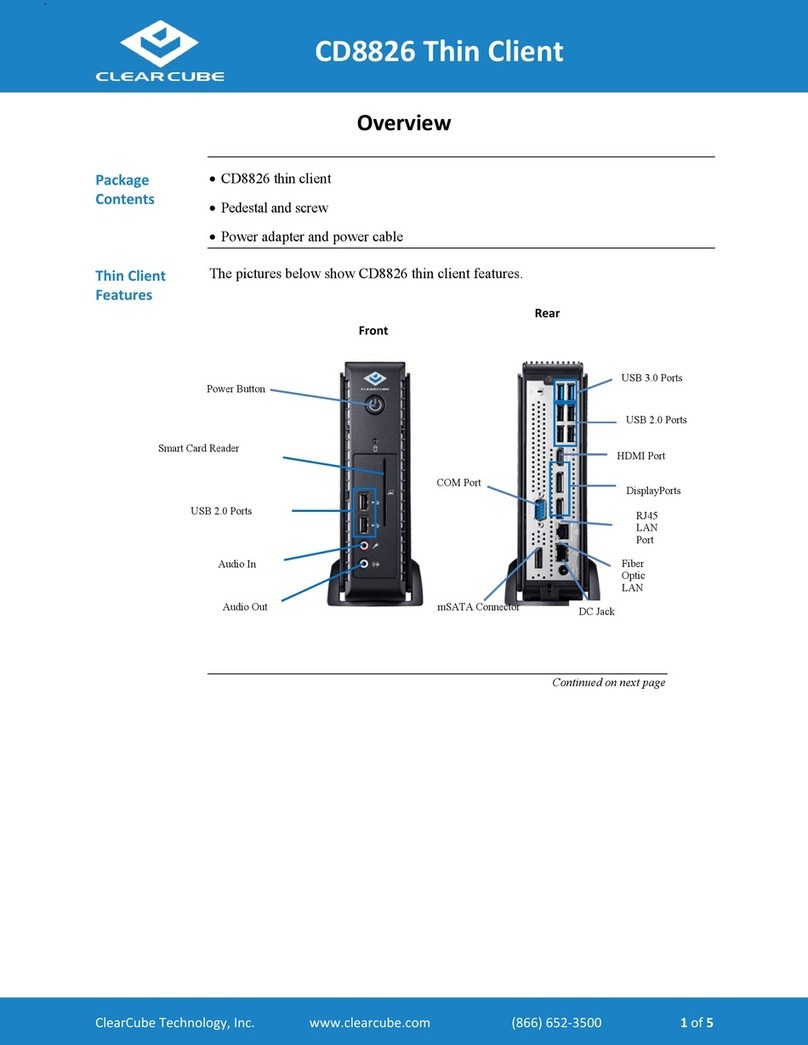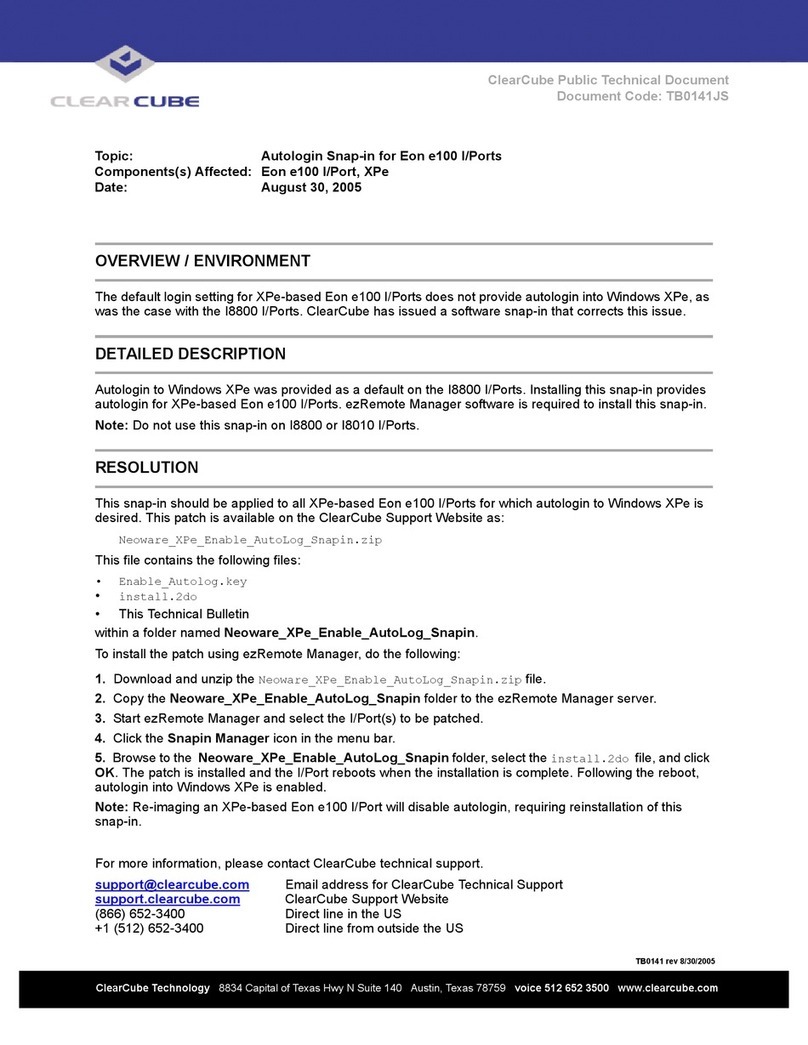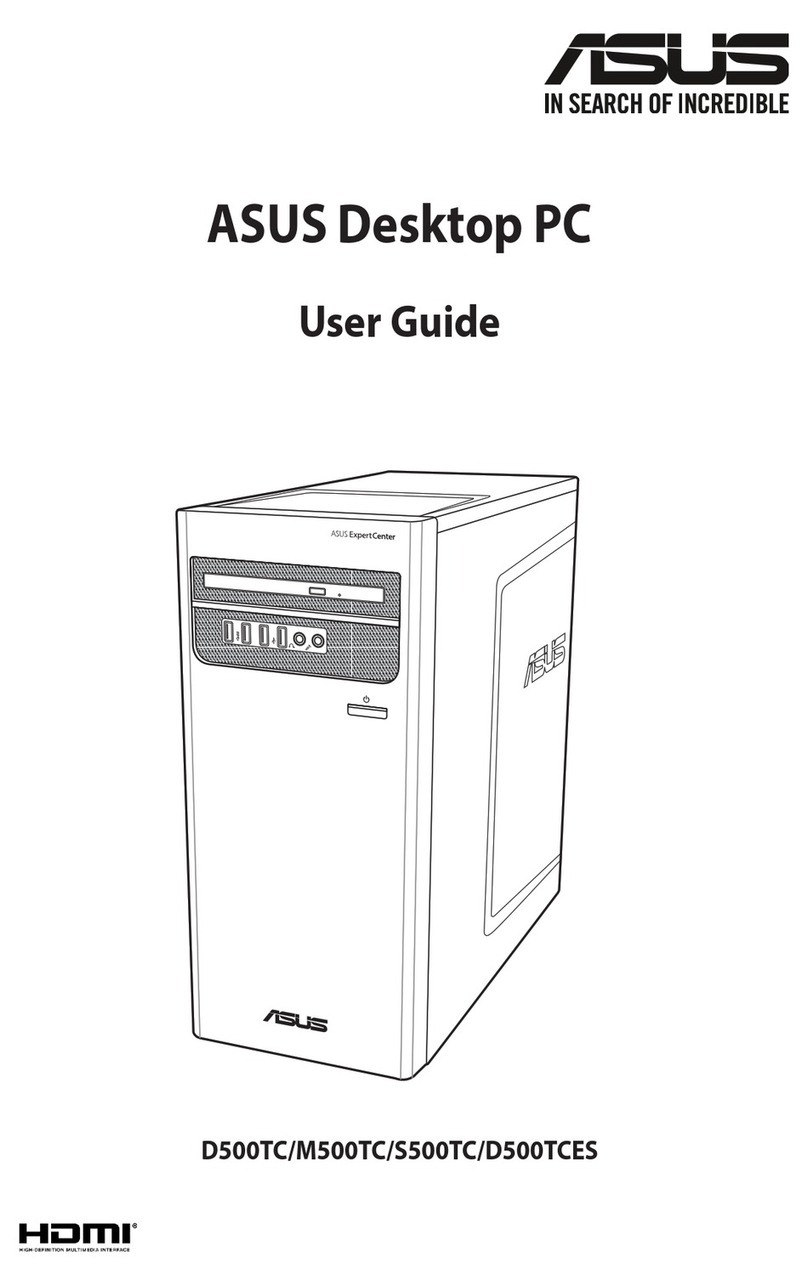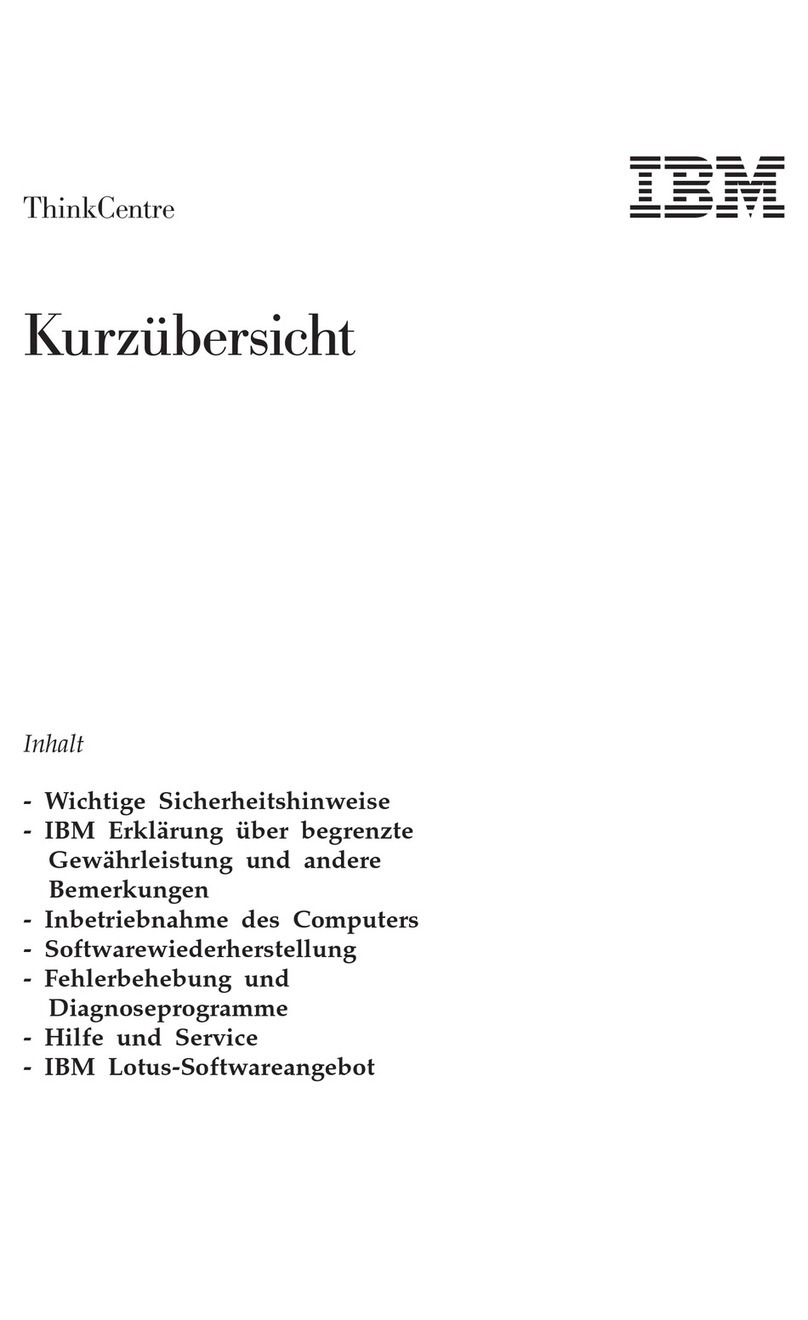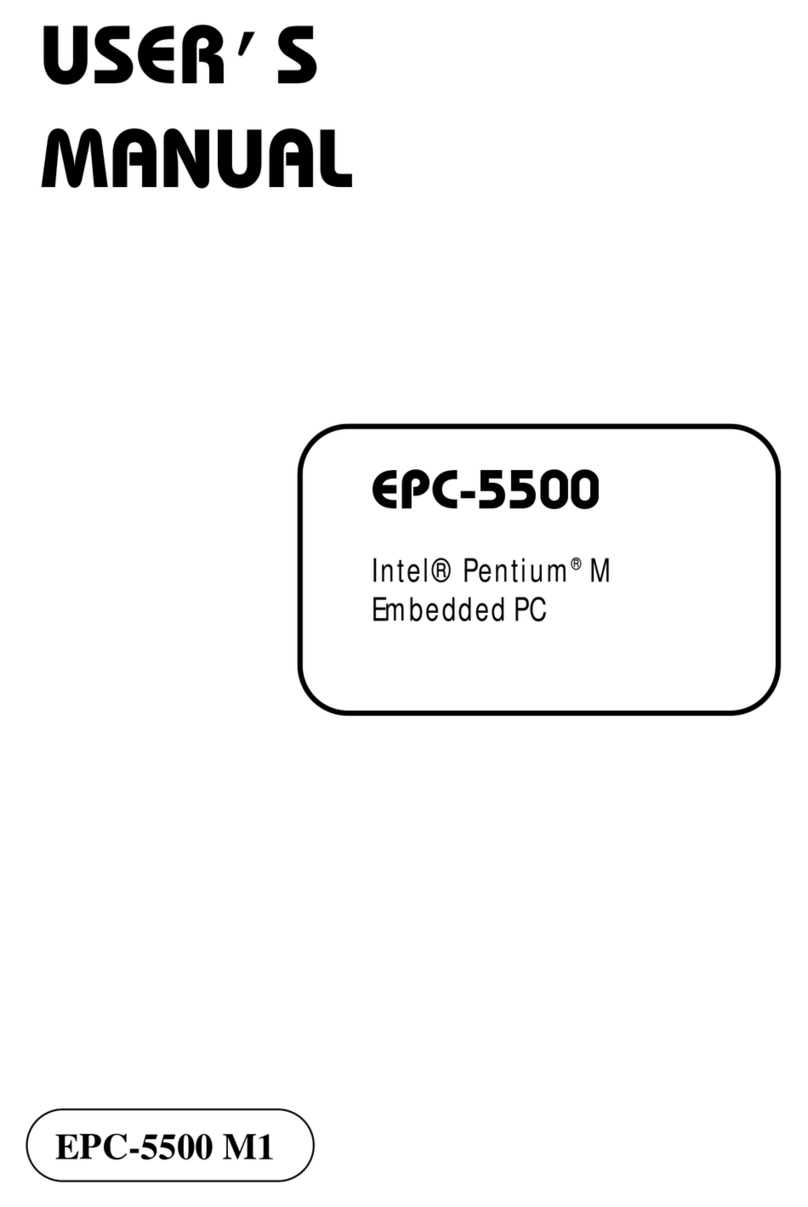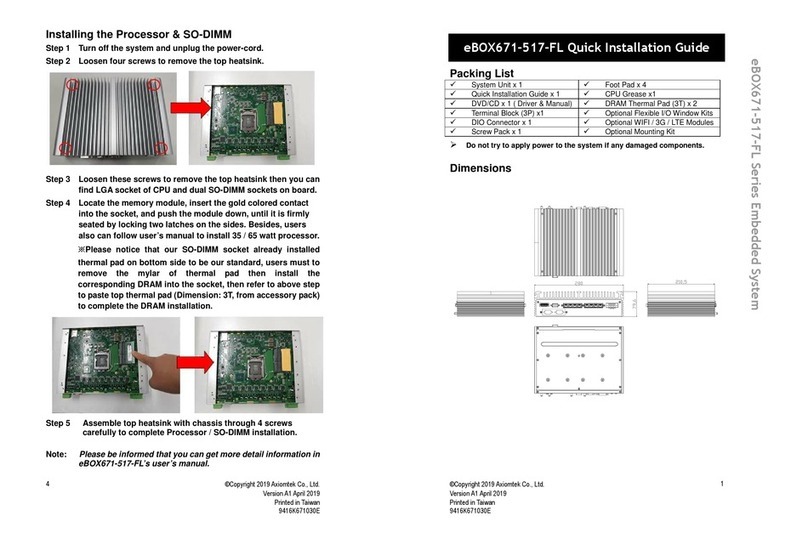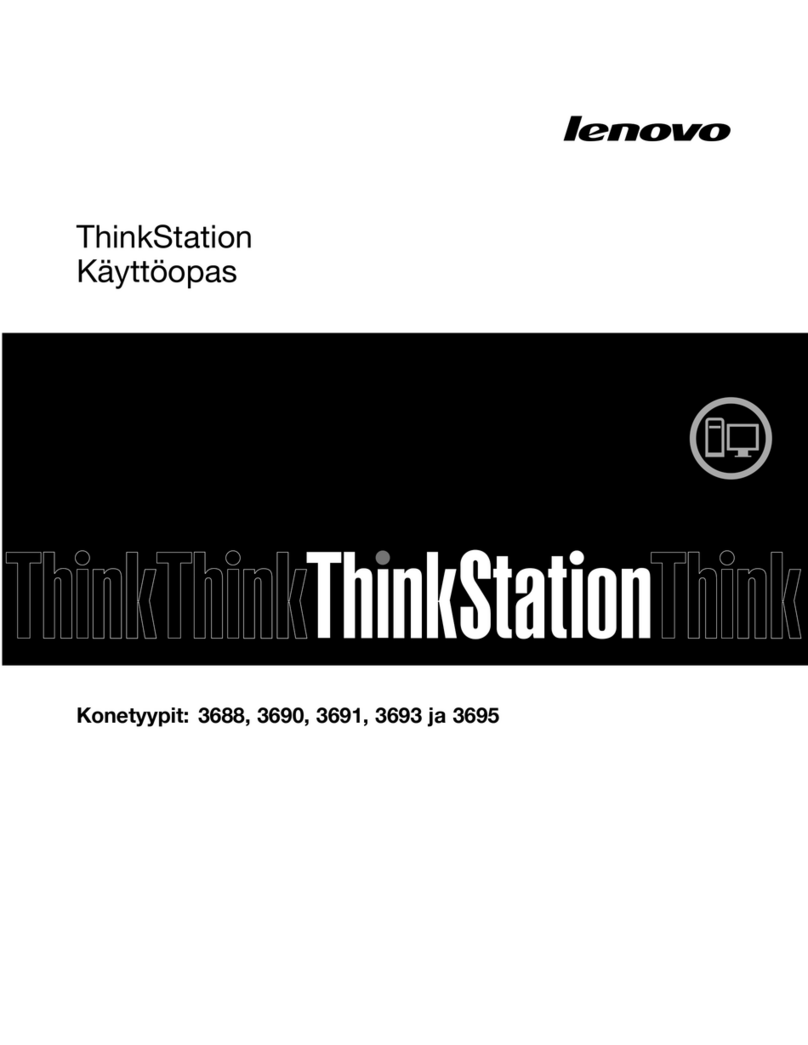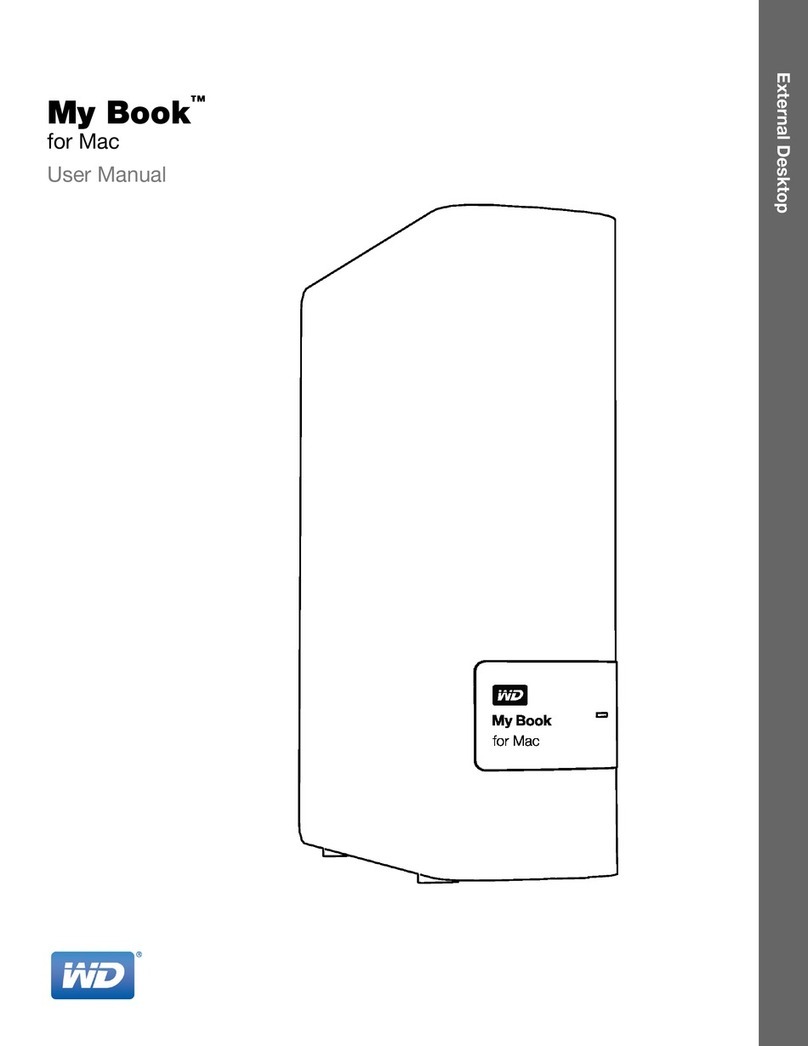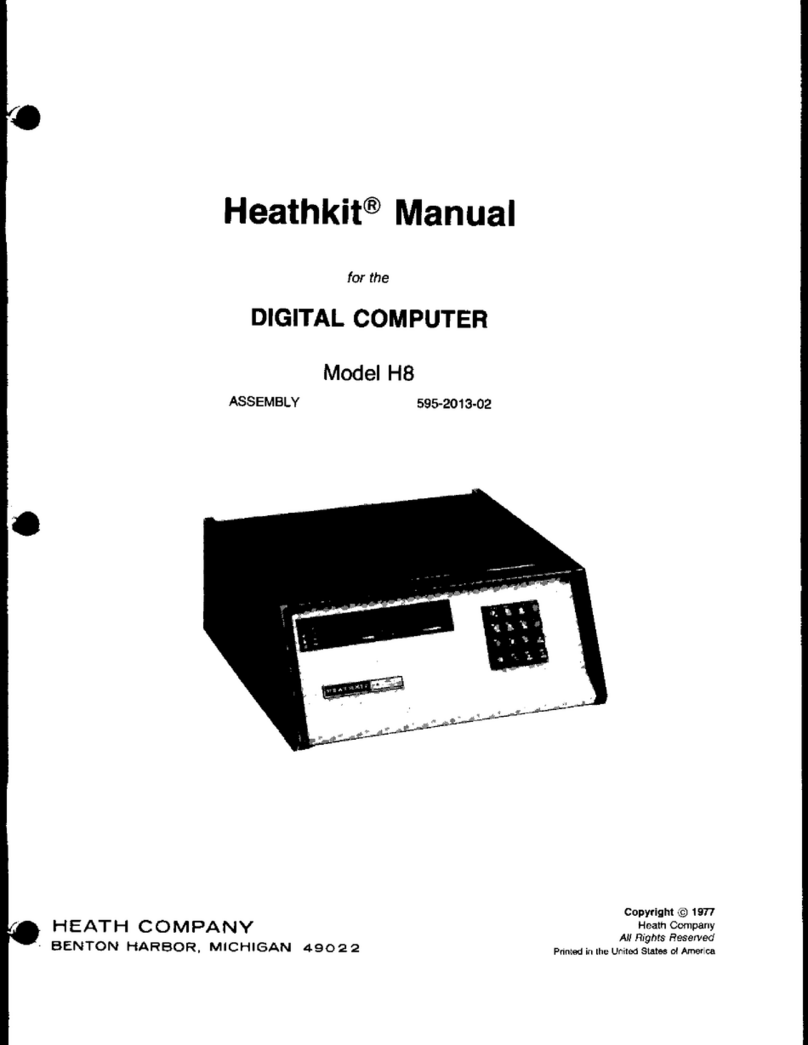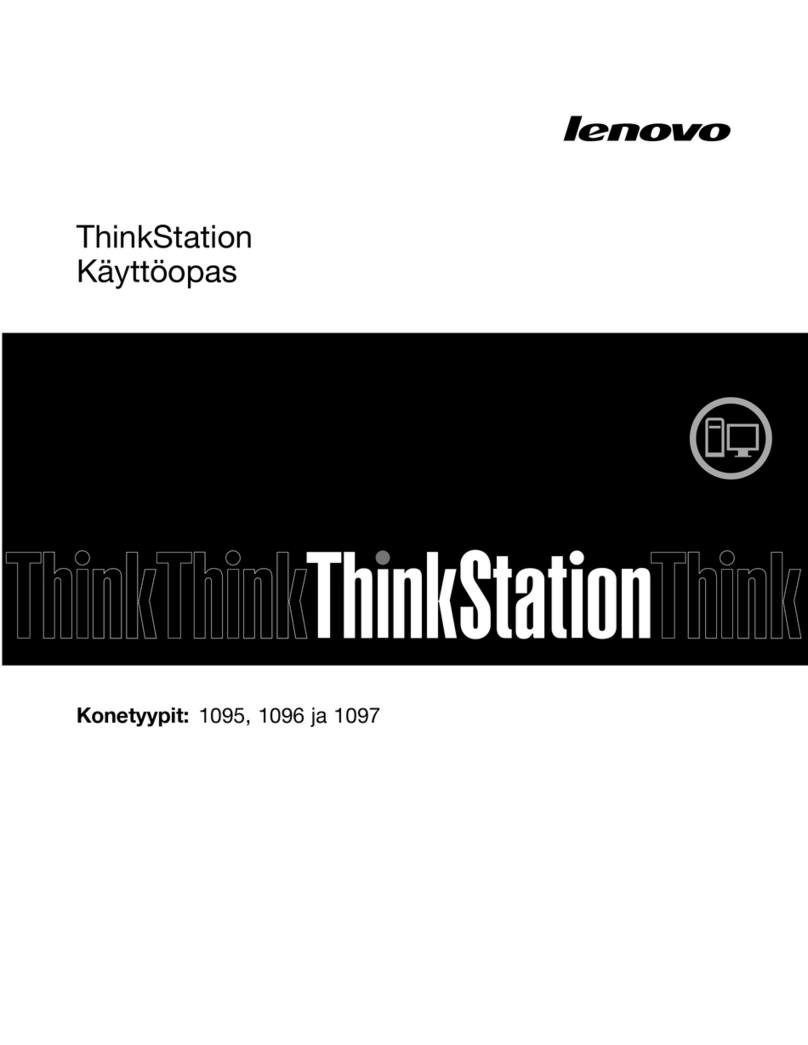ClearCube Technology, Inc. 3700 W Parmer Lane Austin, Texas 78727 (512) 652-3500 www.clearcube.com
G0200117 Rev C, 1.2.09.27.2012
5. Optionally, connect a printer to the I8520 using a USB port on
the thin client.
6. The I8520 supports one or two monitors with one VGA port
and one DVI-I port on the rear of the device. Connect a
monitor to either port (VGA or DVI-I). Optionally, connect a
second monitor to the unpopulated port and then specify
monitor settings in your operating system’s display
preferences after performing these steps.
NOTE: If you configure two monitors and then start the
I8520 with the primary monitor disconnected, the
I8520 does not change settings automatically.
You must reconnect the primary monitor and
then specify a single-monitor configuration.
7. Connect the power cord (included with the I8520) to the AC
input on the rear of the thin client, and then plug the power
cord into an AC power outlet.
8. Power on the thin client by gently pressing the power button
on the front of the I8520.
User Accounts
The I8520 contains the Windows Embedded®Standard user
accounts detailed in the following table for each operating system
(case-sensitive). Use the account credentials appropriate for the
operating system on your I8520.
NOTE: Change administrator password immediately after
logging in for increased security.
Making OS-Level Changes
I8520 thin clients provide an Enhanced Write Filter (EWF) to
enable administrators to easily apply and remove OS-level
changes to the thin client.
NOTE: The EWF is enabled by default.
Write Filter States
•Enabled—When the EWF is enabled, all OS-level changes
are written to volatile memory and are discarded when a user
restarts or shuts down the thin client. No OS-level changes
are written to nonvolatile memory when the EWF is enabled.
•Disabled—When the EWF is disabled, OS-level changes are
written (saved) to nonvolatile memory.
The following sections describe how to commit OS-level changes
when the EWF is enabled (the default behavior), and how to
disable the EWF.
Committing Changes When EWF is Enabled
1. Log in as administrator.
2. From the Windows Embedded Standard desktop, click
Start > Control Panel > Administrative Tools to display the
Administrative Tools dialog box.
3. Double-click the EWF icon, typically located in the upper-
left portion of the window. The following icons are displayed:
Check Status, Commit, Commit and Disable, and Enable.
NOTE: The I8520 must reboot to commit changes.
Ensure all work is saved before performing the
subsequent steps.
4. From the EWF window, double-click the Commit icon.
5. A window is displayed showing the status of the write filter,
followed by a message indicating that changes will be
committed to memory and the I8520 will reboot after you
press any key. Press any key on your keyboard to commit
changes and reboot.
The I8520 restarts and boots to the user account.
Committing Changes by Default (Disabling EWF)
You can disable the EWF so that all changes you make while
logged in to a user account are written to memory and not
discarded. To disable the EWF:
1. Perform steps 1 through 3 as described in the previous
section.
2. From the EWF window, double-click the Commit and
Disable icon.
3. A message is displayed indicating that the EWF will be disabled
after reboot. Press any key on your keyboard to reboot. (EWF will
remain disabled until you enable it again.)
The I8520 restarts and boots to the user account. See
www.clearcube.com/support for more information and for product
documentation.
Web site: www.clearcube.com/support
Toll-free: (866) 652-3400
Phone: (512) 652-3400
User Name Password Notes
Windows Embedded Standard 7 (WES 7)
User user I8520 automatically boots to this
account.
Admin clearcube Change password promptly.
Windows Embedded Standard (Formerly XPe)
user user I8520 automatically boots to this
account.
administrator clearcube Change password promptly.
RoHS
WEEE Disposal Guidelines
In the European Union, this electronic product falls under the European Directive (2002/96/EC) WEEE. When it reaches the end of its useful
life or is no longer wanted, dispose of it at an approved, designated recycling or treatment facility. Check with your local authorities for proper