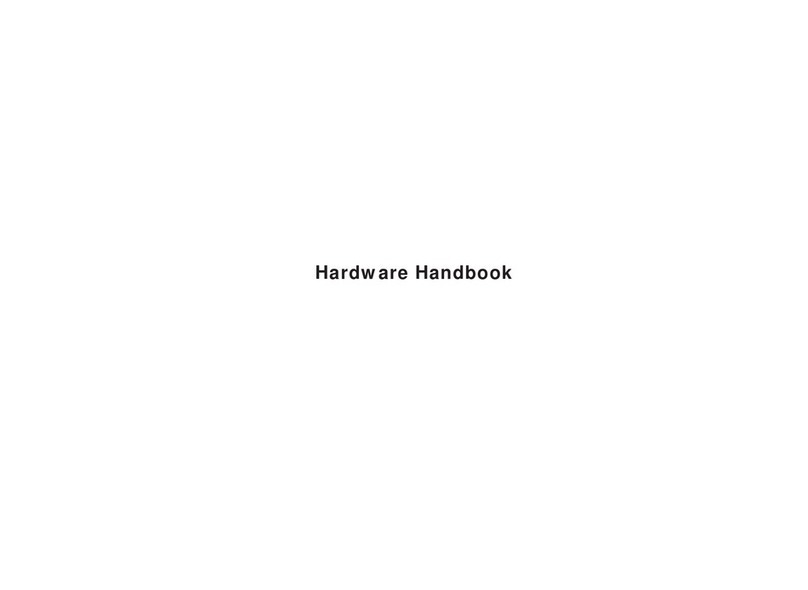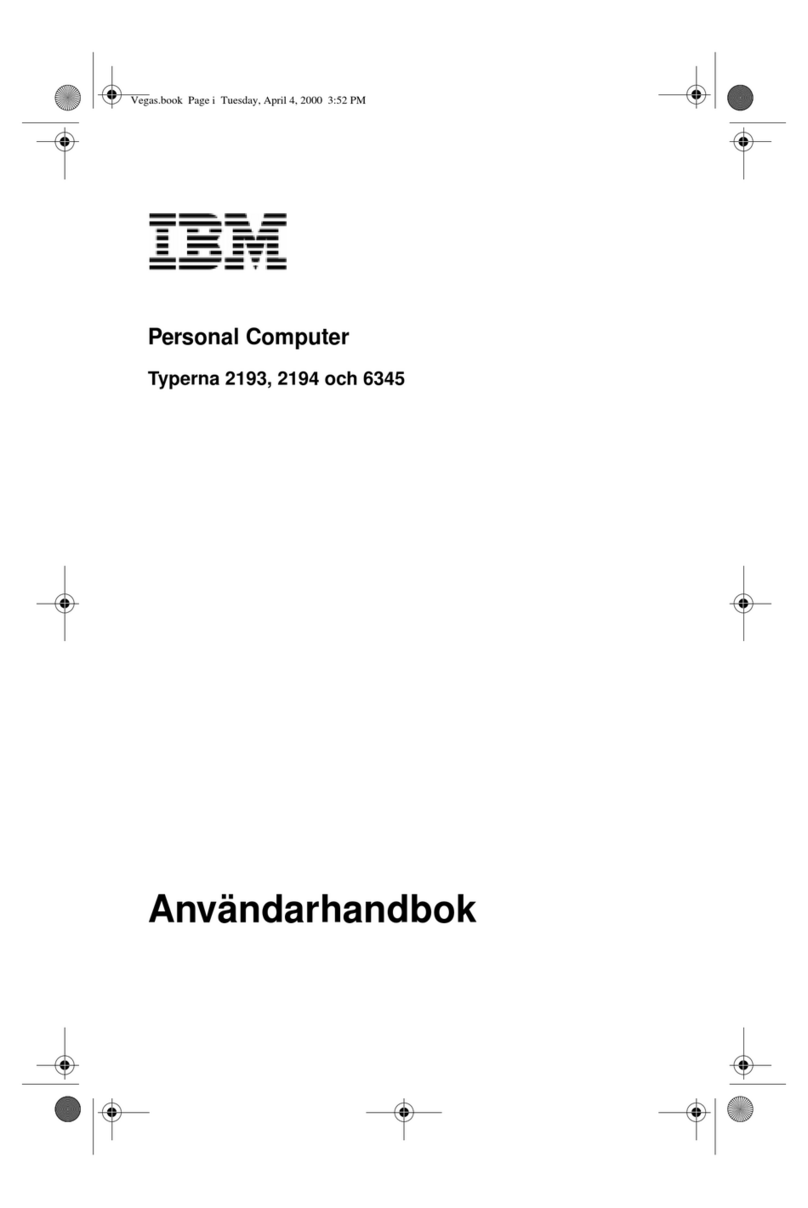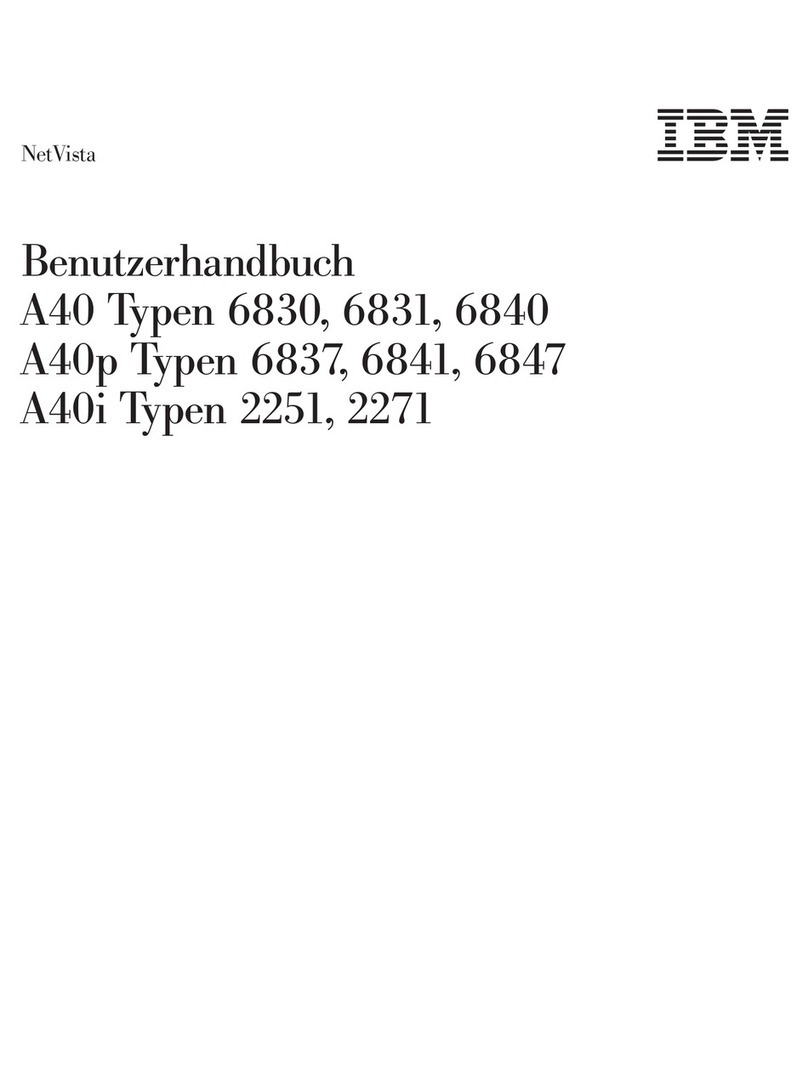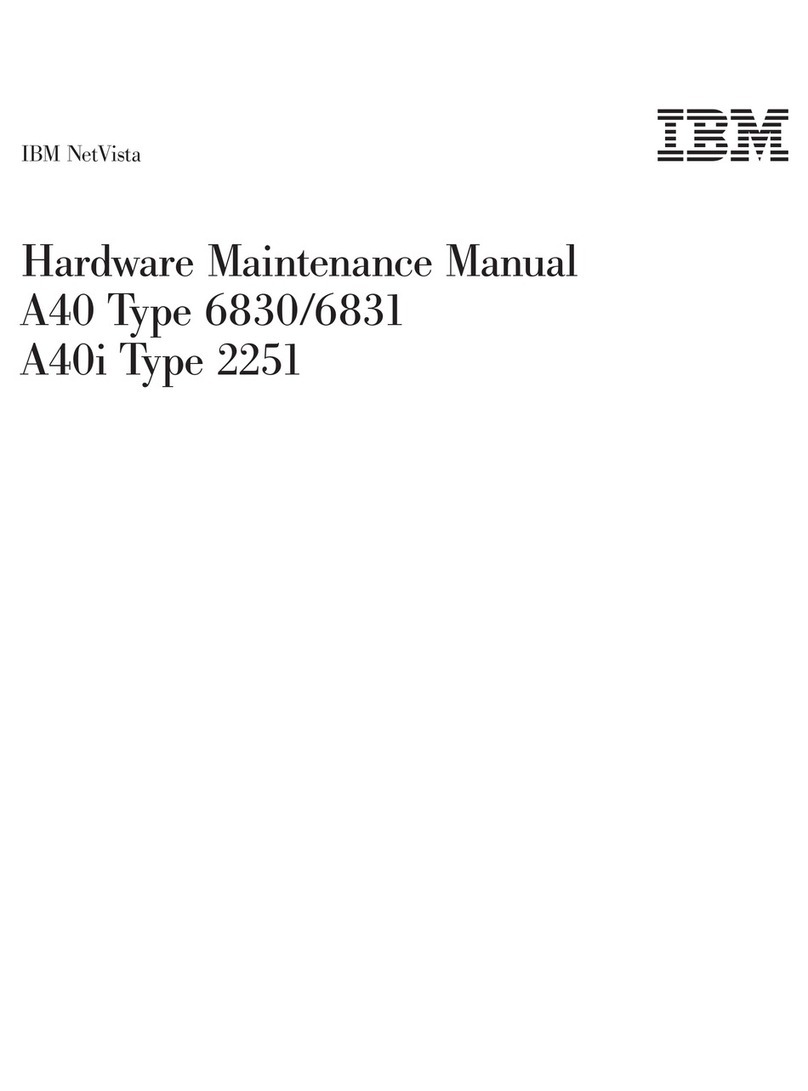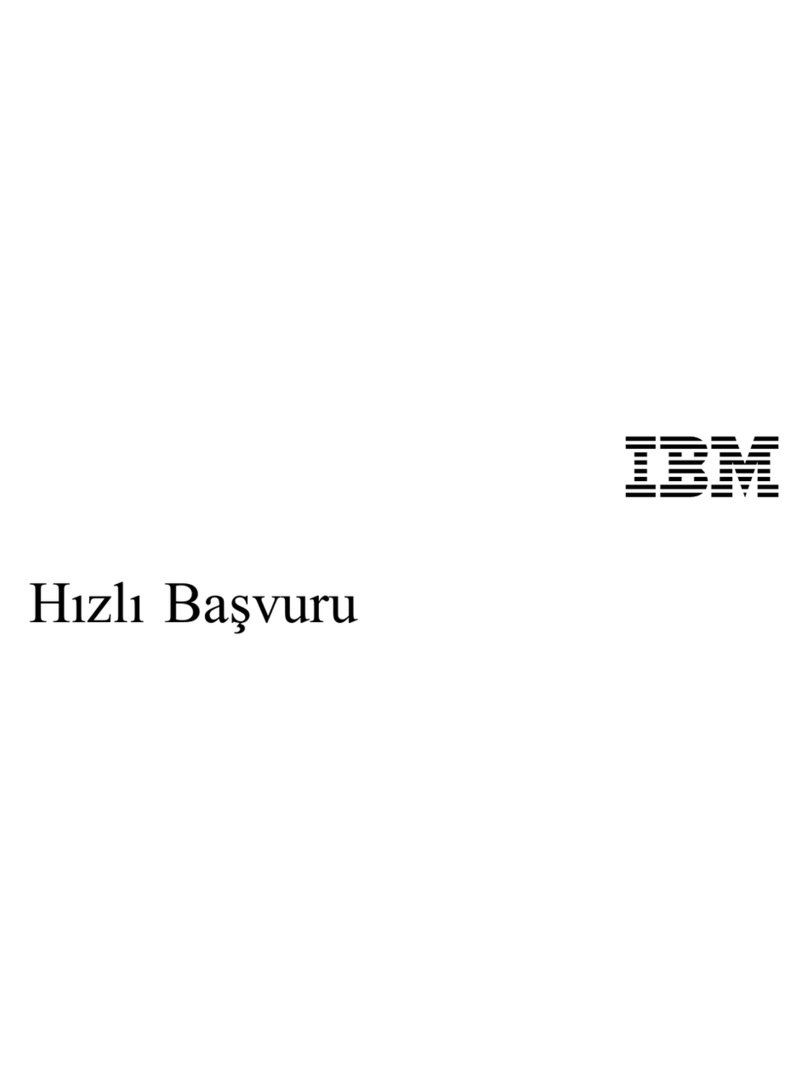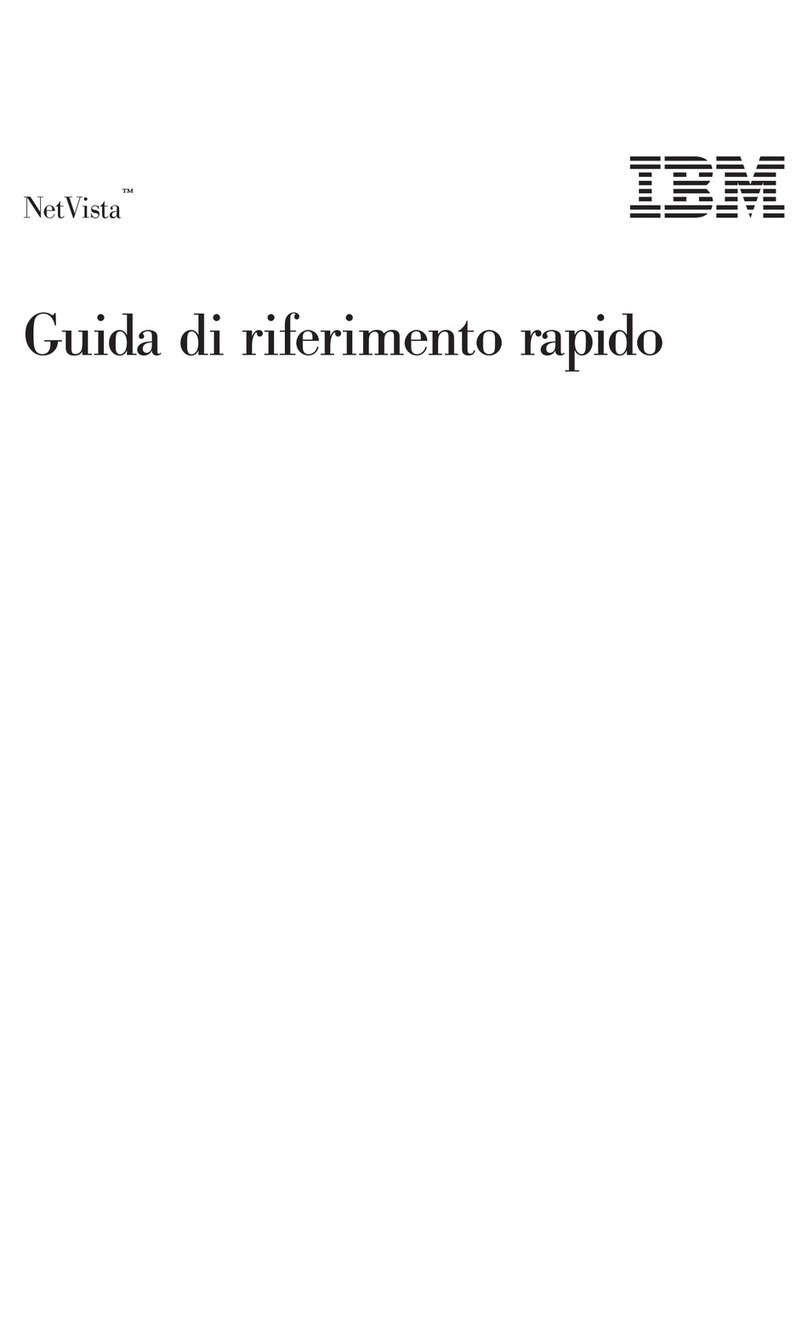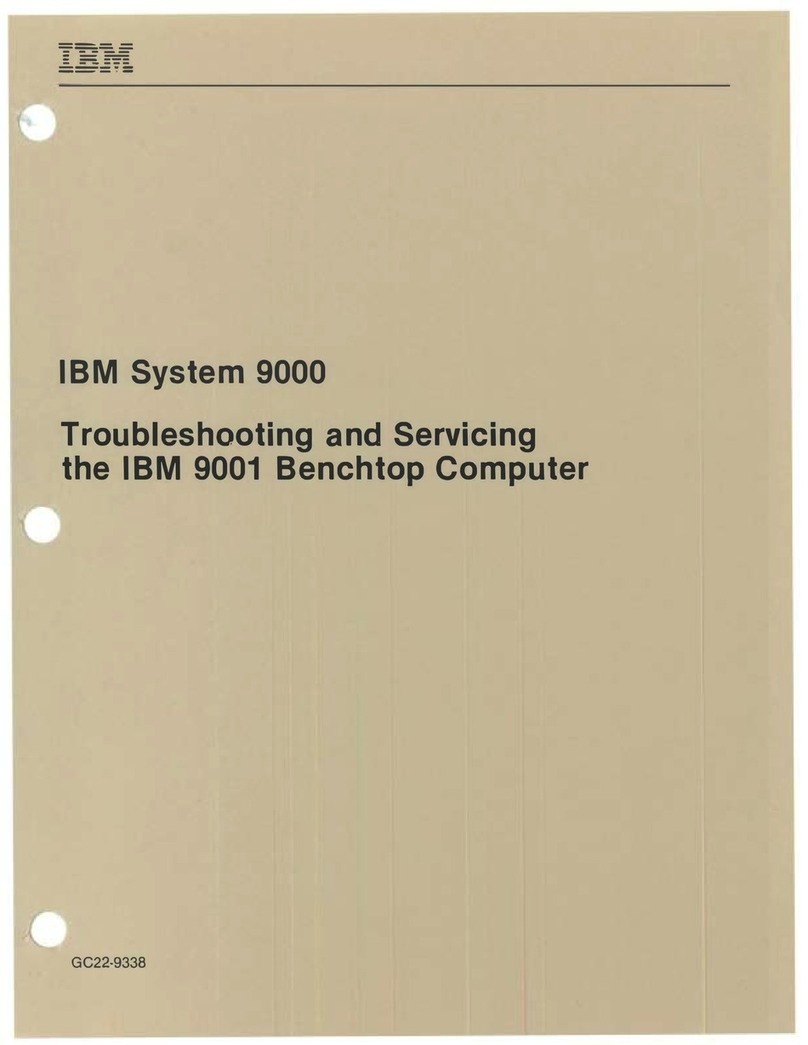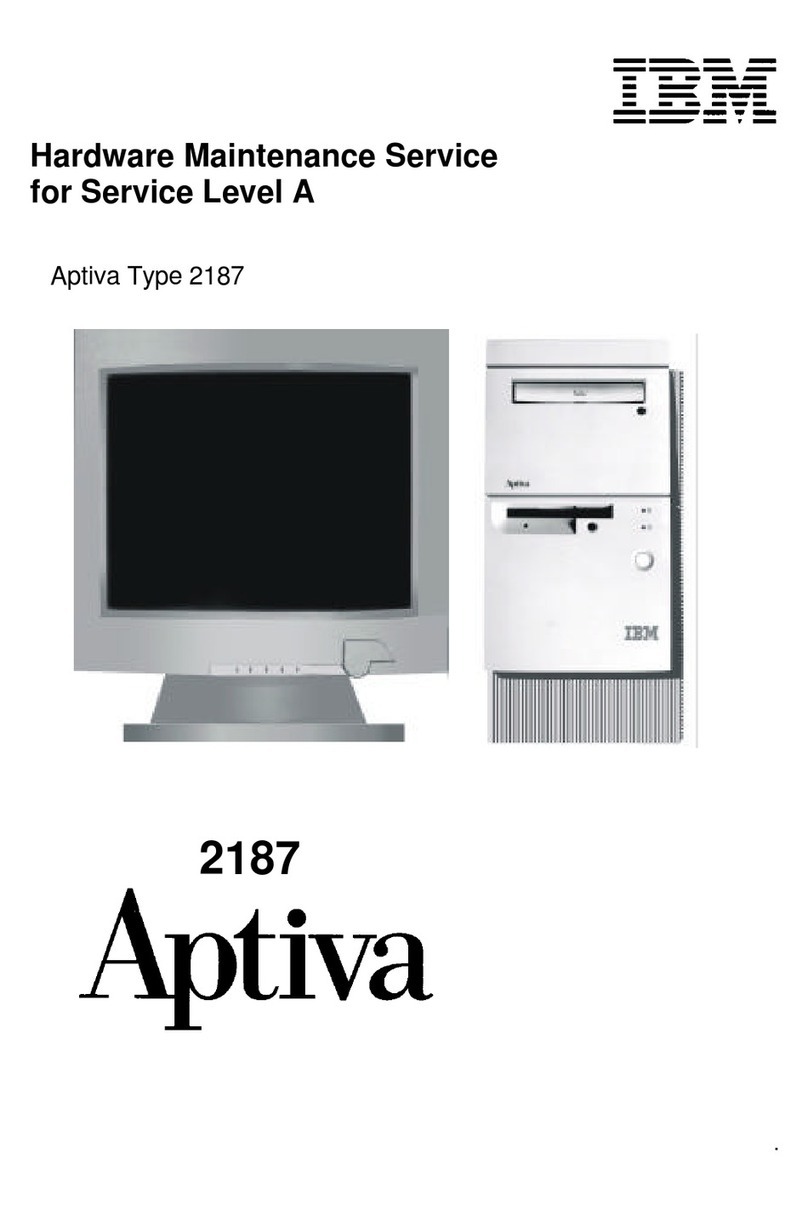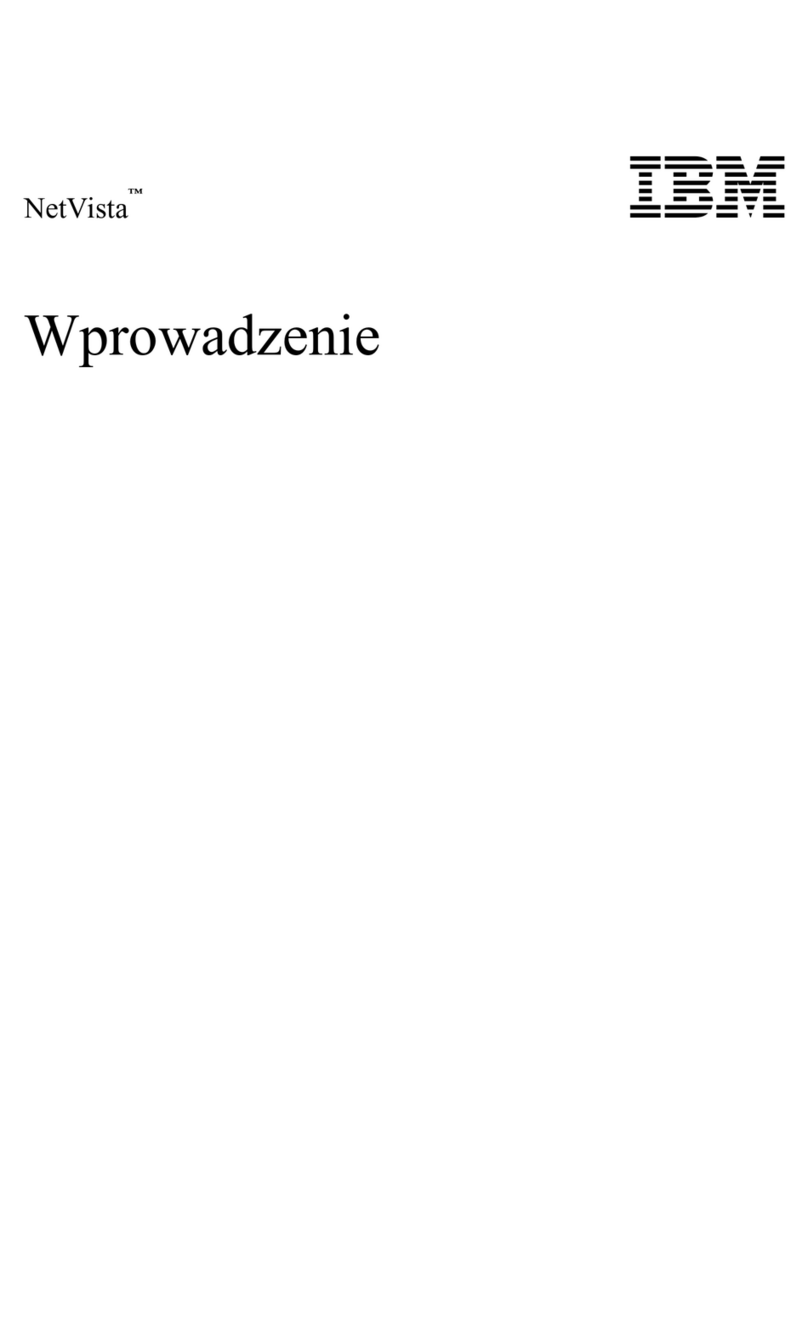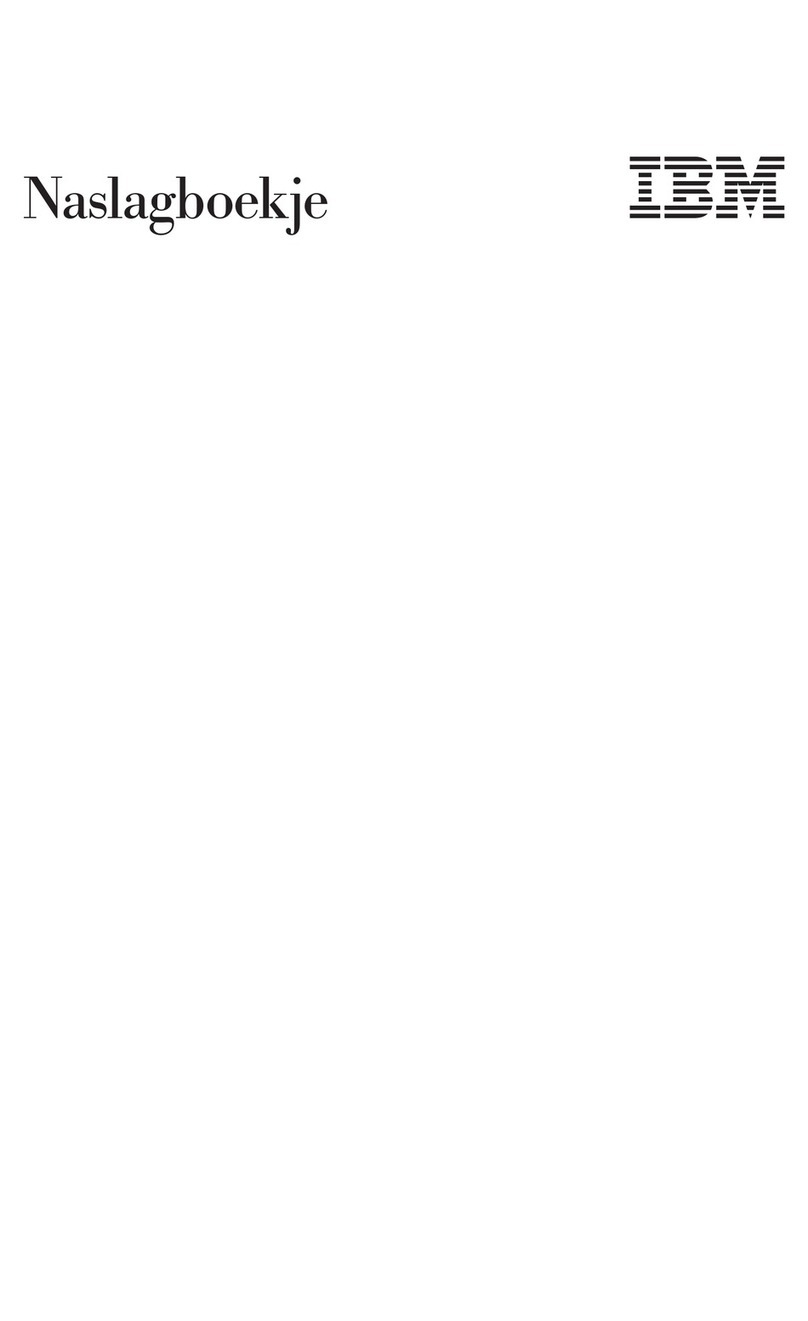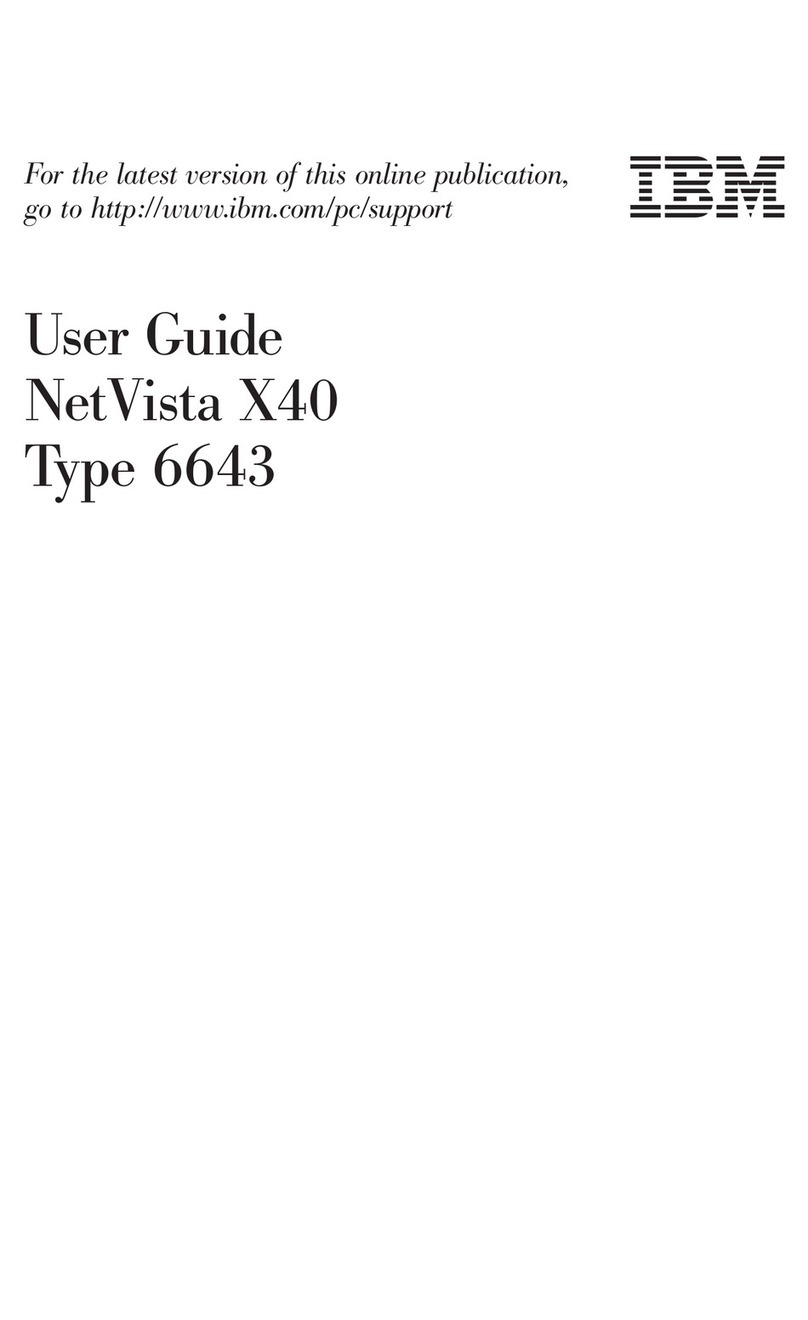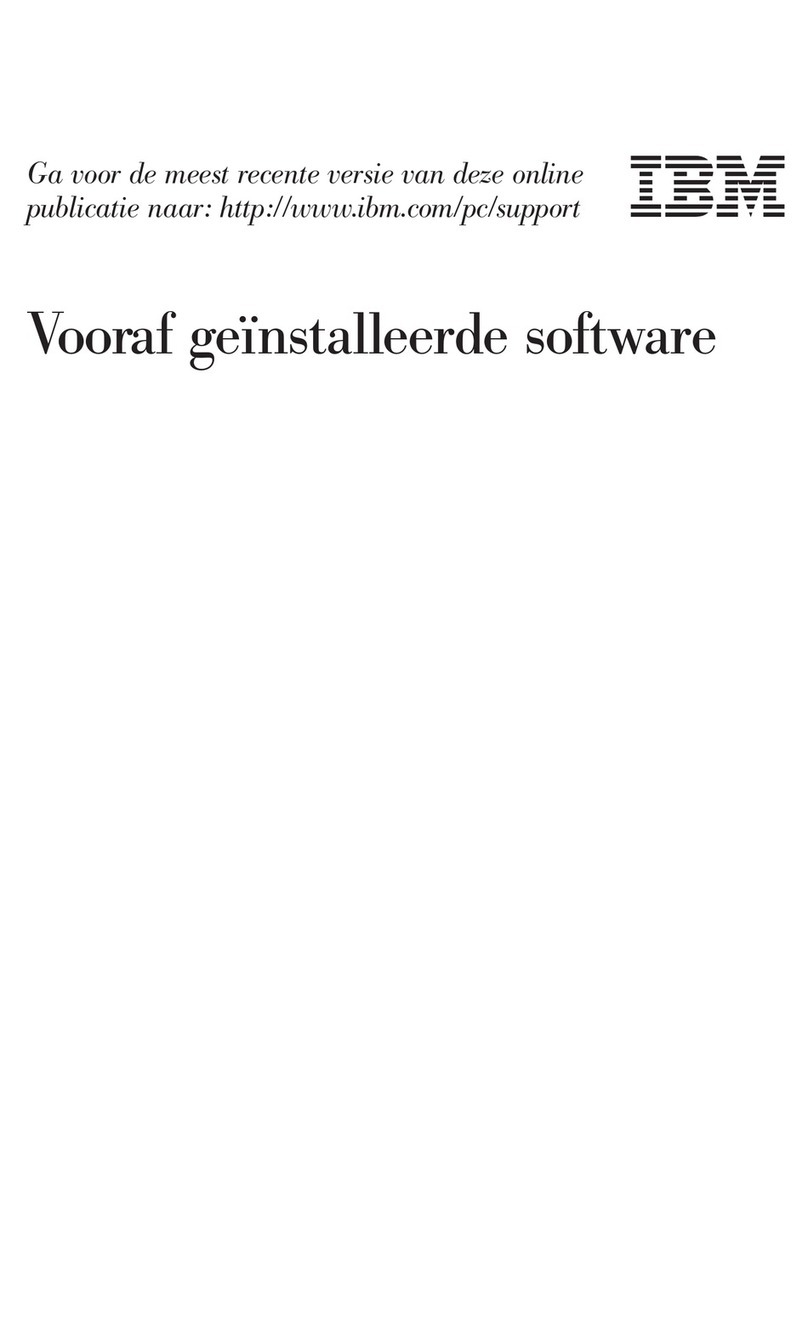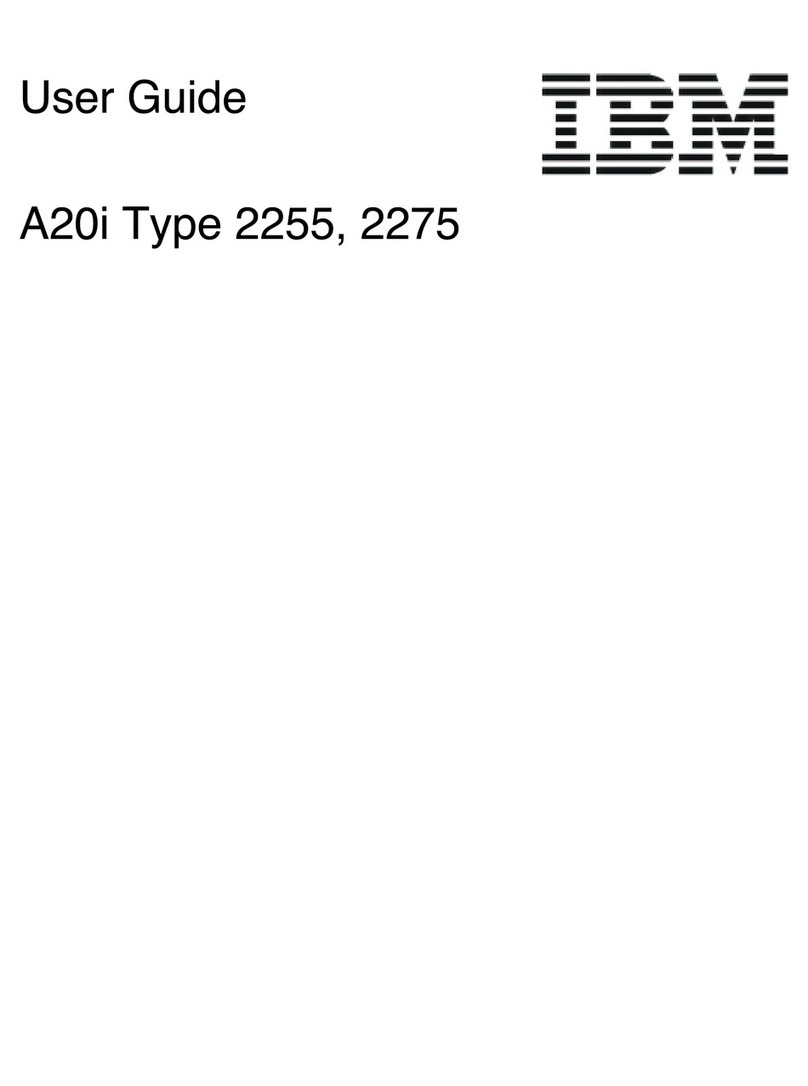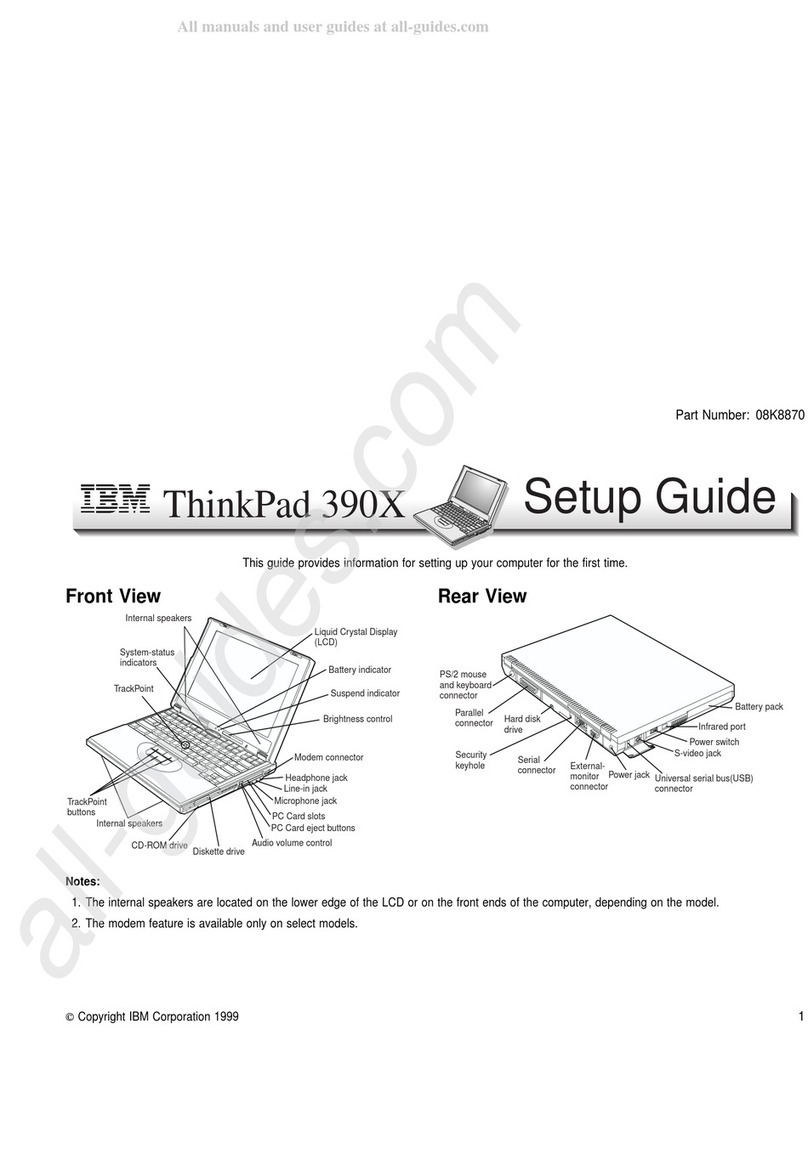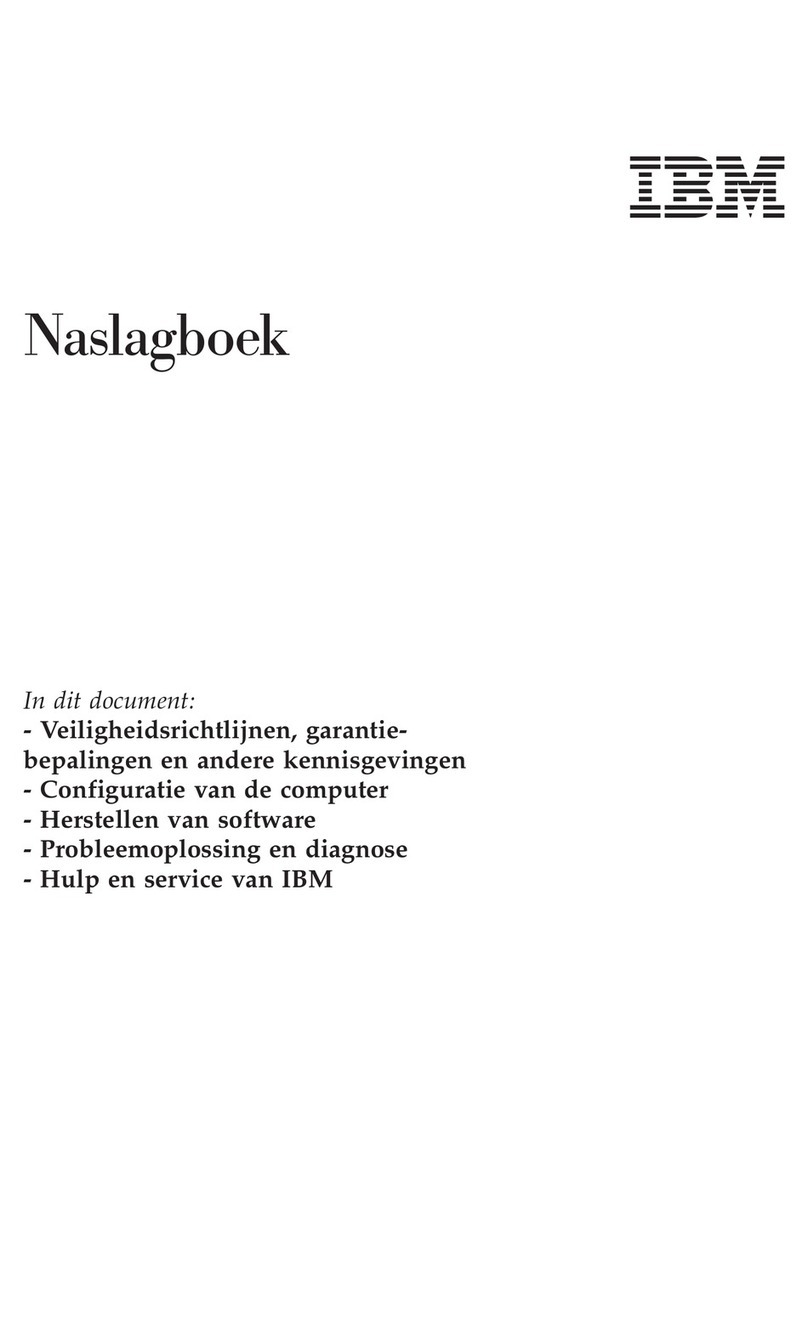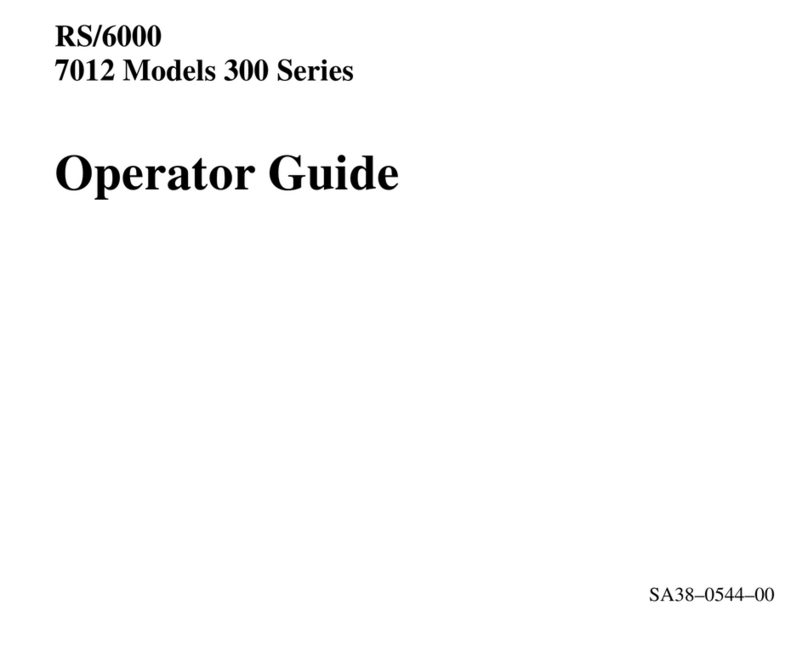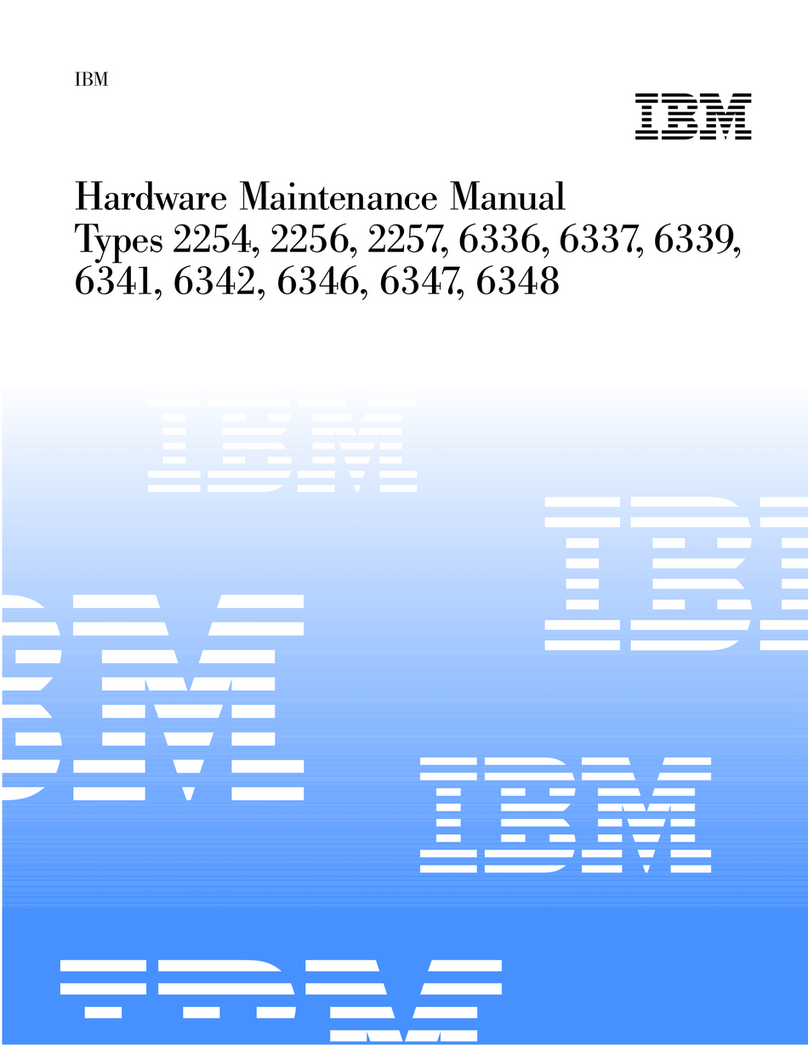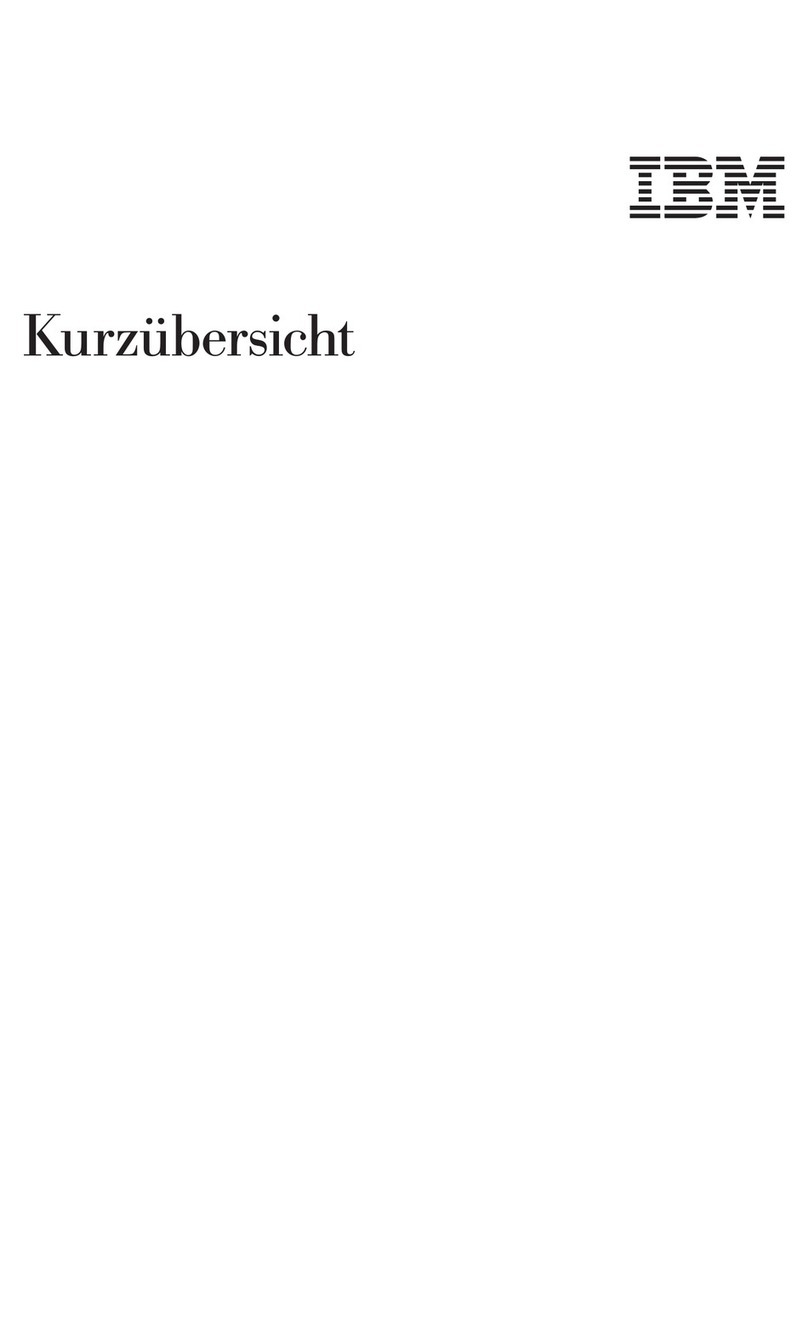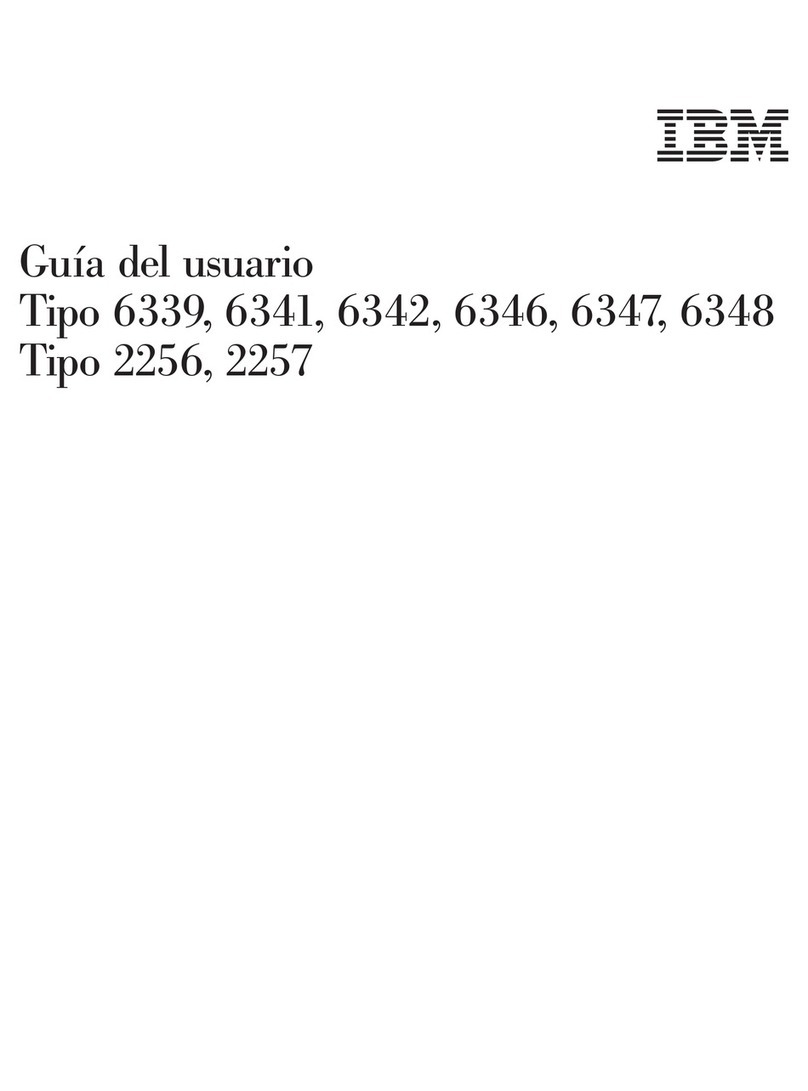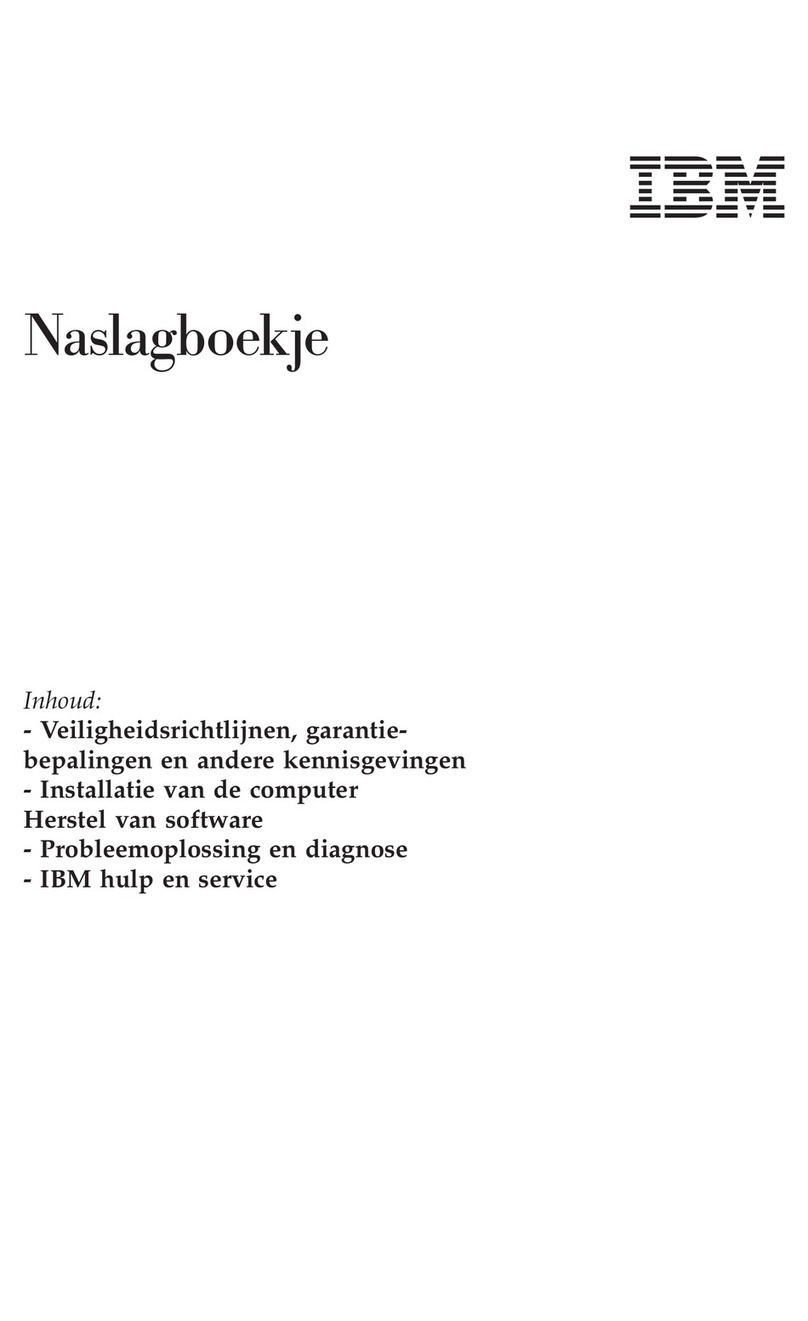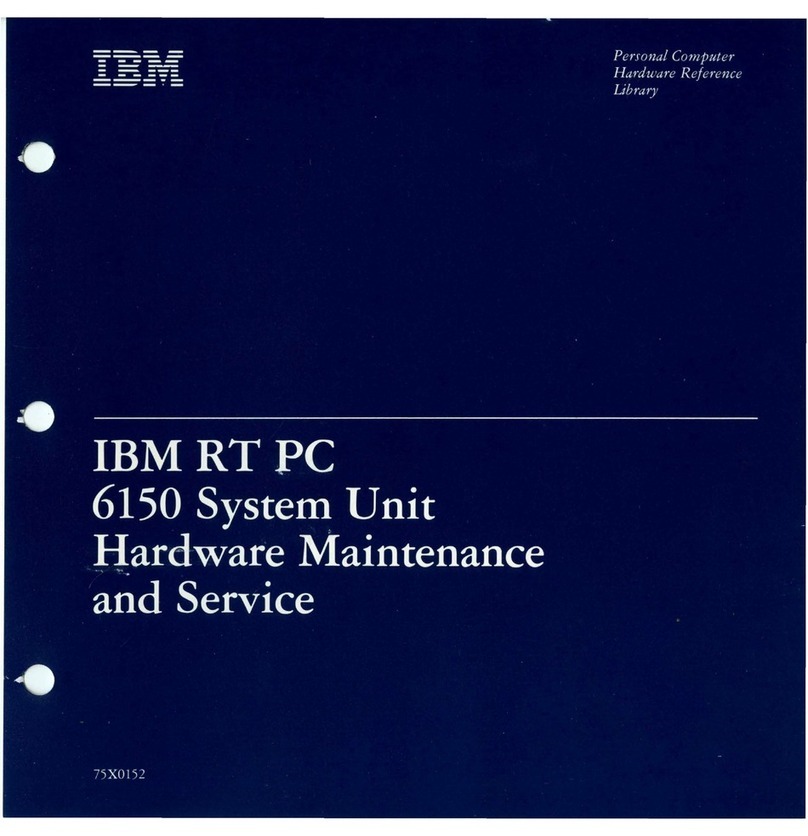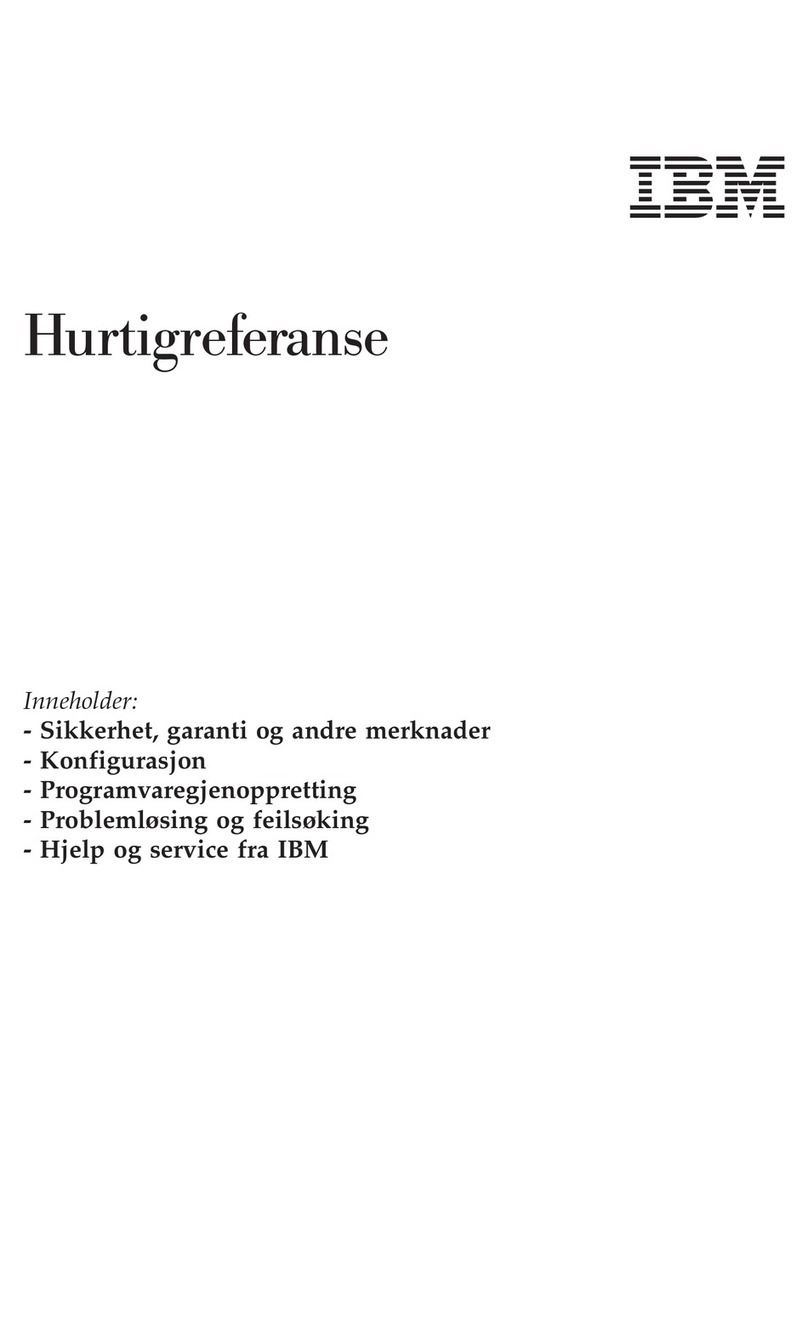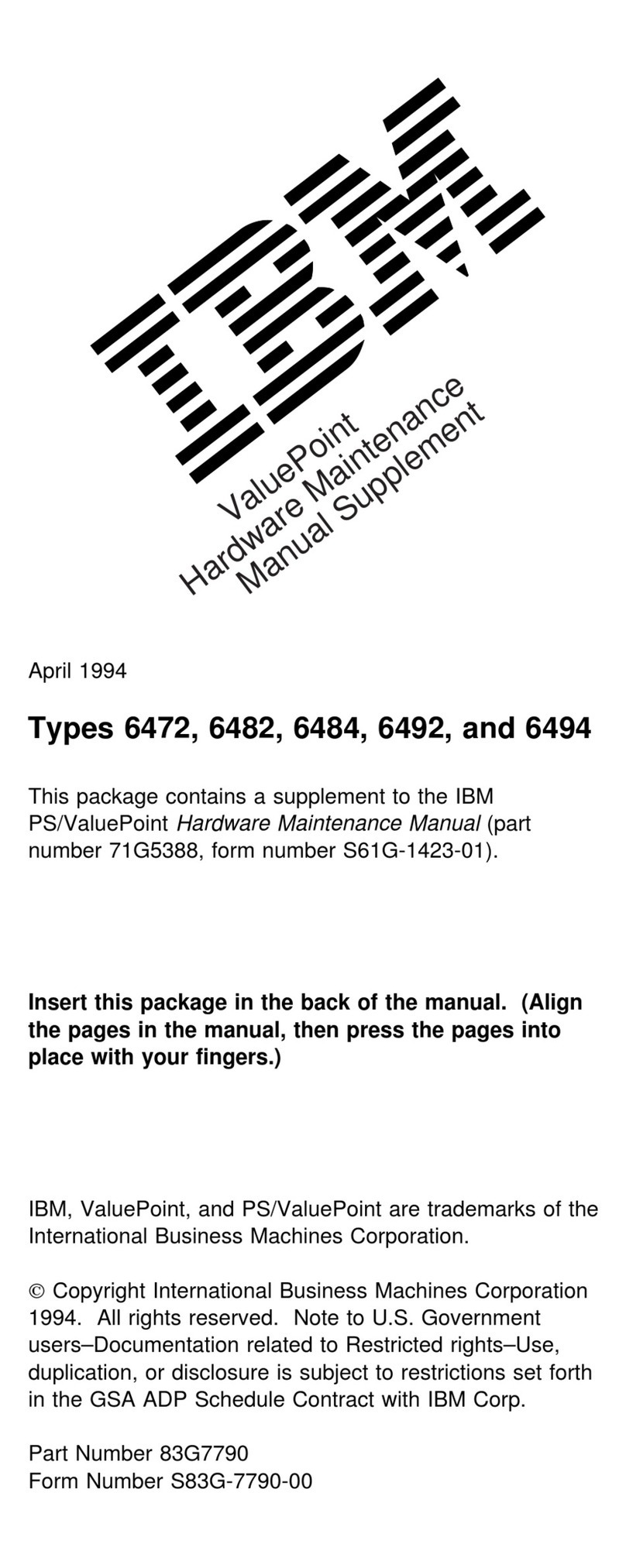Check Procedures . . . . . . . . . . . . . . . . . . . . . . . . . . . 2-1
Start . . . . . . . . . . . . . . . . . . . . . . . . . . . . . . . . . . . 2-2
Index of Symptoms, Messages, Error Codes, or Beeps ........ 2-9
Power Supply . . . . . . . . . . . . . . . . . . . . . . . . . . . . . . 2-35
Memory . . . . . . . . . . . . . . . . . . . . . . . . . . . . . . . . . 2-38
Keyboard . . . . . . . . . . . . . . . . . . . . . . . . . . . . . . . . 2-40
Mouse . . . . . . . . . . . . . . . . . . . . . . . . . . . . . . . . . . 2-42
Diagnostics Device Presence Test ................... 2-43
Access Station Drive Devices ..................... 2-46
Factory-Installed Drive Devices .................... 2-47
Diagnostics for Factory-Installed Drive Devices Not Supported by the
Diagnostics CD . . . . . . . . . . . . . . . . . . . . . . . . . . . . 2-50
Diagnostics for Factory-Installed Riser Card, Sound Card, or Adapter
Cards Not Supported by Diagnostics CD ............... 2-53
Mwave Adapter . . . . . . . . . . . . . . . . . . . . . . . . . . . . . 2-59
33.6 Kbps DSVD Factory-Installed Modem Adapter .......... 2-63
Monitor . . . . . . . . . . . . . . . . . . . . . . . . . . . . . . . . . 2-67
Undetermined Problem . . . . . . . . . . . . . . . . . . . . . . . . . 2-69
Diagnostic Aids . . . . . . . . . . . . . . . . . . . . . . . . . . . . 3-1
Introduction . . . . . . . . . . . . . . . . . . . . . . . . . . . . . . . 3-2
Power-On Self Test ........................... 3-2
Diagnostics CD . . . . . . . . . . . . . . . . . . . . . . . . . . . . . 3-3
Creating a Diagnostics Bootable Diskette ............... 3-4
Diagnostic Test Programs ....................... 3-6
Error Messages . . . . . . . . . . . . . . . . . . . . . . . . . . . 3-7
Return Codes . . . . . . . . . . . . . . . . . . . . . . . . . . . . 3-7
Using the Advanced Diagnostic Test Programs ............ 3-8
Program Navigation . . . . . . . . . . . . . . . . . . . . . . . . . 3-8
Viewing the Test Groups ...................... 3-10
Scripting . . . . . . . . . . . . . . . . . . . . . . . . . . . . . . . 3-10
Changing Logical Unit Numbers ................... 3-11
Test Group Specifications ...................... 3-11
Stopping the Tests ......................... 3-13
Formatting Diskettes . . . . . . . . . . . . . . . . . . . . . . . . . 3-13
Hard Disk Drive Boot Error ..................... 3-14
File Editor . . . . . . . . . . . . . . . . . . . . . . . . . . . . . . 3-14
File Edit Function Key Usage .................... 3-14
Diagnostics Control Keys ...................... 3-16
Repair Information . . . . . . . . . . . . . . . . . . . . . . . . . . 4-1
Removals and Replacements—Machine Type 2159 .......... 4-2
2005—Cover . . . . . . . . . . . . . . . . . . . . . . . . . . . . 4-3
2020—3.5-In. Bays . . . . . . . . . . . . . . . . . . . . . . . . . 4-4
iv