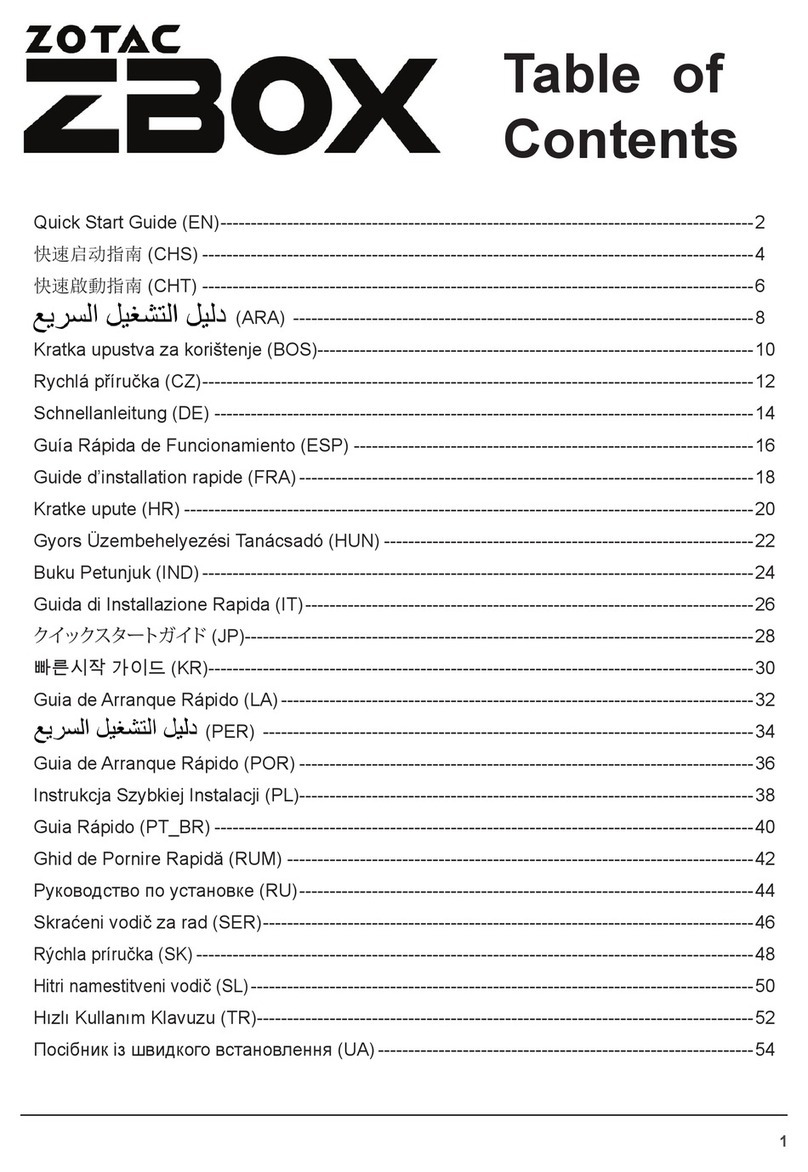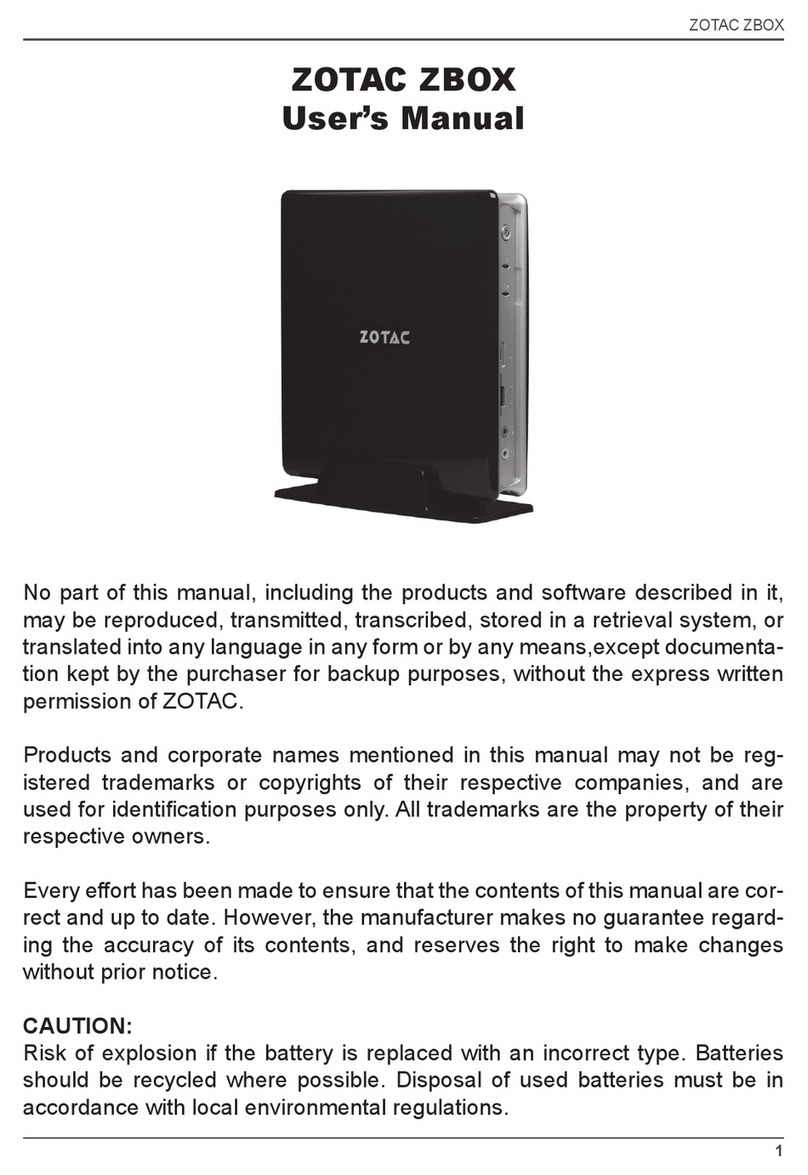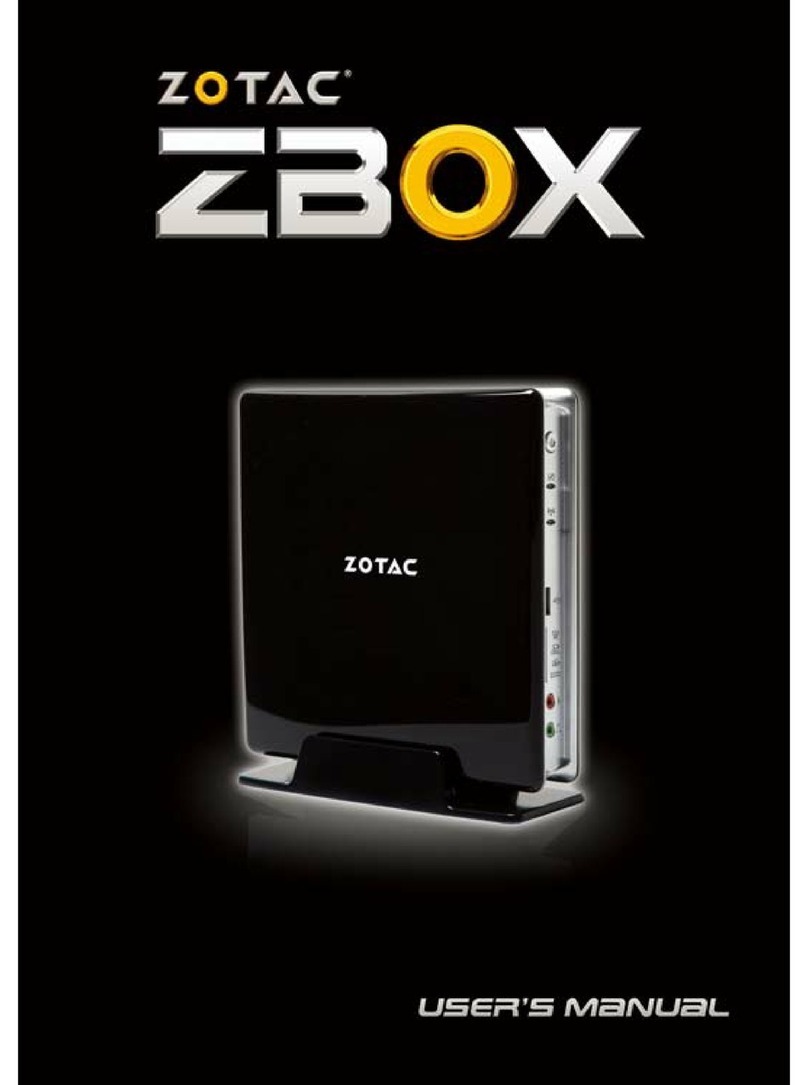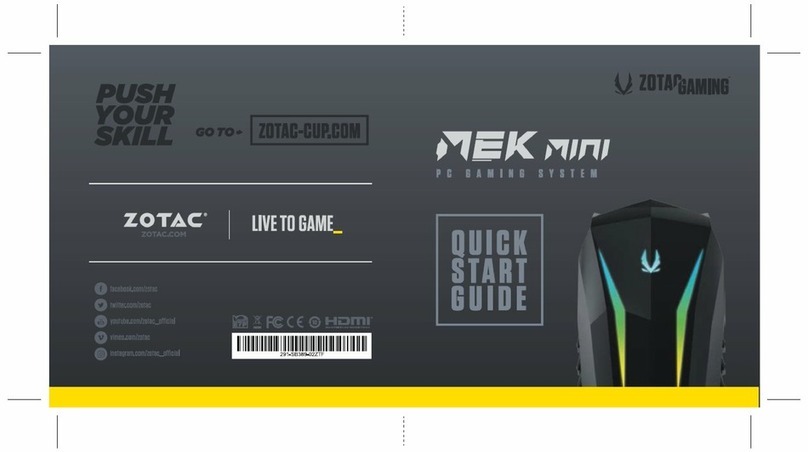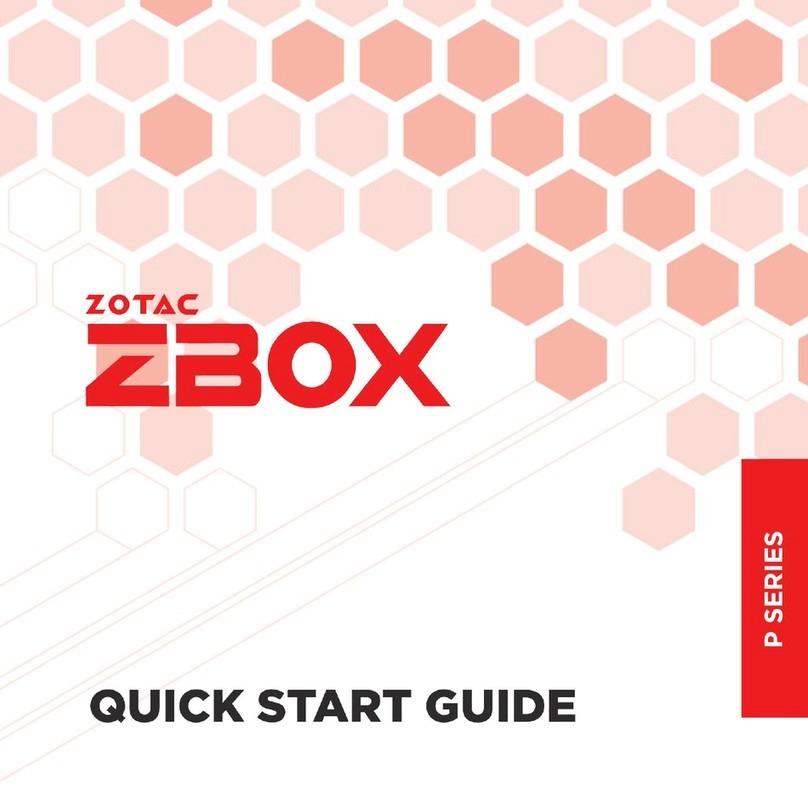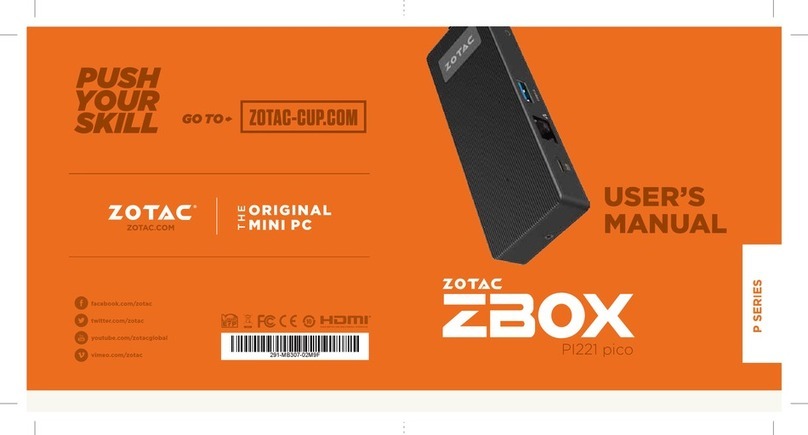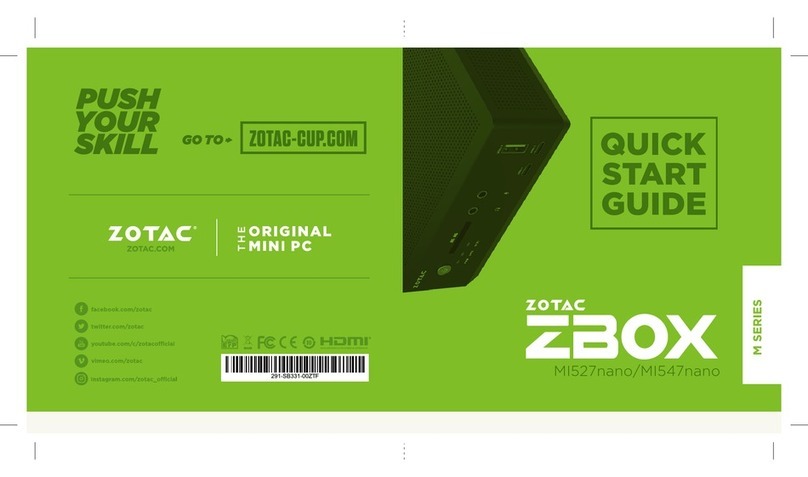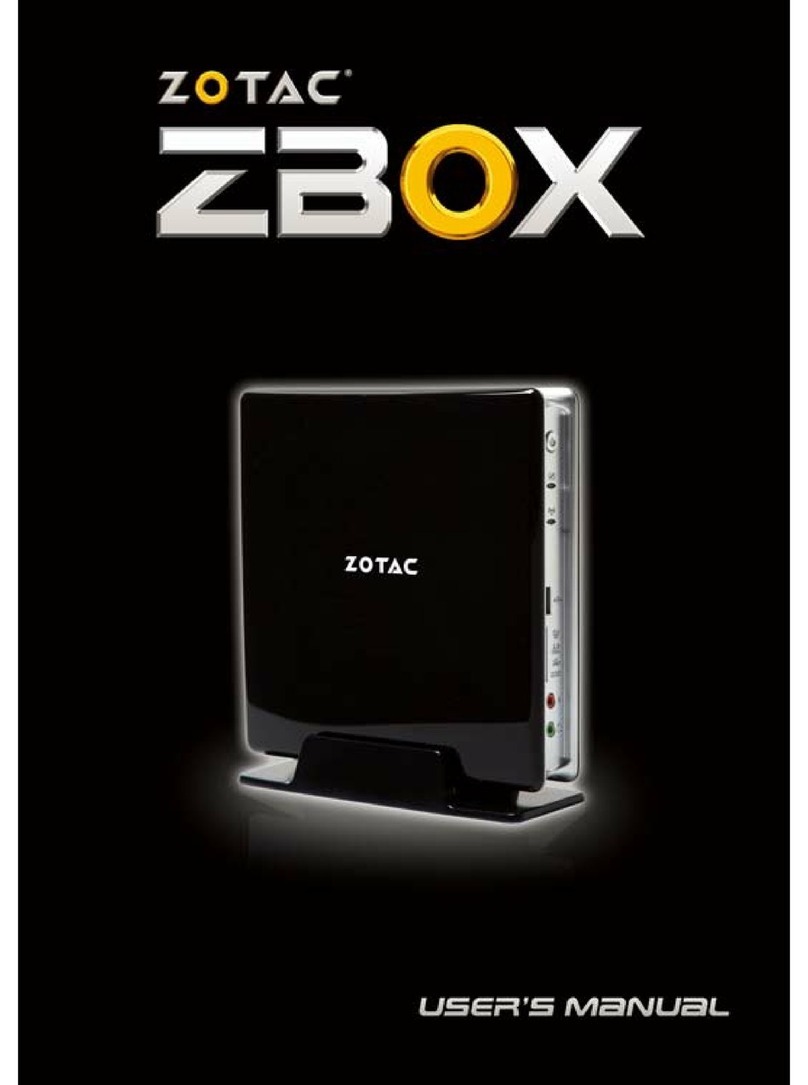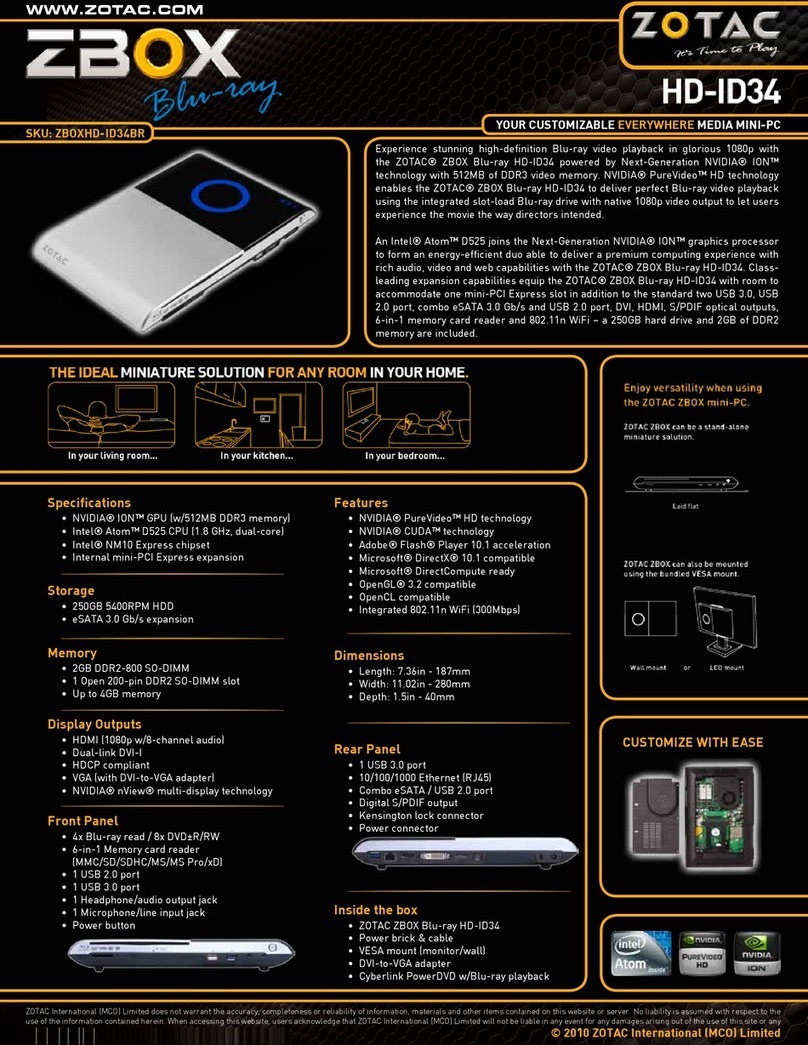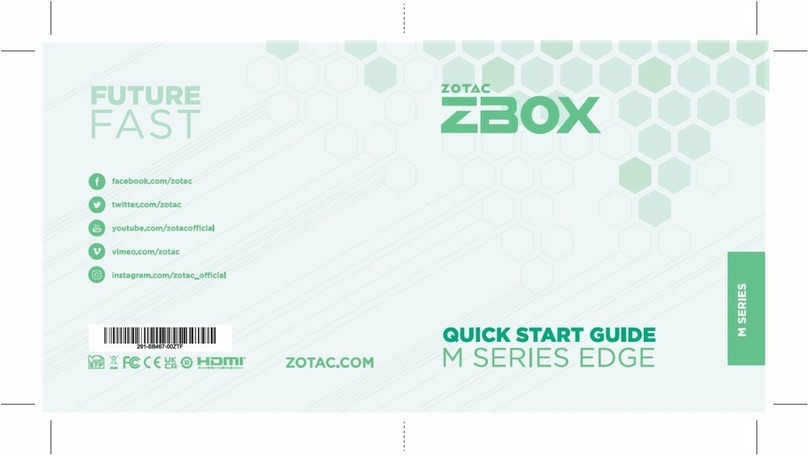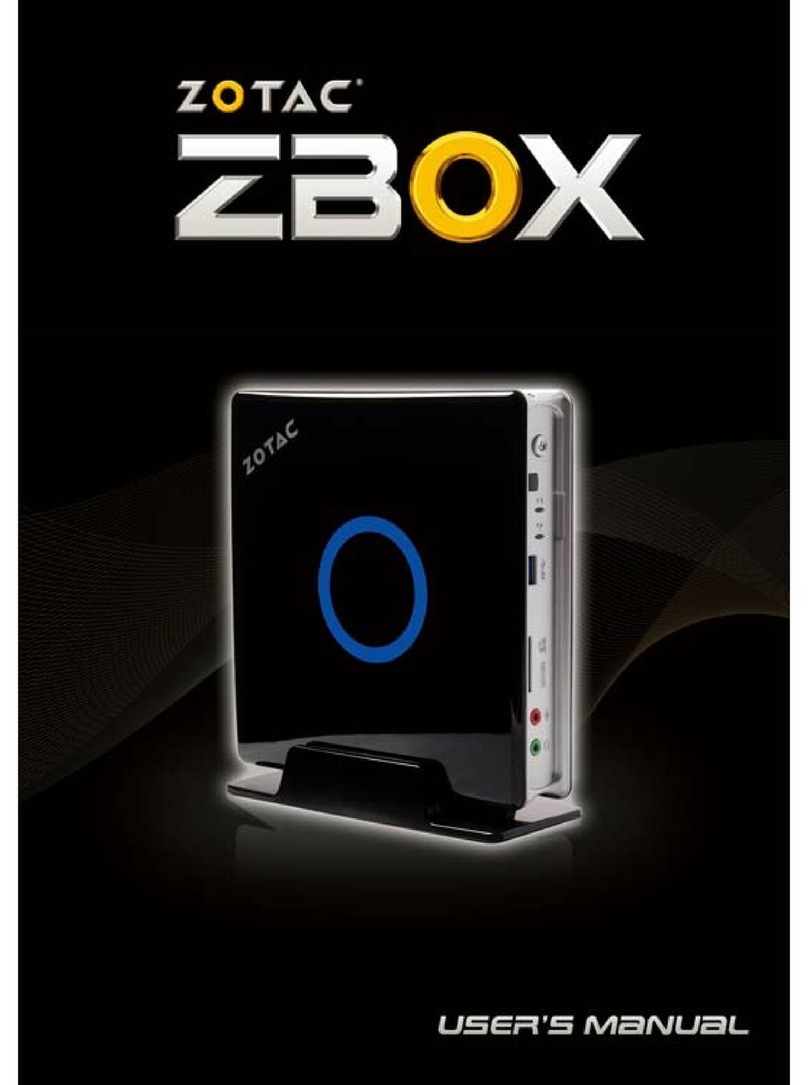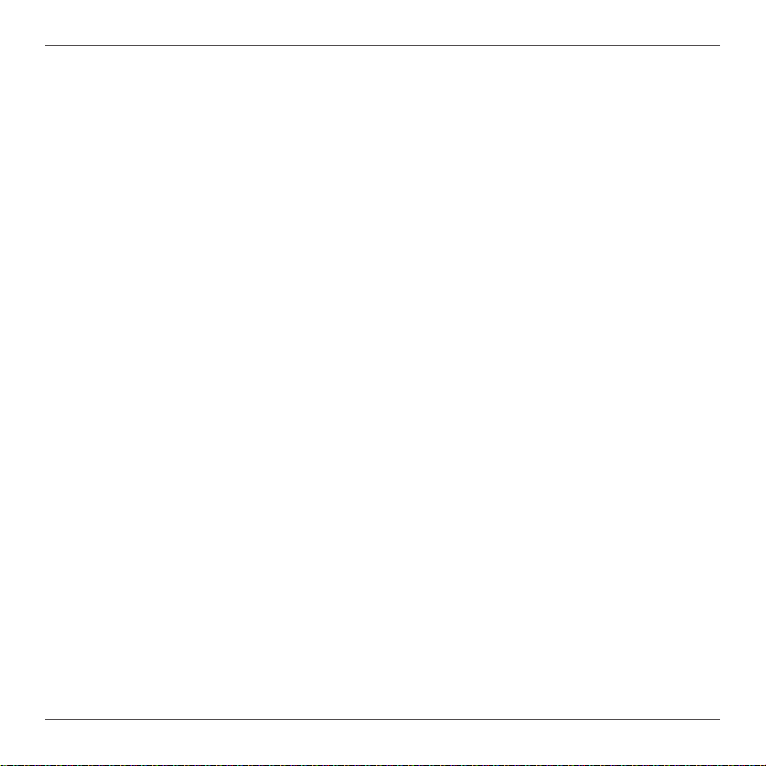2
Table of Contents
Product specications ----------------------------------------------------------------------------------------3
Safety information ----------------------------------------------------------------------------------------------4
Setting up your system-------------------------------------------------------------------------------------4
Care during use ----------------------------------------------------------------------------------------------4
Welcome -----------------------------------------------------------------------------------------------------------5
Package contents -------------------------------------------------------------------------------------------5
Getting to know your ZP-CI342 ----------------------------------------------------------------------------6
Front view -----------------------------------------------------------------------------------------------------6
Rear view ------------------------------------------------------------------------------------------------------7
Customizing the ZP-CI342 -----------------------------------------------------------------------------------9
Installing a memory module-------------------------------------------------------------------------------10
Removing the memory module --------------------------------------------------------------------------11
Installing M.2 SSD 2242 / 2280 module ---------------------------------------------------------------12
Setting up your ZP-CI342 ------------------------------------------------------------------------------------14
Positioning the ZP-CI342 ------------------------------------------------------------------------------------16
Mounting the ZP-CI342 to an LCD monitor -----------------------------------------------------------16
Installing drivers and software -----------------------------------------------------------------------------18
Installing an operating system----------------------------------------------------------------------------18
Installing system drivers -----------------------------------------------------------------------------------18
Using your ZP-CI342 ------------------------------------------------------------------------------------------19
Conguring a wireless connection ----------------------------------------------------------------------19
Conguring audio output-----------------------------------------------------------------------------------20
Watch Dog Timer function -----------------------------------------------------------------------------------20