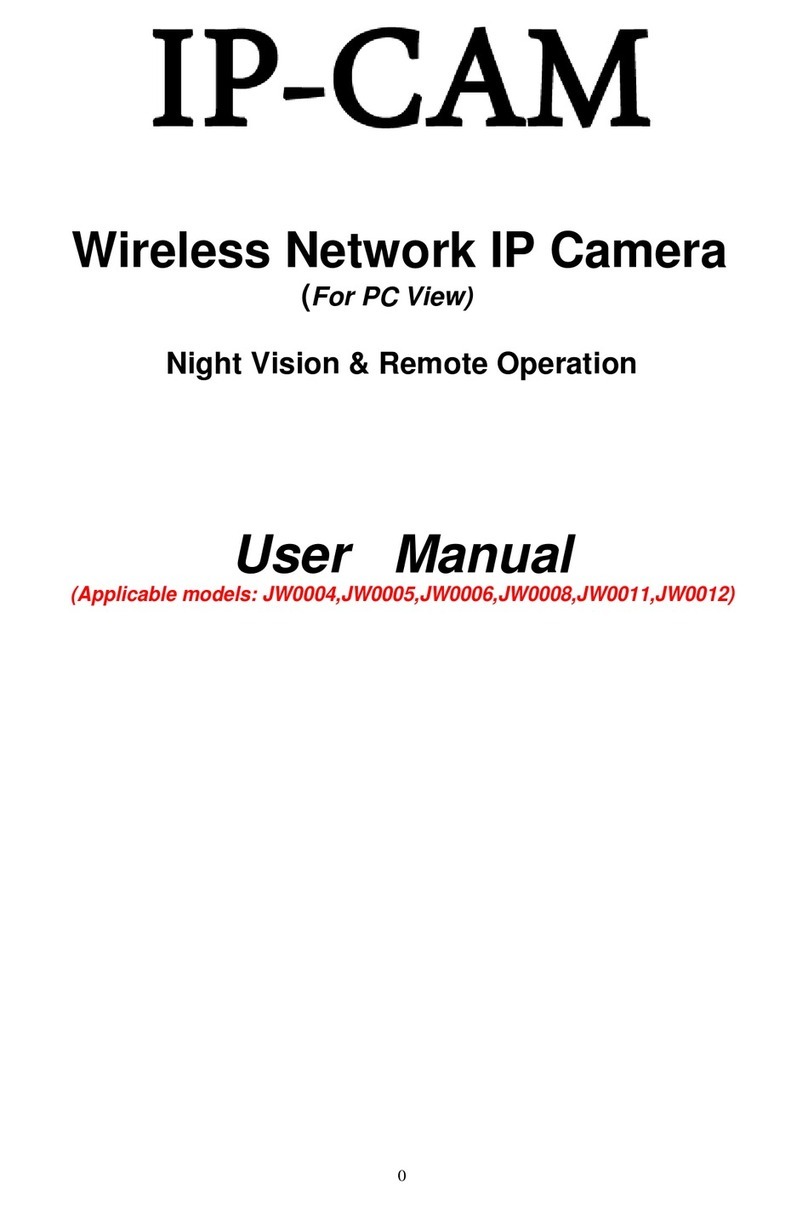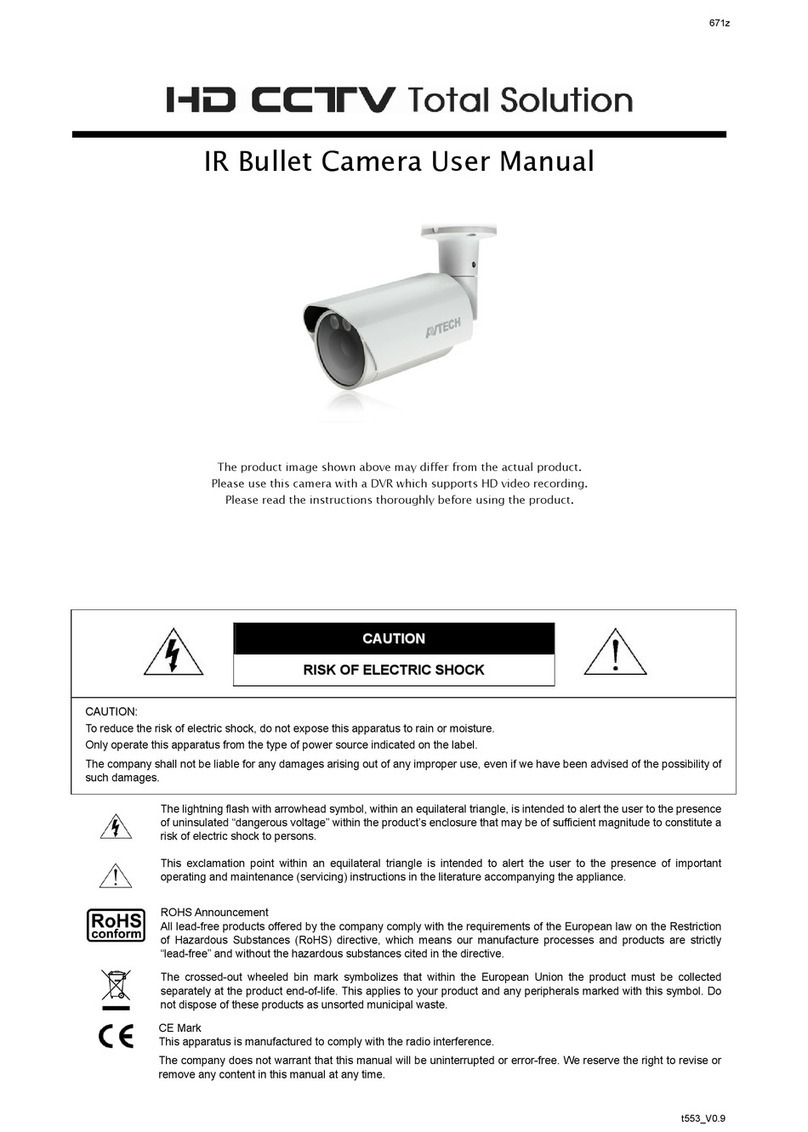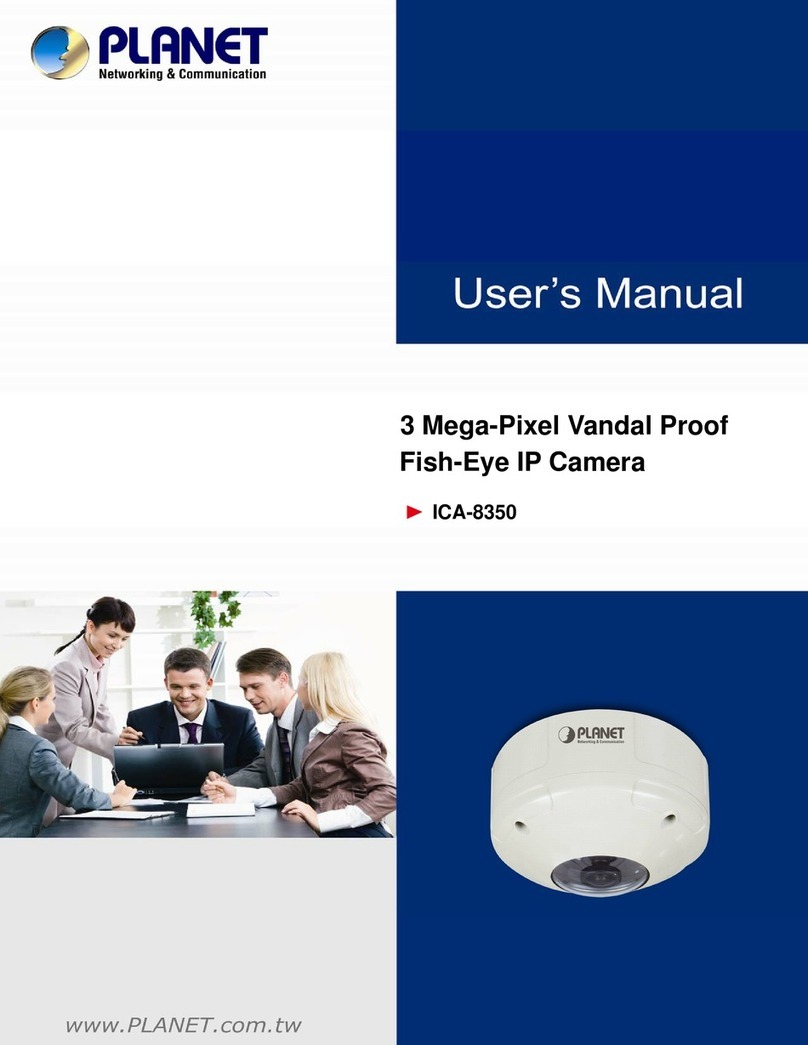ClearPix IDM12DN-H2 User manual

Installation Guide
ClearPix High Definition H.264 IP Dome Camera:
IDM12DN-H2, MIDM12DN-H2, IDM22DN-H2, MIDM22DN-H2,
IDM32DN-H2-WDR, MIDM32DN-H2-WDR, IDM52DN-H2
and MIDM52DN-H2
920-0057B-Rev1


i
Important Safety Information
This manual provides installation and operation information and
precautions for the use of this dome camera. Incorrect installation
could cause an unexpected fault. Before installing this equipment read
this manual carefully. Please provide this manual to the owner of the
equipment for future use.
• Do not use near water or expose to dripping or splashing.
Do not place objects filled with liquids above the device.
• Do not expose to rain or moisture.
• For indoor use only.
If used outdoors, an approved outdoor mounting adapter
or enclosure is required. Consult with ClearPix for more
information.
• Installation must be performed by qualified personnel only,
and must conform to all local codes.
• This product is intended to be supplied by a UL Listed
Power Unit marked “Class 2” or “LPS” or “Limited Power
Source” with output rated 12 VDC or 24 VAC, 5 W min. or
Power over Ethernet (PoE), rated 48 VDC, 5 W min.
• Any external power supply connected to this product may
only be connected to another ClearPix product of the
The Warning symbol indicates the presence of dangerous
voltage within and outside the product enclosure that may
constitute a risk of electric shock, serious injury or death to
persons if proper precautions are not followed.
The Caution symbol alerts the user to the presence of hazards
that may cause minor or moderate injury to persons, damage to
property or damage to the product itself if proper precautions
are not followed.
Warning — Failure to observe the following instructions
may result in severe injury or death.

ii
same model series. External power connections must be
properly insulated.
• Do not connect directly to mains power for any reason.
• Do not install near any heat sources such as radiators,
heat registers, stoves, or other sources of heat.
• Do not subject the cables to excessive stress, heavy loads
or pinching.
• Do not open or disassemble the device. There are no user
serviceable parts.
• Refer all servicing to qualified personnel.
Servicing may be required when the device has been
damaged (such as from a liquid spill or fallen objects), has
been exposed to rain or moisture, does not operate
normally, or has been dropped.
• Do not use strong or abrasive detergents when cleaning
the device body.
• Use only accessories recommended by ClearPix.
• Use of controls or adjustments or performance of
procedures other than those specified in this document
may result in hazardous radiation exposure.
Caution — Failure to observe the following instructions
may result in injury or damage to the dome camera.

iii
Regulatory Notices
This device complies with part 15 of the FCC Rules. Operation is
subject to the following two conditions: (1) This device may not cause
harmful interference, and (2) this device must accept any interference
received, including interference that may cause undesired operation.
This Class B digital apparatus complies with Canadian ICES-003.
FCC Notice
This equipment has been tested and found to comply with the limits for
a Class B computing device pursuant to Subpart B of Part 15 of FCC
rules, which are designed to provide reasonable protection against
such interference when operated in a commercial environment.
Operation of this equipment in a residential area is likely to cause
interference, in which case the user at his/her own expense will be
required to take whatever measures may be required to correct the
interference.
Changes or modifications made to this equipment not expressly
approved by ClearPix Corporation or parties authorized by ClearPix
Corporation could void the user’s authority to operate this equipment.
Disposal and Recycling Information
When this product has reached the end of its useful life, please
dispose of it according to your local environmental laws and
guidelines.
European Union:
This symbol means that according to local laws and regulations your
product should be disposed of separately from household waste. When
this product reaches its end of life, take it to a collection point
designated by local authorities. Some collection points accept products
for free. The separate collection and recycling of your product at the
time of disposal will help conserve natural resources and ensure that it
is recycled in a manner that protects human health and the
environment.

iv
Other Notices
Compilation and Publication Notice
This manual has been compiled and published covering the latest
product descriptions and specifications. The contents of this manual
and the specifications of this product are subject to change without
notice. ClearPix reserves the right to make changes without notice in
the specifications and materials contained herein and shall not be
responsible for any damages (including consequential) caused by
reliance on the materials presented, including but not limited to
typographical and other errors relating to the publication.
Intellectual Property Notice
No license is granted by implication or otherwise under any industrial
design, industrial design rights, patent, patent rights, or copyrights of
ClearPix Corporation or its licensors. Trademarks and registered
trademarks are the property of their respective owners.

Table of Contents
Overview . . . . . . . . . . . . . . . . . . . . . . . . . . . . . . 1
Cover View . . . . . . . . . . . . . . . . . . . . . . . . . . . . . . . . 1
Bottom View . . . . . . . . . . . . . . . . . . . . . . . . . . . . . . . 2
Front View . . . . . . . . . . . . . . . . . . . . . . . . . . . . . . . . 3
Installation . . . . . . . . . . . . . . . . . . . . . . . . . . . . . 4
Required Tools and Materials . . . . . . . . . . . . . . . . . 4
Camera Package Contents . . . . . . . . . . . . . . . . . . . 4
Installation Steps . . . . . . . . . . . . . . . . . . . . . . . . . . .4
Removing the Dome Cover . . . . . . . . . . . . . . 4
Mounting the Dome Camera . . . . . . . . . . . . . 5
Connecting Cables . . . . . . . . . . . . . . . . . . . . 6
Assigning an IP Address . . . . . . . . . . . . . . . . 6
Accessing the Live Video Stream . . . . . . . . . 7
Aiming the Dome Camera . . . . . . . . . . . . . . . 7
Installing the Dome Cover . . . . . . . . . . . . . . . 8
Focusing the Dome Camera . . . . . . . . . . . . . 8
Cable Connections . . . . . . . . . . . . . . . . . . . . . . 9
Connecting External Power . . . . . . . . . . . . . . . . . . . 9
Connecting to External Devices . . . . . . . . . . . . . . . 10
Connecting to Microphones, Speakers
and Video Monitors . . . . . . . . . . . . . . . . . . . . . . . . 11
LED Indicators . . . . . . . . . . . . . . . . . . . . . . . . 12
Reset to Factory Default Settings . . . . . . . . . 13
Setting the IP Address Through the ARP/Ping
Method . . . . . . . . . . . . . . . . . . . . . . . . . . . . . . . 14
Specifications . . . . . . . . . . . . . . . . . . . . . . . . . 15
Limited Warranty & Technical Support . . . . 16


1
Overview
Cover View
Feature Description
Dome Cover Vandal proof dome cover constructed out
of plastic with a polycarbonate bubble.
Tamper Proof Screws TORX tamper-resistant captive screws to
fix the dome cover to the base.
Cable Entry Hole An entry hole for network, power and I/O
cables.
Tamper Proof
Screws
Dome Cover
Cable
Entry Hole

2
Bottom View
Feature Description
Cable Entry Hole An entry hole for network, power and I/O
cables.
Mounting Holes Mounting points for the dome camera.
Serial Number Tag Product serial number and part number
label.
Cable Entry Hole
Mounting Holes
Serial Number Tag

3
Front View
Feature Description
Tilt Lock Thumb
Screws
Provides a locking mechanism for the image tilt
adjustment.
Pan Lock Thumb
Screws
Provides a locking mechanism for the image pan
adjustment.
Azimuth Control Provides adjustment of the image angle.
Ethernet Port Accepts an Ethernet connection to a network. Server
communication and image data transmission occurs
over this connection. Also receives power when it is
connected to a network that provides Power over
Ethernet.
Power Connector
Block
Accepts a terminal block with either AC or DC power
connection. DC input can be either polarity. Only
required when Power over Ethernet is not available.
Audio/Video
Connector
Accepts a mini-jack connector (3.5 mm). See the section
about connecting microphones and monitors for more
information.
I/O Terminals Provides connections to external input/output devices.
See the section about connecting external devices for
more information.
Connection Status
LED
Provides information about device operation. See LED
indicators for more information.
Link LED Indicates if there is an active connection in the Ethernet
port.
Tilt Lock Thumb Screw
Pan Lock Thumb
Screw
I/O Terminals
Link LED
Connection Status LED
Ethernet Port
Power Connector
Block
Audio/Video Connector
Azimuth Control

4
Installation
Required Tools and Materials
• Small slotted screwdriver with 5/64” or 2 mm blade width
— for connecting power when not using Power over
Ethernet.
Camera Package Contents
Ensure the package contains the following:
• ClearPix High Definition IP Dome Camera
• Terminal block
• T20 TORX tamper resistant key
• 4 screws and anchors for solid walls
• Drill template sticker
Installation Steps
Complete the following procedures to install the dome camera.
1. Removing the Dome Cover on page 4
2. Mounting the Dome Camera on page 5
3. Connecting Cables on page 6
4. Assigning an IP Address on page 6
5. Accessing the Live Video Stream on page 7
6. Aiming the Dome Camera on page 7
7. Installing the Dome Cover on page 8
8. Focusing the Dome Camera on page 8
Removing the Dome Cover
Remove the dome cover by loosening the 2 tamper-proof screws that
fix the cover to the base. The tamper resistant key included with the
dome camera can be used to loosen the screws.
NOTE: Be careful not to scratch the dome bubble.

5
Mounting the Dome Camera
Perform the following steps to mount the dome camera to the ceiling or
wall:
1. Use the drill template to drill four mounting holes and one
cable entry hole in the ceiling or wall.
2. Pull the cables through the cable entry hole in the ceiling
or wall, then through the cable entry hole in the dome
camera.
3. Drive four screws into the mounting holes to fasten the
dome camera to the ceiling or wall.
Figure: Dome camera installation.
Warning — Only use UL listed mounting brackets suitable
for the mounting surface and can sustain a minimum 0.60 kg
(1.2 lbs).
Caution — This camera is designed for indoor use only.

6
Connecting Cables
Refer to the diagrams in the Overview section for the location of the
different connectors.
To connect the cables required for proper operation, complete the
following:
1. If there are external input or output devices that need to be
connected to the camera (for example: door contacts,
relays, etc), connect the devices to the camera I/O
Terminals.
For more information, see Connecting to External Devices.
2. If an external microphone or external video monitor needs
to be connected to the camera, connect the devices to the
camera Audio/Video Connector.
For more information, see Connecting to Microphones and
Video Monitors.
3. Connect the Ethernet Port (RJ45 connector) to a network
using an Ethernet network cable. The Link LED will turn on
once a network link has been established.
4. Connect power using one of the following methods:
• Power over Ethernet (PoE) Class 3 — If PoE is
available, the camera is automatically detected
when the network cable is connected.
• External Power — Connect an external 12 VDC or
24 VAC power source to the power connector block.
For more information, see Connecting Power.
5. Check that the Connection Status LED indicates the
correct state.
For more information, see LED Indicators.
Assigning an IP Address
The camera automatically obtains an IP address by default. Once
connected to a network, it attempts to locate and obtain an IP address
from a DHCP server. If this fails, Zero Configuration Networking

7
(Zeroconf) is used to choose an IP address. When the IP address is
set using Zeroconf, the IP address is in the 169.254.0.0/16 subnet.
The IP address settings can be changed using one of the following
methods:
• (Recommended) ClearPix Camera Installation Tool
software application.
• Camera's web browser interface:
http://<camera IP address>/
• ARP/Ping method. For more information, see Setting the
IP Address through the ARP/Ping Method.
• Network Video Management software application (for
example, ClearPix Video Management).
NOTE: The default camera username is admin and the default
password is admin.
Accessing the Live Video Stream
Live video stream can be viewed using one of the following methods:
• (Recommended) ClearPix Camera Installation Tool
software application.
• Camera's web browser interface:
http://<camera IP address>/.
• Network Video Management software application (for
example, ClearPix Video Management).
NOTE: The default camera username is admin and the default
password is admin.
Aiming the Dome Camera
1. Loosen the pan and tilt lock screws on the camera.
2. Turn the lens to the desired direction by panning and tilting
the lens.
3. Once satisfied, tighten the pan and tilt lock screws to
secure the dome camera’s position.
4. Rotate the azimuth control ring to set the image to the
correct angle.

8
5. In the ClearPix Camera Installation Tool, adjust the
camera’s Image and Display settings to achieve the
desired zoom position.
Installing the Dome Cover
To install the dome cover, complete the following steps:
1. Rotate the black shield located inside the dome bubble so
that it does not block the camera’s field of view.
2. Attach the dome cover to the base by tightening the 2
tamper-proof screws. Use the tamper resistant key
included in the dome camera package to tighten the
screws. Be careful not to scratch the dome bubble.
Focusing the Dome Camera
NOTE: Ensure this procedure is performed after the dome cover is
installed, so the focus shift caused by the dome bubble’s
refraction can be accomodated.
• In the ClearPix Camera Installation Tool, use the camera’s
Image and Display settings to focus the camera lens.
a. Click the Auto Focus button to focus the lens.
b. If the desired focus was not achieved, use the focus
near and far buttons to adjust the focus.
Caution — Do not attempt to adjust the focus and zoom on
the camera manually or the camera lens may become
damaged.

9
Cable Connections
Connecting External Power
NOTE: Do not perform this procedure if Power over Ethernet (POE) is
used.
If PoE is not available, the dome camera needs to be powered through
the removable power connector block. Refer to the diagrams in this
guide for the location of the power connector block.
The device can be powered from 12 VDC or 24 VAC. The power
consumption information is listed in the product specifications.
To connect power to the power connector block, complete the
following steps:
1. Remove the power connector block from the device.
2. Remove the insulation from ¼” (6 mm) of the power wires.
Do not nick or damage the wires.
3. Insert the two power wires into the two terminals on the
power connector block. The connection can be made with
either polarity.
Use a small slotted (5/64” or 2 mm blade width)
screwdriver to loosen and tighten the terminals.
4. Attach the power connector block back into the receptacle
on the device.
Warning — This product is intended to be supplied by a UL
Listed Power Unit marked “Class 2” or “LPS” or “Limited
Power Source” with output rated 12 VDC or 24 VAC, 5 W
min. or PoE rated 48 VDC, 5 W min.

10
Connecting to External Devices
External devices are connected to the camera through the I/O
terminal. The pinout for the I/O terminal is shown in the following table
and diagram.
Figure: External I/O terminal schematics and example application.
Table:External I/O Terminals
Pin Function Description
1 Ground Ground
2 Input To activate, connect the Input to the Ground
pin. To deactivate, leave disconnected or apply
between 3-15 V.
3 Output When active, Output is internally connected
with the Ground pin. Circuit is open when
inactive. Maximum load is 25 VDC, 120 mA.
Switch
Relay

11
Connecting to Microphones, Speakers
and Video Monitors
The camera can be connected to an external microphone, speaker
and video monitor through the audio/video connector. The connector
is a mini-jack (3.5 mm), and the pinout for it is shown in the following
diagram.
NOTE: The camera only supports line level mono audio input and an
NTSC or PAL video output.
The video output signal is determined by the camera flicker control
setting. When the camera flicker control is set to 60 Hz, the video
output signal is NTSC. When the flicker control is set to 50 Hz, the
video output signal is PAL. Use the ClearPix Camera Installation Tool
to configure the camera’s flicker control in the Image and Display
setup.
Figure: Mini-jack audio video connector.
Audio IN
Composite
Video OUT GND
Audio
OUT

12
LED Indicators
Once the camera is connected to the network, the Connection Status
LED will display the camera’s progress in connecting to the Network
Video Management software.
The following table describes what the LEDs indicate:
Table:LED Indicators
Connection
State
Connection
Status LED Description
Obtaining IP
Address
One short
flash every
second
Attempting to obtain an IP address.
Discoverable Two short
flashes every
second
Obtained an IP address but is not
connected to the Network Video
Management software.
Upgrading
Firmware
Two short
flashes and
one long flash
every second
Updating the firmware.
Connected On Connected to the Network Video
Management software.
This manual suits for next models
7
Table of contents