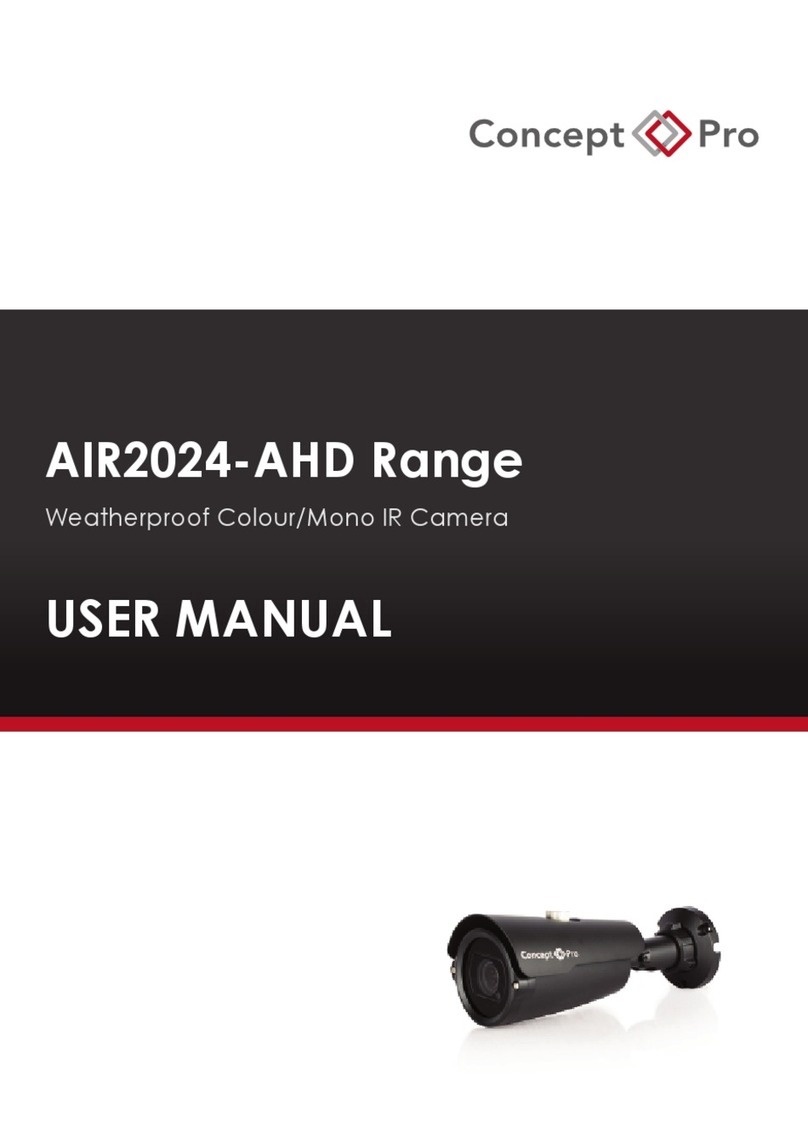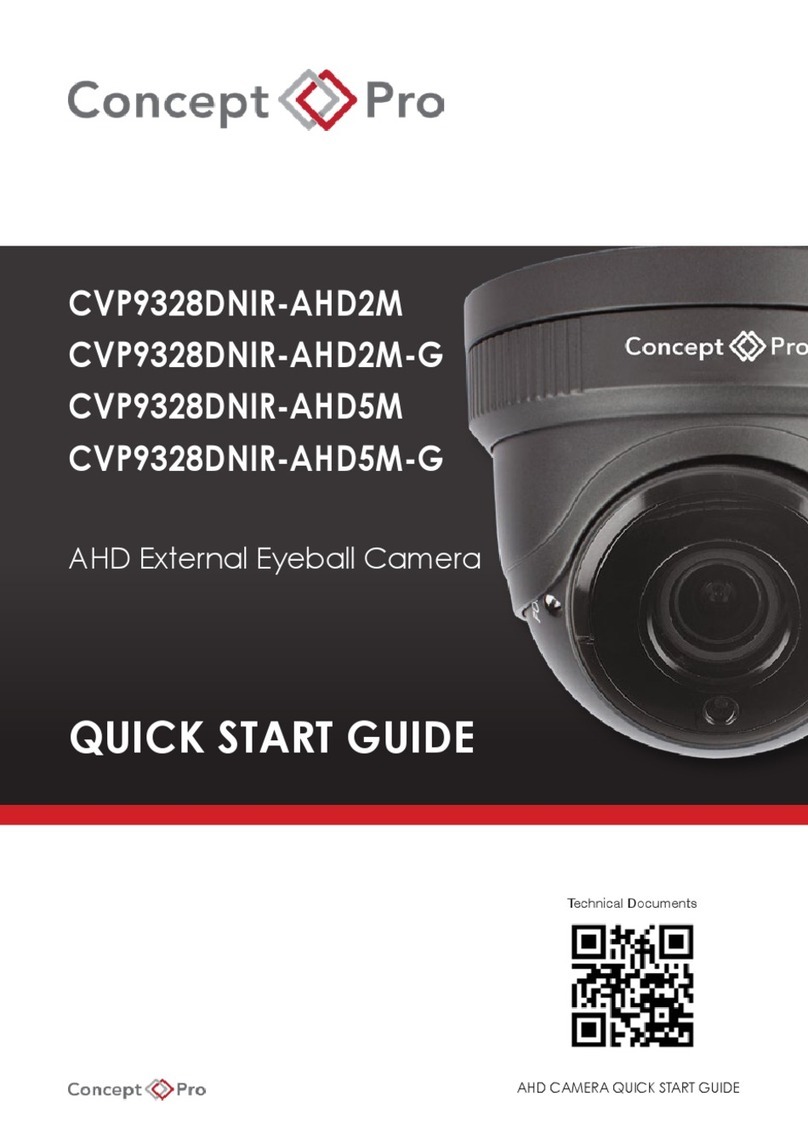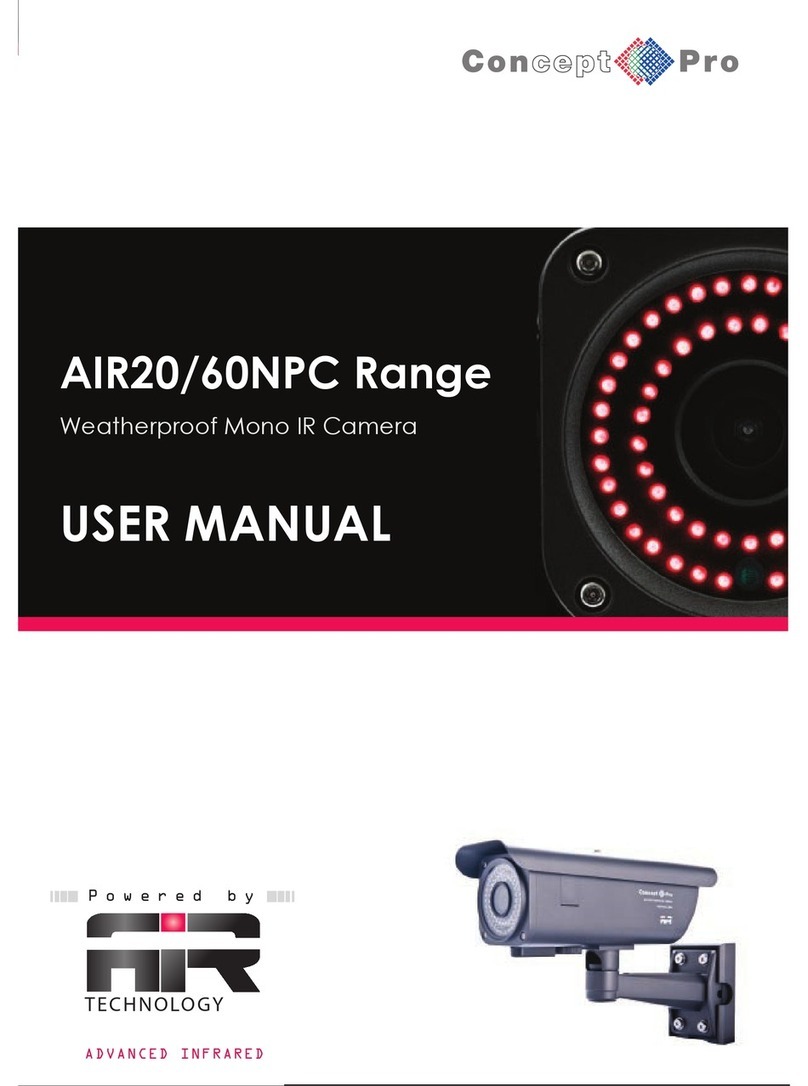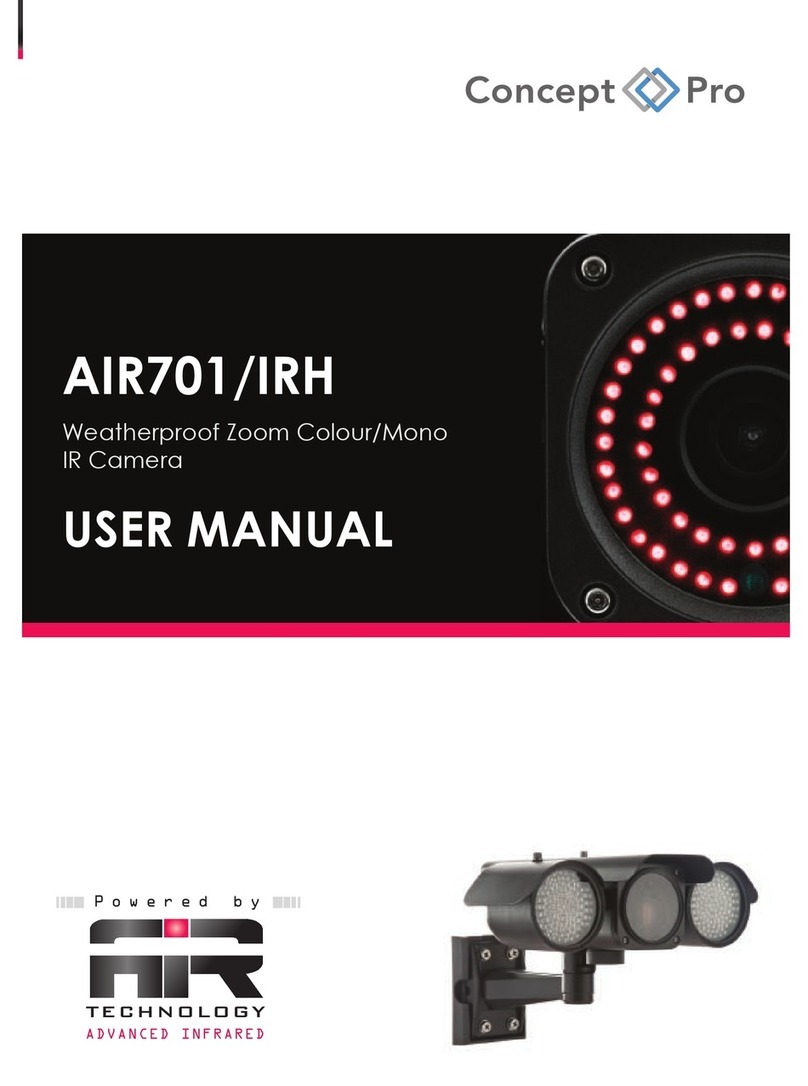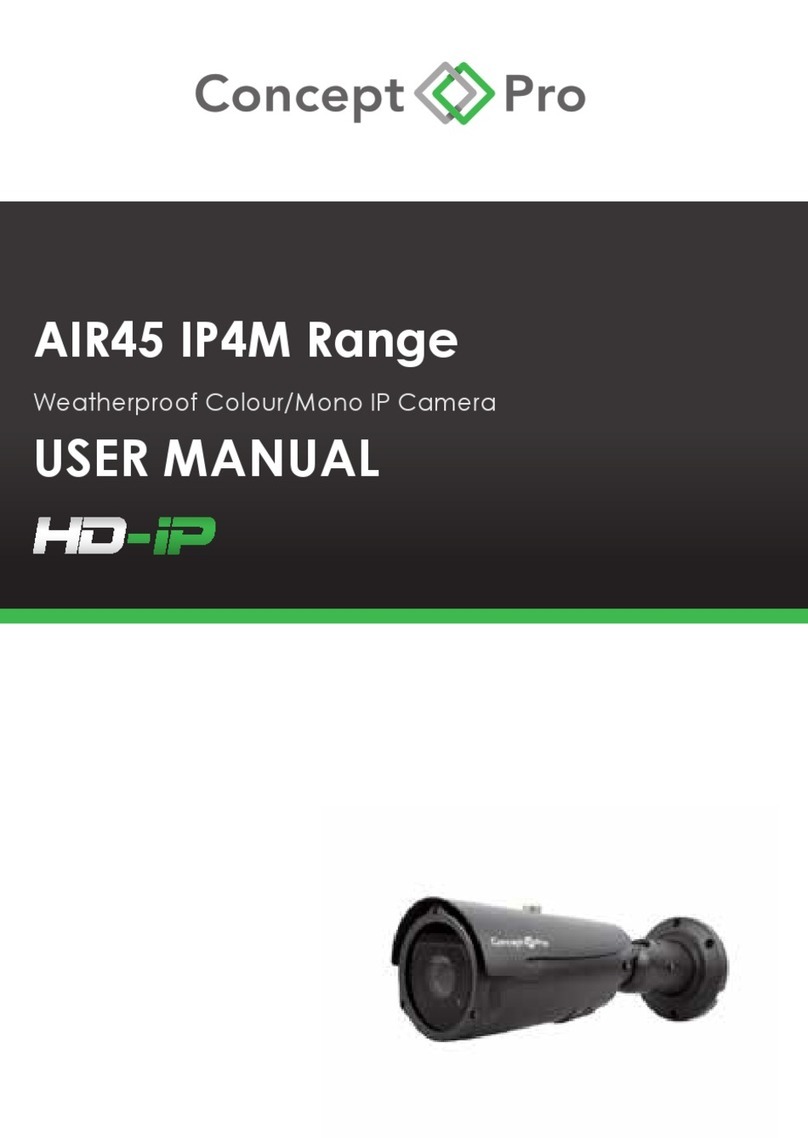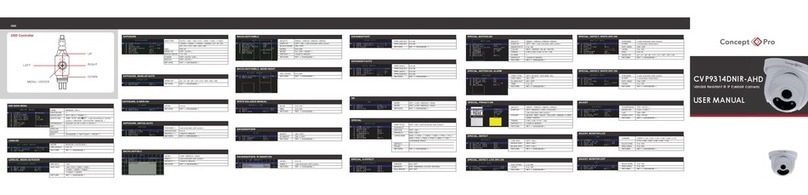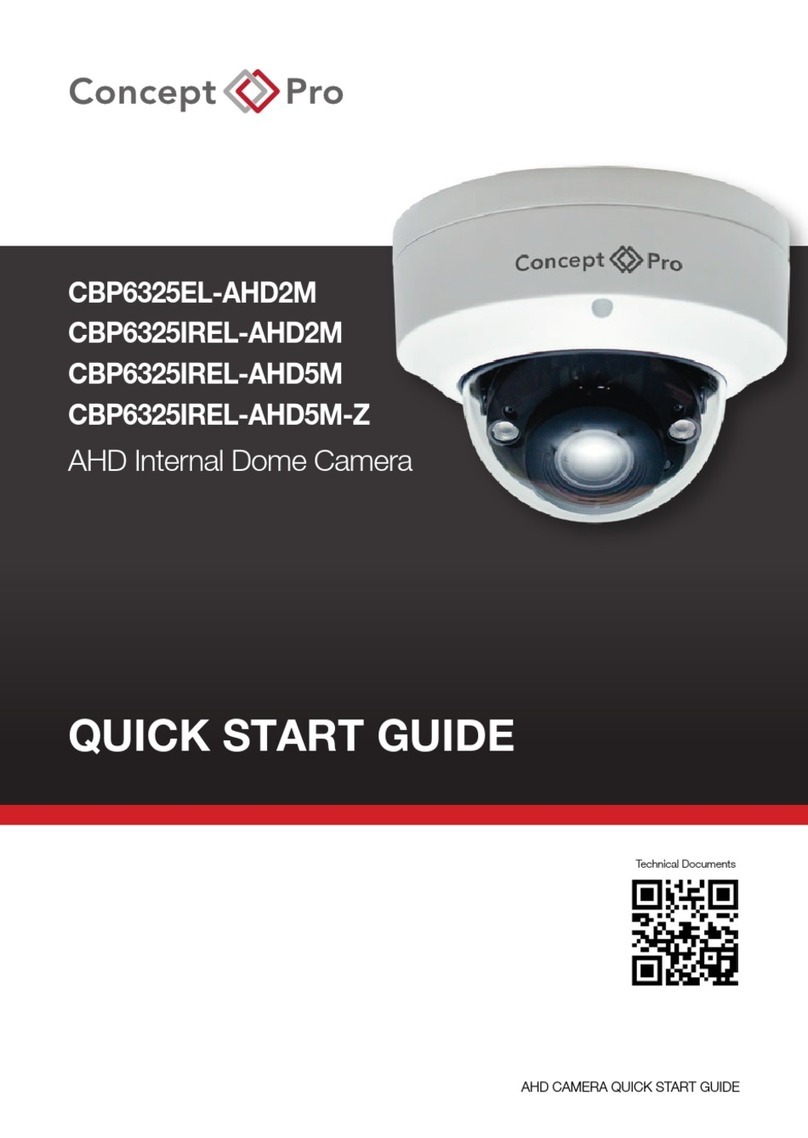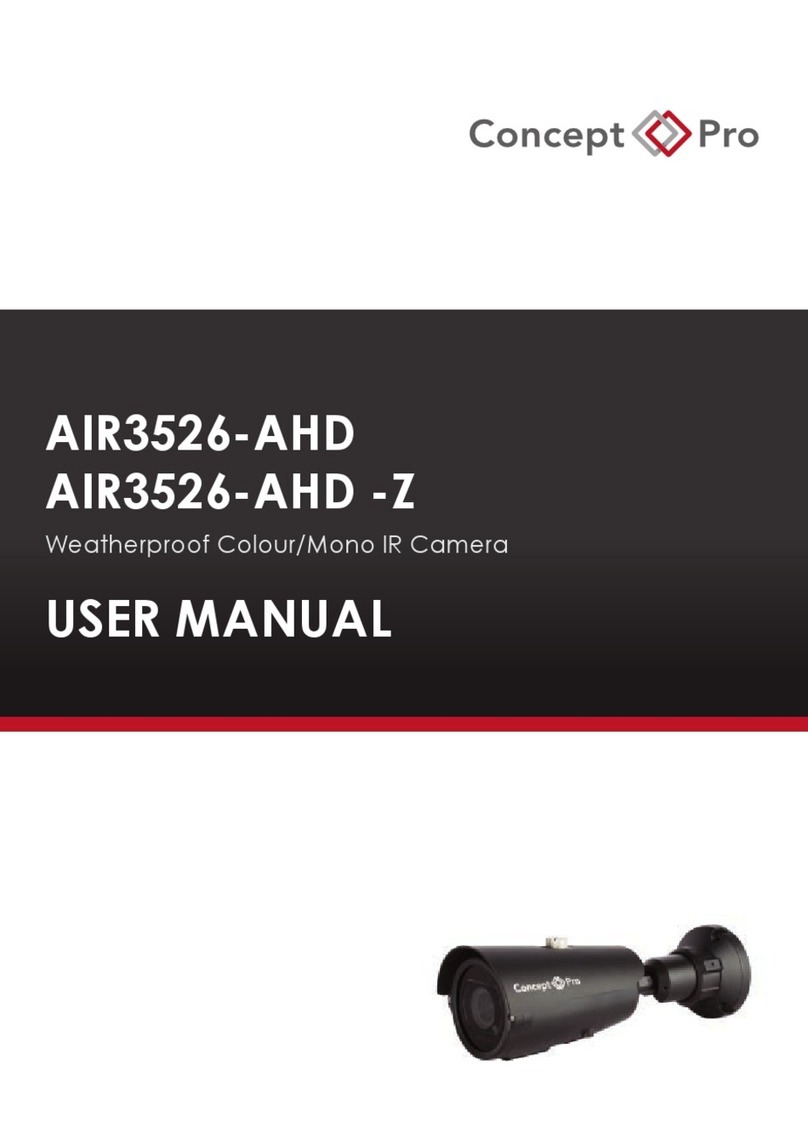Contents
About this document………………………………………………………………..……. i
Contents……………………………………………………………………………….….…. iii
1. Installation Preparation.…………………………………………………….…….….1
1.1 Safety Precautions.…………………………………………………………….….….1
1.2 Check the Installation Environment……………………………………….….….3
1.3 Network Plan.…………………………………………………………………….….…3
2 Camera Port and Description………………………………………………….….…..4
2.1 Product Appearance………………………………………………………….…….…4
2.2 Features………………………………………………………………………….…….…9
3 Hardware Installation………………………………………………………………….10
3.1 Preparing Installation Tools……………………………………………………….10
3.2 Installing a Dome Camera………………………………………………………….11
4 Finding the Cameras IP Address…………………………………………………….16
4.1 Finding the Cameras IP Address using HD-IP…………………………………16
4.2 Finding the Cameras IP Address using UPnP in Windows 7……………….17
4.3 Finding the Cameras IP Address using Bonjour in Mac OS…………………19
4.4 Finding the Cameras IP Address using BNC Test Cable……………………..20
5 Configuration……………………………………………………………………..….…..21
5.1 Login and Logout………………………………………………………………….…..21
5.2 Main Page Layout……………………………………………………………………..22
5.3 Browsing Video………………………………………………………………….….….23
5.4 Sensor Config……………………………………………………………………....…..27
5.5 Device Info…………………………………………………………………………...…31
5.6 Device Configuration…………………………………………………………..….….32
5.6.1 Local Network………………………………………………………………………..32
5.6.2 Device Port………………...……………………………………………………..…..35
5.6.3 Camera.………………………………………………………………………………..35
5.6.4 Date and Time.………………………………………………………………….……36
5.6.5 OSD………………………………………………………………………………..……38
5.6.6 Microphone…………………………………………………………………….….….40
5.6.7 Dome PTZ…………………………………………………………………………..…40
5.6.8 CVBS Configuration/BNC Output……………………………………...……..…41
5.6.9 System Configuration……………………………………………………………...42
6 Stream Configuration………………………………………………………………..….43
7 Alarm Configuration……………………………………………………………….….…45
7.1 Alarm I/O………………………………………………………………………….….…45
7.2 Disk Alarm…………………………………………………………………………..…..46
7.3 Network Alarm……………………………………………………………………..…..48
7.4 I/O Alarm Linkage…………………………………………………………………..…49
7.5 Motion Alarm…………………………………………………………………….……..50
8. Local Record………………………………………………………………………….…..52
8.1 Record Policy……………………………………………………………………….…..52
8.2 Record Directory………………………………………………………………….……53
9 Privacy Masking…………………………………………………………………….…….56