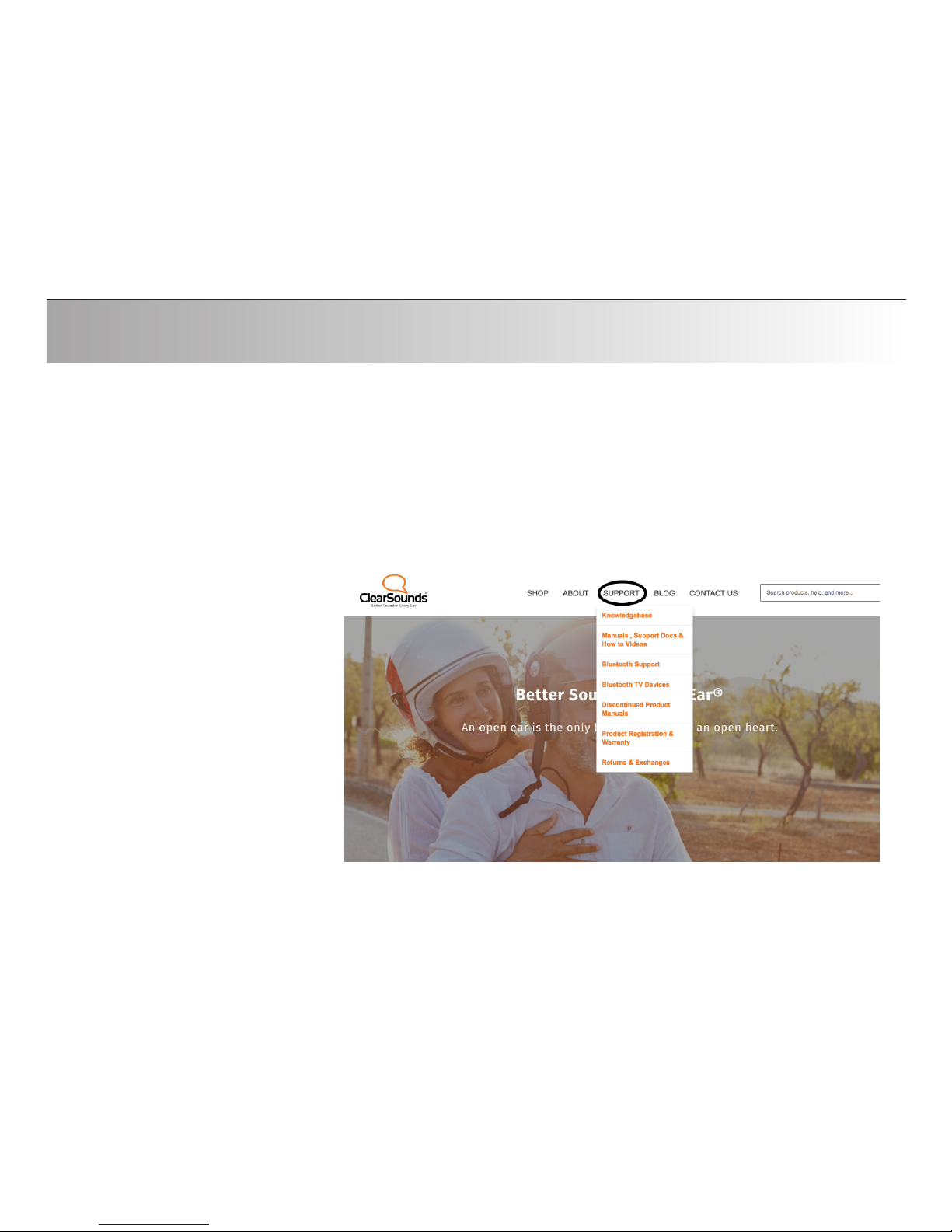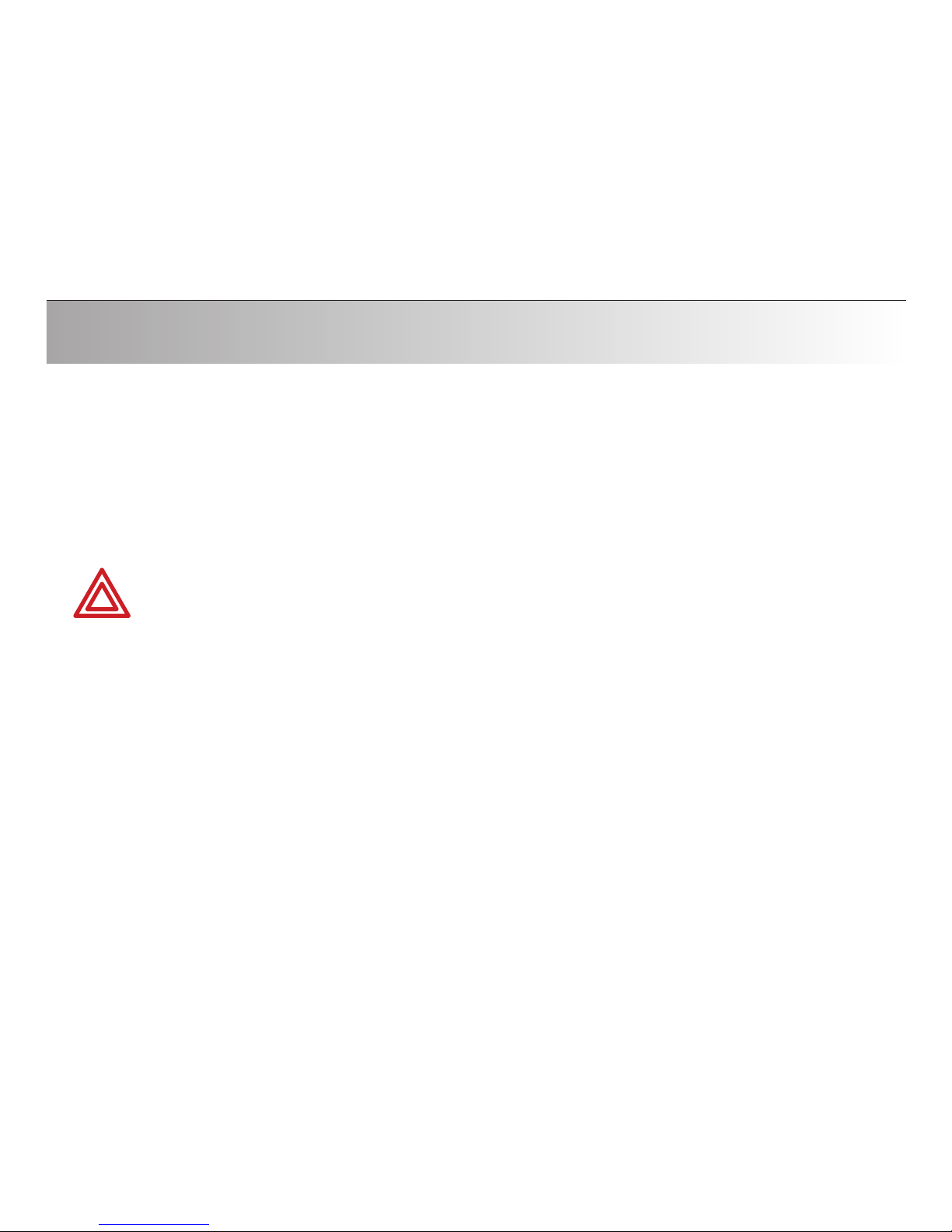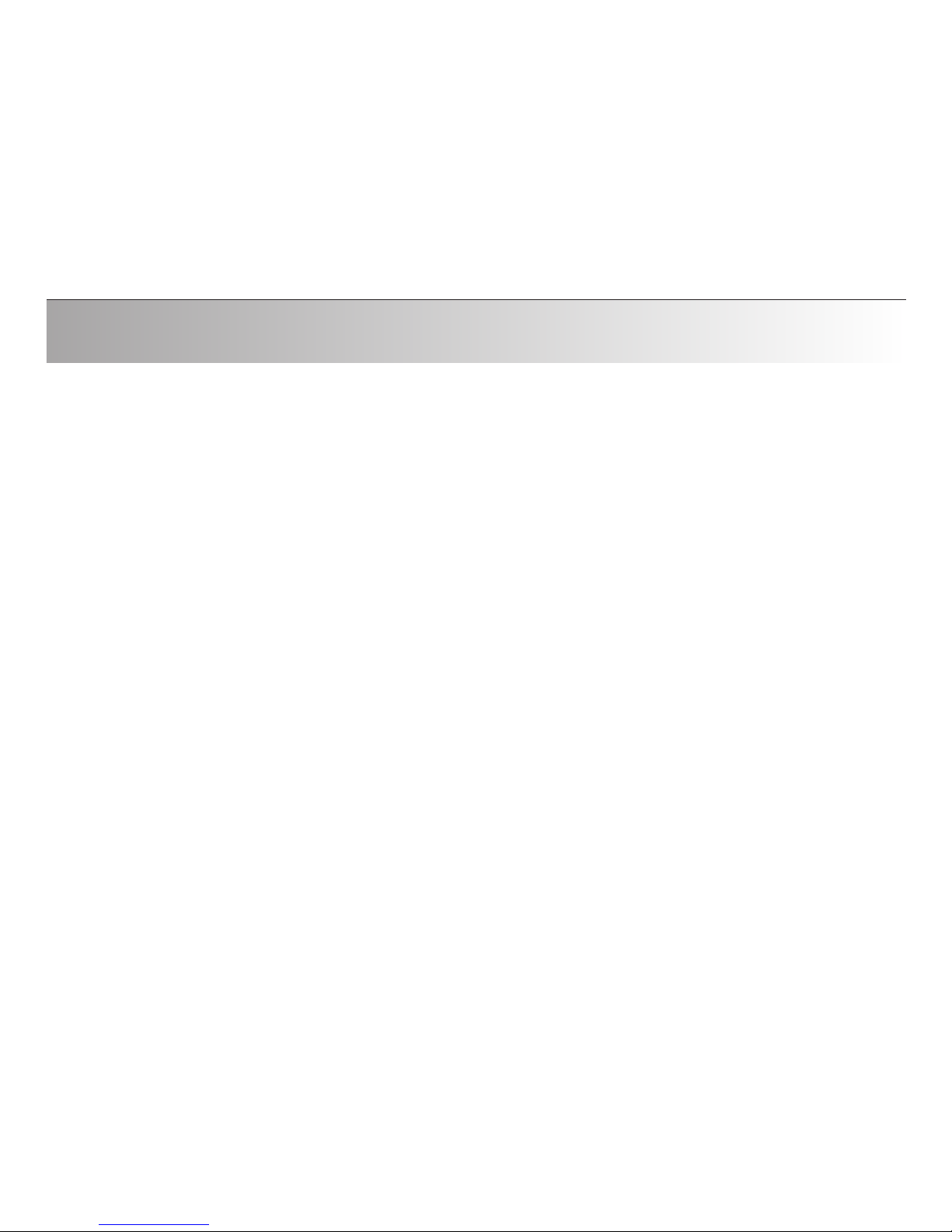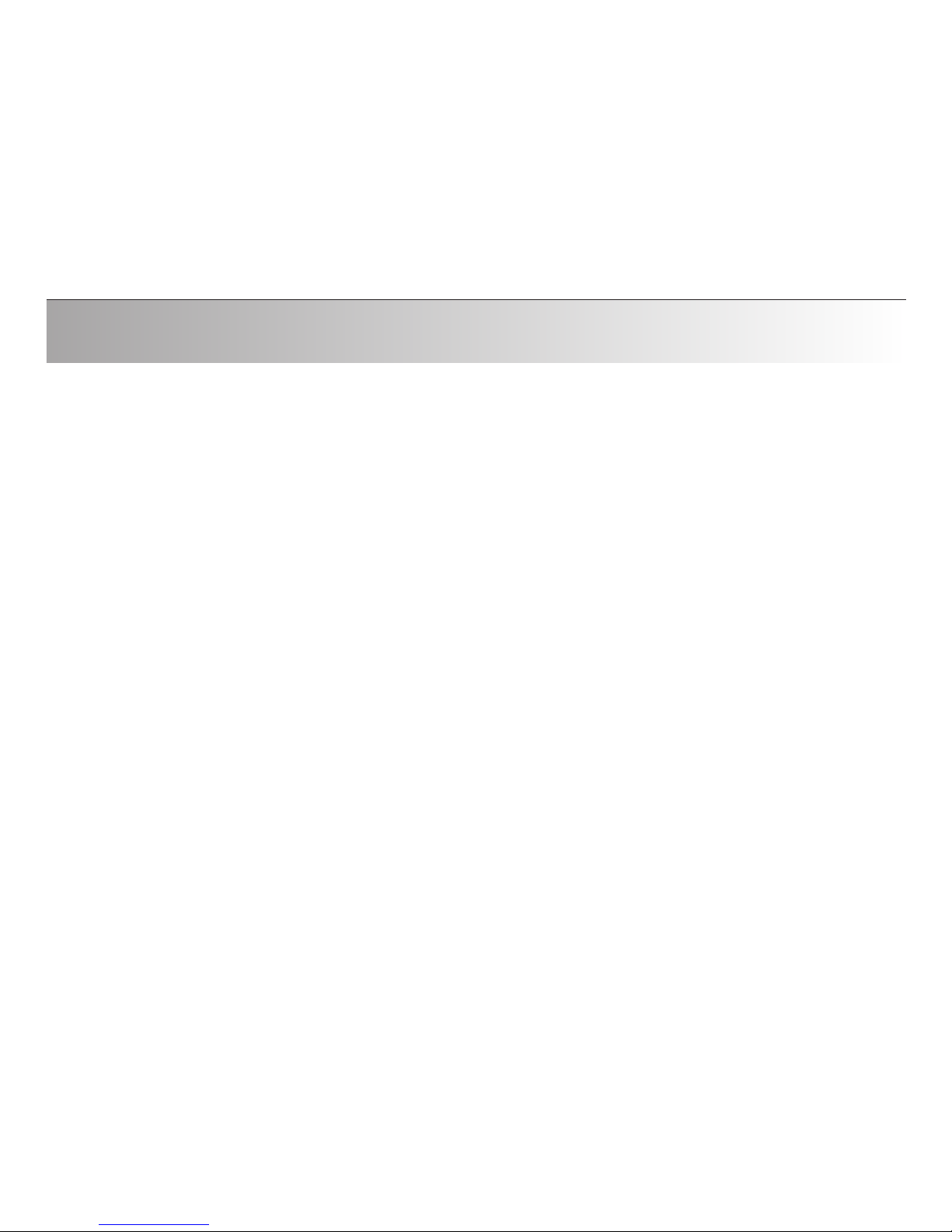Overview.................................................................................................................8
Unpack ...................................................................................................................9
Getting Familiar ...................................................................................................10
One-Time Battery Engagement............................................................................12
Charging...............................................................................................................13
Turning On/Off......................................................................................................14
Attaching ..............................................................................................................14
Pairing to Bluetooth Devices................................................................................15
Reconnecting to Bluetooth Devices......................................................................18
LED Indicator........................................................................................................19
Care and Maintenance..........................................................................................20
FAQs .....................................................................................................................21
Glossary of Terms ................................................................................................22
Specifications .......................................................................................................24
Warranty Information...........................................................................................25
Contents
7