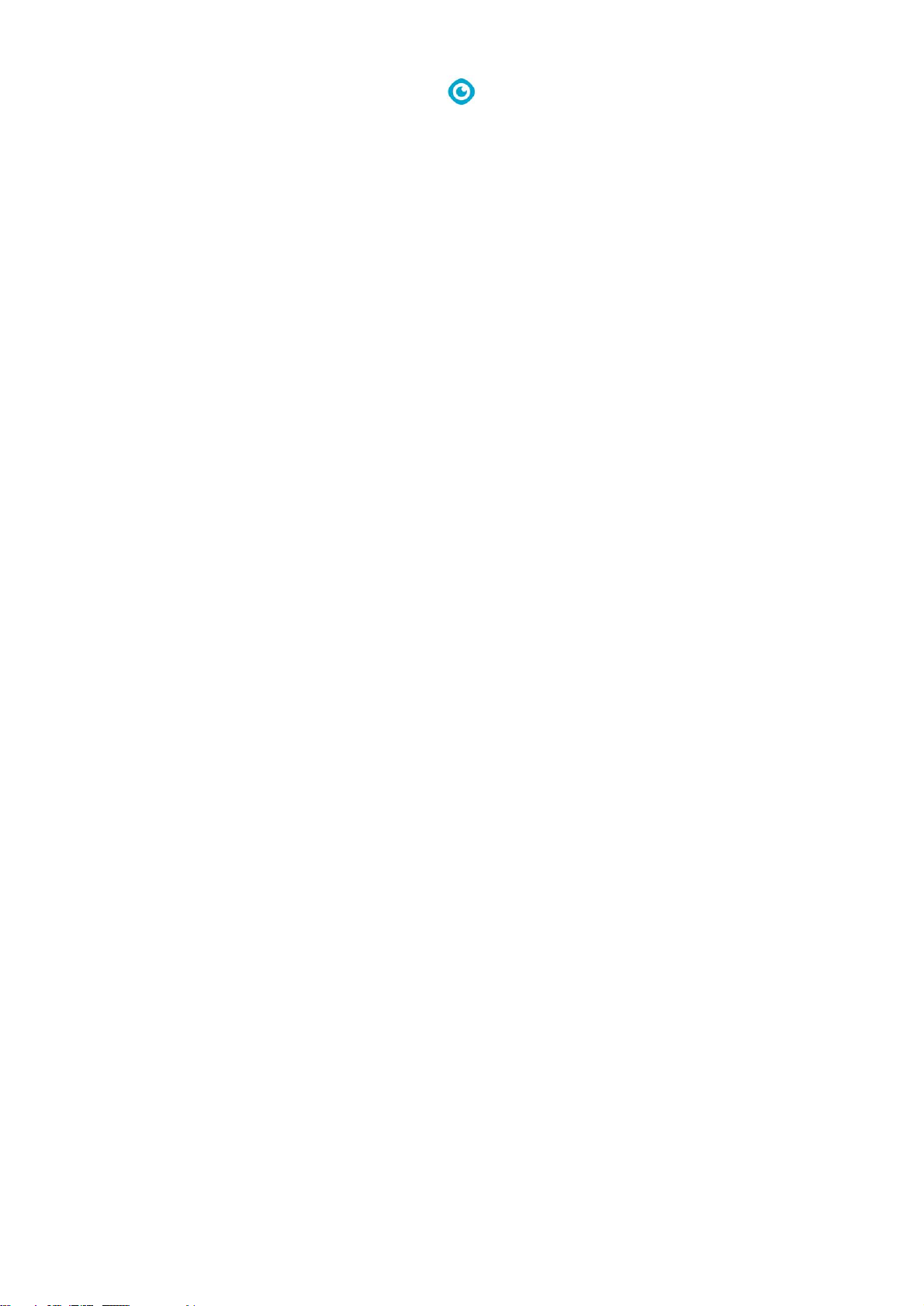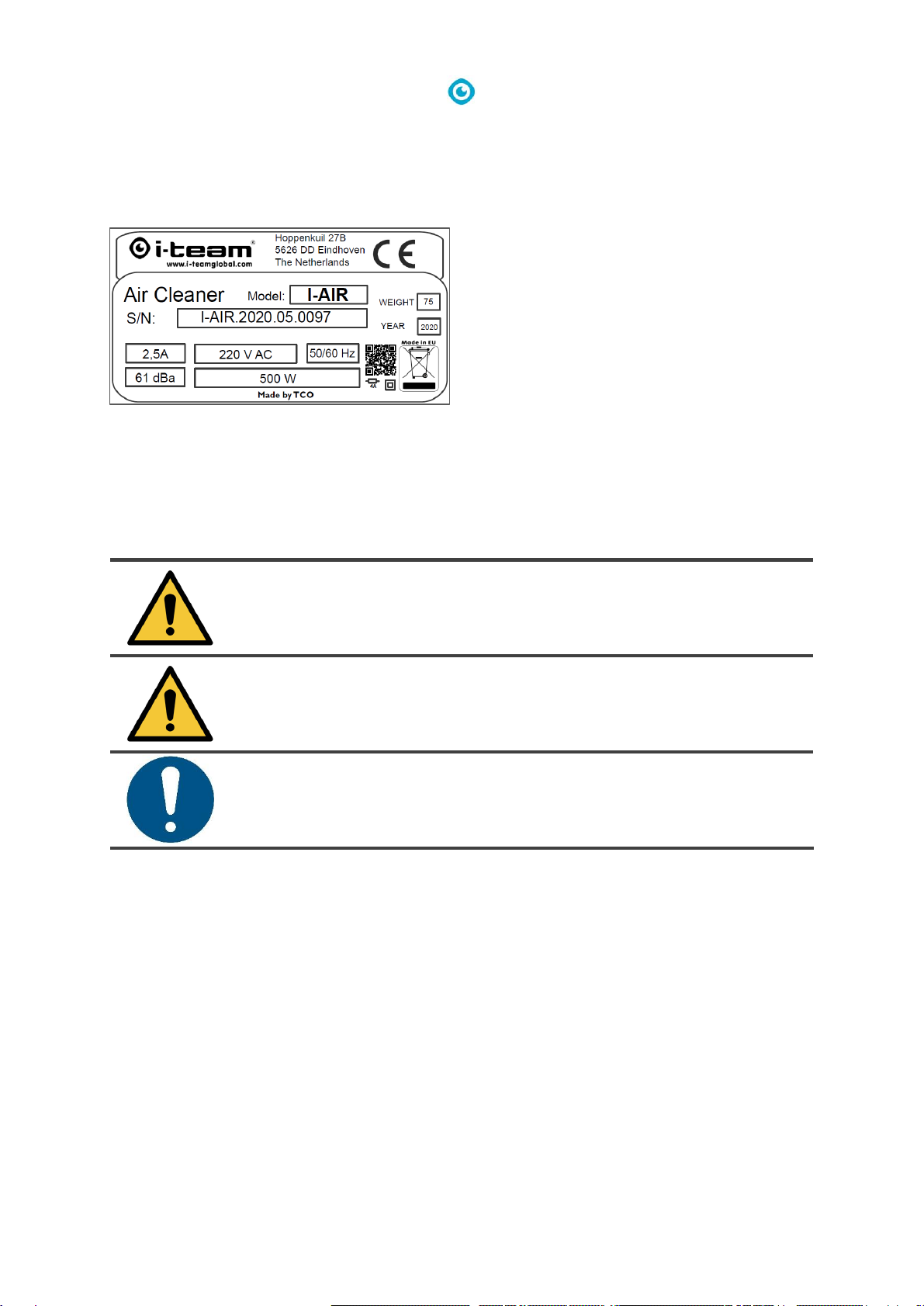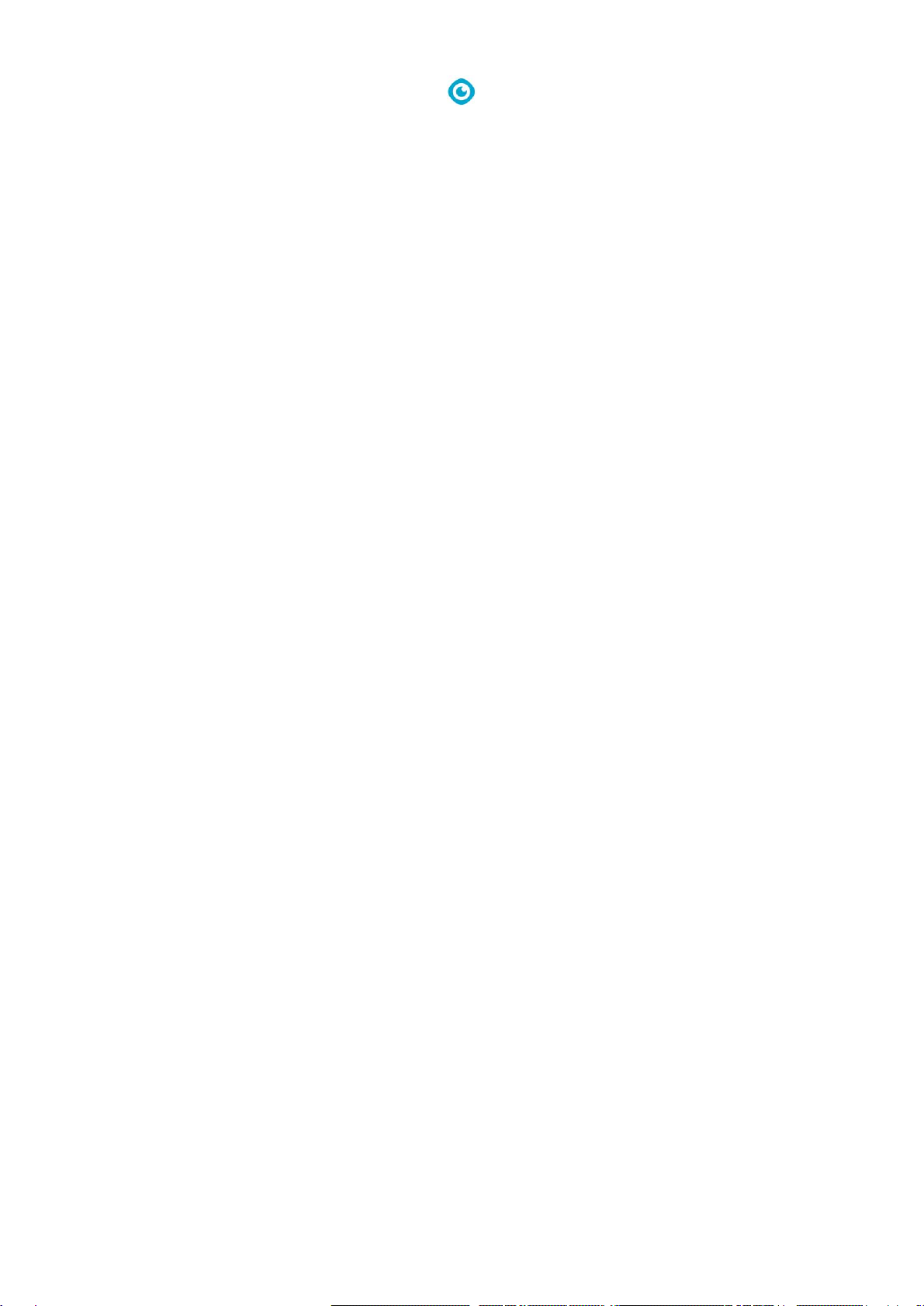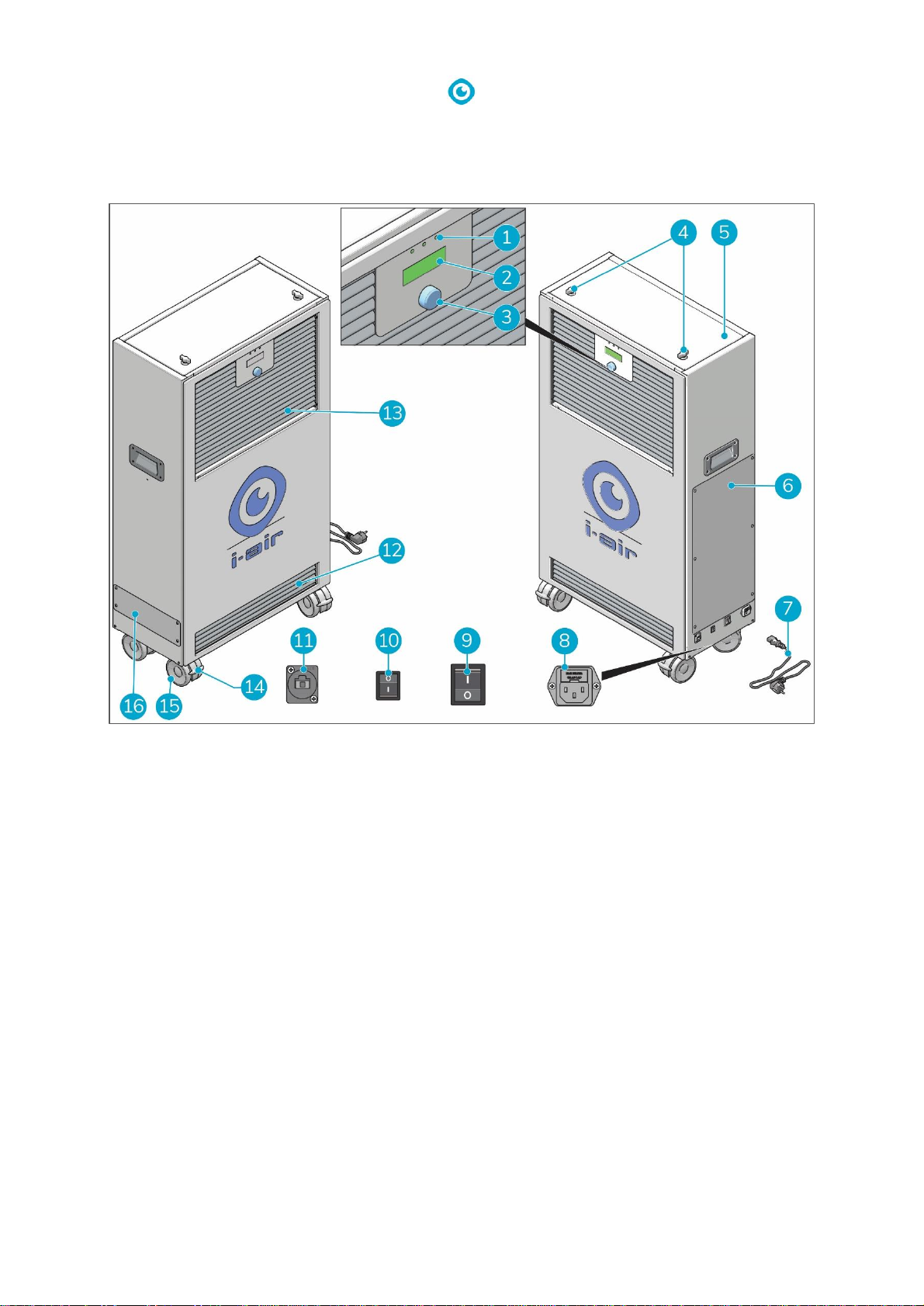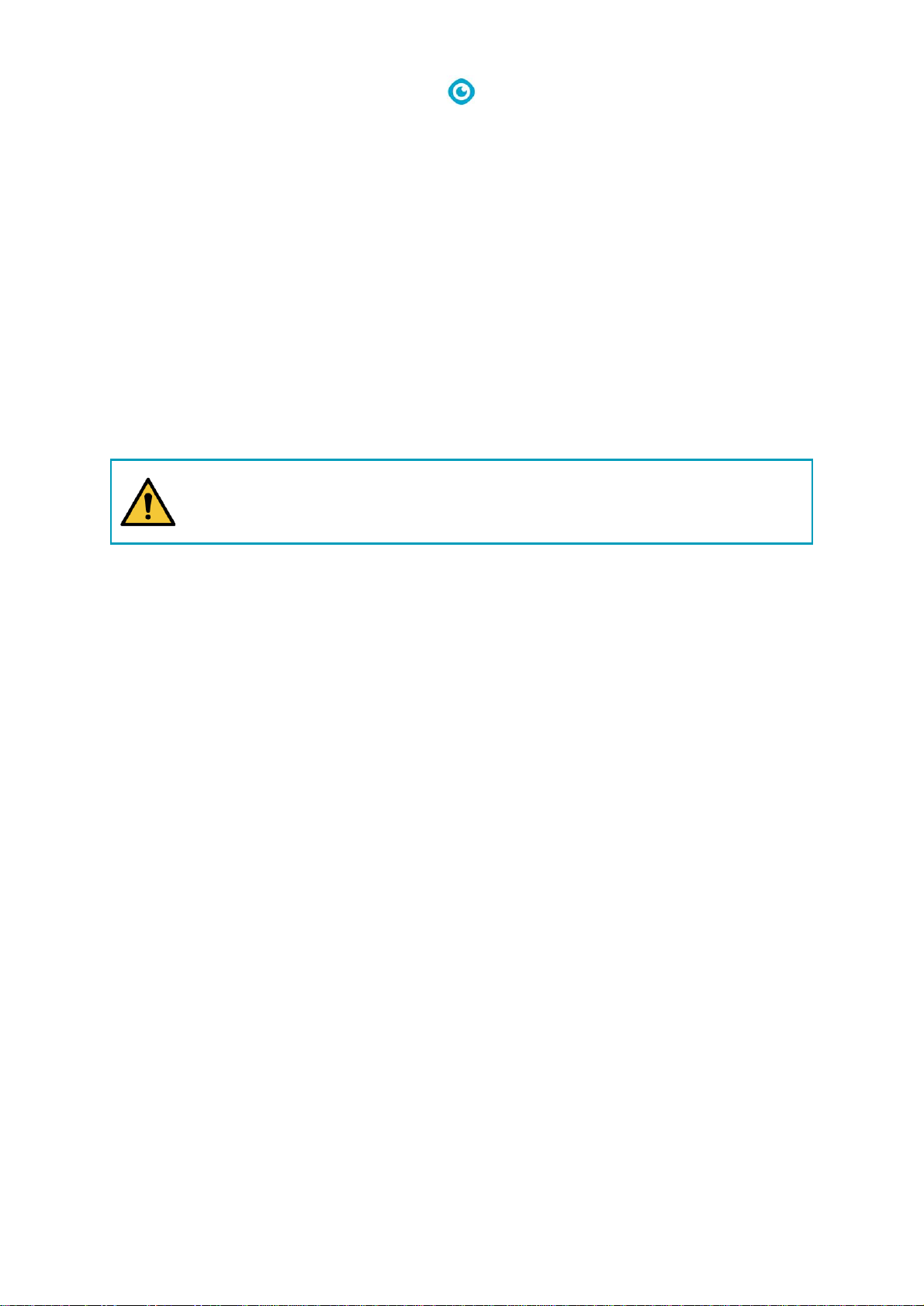Content
Introduction........................................................................................................................................................3
Target group...................................................................................................................................................3
Warranty claims..............................................................................................................................................3
Reservation.....................................................................................................................................................3
Copyright........................................................................................................................................................3
Recycling ........................................................................................................................................................3
Identification ..................................................................................................................................................4
Reading guide.................................................................................................................................................4
1Description.................................................................................................................................................7
1.1 Working principle...............................................................................................................................8
2Safety .........................................................................................................................................................9
2.1 General safety instructions ................................................................................................................9
3Installation ...............................................................................................................................................10
3.1 Location...........................................................................................................................................10
3.2 Transportation.................................................................................................................................10
3.3 Electrical connection........................................................................................................................10
3.4 Main power on/off...........................................................................................................................10
3.5 Front logo lighting on/off .................................................................................................................11
4Access to settings, values and error codes................................................................................................12
4.1 Control panel ...................................................................................................................................12
4.1.1 Using the control panel................................................................................................................12
4.2 Control panel menus........................................................................................................................13
4.2.1 Fan menu.....................................................................................................................................13
4.2.1.1 Fan level..............................................................................................................................13
4.2.1.2 Fan mode ............................................................................................................................13
4.2.2 Schedule menu ............................................................................................................................13
4.2.2.1 Schedule..............................................................................................................................14
4.2.3 Sensors menu ..............................................................................................................................14
4.2.3.1 Sensors................................................................................................................................14
4.2.4 Lamps menu ................................................................................................................................14
4.2.4.1 Lamp on time ......................................................................................................................15
4.2.5 Settings menu..............................................................................................................................16
4.2.5.1 Date and time......................................................................................................................16
4.2.5.2 Ethernet ..............................................................................................................................17
4.2.5.3 User web password.............................................................................................................17
4.2.5.4 Service settings ...................................................................................................................17
4.2.6 Status menu.................................................................................................................................18
4.2.6.1 Status..................................................................................................................................18
4.3 Factory reset....................................................................................................................................18
4.4 WWW interface ...............................................................................................................................18