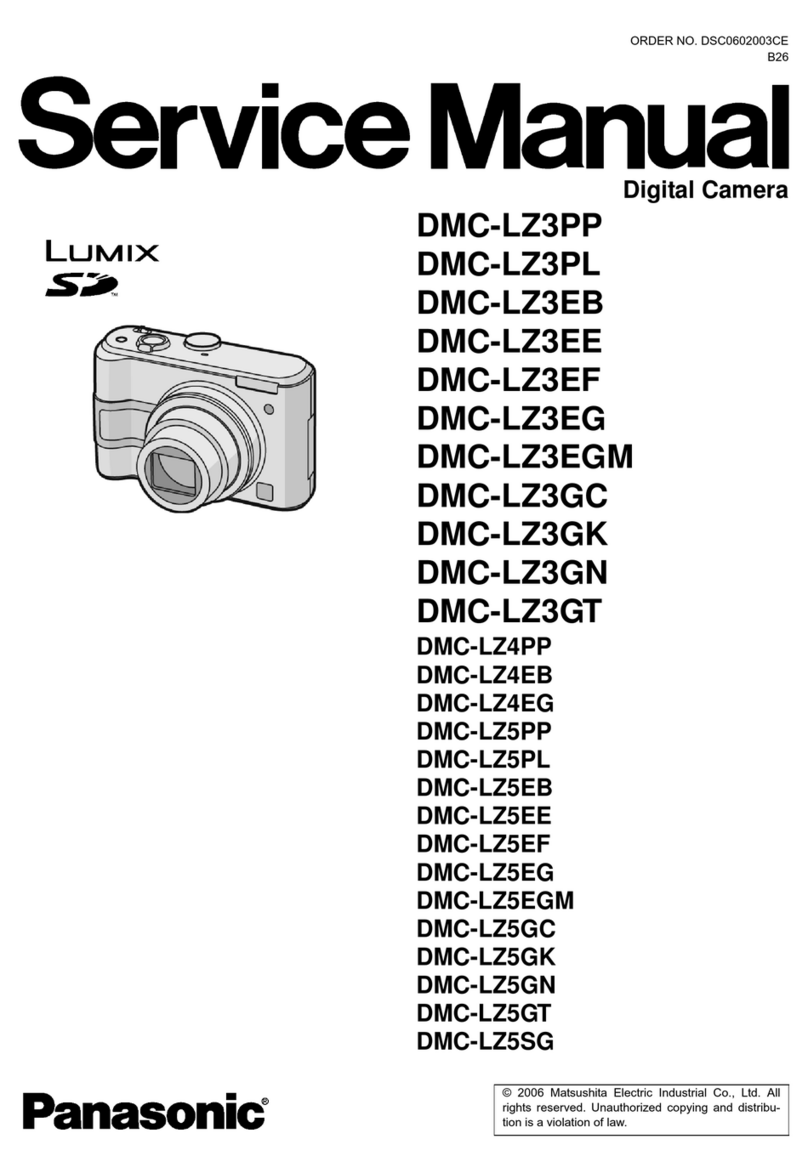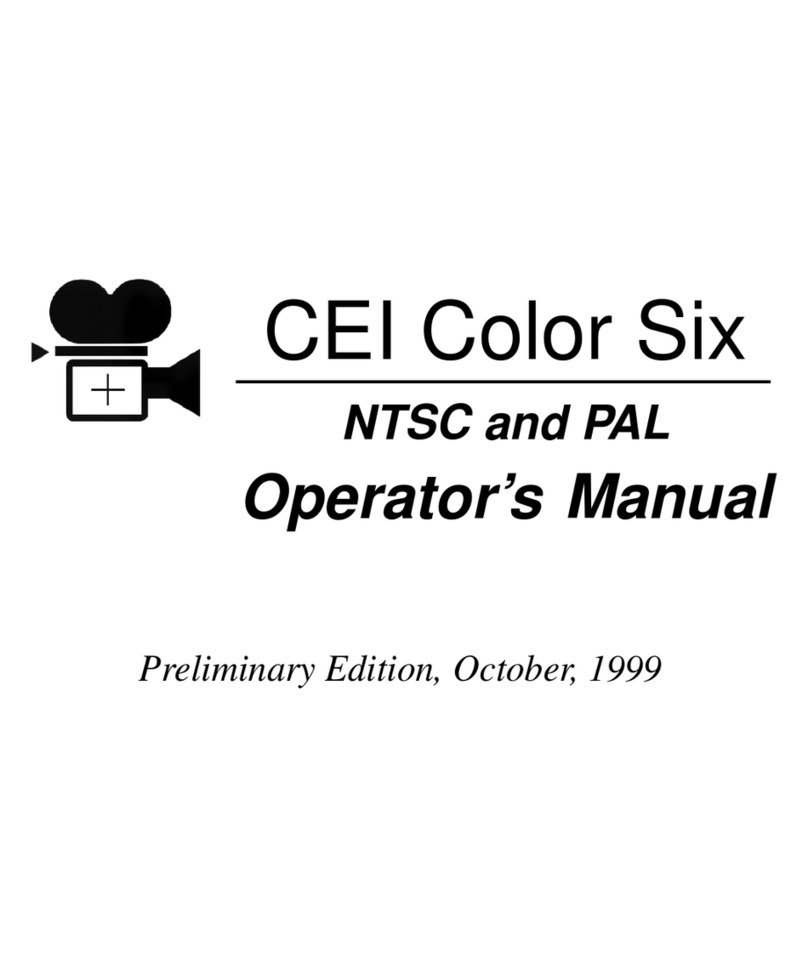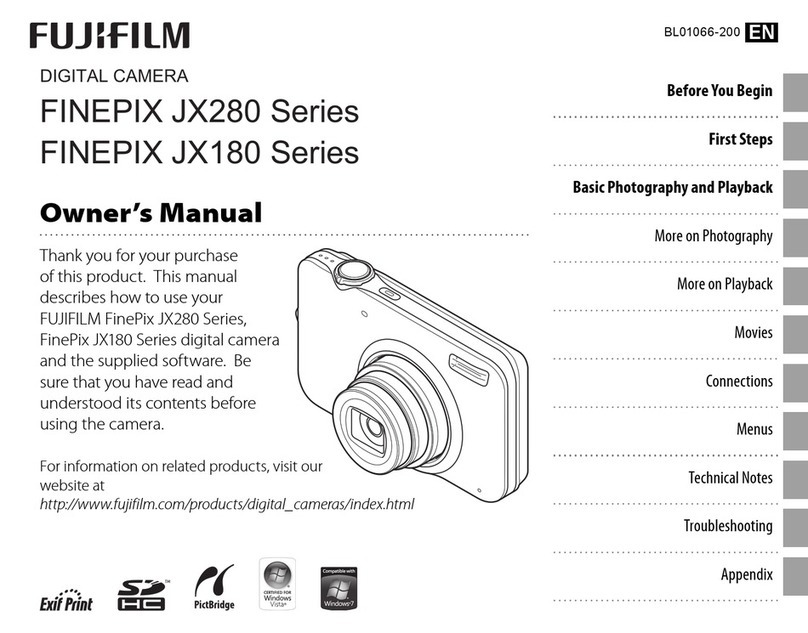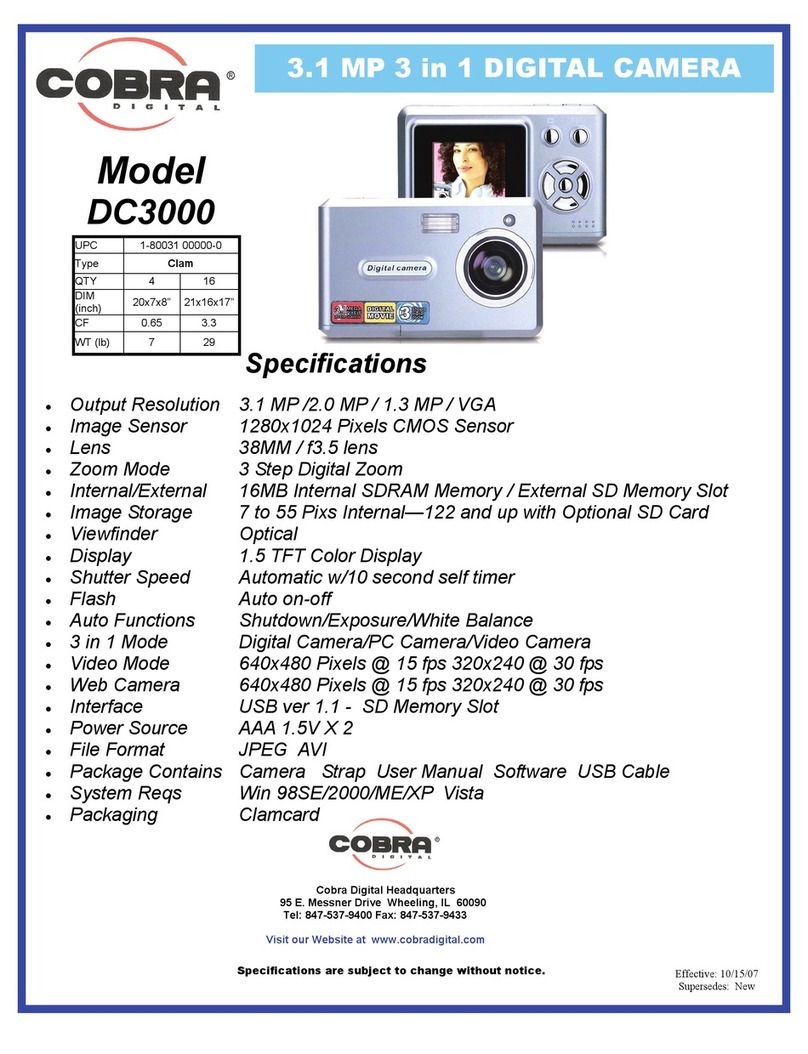Clever Life Tuya User manual

Shield Sensor Light Security Camera
Installation & Operating Manual Version. 001
S-71816 (Tuya version) camera wall light operating instruction
⚫Technical data:
Model: S-71816
Material: ABS+PC+Stainless steel
Power:23W
Color Temperature(k):3000K
Luminous Flux(lm): 1400lm
Protection Grade:IP44
Motion sensor detection angle:180°
Max sensor distance:6m
PIR Sensor: Light on if trigger the sensor under 20Lux
Light time: 15s
Input voltage:100-240V
IP Camera
1、1/4 HD CMOS image sensor
2、Lens: 3.6mm f2.0 ( 270°(H), 100°(V) )
3、Night Vision:11 IR LED
4、Resolution: 1920*1080(HD)
⚫Installation:
1. Ensure that no voltage is present on the supply line to which the product will be
connected.
2. The included mounting material (screws and wall plugs) is suitable for ordinary
solid concrete or masonry construction. Check which mounting material is suitable
for your chosen mounting surface. If necessary, seek expert advice.
3. Loosen the fixing screws of the mounting backer and the connection box.
4. Run the flexible cord, through the cable gland and into the connection box.
5. Attach ferrules and cord anchorage to the wires of the cord. Connect them with
the terminal block in the connection box. Pay attention to the markings on the
terminal block (L for live, N for neutral and for the earth wire). Close the terminal
block again by fastening the fixing screws.
6. Make sure the seal ring is correctly fit on the connection box before close.
7. Close the connection box again by fastening the fixing screws. Then fix the cord
and tighten the screws.
8. Put 4 circular rubber into screw-hole.
9. Place the mounting bracket on the wall and mark the fastening holes for the
mounting bracket. Now drill the fastening holes and push the wall plugs into the
drill holes.
10. Insert the included screws into the washers. Fix the mounting bracket on the
wall using the screws provided.
11. Tighten the screws top and bottom.
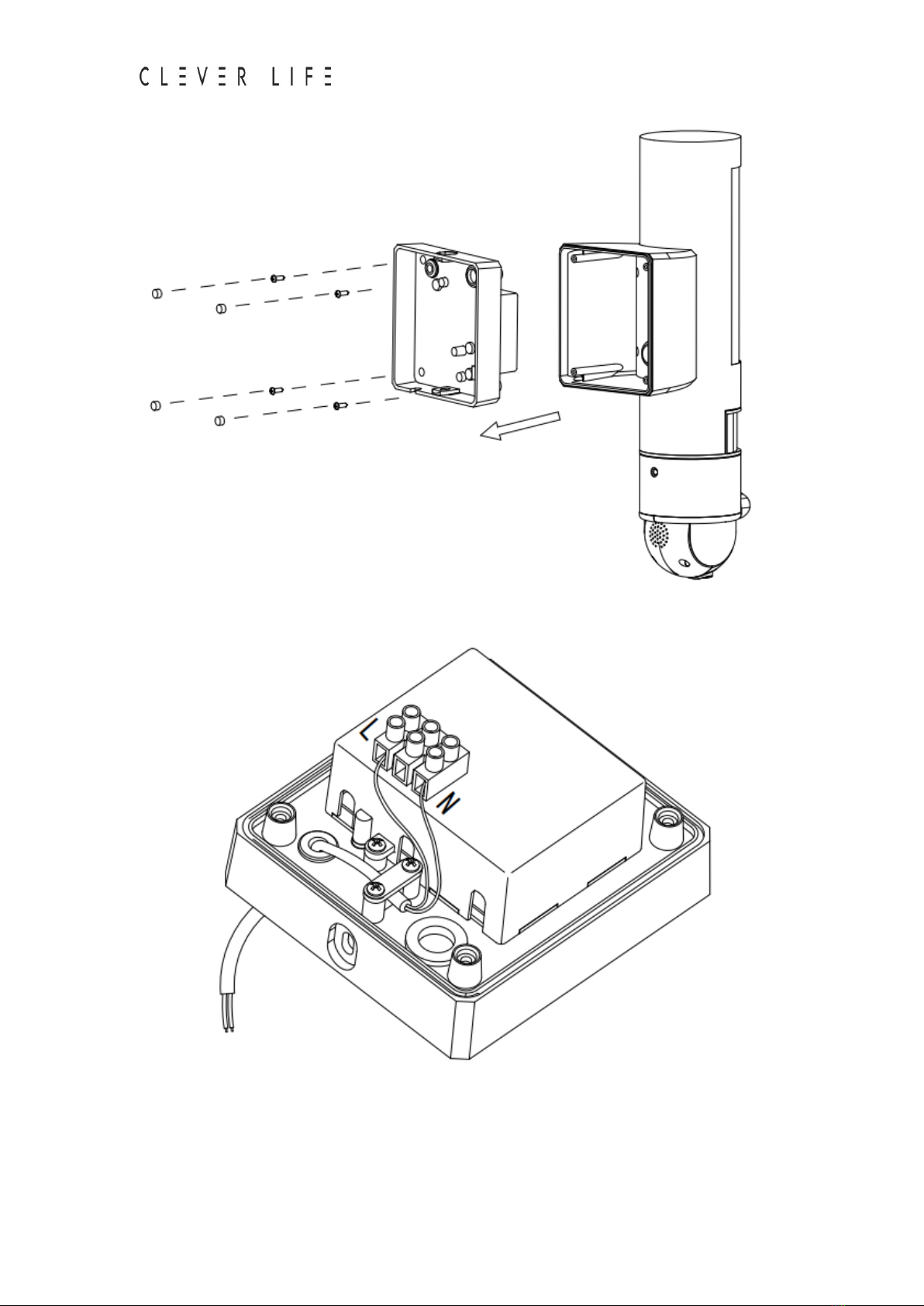
Shield Sensor Light Security Camera
Installation & Operating Manual Version. 001

Shield Sensor Light Security Camera
Installation & Operating Manual Version. 001

Shield Sensor Light Security Camera
Installation & Operating Manual Version. 001
⚫Set up
1. Equipment connected to the power supply:
Turn on the camera, after 10 seconds, the speaker starts; after 15 seconds, the infrared work
detects; after 20 seconds, the infrared PCBA red LED lights up and flashes regularly; after 30
seconds, the PTZ starts detection, first left and right, then Up and down; after 40 seconds, the
camera plays the startup completion tone.
2. Install the APP- CleverLife Home
Scan the QR code on the outer packaging, automatically enter the app store, download the
CleverLife Home APP software, and install. Use the email account to register a CleverLife Home
account.
IOS , ANDROID APP QR CODE.
3. Add the camera:
A. Click [Add device] in the main screen or [+] in the upper right corner.
B. Select [Security Sensor] - [Smart Camera].
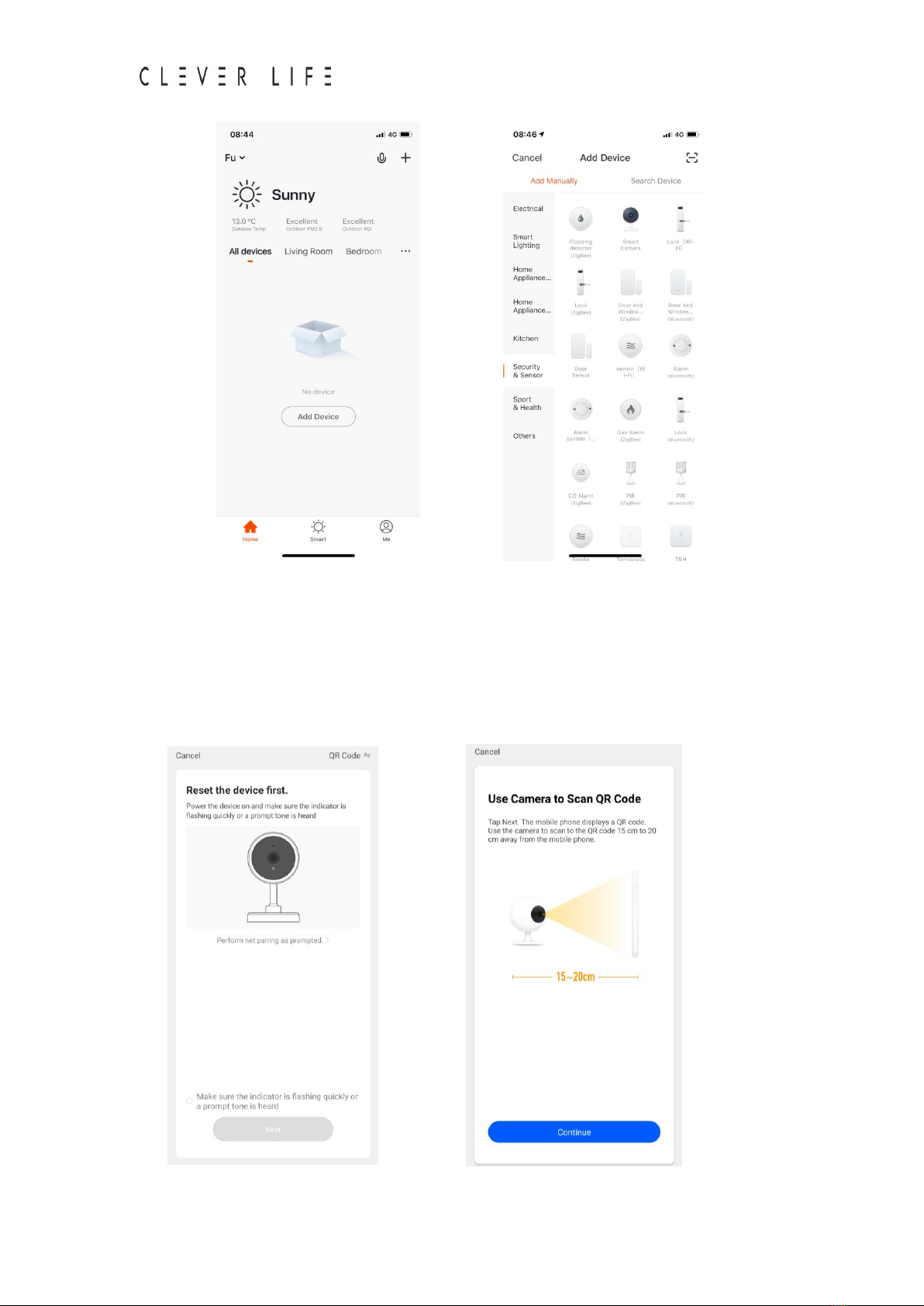
Shield Sensor Light Security Camera
Installation & Operating Manual Version. 001
4. Two methods to connect the camera. (follow on-screen instructions)
A. QR Code Net-pairing: Use the camera to scan the QR Code on the mobile phone, which
contains net-pairing information. Ensure the device is in pairing mode and indicator light is
flashing, confirm and select next. Enter the Wi-Fi Network & password (ensure you
connect to a 2.4GHz network), select Next, the mobile phone displays a QR code. Hold the
mobile phone 15 to 20cm in front of the camera to scan the QR code.
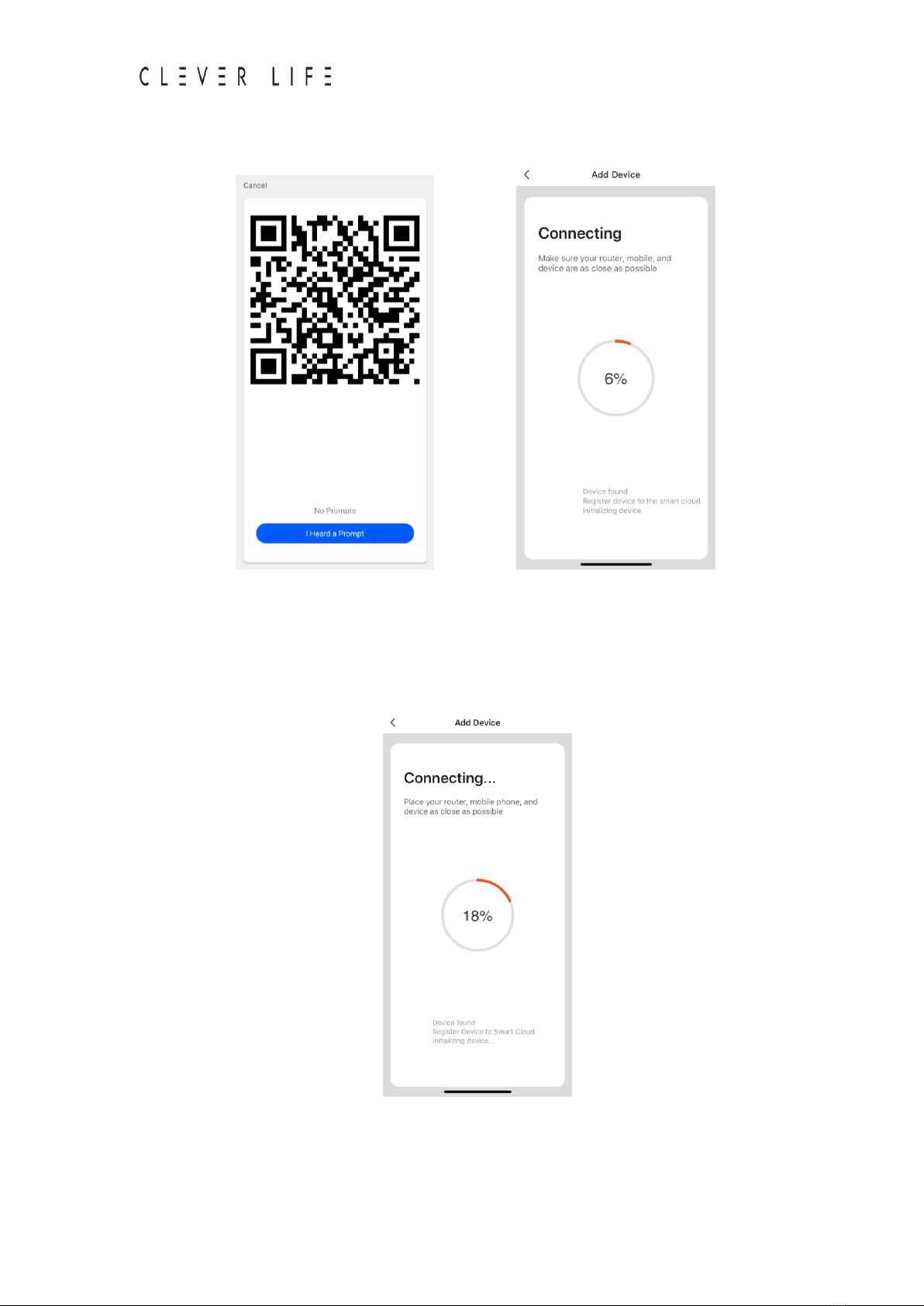
Shield Sensor Light Security Camera
Installation & Operating Manual Version. 001
When the camera emits a ‘Dingdong’ tone, press the “I Heard a Prompt”button and keep
the phone as close as possible to the camera, the camera is automatically connected.
B. Smart Configuration: Click “QR Code”on the top right, chose “AP Mode”. The mobile
phone will broadcast network configuration information. After receiving the information,
the device will connect to the router. Place your router, mobile phone and camera as close
as possible.
After the camera is successfully connected, the APP pops up [Add device Success], you can
choose options in the interface according to your needs, and then click Finish.
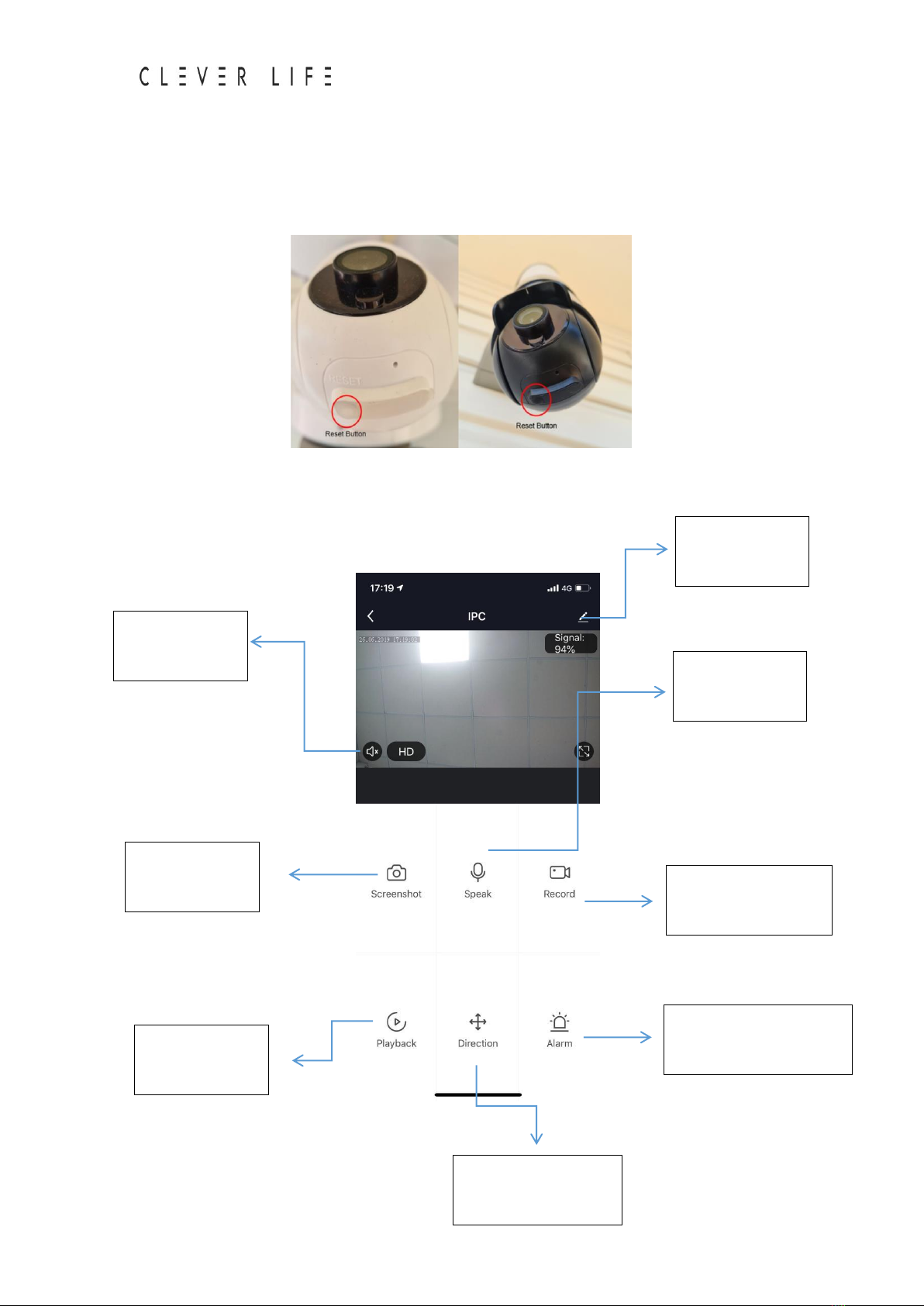
Shield Sensor Light Security Camera
Installation & Operating Manual Version. 001
Note: To reset the device press and hold the button on the bottom of the camera (next to the
SD card Slot) for 5 seconds or until a sound is heard. This will factory reset the device
network settings.
⚫Operation
Press here to
open the audio.
Quick
screenshoot.
Playback
(SD card )
To control the moving
camera head.
Press here to
speak to visitors.
Record video, saved
phone gallery.
Press the pen to
enter settings.
Adjust motion detection
sensitivity level.
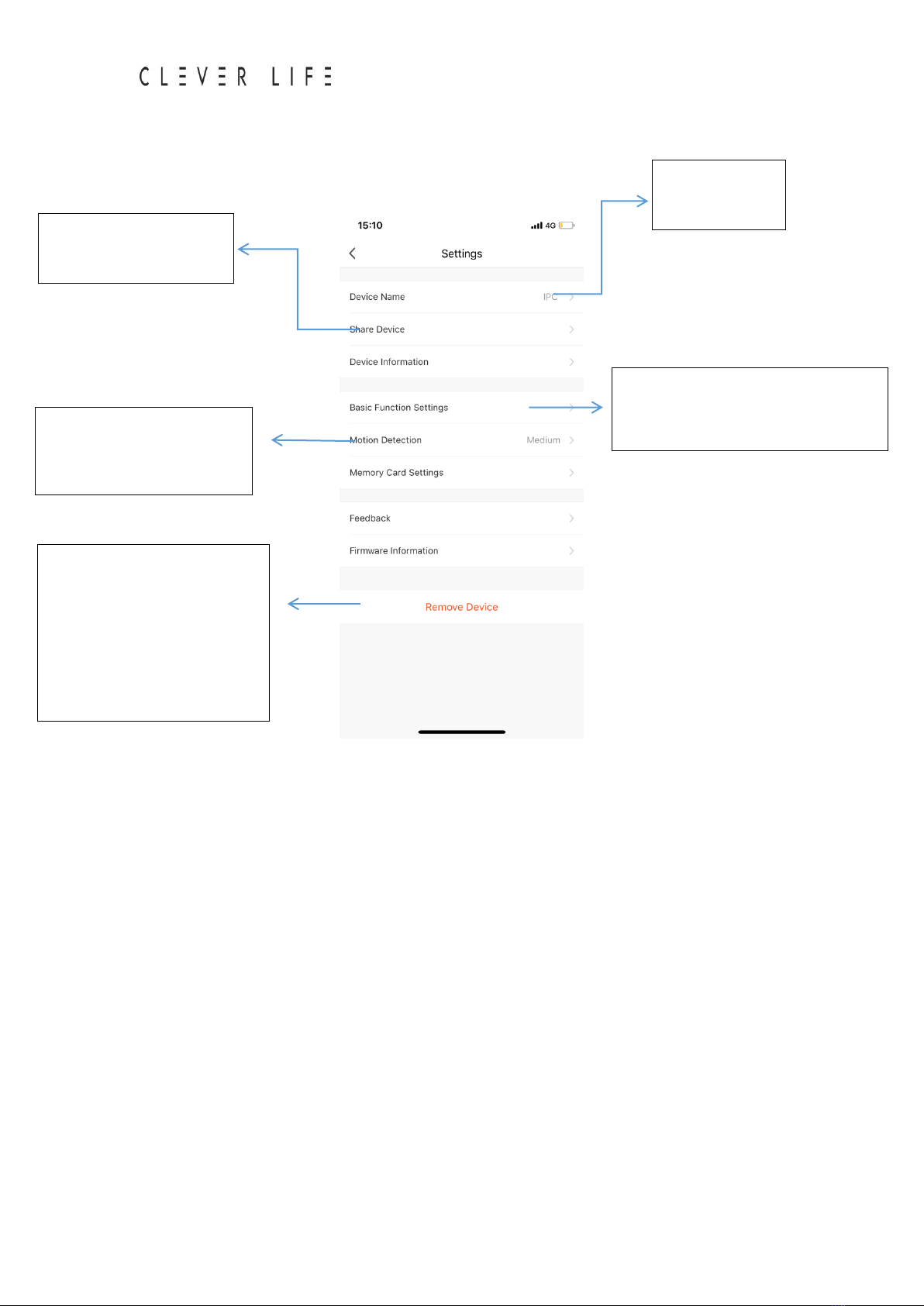
Shield Sensor Light Security Camera
Installation & Operating Manual Version. 001
⚫Settings
⚫Note
Each camera can only be connected to one CleverLife Home account (for example, if the A
camera has been bound to the A account, the A camera will not be able to bind to the B account
or the C account). If other users want to connect the camera, you need to share the camera by A
account. If want to change the account, the corresponding camera in the A account needs to be
deleted, restore the camera to the factory settings, then reconnect following the above
mentioned steps.
Here to name
your camera.
Share your camera to
your family members.
Here to set up basic function,
indicator, flip screen, time watermark,
IR night vision.
Switch on/off the motion
detection and adjust the
sensitivity.
Click here to remove the
device.
If you want to reset the
camera, remove the device
first, then press the RESET
button on the camera for 10
seconds.
This manual suits for next models
1
Table of contents
Other Clever Life Digital Camera manuals
Popular Digital Camera manuals by other brands

Toshiba teli
Toshiba teli BU Series Specifications

Panasonic
Panasonic Lumix DMC-FX77 operating instructions

Velleman
Velleman CAMCOLVC10 user manual

Allied Vision
Allied Vision Mako U quick start guide

Ken A Vision
Ken A Vision Aqua Flex 1470 instruction manual
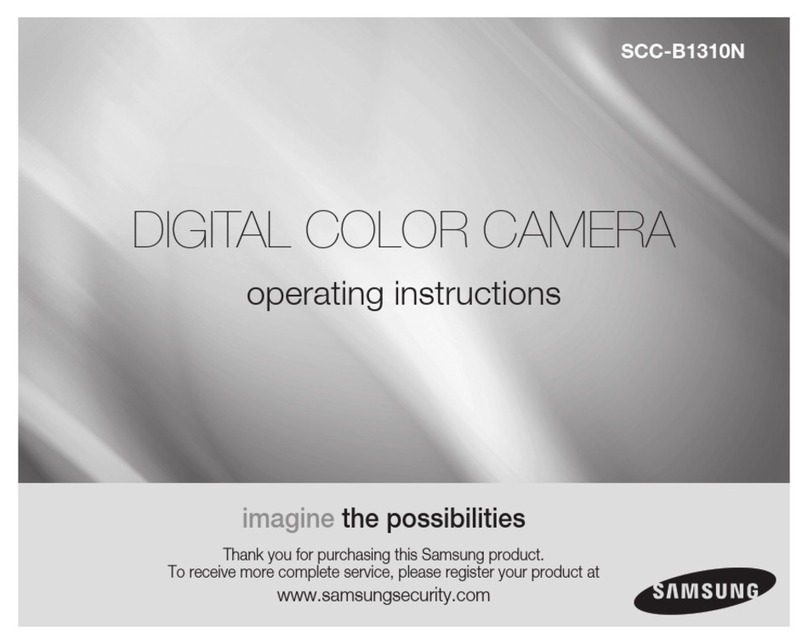
Samsung
Samsung SCC-B1310N operating instructions