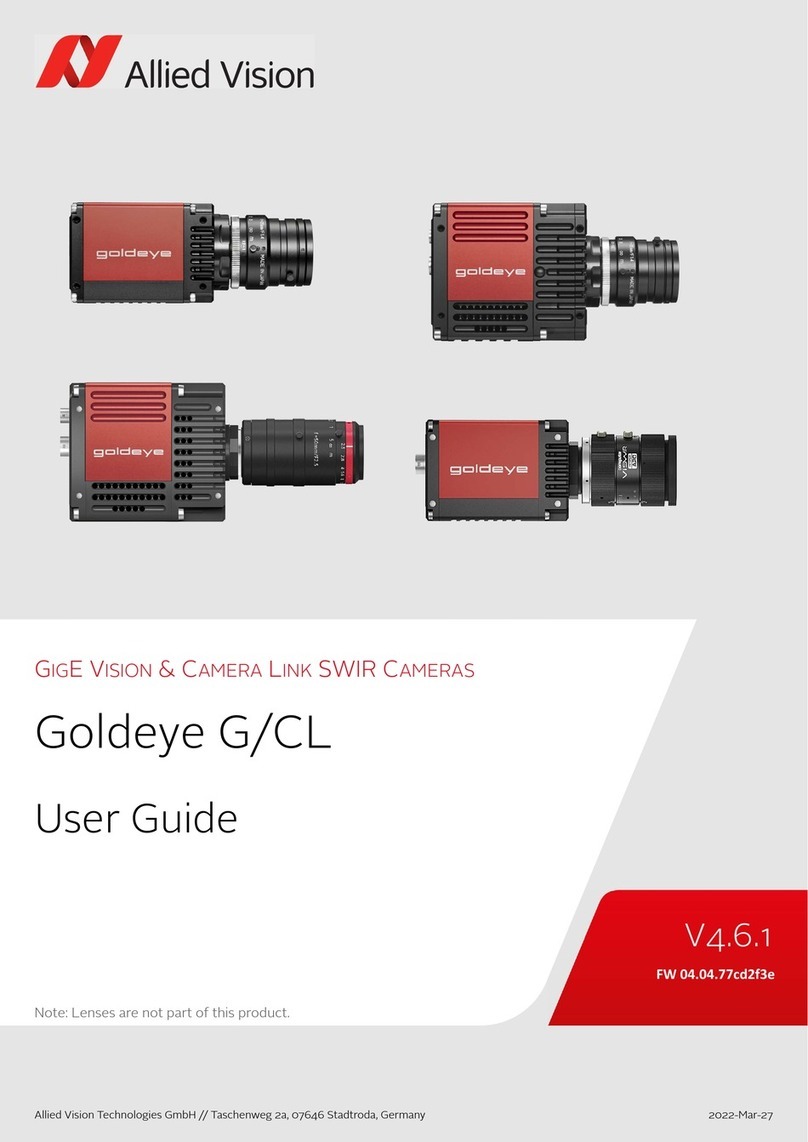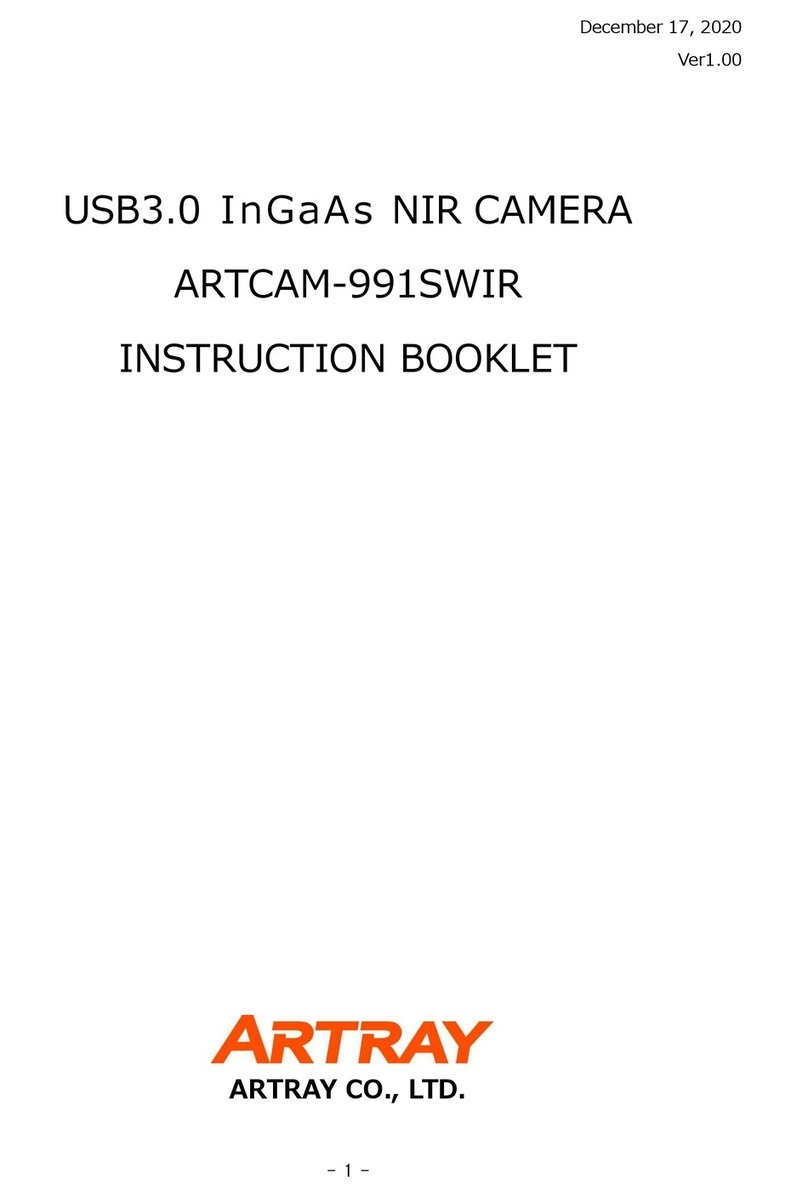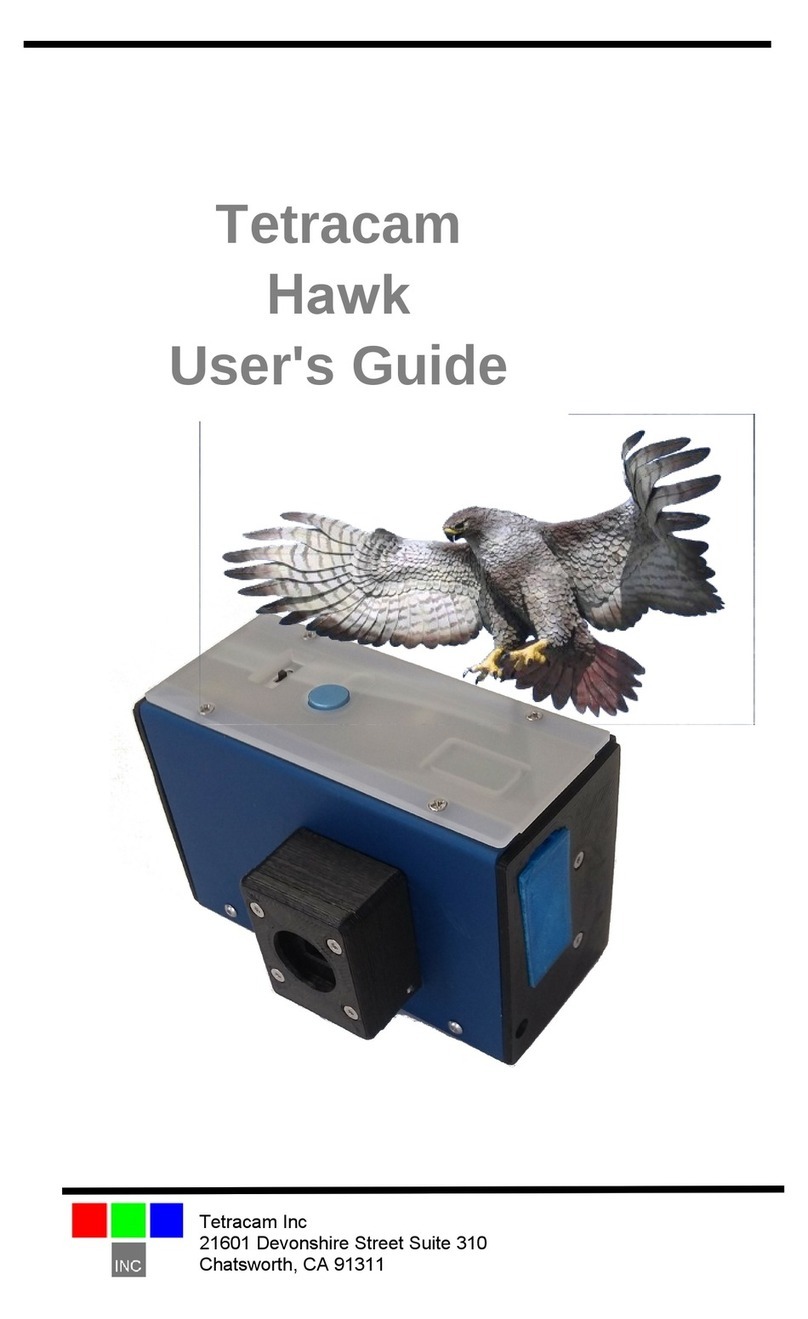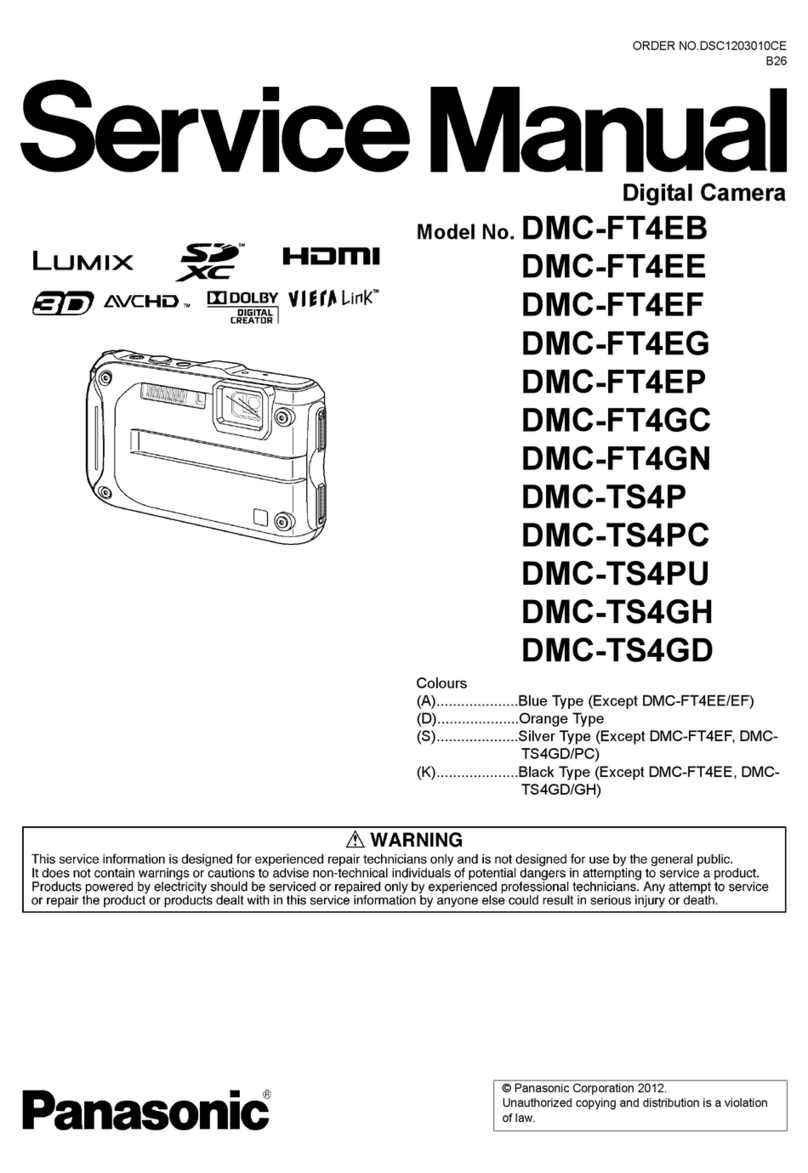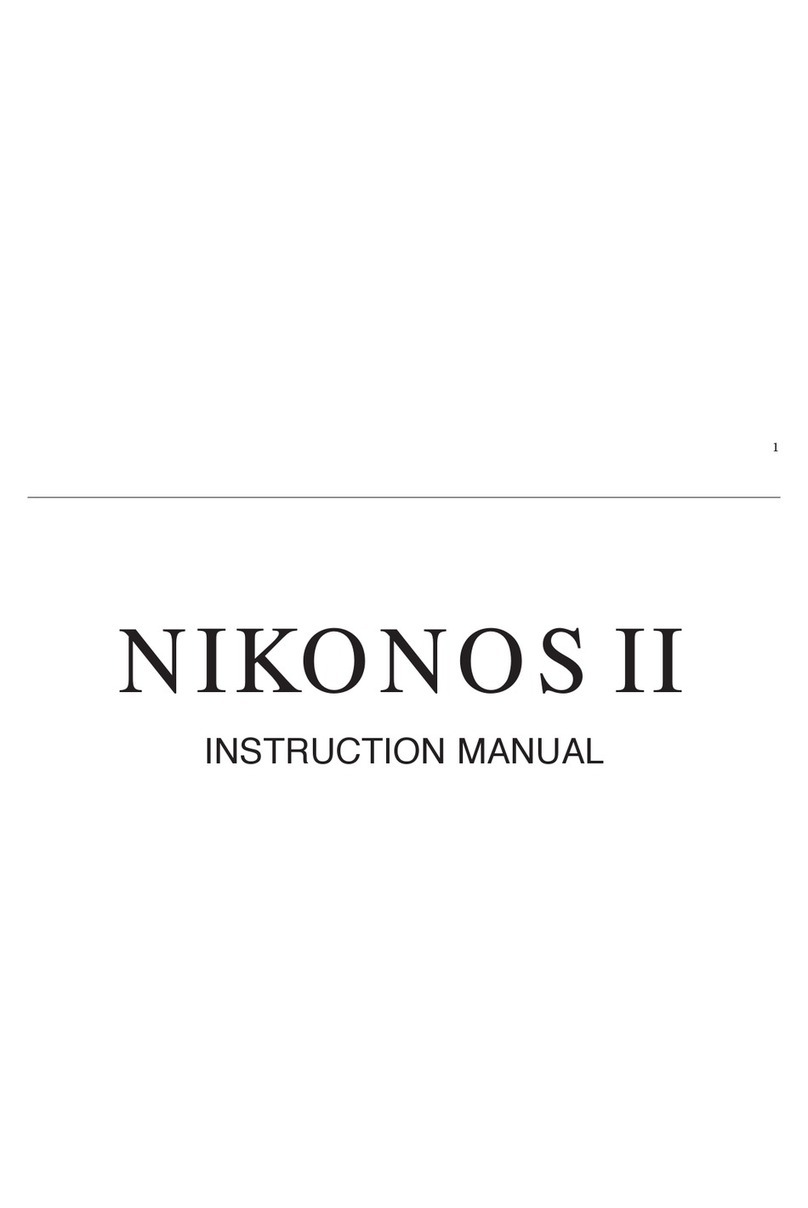1 2
Scope of this document
This document helps you to:
• Check delivery contents
• Avoid damage to your camera
• Find all downloads you need
• Install all components and acquire images
• Connect the camera I/Os
Delivery contents
Avoiding damage to your camera
What else do you need?
Installing all needed components
Prerequisites
You need the following accessories:
• USB 3.0 external host controller card or on-board host controller
• USB 3.0 A to USB 3.0 Micro-B cable
See Accessories in the Mako U Technical Manual.
Installing the USB card and Vimba software
1. Install the USB 3.0 host controller card and driver according to the manufacturer’s instructions.
2. Download and install Vimba: https://www.alliedvision.com/software.
Installing the Allied Vision USB 3.0 device driver
1. Before connecting the camera to your Windows PC, install Vimba, including Vimba USB Transport Layer.
The USB3 Vision driver is installed..
• Shipping box
•USBcamera
•QuickstartGuide
Note: USB cable is not included
Environmental conditions Value
Operation (housing temperature) +5 °C to +45 °C
Storage (ambient temperature) -10 °C to +70 °C
Relative humidity, non-condensing 20% to 80%
Read the Mako U Technical Manual
• Learn how to protect your camera from damage and fully understand its functions.
• For more technical information, see documents under What else do you need?
Notice: Avoid damage to the camera, PC, or peripherals by ground loops
Unsuitable connections can lead to a short circuit between USB GND and GPIO GND caused
by ground loops damaging the camera and connected devices.
• All wiring must be done by authorized personnel, according to the corresponding
technical standards.
• Read the instructions in the Mako U Technical Manual.
Notice: Avoid damage to the camera by exceeding the allowed temperature range
• For operation, keep the housing temperature between +5 °C and +45 °C.
• Learn from the Mako U Technical Manual how to provide optimum heat dissipation.
Notice: Power Mako U cameras via USB only
Mako U cameras are powered via USB. The Hirose I/O connector is for camera control only.
Connecting a power supply to the Hirose I/O connector damages the camera.
• To avoid damage to USB 3.0 host controller cards or hubs, make sure these components
provide sufficient current supply for the connected cameras.
• For suitable USB 3.0 accessories, see the Mako U Technical Manual.
Notice: Avoid camera damage by improper cleaning
Allied Vision cameras are clean at delivery.
• Mount and remove lenses and filters in a dust-free environment.
• Be extremely careful when cleaning optical components.
• Read the cleaning instructions in the Mako U Technical Manual.
USB3 Vision
Mako U Cameras Quickstart Guide
V1.1.0
2017-Jul-27
Part ID: 8757
Warranty note: Opening the camera housing voids the warranty
There are no switches or parts inside the camera that require adjustment.
If the product is disassembled, reworked, repaired, or cleaned by unauthorized service
personnel, Allied Vision or its suppliers cannot be held liable for any damage or decreased
performance of the camera.
Document Link
Mako U Technical Manual
USB Features Reference
https://www.alliedvision.com/en/support/technical-documentation
See documents for Mako U cameras.
USB Triggering Concept https://www.alliedvision.com/en/support/technical-papers-knowledge-base
Software Link
Vimba SDK, including
Vimba Viewer and Driver
Installer for Windows
https://www.alliedvision.com/software
Driver installation and OS support
Windows: Please use Vimba to install the camera driver. For Vimba system requirements and
supported Windows editions, see
https://www.alliedvision.com/software.
Linux: Allied Vision does not provide a special driver. For Vimba system requirements and
supported operating systems, see
https://www.alliedvision.com/software.
Installing Vimba under Linux
1. Download and unpack Vimba.tgz to your system.
2. Follow the instructions in ReleaseNotes_Linux.txt.
If driver installation fails
If the installation of the USB3 device driver fails, see the Mako U Technical Manual.