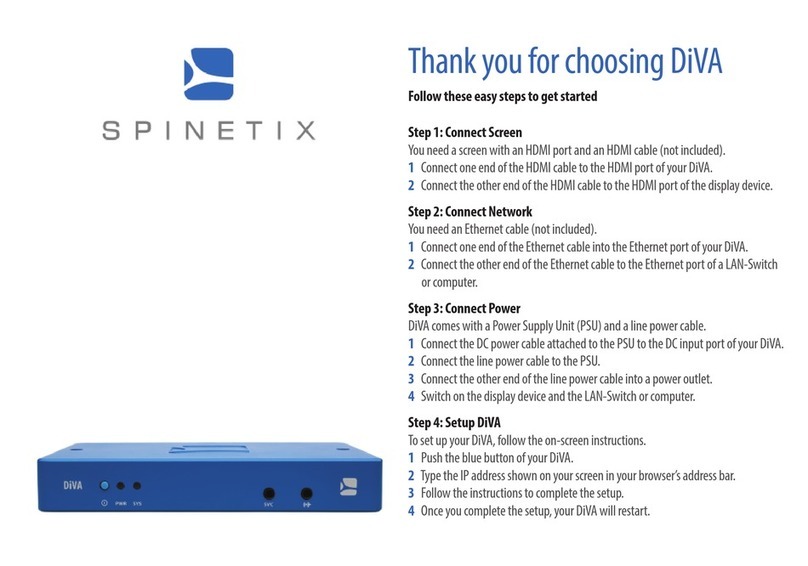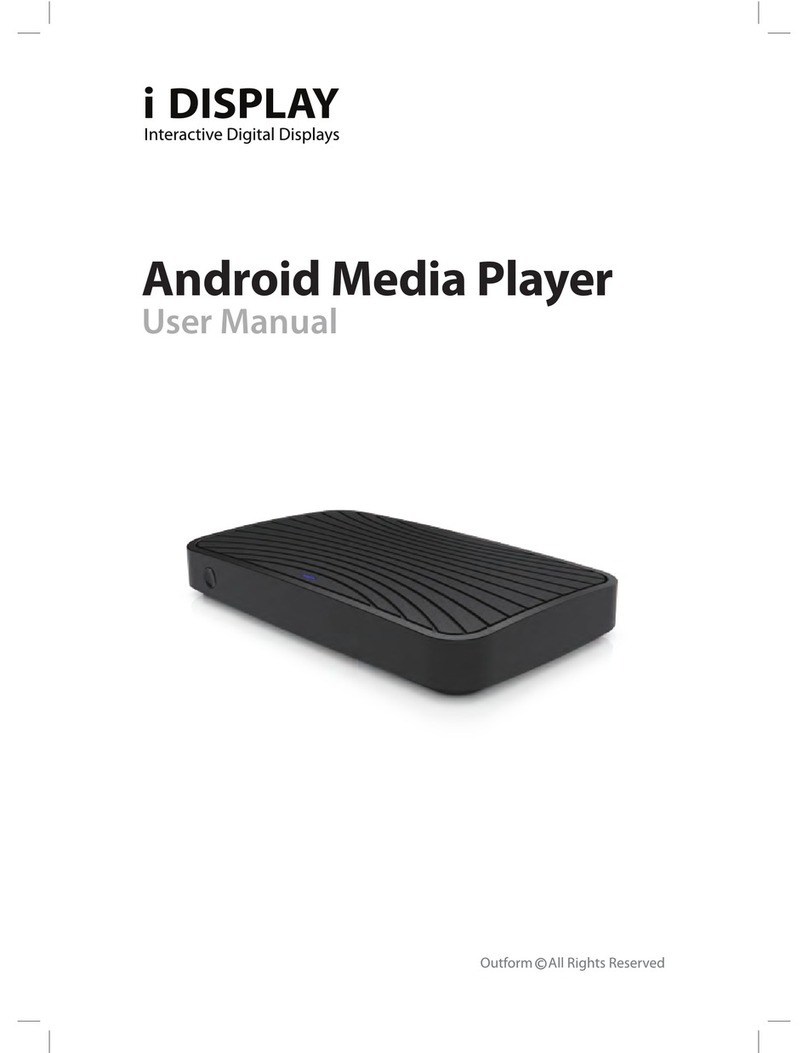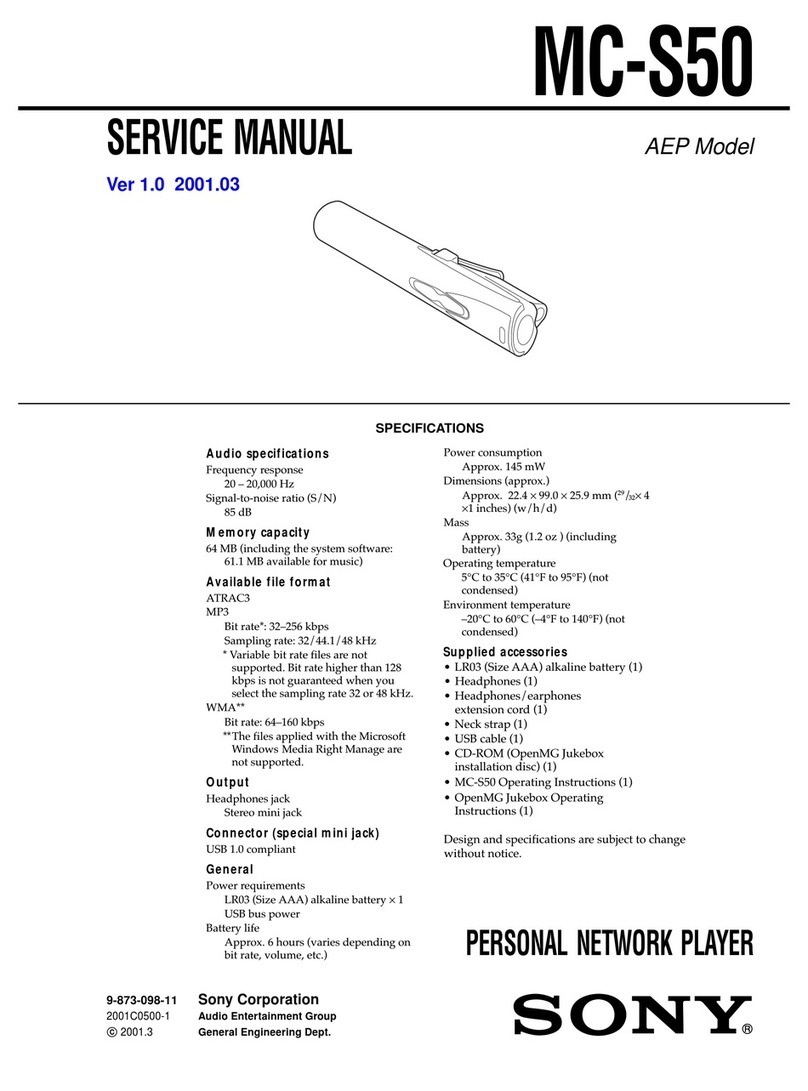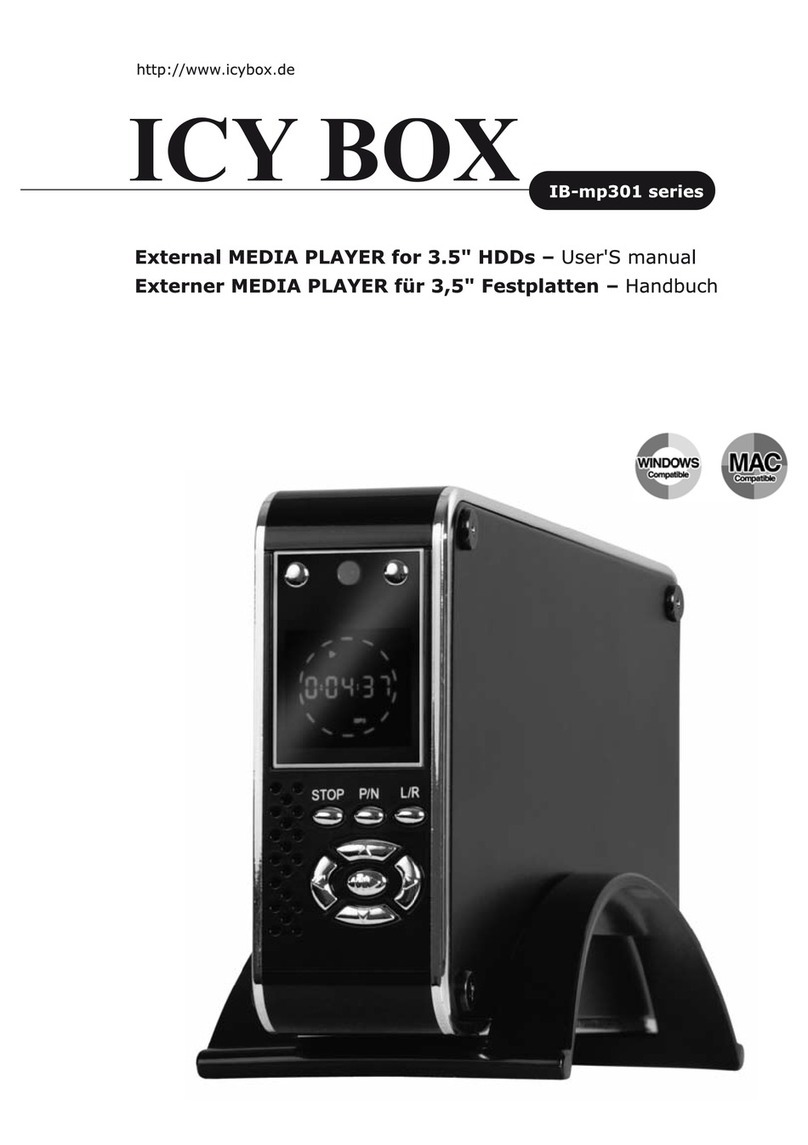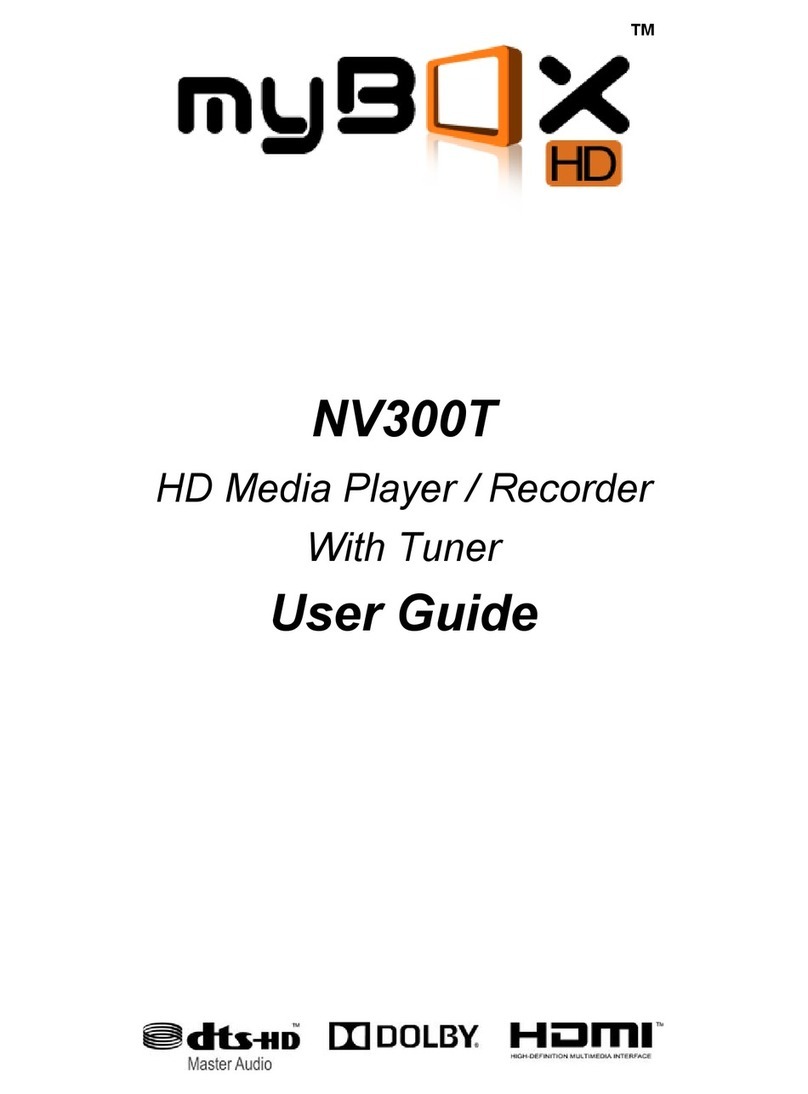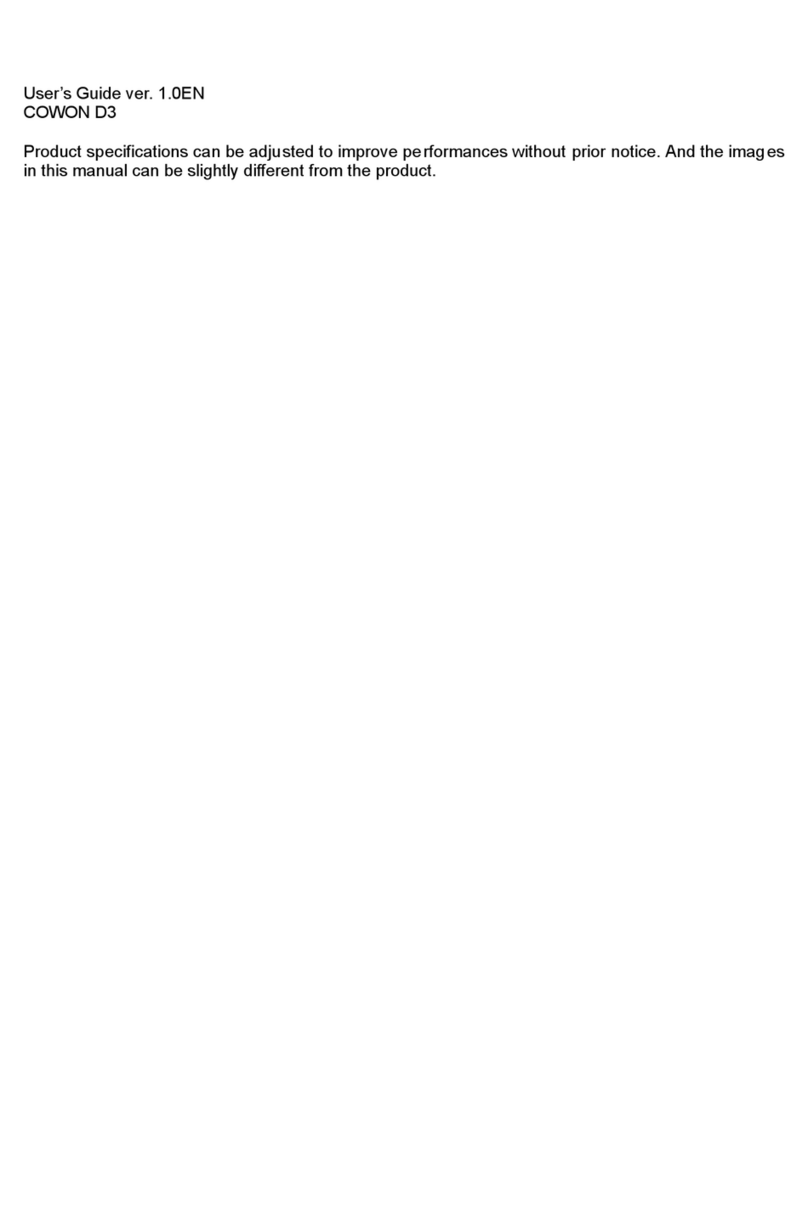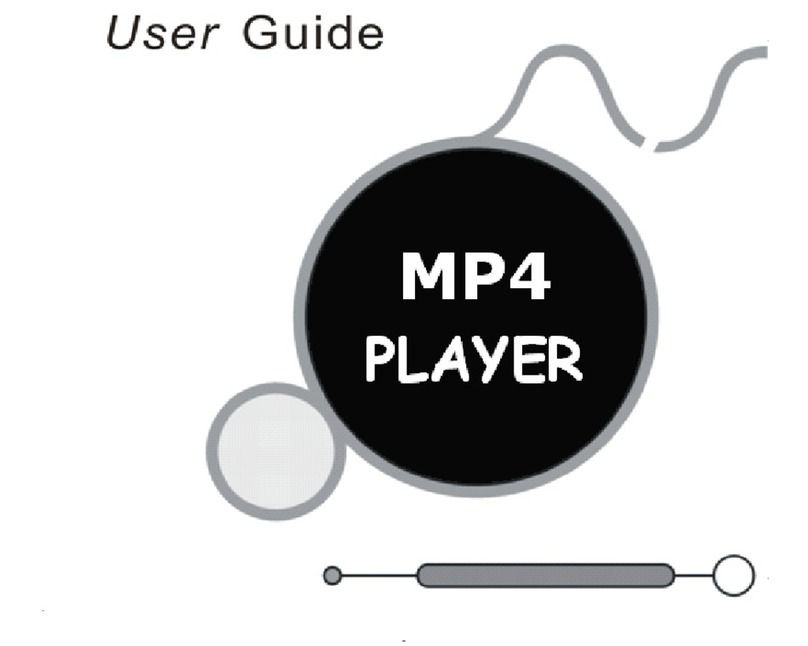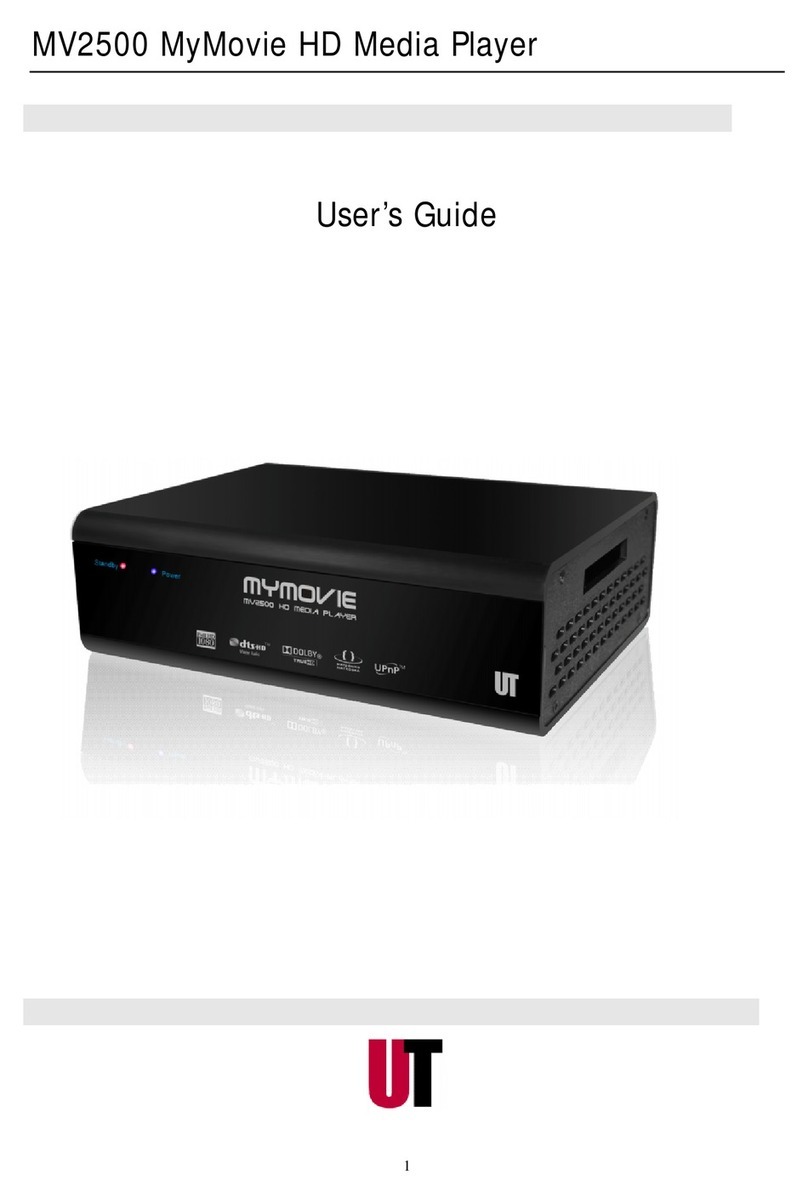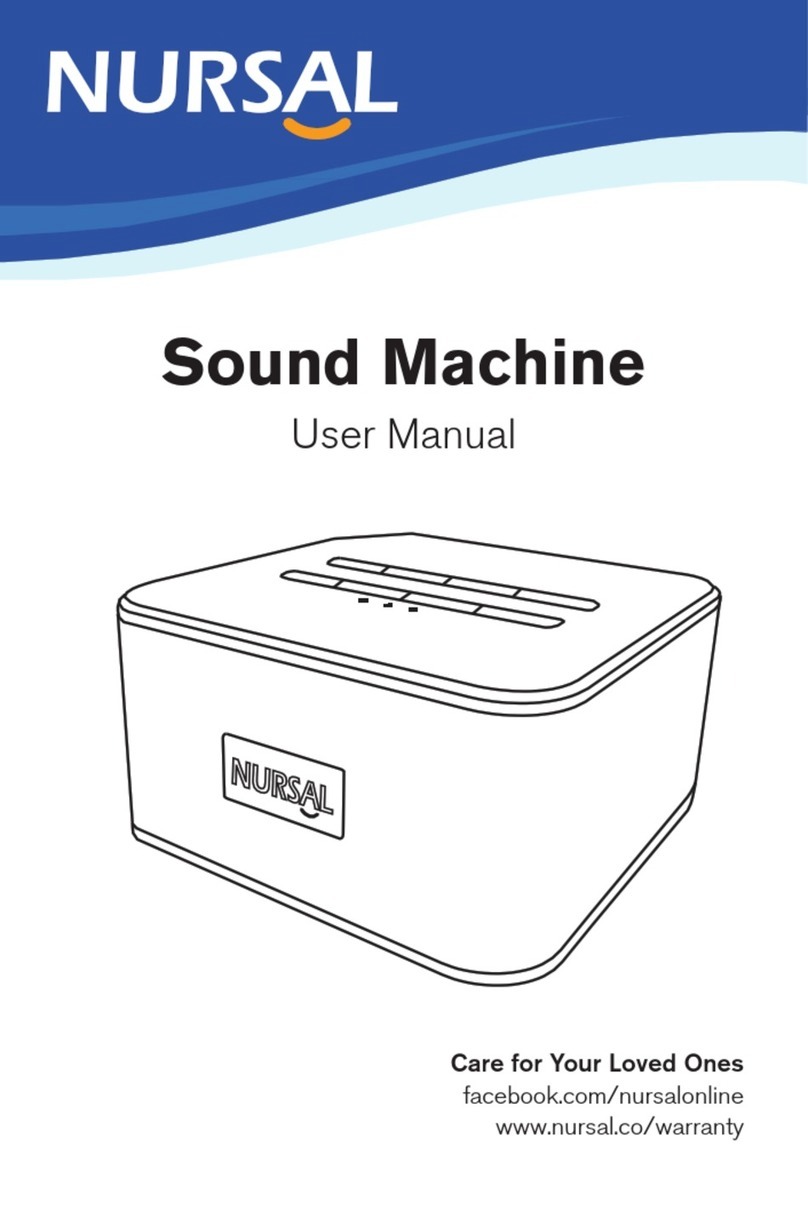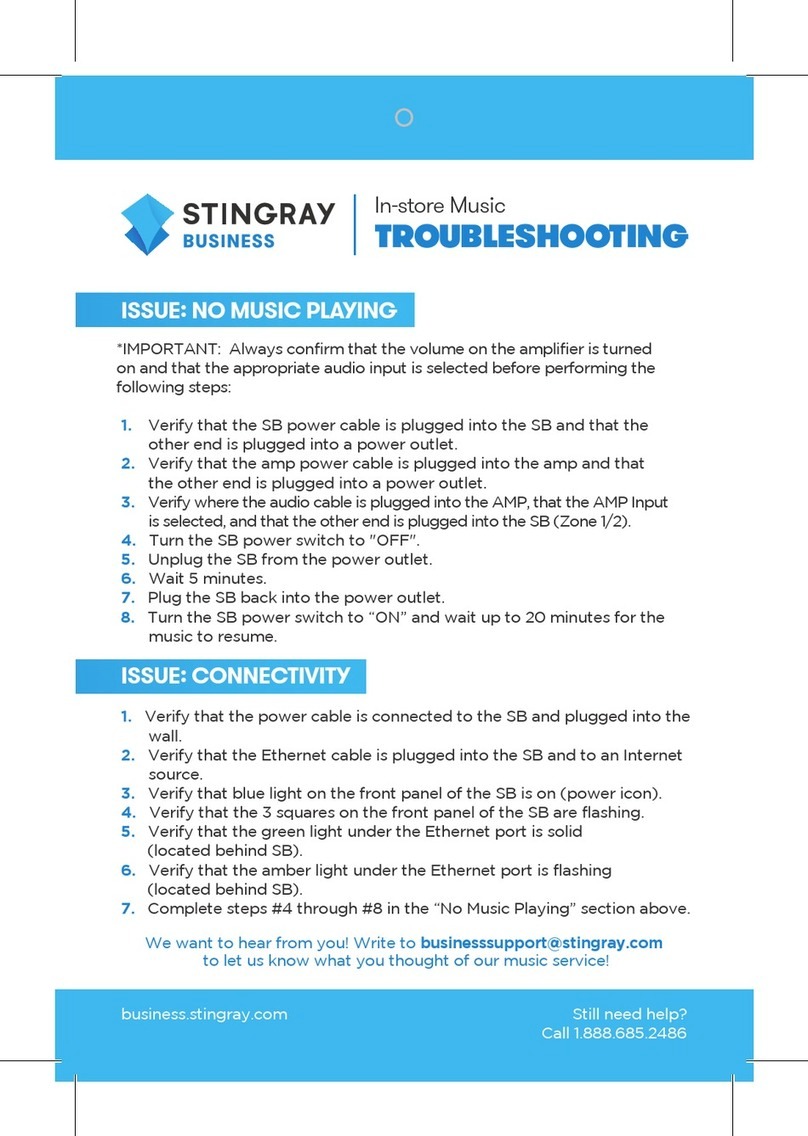Clever Little Box Luminis AiO User manual

User Guide
Luminis AiO Dedicated Support Line:
T: 0844 561 0514

Rear Connection Diagram 2
Introduction 3
Normal Usage 3
Manage my Media 4
Edit my Templates and Media 5
Manage Multimedia Playlist 6~8
Manage RSS & Text Playlist 9
RSS News Feeds 9
Text Messages 10~11
Schedule my Templates 12~13
Advanced Usage 14
Setup my Luminis AiO 14~15
Template Config 16~18
Interactive Web Pages 19
TV / AV 20
TV 20~22
AV 23
Users 24
User Rights 25
Network Mode 25
Template Schedules 26~27
Submitting Schedules 27
Contents
02
Clients 28
Groups 29
Submissions 30
Web Interface 31~32
Manage Media 33
Edit Templates and Media 34
Manage Multimedia Playlist 35~36
Manage RSS & Text Playlist 37
RSS News Feeds 37
Text Messaging 38~39
Template Config 40~42
Preview 43
User Rights 44
Schedule My Templates 45~46
More Options 46
Change your Username and Password 46
Choose another Luminis AiO Installation 47
Publish Media 47~48
Edit Clients 49
Logging Out 50
Appendix 1: PowerPoint Support 51~52
Notes 53
VGA OUTPUT RS232 CONNECTION
AUDIO
OUTPUT
USB
INPUT
ETHERNET
CONNECTION
VGA
OUTPUT
HDMI
OUTPUT
POWER
OUTPUT
Rear Connection Diagram

Luminis AiO is an all-in-one digital media player. The application can be used for simple or complex templates
and playlists, installed on and configured from one purpose built unit, or several units on a network with
media, templates and playlists managed remotely.
This guide covers all aspects of the system and is separated into normal and advanced usage sections.
Introduction
03
Normal Usage
Luminis AiO will run in Live Mode automatically upon starting
the unit. Connect a keyboard and press the escape key to
access the main menu. (Note that if you are using a PS/2
keyboard this needs to be connected before you start up
your Luminis AiO unit.)
From the main menu you will be unable to access any part
of the Luminis AiO software. Click Exit to Windows, then
double click the Luminis AiO icon on the desktop.
Enter the username Administrator. The default password
is blank (this can be changed later.)
You will now have full access to Luminis AiO.
You can return to Live Mode at any time by clicking the
Clever Little Box logo in the centre of the screen.
You can get on-screen help from any part of Luminis AiO by
clicking the Help button.
www.cie-group.com

Manage my Media
Click the Manage my Media button to import, export and delete media files.
Select the import source from the ‘Select Import Drive’
dropdown menu. You can import files from USB key and
USB hard drive or USB CD-ROM drive. You can navigate
subfolders using the icons.
Subfolders can be created within your My Media Directory
by closing Luminis AiO and using Windows Explorer.
Movies - WMV, MPG 1/2 & AVI
Animations - SWF
Still images - JPG, BMP & GIF
PowerPoint® - PPT, PPS & PPSX
Use the file type icons to filter the list of files in Import Directory
by:
04
Select the files you wish to manage from the Import
Directory or My Media Directory. You can use the ctrl
and shift keys or the All and None buttons to select multiple
files.
Click Import to copy the selected files from import directory
to my media directory and Export to copy from my media
directory to import directory.
Click the Delete button to remove the selected files. Note
that you will not be able to retrieve any files that have been
deleted in error.
When the Preview button is highlighted orange, selected
files will preview in the Preview Media window. Click this
button again to toggle preview on and off.
Click OK when you have finished managing your files.

Edit my Templates and Media
Click the Edit my Templates and Media button to setup templates and playlists.
Use the Previous and Next buttons to cycle through the available templates. When you first receive your Luminis AiO unit,
there are several default templates available. You can edit these and create your own – see advanced usage for further
information on this.
If you wish to rename the template for easy reference, click the Rename Template button. For more information on the
template config button, see advanced usage.
05
When you have found the template you wish to manage, click Select.
Each template may consist of several channels. These are the areas of the screen that display media or text. The picture
above contains two channels – a large multimedia channel at the top and a small RSS & Text channel at the bottom.
Click the Next Channel button until the channel you wish to edit is highlighted in blue and click Edit. Alternatively you can
click on the channel.
www.cie-group.com

By default, the multimedia playlist is empty. Click Add Media to enter the Edit Multimedia Entry screen.
06
Filter the file types using the buttons on the right hand side.
As with the Manage my Media screen, you can choose
from:
Movies - WMV, MPG 1/2 & AVI
Animations - SWF
Still images - JPG, BMP & GIF
PowerPoint® - PPS & PPT
You can also select www to add a web page to the playlist
or the remote control icon to add live TV, radio or AV from
another source (you must have a TV tuner installed for
this.)
Click on a file in the Media Files Available list to preview it
in the Preview Media window. You can toggle preview on
and off by clicking the Preview button.
Manage Multimedia Playlist

Select a Transition Style from the dropdown menu if required. At the end of the file this transition will be used to link to the
next one. If you do not want a transition select (none).
If you are adding a still image or PowerPoint® slideshow, use the arrow buttons to set the duration in seconds to display the
file before moving onto the next. If you are adding a movie you do not need to set duration, this will be read automatically
from the file.
If you are adding Flash® animations, you can specify a duration (eg. 10 secs), or if your file contains an End Stop, you can
play until this is reached. If you are adding one animation with an End Stop, set the duration to 0. If you are adding more
than one, set the duration for each file to 0. If you do not know if your file contains an End Stop, please contact the source
you obtained the file from to check or time the animation and set this as the duration.
Tick the Stretch Media box if you want the media to fill the entire channel. If this option is left unticked the aspect ratio of
the file will be preserved, but this may cause black “letterbox” borders around the media.
If you have selected TV / AV, select the channel or AV source you wish to display and set the duration.
If you have selected www enter the URL into the webpage field and set the duration. You can click the View button to
preview the webpage in the Preview Media window. Note that you must have an active internet connection in order to
display web pages. If you want your customers to be able to interact with websites you will need to enable the mouse
– please see Advanced Usage for further information.
www can also support Exterity IPTV streams. To add a stream, enter <videostream>exterity://239.192.10.202:49408/
?audio=20,video=17 in the webpage field. Replace 239.192.10.202 with the appropriate multicast IP as reported by
avediaPlayer – check with your network administrator or installation engineer for this information.
07
Note: Exterity feeds will not preview in Luminis AiO.
www.cie-group.com

When you have made your selection, click the >> button to add this to the selected media window. You can add more files in
the same way, remove files from the selected media window by clicking << or confirm your entries and add to the playlist by
clicking OK. Click Back to cancel and return to the Manage Multimedia Playlist screen without adding new entries.
08
Now that the playlist has entries you can edit, delete and
move them. Click Edit to return to the Edit Multimedia Entry
screen as above. The only difference with this screen is that
you can only select one file, webpage or TV entry to replace
the currently selected entry.
Click Delete Media to remove the entry from the playlist.
Click Move Up or Move Down to change the selected entry’s
position in the playlist.
When you have finished, click Menu to return to the main
menu screen or Back to return to the Select Which Channel
To Edit screen.

As with the multimedia playlist, by default the RSS & Text playlist is empty. Click Txt to add a text message or RSS to enter
a live news text feed.
Note that you must have a working internet connection on this unit to display RSS news feeds.
RSS News Feeds
You can select one or more RSS news feeds. If you select multiple feeds, one story will be displayed from each feed every
time the playlist cycles around.
09
Manage RSS & Text Playlist
Click the icon or the text label of any of the news feeds
you wish to display. Once a source is selected the icon
changes colour and the label becomes bold. Click OK to
confirm your entries and return to the playlist or click Back
to cancel and return.
The RSS feed will be added to the playlist with the default
font, style and colour. To change these, click on the entry
and click Edit. The screen will be similar to the screen for
entering text messages (see overleaf.)
www.cie-group.com

Enter the text you want to display in the box at the top of the screen. If you do not have a keyboard connected to the Luminis
AiO unit, click Show Keyboard to view an on-screen keyboard that can be used for text entry.
10
Click on the letters to enter them into the text field. Use the shift button to toggle between lower case, upper case and
symbols. Use the return button to confirm your entry and return to the Edit Message Entry screen. Press the backspace
button to delete the character you last entered:
BackspaceReturnShift
Text Messages
You can add your own text messages to the screen to inform customers about your latest news and offers, or more general
information such as the date and time.

11
Select the font and size for the text in this entry. Select the style for this entry from bold,
italic
, and underlined or a
combination of the three using the tick boxes.
Select Format Text Color or Format Background Color and choose a colour from the palette or your saved custom
colours, or enter the red, green and blue values for a specific colour.
Select a direction from the Scrolling Text dropdown menu to make the text scroll across the screen in Live Mode. If no
option is selected, the text will appear static. Where there is too much text to fit on one line, the entry will be split and one
half will appear, followed by the other.
Click the Add Time or Add Date buttons to insert the current time or date into the message – these appear in the
format <Time> and <Date>. Each time the entry is displayed these will be updated so the correct information is always
displayed.
Click the Set To Default button to return the font, size, style and colour settings to the default for new text entries. Click
OK to confirm your entry and return to the playlist or click Back to cancel.
Now that the playlist has entries you can edit, delete and
move them. Click on an entry to select it and click Edit to
return to the Edit Message Entry screen as above.
Click Delete Entry to remove the entry from the playlist.
Click Move Up or Move Down to change the selected
entry’s position in the playlist.
When you have finished click Menu to return to the main
menu screen or Back to return to the Select Which
Channel To Edit screen.
www.cie-group.com

Schedule my Templates
Click the Schedule My Templates button to choose which templates to play throughout the day in Live Mode.
12
Select the day you wish to schedule from the list on the
left. If you do not want to schedule each day individually,
you can repeat one day for the entire week. In this case
you should setup a template schedule on one day only and
select that day from the Repeat Day dropdown menu.
Click Add to insert a new template into the schedule.
Set the times that you want the template to start and end,
select the template to display from the dropdown menu
and click Update.
The template will now appear in the schedule window. Click
Edit to change the times or template to be displayed, click
Remove to delete the template from the schedule or click
Add to insert another template.
If no template is scheduled the screen will appear black
with the text “No Template Scheduled”.

You can only have one template scheduled at a time. Since times are inclusive, you cannot schedule one template to
end at 12:00:00 and another to begin at 12:00:00. Templates should be scheduled to finish one second before the next
template begins (eg 11:59:59.)
13
If any templates overlap, a message will appear at the top
of the screen and the entry that overlaps will be highlighted
in red. The offending entry should be removed from the
schedule as this can cause errors in Live Mode.
The Load and Save buttons are only used when this
Luminis AiO unit is configured in network mode. Please
refer to Network Mode section under Advanced Usage for
more details.
www.cie-group.com

This section of the user guide covers system settings for the Luminis AiO unit and template configuration / creation.
It should be noted that the following steps should only be performed by users with a good working knowledge of the
Luminis AiO application, as choosing the wrong options could cause Luminis AiO to stop functioning correctly.
Setup my Luminis AiO
Click the Setup My Luminis AiO button to change settings on your unit.
ADVANCED USAGE
14
The IP address and version number displayed at the top of
the screen may be useful for troubleshooting and technical
support.
The Clients & Groups button is only used when this
Luminis AiO unit is configured in Network mode. Please
refer to Network Mode section of this user guide for more
details.
Click the Network Settings button to run the network
connection wizard for this unit. You can set the computer
name and workgroup. Contact your IT department for
further information on settings in this wizard.
Click the Screen Settings button to change the screen
saver, power management and screen resolution. The
screen saver should be disabled at all times and the
monitor should not be allowed to turn off as these settings
will prevent your customers from seeing content.

Click the Internet Settings button to change your internet properties. These settings allow your Luminis AiO unit to
connect to the internet for the latest news feeds and software updates and should be given to you by your IT department.
Click the Audio button to adjust the volume and balance for the speakers connected to your Luminis AiO unit. If you do not
want any audio to be played you should tick the mute button.
Click the TV / AV button to tune your television / radio receiver and select AV sources. Please refer to the TV / AV section of
this user guide for further information on these settings.
Click the Date & Time button to change the system time, date and time zone and select whether to automatically adjust
for daylight savings. This information will affect the text message display and template scheduling so you should ensure
that it is correct.
Click the Users button to manage Luminis AiO users and set access rights. Please refer to the User Rights section of this
user guide for further information on these settings.
Click the Reboot button to restart the Luminis AiO unit.
Click the Exit To Windows button to return to the desktop. Make sure you restart the Luminis AiO application from the Start
menu when you have finished working in Windows.
15
www.cie-group.com

16
Click copy template if you want to create a new template based on this layout. This is also useful for backing up template
layouts before making any changes as you can delete unwanted templates later on using the delete template button.
Note that this will not backup any playlists and media will have to be scheduled again.
New channels are created by splitting an existing channel in two. Click on a channel to highlight it and click
the blue + icon on the side on which you want to create the new channel. For example, in the picture above,
to split the multimedia channel horizontally with the new channel on the right, click the + icon on the right-
hand side of the screen.
Select the type for the new channel from Multimedia With Audio, Multimedia Without Audio, Text & RSS Feeds
and Blank. Make sure your template has only one multimedia channel with audio, otherwise you may hear sound
from several different media files at once. The multimedia channel with audio will have the headphones icon at
the bottom while channels without audio will not.
Template Config
Open Edit my Templates and Media and select the template you want to modify. If you want to create a new template,
select one that is similar to your desired final template to use as a starting point.
Click the Template Config button.

The blank channel can be used if you want an empty space – in Live Mode the desktop will be shown in this channel, or any
other application you may have running in the background.
Click OK to accept this channel type and add the channel to the template. Click Cancel to return without
adding this channel. To remove any channel, click to highlight it and click the red – button at the bottom of
the template.
To resize, click on the divider between two channels and drag the border into the desired position. Rulers
will appear at the top and left of the template to assist with accurate positioning.
17
The template format can be set to portrait or landscape by clicking the Change Format button.
Please note that the format change applies only to design mode. In order to play content on a portrait screen, desktop
rotation must be enabled on the graphics card – please refer to Appendix 2 for further details.
You can add borders to channels to make them stand out more. Select the channel you want to change and click the
Border Design button.
www.cie-group.com

You can add borders to channels to make them stand out more. Select the channel you want to change and click the
Border Design button.
Use the Color Selection dropdown menu to choose the
area you wish to change – from Primary Color, Secondary
Color and Background – and select a colour from the
palette below.
Use the tick boxes to toggle bevelled and tube effect on
and off, and set the bevel size and border width using
the arrow buttons. Click no border to remove the border
completely.
Click save to confirm your settings and return to Template
Config and click back to cancel.
When you have finished configuring your template, click
save to go back to the template selection screen. Click
back to cancel – you will be asked to confirm if you want to
abandon the changes.
18

(If the TV display fills the window, you can right click to bring
up the controls.) Click the Menu button and select Suite
Manager:
You can now scan for channels and AV sources:
TV / AV
Your Luminis AiO unit can display live TV or feeds from other AV sources (such as DVD players or satellite receivers,) either
as part of a template also showing text and animations, or full screen.
Luminis AiO is designed to work with the optional Hauppauge HVR900 USB TV tuner – other hardware is not supported.
Please note that when you launch Live Mode, there may be a delay of between 30 and 60 seconds before the
TV channel is displayed while the Hauppauge WinTV splash screen is displayed. It is normal for this splash
screen to be displayed even if you are not showing TV or do not have a tuner installed.
It is only possible to have one multimedia channel within a template displaying TV; any other multimedia channels must be
displaying multimedia files or web pages.
TV
To configure your TV settings, ensure the USB TV tuner is connected and that an aerial is plugged in, and click the TV / AV
button in the Setup Luminis AiO screen. You may have to wait a few seconds for the program to appear.
When it has loaded you should see the following screen:
19
www.cie-group.com

The default settings should be correct, however if you have been advised that you will need to change them then do so
and click Scan. The program will begin to scan for analogue and then digital channels available in your area. This scan
may take up to ten minutes to complete. When it has completed, you will have a list of available channels in the right hand
window:
20
Table of contents