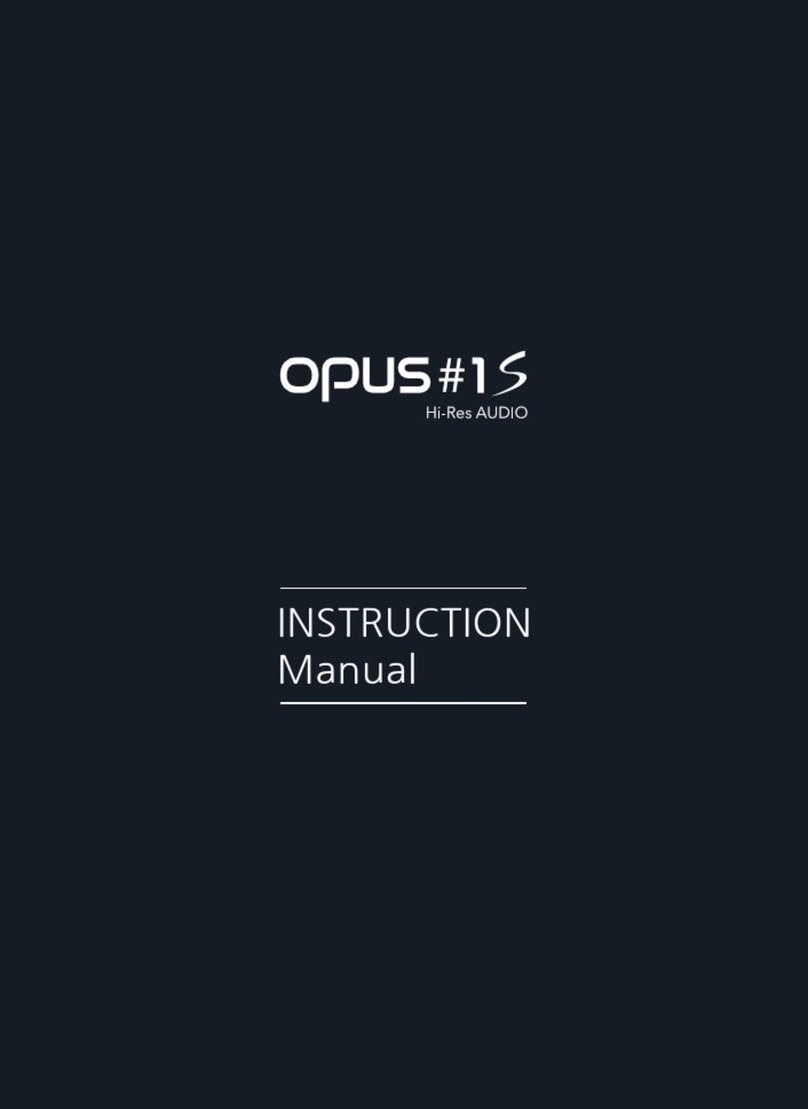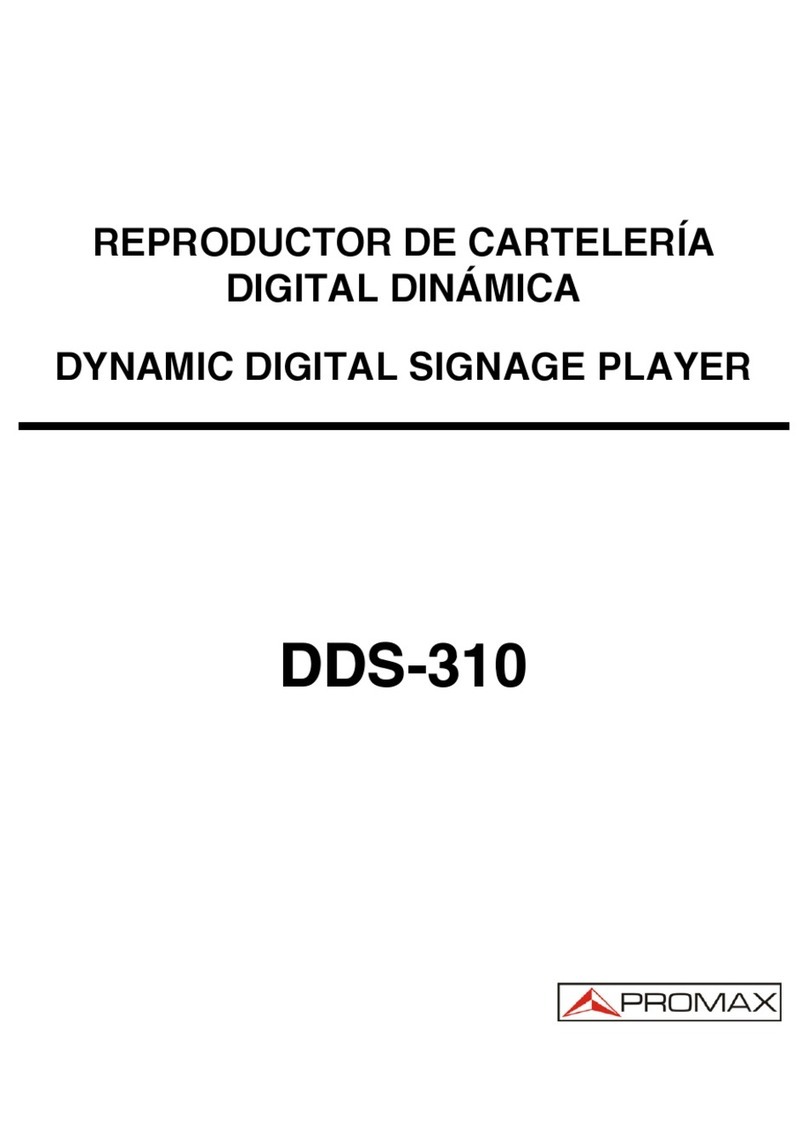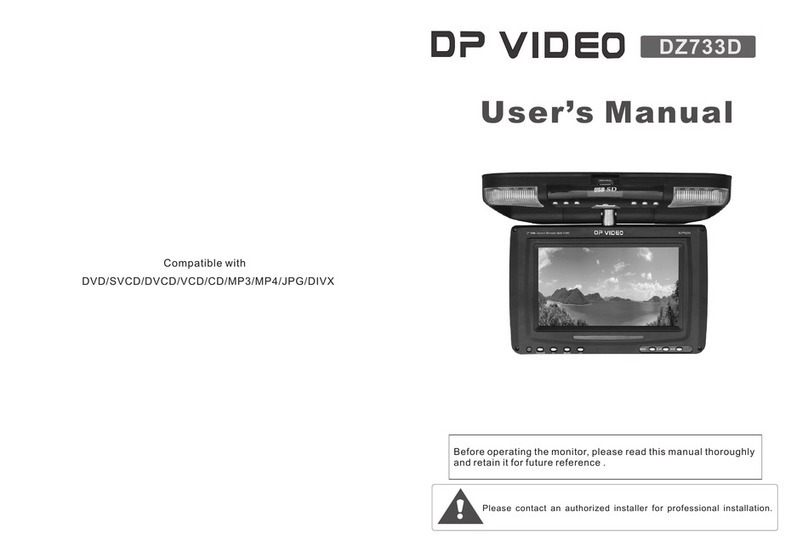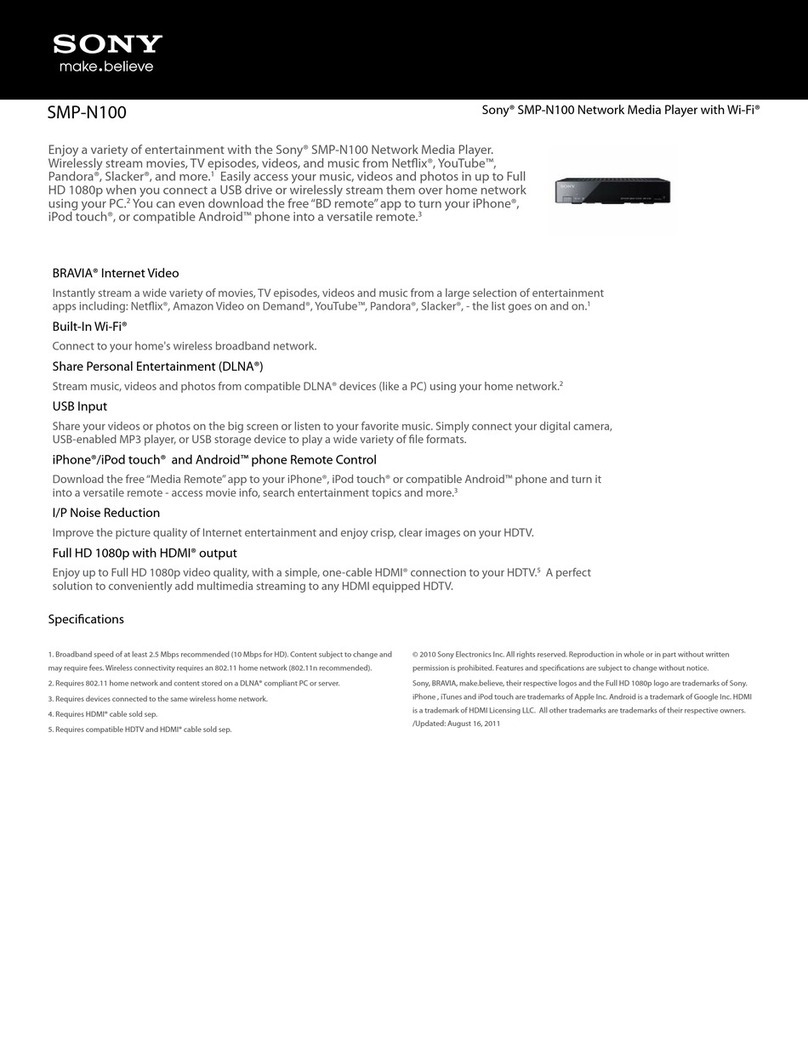Innes DMB400W-SSD User manual

User Manual
DMB400
4.11.10 001A
1

Legal Notice
User Manual DMB400 4.11.10 (001A_en)
© 2018 Innes SA
Rights and Responsibilities
All rights reserved. No part of this manual may be reproduced in any form or by any means whatsoever without the written permission of the publisher. The products
and services mentioned in this document may be trademarks and/or trademarks of their respective owners. The publisher and the author do not pretend to these
brands.
Although every precaution has been taken in the preparation of this document, the publisher and the author assumes no responsibility for errors or omissions, or for
damages resulting from the use of the information contained in this document or the use of programs and source code who can accompany it. Under no circumstances
can the publisher and the author be held responsible for any loss of profits or any other commercial prejudice caused or that would have been caused directly or
indirectly by this document.
Product information
The conception and specifications of the product may change without prior notice, and this applies to hardware, embedded software and this guide. Consumable items
accessories may slightly differ than herein described as INNES is depending on the evolutions of its suppliers. This document contains confidential information; it can’t be
disclosed to any third parties without prior written authorization of INNES.
Safety instructions
Please read carefully the following instructions before switching the product on: - WARNING! Correct fitting and installation is of the utmost importance. Incorrect fitting
and/or installation may result in personal injury or loss. INNES disclaims all liability, of whatever kind, if the product is assembled, fitted and/or installed in an incorrect
manner. - Do not use the product near a water supply. - Do not pour anything on the product, like flammable liquids or material. - Do not expose the product to direct
sun, near a heating source or a dust nor vibrations. - Do not obstruct holes, to be sure that air flows freely around the product. - Switch off the product during a storm. -
Do not open the product in any circumstances.
Guarantee terms
INNES products are eligible for a warranty to cover genuine manufacturing defect for 3 years. Product failure occurring as the result of factors that do not constitute
genuine manufacturing defect are not covered under the terms of the warranty and any repairs of this nature would be chargeable. For example: Inappropriate
maintenance action, a non-authorized modification, a not specified environment utilization (see ‘Safety instructions’), or if the product has been damaged after an
impact, a fall, a bad manipulation or a storm consequence, an insufficient protection against heat, moisture or frost. This warranty is not transferrable. In addition, any
repairs carried out by non-authorized personnel will invalidate the warranty.
WEEE Directive
This symbol means that your end of life equipment must not be disposed of with household waste but must be deposited at a collection point for waste electrical and
electronic equipment or to your reseller. This will benefit the environment. In this context, a system for collecting and recycling has been implemented by the European
Union
2

1.1 Introduction
This manual explains how to setup your device DMB400.
Recommendations and warnings
This device is designed to be used inside a building.
This device is intended to work with the supplied power supply unit. This power supply unit must be connected to a mains socket conforming to standard NF C 15-100. If
the AC power cable is damaged, it must be replaced. It is possible to order a replacement mains unit by sending a request to the email address [email protected].
This device is a Class A device. In a residential environment this device may cause radio interference. In this case, the user is asked to take appropriate measures.
Content of the package
Items Functions
Device DMB400 with Gekkota embedded
1 power supply unit 12V power supply unit with cable of 1.2m
1 label PSN (Product Serial Number) on the packaging and on the device
2 WLAN antennas To be screwed on the dedicated WLAN locations (provided with the device when it is supporting the WLAN option)
4

1.2 Getting started
Device front face
1 Antennas locations
2 Power supply connector
3 Audio connector
4 USB2 3.0 connector
5 RS232 DTE connector
6 HDMI output connector
Device front face with the WLAN option
1 Location of the 2 WLAN antennas to screw
Device rear face
7 Antenna location
8 Power supply red LED
9 Status green LED
10 LAN RJ45 connector
11 GPIO/Infrared connector
12 HDMI input connector
13 USB1 2.0 connector
Device fixture
ANT 3 ANT 4
HDMI1 OUT
RS232 DTE
AUDIO
DC IN USB2
DMB400
1
2
3
4
5
6
1
ANT 3 ANT 4
HDMI1 OUT
RS232 DTE
AUDIO
DC IN USB2
DMB400
1
1
HDMI IN
ANT 1 ANT 2
IR
LAN USB1
STATUS
POWER
7
8
9
10
11
12
13
7
5

VGA
100 mm
200 mm
4,5 mm
7,5 mm
Device dimensions
39 mm
190 mm
100 mm
200 mm
134 mm
ANT 3 ANT 4
HDMI OUT
RS232 DTE
AUDIO
DC IN USB2
DMB400
Labelling
The model of the device, the power supply characteristics, the serial number (PSN) and the MAC address are written on a label which is stuck on the case. Some
additional tags may be present in case of built-in options.
☛ The serial number of the device can be requested in case of technical support.
6

7

Device start-up step
Testcard
At the factory, the device content set by default is the Test Card . The chart displays important information to assist in configuration:
Disable the Test Card by using the WebUI.
Step 1 (T0=0s)
Device start-up initialisation
Step 2 (T~23s)
Device start-up finalisation
This phase duration is depending on some variable values
(like NTP), some network access duration or some data
checking (check-disk)
Step 3 (T~44s)
Nominal mode
During this step, the device has to play the content.
When firmware upgrade process occured, in
case DNS valid & NTP server inactive, it takes ~2
min 50 s.
>
8

1.3 LEDs behaviour
LED POWER behaviour (power on device)
State Information
Red OK: Power supplied
Off Error : Power supply issue ¹
LED LAN behaviour (power on device)
State Information
Off There is no network traffic on the Ethernet connector
Blinking The blinking frequency is indicating the data rate on Ethernet connector
LED STATUS behaviour depending on device start-up steps
• Step 1 : Device start-up initialisation
State Information
Green: continuous OK
Always Off Error : Power supply issue ¹
• Step 2 : Device start-up finalisation
State Information
Off OK. This step duration can be from several seconds to several minutes.
Green blinking: 1 second duration flash and periodicity every 2 seconds Error: Boot issue ¹
• Step 3 : Nominal mode
State Information
Green blinking: 1 very short
flash (150 ms) and periodicity
every 4 seconds
OK
Green blinking: 2 very short
and consecutive flashs (150
ms) and periodicity every 4
seconds
Warning: Fail Soft Mode Level 1
Frequent device reboot detected (for example 4 times in less than ½ hour)
Message is displayed on screen «Fail Soft Mode: waiting for new content ».
The instability has been caused probably by a content media not supported yet by system. Consequently, to prevent any further
reboot, the content has been invalided. The message displayed on screen indicates that a new publication is needed to go ahead. ²
Green blinking: 3 very short
and consecutive flashs (150
ms) and periodicity every 4
seconds
Warning: Fail Soft Mode Level 2
Frequent device reboot detected (for example 4 times in less than ½ hour)
Content is purged
Message is displayed on screen «Fail Soft Mode: waiting for new content ».
The instability has been caused probably by a content not supported yet by system or a user preference which has been modified.
Consequently, to prevent any further reboot, the content has been invalidated and user preferences (saved before unexpected
reboot) have been restored. The message displayed on screen indicates that a new publication is needed to go ahead. ²
Green blinking: 4 very short
and consecutive flashs (150
ms) and periodicity every 4
seconds
Warning: Check disk
The device has detected memory corruption on content storage. The media storage is being repaired. This repair step is called
Check-Disk and its duration can be several minutes. During this step, a message “checking the file system of data partition in
progress” is displayed on screen. ³
Green blinking: 5 very short
and consecutive flashs (150
ms) and periodicity every 4
seconds
Warning: errors on system partition
The user has to connect to device WebUI, go to Maintenance > Tools menu, and press button Format or Repair to solve the
problem. ³
Green blinking: 6 very short
and consecutive flashs (150
ms) and periodicity every 4
seconds
Warning: a firmware update is pending
During this phase, no content is played on the device, do not switch OFF the device.
Green blinking: 7 very short
and consecutive flashs (150
ms) and periodicity every 4
seconds
Erro: write problem on the storage
For an unknown reason, your storage space isn't usable any more. ³
Off Error. ¹
9

¹ If the problem persists in despite of an appropriate power-supply, contact technical support.
² If the problem persists, it is recommended to find out the media not supported yet by the system and remove it from content.
³ If the problem persists after a partition repairing, contact technical support.
10

1.4 Connectors pin-out
Power supply connector (12VDC-1.2A)
+
AUDIO
DC IN
DMB400
LAN connector
Ethernet RJ-45. 10/100/1000 BaseT. It is recommended to use shielded cables.
IR
LAN
STATUS
Audio Jack 3.5mm connector (stereo L+R)
It is recommended to use cables whose length is less than 3 meters.
GND
R
L
AUDIO
DC IN
DMB400
Video output connector (HDMI 2.0)
This connector is used to connect a screen or video projector.
1 2 345
678 9
ANT 4
HDMI1 OUT
RS232 DTE
RS232 DTE connector
It is recommended to use cables whose length is less than 3 meters.
1 2 345
678 9
RXD TXD GND
CTS
RTS
ANT 4
HDMI1 OUT
RS232 DTE
Connector pin-out
N° Function
1 CD
2 RXD
3 TXD
4 DTR
5 GND
6 DSR
7 RTS
8 CTS
9 -
11

Video input connector (HDMI 1.4)
HDMI IN
ANT 2
IR USB1
Jack 3.5mm connector (GPIO1/IR)
ANT 2
USB1
N° Name Write/Read Control
1 Voltage reference 3.3V
2 GPIO1 IN or OUT CPU/GPIO1
3 Ground
Electrical features
Vin min Vin max VOH min VOL max VIH min VIL max
GPIO1 -0.5V 3.6V 2.9V 0.4V 2.0V 0.8V
The 3.3V pin must not be used as power supply, but rather as a reference voltage.
During boot, the GPIO1 is configured in input during some seconds. And then after the system startup, the GPIO1 is operational.
The GPIO has a weak pull-up.
It is not recommended to hotplug/unplug the GPIO1 connector, which could damage the device.
Principle schematics for several use cases
Three wires input configuration for GPIO1:
3.3V
CPU/GPIO1
DMB400
Switch
Input
2 (Jack)
3 (Jack)
1 (Jack)
PERIPHERAL
Two wires input configuration for GPIO1:
CPU/GPIO1
DMB400
Switch or dry loop
Input
2 (Jack)
3 (Jack)
PERIPHERAL
Output configuration for GPIO1:
CPU/GPIO1
DMB400
Logic gate, transistor or opto-coupler
Output
Power supply
+-
2 (Jack)
3 (Jack)
PERIPHERAL
12

Configuration
GPIO1 connector configuration can be done by editing the user preferences with device configuration Web interface or with a configuration script. The GPIO1
configuration part for this script is described here:
How to configure the Jack 3.5 mm connector:
//Set Jack 3.5 mode infrared
if (aDirection == "disable")
{
Services.prefs.setBoolPref("system.connector.jack35_1.1.io.uart_1.enabled", true);
}
else //Set Jack 3.5 mode GPIO
{
Services.prefs.setBoolPref("system.connector.jack35_1.1.io.uart_1.enabled", false);
}
// Set the Jack 3.5 direction : input or output
if (aDirection == "out")
{
Services.prefs.setBoolPref("innes.app-profile.gpio-input.jack35-gpio_1.jack35_1.*.authorized", false);
Services.prefs.setBoolPref("innes.app-profile.gpio-output.jack35-gpio_1.jack35_1.*.authorized", true);
Services.prefs.setBoolPref("system.connector.jack35_1.1.io.jack35-gpio_1.enabled", true);
}
else if (aDirection == "in")
{
Services.prefs.setBoolPref("innes.app-profile.gpio-input.jack35-gpio_1.jack35_1.*.authorized", true);
Services.prefs.setBoolPref("innes.app-profile.gpio-output.jack35-gpio_1.jack35_1.*.authorized", false);
Services.prefs.setBoolPref("system.connector.jack35_1.1.io.jack35-gpio_1.enabled", true);
}
else if (aDirection == "disable")
{
Services.prefs.setBoolPref("innes.app-profile.gpio-input.jack35-gpio_1.jack35_1.*.authorized", false);
Services.prefs.setBoolPref("innes.app-profile.gpio-output.jack35-gpio_1.jack35_1.*.authorized", false);
Services.prefs.setBoolPref("system.connector.jack35_1.1.io.jack35-gpio_1.enabled", false);
}
13

1.5 Device configuration Web interface
The device DMB400 supports a configuration Web interface. It is available with the URL:
http://<device_IP_addr>/.admin/
The supported Web browsers are : MS-Edge , Google Chrome and Mozilla Firefox .
The LAN factory configuration is the DHCP mode.
These are the main parameters:
Configuration > Administrator :
Login / password
Hostname ,
Identification method ,
Configuration > Network :
LAN : DHCP , static IP address , gateway address , subnet mask
WLAN : the menu is valid when the option WLAN is supported on your device
WWAN : the menu is valid when the option WWAN is supported on your device
Configuration > Sortie :
Configuration de l'écran: Resolution , Mode , Frequency
Overscan
Rotation
Activate the sound card
Configuration > App
Local deposit : allows to download an App then to play its content immediately
Supported formats: *tar.gz, *.zip, *.tar, *.tgz
Content: these 2 files need to be present in the archive: manifest.xml , player.html . For further information, contact the technical support
Push WebDAV : the App is published with any WebDAV client then its content is played immediately
Pull WebDAV : allows the device to download an App from a remote WebDAV server. Once the App is downloaded on the device, its content is played
immediately
Pull WebDAV - Xpf Compatibility : allows the device to download an App from a remote WebDAV server. Once the App supporting the xpf compatibility is
downloaded on the device, its content is played immediately.
The Purge the App and Restart the App buttons allow to respectively erase the App and to restart it
Configuration > Servers :
NTP ,
DNS ,
Proxy , ...
Configuration > License : allows to enter the device license.
Configuration > Date & time : allows to set the device Date & time and the time zone .
Configuration > Regionality : allows to set the language of the information messages or the error messages
English ,
Spanish ,
German ,
French .
Maintenance > TestCard : allows to activate/inactivate the configuration testcard. When the TestCard is activated, the App content is not played.
Maintenance > Preferences : allows to edit and program the user preferences
Maintenance > Tools
Certificates : allows to load the certificates required to play some specific HTML page or to connect to WebDAV servers with the https scheme
⚠ It is highly recommended that your device DMB400 is on time. When it is possible, synchronize the time & date with a NTP server.
⚠ In case the device does not answer with its IP address, that means that either the device power supply is not plugged, or the Ethernet cable is not plugged, or
the network configuration is not properly set. To work around, if your computer and your local network are supporting the IPV6, you can even connect to the
device with the IPV6 address of your device, helped by your device MAC value written on the sticker at the back of the device, or showed when the TestCard is
activated.
By example, for the MAC adress value: ``00-1c-e6-02-1e-45`,
in a Web browser, enter the URL: http://[fc00::21c:e6ff:fe02:1e45]/.admin/
Application note giving some information on the IPV6 configuration
14

⚠ It is recommended to enter a unic Hostname for each device used on your locak network. When using several devices DMB400 spread on several buildings or on
several locations, it is recommended to enter Hostname values having a specific key word reminding the building and the location of the device (for exmaple: Hall-
RD-Paris-1 ). It is recommended to limit the hostname to 15 characters.
15

1.6 Technical specifications
Model Manufacturer
DMB400 INNES
Processors
CPU Quad core cortex-A9, 1.2GHz
GPU MALI-400
Peripherals
1x USB 2.0 Host (Low/Full/High Speed)
1x USB 3.0 Host (Low/Full/High/Super Speed)
1x Jack 3.5 configurable in GPIO or Infrared
1x RS232 DTE
Storage
Internal Flash Memory for OS
SSD mSata
Software
eLinux 3.10.92
Board Support Package 3.50.10
Middleware Gekkota OS 4.11.10
Audio outputs
Jack 3.5 R+L stereo analog
Embedded with HDMI output
Video output
1x HDMI 2.0
Display resolutions for video output
640x480 60Hz, 800x600 60Hz VESA, 1024x768 60Hz VESA, 1024x768 60Hz XGA, 1024x576 60Hz VESA, 1024x576 50Hz VESA, 1024x600 60Hz
DENSITRON 84-0188-001T, 1280x720 60Hz CEA-861, 1280x720 50Hz CEA-861, 1280x720 60Hz VESA, 1280x720 50Hz VESA, 1280x720 60Hz SMPTE
(720p), 1280x720 50Hz SMPTE (720p), 1280x720 60Hz CEA, 1280x720 50Hz CEA, 1280x720 60Hz SONY, 1280x720 60Hz CGV CPLine AV-HD, 1280x720
60Hz SAMSUNG, 1280x768 60Hz VESA, 1280x768 50Hz VESA, 1280x800 60Hz VESA, 1360x768 50Hz VESA, 1360x768 60Hz VESA, 1376x768 60Hz
VESA, 1376x768 50Hz VESA, 1376x768 60Hz PC, 1920x1080 60Hz CEA-861, 1920x1080 50Hz CEA-861, 1920x1080 60Hz VESA, 1920x1080 50Hz VESA,
1920x1080 60Hz SMPTE (1080p), 1920x1080 50Hz SMPTE (1080p), 1920x1080 60Hz CEA, 1920x1080 50Hz CEA, 3840x2160 59.94Hz, 3840x2160 60Hz
CEA-861, 3840x2160 50Hz CEA-861, 3840x2160 50Hz VESA, 3840x2160 30Hz CEA-861, 3840x2160 25Hz CEA-861, 2560x1440 60Hz CEA-861, 3840x600
60Hz VESA, 1920x540 60Hz VESA, 1920x300 60Hz VESA, 128x96 60Hz, 112x96 60Hz, 96x96 60Hz,
Note: the rotation is not supported for the resolution upper than 1920x1080
Video input
1x HDMI 1.4b
Preferred resolutions of EDID for Video input
1920x1080p 59.94Hz, 1920x1080p 60Hz, 1920x1080p 50Hz, 1280x720p 59.94Hz, 1280x720p 60Hz, 1280x720p 50Hz, 1920x1080i 59.94Hz, 1920x1080i 60Hz,
1920x1080p 29.97Hz, 1920x1080p 30Hz
Network
1x Ethernet 10/100/1000 BaseT
Options Information
GPRS/EDGE/HSDPA
Modem
WIFI
802.11a/b/g/n
(WIFI 4)
⚠ Do use the cipher protocol TKIP (meaning the WLAN parameters: pairwise=TKIP, group=TKIP, key=psk) when using WPA-PSK keys, or
the cipher protocol CCMP (meaning the WLAN parameters: pairwise=CCMP, group=CCMP, key=psk) for WPA2-PSK keys
16

Power supply
12V DC (1.2A)
Working temperature Storage temperature
0°C to +40°C -20°C to +60°C
Working humidity Storage humidity
< 80% < 85%
Weight Dimensions (WxHxD)
0,7 Kg 191 x 139 x 40 mm
17

1.7 Troubleshooting
Error while playing a media: message "Content temporarily unavailable <media path/file name> (code <err>)"
Requirement Troubleshooting
code 404 (error code HTTP 404 = file not found)
Publish again the playout on the device after having checked, that:
- the media used is really existing
- your playlist do not refer to obsolete medias
code 403 (error code HTTP 403 = access denied) The remote media is not available
code 401 (error code HTTP 401 = authorization required) The login/password required to play the medias is not correct
code 0 (media not supported at all by your device) Remove the media and publish again ¹
code 1 (an error occurred when the media has been inserted in the
dom) An error occurred when playing the media ²
code 2 (error during viewer activation (play) An error occurred when playing the media ²
code 3 (media repeat error) An error occurred when playing the media ²
code 4 Media not supported by your device. Remove the medias from your playout and publish
again
code 5 (event error on control xhr) Change the media behavior value to try to solve the issue
code 6 (event abort ou timeout sur xhr de control) Change the media behavior value to try to solve the issue
Error while playing a media: message "This content <media path/file name> is not compatible with this device"
Troubleshooting
To solve the issue, remove this not supported media from your playout and publish again. ¹
¹ For further information, read the document gekkota-supported-medias-and-performances.pdf
² For further information, contact [email protected]
18

1.8 Conformities
In conformity with the following European directives:
LVD 2014/35/EU
EMC 2014/30/EU
19

1.9 Contacts
For further information, please contact us at + 33 (0)2 23 20 01 62 or by e-mail:
Technical support: [email protected]
Sales department: [email protected]
FAQ and download at : http://www.innes.pro/en/support/
INNES SA
5A rue pierre Joseph Colin
35700 RENNES
Tel: +33 (0)2 23 20 01 62
Fax: +33 (0)2 23 20 22 59
http://www.innes.pro/fr
INNES SA
Verbindungsbüro Deutschland
Lebacher Str. 4
66113 Saarbrücken
Tel: 09386-979 39-14
Fax: 09386-979 39-15
Mob : 0175 853 67 81
http://www.innes.pro/de
20
This manual suits for next models
2
Other Innes Media Player manuals