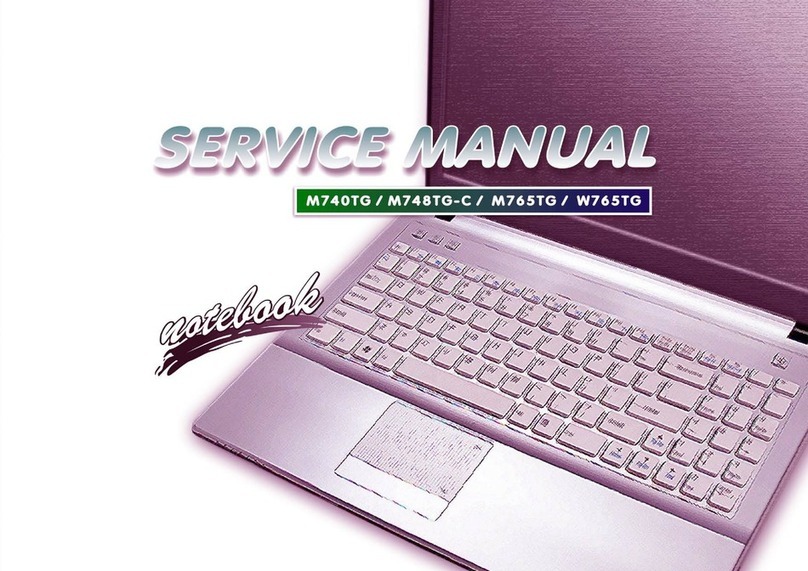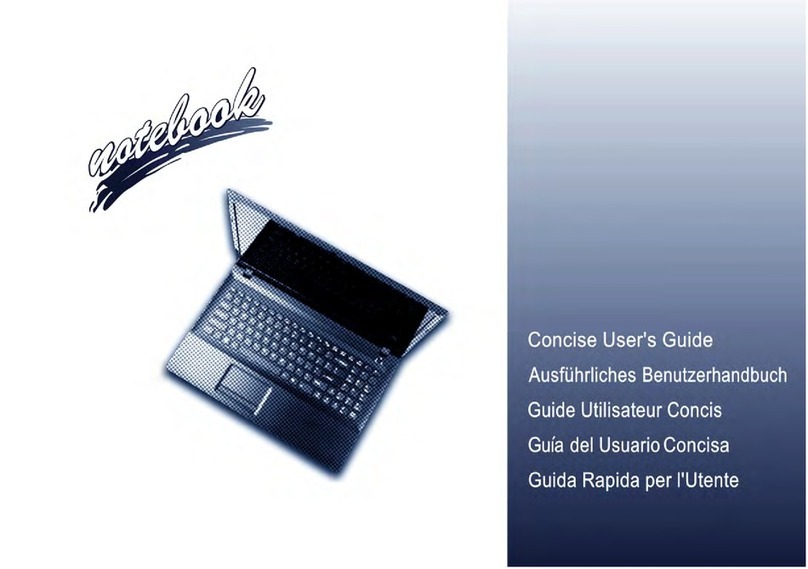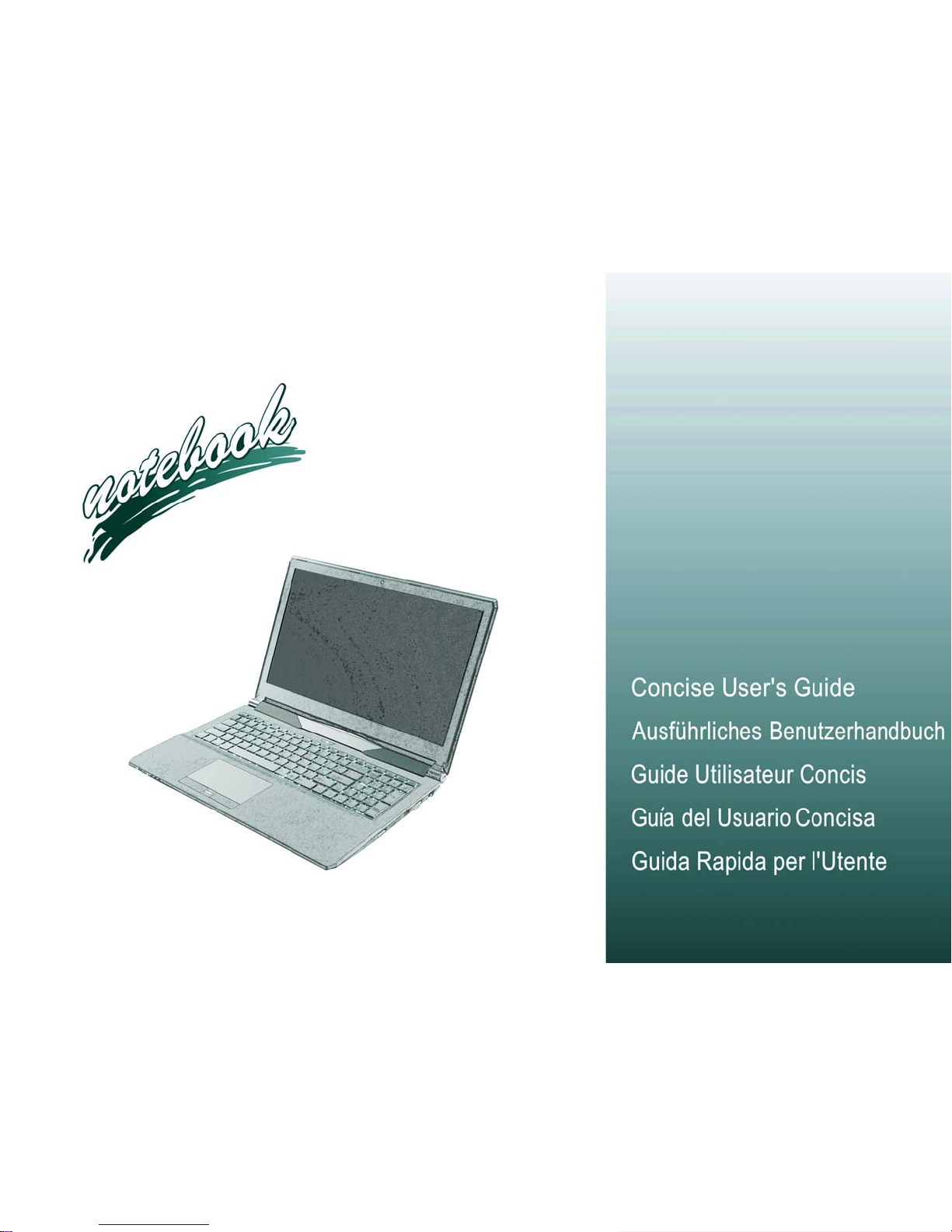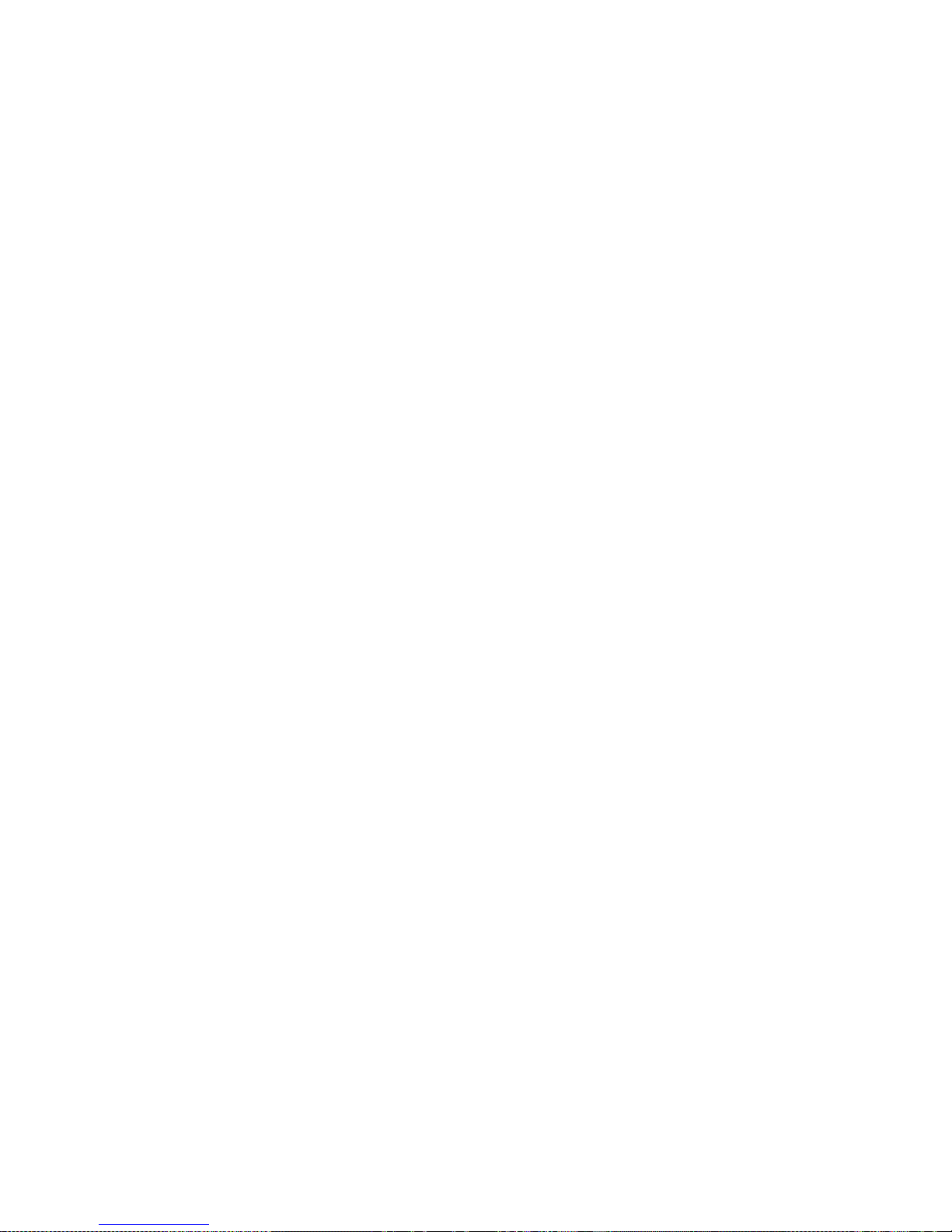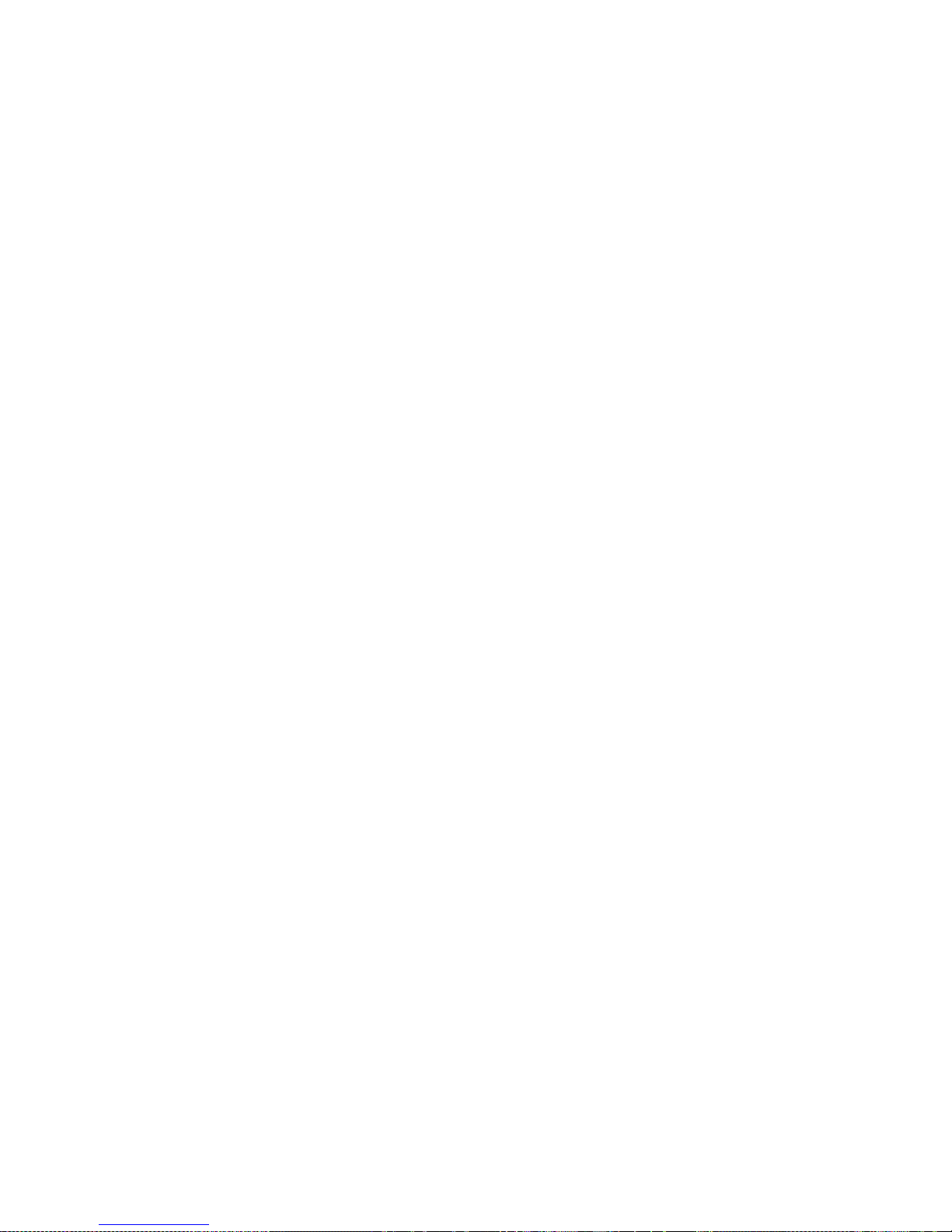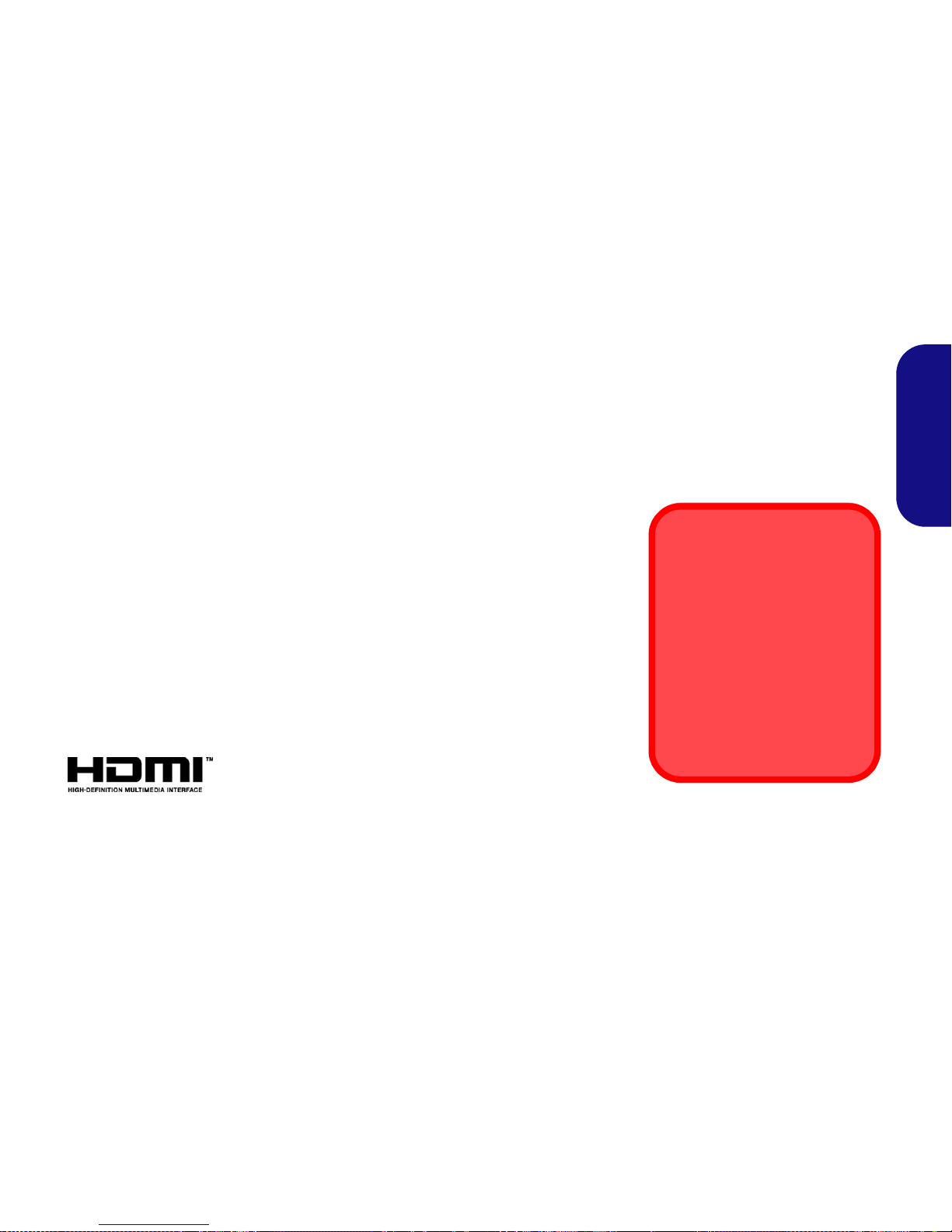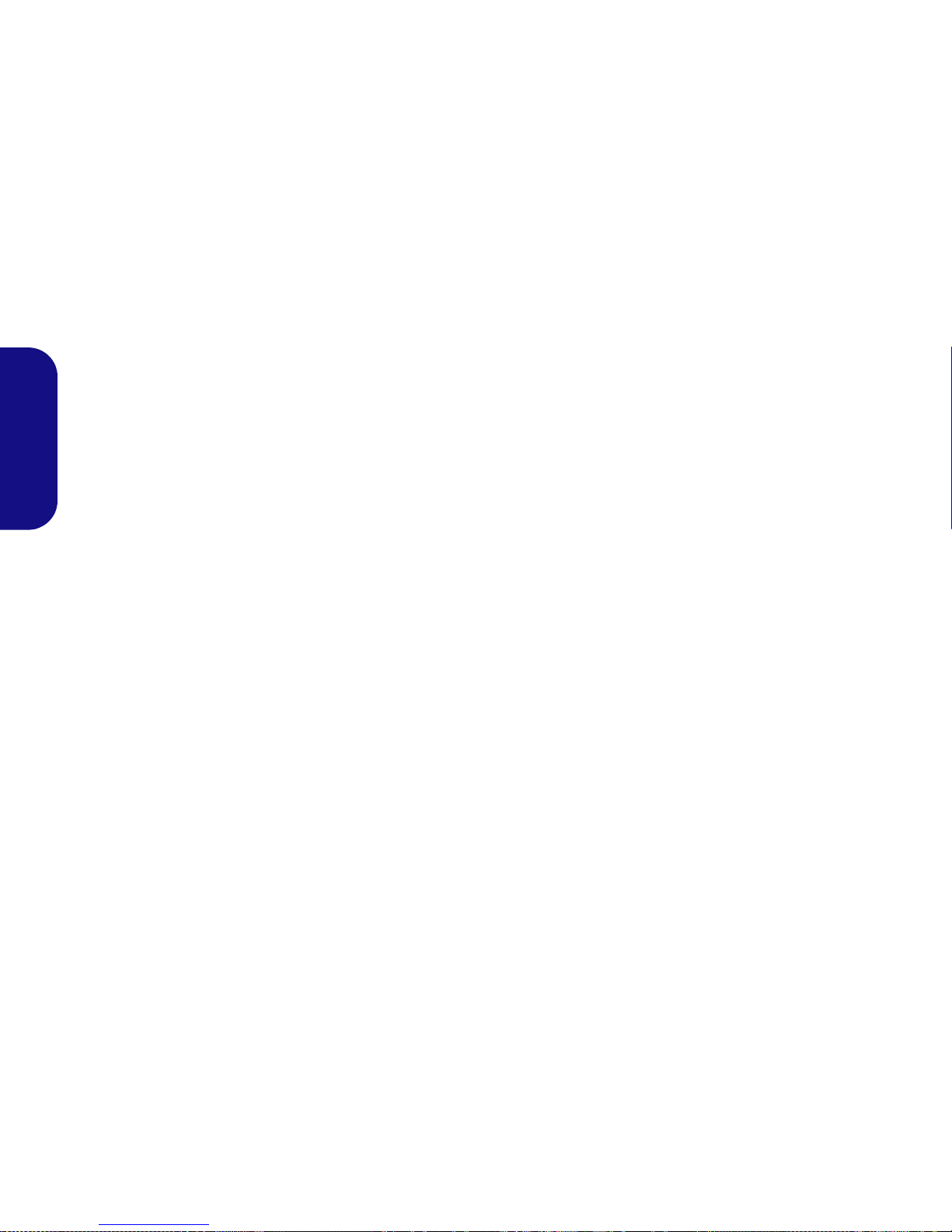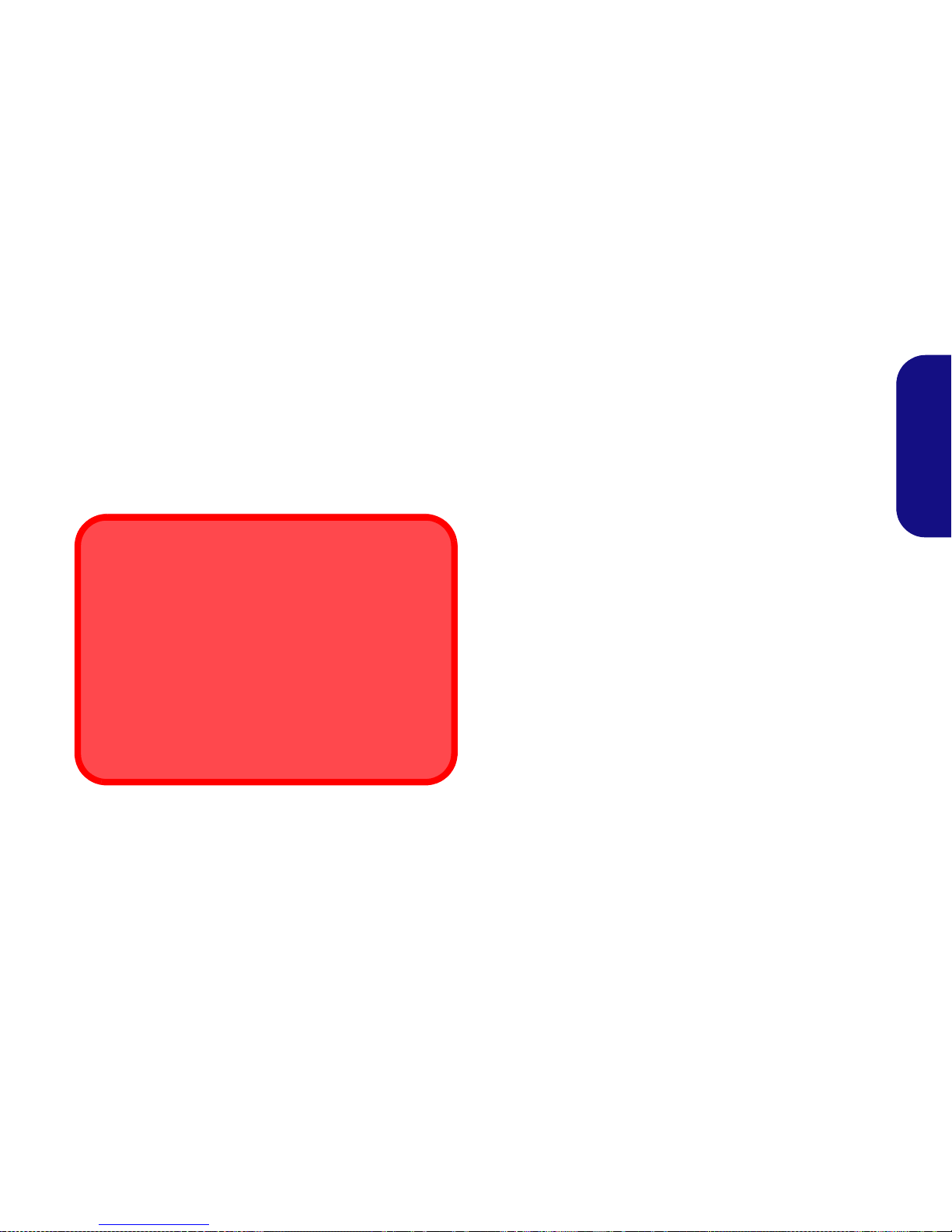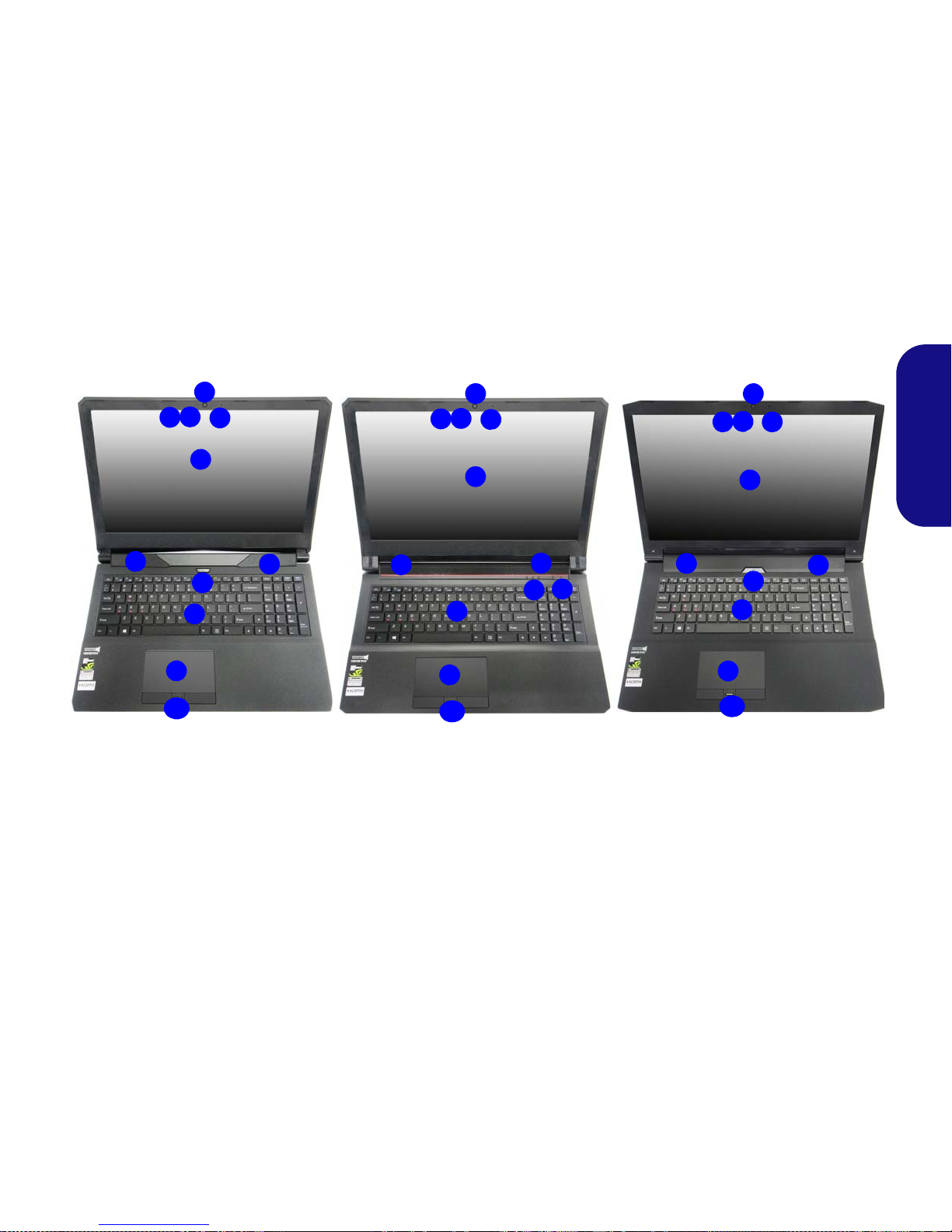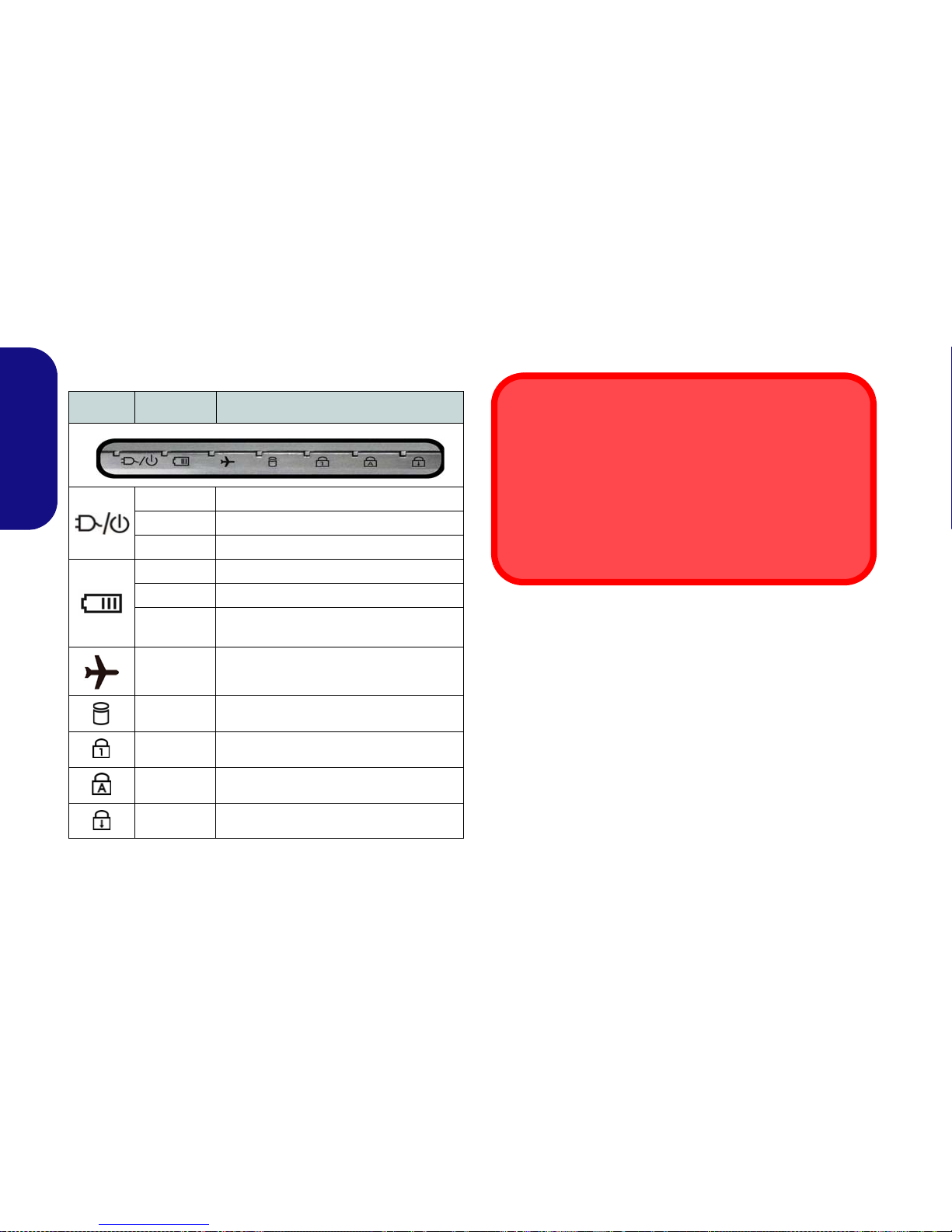Contents
About this Concise User Guide .........................................................1
System Startup ..................................................................................4
System Map: Front View with LCD Panel Open
(Models A, B & C) ............................................................................5
LED Indicators ..................................................................................6
Keyboard & Function Keys ..............................................................7
Control Center ...................................................................................8
Flexikey® Application ....................................................................10
System Map: Front, Left & Right Views (Model A) ......................14
System Map: Front, Left & Right Views (Model B) ......................15
System Map: Front, Left & Right Views (Model C) ......................16
System Map: Bottom & Rear Views (Models A & B) ...................17
System Map: Bottom & Rear Views (Model C) .............................18
Windows 10 Start Menu, Context Menu, Taskbar, Control Panel and
Settings ............................................................................................19
Video Features ................................................................................20
Power Options .................................................................................21
Audio Features ................................................................................22
Driver Installation ...........................................................................23
Fingerprint Reader (Option) ...........................................................24
TPM (Option) ..................................................................................25
Troubleshooting ..............................................................................26
Specifications ..................................................................................27
Inhalt
Über das Ausführliche Benutzerhandbuch .....................................29
Schnellstart ......................................................................................32
Systemübersicht:AnsichtvonvornemitgeöffnetemLCD-Bildschirm
(Modelle A, B & C) ........................................................................33
LED-Anzeigen ................................................................................34
Tastatur & Funktionstasten .............................................................35
Control Center .................................................................................36
Flexikey® Anwendung ...................................................................38
Systemübersicht: Ansicht von vorne, links und rechts
(Modell A) ......................................................................................42
Systemübersicht: Ansicht von vorne, links und rechts (Modell B) 43
Systemübersicht: Ansicht von vorne, links und rechts (Modell C) 44
Systemübersicht: Ansicht von unten und hinten (Modelle A & B) 45
Systemübersicht: Ansicht von unten und hinten (Modell C) ..........46
Start-Menü, Kontextmenü, Taskleiste, Systemsteuerung und Einstel-
lungen von Windows 10 ..................................................................47
Grafikfunktionen .............................................................................48
Energieoptionen ..............................................................................49
Audiofunktionen ..............................................................................50
Installation der Treiber ....................................................................51
Fingerabdruckleser (Option) ...........................................................52
TPM (Option) ..................................................................................53
Fehlerbehebung ...............................................................................54
Technische Daten ............................................................................55
Sommaire
A propos de ce Guide Utilisateur Concis ........................................57
Guide de démarrage rapide .............................................................60
Carte du système: Vue de face avec l’écran LCD ouvert (Modèles A,
B & C) .............................................................................................61
Indicateurs LED ..............................................................................62
Clavier & touches fonction .............................................................63
Control Center .................................................................................64
Application Flexikey® ....................................................................66
Carte du système: Vues de face, gauche et droite (Modèle A) ......70
Carte du système: Vues de face, gauche et droite (Modèle B) ......71
Carte du système: Vues de face, gauche et droite (Modèle C) ......72
Carte du système: Vues de dessous et arrière (Modèles A & B) ....73
Carte du système: Vues de dessous et arrière (Modèle C) .............74
Menu Démarrer, Menu contextuel, Barre des tâches, Panneau de Con-
figuration et Paramètres de Windows 10 ........................................75
Caractéristiques vidéo .....................................................................76