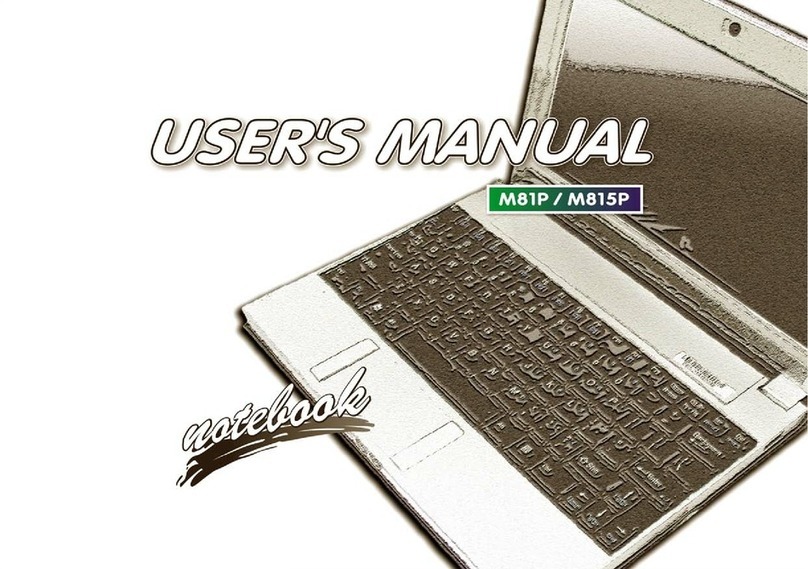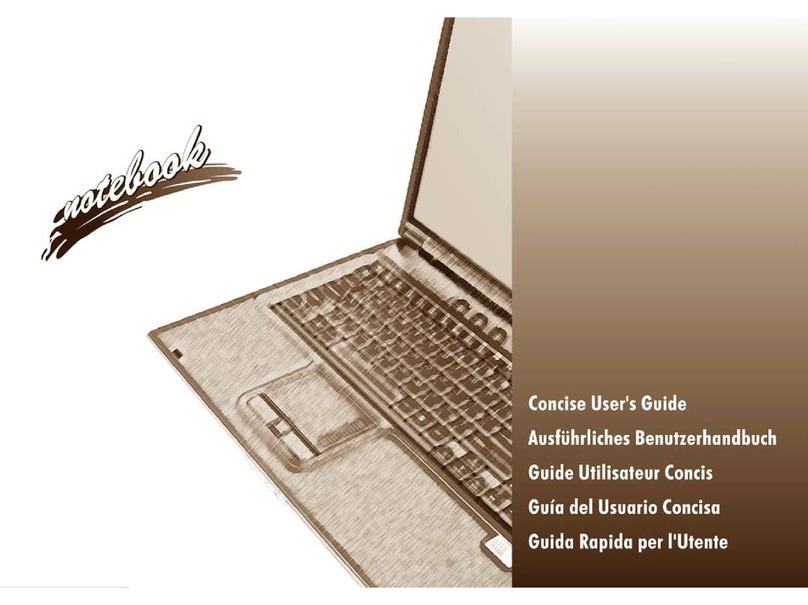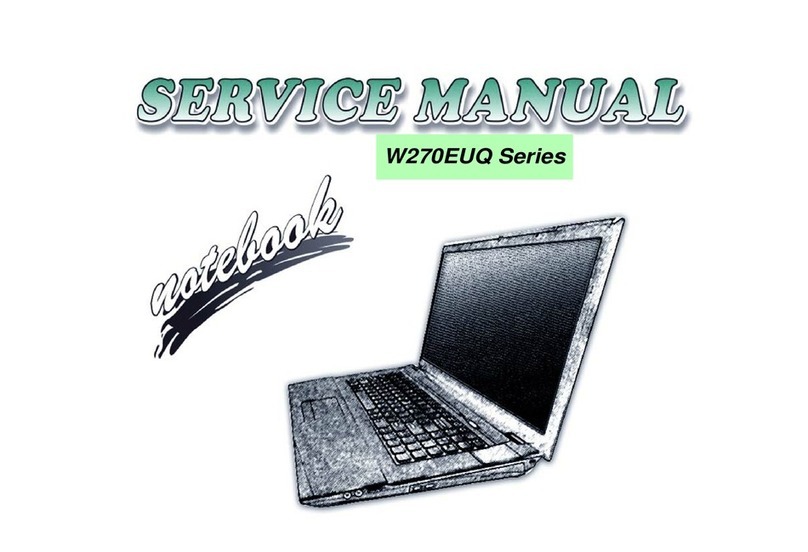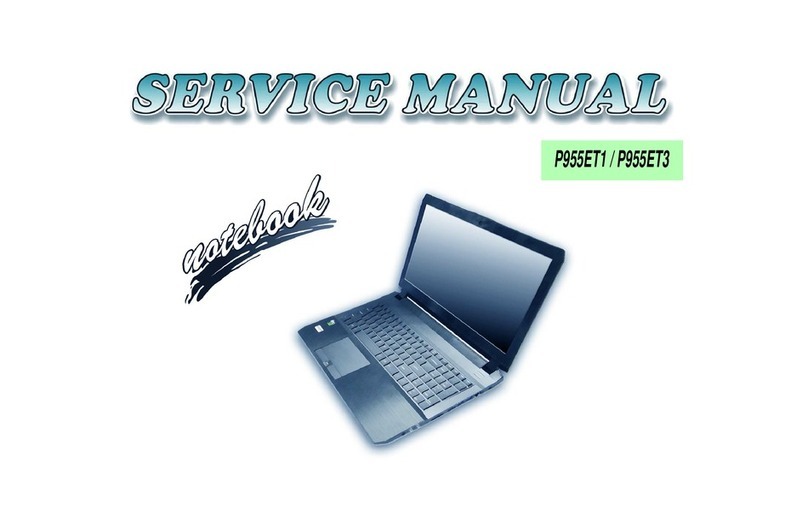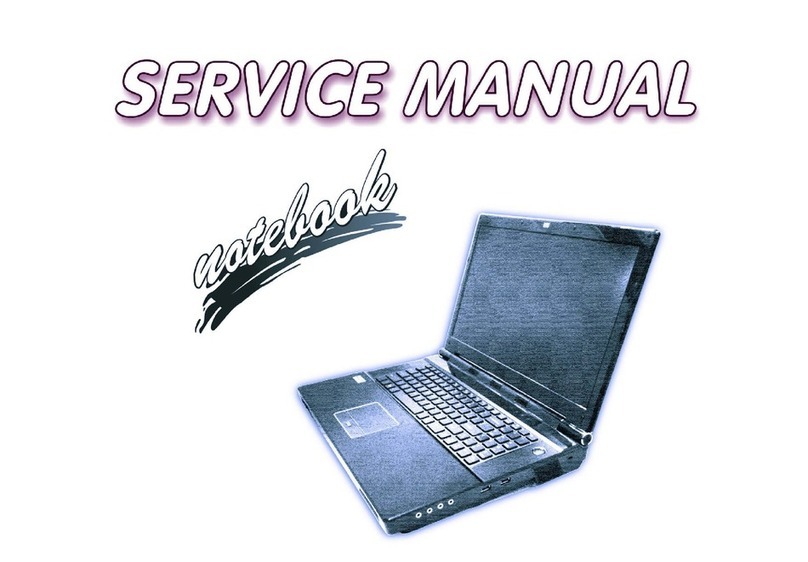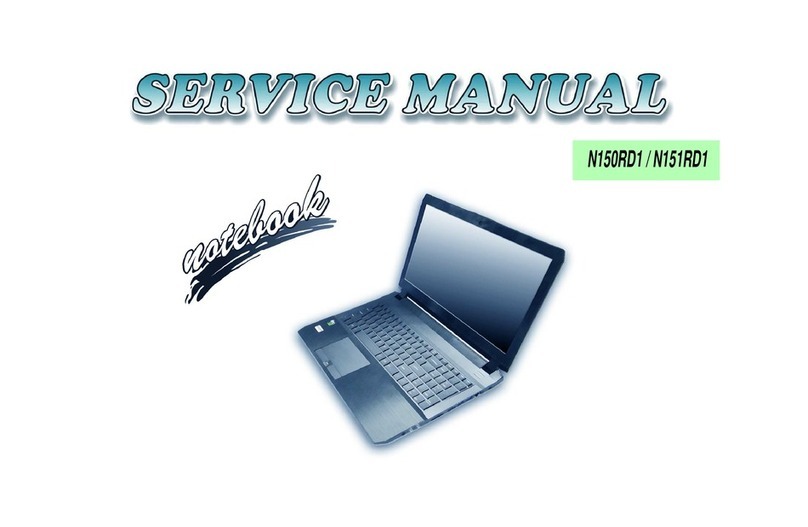Contents
About this Concise User Guide .........................................................1
System Startup ..................................................................................4
Intel® Optane™ ................................................................................5
System Map: Front View with LCD Panel Open .............................7
LED Indicators ..................................................................................8
Keyboard ...........................................................................................9
Control Center .................................................................................11
System Map: Front, Rear, Bottom & Top Views ...........................14
System Map: Left & Right Views ..................................................15
Windows 10 Start Menu, Context Menu, Taskbar, Control Panel and
Settings ............................................................................................16
Video Features ................................................................................17
Audio Features ................................................................................18
Power Options .................................................................................18
Driver Installation ...........................................................................19
Fingerprint Reader ..........................................................................20
TPM ................................................................................................21
Intel® vPro™ Technology ..............................................................22
4G Module (Option) .......................................................................23
Troubleshooting ..............................................................................24
Specifications ..................................................................................25
Docking Station (Option) ................................................................27
Inhalt
Über das Ausführliche Benutzerhandbuch .....................................39
Schnellstart ......................................................................................42
Intel® Optane™ ..............................................................................43
Systemübersicht: Ansicht von vorne mit geöffnetem
LCD-Bildschirm .............................................................................45
LED-Anzeigen ................................................................................46
Tastatur ...........................................................................................47
Control Center .................................................................................49
Systemübersicht: Ansicht von vorne, hinten, unten & oben ...........52
Systemübersicht: Ansicht von links und rechts ...............................53
Start-Menü, Kontextmenü, Taskleiste, Systemsteuerung und Einstel-
lungen von Windows 10 ..................................................................54
Grafikfunktionen .............................................................................55
Audiofunktionen ..............................................................................56
Energieoptionen ..............................................................................56
Installation der Treiber ....................................................................57
Fingerabdruckleser ..........................................................................58
TPM .................................................................................................59
Intel® vPro™ Technology ..............................................................60
4G-Modul (Option) .........................................................................61
Fehlerbehebung ...............................................................................62
Technische Daten ............................................................................63
Docking Station (Option) ................................................................65
Sommaire
A propos de ce Guide Utilisateur Concis ........................................77
Guide de démarrage rapide .............................................................80
Intel® Optane™ ..............................................................................81
Carte du système: Vue de face avec l’écran LCD ouvert ...............83
Indicateurs LED ..............................................................................84
Clavier .............................................................................................85
Control Center .................................................................................87
Carte du système: Vues de face, arrière, dessous et dessus ............90
Carte du système: Vues de gauche et droite ....................................91
Menu Démarrer, Menu contextuel, Barre des tâches, Panneau de
Configuration et Paramètres de Windows 10 ..................................92
Caractéristiques vidéo .....................................................................93
Caractéristiques audio .....................................................................94
Options d’alimentation ....................................................................94
Installation du pilote ........................................................................95
Lecteur d'empreintes digitales .........................................................96