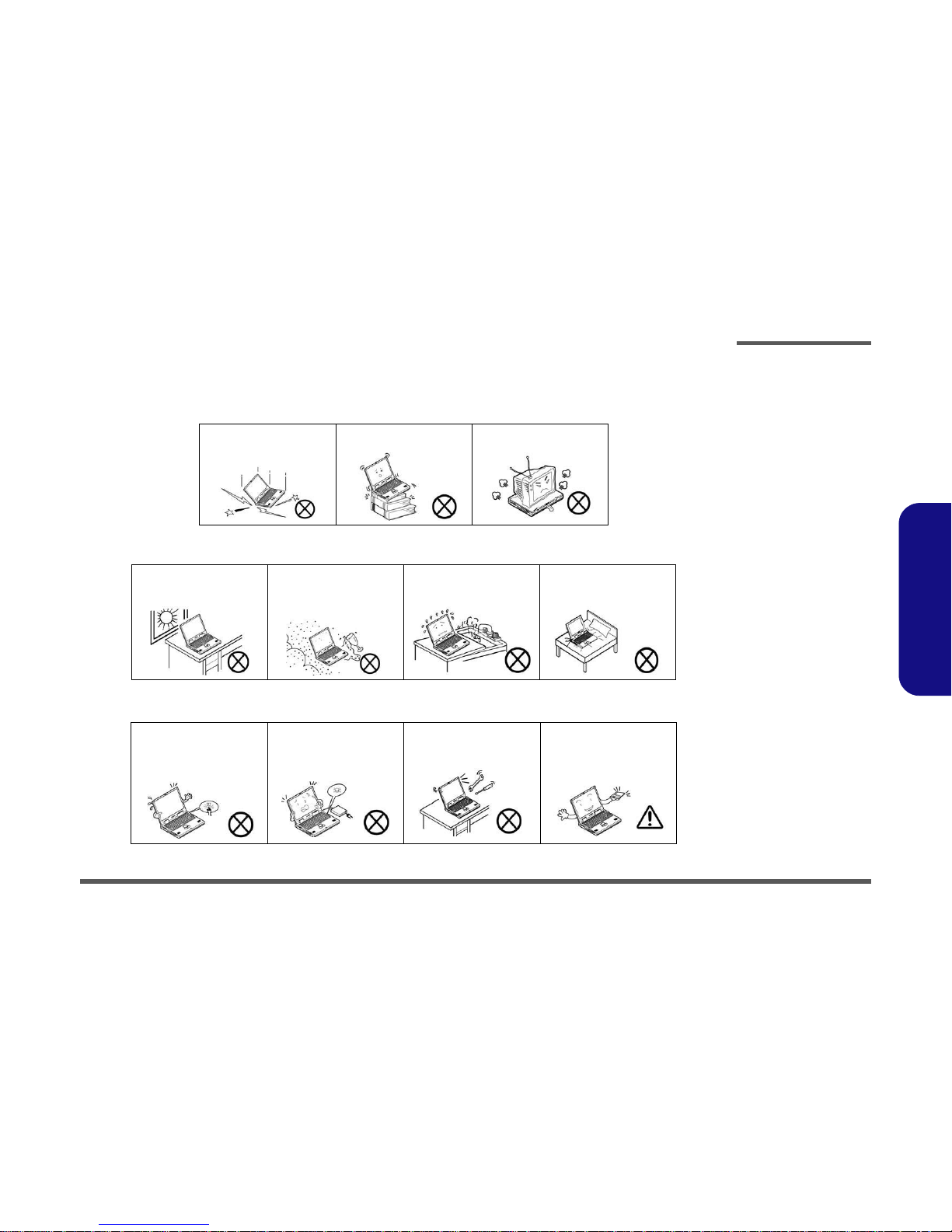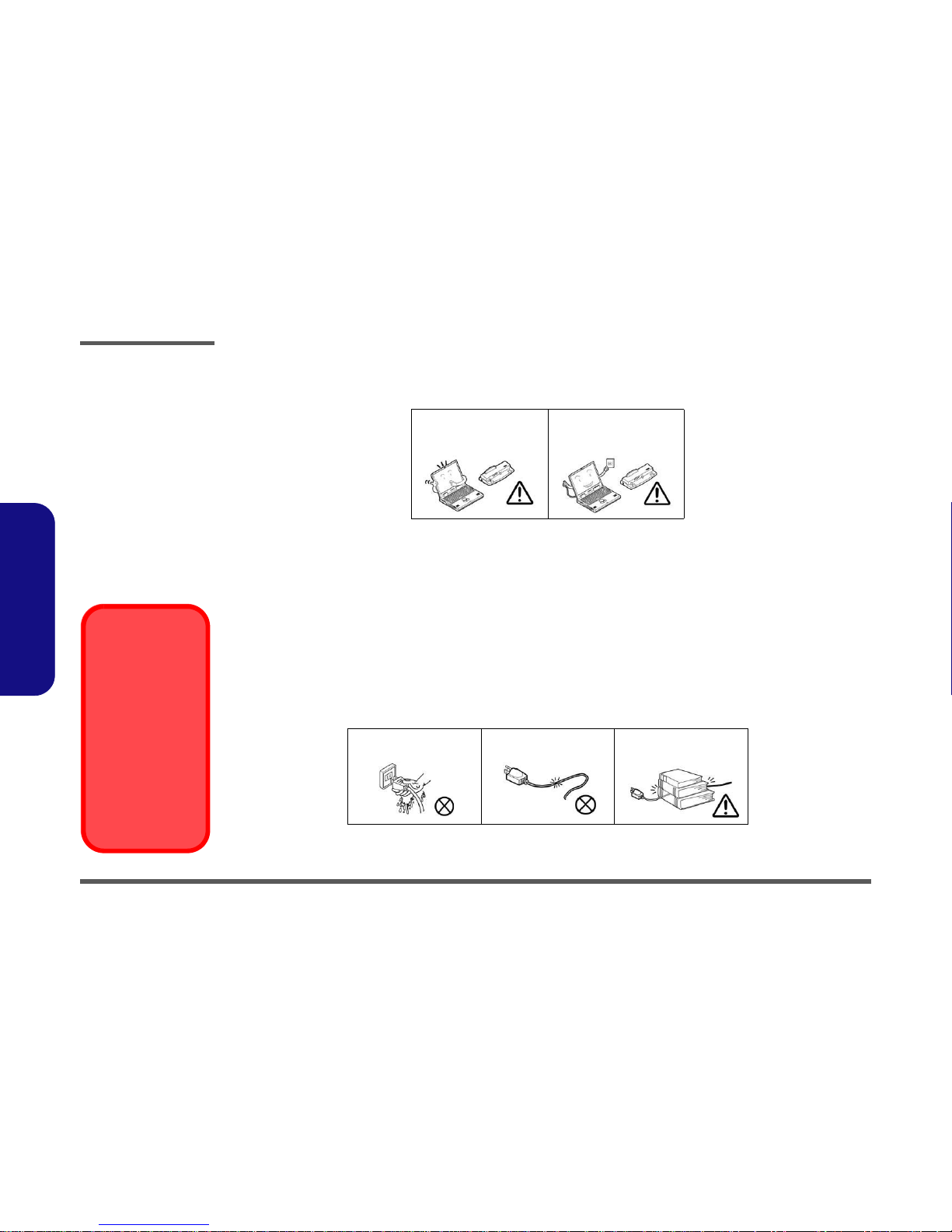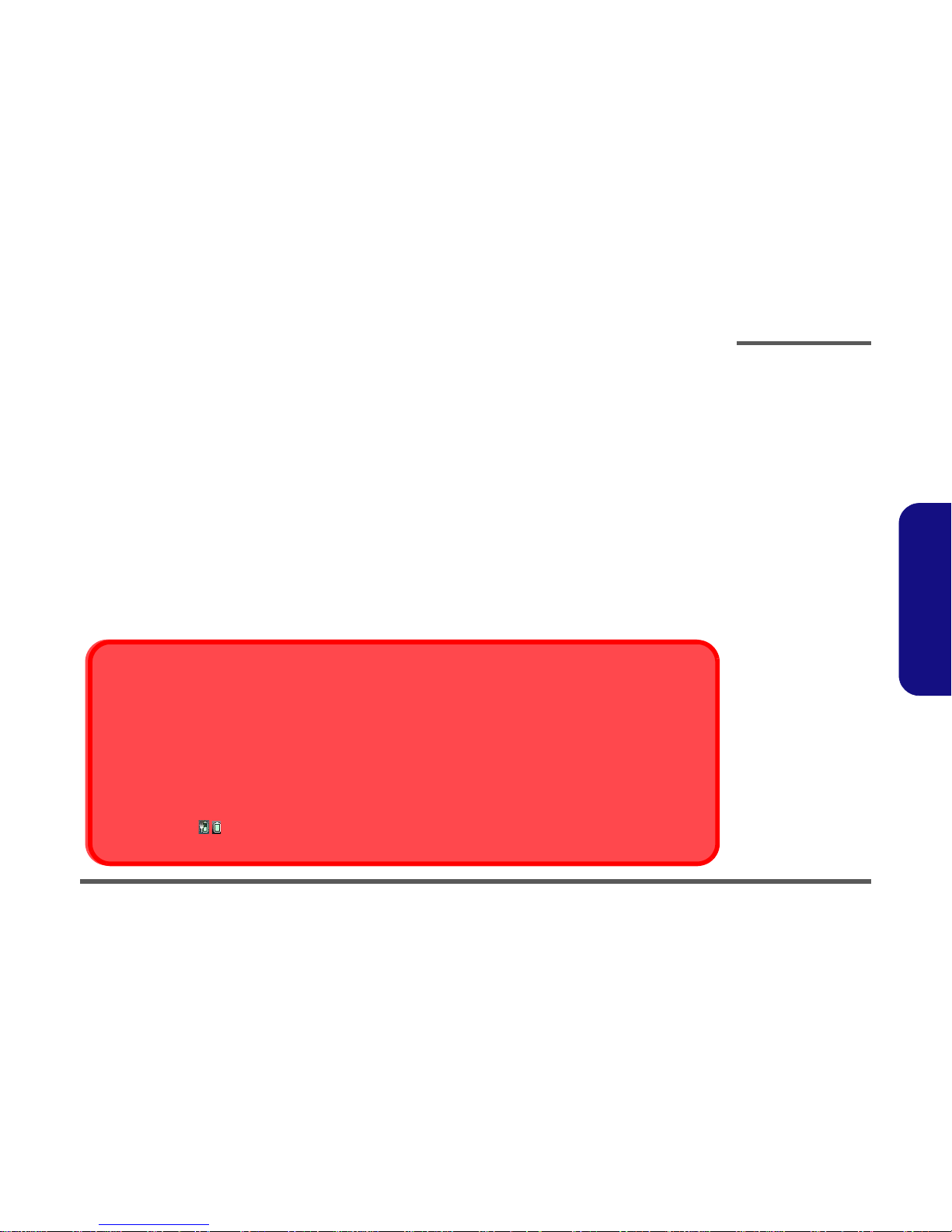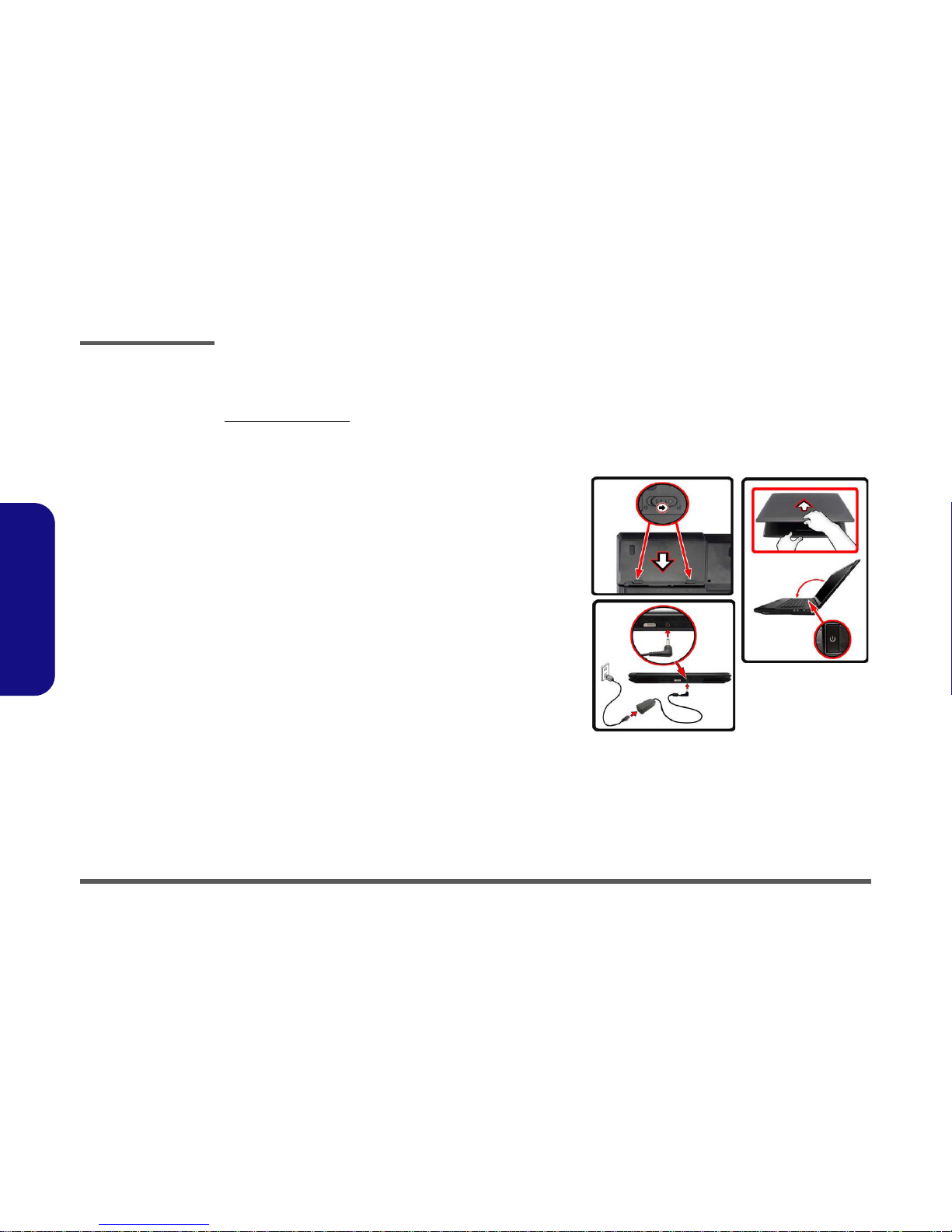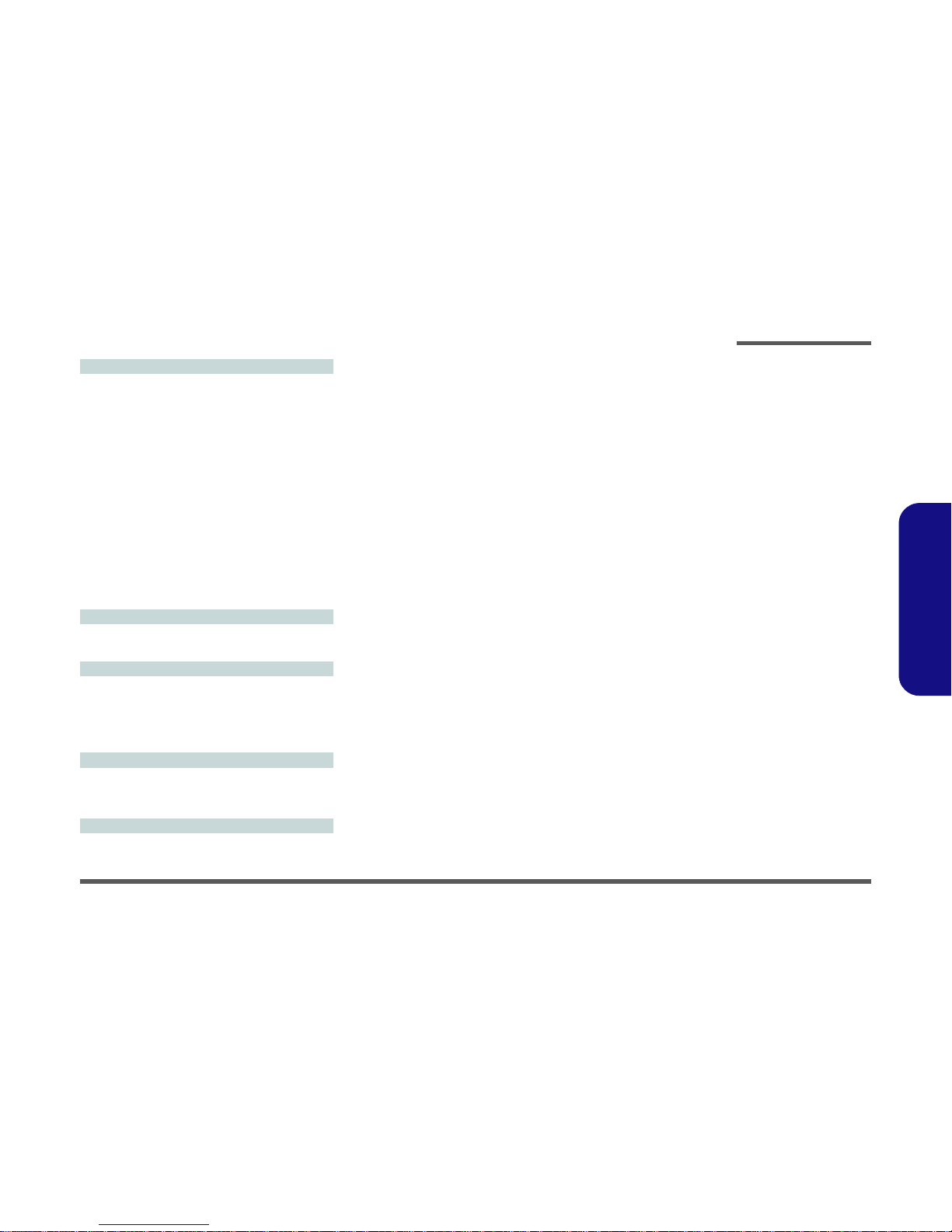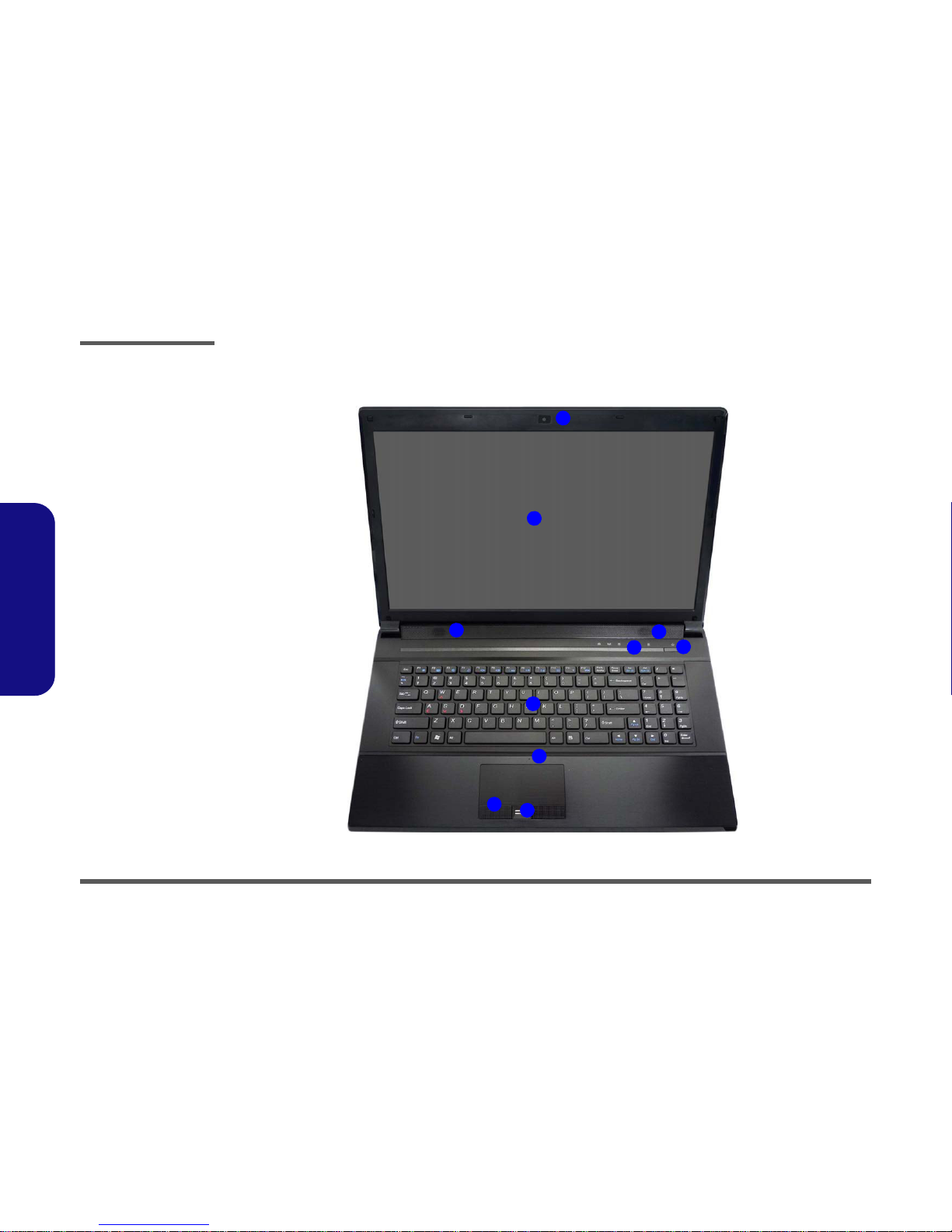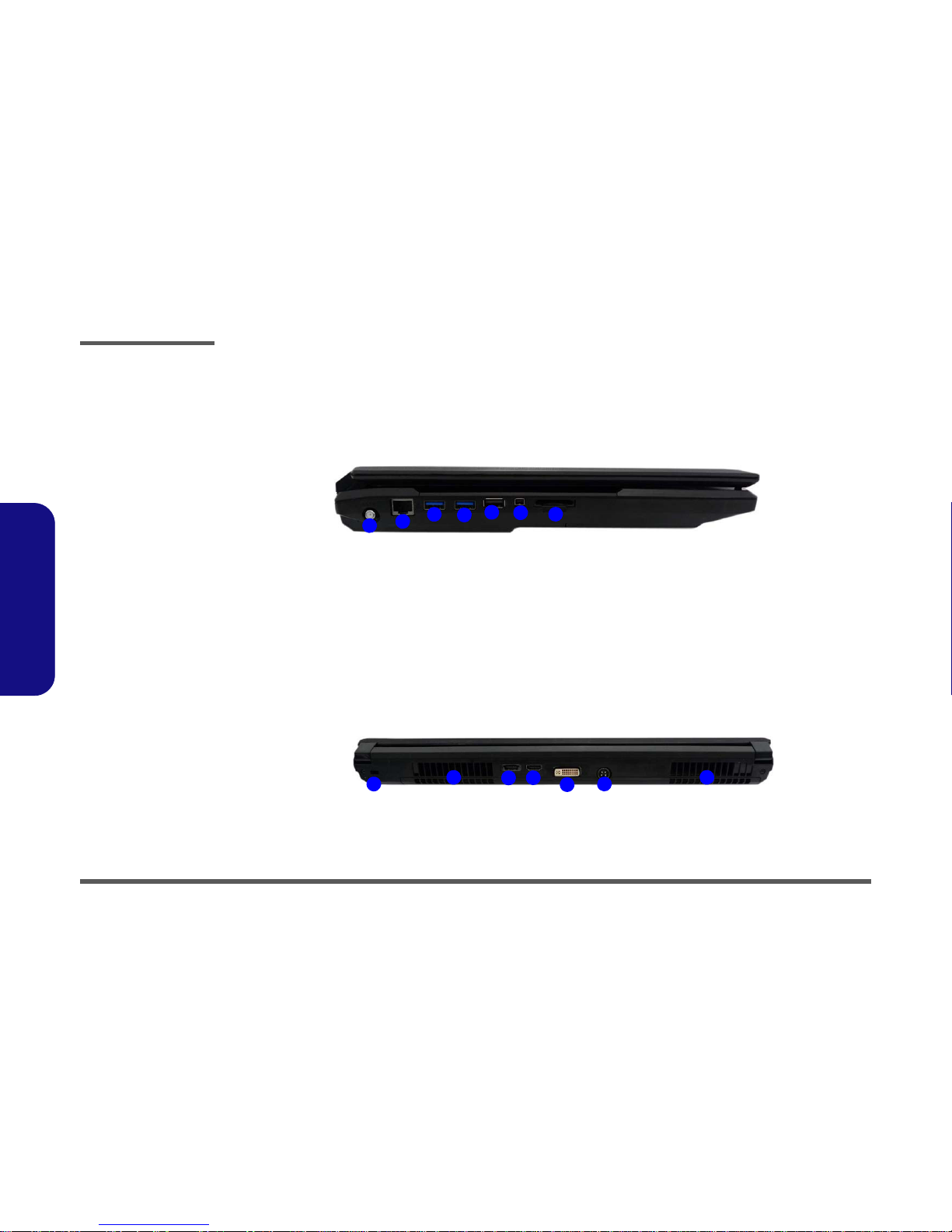Latest Specification Information
The specifications listed here are correct at the
time of sending them to the press. Certain items
(particularly processor types/speeds) may be
changed, delayed or updated due to the manu-
facturer's release schedule. Check with your
service center for more details.
CPU
The CPU is not a user serviceable part. Ac-
cessing the CPU in any way may violate your
warranty.
Processor Options
Intel® Core™ i7 Processor Extreme Edition
i7-2920XM (2.50GHz)
8MB L3 Cache, 32nm, DDR3-1600MHz, TDP 55W
Intel® Core™ i7 Processor
i7-2820QM (2.30GHz)
8MB L3 Cache, 32nm, DDR3-1600MHz, TDP 45W
i7-2720QM (2.20GHz) , i7-2630QM (2.0GHz)
6MB L3 Cache, 32nm, DDR3-1600MHz, TDP 45W
i7-2520M (2.50GHz)
3MB L3 Cache, 32nm, DDR3-1333MHz, TDP 35W
Memory
*Four 204 Pin SO-DIMM Sockets Supporting DDR3 1333/
1600** MHz Memory Modules
Memory Expandable up to 16GB
Compatible with 2GB or 4GB Modules
*Note: Four SO-DIMMs are only supported by Quad-Core
CPUs; Dual-Core CPUs support two SO-DIMMs maximum
**Note:
1600 MHz Memory Modules
are only supported by
Quad-Core CPUs to a maximum of two SO-DIMMs
LCD
17.3" (43.94cm) FHD (1920 * 1080)
BIOS
AMI BIOS (32Mb SPI Flash-ROM)
Storage
(Factory Option) One Changeable 12.7mm(h) Optical Device
Type Drive (Super Multi Drive Module or Blu-Ray Combo Drive
Module)
Two Changeable 2.5" 9.5 mm (h) SATA (Serial) Hard Disk
Drives supporting RAID level 0/1/Recovery
Security
Security (Kensington® Type) Lock Slot
BIOS Password
(Factory Option) Fingerprint Reader Module
Core Logic
Intel® HM67 Chipset
Video Adapter
nVIDIA® GeForce GTX 485M PCIe Video Card
2GB GDDR5 Video RAM on board
Microsoft DirectX® 11 Compatible
nVIDIA® GeForce GTX 470M PCIe Video Card
1.5GB GDDR5 Video RAM on board
Microsoft DirectX® 11 Compatible
nVIDIA® GeForce GTX 460M PCIe Video Card
1.5GB GDDR5 Video RAM on board
Microsoft DirectX® 11 Compatible
Audio
High Definition Audio Compliant Interface
THX TruStudio Pro
S/PDIF Digital Output
One (3W) Sub Woofer
Built-In Microphone
5 Speakers
Pointing Device
Built-in TouchPad (scrolling key functionality integrated)
Keyboard
Full-size “WinKey” keyboard with numeric keypad
Communication
Built-In Giga Base-TX Ethernet LAN
2.0M Pixel USB PC Camera Module
(Factory Option) TV Tuner Mini-Card Module (Model C Only)
(Factory Option) Intel® WiFi Link 6230 (802.11a/g/n) Wire-
less LAN + Bluetooth 3.0 Half Mini-Card Combo Module
(Factory Option) Intel® WiFi Link 6300 (802.11a/g/n) Wire-
less LAN Half Mini-Card Module
(Factory Option) Third-Party Wireless LAN (802.11b/g/n) +
Bluetooth 3.0 Half Mini-Card Combo Module
(Factory Option) Third-Party 802.11b/g/n Wireless LAN Half
Mini-Card Module
Card Reader
Embedded Multi-In-1 Card Reader
MMC (MultiMedia Card) / RS MMC
SD (Secure Digital) / Mini SD / SDHC/ SDXC
MS (Memory Stick) / MS Pro / MS Duo