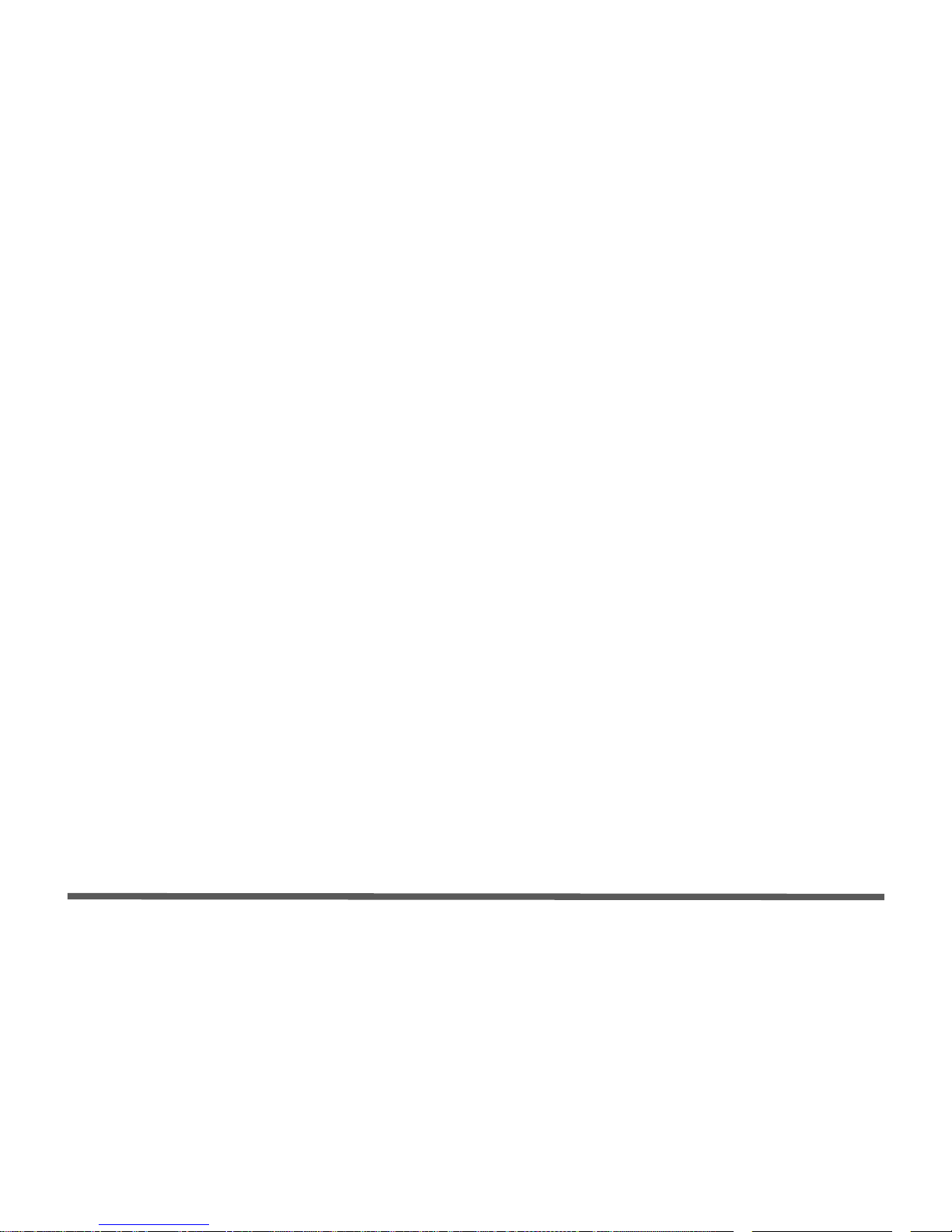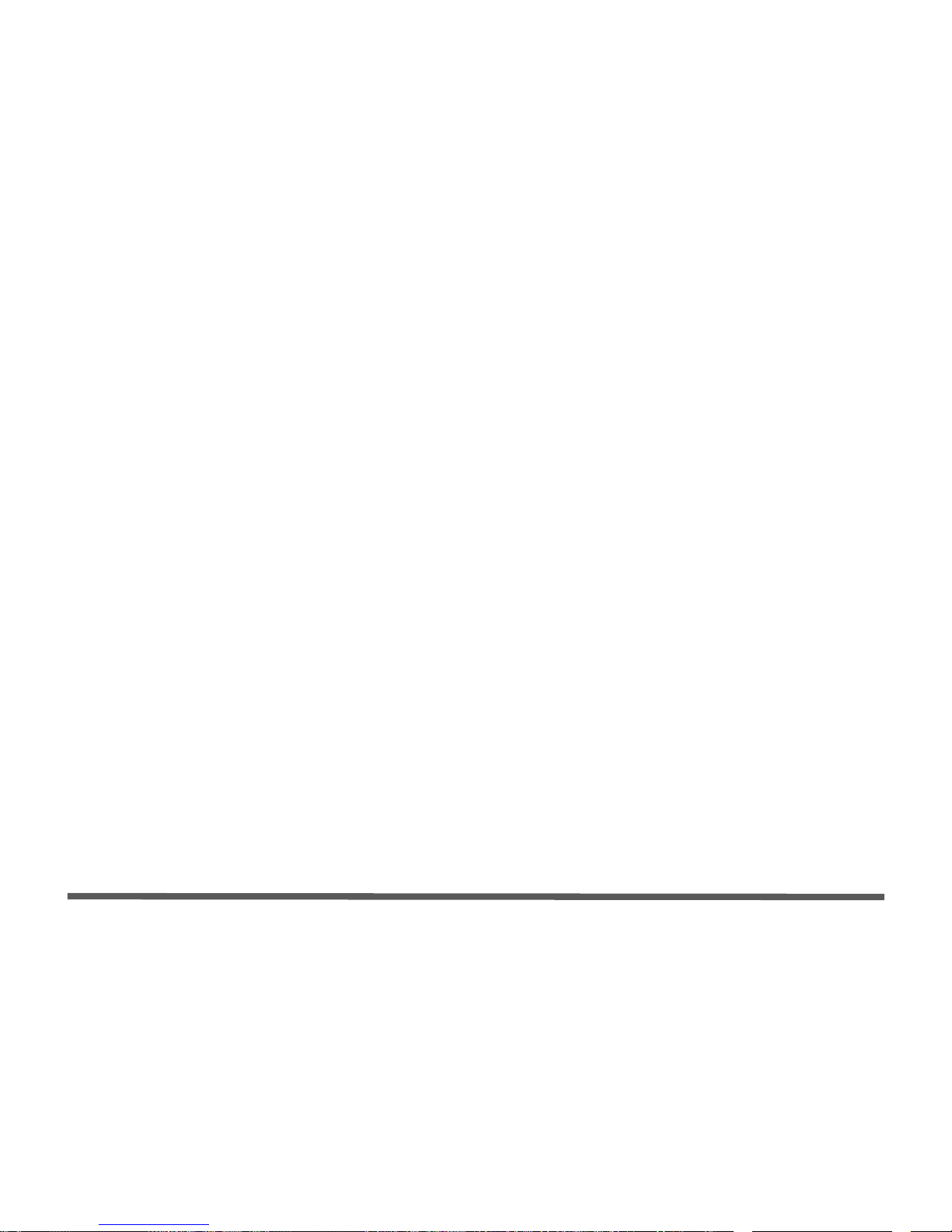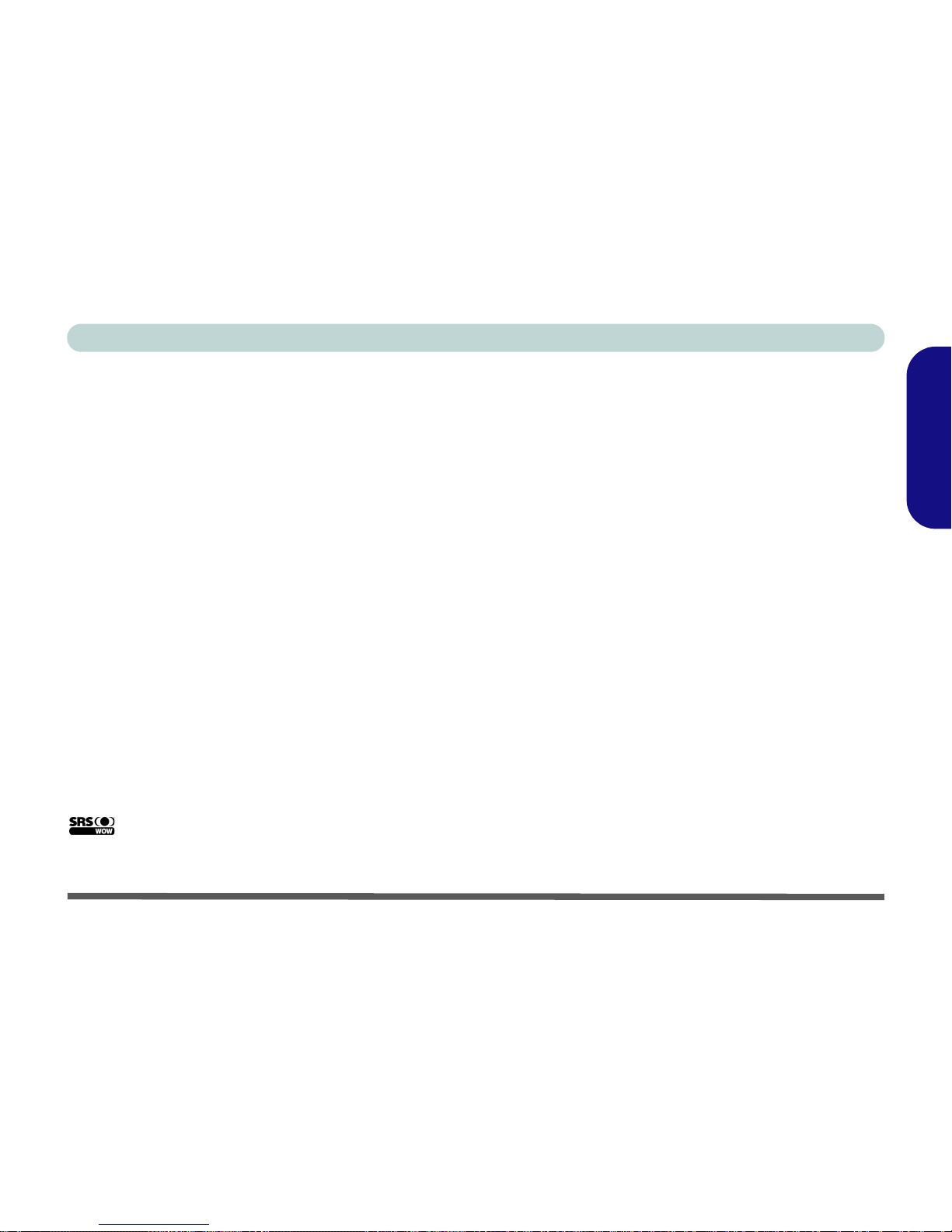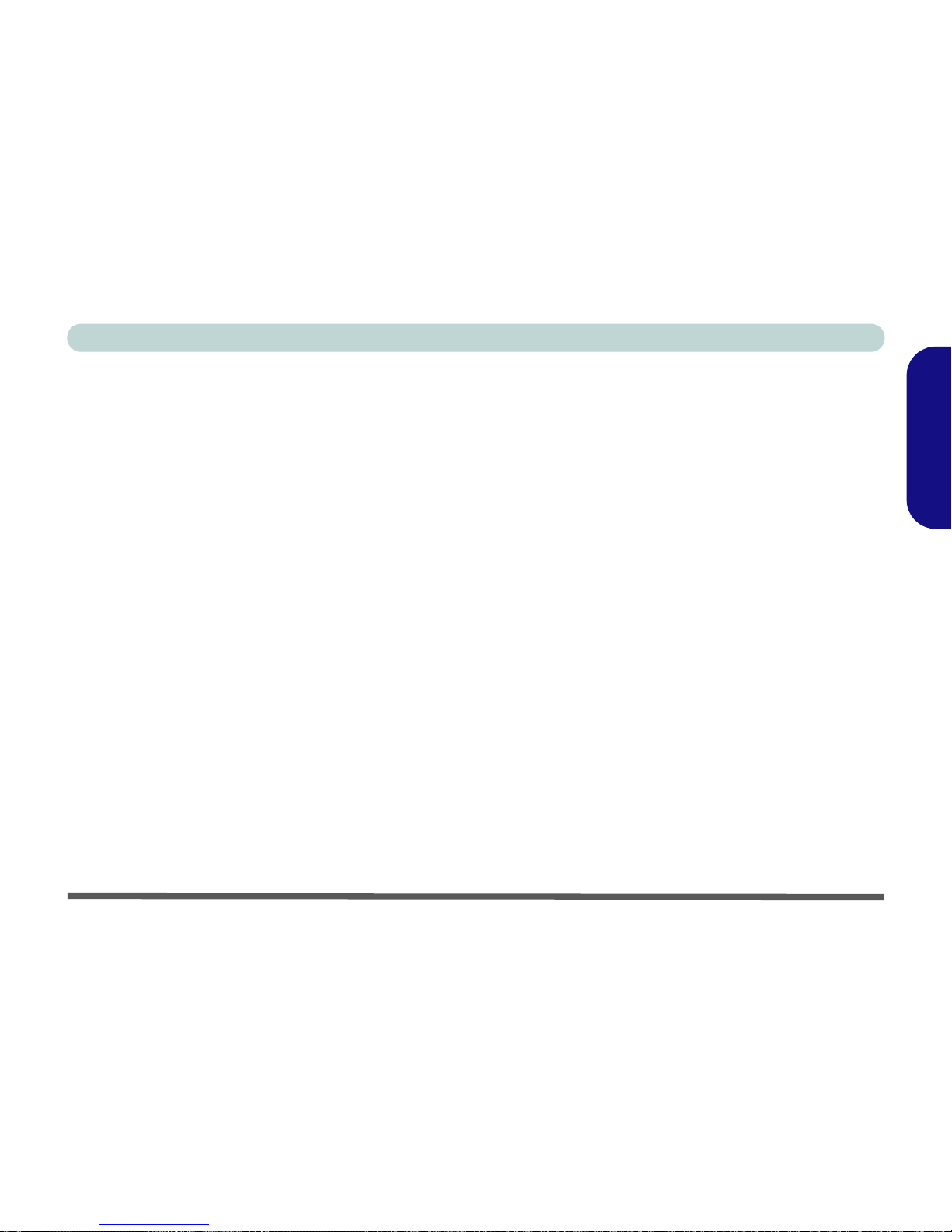II
Contents
Notice ................................................................................................1
About this Concise User Guide .........................................................2
Instructions for Care and Operation ..................................................3
System Startup ..................................................................................6
System Software ...............................................................................7
System Map: Front View with LCD Panel Open .............................8
LED Indicators ..................................................................................9
Hot-Key Buttons & Keyboard ........................................................10
System Map: Front & Rear Views ..................................................12
System Map: Right & Left Views ..................................................13
System Map: Bottom View .............................................................14
Windows Vista Start Menu & Control Panel ..................................15
Video Features ................................................................................16
Attaching Other Displays ................................................................18
Audio Features ................................................................................19
Power Management Features ..........................................................21
Driver Installation ...........................................................................22
Intel Turbo Memory Module ..........................................................24
PC Camera ......................................................................................25
Wireless LAN .................................................................................28
Fingerprint Reader Module .............................................................29
USB TV Tuner Module ..................................................................31
Bluetooth Configuration .................................................................34
Troubleshooting ..............................................................................36
Specifications ..................................................................................37
Inhalt
Hinweis ............................................................................................43
Über das Ausführliche Benutzerhandbuch ......................................44
Hinweise zu Pflege und Betrieb ......................................................45
Schnellstart ......................................................................................48
Systemsoftware ...............................................................................49
Systemübersicht:AnsichtvonvornemitgeöffnetemLCD-Bildschirm
50
LED-Anzeigen ................................................................................51
Hot-Key-Tasten & Tastatur .............................................................52
Systemübersicht: Vorder- und Rückansicht ....................................54
Systemübersicht: Ansicht von rechts und links ...............................55
Systemübersicht: Ansicht von unten ...............................................56
Windows Vista Startmenü und Systemsteuerung ...........................57
Grafikfunktionen .............................................................................58
Audiofunktionen ..............................................................................61
Energieverwaltungsfunktionen ........................................................63
Installation der Treiber ....................................................................64
Intel Turbo Memory-Modul ............................................................66
PC-Kamera ......................................................................................67
Wireless LAN ..................................................................................70
Fingerabdruckleser ..........................................................................71
USB TV-Tuner-Modul ....................................................................73
Bluetooth-Konfiguration .................................................................76
Fehlerbehebung ...............................................................................78
Technische Daten ............................................................................79