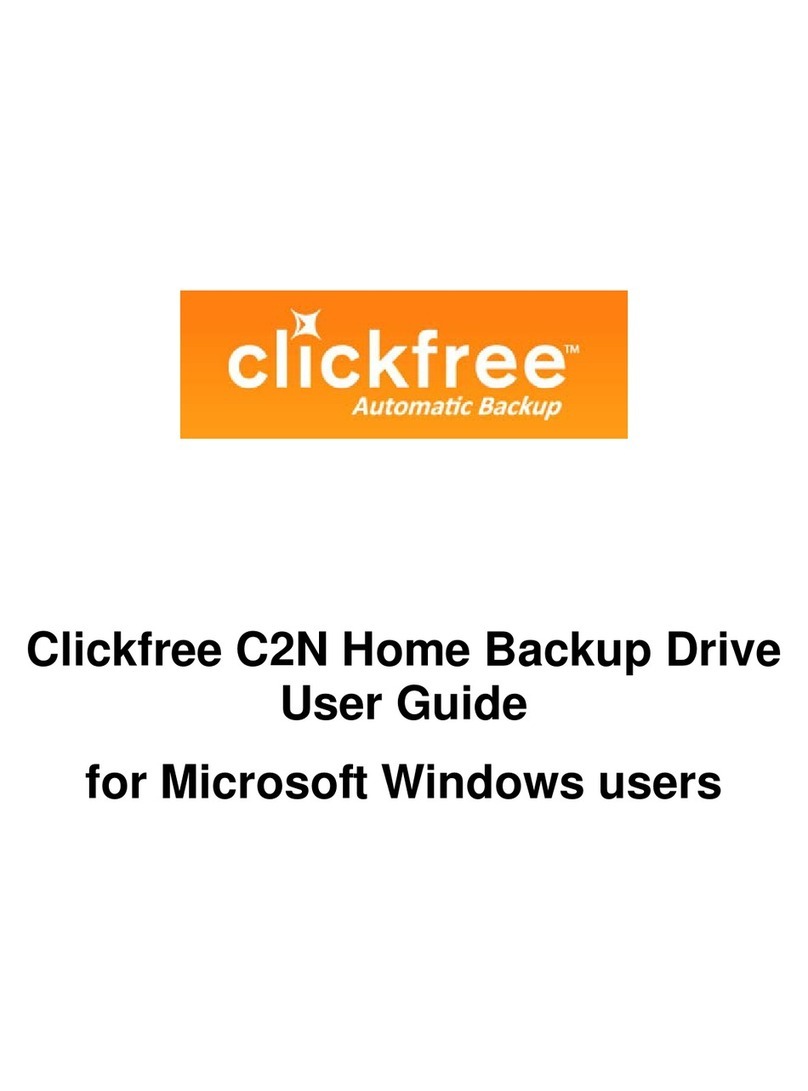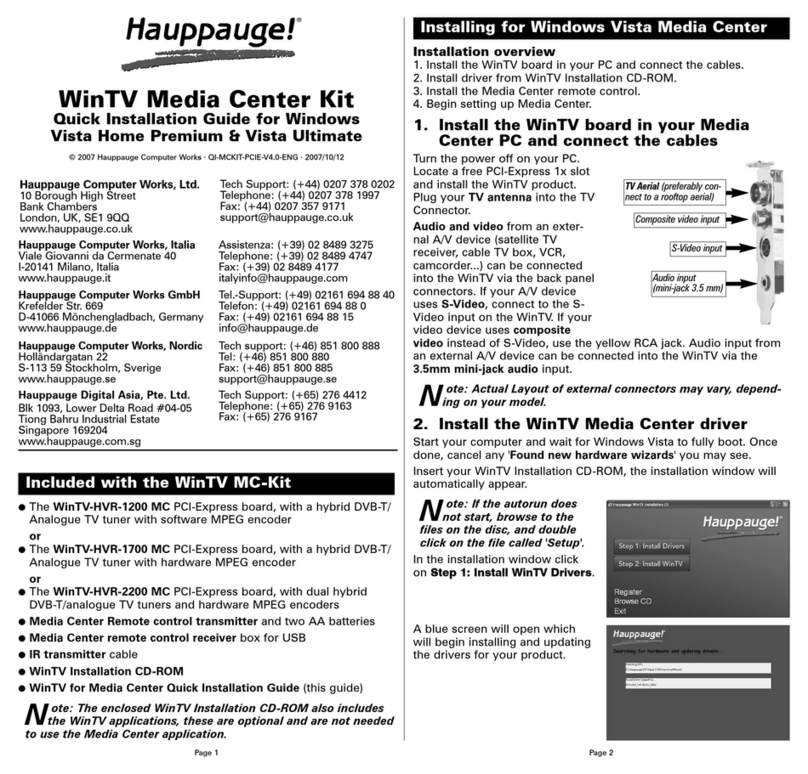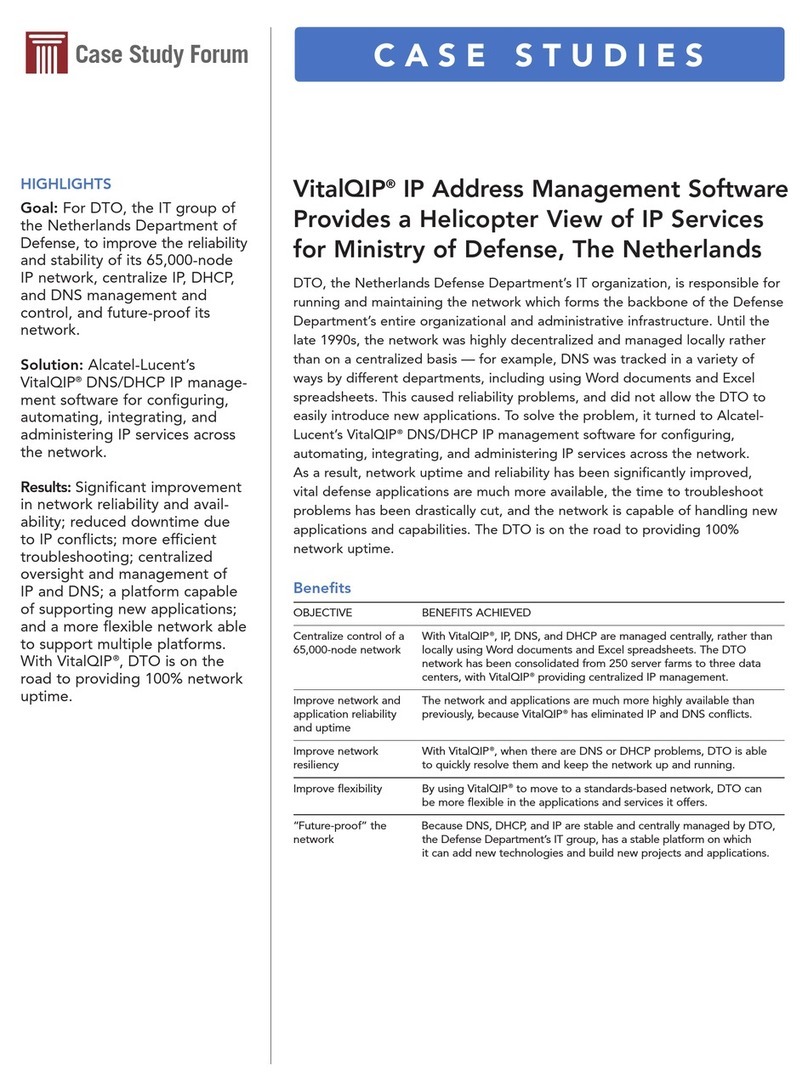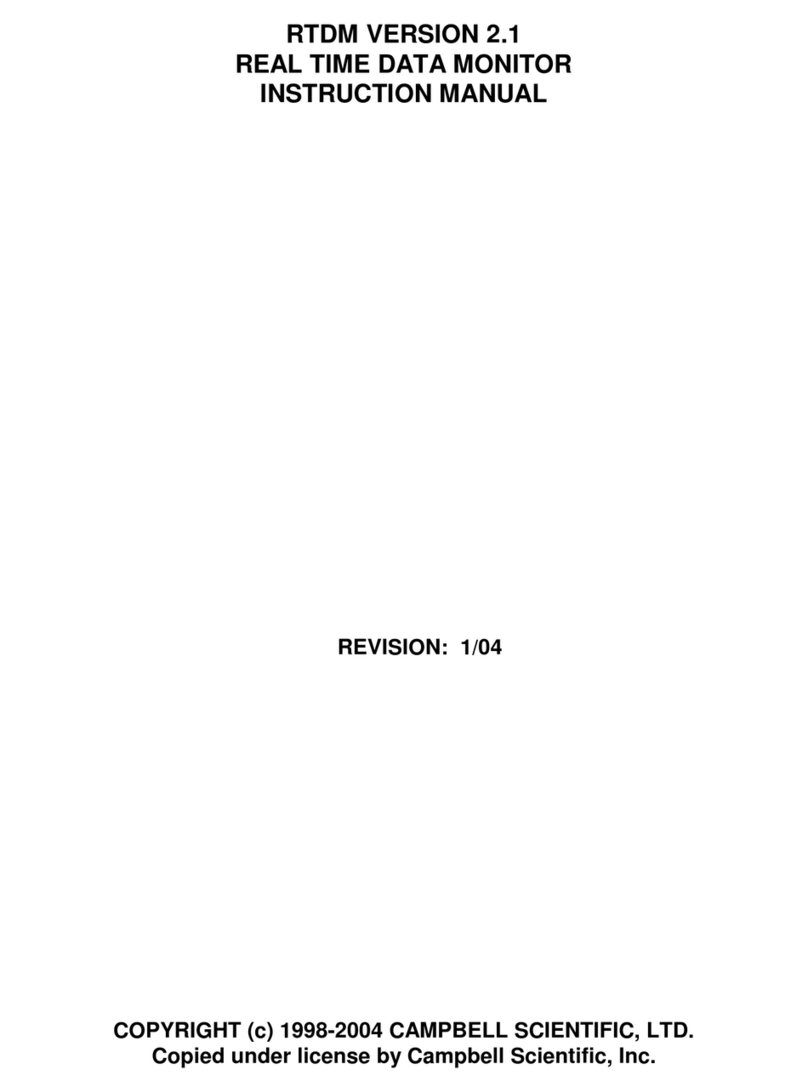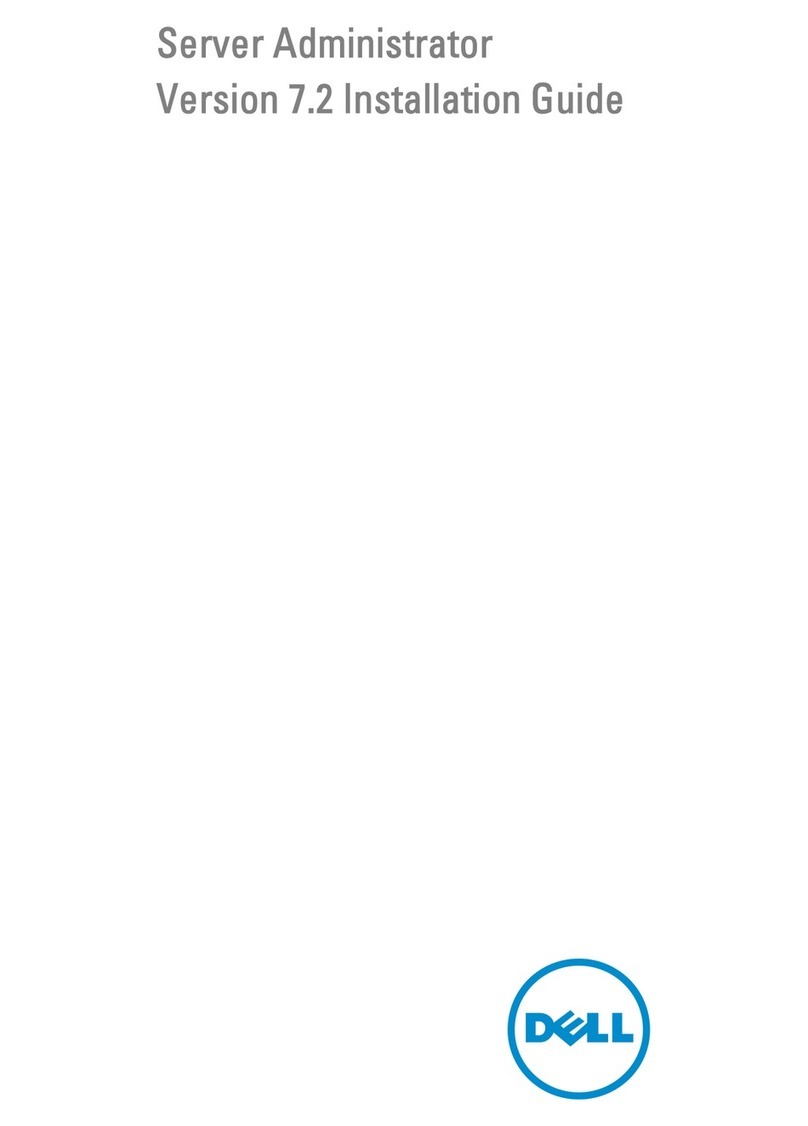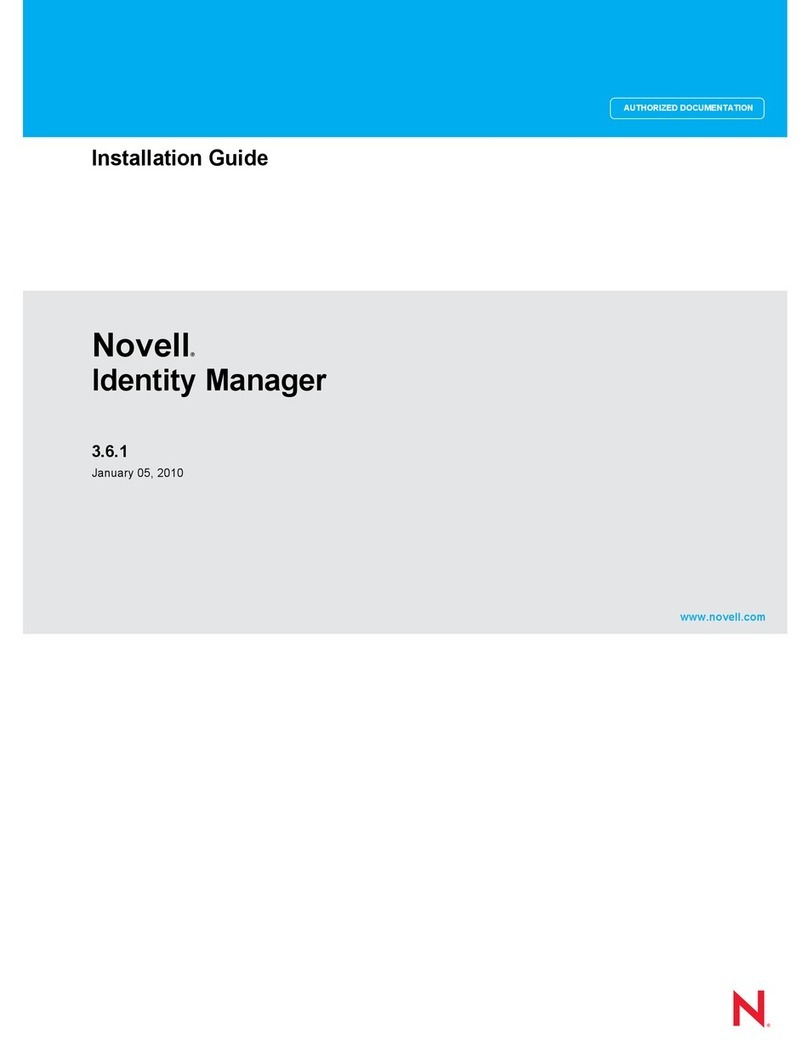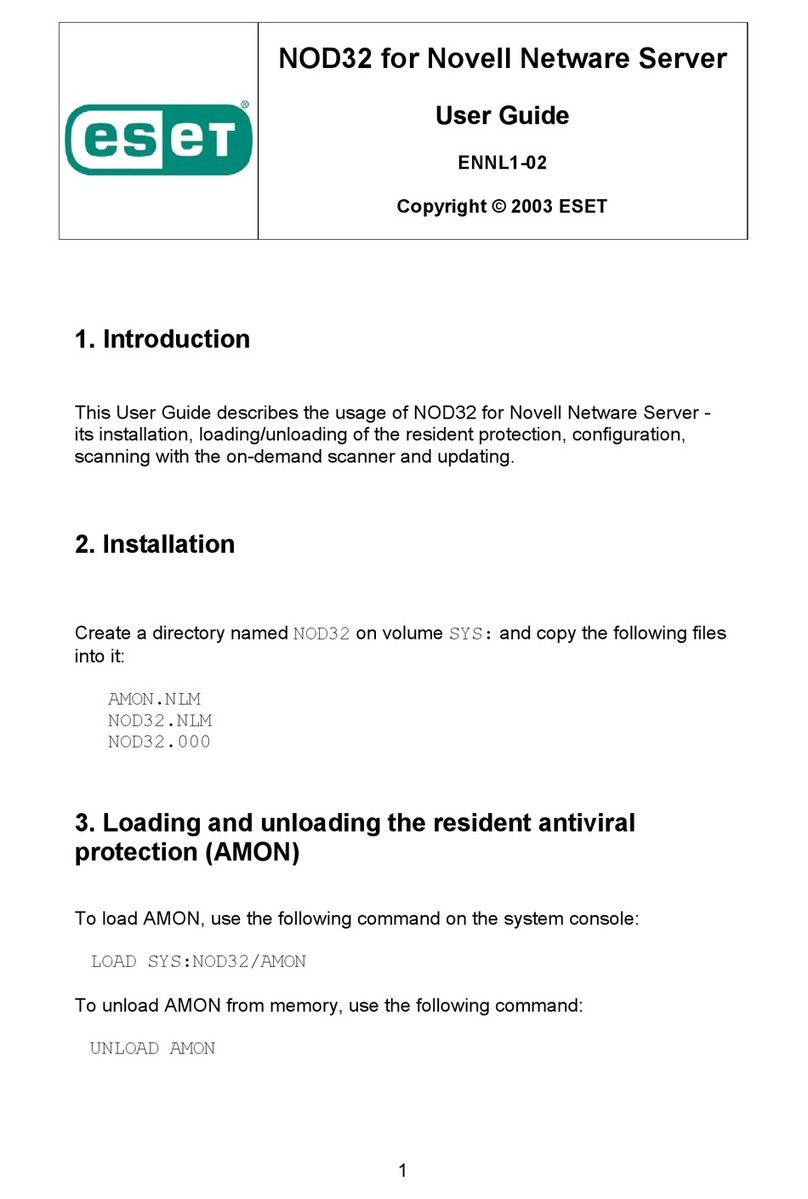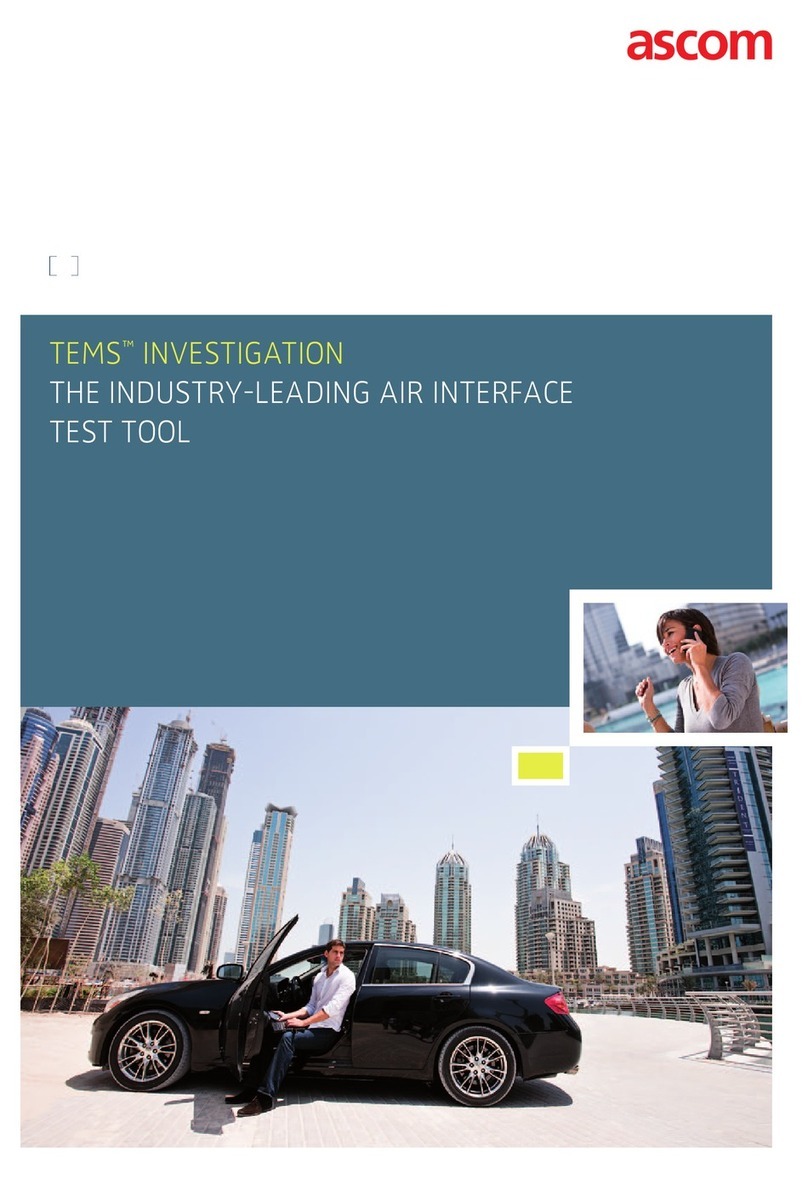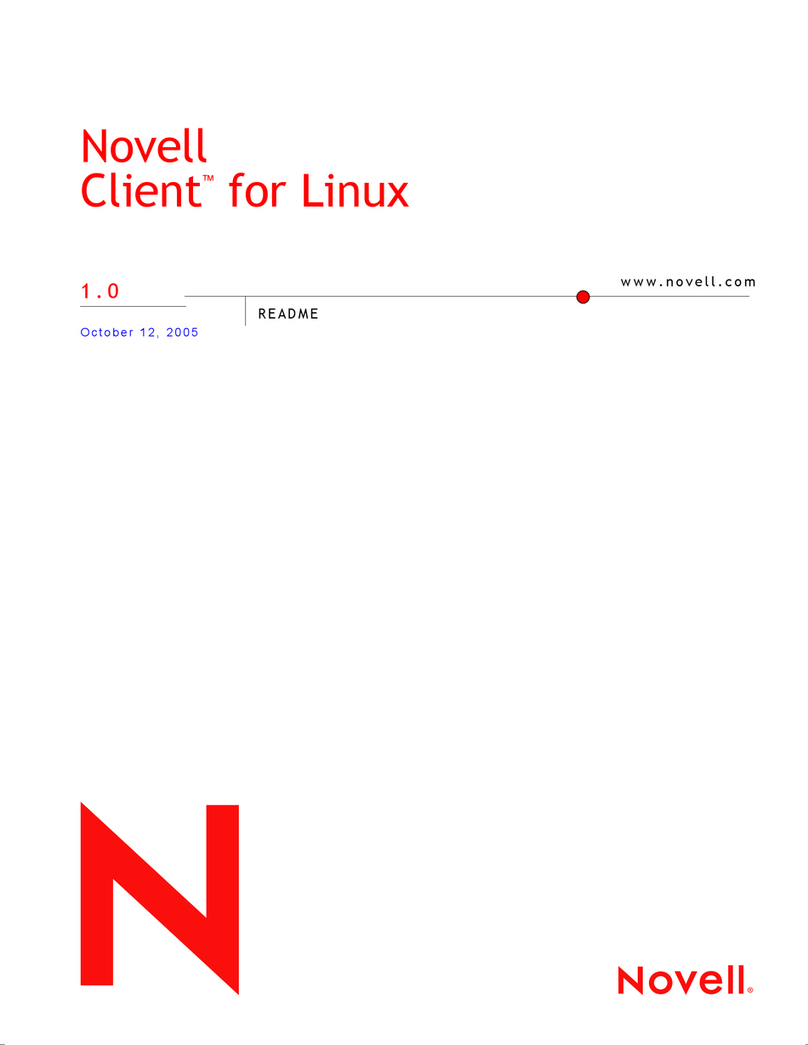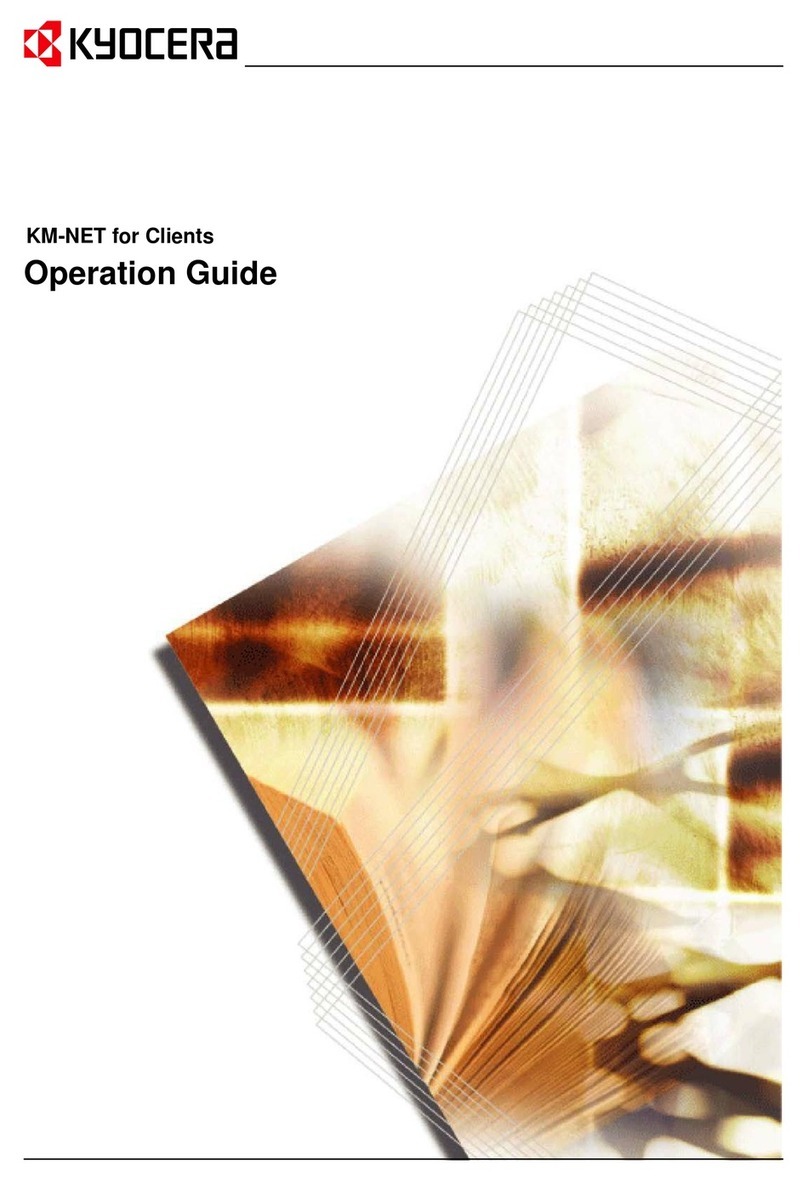Clickfree C6 Easy Imaging User manual
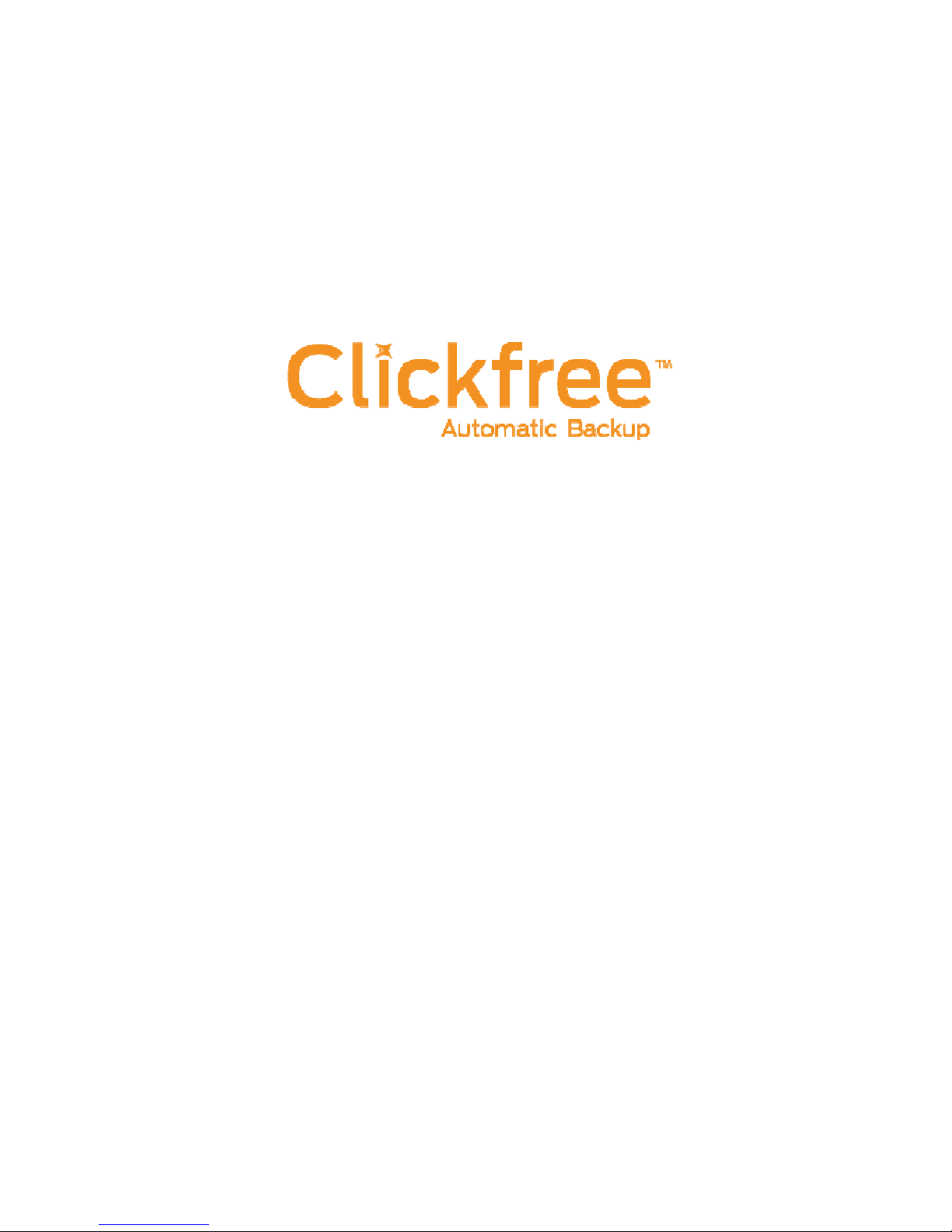
C
Total Computer
C
6 Easy Imaging
Total Computer
Backup
User Guide
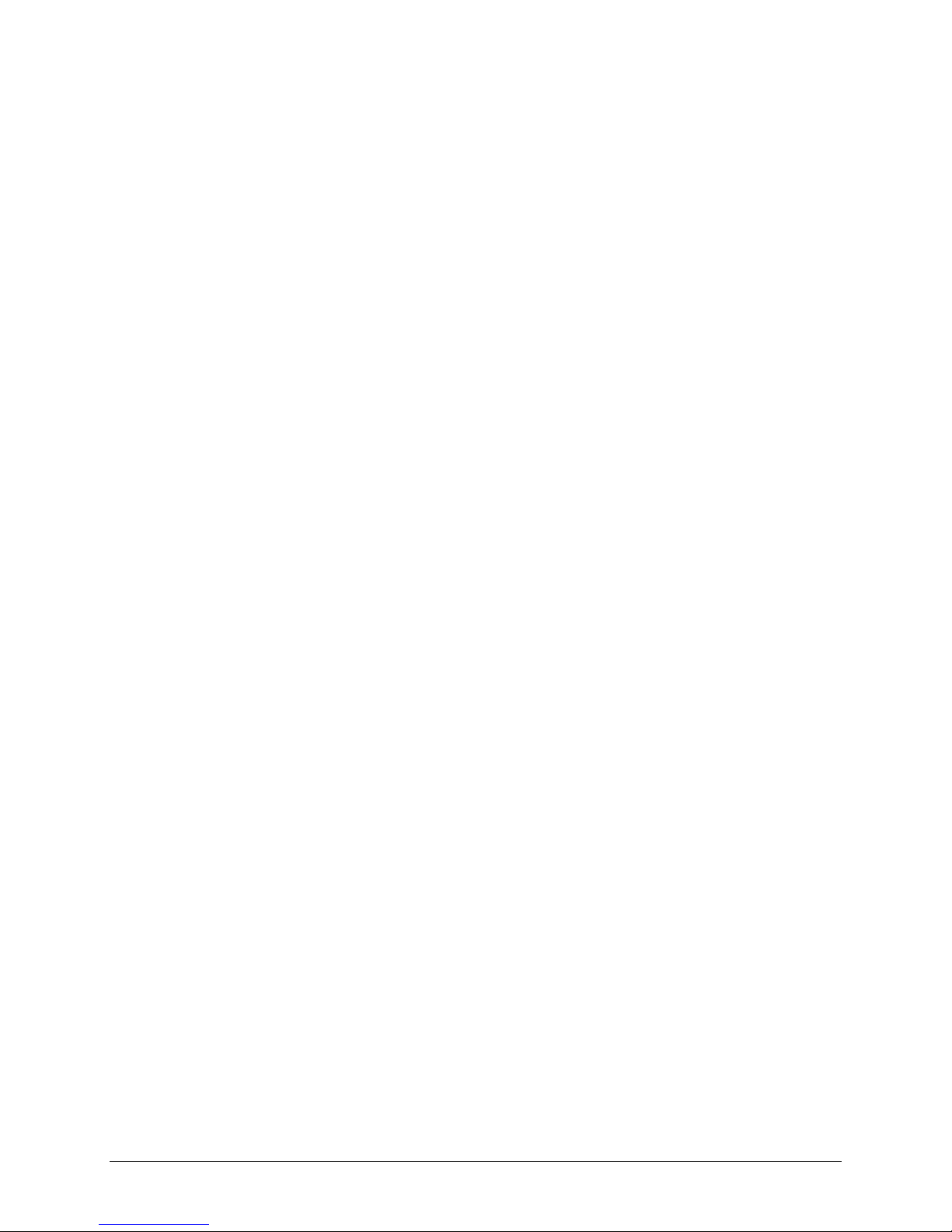
Copyright © 2011 Storage Appliance Corporation. 2
Clickfree and the Clickfree logo are trademarks or registered trademarks of Storage
Appliance Corporation.
Other product names used in this guide are recognized as trademarks or registered
trademarks of their owners.
The information contained in this guide is provided by Storage Appliance Corporation
and while we try to keep the information up-to-date and correct we make no
representations or warranties of any kind express or implied about the completeness
accuracy reliability or suitability of the information or related products. Any reliance
you place on such information is therefore strictly at your own risk.
In no event will we be liable for any loss or damage including without limitation
indirect or consequential loss or damage or any loss or damage whatsoever arising from
loss of data or profits arising out of or in connection with the use of this information or
related products.
The specifications and performance of the products manufactured by Storage Appliance
Corporation and featured in this publication may be changed without notice.
Copyright © 2011 Storage Appliance Corporation. All rights reserved.
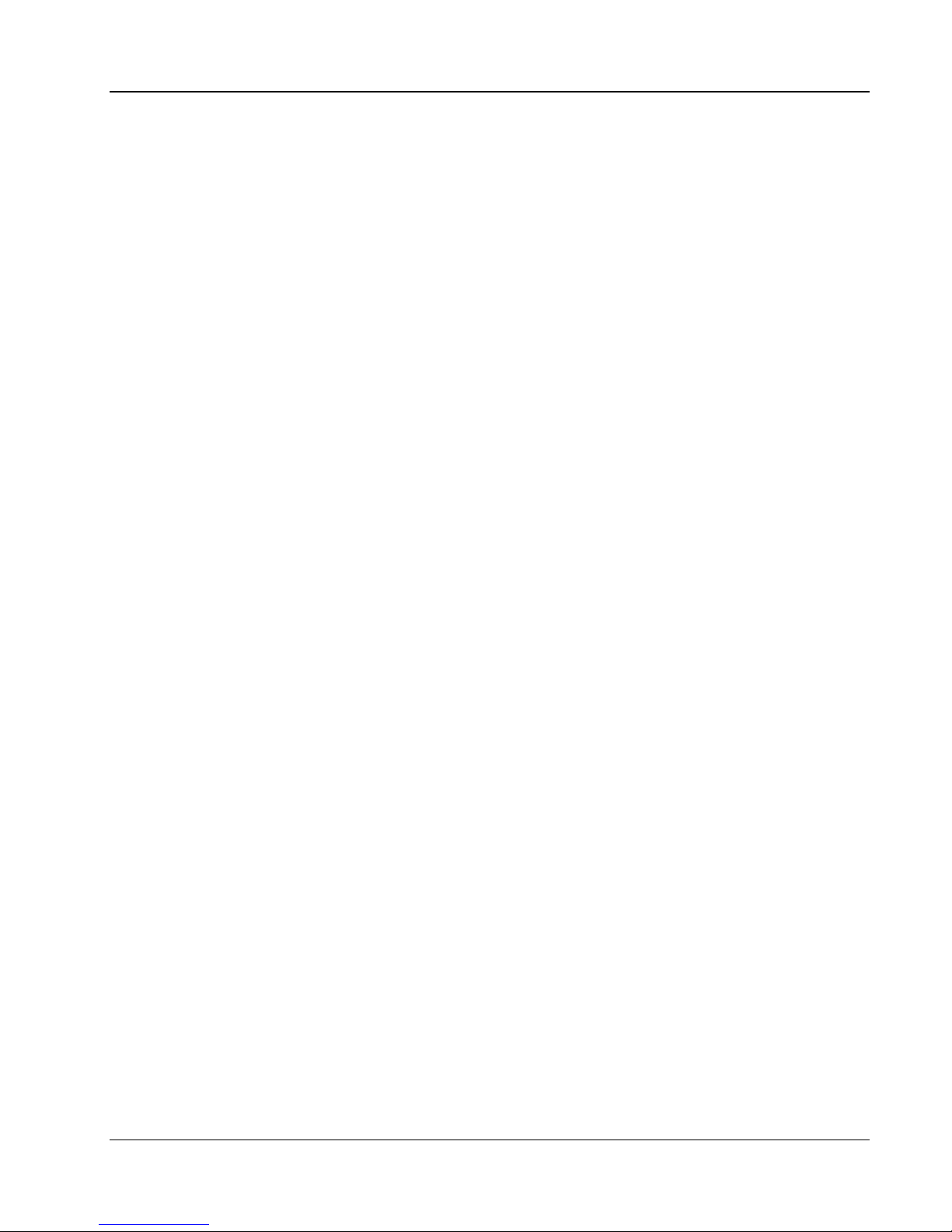
Clickfree C6 Easy Imaging Introducing the Clickfree C6
Copyright © 2011 Storage Appliance Corporation.
Contents
I
NTRODUCING THE
C
LICKFREE
C6................................................................... 5
How it works .............................................................................................................................................. 5
Definitions.................................................................................................................................................. 6
What gets backed up? .............................................................................................................................. 6
Features .................................................................................................................................................... 7
What do I need before I start?................................................................................................................... 7
B
ACKING
U
P
.................................................................................................8
R
ESTORING
C
ONTENT
.................................................................................. 10
What gets restored, and to where? ......................................................................................................... 10
Restore -- Let Clickfree decide what to restore and to where................................................................. 10
Restore -- Change how Clickfree restores content ................................................................................. 11
How do I find files that were restored?.................................................................................................... 12
My program cannot find the restored files – what should I do? .......................................................... 12
V
IEWING
B
ACKED
U
P
F
ILES
.........................................................................13
Browsing or searching for files ................................................................................................................ 13
U
SING
EASY
F
IX TO
R
ECOVER FROM A
H
ARDWARE
F
AILURE
.......................... 14
Rebooting your computer from the C6.................................................................................................... 14
Doing an emergency backup/ recovery .................................................................................................. 15
Repairing your computer......................................................................................................................... 16
Re-Imaging your computer...................................................................................................................... 17
A
DVANCED
T
OPICS
...................................................................................... 19
How to schedule automatic backups ...................................................................................................... 19
How do I exclude folders from the backup?............................................................................................ 19
Removing a Computer ............................................................................................................................ 21
Resetting the C6...................................................................................................................................... 21
Using password protection...................................................................................................................... 22
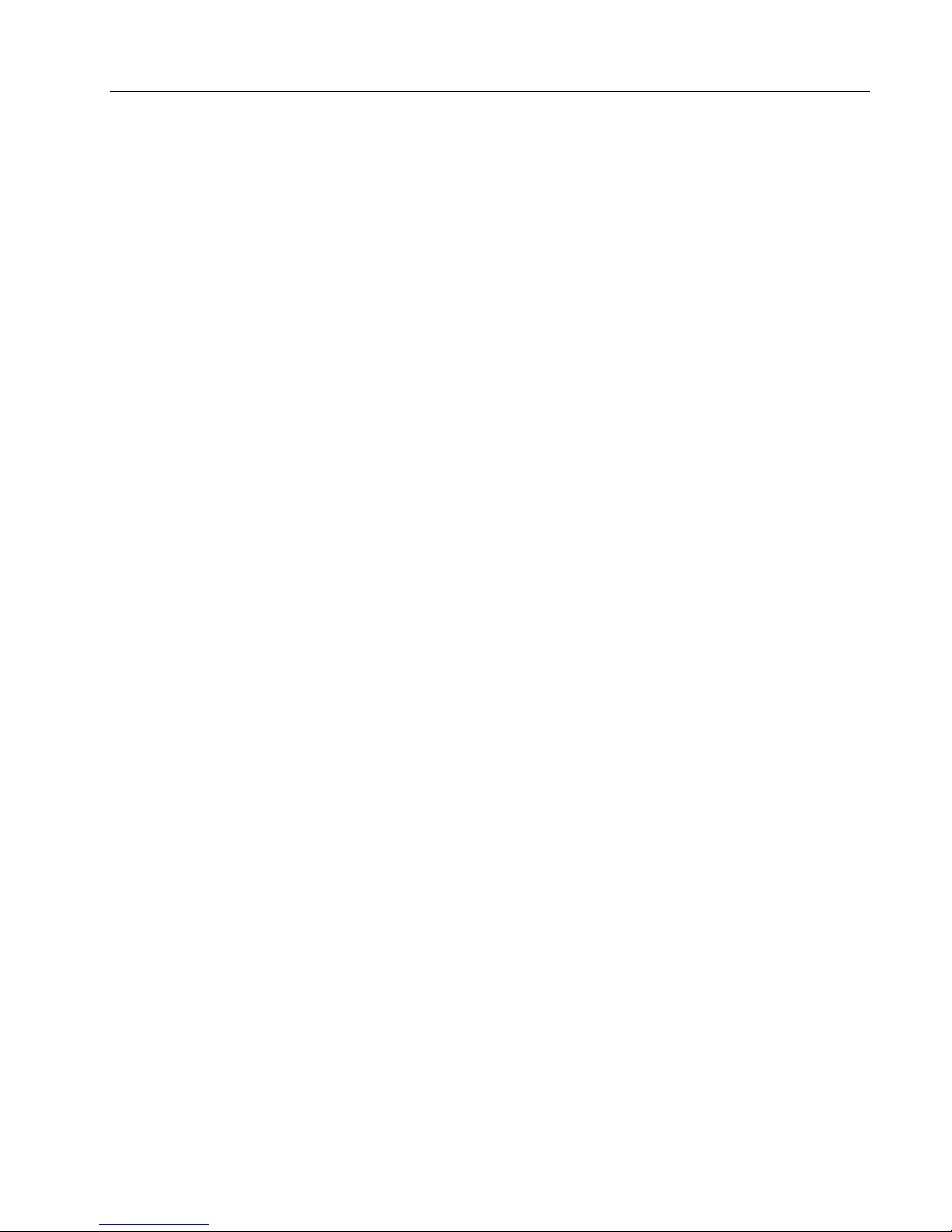
Clickfree C6 Easy Imaging Introducing the Clickfree C6
Copyright © 2011 Storage Appliance Corporation. 4
Do my files need password protection? .............................................................................................. 22
How do I enable password protection?............................................................................................... 22
Can I change or remove the password? ............................................................................................. 22
What if I forget my password? ............................................................................................................ 22
How do I back up onto CDs or DVDs?(EASY Archiver).......................................................................... 23
How do I import music? (EASY Music) ................................................................................................... 23
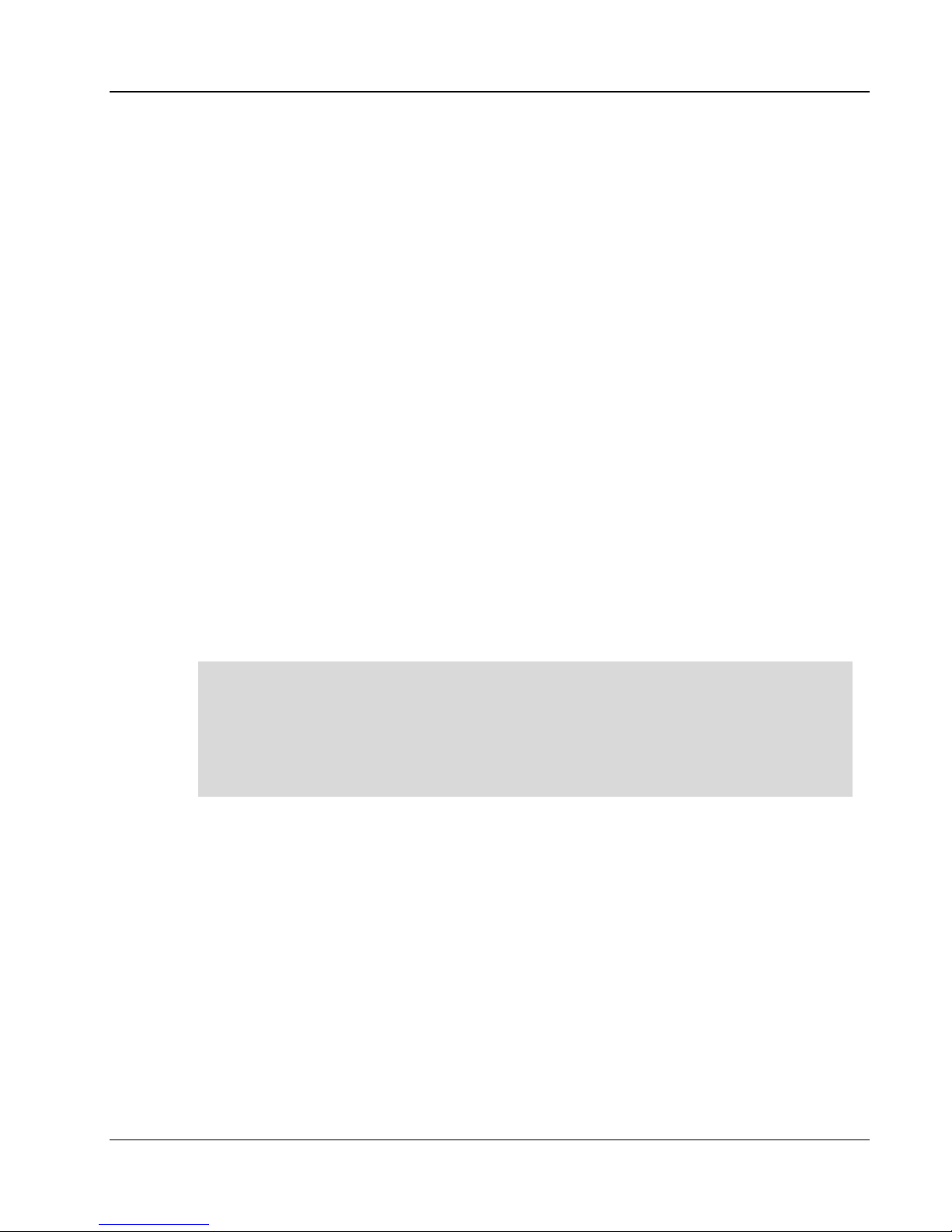
Clickfree C6 Easy Imaging Introducing the Clickfree C6
Copyright © 2011 Storage Appliance Corporation. 5
Introducing the Clickfree C6
H
OW IT WORKS
The Clickfree C6 backup drive is the easiest way to protect the data on your computers with
no effort at all by automatically searching for and backing up onto its built-in hard disk all
the content stored on each computer. No hardware configuration or software installation is
required.
The Clickfree C6 is the only external hard-drive in the Clickfree product lineup that backs
up the computer's entire contents including the Windows operating system installed
software programs as well as all personal content stored on the computer's hard-drives.
The Clickfree C6 also comes with a unique feature called EASY Fix. The EASY Fix is a suite
of tools that allow the user to perform:
•
••
•Emergency Backup/Recovery - Recover personal files even after Windows has
crashed and will not restart.
•
••
•Repair/Reset – Easily repair your computer including your Windows operating
system and software programs from a previous backup without affecting your
personal files. See details in "Repairing your computer" on Page 16.
•
••
•Reimage - In the case of a computer hard drive failure easily reimage everything
onto your computer's new hard drive. See details in "Re-Imaging your computer" on
page 17.
Clickfree EASY Fix is NOT designed to transfer your Windows Operating System and
Software Applications (system files) from one computer to another. Instead it is designed to
help restore your system files from a backup to the same computer in case of OS/software
problems or a hard drive failure.
When using the Re-image option in Clickfree EASY Fix unless you are an advanced user
please only use it on the same computer that you backed up. ( i.e. you are re-imaging onto the
same computer or to a replacement hard drive installed on the same computer )
The first time you connect a C6 to your computer it searches for and backs up all of your
important content as well as the Windows operating system and your software applications.
The C6 can be connected to any number of computers to allow them to also be backed up.
When Clickfree has finished backing up each computer you can disconnect the C6 and
connect it to a different computer or leave the C6 connected to the computer to easily
update your backup in the future (you can also schedule a backup automatically -- see
“How to schedule automatic backups” on page 19).
Please note that the limit is on the available space on the Clickfree C6 and not on the
number of PCs that can be backed up.
It is also possible to back up to CDs or DVDs instead of using the built-in hard disk; see
“How do I back up onto CDs or DVDs?(EASY Archiver)” on page 23.
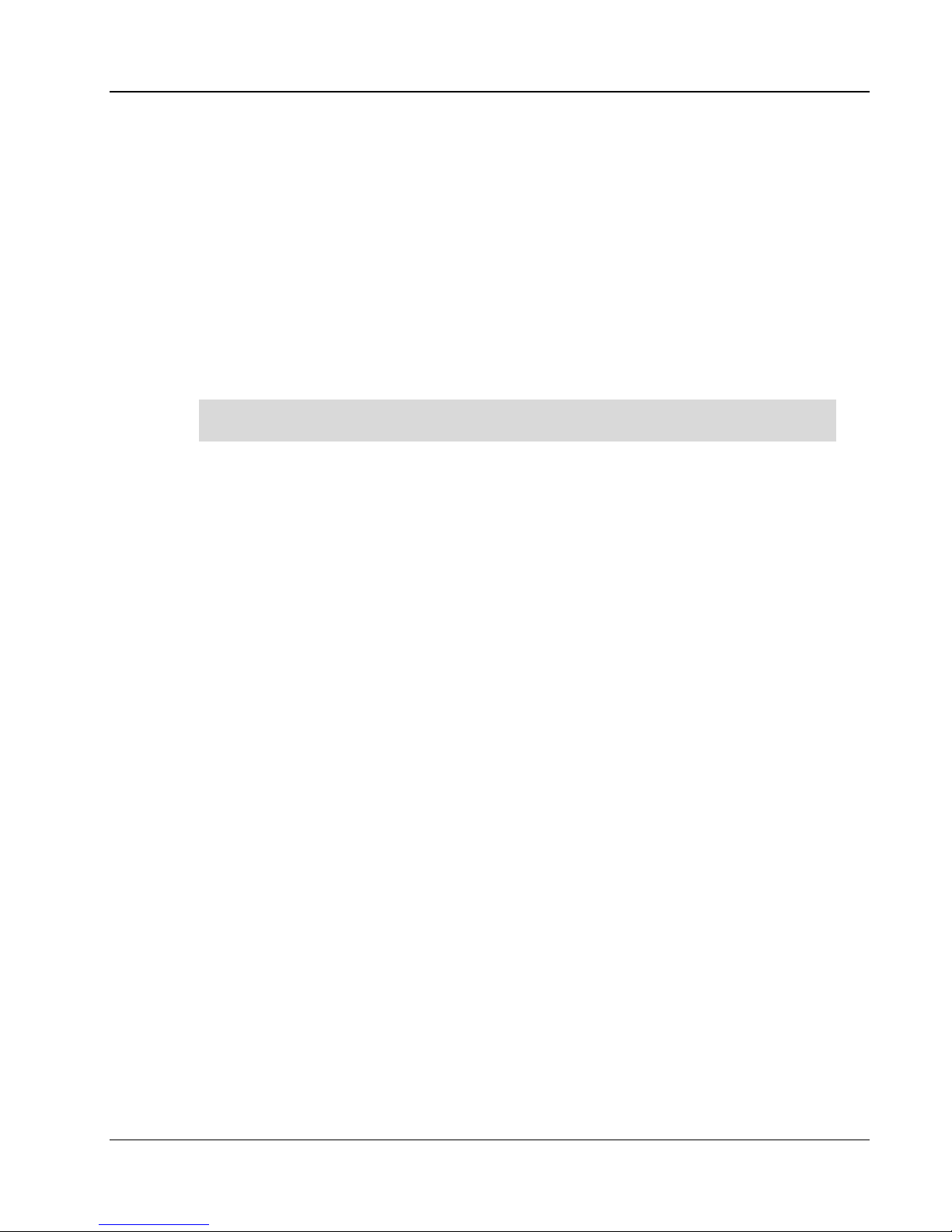
Clickfree C6 Easy Imaging Introducing the Clickfree C6
Copyright © 2011 Storage Appliance Corporation. 6
D
EFINITIONS
Backup and Restore
A backup is a copy of data on your computer. Backups can be used to restore data after loss
of or damage to your computer’s hard disk to restore files that have been accidentally
deleted or corrupted or to move or copy data from one computer to another.
Making a backup of your content only copies it from your computer to your C6 and does
not delete it from the computer’s hard disk.
Similarly when you restore content it only copies it from your C6 to your computer and
does not delete it from the C6.
A backup is meant to be a second copy of your computer data
not the only copy of your data.
Content
Clickfree C6 backs up your Windows operating system and software applications (system
files) as well as data that you have created such as music photos letters emails tax
information etc. In this guide we refer to the data that you created as content. This is an
important distinction because the normal Restore function (described on page 10) only
restores your content. If you need to “restore” your operating system and software
applications you must use the EASY Fix function (see page 14).
W
HAT GETS BACKED UP
?
When it runs automatically Clickfree backs up everything on your computer:
•
••
•Photos – including common graphic formats such as JPEG and RAW
•
••
•Music – including CD audio MP3 MIDI
•
••
•Video – e.g. AVI MPEG Shockwave Flash
•
••
•Emails – including Microsoft Outlook Windows Live Mail Thunderbird Eudora
•
••
•Documents – e.g. from Microsoft Word Open Office and WordPerfect
•
••
•Spreadsheets – e.g. Microsoft Excel Open Office and Lotus 123
•
••
•Presentations – e.g. Microsoft Powerpoint and Corel Show
•
••
•Illustrations – such as Corel Draw Visio Photoshop and Paintshop images
•
••
•Financial – such as those from Quicken QuickBooks and tax programs
•
••
•Windows and Programs – operating system and software applications
•
••
•All Others – including but not limited to zip and RAR files XML and CSV files
The first time you back up your computer C6 backs up all of the content it finds as well as
the operating system and software applications which might take several hours. Each time
you use Clickfree after that it only backs up the new or changed files so it will be much
faster. Any files that were deleted from your computer since the last backup are not
deleted from the C6.
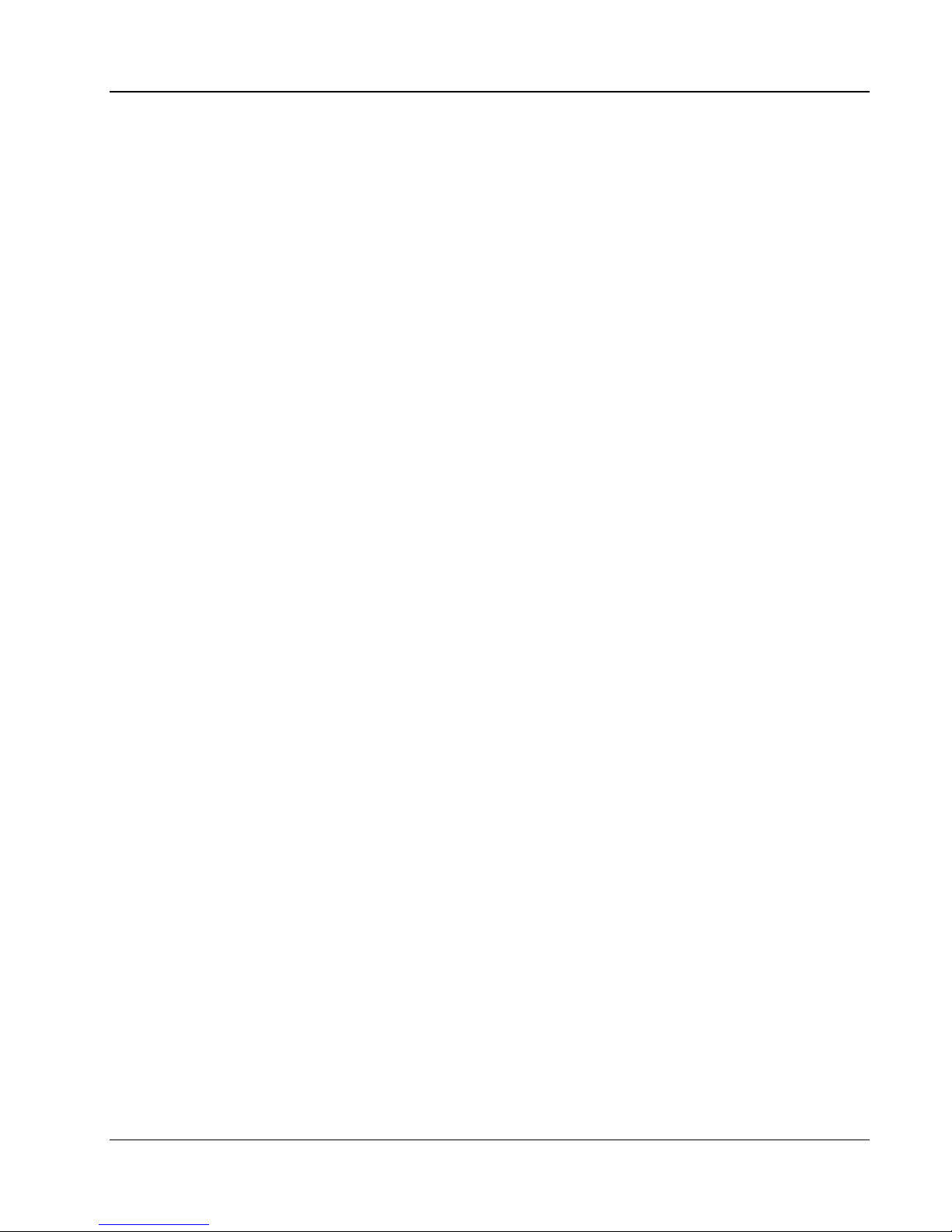
Clickfree C6 Easy Imaging Introducing the Clickfree C6
Copyright © 2011 Storage Appliance Corporation. 7
F
EATURES
•
••
•Customizable backup options to exclude folders; remembers your customized
settings for each computer you use it with.
•
••
•Multi-computer backup -- can hold the backups for as many computers as you like
limited only by the available space on the C6.
•
••
•Multi-version backup – the first backup is a full backup while each subsequent
backup is incremental (i.e. only new/modified files will be backed up). – you can
select which version to view or restore.
•
••
•EASY Restore - easily restore to same or other computer -- a great way to move your
content from your old computer to your new one.
•
••
•EASY Imaging - full computer imaging -- because the C6 backs up your Windows
operating system and software applications you can easily recover from a hardware
crash.
•
••
•EASY Viewer -- conveniently view backed-up photos in thumbnail and expanded
view. View all other files as easily as if it is on the original computer
•
••
•EASY Music - easily import music from your iPod/iPhone/iPad to your computer
and to iTunes.
•
••
•EASY Fix – easily recover from computer crashes caused by viruses or software
corruption – often within minutes !
W
HAT DO
I
NEED BEFORE
I
START
?
Your computer must be running one of these operating systems:
•
••
•Microsoft Windows 7 (any editions)
•
••
•Microsoft Windows Vista (any editions)
•
••
•Microsoft Windows XP (any editions)
In addition you need:
•
••
•One free USB port (preferably USB 3.0 but compatible with USB 2.0 and USB 1.1) on
your computer
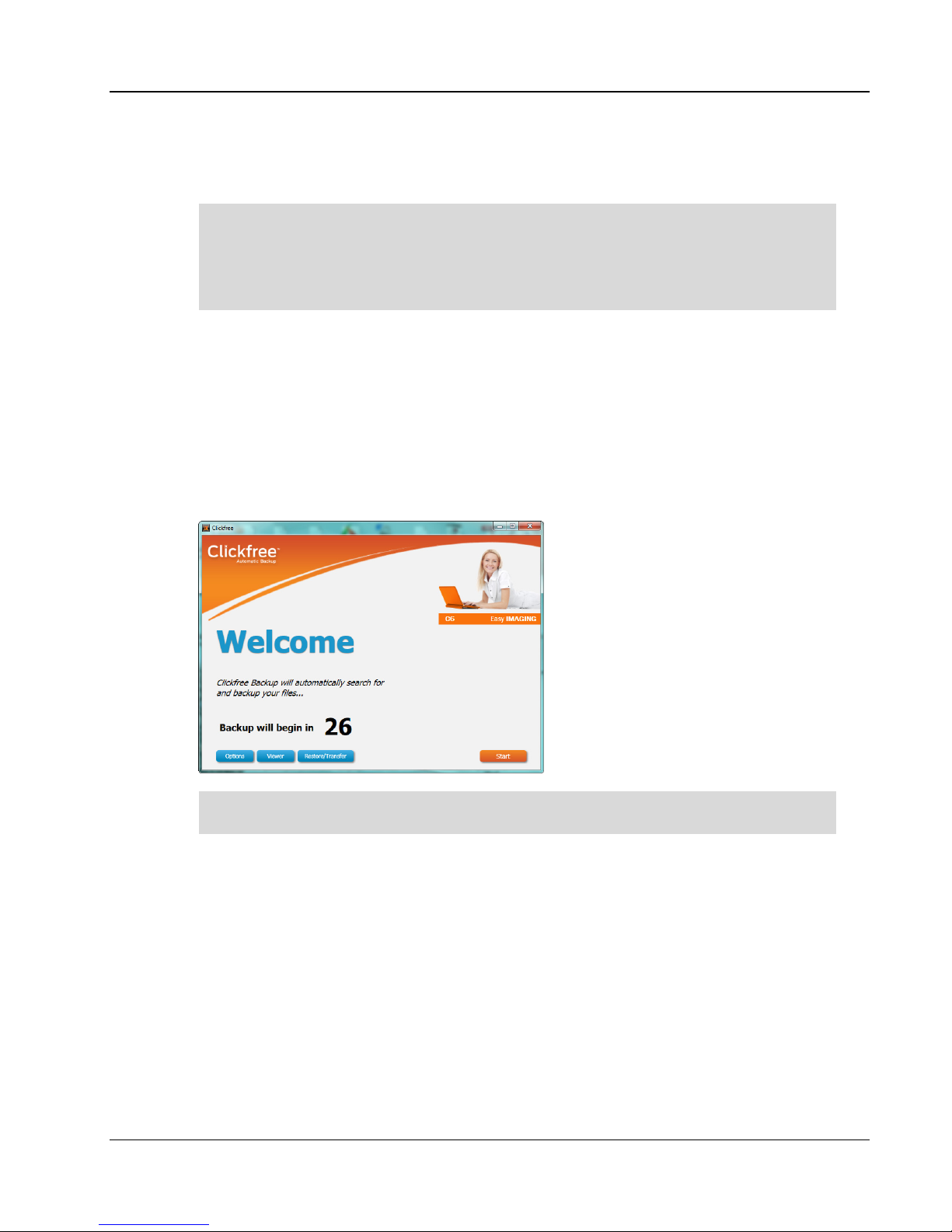
Clickfree C6 Easy Imaging Backing Up
Copyright © 2011 Storage Appliance Corporation. 8
Backing Up
Even though Clickfree backs up your operating system and software applications it is
safe to continue working while the backup is running. However keep in mind that
the “snapshot” is created when backup starts and it can take some time to complete
so any files modified during the backup will not be included and you will need to run
an incremental backup afterwards.
1. Make sure that your computer is switched on and has finished starting up.
2. If this is a Clickfree C6 Desktop version connect the C6 power adapter to a wall outlet or
power bar and the other end to the C6.
3. Connect one end of the USB cable to the C6 and the other end to a USB port on your
computer.
4. When Clickfree starts to run a
Welcome
window appears and shows the number of
seconds left before the backup starts automatically:
The
Viewer
and
Restore/Transfer
buttons appear at the bottom of the window after at
least one backup exists on your C6.
Unless you stop the countdown by clicking a button at the end of the countdown period
Clickfree starts the backup.
•
••
•If you want to let Clickfree decide what needs to be backed up from where you
don’t need to do anything further. For details see “What gets backed up?” on page
6.
•
••
•If you want to exclude one or more folders from the backup click
Options
and see
“How do I exclude folders from the backup ?” on page 19.
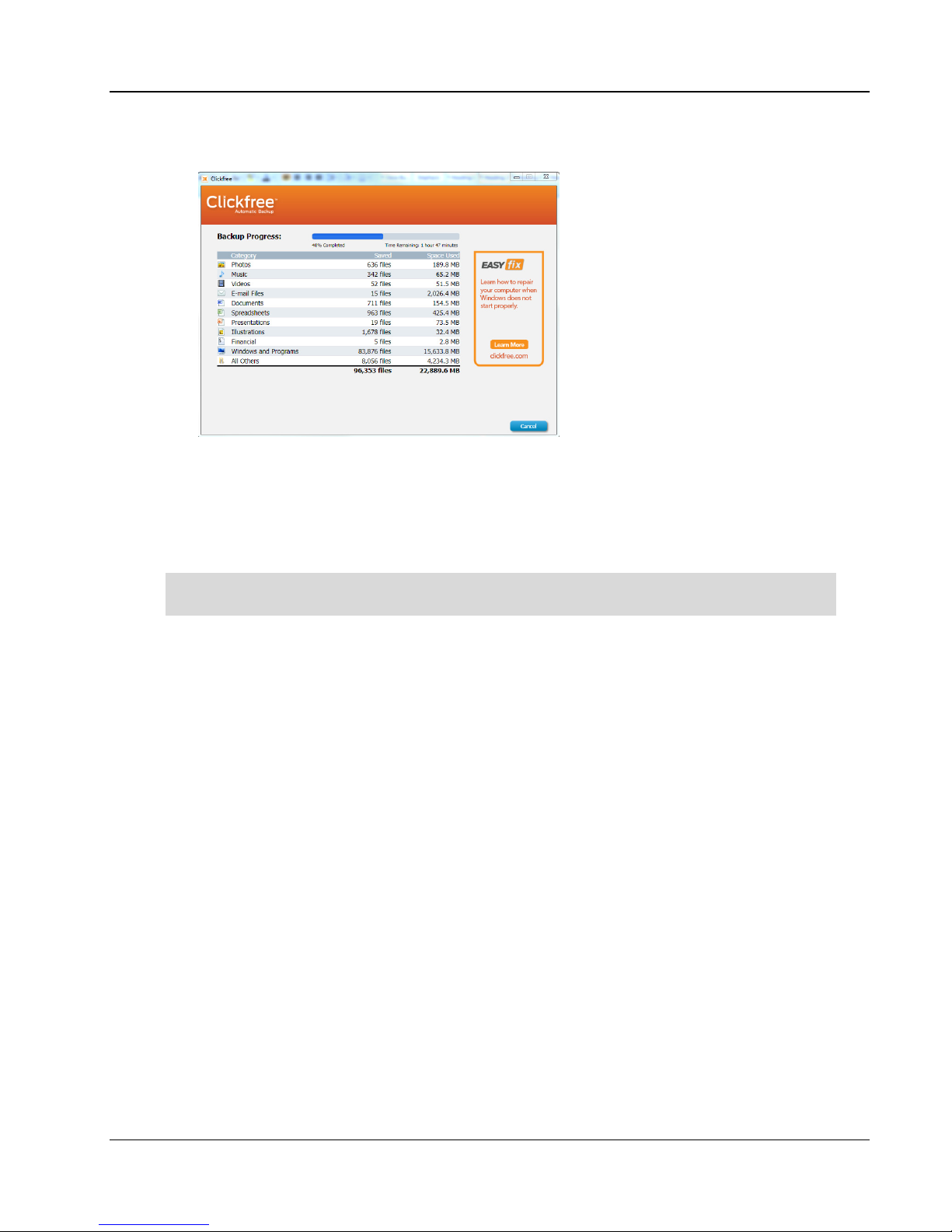
Clickfree C6 Easy Imaging Backing Up
Copyright © 2011 Storage Appliance Corporation. 9
5. During the backup Clickfree displays a progress window.
When you see the
Backup Summary
window after the backup is complete simply click
Close
. You’re done!
6. Disconnect the C6 and keep it in a safe place.
Repeat these steps for each computer you want to back up.
Set up an automatic backup schedule so you don’t have to worry about a thing. See “How
to schedule automatic backups” on page 19
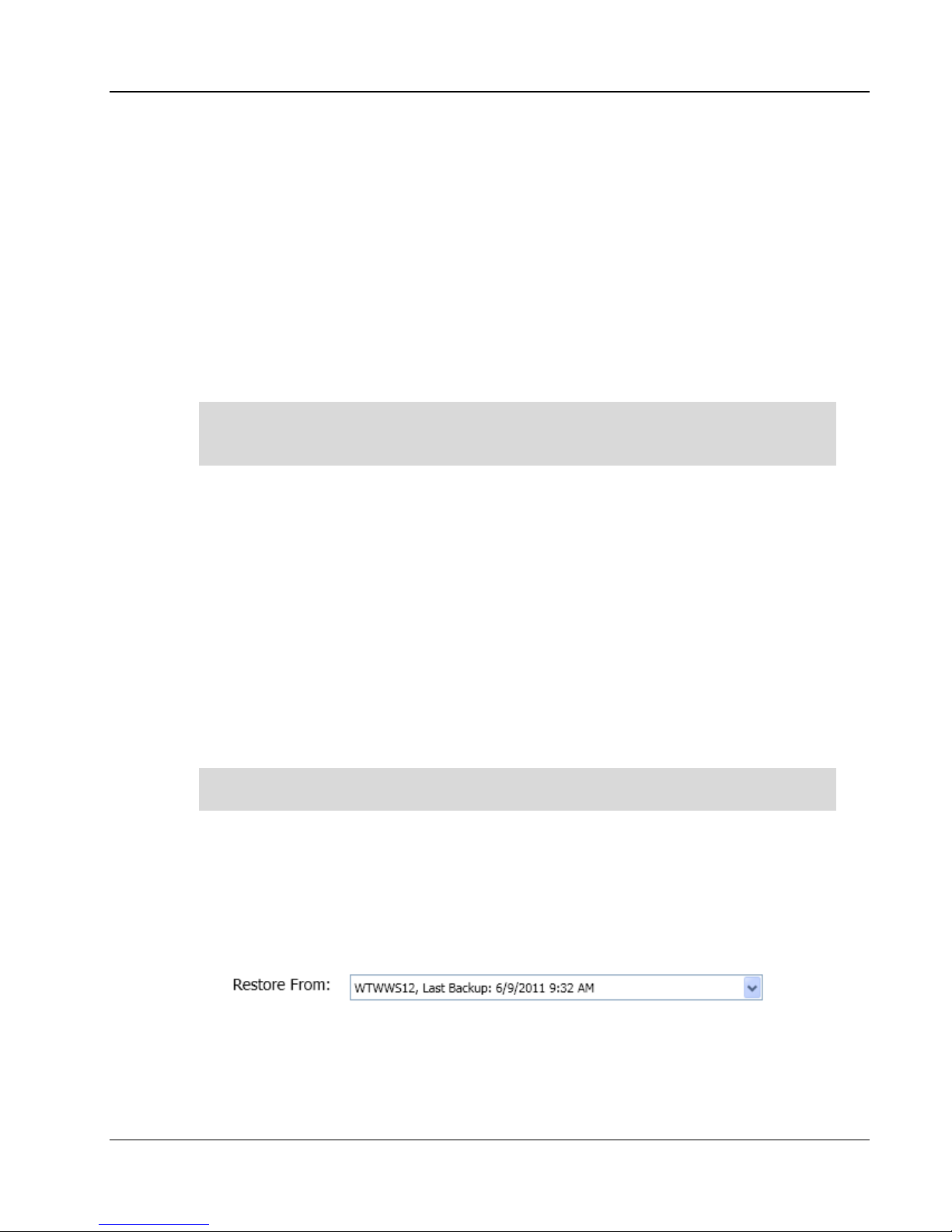
Clickfree C6 Easy Imaging Restoring Content
Copyright © 2011 Storage Appliance Corporation. 10
Restoring Content
You can restore your content to any computer that meets the system requirements (see
“What do I need before I start?” on page 7) not just to the computer the content was backed
up from.
To restore files from more than one computer simply repeat the restore process and choose
a different computer each time.
W
HAT GETS RESTORED
,
AND TO WHERE
?
The Restore function only restores your content (data you created). If you need to
“reimage” your operating system and software applications use the EASY Fix
function (see page 14).
You can choose whether to restore all or just selected content and where the content is
restored to – or you can allow Clickfree to make the choices for you.
If you don’t change any options Clickfree restores all of the content that was backed up
and puts it in the same folders on your computer that it was backed up from.
If you are restoring over files of the same name Clickfree overwrites these files on the
computer with the ones on the C6. Alternatively you can restore your files to a different
location on your computer so they don’t overwrite any existing files.
R
ESTORE
--
L
ET
C
LICKFREE DECIDE WHAT TO RESTORE AND TO WHERE
1. Connect the C6 to your computer and wait for the Welcome window to appear.
If you are restoring content to a new computer that has never been connected to the
C6 plug the C6 in to your new computer.
2. Before the countdown gets to zero click
Restore/Transfer
.
3. The
Restore
window appears.
Note that all of the categories that have backed-up content are checked in the
Select
Category
column.
4. Look at the computer name in the
Restore From
box:
The drop-down list contains the names of all of the computers that have been backed up
on your C6. Select the computer you wish to restore from. Clickfree will restore all
categories selected from that computer’s most recent backup to the original locations.
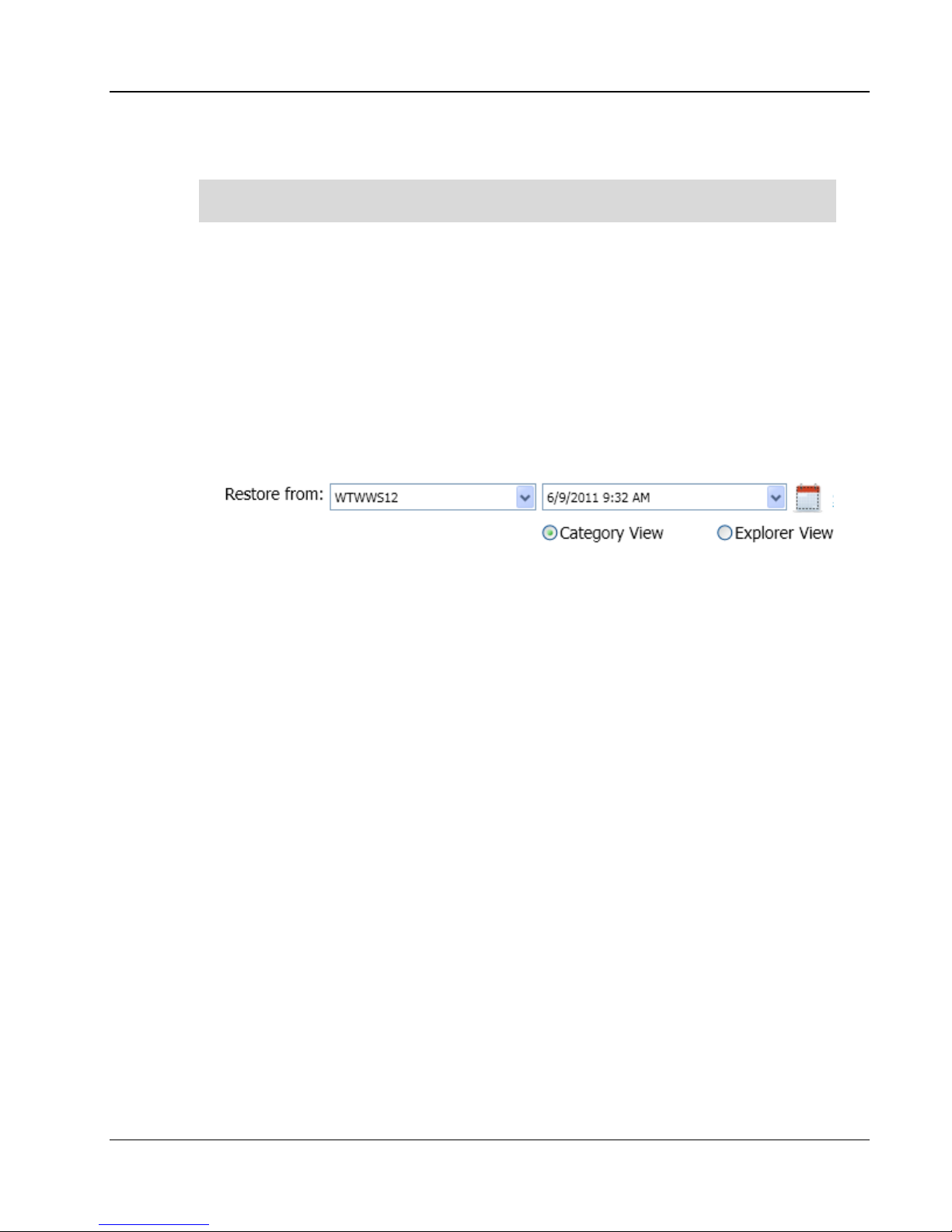
Clickfree C6 Easy Imaging Restoring Content
Copyright © 2011 Storage Appliance Corporation. 11
5. Click
Start Restore
.
During a Restore your content will be copied from the C6 to the computer and will
not be deleted from your Clickfree backup: it is still safe on the C6.
R
ESTORE
--
C
HANGE HOW
C
LICKFREE RESTORES CONTENT
By making choices at several steps in the restore process you can control which content is
restored and where it is restored to. You can also restore from an older backup instead of
the most recent.
1. Follow steps 1-3 from “Restore -- Let Clickfree decide what to restore and to where” on
page 10.
2. Click
Switch to A vance Restore
. Select the computer whose content you want to
restore to this computer and the backup to be restored:
3. All categories that contain files on the selected backup are selected. If there are any
categories that you do not want to restore click the check box to clear it. If the check box
is not enabled that means that there are no files for that category on the selected backup.
•
••
•When a category is selected or deselected all of the file types that make up that
category are also selected or deselected. To restore individual files within a
category click the category name and then select the files to be restored.
•
••
•To locate particular files to be restored click
Explorer View
and select the files to be
restored.
4. When you are finished selecting files click
Next
.
5. On the
Select Location to Restore Files
window indicate where to restore the content.
•
••
•To restore the content to its original location leave
Clickfree will automatically
restore my files to their original location
selected and continue with step 6.
•
••
•To restore the content to a different location click
I will choose a specific location to
restore my files to
.
oChoose a disk drive (if you have more than one).
oThe folder that will be used is shown below the drives. Optionally choose a different
folder. Click
Choose Location
and select the folder you want.
To create a new subfolder click
Make
New Fol er
type the folder name and click
OK
.
6. Click
Start Restore
.
If there are any files that cannot be restored the
Restore Summary
window has a Show
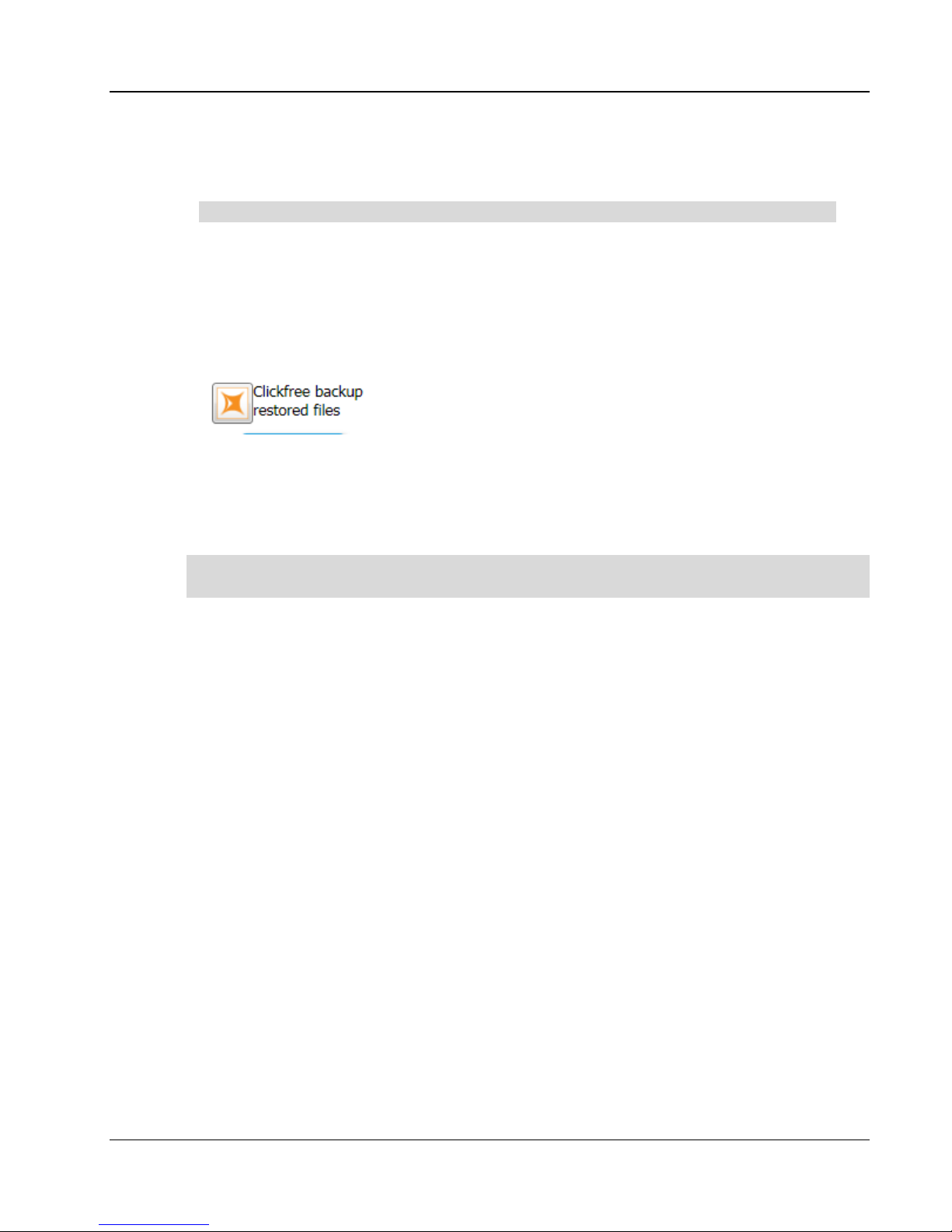
Clickfree C6 Easy Imaging Restoring Content
Copyright © 2011 Storage Appliance Corporation. 12
Details link at the bottom left. Click the link to see a list of the files that were not
restored.
Your content will not be deleted from your Clickfree backup: it is still safe on the C6.
H
OW DO
I
FIND FILES THAT WERE RESTORED
?
If Clickfree restored your files to a folder that was not their original location Clickfree puts an
icon on your Restore Summary page so that you can quickly and easily get to the restored
content:
Double-click the icon to open
Win ows Explorer
to the folder where your content was
restored. You can now use
Explorer
to move the files to a more convenient folder.
M
Y PROGRAM CANNOT FIND THE RESTORED FILES
–
WHAT SHOULD
I
DO
?
Some programs expect to find their files in a particular folder. If you restore files to a folder
other than the original location your program may not be able to find them.
If your program displays an error message telling you that it cannot find its files or if the
program starts up but your data is missing you will need to move the files to the proper
folder.
Unfortunately this is different for every application and you may need to consult the
program’s online help or user guide to find out where the files need to be moved to.
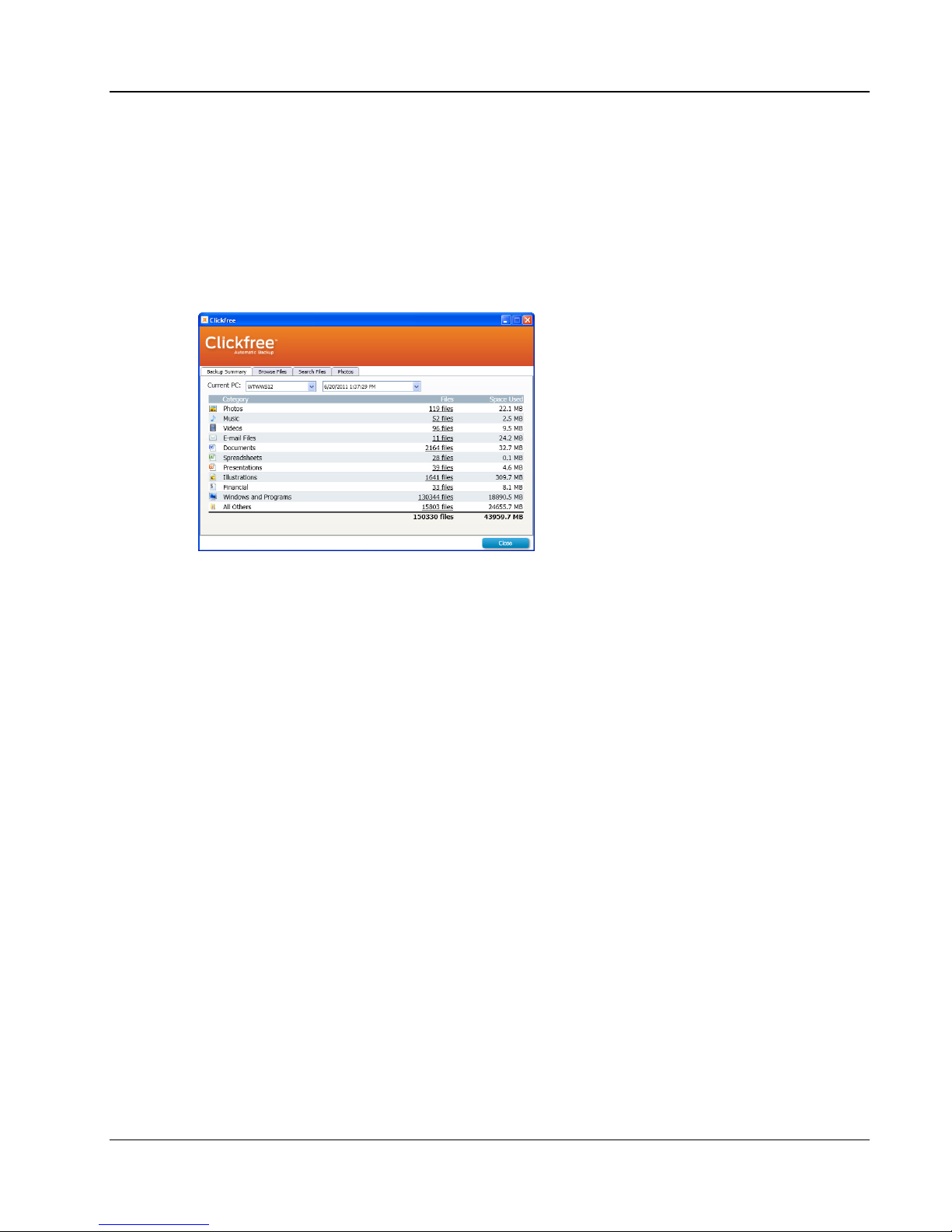
Clickfree C6 Easy Imaging Viewing Backed Up Files
Copyright © 2011 Storage Appliance Corporation. 1
Viewing Backed Up Files
B
ROWSING OR SEARCHING FOR FILES
1. Connect the C6 to your computer and wait for the Welcome window to appear.
2. Before the countdown gets to zero click
Viewer
. The
EASY
Viewer
window is displayed.
3. Do one of the following:
•
••
•To view the files on the backup click the
Browse Files
tab then expand and collapse
the folders on the left side of the window. Double-click a file to open it with the
program that your computer normally uses for files of this type.
•
••
•To view photos click the
Photos
tab and navigate through the folders to see the
images.
•
••
•To search for a file on the backup click a category on the
Backup Summary
tab
(other than
Photos
) or click the
Search Files
tab.
oSelect the
File Type
– select a category or ‘Any’ if you want all categories to be
searched.
oEnter all or part of the
File Name
or leave blank to retrieve all files of the
selected Type.
oBy default only the most recent backup is searched. If you want to search across
all backups select
Search in all snapshots
.
oClick
Search
.
Files that match all of your search criteria are displayed. Double-click a file to open
it with the program that your computer normally uses for files of this type.

Clickfree C6 Easy Imaging Using EASY Fix to Recover from a Hardware Failure
Copyright © 2011 Storage Appliance Corporation. 14
Using EASY Fix to Recover from a Hardware
Failure
EASY Fix is a suite of tools that allow you to perform:
•
••
•Emergency Backup/Recovery - Recover personal files even after Windows has
crashed and will not restart.
•
••
•Repair/Reset – Easily repair your computer including your Windows operating
system and software programs from a previous backup without affecting your
personal files.
•
••
•Reimage - In the case of a computer hard drive failure easily reimage everything
onto your computer's hard drive.
EASY Fix is not part of the normal Windows software that you will see every day when you
run Clickfree backups. In order to use Clickfree EASY Fix you will need to restart your
computer to boot from the C6.
R
EBOOTING YOUR COMPUTER FROM THE
C6
1. Connect the C6 to your computer then restart your computer. Look for a message at
startup that indicates the key to press to change the Boot device order. Usually the
startup screen is black and white and the message will have the keyword "Boot". F9 F12
or Esc are common keys but each computer will be different.
To get more help on how to start EASY Fix visit http://www.clickfree.com/starteasyfix
2. Press this key repeatedly until you get to the Boot Menu. You only have a short time to
do this before Windows boots up -- if you reach the Windows startup screen you must
restart your computer by using the "Restart" option in the Shutdown Options.
3. The Boot Menu will show a list of drives that can be used to boot up your computer. Use
the arrow key to highlight the C6 (which may be listed as “Clickfree Backup Drive”
"CD/DVD ROM" “USB HDD” or “USB CD-ROM”) then press Enter.
4. The computer restarts and loads the Clickfree EASY Fix Welcome screen.
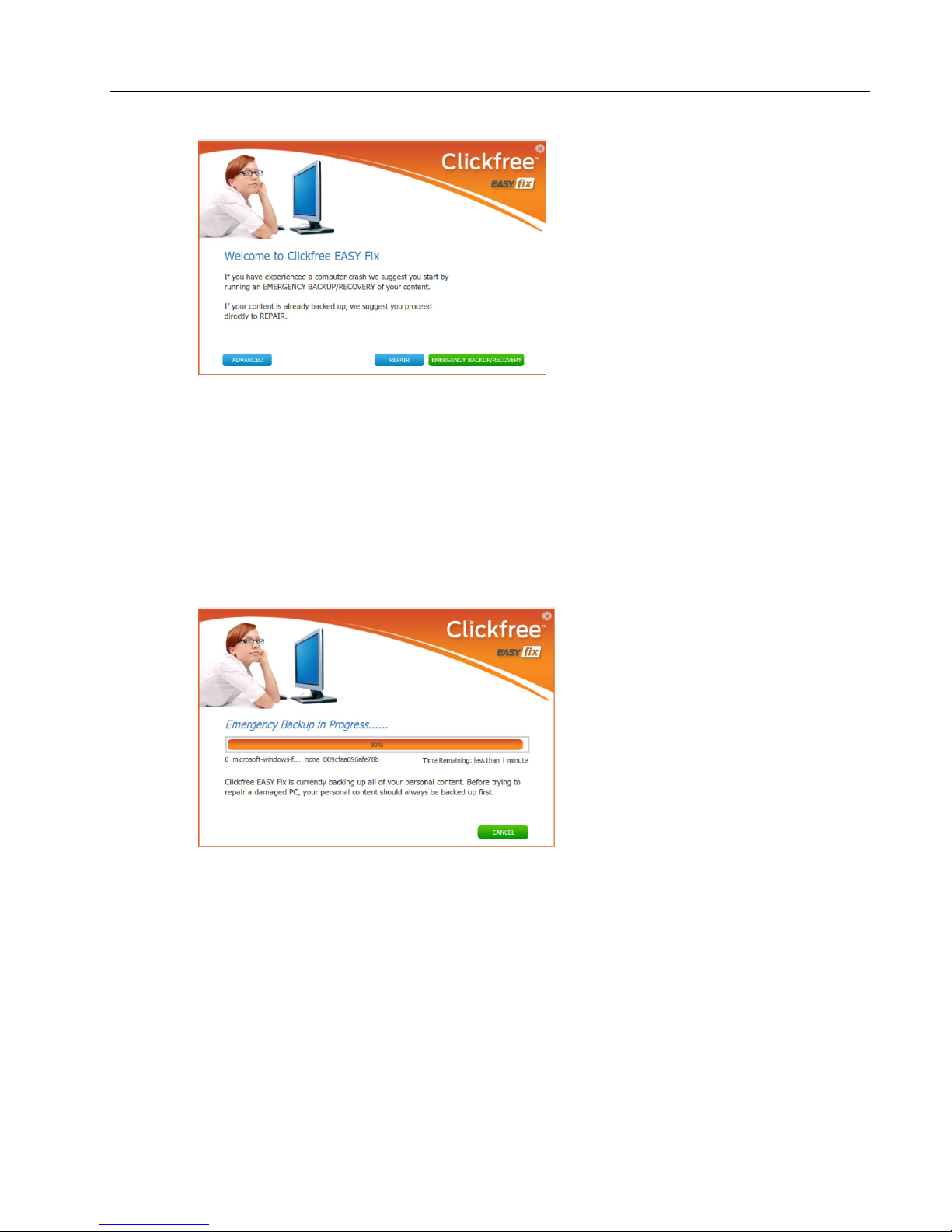
Clickfree C6 Easy Imaging Using EASY Fix to Recover from a Hardware Failure
Copyright © 2011 Storage Appliance Corporation. 15
The Repair button appears at the bottom of the window only if a full backup for this
computer exists on your C6.
D
OING AN EMERGENCY BACKUP
/
RECOVERY
Unless you have very recently done a normal backup onto the C6 we suggest that you
perform an
Emergency Backup/Recovery
before performing a Repair or Re-Image to
ensure that you have a current copy of all personal content on the computer.
Unlike a regular backup the Emergency Backup/Recovery only backs up content not
Windows operating system files or software applications. By default this includes all
content on your computer; if you wish to exclude some folders click
A vance
instead
and then click
Settings
to choose the folders to exclude.
This emergency backup/recovery cannot be selected for Re-Image or Repair but can be
used during a normal content Restore (as described on page 10).
After the emergency backup/recovery is complete:
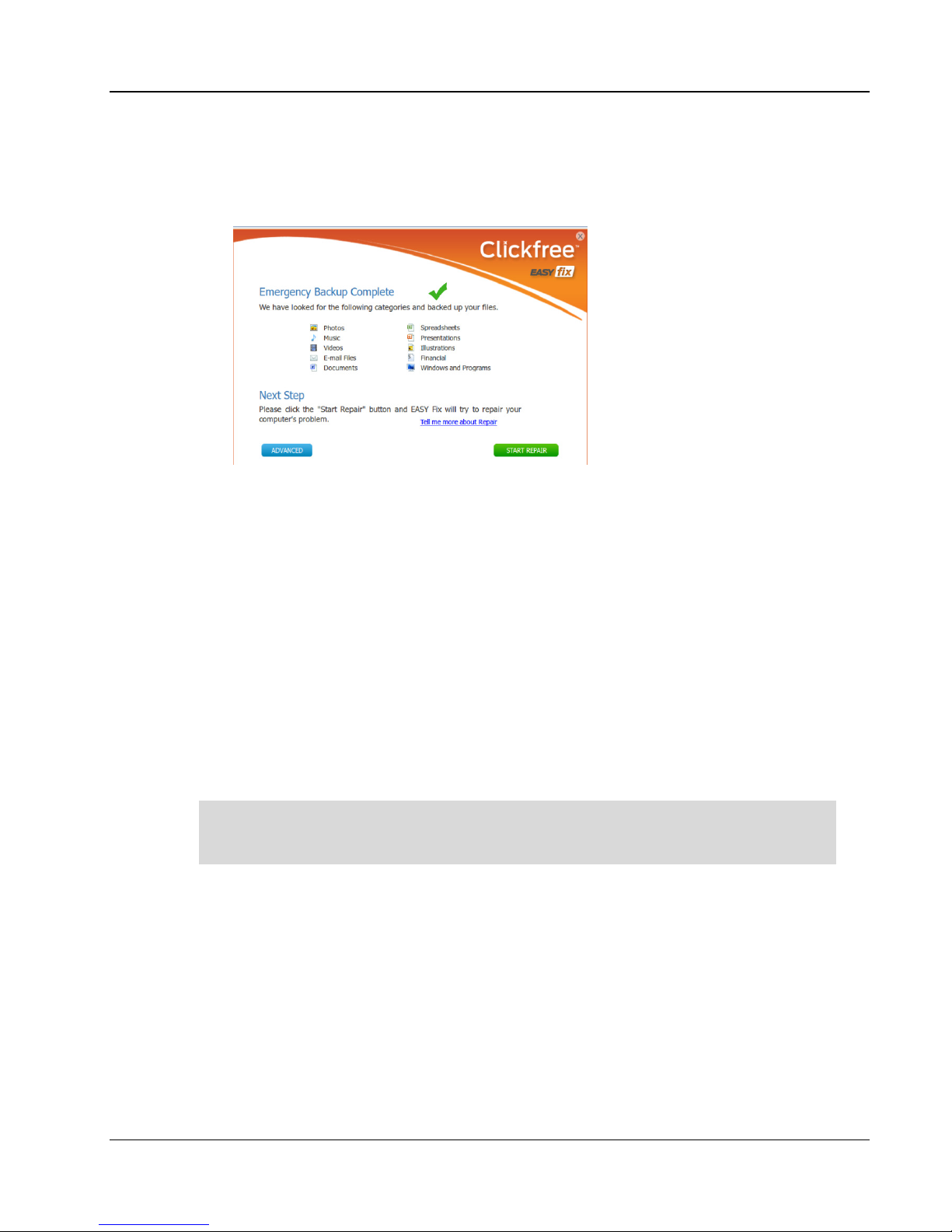
Clickfree C6 Easy Imaging Using EASY Fix to Recover from a Hardware Failure
Copyright © 2011 Storage Appliance Corporation. 16
•
••
•If a previous full computer backup is available you can click
Start Repair
(or click
A vance
for more options).
•
••
•If no full computer backups are available on the C6 click
Close Clickfree
and unplug
the C6. Your computer will restart. If you are later successful in repairing your
computer by other means you can use the normal Restore (as described on page 10)
to restore your content.
R
EPAIRING YOUR COMPUTER
When you choose
Repair
Clickfree will compare all of the system files on your computer to
the system files in the most recent backup on the C6. System files from the backup will be
copied back to the computer. Any personal content files that are on the backup but not on
the computer will be restored to the computer.
1. Reboot your computer from the C6 as described on page 14.
If you’re not sure how recently your computer was backed up follow the instructions
in "Doing an emergency backup/ recovery
"
to back up your content once more before
you continue (see page 15).
2. If you want to run the Repair using the most recent backup click
Repair
on the EASY
Fix Welcome screen. If you want to repair from an older backup click
A vance
on the
EASY Fix Welcome screen and then click
Repair/Reset
. Choose the backup dates to be
used and click
Start Repair
. Note that you cannot select an emergency backup.
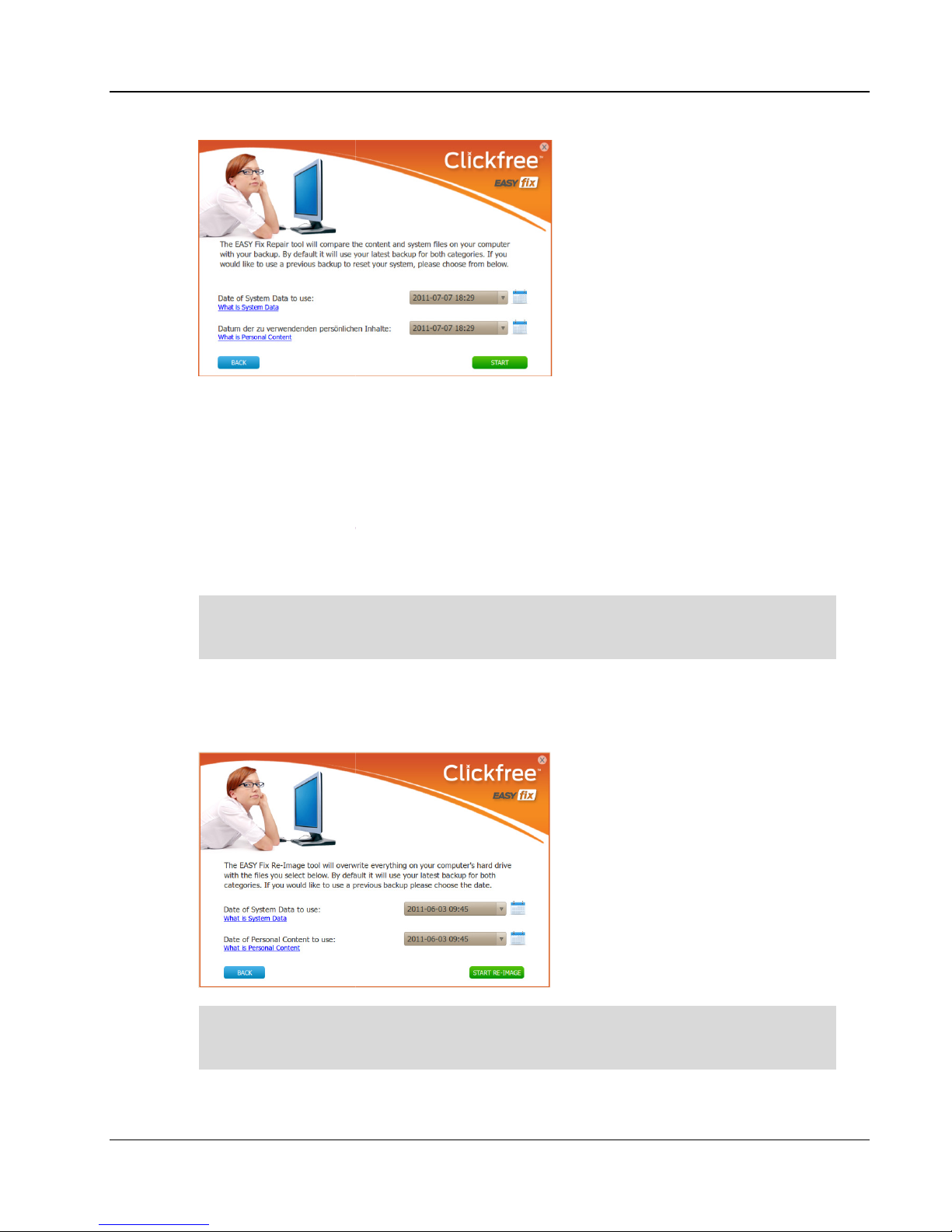
Clickfree C6 Easy Imaging
Copyright © 2011
Storage Appliance Corporation.
3.
Do not unplug the C6 during the Repair process. When you see the Repair Complete
screen click
Close Clickfree
and load Windows.
R
E
-I
MAGING YOUR
COMPUTER
1.
Reboot your computer from the C6 as described on page
If you’re not sure how recently your computer was backed up
in "Doing an
emergency backup
1. Click
A vance
on the EASY
shown. I
f you want to re
used then click
Start
EVERYTHING on your computer’s
with the system files applications and content in the selected backup
Using EASY Fix to Recover from a Hardware Failure
Storage Appliance Corporation.
Do not unplug the C6 during the Repair process. When you see the Repair Complete
Close Clickfree
and unplug the C6. Your computer will restart as normal
COMPUTER
Reboot your computer from the C6 as described on page
14.
If you’re not sure how recently your computer was backed up
follow the instructions
emergency backup
/ recovery"
to back up your content once more before
you continue (see page 15).
on the EASY
Fix Welcome screen. The date of the latest backup is
f you want to re
-
image from an older backup select the backup dates to be
Start
Re-Image
.
Note that you cannot select an emergency backup.
EVERYTHING on your computer’s
internal hard drives
will be erased and replaced
with the system files applications and content in the selected backup
confirm that you want to continue.
Using EASY Fix to Recover from a Hardware Failure
17
Do not unplug the C6 during the Repair process. When you see the Repair Complete
and unplug the C6. Your computer will restart as normal
follow the instructions
to back up your content once more before
Fix Welcome screen. The date of the latest backup is
image from an older backup select the backup dates to be
Note that you cannot select an emergency backup.
will be erased and replaced
with the system files applications and content in the selected backup
– you must
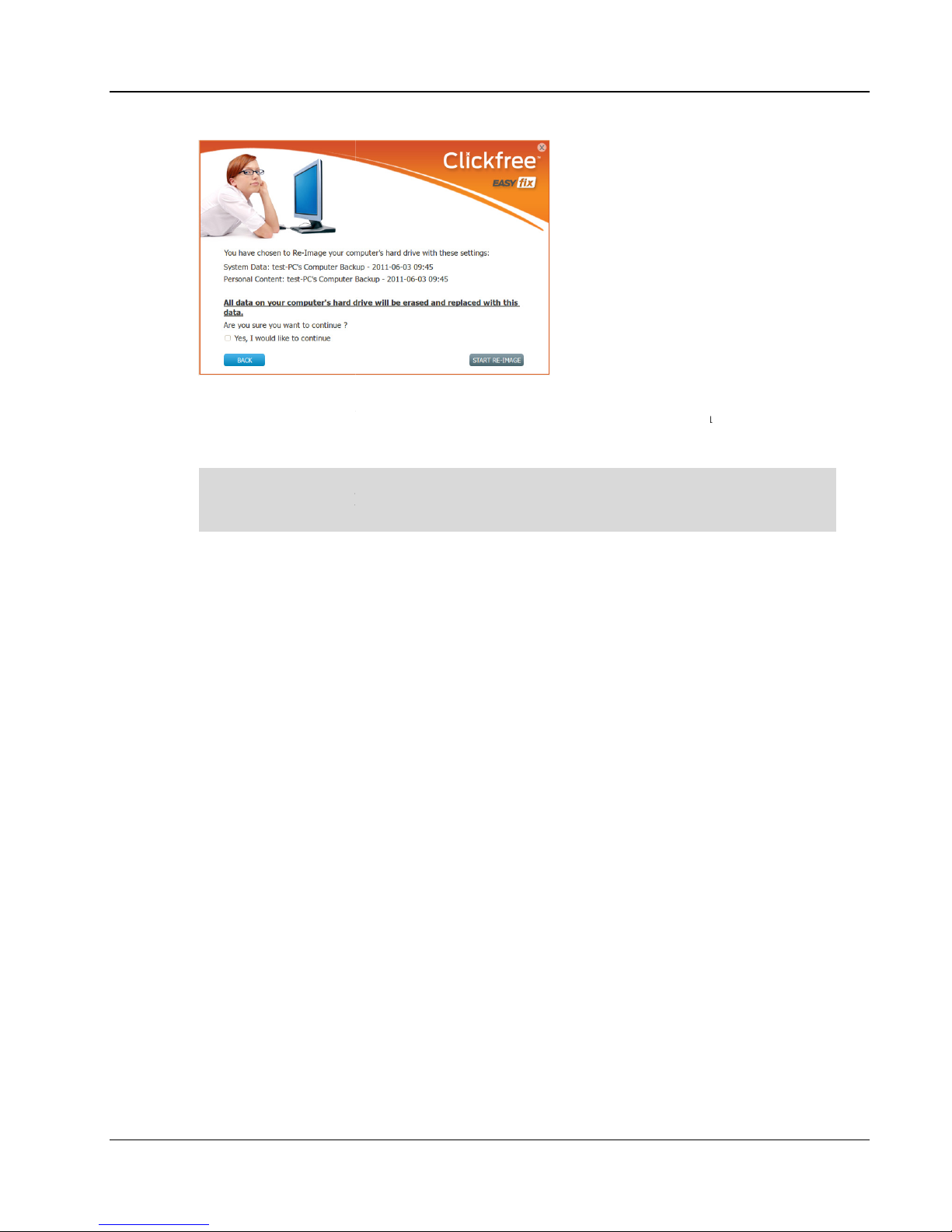
Clickfree C6 Easy Imaging
Copyright © 2011
Storage Appliance Corporation.
2.
Do not unplug the C6 during the
Complete screen click
normal and load Windows.
If you did an Emergency Backup it may contain newer content th
restored
during the Re
Emergency Backup using the normal
Using EASY Fix to
Recover from a Hardware Failure
Storage Appliance Corporation.
Do not unplug the C6 during the
Re-Image
process. When you see the Re
Complete screen click
Close Clickfree
and unplug the C6. Your computer will restart as
normal and load Windows.
If you did an Emergency Backup it may contain newer content th
during the Re
-Image process
; you should restore the content
Emergency Backup using the normal
Content
Restore (as described on page
Recover from a Hardware Failure
18
process. When you see the Re
-Image
and unplug the C6. Your computer will restart as
If you did an Emergency Backup it may contain newer content th
an what was
; you should restore the content
from the
Restore (as described on page
10).
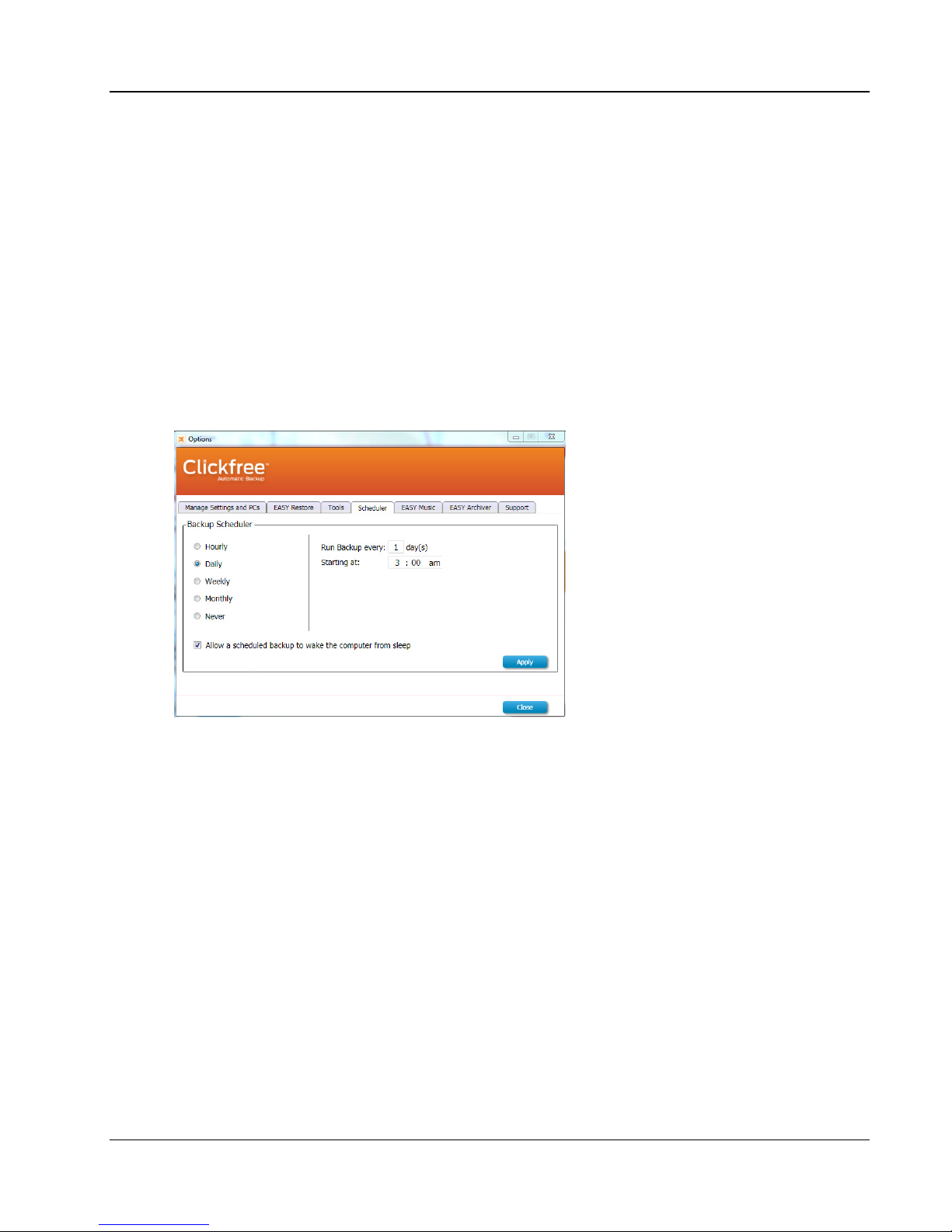
Clickfree C6 Easy Imaging Advanced Topics
Copyright © 2011 Storage Appliance Corporation. 19
Advanced Topics
H
OW TO SCHEDULE AUTOMATIC BACKUPS
The Clickfree scheduler runs a backup automatically as long as the C6 is connected to the
computer.
The default scheduler interval is once a day. If you want to change it:
1. Connect the C6 to your computer and wait for the Welcome window to appear.
2. Before the countdown gets to zero click
Options
.
3. Click the
Sche uler
tab. The backup schedule for this computer is shown.
4. Choose the appropriate interval and time to start the backup.
5. Indicate if the scheduled backup should wake the computer from sleep. If this is not
selected the backup will run the next time the computer is active.
Note: Although a scheduled backup will wake your computer from sleep mode it will
not run if the computer is hibernating.
6. Click
OK
.
At the set time interval a backup is started automatically as long as the C6 is connected to
the computer. However if your C6 uses password protection the scheduled backup is
delayed until you enter the password.
H
OW DO
I
EXCLUDE FOLDERS FROM THE BACKUP
?
Clickfree backs up everything on your computer except for any folders you choose to
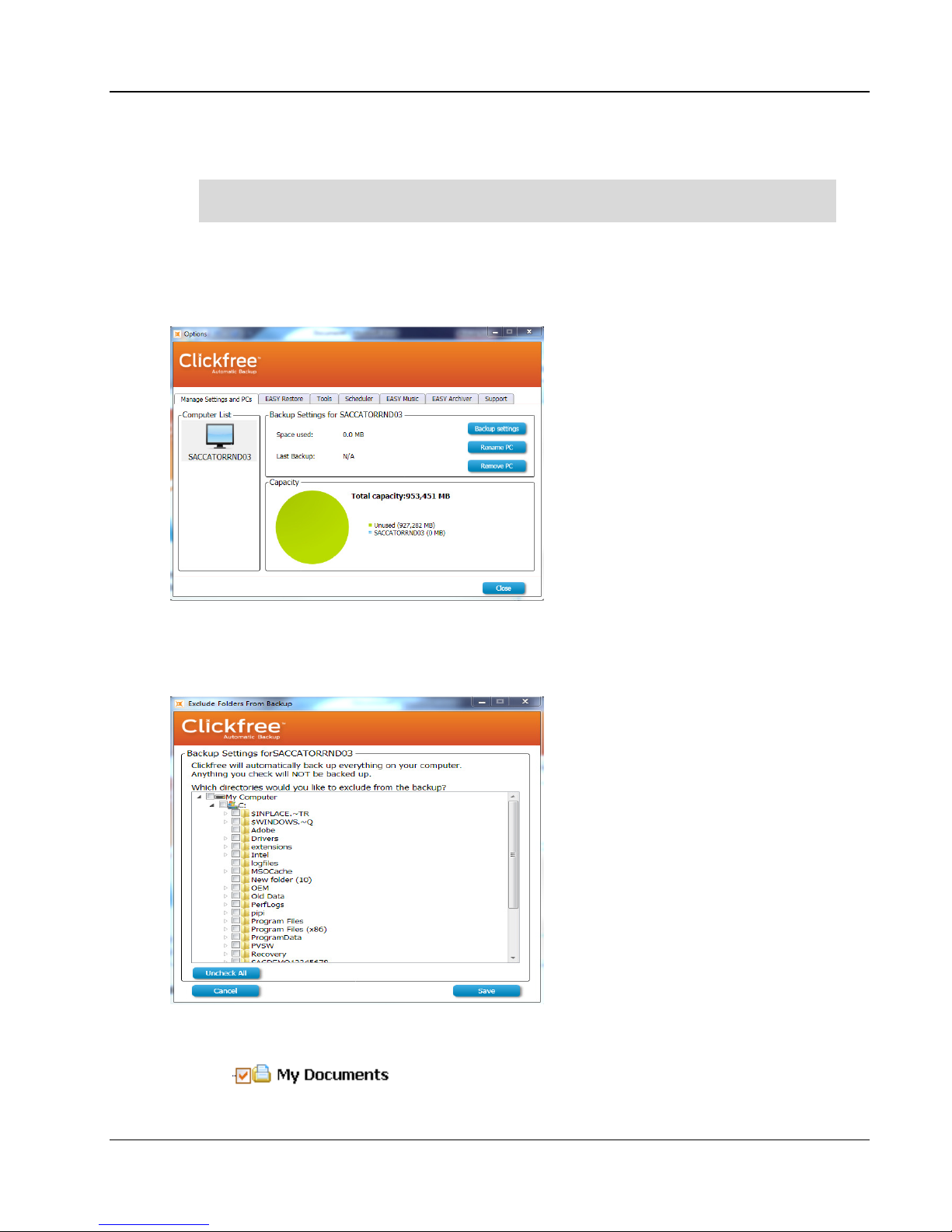
Clickfree C6 Easy Imaging Advanced Topics
Copyright © 2011 Storage Appliance Corporation. 20
exclude.
Any changes you make to how Clickfree does backups are used for subsequent
backups on this computer unless you modify them or revert to factory settings.
1. Connect the C6 to your computer and wait for the Welcome window to appear.
2. Before the countdown gets to zero click
Options
. The
Manage Settings an PCs
window is displayed.
3. In the left side of the window click on the computer that you want to change settings
for then click
Backup Settings
.
4. Choose the folder(s) you want Clickfree to exclude:
•
••
•To exclude a folder and all folders below it make sure that the check box is checked
.
Table of contents
Other Clickfree Software manuals
Popular Software manuals by other brands
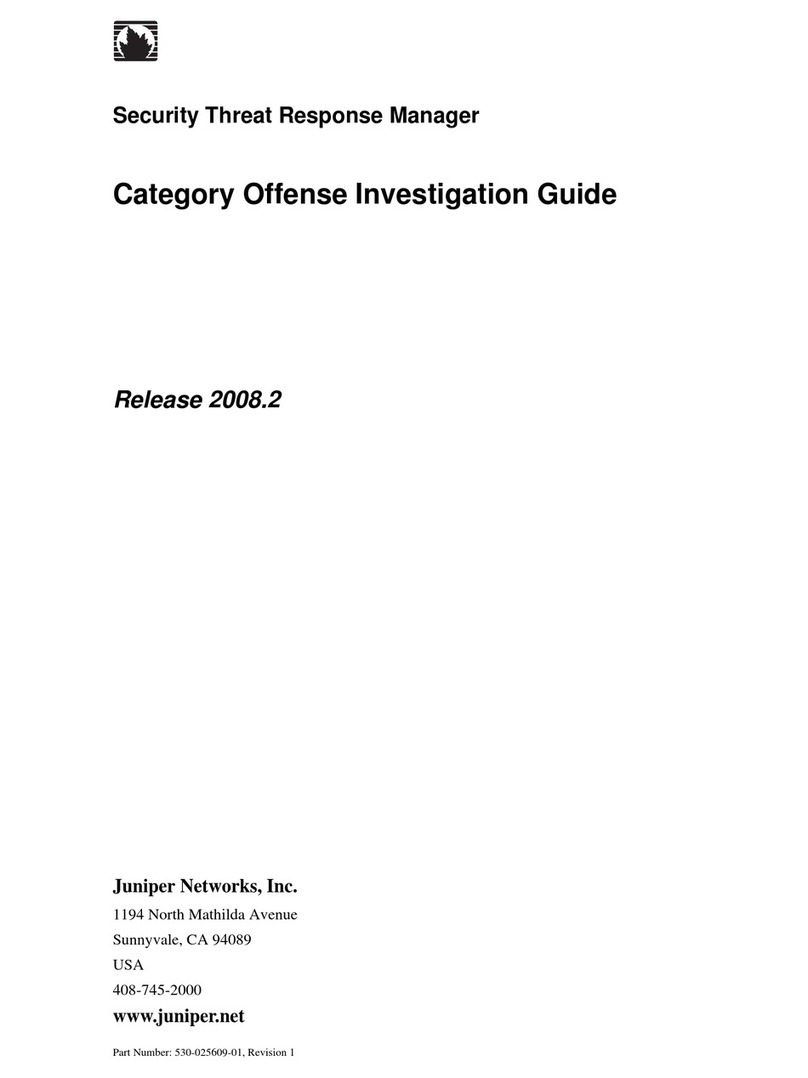
Juniper
Juniper SECURITY THREAT RESPONSE MANAGER 2008.2 - CATEGORY OFFENSE INVESTIGATION GUIDE REV... manual
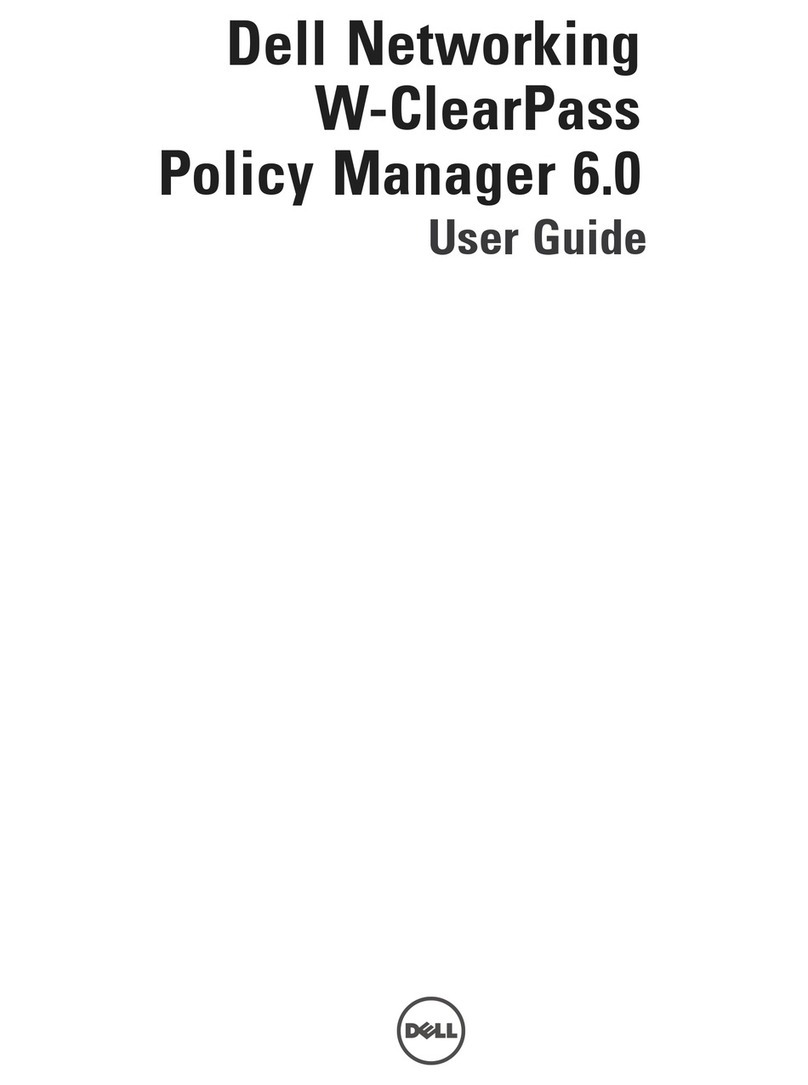
Dell
Dell Powerconnect W-ClearPass Hardware Appliances user guide
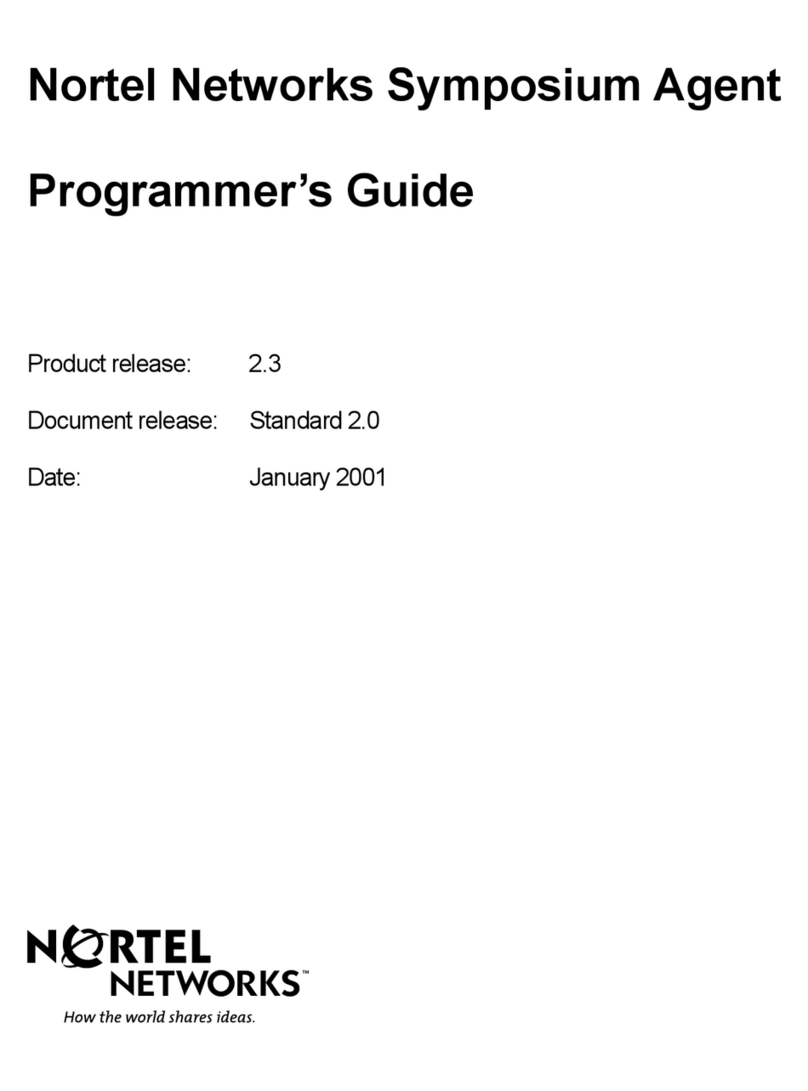
Nortel
Nortel Agent Programmer's guide

Adobe
Adobe sony Getting started guide
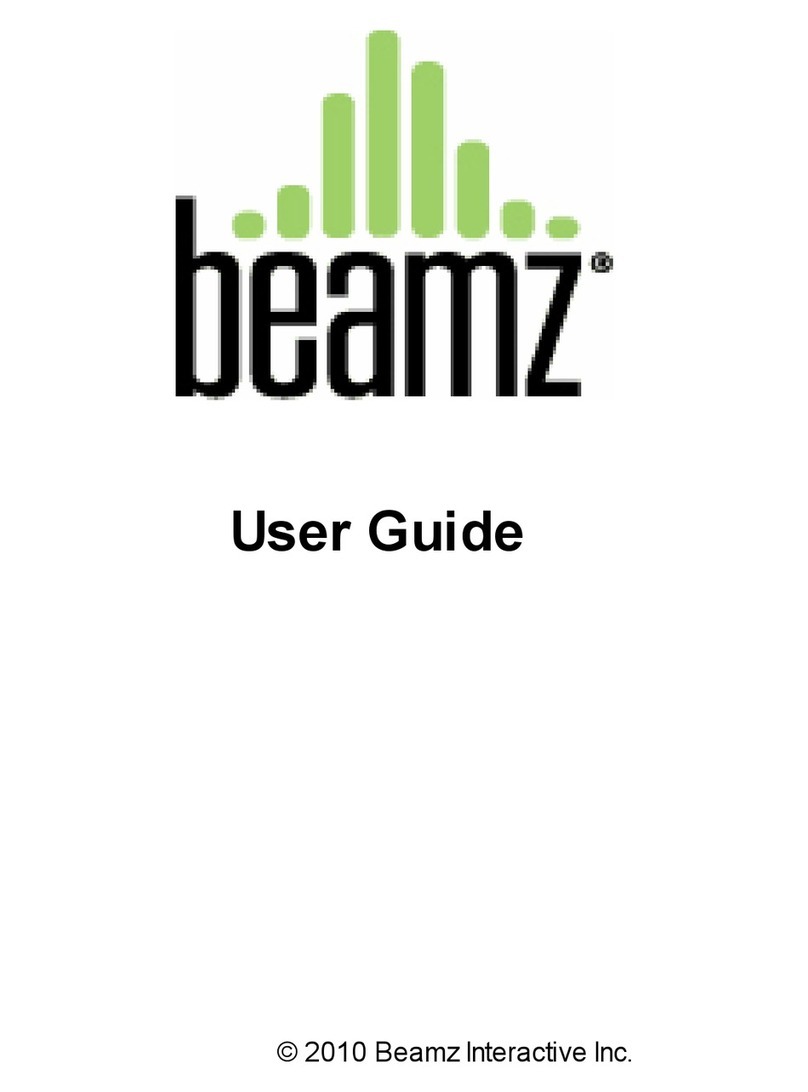
Beamz Interactive
Beamz Interactive Multimedia Player user guide

Canon
Canon PowerShot A40 Software starter guide