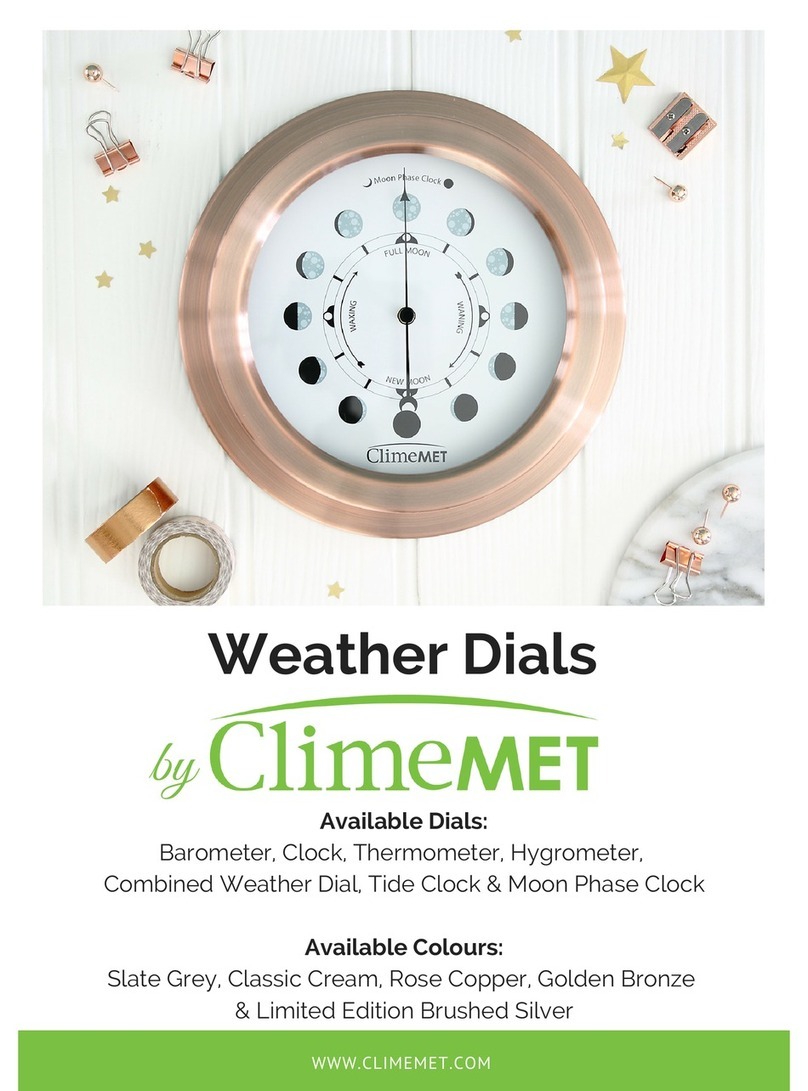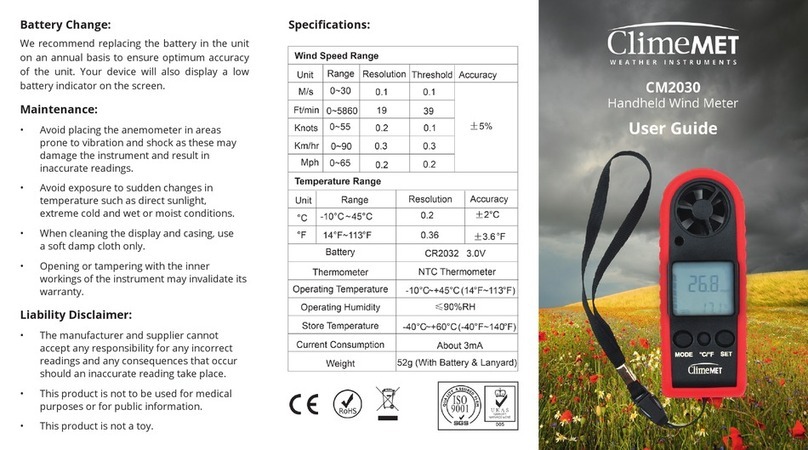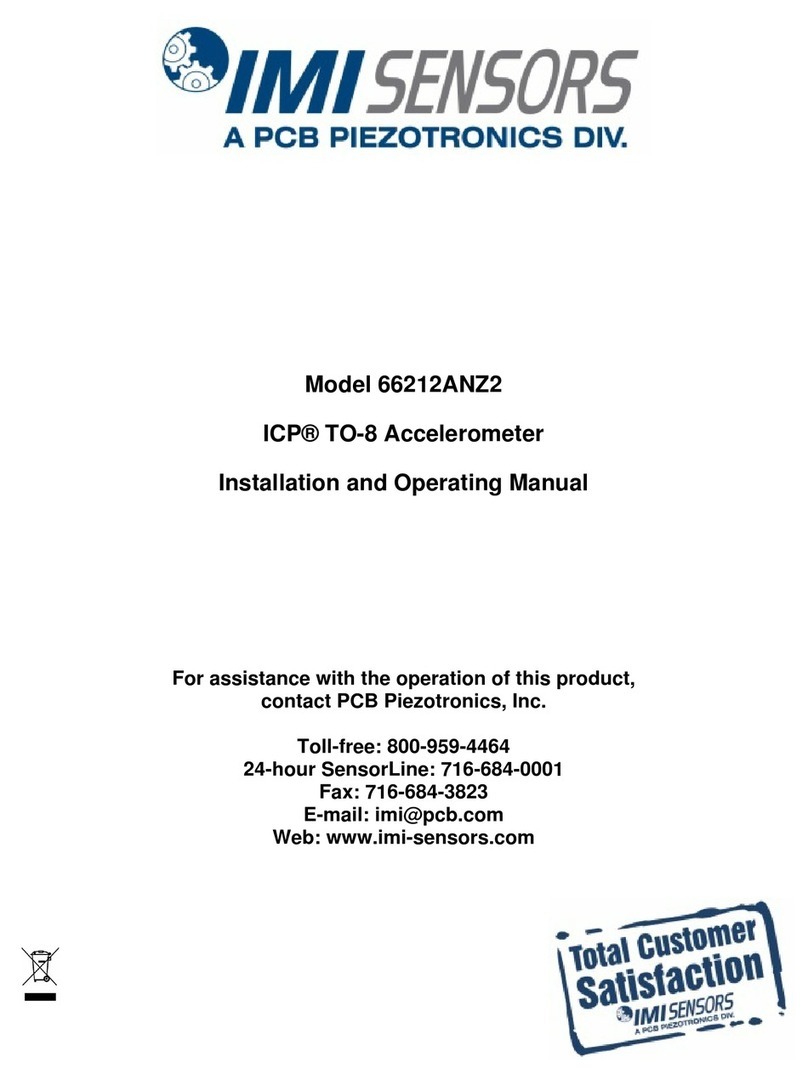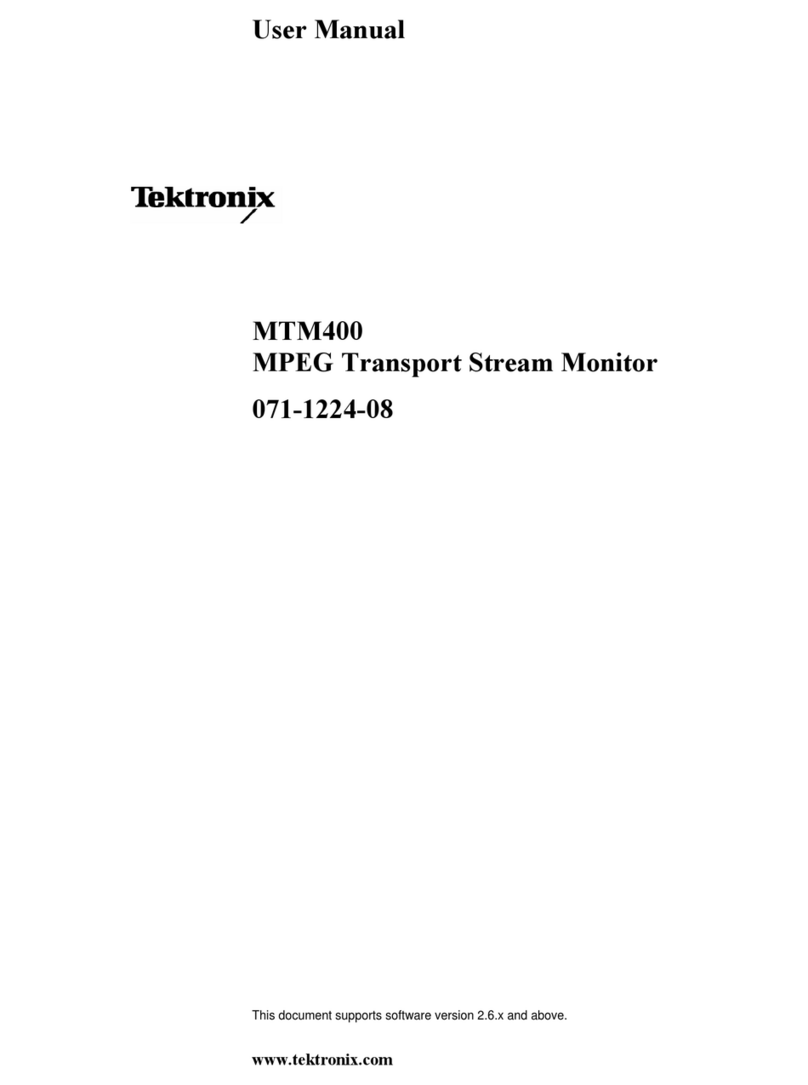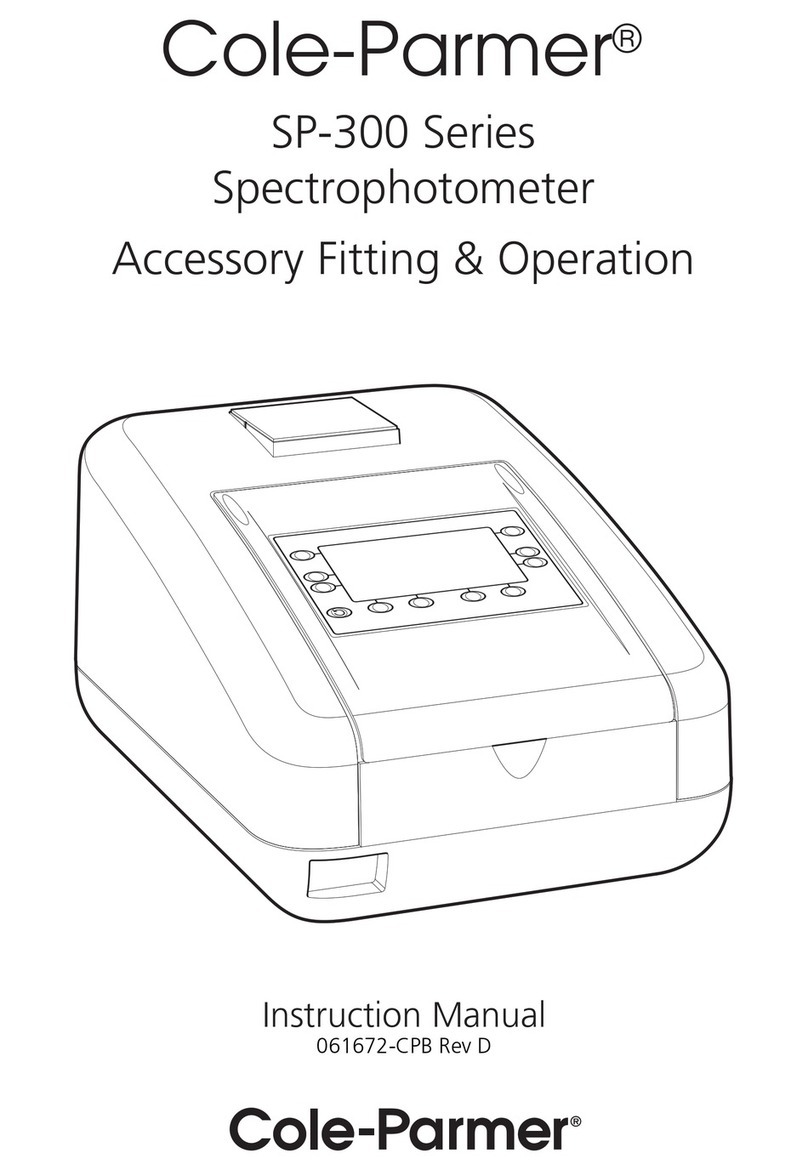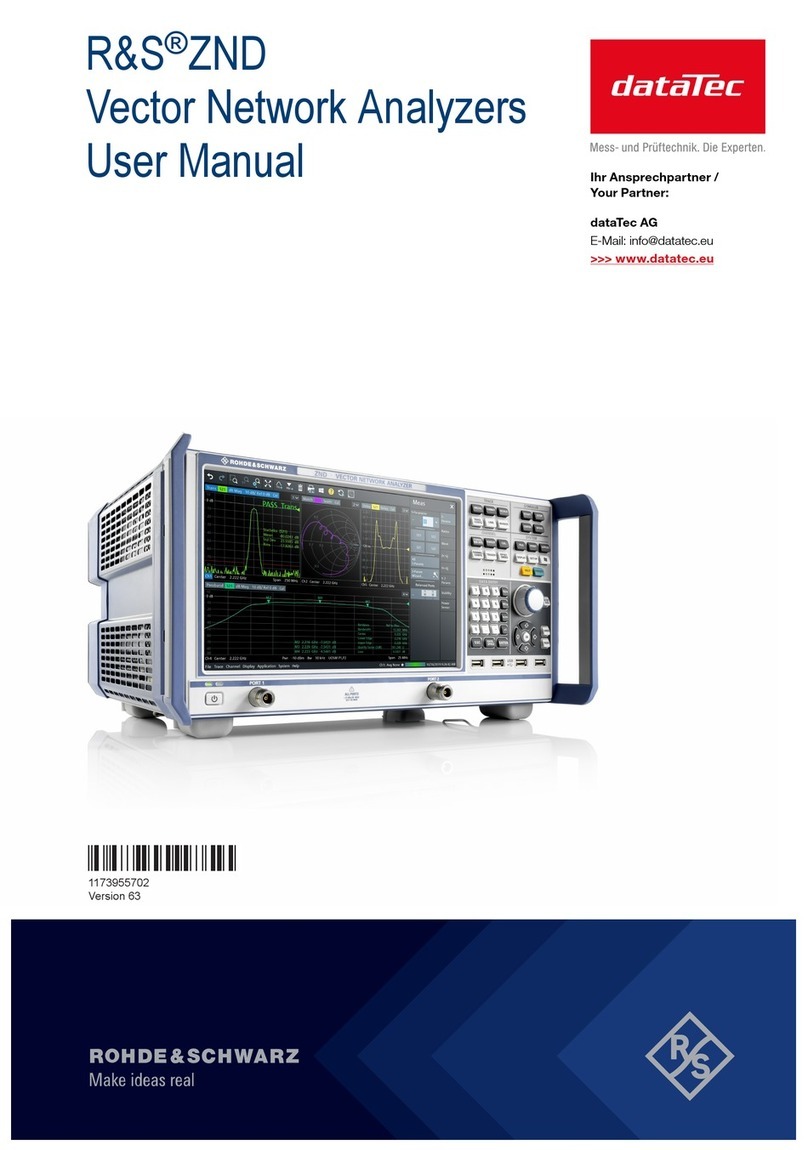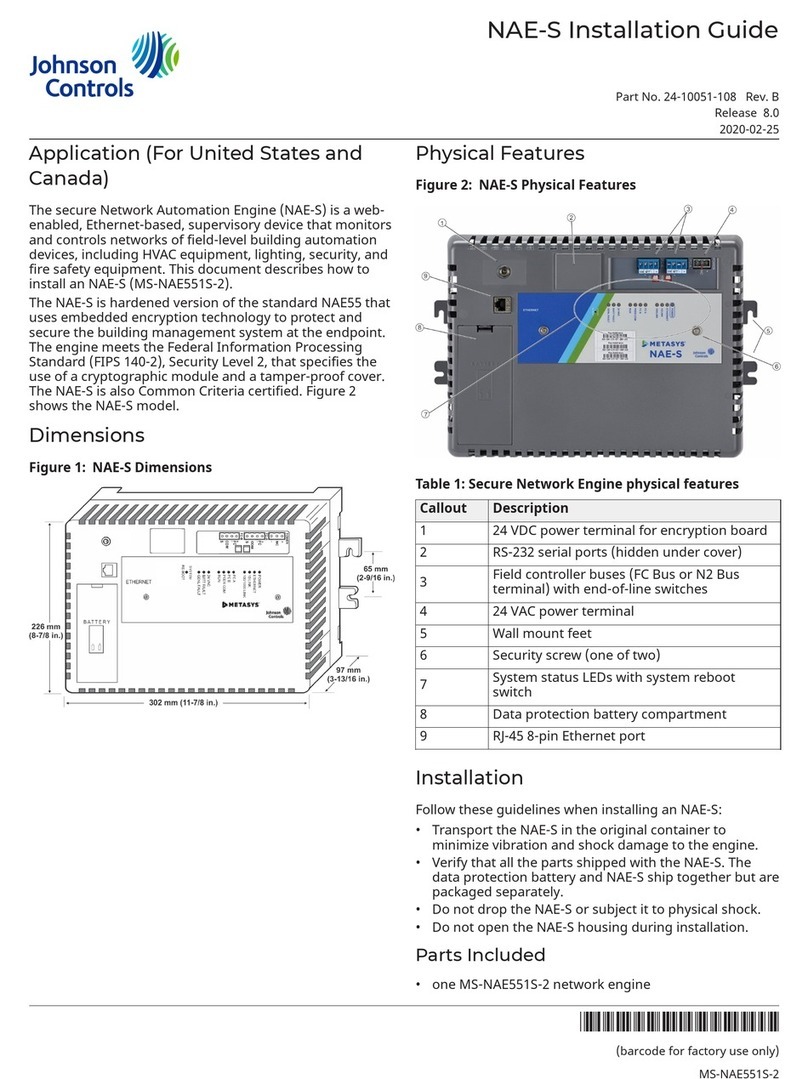ClimeMET CM7015 User manual

1
CM7015
Wireless Rain Gauge
CM7015
User Guide

1
CM7015
ClimeMET CM7015 Wireless Rain Gauge
Thank you for your purchase of the CM7015 Wireless Rain Gauge. Please take the time
to familiarise yourself with some of the features outlined in this handbook in order to get
the most out of your new device and begin monitoring the weather with ease.
About ClimeMET
ClimeMET is a small, family-run business specialising in home and garden weather
instruments. We’re a team of outdoor enthusiasts made up of cyclists, surfers, dog
walkers and kayakers, and we design our unique range of products from our workshop
in rural Suffolk.
This manual should be kept in a safe place for future reference as it contains important
notes on the setup and operation of your weather station.
This handbook may contain mistakes and printing errors. The information in this
handbook is regularly checked and corrections made in the next issue. We accept no
liability for technical mistakes or printing errors, or their consequences. All trademarks
and patents are acknowledged.
© 2019 ClimeMET

2
CM7015
Contents
1. Display Console Overview ...................................................................... Page 3 - 4
2. Rain Gauge Overview .............................................................................. Page 5 - 6
3. CM7 Temperature & Humidity Sensor Overview .............................. Page 7
4. Getting Started ....................................................................................... Page 8 - 15
5. Display Console ................................................................................... Page 16 - 22
6. CM7 Temperature & Humidity Sensor............................................ Page 23 - 25
7. History Graph ............................................................................................... Page 26
8. Minimum and Maximum Records ..................................................... Page 27 - 28
9. Alarm Mode ........................................................................................... Page 28 - 30
10. Calibration ............................................................................................ Page 31 - 32
11. Specications........................................................................................ Page 33 - 34
12. Support................................................................................................... Page 35 - 38

3
CM7015
1. Display Console Overview
1
26
24
23
2
21
3
4
20
5
6
7
22
19
18
178
16
9
15
14
10
13
11
12
27
25

4
CM7015
The Display Console is used to monitor the weather in your location. It contains
internal sensors capable of measuring temperature and humidity, while it can also
receive remote information from the Rain Gauge and up to eight CM7 Temperature &
Humidity Sensors at once via radio signal.
Your console should be kept indoors, where it will allow you to keep track of the
current weather conditions at a glance.
1. Time 15. CHANNEL Key
2. Channel Searching Icon 16. History Graph
3. Temperature/Dew Point
Selection
17. Min/Max Clearing Icon
4. Selected Channel ID 18. Rainfall Reading
5. Low Battery Indicator 19. Indoor Humidity Reading
6. Remote Temperature Reading 20. Low Alarm Icon
7. Indoor Temperature Reading 21. High Alarm Icon
8. Rain Gauge Searching Icon 22. Remote Humidity
9. Rainfall Time Period 23. Humidity Units
10. Rainfall Units 24. Active Alarm Icon
11. History Graph Selection 25. Temperature Units
12. HISTORY Key 26. Snooze Icon
13. SET Key 27. Date
14. ALARM Key

5
CM7015
2. Rain Gauge Overview
1. Rain Gauge Filter 5. Side Tray
2. Rain Cone 6. Battery Compartment
3. Mounting Recess 7. Bubble Level
4. Tipping Mechanism
1
2

6
CM7015
The Rain Gauge measures rainfall by using a tipping mechanism that is moved after
the appropriate amount of rain falls into the rain cone. An amount of 0.3mm of rainfall
is required to tip the mechanism each time, which is then measured and transmitted
wirelessly to the Display Console.
Note: Manually pouring water into the cone can be a good way to check that the Rain
Gaugeisworking.However, as the mechanism is specically calibratedtomeasure
rainfall using a cone of this diameter, readings taken are not representative of the
volume of liquid passing through.
The Rain Gauge is self-emptying, so the rainwater will run down the mechanism and
into the side trays that will allow it to drain out.
Finding a good location for your Rain Gauge can make all the difference between
measuring the rain accurately and taking incorrect readings, so please be sure to refer
to this manual in order to get set up correctly.
3
45
6
7

7
CM7015
3. CM7 Temperature & Humidity Sensor Overview
The CM7 Temperature & Humidity Sensor is used to take remote measurements that
are wirelessly transmitted to the Display Console. It can be used either indoors or
outdoors, but is best-placed in a sheltered position within 100 metres of the console.
Each sensor can be assigned a numeric channel between 1 and 8, so be sure to adjust
these if you are using multiple sensors - as detailed later in this user guide.
1
2
5
6
3
4
1. Temperature Measurement 4. Humidity Units
2. Humidity Measurement 5. Channel ID
3. LED Indicator 6. Temperature Units

8
CM7015
4. Getting Started
What’s in the Box?
• Indoor Display Console
• CM7 Temperature & Humidity Sensor – for use indoors or outdoors
• Outdoor Rain Gauge
• Rain Gauge Filter
• 2 x U-Bolts & 4 x Nuts for Pole Mounting
• 4 x Self-Tapping Screws for Wall Mounting
• User Guide
Getting Set Up
Setting up your new Wireless Rain Gauge is almost as simple as inserting batteries
into each part and making sure that your Rain Gauge and CM7 Sensor are both within
range of your Display Console. Before doing so though, there are a few steps worth
following in order to customise your setup and get the most out of your CM7015. We’d
recommend running through the setup guide in this order as this will ensure that nothing
important is missed.
Setting up your Rain Gauge
First of all, you’ll need to insert batteries into the Rain Gauge. The battery port is found
atop the base of the Rain Gauge, so will not be immediately accessible. Carefully rotate the
rain cone anti-clockwise to unlock it from the base, then pull it rmly upwards to remove
the cone and expose the tipping mechanism.

9
CM7015
The battery compartment is located at the front of the Rain Gauge, facing away from
the mounting panel. Remove the protective cover to access the battery port, as pictured
below.
Place 4 x AAA batteries into the battery compartment, making sure that these are
inserted correctly. Close the battery door and ensure that this clicks back into position.
Don’t re-attach the rain cone just yet, as leaving this exposed will make it easier to install
the Rain Gauge outdoors in a moment.
Note: To avoid operating problems please check the polarity when inserting the
batteries, as inserting them incorrectly can potentially cause permanent damage to the
circuitry of the sensor. Use good quality alkaline or lithium batteries and avoid using
rechargeable varieties, as these are generally unsuitable for this type of device.
Setting up the CM7 Sensor
The next part to set up is the CM7 Temperature & Humidity Sensor, which is used to
measure remote temperature and humidity readings.
Before inserting the batteries, locate the Channel Selector by removing the battery
cover from the rear of the CM7 Temperature & Humidity Sensor. The Channel Selector
is made up of four DIP-switches and will appear as follows:

10
CM7015
Up to eight CM7 Sensors can be used at once, so if you’re looking to use more than
one please ensure they are each set to different Channel IDs (numbered from 1 to 8)
in order to be successfully received by the Display Console. The selected Channel ID
will be shown on the small screen on each sensor, as well as on the console next to the
measurements it’s transmitting. It’s worth noting down the Channel ID and location of
each sensor so that you know where each set of readings is coming from!
The default setting is for switches 1 to 3 to be in the DOWN position, which sets the
CM7 Sensor to Channel 1. The full list of different combinations for other Channel ID’s
can be found on Page 24. If you’re setting up your station with more than one sensor,
please refer to this now.
The fourth DIP switch along is responsible for setting the measurement units of each
particular sensor. If it’s left in the UP position it will measure the temperature in Celsius
(°C) whereas moving it to the DOWN position will prompt the sensor to measure in
Fahrenheit (°F) instead. Be sure to check that this is set as desired before powering the
sensor up in order for it to adjust immediately. If you wish to change this later down the
line, you’ll also need to reset the sensor (by removing and re-inserting the batteries) to
prompt this change to take effect.
Further information regarding the Channel Selector can be found on Page 23 of this
handbook.
Once you’ve checked the channel and units of your CM7 Sensor are set correctly,
power it up by inserting 2 x AAA batteries. The sensor will turn on and begin displaying
temperature and humidity measurements, while also showing the Channel ID it has been
set to. If you’re happy with the units and the Channel ID, you can return the battery
cover and screw this back into place.
It’s best to get your Rain Gauge and CM7 Sensor (or Sensors) powered up before the
Display Console. Doing so should ensure that the sensors are active and received quickly
by the console shortly after it’s turned on, as it will enter a searching phase immediately
after starting up where it will try to nd any sensors within range.

11
CM7015
Setting up the Display Console
Once the Rain Gauge and any CM7 Sensors are turned on, power up the Display Console
by inserting 4 x AAA batteries into the battery port found at the rear of the device. The
LCD screen will turn on and a short beep will sound to signify the console is operating
properly.
Note: The console will briey display DCF when rst powered up – this refers to a radio-
time signal that is not used by this particular model. Your time and date can be set in the
Setup Menu instead – detailed on Page 18.
After a few moments, the console will show the home screen and begin locating your
Rain Gauge, along with any CM7 Sensors within range. This process can take a few
minutes to complete, but please don’t press any buttons until your sensor readings are
being picked up as this will cause the console to stop searching. If this does happen,
simply reset the Display Console by removing and re-inserting the batteries and this will
prompt it to start again. When nished, the searching icon will disappear and the
Display Console can be used freely.
Finally, make sure to replace all battery covers and tighten them securely to prevent any
moisture from making its way into the battery port.
Power Adaptor
If you have the additional power adaptor for use with the CM7015, follow the above
process but simply plug the Display Console in using mains power instead. You can still
keep batteries inserted into the console too, as this will allow it to remain powered up
when mains power is not available – for example if the console is unplugged temporarily.
Keeping batteries inserted will also allow the console to use these as an immediate
backup in the event of a power cut, which should ensure that no measurements are lost.
If you’d like to add a power adaptor later down the line that’s no problem! This part is
called the CM7-PA and is available as a spare part at www.climemet.com.

12
CM7015
ConrmingConnections
Once the searching phase has been completed by the Display Console, make sure that
you are receiving the following readings:
• Remote information from the CM7 Sensor
• Internal information measured by the Display Console
• A signal from the Rain Gauge (conrmed by data shown in the Rain eld)
If any of these readings are missing, check that the batteries in the relevant part have
been inserted correctly, then reset the Display Console by removing and re-inserting
the batteries.
As long as all of the above sets of information are present, it’s time to situate each part as
desired – ensuring that the Rain Gauge and any CM7 Sensors remain within 100 metre
transmission range of the Display Console.
Installing your Rain Gauge
Rain measurements are traditionally taken at a height of around 45cm from ground
level. Aiming to install your Rain Gauge at this height should help you achieve most-
accurate readings as it will be low enough to minimise interference caused by the wind,
yet high enough to prevent heavy raindrops from bouncing into the rain cone and causing
additional rainfall to be measured.
Most importantly, it’s vital to ensure that the Rain Gauge is exposed and not being
blocked by any trees or surrounding walls. Rain can fall from completely different
angles depending on the weather, so be sure to consider this when looking for a suitable
location. A general rule of thumb is to try to keep the Rain Gauge at twice the distance of
any nearby object’s height – so for example 20ft away from a 10ft tree.
It’s possible that the Rain Gauge may need to be cleared if any leaves or debris create a
blockage later down the line, so it’s also worth considering the accessibility of this part
before installing it permanently. Over time the batteries used inside the Rain Gauge will
run down – replacing these tends to provide a good opportunity to clean the Rain Gauge
at the same time.

13
CM7015
When you’ve decided on a location, you can use the mounting recess found at the back
of the Rain Gauge’s base to fasten this to a mounting pole, fence post or other suitable
support of up to 35mm in diameter. Use the two U-bolts and four nuts included in order
to secure this in place.
Alternatively, the Rain Gauge can be afxed to a vertical surface using the four self-
tapping screws provided. These can be inserted into the same four holes on the
mounting panel as the U-Bolts, affording some exibility when setting the Rain Gauge
up. If using this method, just ensure that the rain cone sits above the top of this surface;
otherwise some falling rain may be blocked.
Once your Rain Gauge is secure, check the bubble level built into the base to make sure
that the instrument is level. The Rain Gauge uses a tipping mechanism, so it’s important
to make sure that the mechanism sits evenly and is able to tip properly from side to side.
If the Rain Gauge is not mounted correctly, this can lead to under-recording of rainfall.
When the Rain Gauge is level, re-attach the rain cone to the base and lock this back into
place by lining it up correctly and rmly turning it clockwise. Finally, make sure the Rain
Gauge Filter is placed inside the top of the cone to prevent falling leaves or other large
items from causing a blockage.

14
CM7015
Situating your CM7 Sensor
Your CM7 Sensor can now been relocated as desired, ensuring it also remains within
100-metre transmission range of the Display Console.
To achieve accurate temperature measurements, avoid mounting the sensor in a position
where it will be subject to direct sunlight – your sensor will measure most accurately in
a shaded, North-facing position.
Exposure to direct sunlight can have a massive impact on what the CM7 Sensor measures
as it will cause the sensor itself to warm up and retain heat for some time - meaning you
won’t be taking a true air temperature measurement.
Look for a suitable position where the sensor can have shelter from the sun and will not
be inuenced by other external factors. For example - be sure to avoid spots that might
be in the path of an air conditioning unit, or in the proximity of a dark surface that will
radiate heat on a sunny day.
The CM7 Sensor can be situated either indoors or outdoors, but when located outside
it’s best to consider the long-term effects of direct sunlight and prolonged rainfall –
placement that provides shelter from both will help to extend the lifespan of your sensor.
The sensor is designed for outdoor use and can be considered weatherproof, but it is not
fully waterproof and is unable to withstand being submerged.
The sensor can be placed vertically or horizontally if suitable, or attached more securely
using the keyhole hook on the rear side.

15
CM7015
Situating your Display Console
The Display Console can receive data from the CM7 Sensors at a maximum distance
of 100 metres, but this may be impacted slightly by trees, or walls made from certain
materials. If your readings are intermittent, it may be worth experimenting with
the placement of the console to ensure all sensors are being picked up successfully,
otherwise some channels may not be present.
For troubleshooting, please see Page 35.
The Display Console can be placed on any at surface, using the fold-out stand found on
the back of the screen. Alternatively, it can be hung vertically using the keyhole hook
also on the back of the console.

16
CM7015
5. Display Console
Using the Console
The Display Console receives information wirelessly from the outdoor Rain Gauge and
the CM7 Sensor, as well as measuring indoor temperature and humidity information
using sensors located within the console itself. Once the Rain Gauge and any CM7
Sensors are operational and positioned suitably, it’s worth taking some time to
familiarise yourself with the console’s key features and ensure it is set up as desired.
Most importantly, you’ll need to congure the console using the Setup Menu, which
should only take 5-10 minutes to complete.
The Display Console has a total of ve keys used to navigate and use its various functions
– four underneath the screen: HISTORY, SET, ALARM, CHANNEL, and one on the top of
the console: SNOOZE/LIGHT. The HISTORY and CHANNEL keys also double as and
respectively when adjusting numeric values such as date and time, illustrated by the
symbols beneath these keys.
The HISTORY, SET, ALARM and CHANNEL keys are used to access and set various
features of the display console, whereas the SNOOZE/LIGHT key is used to silence any
alarms or simply turn the backlight on. Pressing the SNOOZE/LIGHT key once will turn
the backlight on for a period of 5 seconds.
Extended Backlight
You can also hold the SNOOZE/LIGHT key down for 3 seconds, until LED ON is shown
briey on the Time and Date section of the console. This will cause the backlight to
stay illuminated for up to 30 minutes, or until it’s turned off manually by pushing and
holding the key again (you should see LED OFF shown in the same place). If your console
is plugged into mains power using an adaptor, this backlight will stay on until manually
turned off again.

17
CM7015
Console Key Tone On/Off
The beeping sound emitted by the console can be helpful in making sure that key presses
have been registered. However, this can be turned off if preferred. To do so, simply
press and hold the HISTORY key for 3 seconds while on the home screen until BUZZ
OFF is displayed at the top of the console conrming this has been disabled. To turn
the sound back on, just do the same again and it will be re-enabled. For the purposes of
this manual we’ll assume that key tones are enabled and will reference pressing certain
keys until a beep is heard.
Channel Selection
The Channel ID for the selected sensor will be shown on the second row of the Display
Console. This row will display temperature and humidity measurements provided by the
CM7 Sensor that is set to this channel.
Press the CHANNEL key to move between available sensors in sequential order from
1 to 8. After the nal sensor has been selected, press the CHANNEL key on more time
and the icon will be displayed next to the Channel ID. This means that the Sensor
Scroll Mode is active, which will set the console to automatically scroll between all active
sensors in 5-second intervals. To turn this mode off, simply press the CHANNEL key
again to navigate to the desired sensor instead.
Sensor Search Mode
If communication is ever lost between your Display Console and CM7 Sensors, it may be
necessary to prompt the console to re-establish these connections.
If a specic channel is lost – press the CHANNEL key until the Channel ID for the missing
sensor is displayed, then press and hold the CHANNEL key for 3 seconds to enter the
Sensor Search Mode. You will see that CH is ashing followed by a number from 1 to
8 – make sure that this corresponds to the sensor you are looking to re-establish the
connection with, then press the SET key to prompt the Display Console to do so. The
searching icon will display next to the Channel ID for up to 3 minutes, showing that
the console is now looking for signals from this Channel ID. Once the signal has been
found, remote readings will return and the searching icon will no longer be displayed.

18
CM7015
If your Rain Gauge signal is lost – press and hold the CHANNEL key for 3 seconds to
enter the Sensor Search Mode as before. The Channel ID will be ashing, but this time
press the key once to scroll to the ‘RAIN’ setting instead. Once this option is ashing,
press the SET key to prompt the Display Console to seek to re-establish a connection
with your Rain Gauge. The searching icon will be shown on the Rain section of your
console until the signal is received, at which point your rainfall readings will return.
Finally – if you wish to prompt your Display Console to refresh all connections with your
Rain Gauge and all CM7 Sensors – press and hold the CHANNEL key for 3 seconds to
enter the Sensor Search Mode. This time, press the key twice to scroll to the ‘ALL’
option. Press the SET key now to prompt the Display Console to seek to re-establish
a connection with all active channels. Searching icons will be shown next to your
rainfall readings and the remote channel icon for a period of up to 10 minutes while the
console is looking to reacquire all active signals. This procedure can be useful when
setting up multiple CM7 Sensors at one time.
Setup Menu
Once the Display Console is receiving information from your Rain Gauge and CM7
Sensor, the most important thing you’ll need to do is congure the Display Console by
running through the Setup Menu. This will allow you to set the time and date of the
console, as well as tweak details such as preferred units of measurement to your liking.
You can leave the Setup Menu at any time by pressing the SNOOZE/LIGHT key found on
top of the console, which will bring you back to the home screen.
To enter the Setup Menu, push and hold the SET key for 3 seconds and the console
will beep, with the rst setting (12/24 Hour Time Format) ashing in the top section
of the screen. Pressing the SET key now will scroll through to the next option in the
Setup Menu, eventually returning back to the home screen. While each different option
is ashing, using the (HISTORY) or (CHANNEL) keys will allow you to toggle
between various settings, or increase/decrease values as needed. If no key is pressed
for 30 seconds at any point, the Setup Menu will close and your console will revert to
the home screen.

19
CM7015
The order of the options in the Setup Menu is as follows:
12/24 Hour Time Format
Time Setting – Hour
Time Setting – Minutes
Day/Month Format
Date Setting – Month
Date Setting – Day
Date Setting – Year
Min/Max Clearing
Temperature Units
Rainfall Units of Measure
12/24 Hour Time Format: This will toggle the displayed time between a 12 or 24 hour
clock format. Use either the or keys to switch between the two settings.
Time Setting – Hour: Used to manually set the time. Use the or keys to increase/
decrease this value.
Time Setting – Minutes: Used to manually set the time. Use the or keys to increase/
decrease this value.
Day/Month Format: Toggle between Day/Month or Month/Day format for the date.
Date Setting – Month: Select the month of the year using the or key.
Date Setting – Day: Select the day of the month using the or key.
Date Setting – Year: Select the year using the or key.
Table of contents
Other ClimeMET Measuring Instrument manuals
Popular Measuring Instrument manuals by other brands

Endress+Hauser
Endress+Hauser Liquicap M FTI51 operating instructions
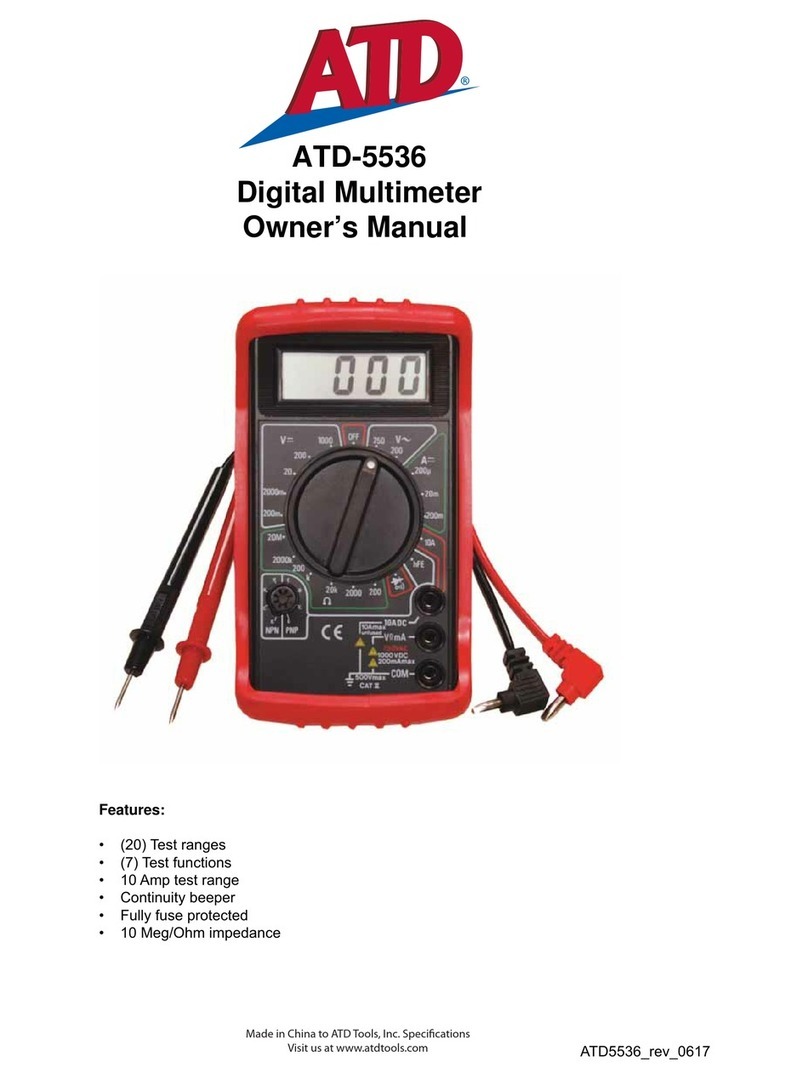
ATD Tools
ATD Tools ATD-5536 owner's manual

SKF
SKF LAGM 1000E Instructions for use

LANDTEC
LANDTEC GEOTECH DIVEAIR 2 operating manual
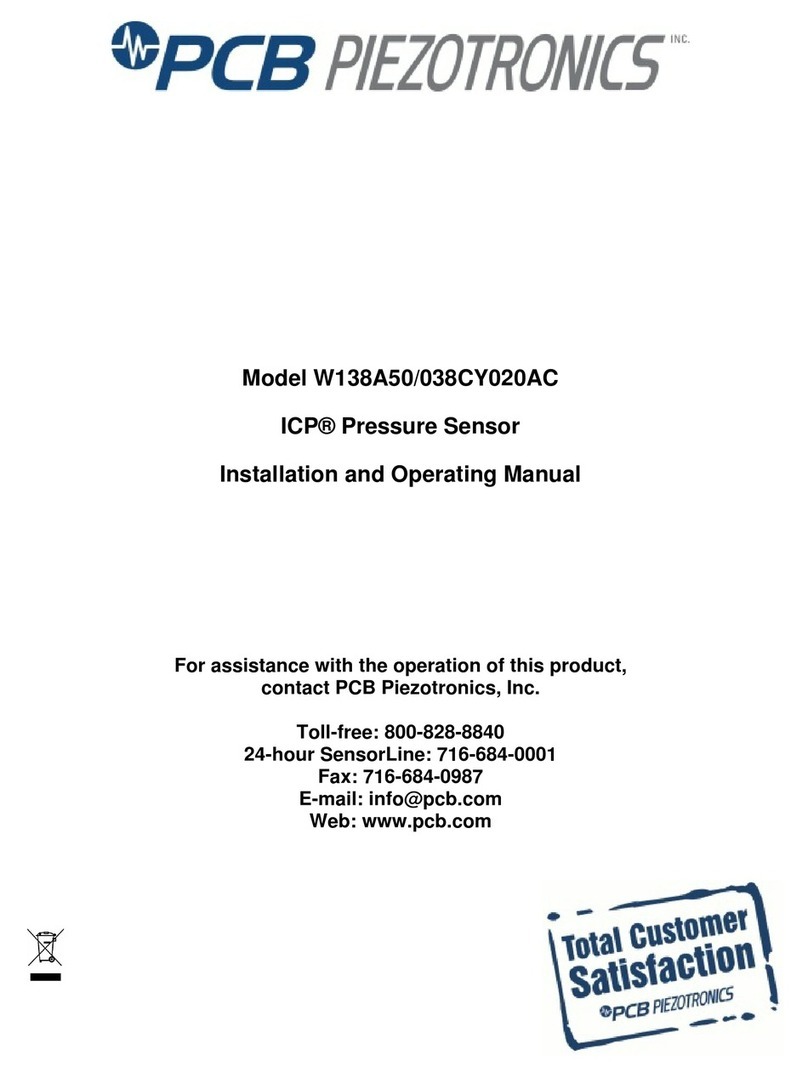
PCB Piezotronics
PCB Piezotronics W138A50/038CY020AC Installation and operating manual

FLIR
FLIR EXTECH HDV-WTX1 Product sheet