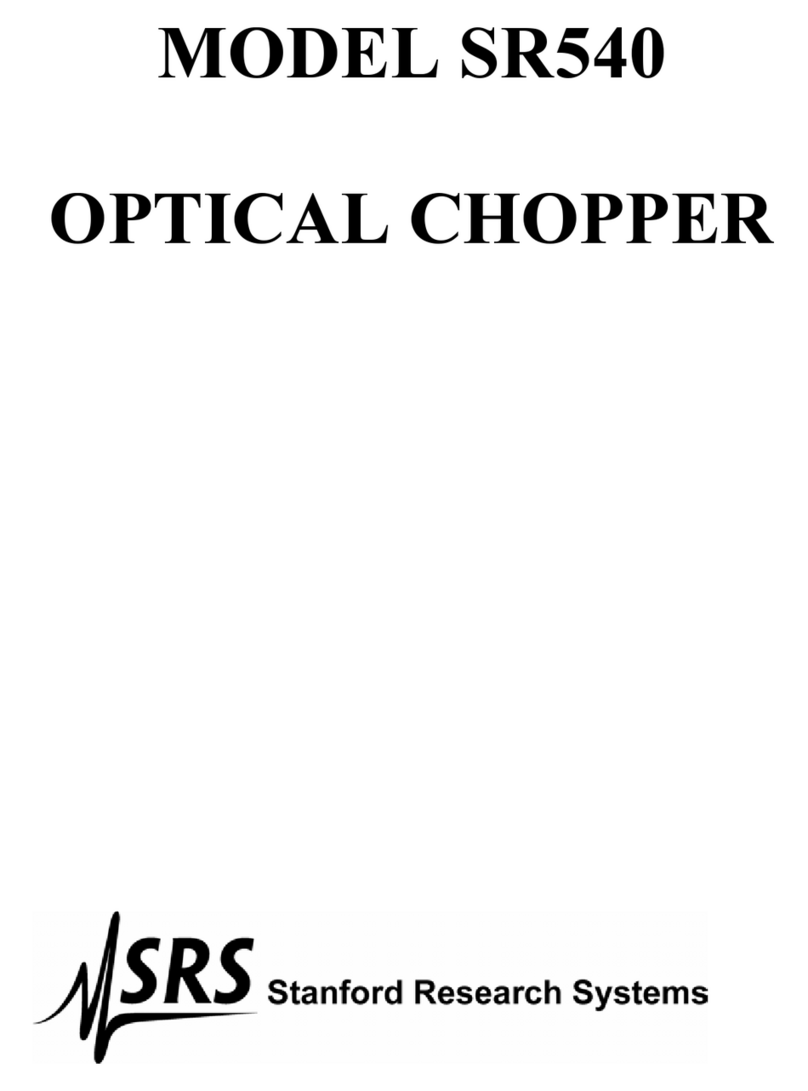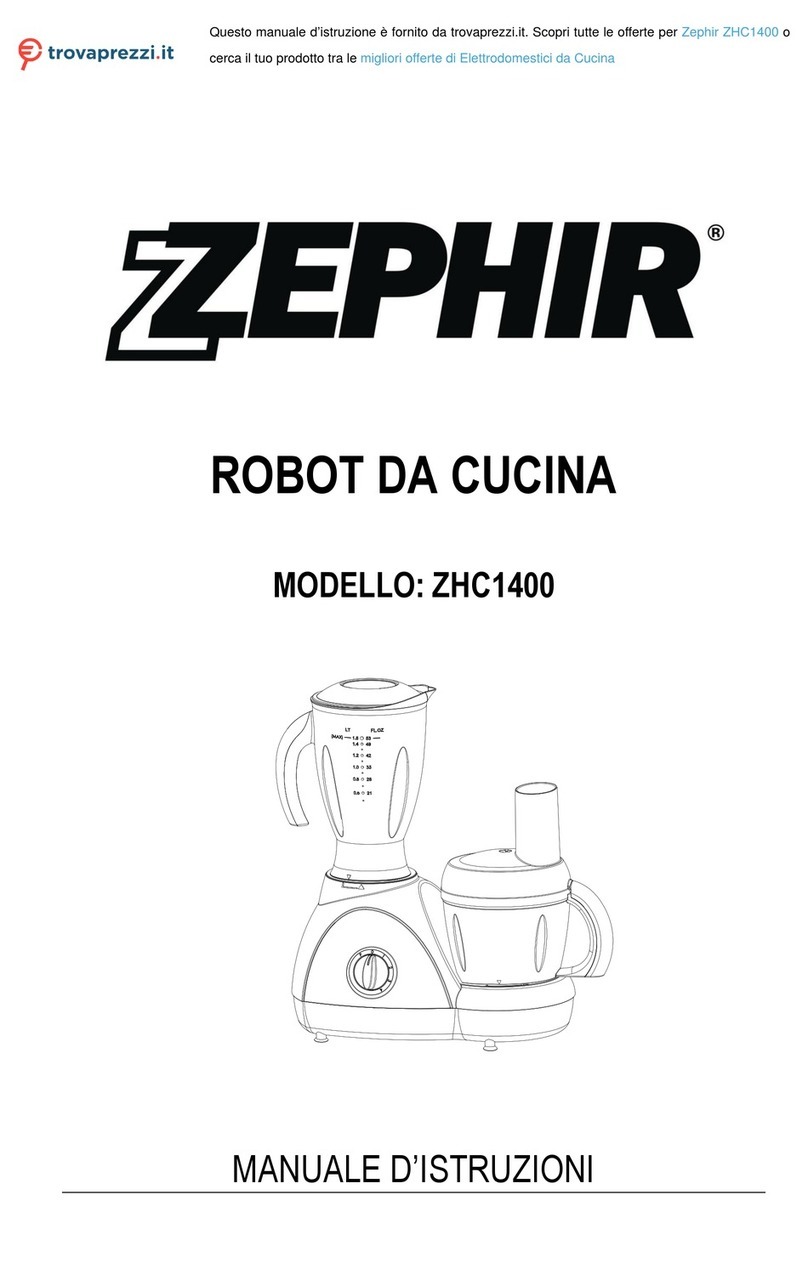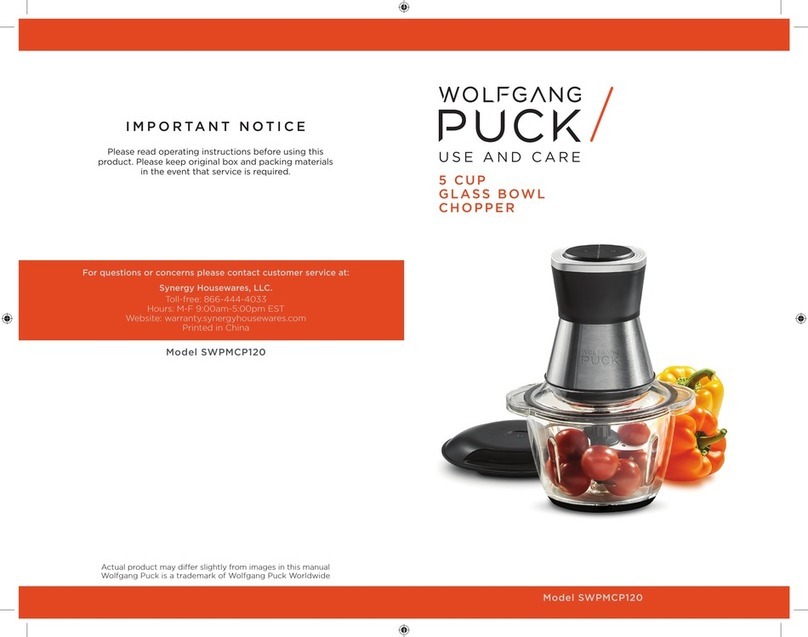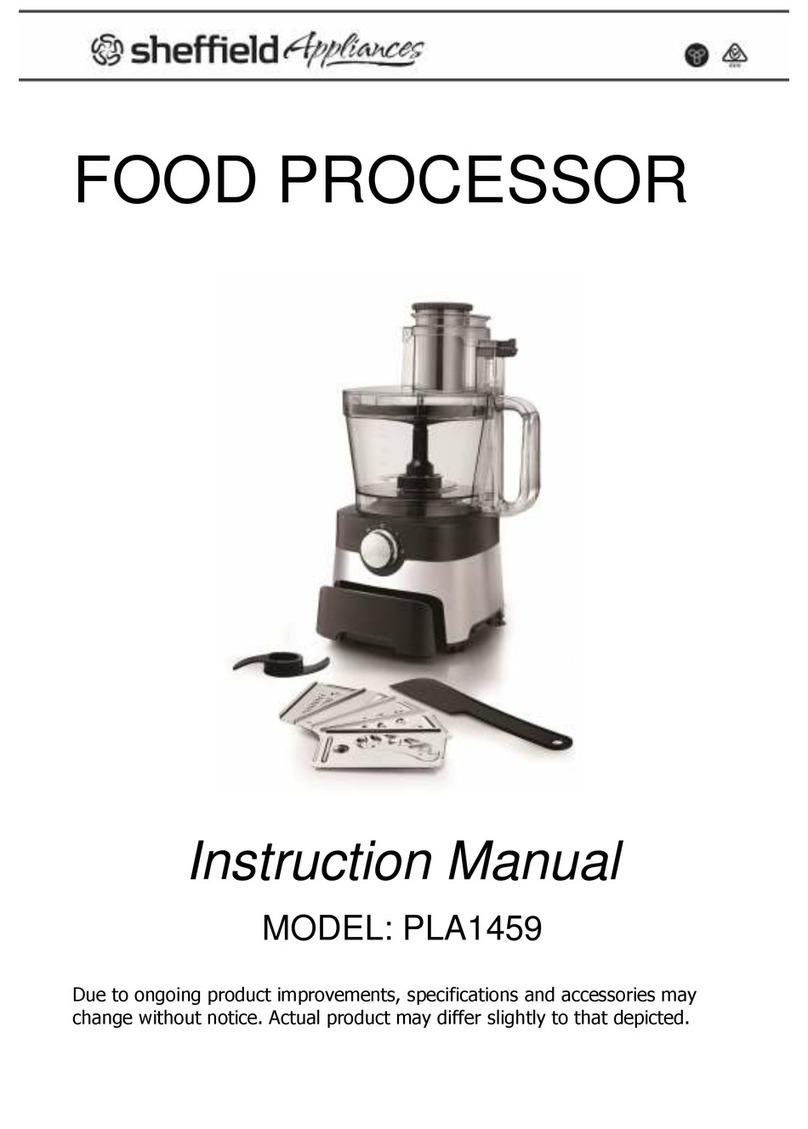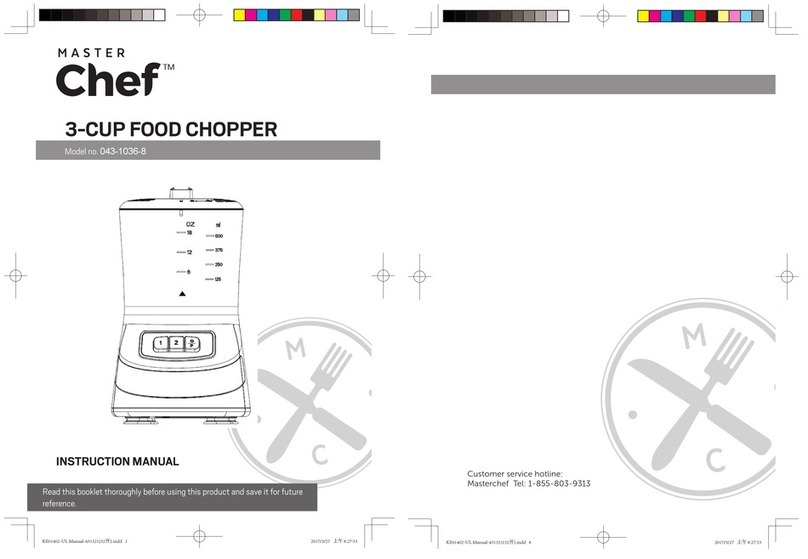Clinton 1095E User manual

CLINTON INDUSTRIES, INC
207 Redneck Ave, Little Ferry, NJ 07643
PHONE: 201 440 0400 Fax: 201 440 5040
EMAIL: general@clintonind.com
Model 1095E
Air Saver, Waste Removal and Chopper
April 2006, by Peter Schueler, Clinton Ind.
Rev.: August 2006
Rev.: November 2007: 1095E01.8
Rev. July 2008 add trouble shooting to manual
Please Note (Output Venturi / Waste removal / Motor run)
To get a permanent output signal on output “WASE REMOVAL 2” while the motor
is running, set the waste removal timer to zero (0) milliseconds (parameter 4.1.4.)
To get just the venturi function, set waste removal counter zero.
To operate the venturi at the end: Parameter 4.4.3. starts the venturi. The venturi is
turned ON during stitch count of parameter 4.4.4.
Parameter 4.4.6 operates the chopper at the end
The total amount of venturi stitches has to be larger then stitches for the chopper !!
Description about:
….. Indroduction Page 1
….. Programming Page 2
….. Access to Hidden Parameters Page 3
….. Master Reset Page 3
….. Parameters (Operators) Page 4
….. Parameters (Advanced) Page 7
….. Built-in Test Procedure Page 10
….. Display the Program ID Page 10
….. Built-in Test Procedure Page 11
….. In- and Outputs Page 11
….. Display the Program ID Page 12
….. Program a Memory Chip (E- prom) Page 12
….. Trouble Shooting Page 13
….. Photo Eye(s) Page 17
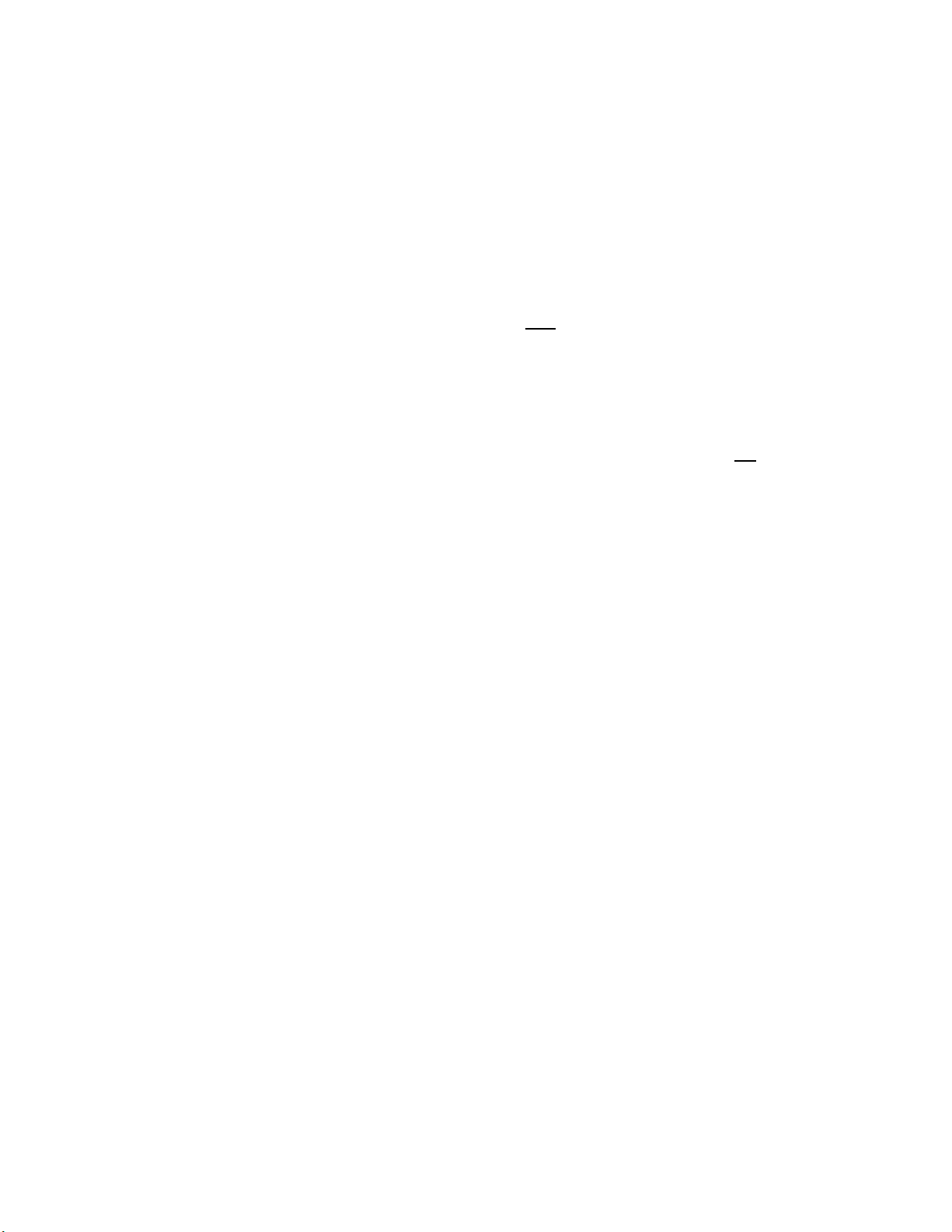
- 1 -
There is a slightly difference between the 900er series and the new
advanced M16 system.
Before using the new system, please read this carefully !!!
Power-On:
Due the motor does not use commutator lines, the system has to check the
location of the index in the power-on procedure. The motor has to be
connected completely to the box (power- and encoder cable) before the
power is turned on! The motor will not work, if it is connected after the
power is already turned on. (old system: The motor can be connected any
time)
LCD- display box (Programmer)
To connect or disconnect the LCD- box, the power has to be turned off
to initialize the system after power-on
Going to the “Hidden Parameters” or “MASTER RESET”:
The same procedure as with the old system: Turn the power on by pressing
the desired buttons.
In some cases, when the power was completely off and is turned on, the LCD-
display stays blank for as couple of seconds. The reason is a longer RESET-
mode. In this case, turn on the power, wait until the display is initialized and
reads “OPERATING MODE”. Now turn the power off.
The display reads: “…..saving data” and then “goodbye, see you”
Before the display gets blank again, turn on the power and follow the
procedure to go to the “HIDDEN PARAMETER” or “MASTER RESET”
Set the Positions
This is similar to the old system using the mini motor. There is a ‘teach-in’
mode in the ‘hidden parameters’, group ‘ POSITIONS’.
Go to the desired parameter: ‘NEEDLE UP’, ‘NEEDLE DN’ or ‘TRIM”,
then turn the hand wheel to the desired position and press the NU-ND
button.
This will store the position. You can see the result in the display.
Caution:
You can not turn on the power and set the positions. The hand wheel has to
turn at least one revolution to know about the location of the index.

` -- 2 --
MODES OF OPERATION:
The LCD display can be operated in three (3) different modes.
They are:
1. OPERATING MODE: To operate the machine
2. PROGRAMMING MODE: To change a parameter
3. TEST MODE An easy way to maintain and check the system.
Two different parameter levels are available:
OPERATORS LEVEL (Basic)
MECHANICS LEVEL (Advanced)
To use the MECHANICS LEVEL, please see the section 2.0.0 (Access to “HIDDEN
PARAMERTERS)
1.0.0. HOW TO CHANGE A PARAMETER:
Four parameter groups are available (OPERATORS LEVEL)
SPEEDS
TIMERS
COUNTERS
TOGGLE SWITCHES.
To change a parameter, please proceed the following sequence:
STEP 1
Push the ‘ARROW ROUND’ button repeatedly until the desired parameter group is displayed.
STEP 2
Push the ‘SET’ button repeatedly until the desired parameter is displayed
STEP 3
Change the parameter with the buttons:
‘ARROW-UP’ (increase the value)
or ‘ARROW DOWN’ (decrease the value)
In the group ‘TOGGLE SWITCHES’ , either button, “ARROW UP” or “ARROW DOWN”
will toggle the parameter.
PLEASE NOTE:
To optimize a certain parameter, it may be necessary to go repeatedly from the operation mode
back to the same parameter.
It can be easy done by pressing the ‘SET’ button.
If the program is in the OPERATION MODE, the SET button takes you right back to the last
displayed parameter.
Exemption:
If you are in the group “TOGGLE SWITCHES”, the “SET” button brings you to the first parameter of the
group “TOGGLE SWITCHES”
If a parameter was changed by accident and the machine doesn’t work properly, it is possible
to go back to the original factory setup by using the feature of the MASTER RESET (section 3.0.0).

-- 3 --
2.0.0 ACCESS TO the 'HIDDEN PARAMETERS'
Step 1:
Turn power OFF
Step 2:
Press the NEEDLE UP / DOWN and ARROW RIGHT buttons at the same time.
Step 3:
Turn the power ON while both buttons are held down.
wait until a string of stars is displayed (******), which are counting down.
Step 4:
Release both buttons and press the ‘SBT’ button before the stars disappear.
Go to the programming mode, the “HIDDEN PARAMETERS” follow after the regular parameters.
The hidden parameters display stars in front of the group name:
Normal parameter: SPEEDS
Hidden parameter: **** SPEEDS
The ‘HIDDEN PARAMETER’ groups are displayed after going through the OPERATOR level.
Note: Access to HIDDEN PARAMETERS is disabled after power was turned OFF.
HIDDEN PARAMETERS are enabled automatically after proceeding a MASTER RESET.
.
3.0.0 MASTER RESET: (Caution: Overwrites the program memory with the default settings)
Step 1:
Turn the power off
Step 2:
Press 'NEEDLE UP / NEEDLE DOWN','ARROW RIGHT' and 'ARROW UP' button at
the same time.
Step 3:
Turn the power ON while all three push buttons are held down. The display alternates between:
' PUSH SET '
' FOR RESET '
Step 4:
Push the 'SET' button within 10 cycles. The display reads: ' PROGRAMMING '
Note:
If the 'SET' button is not pushed within 10 cycles, the program goes to the main menu
without executing the MASTER RESET.

-- 4 --
4.0.0 Operators Parameters:
SPEEDS: rpm (spm, stitches per minute)
4.0.1 Soft Strt. Soft start after End of Cycle
Range: 150 to 1000
Steps: 10
Default: 700
4.0.2 End Spd. End speed (Stitch count after uncover the photo eye)
Range: 500 to 3500
Steps: 100
Default: 1200
TIMERS ms (milliseconds)
4.1.1 Strt Del. Start Delay
The delay from presser foot down to start.
If the foot is already down, this time will not affect.
Range: 30 to 1000
Steps: 10
Default: 60
4.1.2 Vent.del Venturi Delay: The time, after the cycle is finished, the venturi
is still turned on
Range: 10 to 2500
Steps: 10
Default: 350
4.1.3 Cutter Cutting (chopper) time
Range: 10 to 2500
Steps: 10
Default: 80
4.1.4 Waste Waste removal off time
If this timer is set to zero, waste removal output stays on all time
Range: 0 to 1000
Steps: 10
Default: 350

--5 –
4.4.0 COUNTERS, (Numbers of Stitches)
4.4.1 Soft St Soft Start after End of Cycle
Range: 1 to 30
Steps: 1
Default: 3
4.4.2 Vent.fnt Venturi Front count
If this counter is set to zero, the function is turned off !
Range: 0 to 100
Steps: 1
Default 15
4.4.3 V-end ST Stitches to the start point for Venturi at the end
The counter after the photo eye is uncovered to stop
Range: 0 to `100
Steps: 1
Default: 0
4.4.4 V-end ON Stitches Venturi at the end is turned ON
The counter after the photo eye is uncovered to stop
Range: 0 to `100
Steps: 1
Default: 25
4.4.5 Waste rem Waste removal function
If this counter is set to zero, the function is turned off !
Range: 0 to 100
Steps: 1
Default: 35
4.4.6 End Cut Cut after eye uncovered
The counter after the photo eye is uncovered to stop
Range: 1 to `100
Steps: 1
Default: 25

- 6 -
4.6.0 TOGGLE SWITCHES
4.5.1 PF/EOC Presser Foot End of Cycle UP / DOWN
Default: DOWN
4.5.2 PF/seam Presser foot in the seam UP / DOWN
Default: DOWN
4.5.1 Slow End ON / OFF
Default: ON
4.5.3 Pos in Cyc Needle Position in Cycle UP / DOWN
Default: DOWN
4.5.4 Soft Start ON / OFF
Default: OFF
4.5.5 START EYE COVERED / ALWAYS
Default: EYE COVERED
4.5.6 Front Cut ON / OFF
Default: OFF
4.5.6 End Cut ON / OFF
Default: OFF
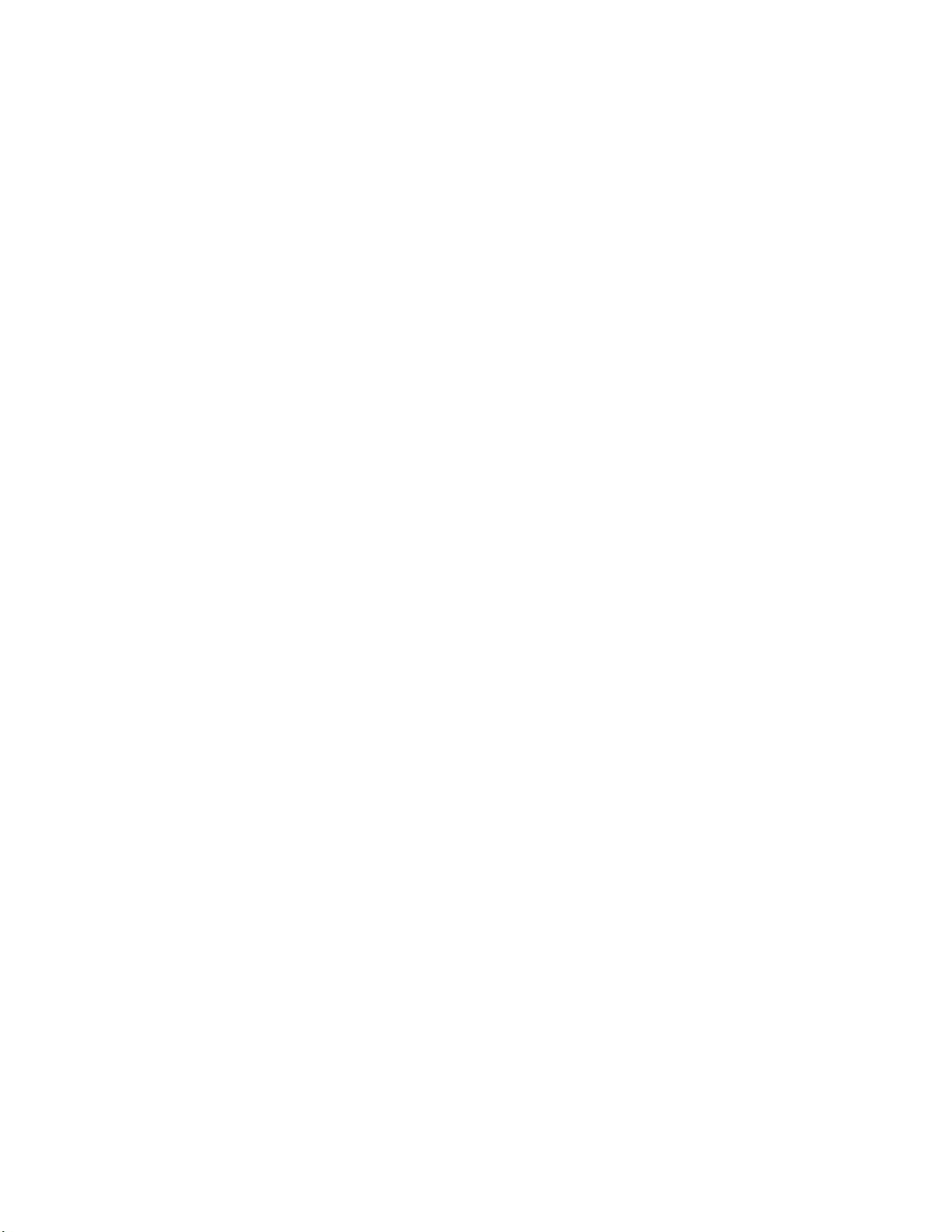
-- 7 --
5.0.0 HIDDEN PARAMETER
5.1.0 ***** SPEEDS (rpm)
5.1.1 MINIM. Minimum Speed
Range: 30 to 600
Steps: 10
Default: 210
5.1.2 MAXIM. Maximum Speed
Range: 500 to 6500
Steps: 100
Default: 4200
5.2.0 ****** TIMERS (milliseconds)
5.2.1 RES.BRK Residual Brake, The time the residual brake is turned on after stop
Range: 10 to 2000
Steps: 10
Default: 40

-- 8 --
a. ***** POSITIONS
Default settings are not important because the position
depends on the location of the Index.
Using the “teach-in” mode, this parameter can be set the
following way:
1. Go to the desired parameter (for example needle up)
The display reads the parameter and a number
2. Turn the hand wheel to the desired position (needle-up)
The display does not change
3. Press the NEEDLE-UP/NEEDLE-DOWN” button
The display changes the number, this is the new position
This number can be corrected by using the ARROW-UP
Or ARROW-DOWN button
5.3.1 DN. POS Needle Down Position
This parameter can be changed by:
a) Arrow-Up / Arrow-down Buttons
b) Teach-in mode
5.3.2 UP POS Needle Down Position
This parameter can be changed by:
a) Arrow-Up / Arrow-down Buttons
b) Teach-in mode
5.4.0 ****** MISCELEN (Miscellaneous)
Presser foot duty cycle:
Due the voltage is too high to turn a solenoid permanent on all time,
the current is turned on only permanently a short time, after that,
the current has to be chopped.
For example: Duty cycle 40% means 40% on, 60% off
If the duty cycle is too low, the solenoid will not stay on.
If too low, the solenoid will turn too hot!
5.4.1 PF 100% Presser foot on 100 %
Range 10 to 2000
Steps: 10
Default: 200
5.4.2 PF DUTY Presser foot duty cycle
Range 10 to 100
Steps: 10
Default: 50 (50%)
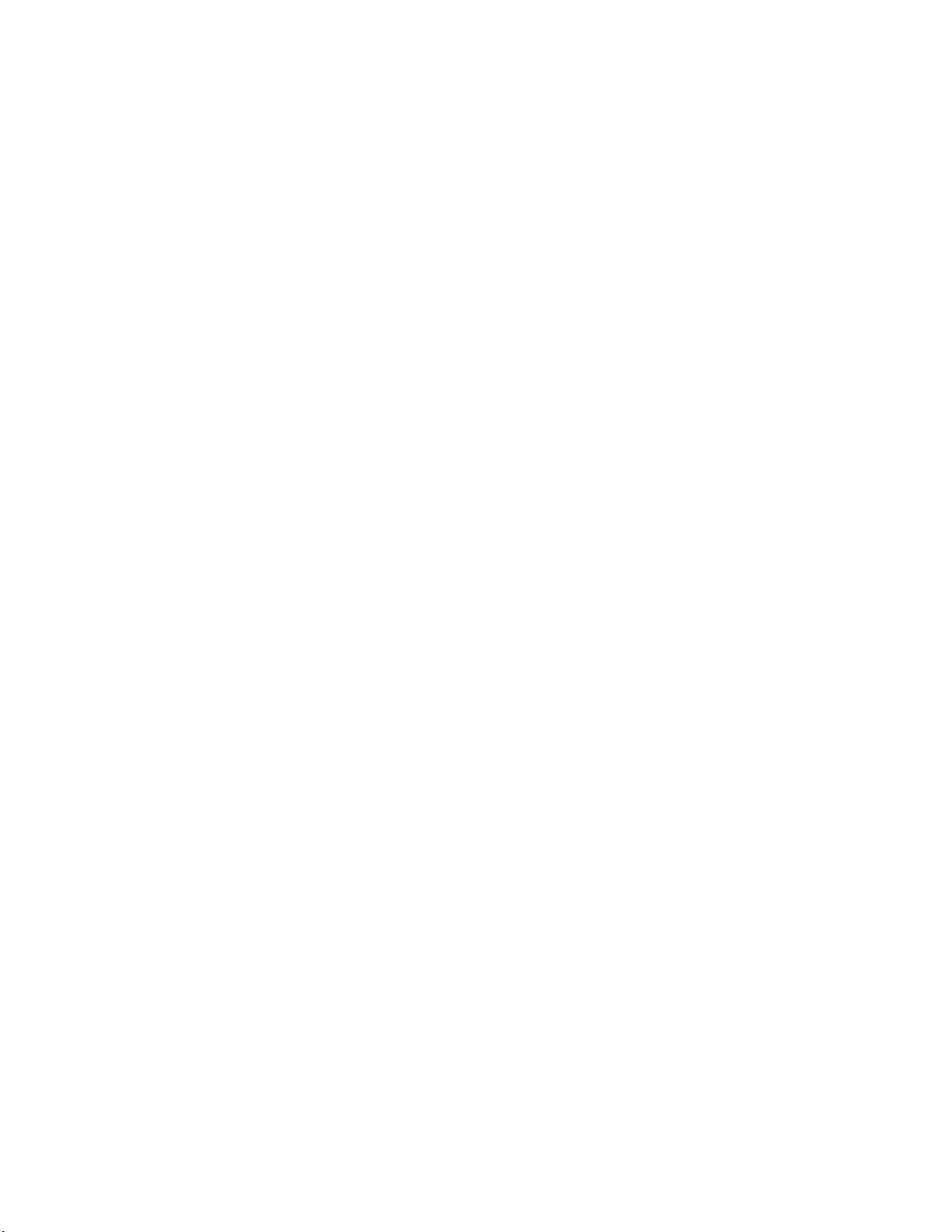
-- 9 --
Acceleration / Deceleration Ramp:
The lower the number, the slower the Ramp!
5.4.3 ACCEL Acceleration ramp
Range 15 to 50
Steps: 1
Default: 40
5.4.3 DECEL Deceleration ramp
Range 15 to 50
Steps: 1
Default: 40
5.5.0 ****TOGG SW TOGGLE SWITCHES
5.5.1 DIRECTN Direction of Rotation (CCW / CW)
Default: CW (Clockwise )
5.5.2 START The next start after end of cycle
the front eye (eye 2) must be covered or not covered
Default: covered
5.5.3 POSITION fast or normal
Default: normal
5.5.4 AUTO MODE ON or OFF
Default: OFF
5.5.5 SEE REGS (See the processors internal registers) ON or OFF
Default: OFF
5.5.6 LCD- progr. (LCD- Programmer ***) YES or NO
Default: YES
*** If the unit is used without the LCD- programmer, this parameter has
to be on “OFF”, otherwise the machine will not run properly.

-- 10 --
7.1.0 Using the Built-in Test Program
To enter: Press simultaneously the ARROW- RIGHT and the SBT button., release the
ARROW-RIGHT button first! Otherwise you are back in the main program!
The display should read: TEST MODE
To go to the first group, press the “ARROW-ROUND” button
The display reads: TEST TREADLE for about 2 seconds
Then it reads the position of the threadle:
This can be: 1. NEUTRAL
2. FORWARD and a number
c) HEEL 1
d) HEEL 1 / HEEL 2
If the threadle is in forward position, the displayed number is the reading of the
ADC- converter.
The lowest number should be below ten (10) and the highest number at least 245
To go to the next group, press the “ARROW-ROUND” button again
The next group is: test inputs
(this will be displayed for two seconds)
Then activated inputs are displayed
If no inputs are activated, the display reads “ ---------------- “
To go to the next group, press the “ARROW-ROUND” button again
The next group is: test outputs
After two seconds, the display reads: -1- PRESSERFOOT
To activate the output, press the “NEEDLE-UP / NEEDLE-DOWN button.
To go to the next output, press the “ARROW-UP” button.
The next reading is; - 2 – CUTTER
To go to the next output, press the “ARROW-UP” button.
To go to the former output, press the “ARROW-DOWN” button
To go to the next group, press the “ARROW-ROUND” button again
The next group is: test encoder
The display reads: ENCODER “YYYY” ***
*** “YYYY” is a number which represents the position of the encoder.
Turn the hand wheel and the number should read between 0 and 2000.
Turn ‘CCW’ to count up and turn ‘CW’ to count down.
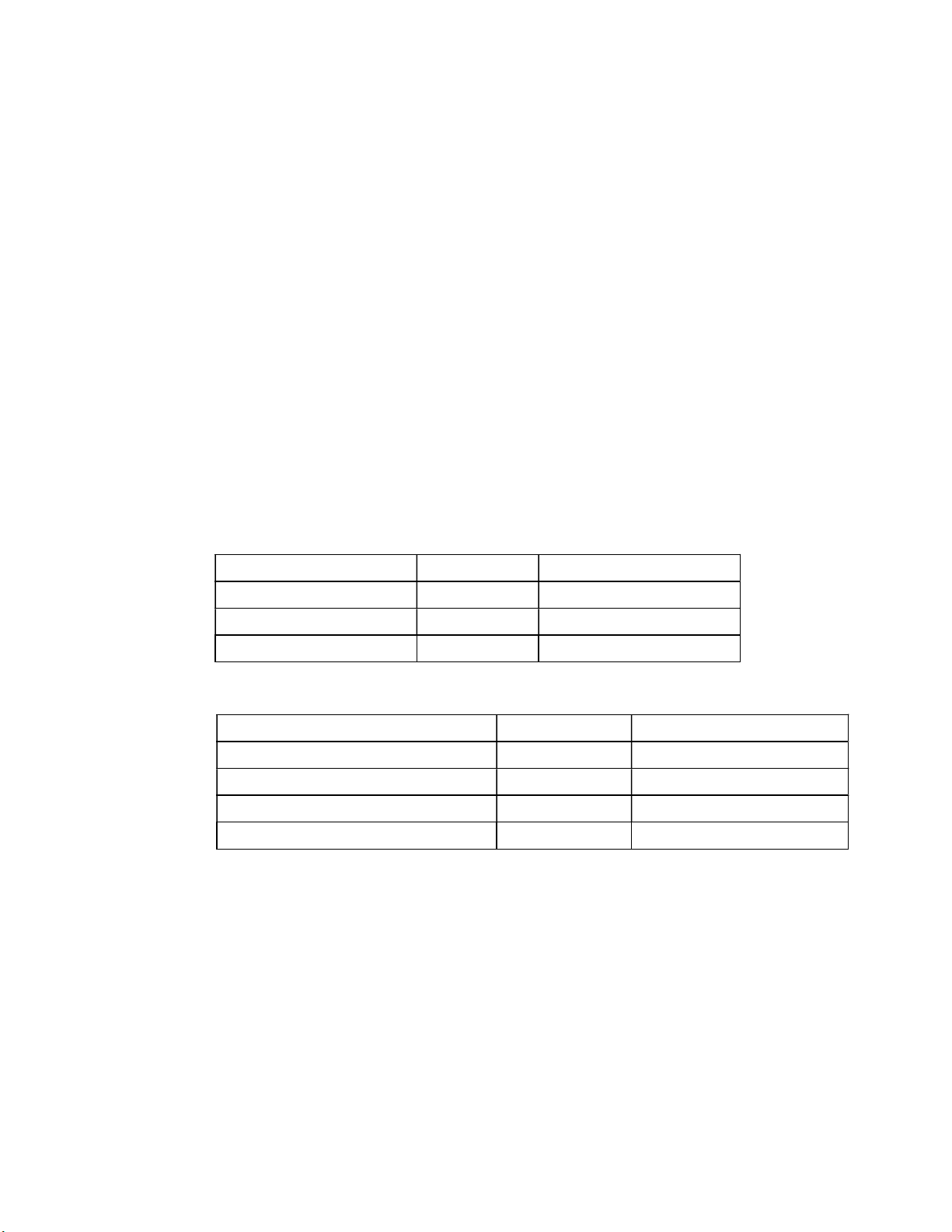
-- 11 --
To go to the next group, press the “ARROW-ROUND” button again
The next group is: Test Motor (Balance)
This test allows testing the “balance” of the motor. If this adjustment is not
correct, the motor turns hot while operating.
To perform the test the motor has to be disconnected from the machine.
Push the NU/ND- button, the motor starts running with a low speed (100 rpm) for
about three revolutions. The display reads: “WAITING FOR INDEX”
After the motor stops, the following message will be displayed:
“CALCULATE OFFSET”. When the offset is calculated, the result will be
displayed: “ADJUSTMENT: + xx “ or “ADJUSTMENT – xx”
“+xx” or “- xx” represents a number. This number should not be higher then 15.
If the reading is not correct, please repeat the test (Press NU/ND again).
(5.6 encoder counts is one degree).
Description of:
Inputs:
Function Location Pin Number
Photo Eye LCD- box,
Phone plug
Manual Cut 6- pin plug 2 & 4
Outputs:
Function Location Pin Number
Presser Foot
2 2
-pin plug 1&2
Venturi / Waste/ Mot. Run 9-pin plug 1&4
Venturi 9-pin plug 2&5
Impact Cutter 9-pin plug 3&6
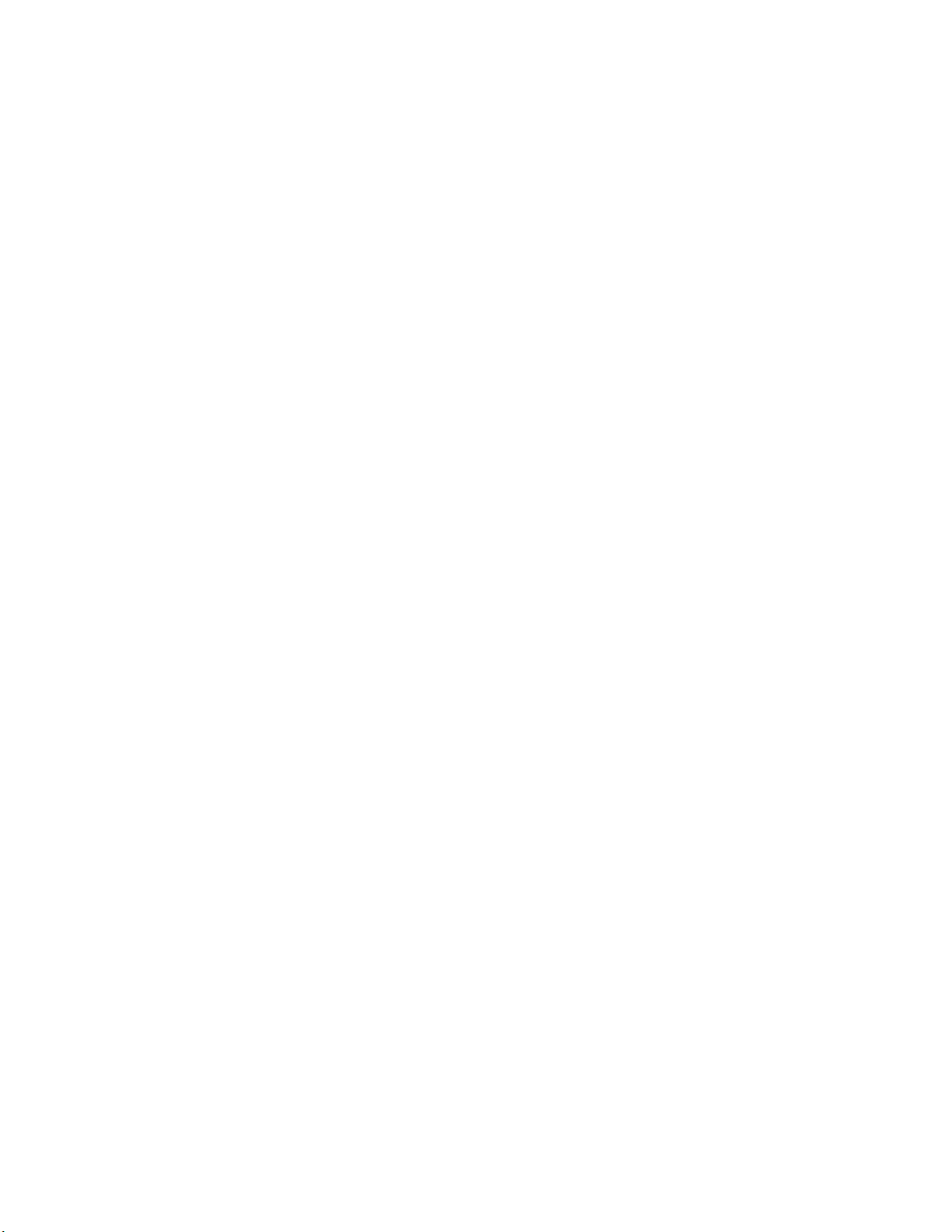
--12--
Display the PIN (Program Identification Number)
1. Turn the power OFF
2. Press the pedal forward
3. Turn the power ON while the pedal is held in the forward position
(Don’t worry, the machine (Motor) will not move)
4. The LCD- display reads the PIN as long as the pedal is held down
Indicator LED’s at the front panel:
Yellow: No encoder pulses detected at power-on
The program could not set the position of the hand wheel. Check
the encoder pulses !
Red: Over current error (Motor)
`
Download a “HEX”- file to program a memory chip (E- prom) for the
new M16 system:
The external program for the M16 system starts at address “F0000” HEX and ends at
“FFFFF”
The addresses from 00 to “EFFFF” are reserved for the
internal ROM (or flash memory) of the CPU.
Because the .ORG of the program is set to “F0000hex the program will be downloaded at a
higher address (This depends on the size of the buffer of your programmer.
1. Fill the buffer of your programmer complete with “FF”hex (recommended)
2. Download the hex file into the buffer of your programmer
3. Check out where the program starts. This can be “70000” or “F0000”
This address depends on the size of the programmers memory.
a) Move the complete hex file to address “00000” and program the e- prom.
Your programmer has no “MOVE” command?
In this case you change the starting address of the buffer from “0000” to the address
where the program starts.
Keep the device address “0000”
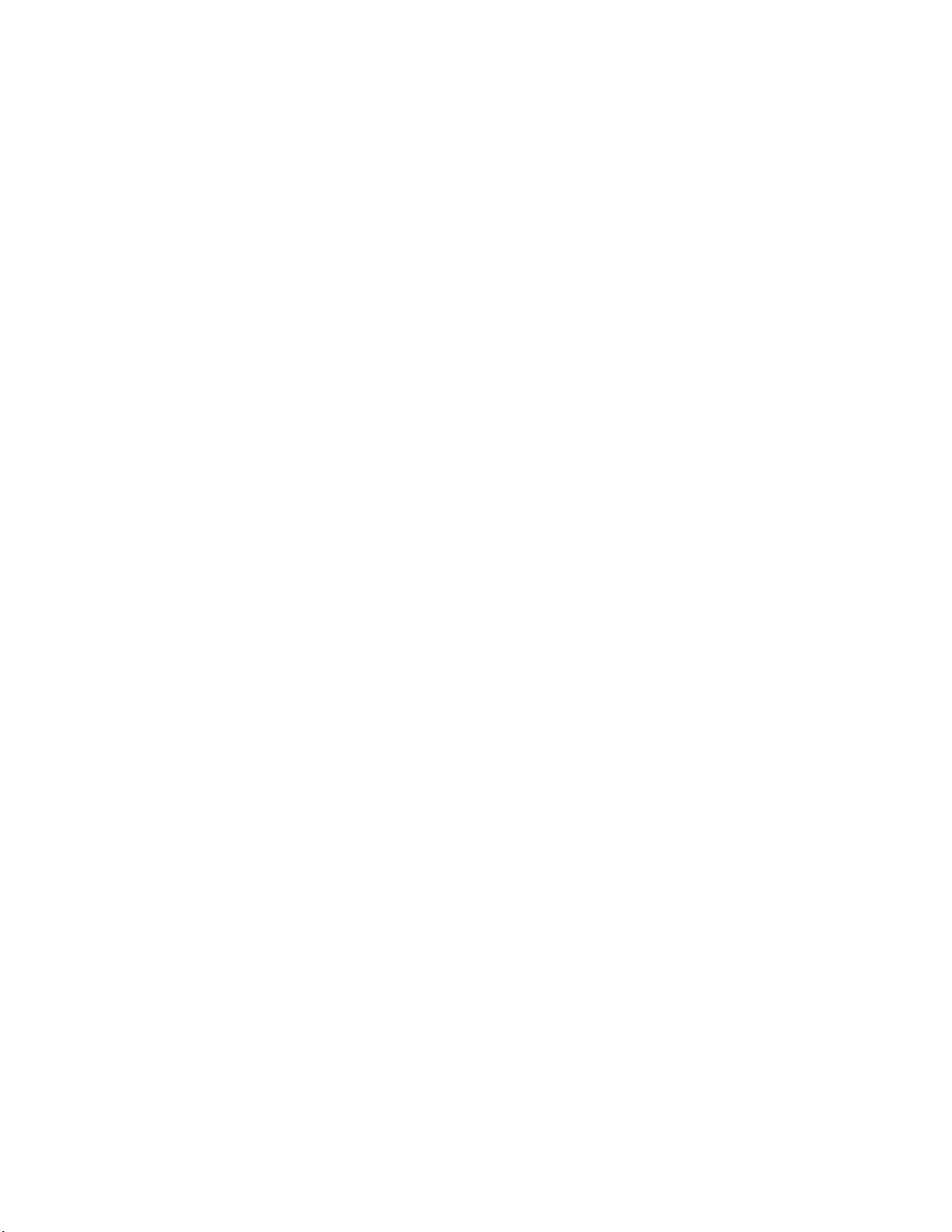
-- 13 --
TROUBLE SHOOTING
IN GENERAL:
All units have to pass strong test procedures.
They are tested from the
1. MANUFACTURER
2. CLINTON INDUSTRIES
The test at CLINTON INDUSTRIES includes:
a) Cycling the unit under normal conditions for about 6 hours
b) 1st Stress test
c) Vibration test
d) 2nd Stress test
e) Full function test
Most failures happen because of :
1. Improper grounding.
Static voltage at different parts of the machine may cause serious
problems.
Large Motor:
CLINTON INDUSTRIES provides a braided ground wire which has
to be connected between sew head and control box.
Mini Taurus:
If the motor is attached to the sew head, the system is grounded thru the
motor
a) The power supply system has to be grounded properly.
b) Additional attachments like stackers etc. needs to be grounded too.
2. Improper connections
a) Connections between control box and motor
b) Connections between control box and attachments.
c) Connection to the power supply system.
Please note:
Certain tests require to disconnect the motor from the machine.
If you do so and mount the motor back, you will loose the
positions of the machine. (Needle-up, Needle-down and Trim)

--14--
Trouble Shooting Guide:
Turn the power on and the display stays blank: No power at all !
1. Is the display box plugged in properly?
2. Check the line voltage
3. Check the power plug for proper connection
4. Check the power switch
5. Turn the power off, Unplug all connections except the power
plug and the LCD- display box and turn the power back on.
Still blank? If yes,
Try another LCD- display box.
6. If this fails, replace the control box.
Turn power on and the display has 8 black bars at the left hand side:
The power supply seems O.K. but the program doesn’t run.
1. The LCD- box is not properly connected
2. The LCD box was plugged-in during “POWER ON” (not
initialized)
To connect a LCD- box, the power has to be turned off before
the LCD- box gets plugged-in.
3. Check logic board for LCD- box jumpers (see logic board
drawing).
The motor runs properly, but the solenoids don’t work:
The power supply for the transformer is missing.
The transformer is only used to operate the solenoids
1. Open the control box and check the plug which connects the
transformer to the output board (3-pin plug, two yellow and
one green wire)
2. Check the connection of the black ribbon cable between
solenoid board (CN5) and logic board (CN1)
3. Check the fuse “F1”on the solenoid board.
4. Go to the “TEST MODE, TEST OUTPUTS and check all
outputs for function

--15 --
The unit has a “strange” behavior:
An important parameter may have been changed by accident.
1. Make notes about your parameter setups.
2. Proceed a “MASTER RESET” (see MASTER RESET
instruction)
3. Test the machine for proper function.
4. Reprogram the machine step by step to your original setup.
5. Please remember to check the positions and the direction
carefully before you start the machine.
The motor gets too hot:
1. Go to the SYSTEM TEST and check the balance of the motor
see the manual for “ system test instruction”
2. Check the machine head. The machine head should turn
freely.
The position stop points are not matching correctly with the adjustment made with
the “teach-in” mode:
Please return back to the parameter and make the final
adjustments in small increments with the ARROW UP / DOWN
button.
Don’t use the “TEACH-IN” mode to change small amounts.
The position is erratic and/or migrating:
3. Go to the “SYSTEM TEST” routine and test the balance of
the motor.
4. Make sure, the position point is slightly before the top center.
5. Check the LOVEJOY coupling at the motor and machine
shaft for proper tightness.

-- 16 --
WATCHDOG ERROR:
IN GENERAL:
A watchdog error occurs, when the feedback from the motor to
the processor is missing. That means, the processor does not
receive the encoder pulses.
In case of a watchdog error, please proceed the following:
Press the NEEDLE UP / DOWN button, the program will go
back to the operation mode.
Start again.
If the machine operates normal:
1. Check the motor plugs for proper connection
2. Check the temperature of the motor.
3. If the motor turns too hot, check the mech. part of the
machine
4. Run the test for the balance of the motor.
If the machine turns about one revolution with uncontrolled speed:
The encoder pulses are missing.
1 Check the encoder plug for proper connection.
2. Run the encoder test
If the machine does not run at all:
1. Check all motor plugs for proper connection
2. Check your line voltage (must have at least 180 volt).
3. Remove the motor and run the motor test.
4. Check the overload LED (red LED at the front of the control
box).
If the LED is lit, turn the power off and wait at least one minute.
Turn the power back on.
If the machine runs normal, a spike may have caused the
problem.
CHECK FOR PROPER GROUNDING.
Check the ferrites on the following cables:
LCD box input, encoder input and pedal input.

--17—
The Photo Eye(s)
Clinton Industries supplies up to two photo eyes. They are connected to the LCD-
box (phone plugs).
There are two different kind of LCD- boxes available:
a) One eye version:
The input terminal for the second eye has a dummy plug. Removing this
plug will not make the second eye work. It needs further changes inside
the box
b)
Two eye version:
The LCD- box has to be dedicated for two eyes. If so, the unit will
not work with a single eye.
Table of contents