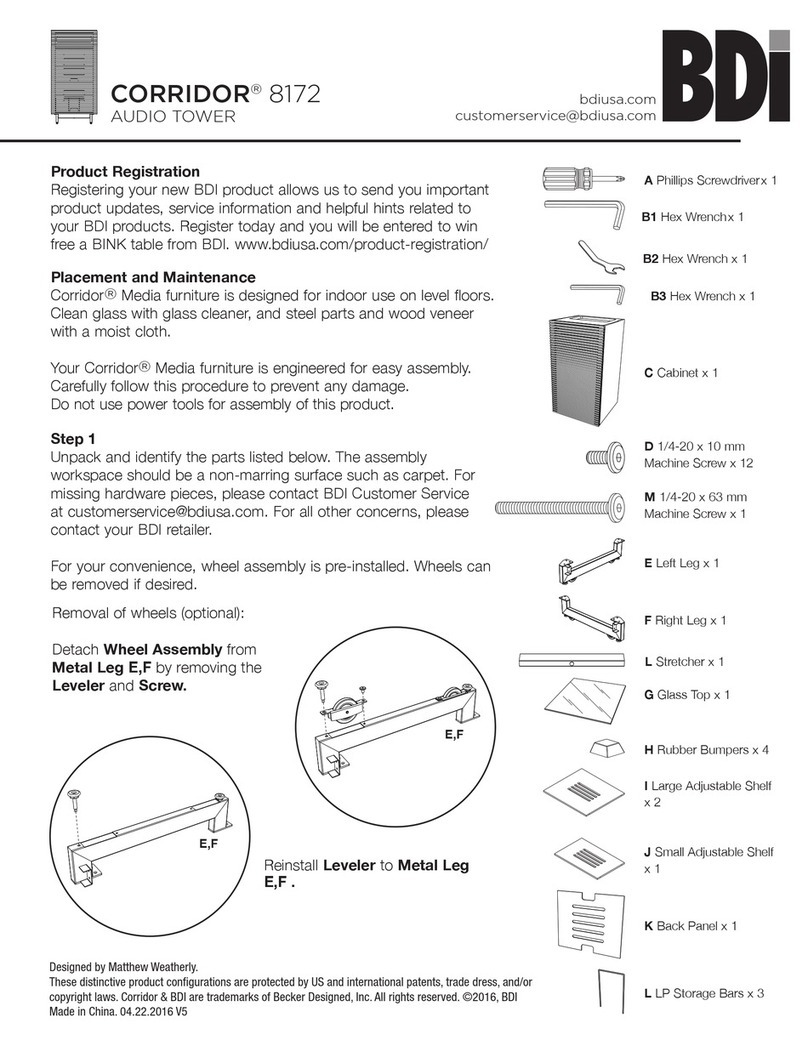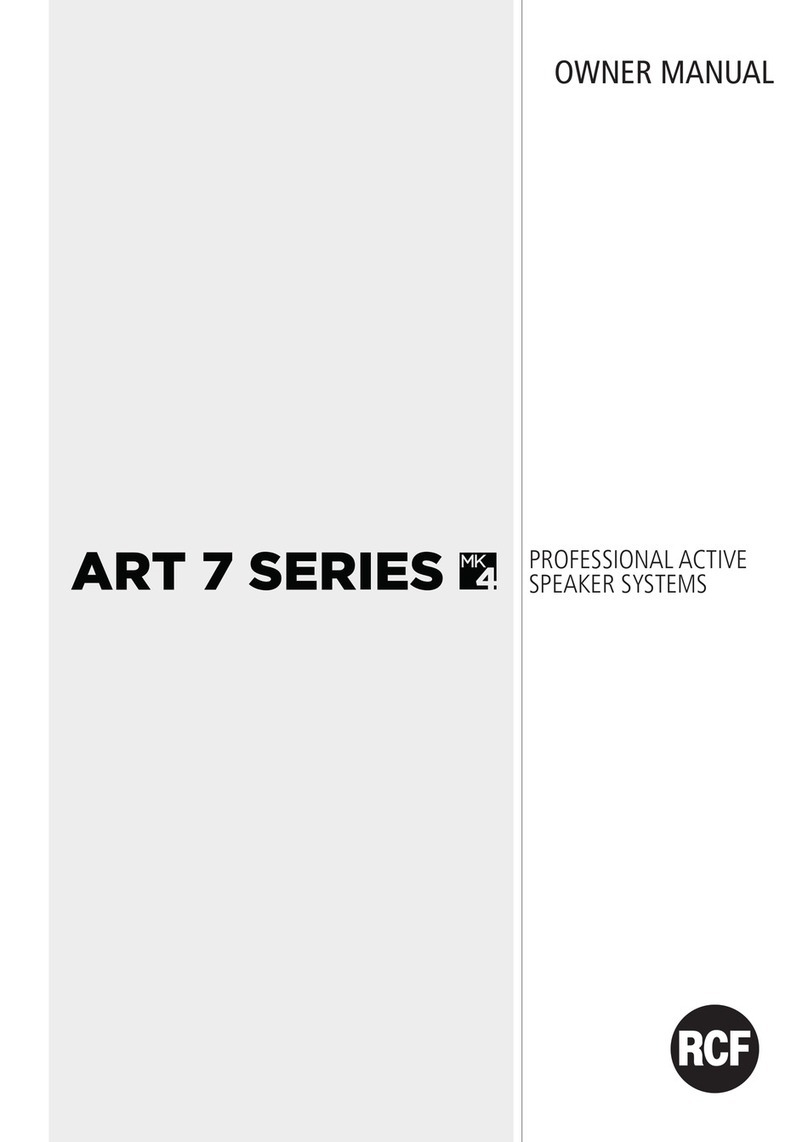Cloud B CLOUDBOX User manual

Mise en route
Votre CloudBox comprend un câble de charge USB. Branchez le
connecteur USB-C à l’arrière de la CloudBox et l’autre connecteur sur
une source d’alimentation USB. Le voyant LED au-dessus du connecteur
USB-C s’allume en ROUGE pour vous indiquer que l’unité est en cours de
chargement. Lorsque la batterie interne est entièrement rechargée, le
voyant devient VERT. (Remarque : l’appareil ne fonctionnera pas pendant
la charge ou s’il est branché).
Sous l’appareil se trouve un interrupteur à glissière à 3 positions. Faites
glisser l’interrupteurde “OFF” àla languesouhaitée.(Remarque :si l’appareil
n’est pas utilisé pendant une longue période, remettre l’interrupteur sur la
position “OFF”).
Appuyez sur le bouton sur le panneau avant pour allumer la
CloudBox. Les deux gros boutons vous permettent de sélectionner les
modes sonores, les personnages et les différents environnements.
GUIDE D’UTILISATION CLOUDBOX
FR
MICROPHONE
ON/OFF RÉPÉTER PASSER
VOLUME
SÉLECTION
ENVIRONNEMENT
MARCHE/PAUSE
SÉLECTION
CONTENU
MARCHE/PAUSE
LUMINOSITÉ
1

Sélection du gros bouton de gauche
: joue 8 mélodies
: joue 8 sons de la nature
: permet de réaliser des enregistrements personnalisés
: sélectionner un personnage
Personnages : Mouton, Faon, Lion, Tortue, Eléphant, Dragon, Licorne,
Petite Fille, Petit Garçon
Sélection du gros bouton droit
: Projection ambre, motif Etoile
: Projection verte, motif Forêt
: Projection bleue, motif Océan
: Projection rouge, motif Village
Remarque : bien que vous sélectionniez l’environnement principal, les
motifs lumineux changeront automatiquement pour correspondre à
l’univers de chaque histoire.
En raison de la forme unique de la CloudBox, certaines distorsions
dans les projections peuvent être remarquées.
Écouter les histoires
Utilisez le gros bouton de gauche pour sélectionner l’un des 9
personnages. Utilisez le gros bouton de droite pour sélectionner
l’environnement du personnnage. Pressez le centre de l’un des deux gros
boutons pour écouter l’histoire. Si vous souhaitez mettre sur pause l’histoire
à tout moment, appuyez à nouveau sur l’un des deux gros boutons.
Cloudbox propose 4 histoires par personnage. Pour écouter l’histoire d’un
même personnage dans l’environnement suivant, appuyez sur la flèche
ou tournez le gros bouton droit pour sélectionner un environnement.
Pour recommencer l’histoire en cours, appuyez sur le bouton situé
en bas au centre. À la fin de l’histoire, la projection reste allumée pendant
15 minutes, puis s’éteint.
2

Il y a deux cadrans rotatifs sur le côté droit de la CloudBox. Tournez la molette
supérieure pour régler le volume. Tournez la molette sur le réglage le plus
bas pour désactiver le son.
Tournez la molette inférieure pour régler la luminosité des projections. Tournez
la molette sur le réglage le plus bas pour éteindre les LED de projection.
Lecture et sélection de mélodies
Sélectionnez l’icône avec le gros bouton de gauche, pour écouter
des mélodies, puis sélectionnez l’un des 4 environnements avec le gros
bouton de droite. Chaque environnement joue 2 mélodies. Appuyez sur
le gros bouton de droite pour commencer à jouer la première mélodie.
Appuyez sur la flèche pour passer à la deuxième mélodie, ou tournez
le gros bouton de droite pour changer d’environnement. Chaque mélodie
est jouée pendant 20 minutes.
Jouer et sélectionner les sons naturels
Sélectionnez l’icône avec le gros bouton de gauche pour écouter les
sons de la nature, puis sélectionnez l’un des 4 environnements avec
le gros bouton de droite. Chaque environnement diffuse 2 sons de la
nature. Appuyez sur le gros bouton de droite pour commencer à écouter
le premier son de la nature. Appuyez sur la flèche pour passer au
deuxième son ou tournez le gros bouton de droite pour changer
d’environnement. Chaque son est diffusé pendant 20 minutes.
Répéter
Appuyer sur la flèche permet de reprendre la lecture d’une histoire au
début. Appuyer sur la flèche pendant l’écoute de mélodies ou de sons
de la nature réinitialise la minuterie.
Mode Répétition
Si vous souhaitez écouter les 4 histoires d’un personnage, sélectionnez le
personnage, sélectionnez n’importe quel environnement, puis appuyez
sur la flèche . La CloudBox racontera les 4 histoires du personnage
sélectionné, en commençant par l’environnement que vous avez
sélectionné. Si vous utilisez le mode répétition avec des mélodies ou des
sons de la nature, la Cloudbox jouera les deux sons dans l’environnement
sélectionné. 3

Enregistrement d’une histoire
Sélectionnez l’icône sur le gros bouton de gauche. Sélectionnez l’un des
4 environnements sur le gros bouton de droite. Pressez les gros boutons de
gauche et de droite en même temps puis relâchez-les. La CloudBox émet un
“ bip “ pour confirmer qu’elle a commencé à enregistrer ; vous pouvez alors
relâcher les deux boutons et l’enregistrement se poursuit. Un microphone
se situe en haut à gauche de la face avant. Parlez distinctement en plaçant
le microphone à 12-15 cm de votre bouche. Lorsque vous avez terminé votre
enregistrement, appuyez sur l’un des deux gros boutons pour l’arrêter. La
Cloudbox émet deux “bip” pour confirmer la fin de l’enregistrement.
Vous pouvez enregistrer une histoire pour chacun des 4 environnements.
Les histoires peuvent durer jusqu’à 8 minutes. Lorsque vous approchez
de la fin de la durée d’enregistrement, les LED de projection s’allument
puis s’éteignent unes à unes pour indiquer que la durée d’enregistrement
se termine. Pour effacer une histoire enregistrée, appuyez simultanément
sur les deux gros boutons de gauche et de droite puis relâchez-les.
Lorsque la CloudBox émet le “ bip “ qui confirme que l’enregistrement a
commencé, appuyez à nouveau sur ces deux boutons sans faire de bruit
et l’ancien enregistrement sera effacé.
Lecture d’une histoire personnalisée
Sélectionnez l’icône , puis l’un des 4 environnements dans lequel
vous avez enregistré une histoire. Appuyez sur un deux gros boutons
pour pour lancer votre histoire et la projection correspondante. Une fois
l’histoire terminée, la CloudBox maintient la projection allumée pour servir
de veilleuse apaisante pendant 5 minutes.
Prise pour écoute au casque
Votre CloudBox comprend une prise casque de 3,5 mm sur le côté gauche.
Le casque n’est pas inclus.
Recharger la CloudBox
Si le niveau sonore ou la luminosité de la lumière LED diminue, rechargez
l’appareil. Le voyant de charge devient vert lorsque la batterie est complètement
rechargée. Remarque : Lorsque la Cloudbox s’éteint en raison d’une
batterie faible, elle doit être redémarrée pour retrouver ses fonctions
initiales.Pour redémarrer l’appareil, faites glisser l’interrupteur à glissière
sur «OFF» puis sur la langue souhaitée.
4

INFORMATIONS LÉGALES
Note pour adultes: Lire les instructions et les avertissements avant utilisation. Un livre
d’histoires illustré est fourni avec le produit. Le produit n’est pas destiné à être utilisé
dans un berceau. Ne pas laisser un nourrisson sans surveillance avec le produit.
Veuillez conserver l’emballage et le livret d’instructions pour toute référence ultérieure et
information de contact. Couper les liens en plastique avec des ciseaux et les jeter. Jeter
tous jouets cassés. Dans un effort d’amélioration constant de nos produits, le contenu
peut varier légèrement de celui qui est indiqué sur l’emballage. Visitez www.cloudb.com
pour les informations sur la garantie et conseils de sécurité.
AVERTISSEMENT : La batterie n’est pasremplaçable. Pour évitertout risqued’incendie,
le produit CloudBox doit uniquement être chargé par une source d’alimentation USB
externe avec une sortie de 5,0 V, 0,5 A. Les piles ne doivent être rechargées que sous la
surveillance d’un adulte. Jeter une batterie au feu ou dans un four chaud, ou l’écrasement
ou la découpe mécanique d’une batterie, peut entraîner une explosion. Laisser la
batterie dans un environnement à température extrêmement élevée peut entraîner une
explosion ou une fuite de liquide ou de gaz inflammable. Ne placez pas de matériaux
inflammables sur les batteries Li-ion lors de la charge, car cela pourrait entraîner une
surchauffe, une explosion ou un incendie. Ne jetez pas ou ne faites pas tomber l’appareil
électrique CloudBox d’un endroit élevé. N’enfoncez pas de clou dans la batterie Li-ion, ne
la frappez pas avec un marteau ou ne marchez pas dessus avec vos pieds. Ne renversez
aucun liquide sur l’appareil électrique CloudBox. Ne démontez pas les batteries Li-ion.
Examinez régulièrement le cordon d’alimentation, la fiche, le boîtier et toutes les autres
pièces pour détecter tout dommage. En cas de dommage, n’utilisez pas le produit tant
que le dommage n’est pas réparé.
AVERTISSEMENT : Le câble fourni pour charger cet appareil n’est pas un jouet. Il doit
être utilisé seulement par un adulte. Tenir hors de portée des enfants.
AVERTISSEMENT : Lors de la recharge de la batterie, utilisez uniquement le chargeur
amovible spécifié (5,0 V, 0,5 A). Toute fuite d’acide de piles peut provoquer des
blessures et endommager votre produit Cloud b ainsi que les objets environnants. En
cas de fuites des piles, laver soigneusement la surface de peau affectée, en évitant
que l’acide des piles ne soit en contact avec les yeux, les oreilles, le nez et la bouche.
Laver immédiatement tout vêtement ou autre surface qui entre en contact avec l’acide
provenant de la fuite de la pile. Les piles qui fuient peuvent parfois crépiter.
Conforme aux normes de sécurité américaines et internationales EN71, ASTM F-963,
aux normes canadiennes sur les produits dangereux (jouets), CRC c931. Conforme à la
directive CEM.
Le droit d’auteur couvre les illustrations 3D et 2D, le texte et les photographies. Fabriqué
en Chine.
BTL Diffusion, SARL, MERE, 78490 FRANCE. © 2023 BTL Diffusion, SARL. Tous droits
réservés. “Finley Fawn,” “Drake the Dragon,” “Lily the Unicorn,” “Sleep Sheep”, “Louis Lion”,
“Elliot Elephant”, “CloudBox” sont des marques commerciales de BTL Diffusion, SARL.
cloudb.com
5

DÉCLARATION DE CONFORMITÉ DE LA FCC
Cet appareil est conforme à la Section des règles de la FCC. Son utilisation est
soumise aux deux conditions suivantes : (1) Cet appareil ne doit pas causer
d’interférences nuisibles, et (2) cet appareil doit accepter toute interférence reçue,
y compris une interférence pouvant entraîner un dysfonctionnement.
Cet appareil a été testé et déclaré conforme aux exigences relatives aux
appareils numériques de classe B, conformément à la section 15 du règlement
de la FCC. Ces limites sont conçues pour assurer une protection raisonnable
contre les interférences nuisibles dans des bâtiments à vocation résidentielle.
Cet appareil génère, utilise et peut émettre de l’énergie radioélectrique, et s’il
n’est pas installé et utilisé conformément aux instructions, il peut causer des
interférences préjudiciables pour les communications radio. Cependant, nous
ne pouvons garantir qu’aucun brouillage ne se produira dans une installation
particulière. Si cet appareil produit des interférences préjudiciables lors de
réception radio ou télévisée qui peuvent être détectées en allumant et en
éteignant l’appareil, l’utilisateur est prié de les supprimer d’une ou de plusieurs
manières :
- Réorientez ou déplacez l’antenne de réception.
- Augmentez la distance de séparation entre l’appareil et le récepteur.
- Branchez l’appareil sur une prise reliée à un autre circuit que celui sur lequel le
récepteur est connecté.
- Consultez le revendeur ou un technicien (radio/TV) expérimenté pour obtenir
de l’aide.
L’utilisateur est averti que tout changement ou modification non approuvée
expressément par la partie responsable de la conformité peut entraîner
l’annulation de l’autorisation pour l’utilisateur d’utiliser l’équipement
6
Prendre soin de la CloudBox
Pour nettoyer votre CloudBox, débranchez-la de toute source d’alimentation et faites
glisser l’interrupteur à glissière du dessous en position OFF. Évitez de mettre des liquides
ou de l’humidité sur les commandes ou dans les ports. Essuyez doucement les surfaces
extérieures avec un chiffon doux et sec (ou très légèrement humide). N’utilisez pas de
produits de nettoyage contenant des solvants, des chlorures, des produits chimiques
ou des abrasifs. Assurez-vous que votre CloudBox est complètement sèche avant de
l’utiliser ou de la connecter à une source d’alimentation.

CLOUDBOX UNIT INSTRUCTIONS
Getting Started
Your CloudBox Storyteller includes a USB charging cable. Plug the
smaller connector (USB-C) into the back of the CloudBox. Plug the
larger, rectangular USB connector into a USB power source. The LED
above the USB-C connector will illuminate in RED to let you know the
unit is charging. When the internal battery is fully charged, the LED will
turn GREEN. (Note: unit will not operate while charging or if plugged
in).
On the bottom of the unit is a 3-position slide switch. Slide the switch
from “Off” to the desired language. (Note: if the unit will not be used
for a long period of time, slide the bottom switch to the OFF position.)
Press the button on the front panel to turn on the CloudBox.
The 2 large knobs allow you to select sound modes, characters and
environments.
EN
MICROPHONE
ON/OFF REPEAT SKIP
VOLUME
ENVIRONMENT
SELECTION
PLAY/PAUSE
CONTENT
SELECTION
PLAY/PAUSE
BRIGHTNESS
7

8
Left Knob Selections
: play 8 melodies
: play 8 Nature Sounds
: make custom recordings
: select a character
Characters: Sheep, Fawn, Lion, Turtle, Elephant, Dragon, Unicorn, Little
Girl, Little Boy.
Right Knob Selections
: Amber projection, Star pattern
: Green projection, Forest pattern
: Blue projection, Ocean pattern
: Red projection, Village pattern
Note: although you select the primary environment, the light
patterns automatically change to match the action in each story.
Due to the unique shape of the CloudBox, you might notice some
distortions in the projections.
Listening to Stories
Use the left knob to select one of the 9 characters. Use the right knob
to select the Environment. Press the center of either knob to play the
story. If you want to pause the story at any point, press either knob
again.
Each character has 4 stories. To hear the same character in the next
environment, press the button on the bottom right or turn the Right
Knob. To start the current story over again, press the button in the
center bottom. After your story ends, the projection will illuminate for
15 minutes, then shut off.

There are 2 rotating dials on the right side of the CloudBox. Turn the top
dial to adjust volume. Turning the dial to the lowest setting turns the
sound OFF.
Turn the lower dial to adjust the brightness of the projections. Turning
the dial to the lowest setting turns the projection LEDs OFF.
Playing and Selecting Melodies
Select the icon to listen to melodies; then select one of the 4
environments. There are 2 melodies in each environment. Press the
Right Knob to begin playing the first melody. Press the button to
go to the second melody, or turn the knob to change environments.
Each melody will play for 20 mins.
Playing and Selecting Nature Sounds
Select the icon to listen to Nature Sounds; then select one of the
4 environments. There are 2 Nature Sounds in each environment.
Press the Right Knob to begin playing the first Nature Sound. Press
the button to go to the second sound or turn the knob to change
environments. Each sound will play for 20 mins.
Repeat
Pressing the button will restart any story at the beginning. Pressing
the button while listening to Melodies or Nature Sounds will reset
the timer.
Repeat Mode
If you would like to hear all 4 stories for any one character, select the
character, select any environment, then press the Button instead
of the Play buttons. The CloudBox will play all 4 character stories in
a row, starting with the environment you have selected. If you use
Repeat Mode with Melodies or Nature Sounds, the unit will play both
sounds in the selected environment. 9
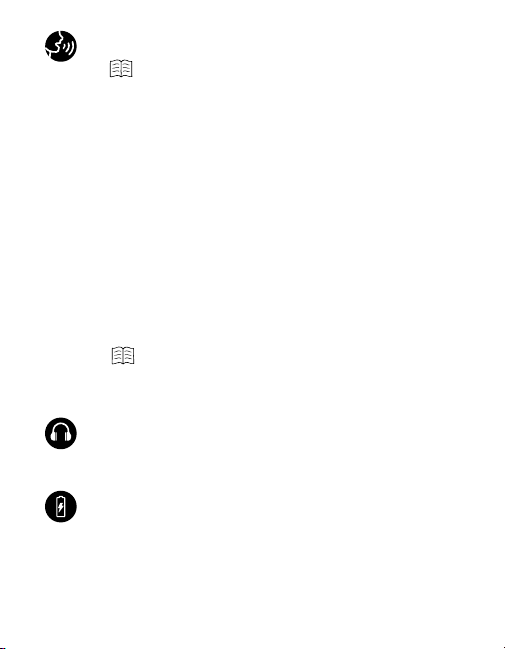
Recording a Custom Story
Select the icon on the left knob. Select one of the 4 environments
on the Right Knob. PRESS the left knob and the right knob at the same
time and then release them. The CloudBox will “beep” to confirm
that it has started to record. There is a microphone behind the small
opening on the top left of the front panel. Speak clearly with the
microphone 12-15 cm from your mouth. When you have finished your
story, press either knob to stop recording. The CloudBox will beep
twice to confirm that it has stopped recording.
You can record a story for each of the 4 environments. Your stories
must be shorter than 8 minutes. If you get near the end of the
recording time, the projection LEDs will illuminate and then go off one
at a time to indicate the recording time is over. To erase a recorded
story, press the Left knob and Right knob simultaneously then release.
When the CloudBox “beeps” to confirm recording has started, press
both buttons again without making any sound and the old recording
will be erased.
Playing a Custom Story
Select the icon then select one of the 4 environments where
you saved a story. Press Play to start your story and the matching
projection. After your story ends, the CloudBox will keep the projection
on to serve as a soothing nightlight for 15 minutes.
Headphone Jack
Your CloudBox includes a 3.5 mm headphone jack on the left panel.
Headphones not included.
Recharging the CloudBox
If the sound volume or LED brightness diminish, re-charge the unit.
The charge indicator LED turns green when the batteries are fully
recharged. Note: If the Cloudbox shuts down due to a low battery, it
must be restarted to restore its initial functions. To restart the device,
move the slide switch on the bottom to “OFF” and then to the desired
language.
10

LEGAL
Adult Note: Read the instructions and warnings before use. A story book is provided
with the product. Product is not intended for use in crib. Do not leave infant unattended
with product. Please retain packaging and instruction sheet for future reference and
contact information. Remove any stickers or plastic attachments and discard all small
pieces safely. Discard all broken toys. In an effort to continually improve our products,
contents may vary slightly from that shown on packaging. Visit www.cloudb.com for
warranty information and more safety tips.
WARNING: Battery is not replaceable. To avoid risk of fire, the CloudBox product
must only be charged by an external USB power source with an output of 5.0V,
0.5A. Batteries should only be recharged under adult supervision. Disposal of a
battery into fire or a hot oven, or mechanically crushing or cutting a battery can result
in an explosion. Leaving the battery in an extremely high temperature environment
can result in an explosion or the leakage of flammable liquid or gas. Do not place
flammable materials on top of the Li-ion batteries when charging or it may result in
overheating, explosion or fire. Do not throw or drop the CloudBox electrical device
from a high place. Do not drive a nail into the Li-ion battery, or hit it with a hammer, or
step on it with your feet. Do not spill any liquids on the CloudBox electrical device. Do
not disassemble Li-ion batteries. Regularly examine the supply cord, plug, enclosure
and all other parts for damage. In the event of damage, do not use product until any
damage is repaired.
WARNING: The charging cable provided with this product is not a toy and is only to
be used by an adult. Keep away from children.
WARNING: When recharging battery, only use the specified detachable supply
unit (5.0v,0.5A). Battery acid leakage can cause personal injury and cause
damage to your Cloud b product and surrounding property. If battery leakage occurs,
thoroughly wash any affected skin, making sure to keep battery acid away from eyes,
ears, nose and mouth. Immediately wash any clothing or other surface that comes
into contact with leaked battery acid. Leaking batteries may make “popping” sounds.
Complies with U.S. and International safety standards EN71, ASTM F-963, Canadian
Hazardous Products (Toys) Regulations, CRC c931. Complies with EMC directive.
Copyright covers 3D and 2D artwork, text and photographs. Made In China.
BTL Diffusion, SARL, MERE, 78490 FRANCE. © 2023 BTL Diffusion, SARL. All Rights
Reserved. “Finley Fawn,” “Drake the Dragon,” “Lily the Unicorn,” “Sleep Sheep”, “Louis Lion”,
“ElliotElephant”,“CloudBox” are trademarks of BTL Diffusion, SARL.
cloudb.com 11
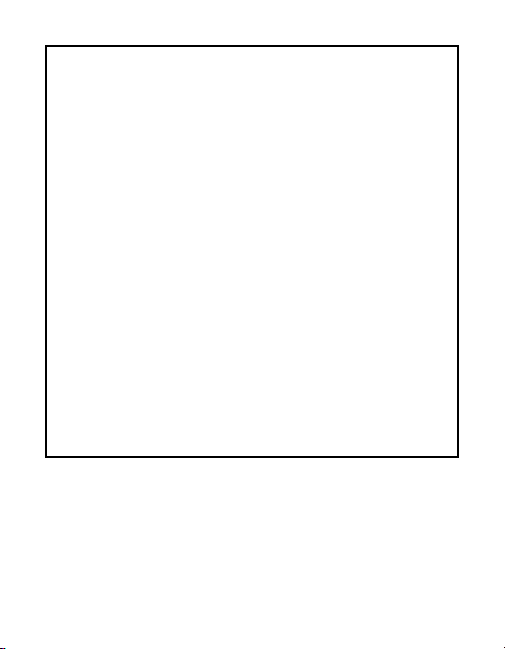
FCC COMPLIANCE STATEMENT
This device complies with part 15 of the FCC Rules. Operation is subject to the
following two conditions: (1) This device may not cause harmful interference, and
(2) this device must accept any interference received, including interference that
may cause undesired operation.
NOTE: This equipment has been tested and found to comply with the limits for
a Class B digital device, pursuant to part 15 of the FCC Rules. These limits are
designed to provide reasonable protection against harmful interference in
a residential installation. This equipment generates, uses and can radiate
radio frequency energy and, if not installed and used in accordance with the
instructions, may cause harmful interference to radio communications. However,
there is no guarantee that interference will not occur in a particular installation. If
this equipment does cause harmful interference to radio or television reception,
which can be determined by turning the equipment off and on, the user is
encouraged to try to correct the interference by one or more of the following
measures:
--Reorient or relocate the receiving antenna.
--Increase the separation between the equipment and receiver.
--Connect the equipment into an outlet on a circuit different from that to which
the receiver is connected.
--Consult the dealer or an experienced radio/TV technician for help.
MODIFICATION: Any changes or modifications not expressly approved by the
grantee of this device could void the user’s authority to operate the device.
12
Caring for the CloudBox
To clean your CloudBox, disconnect it from any power source and slide the switch on the
bottom to the OFF position. Avoid getting any liquids or moisture on the controls or in the
ports. Wipe exterior surfaces gently with a soft, lint-free dry (or slightly damp) cloth. Do not
use cleaning agents that contain solvents, chlorides, chemicals or abrasives. Be sure the
CloudBox is completely dry before using or connecting to any power source.
Table of contents
Languages: