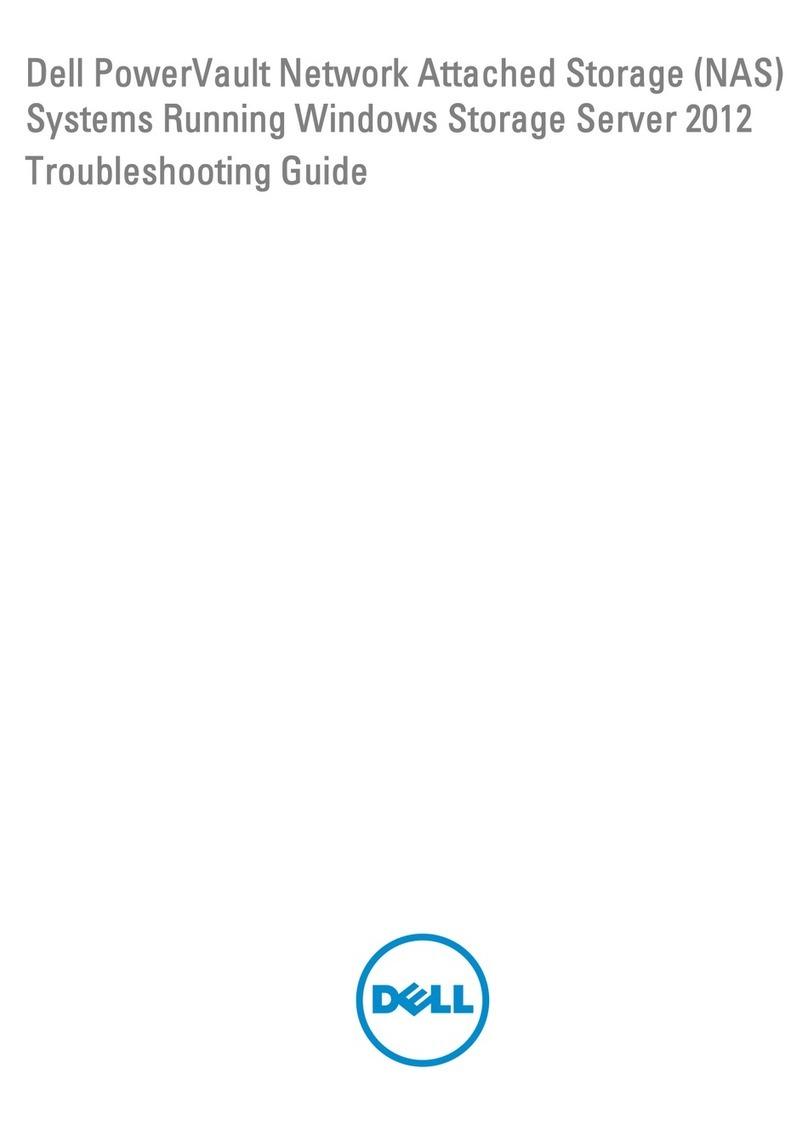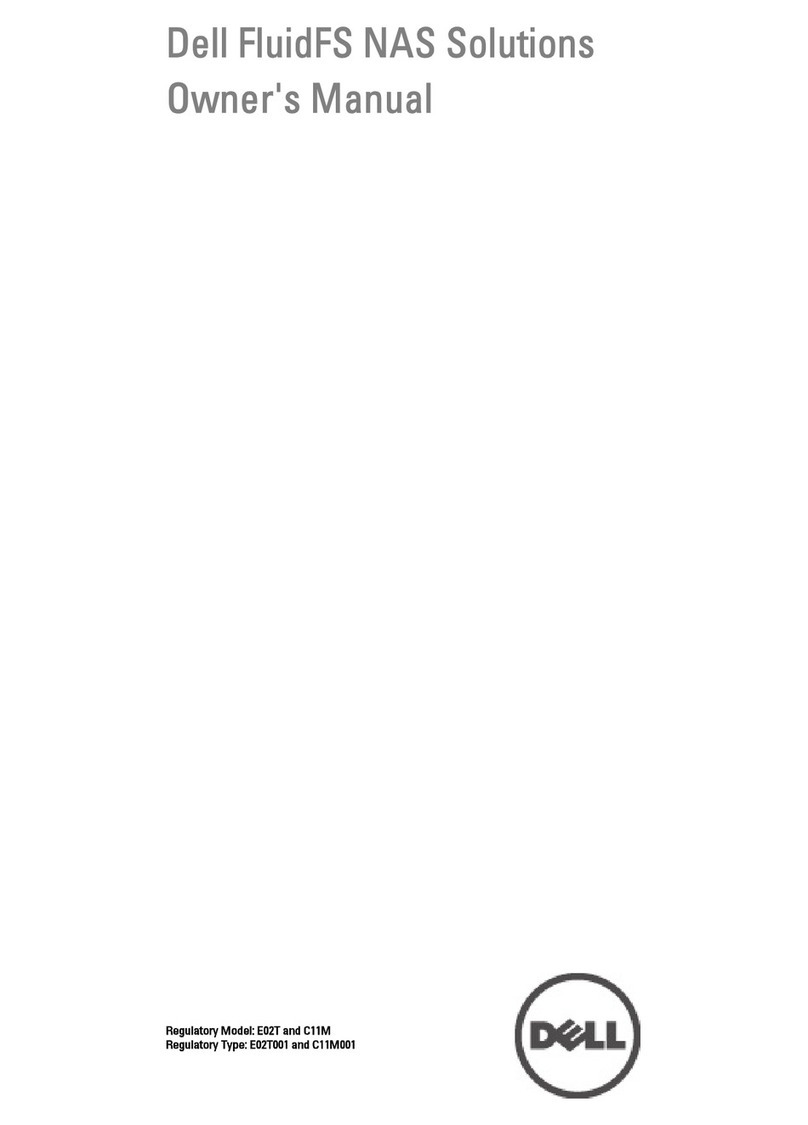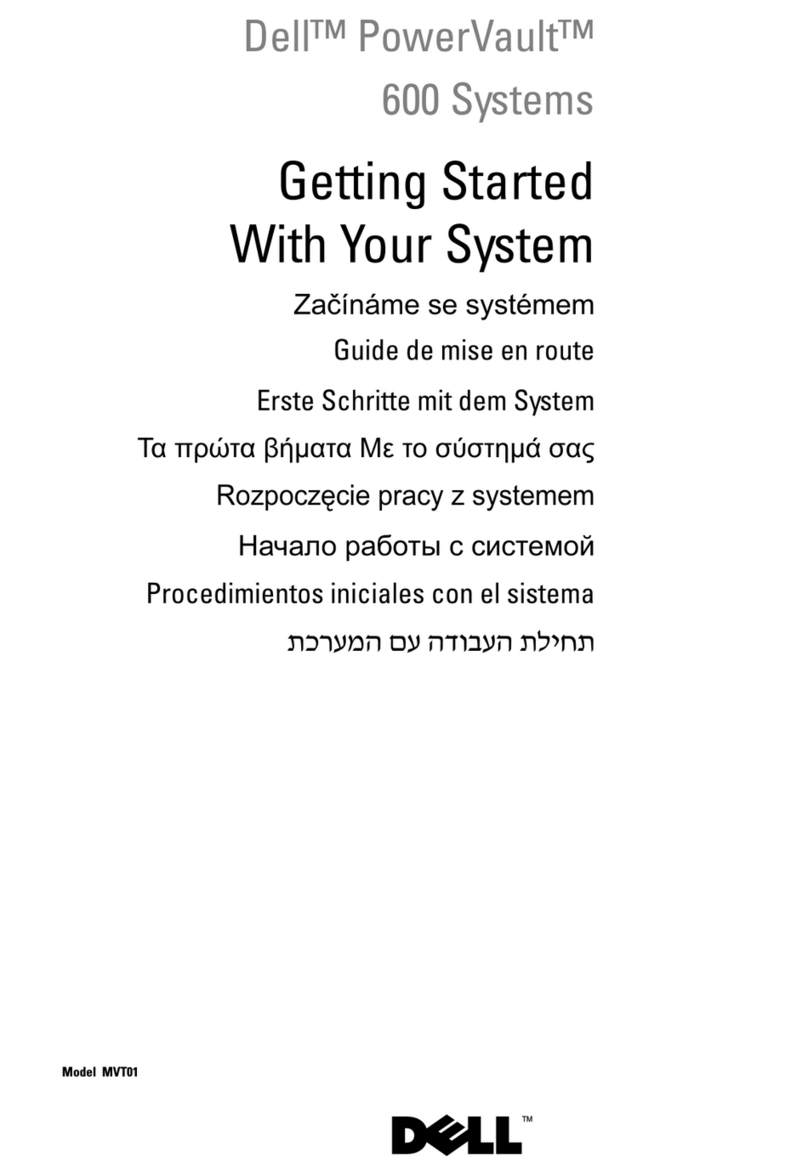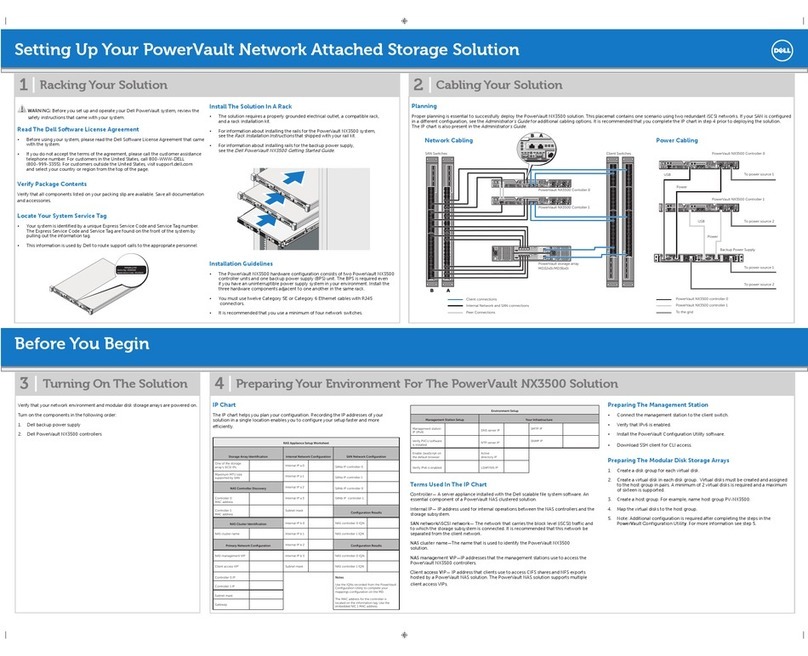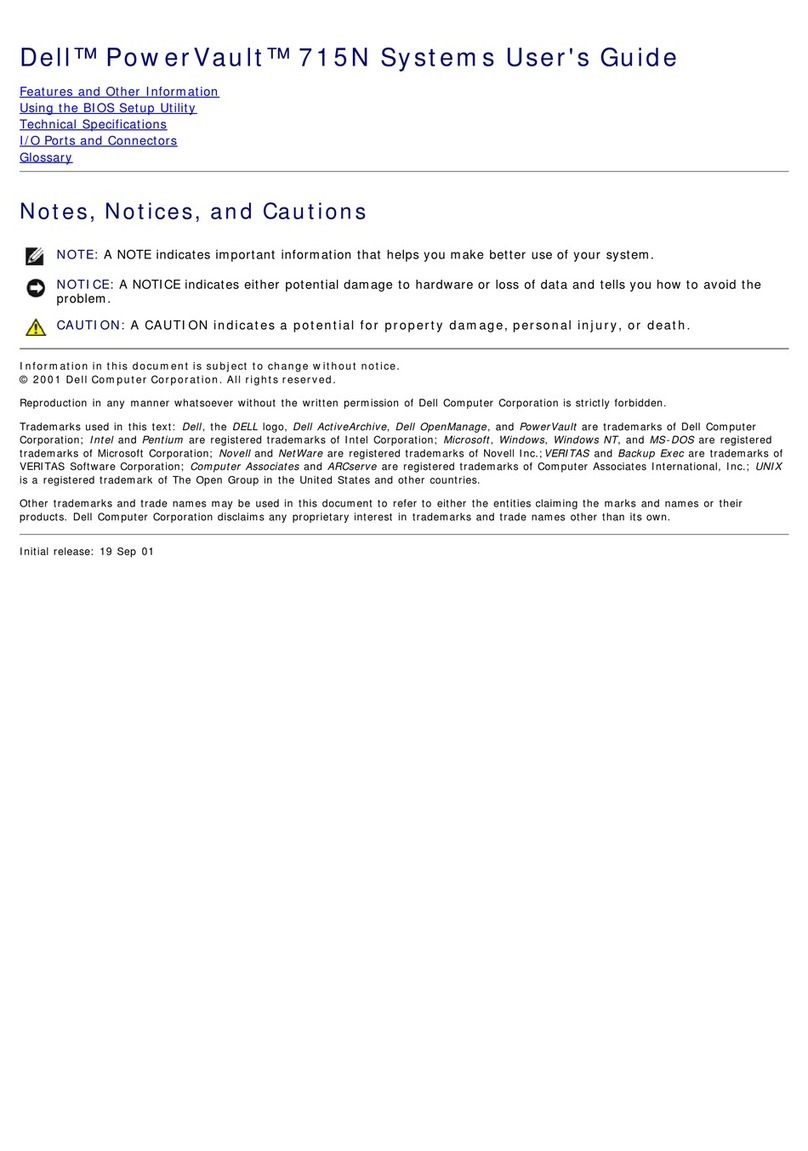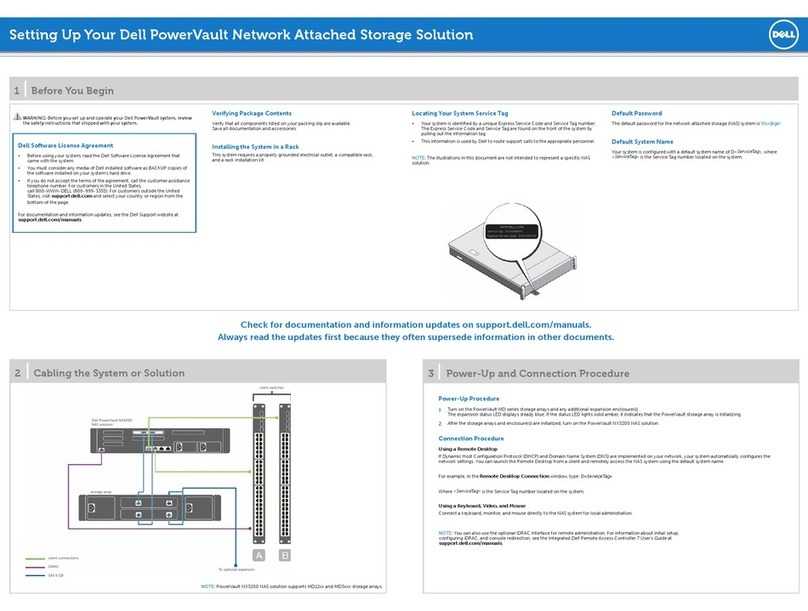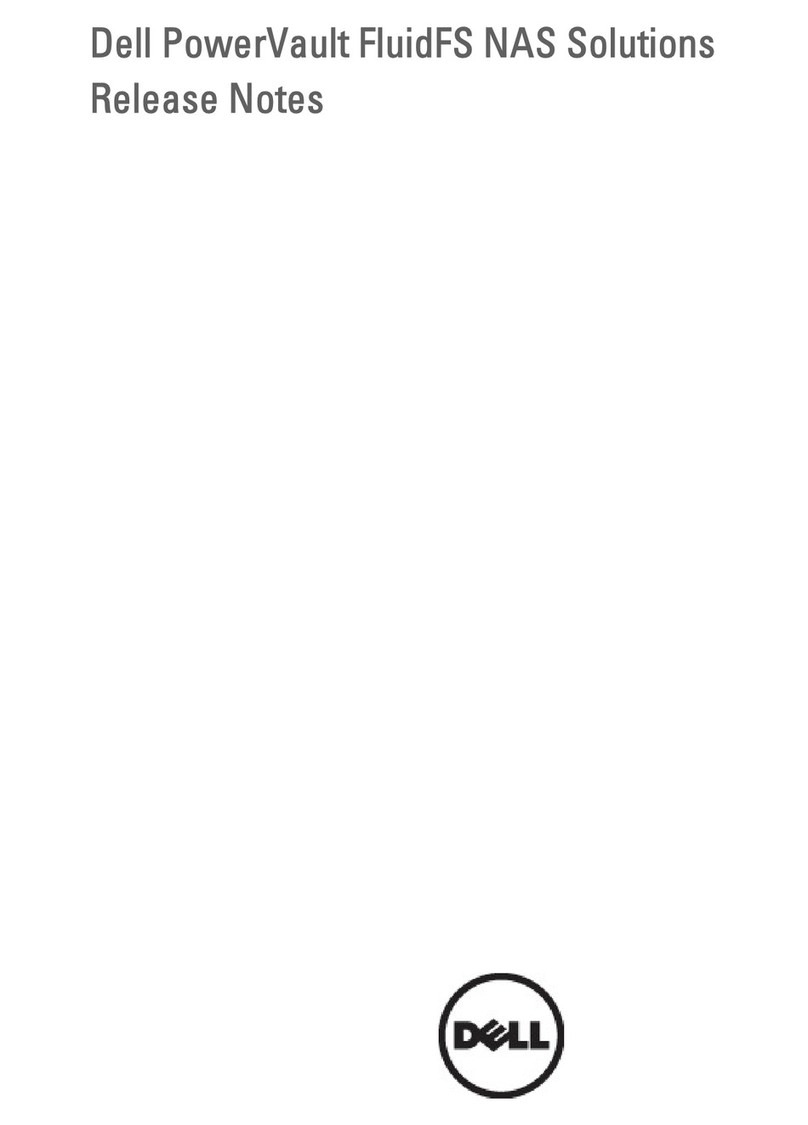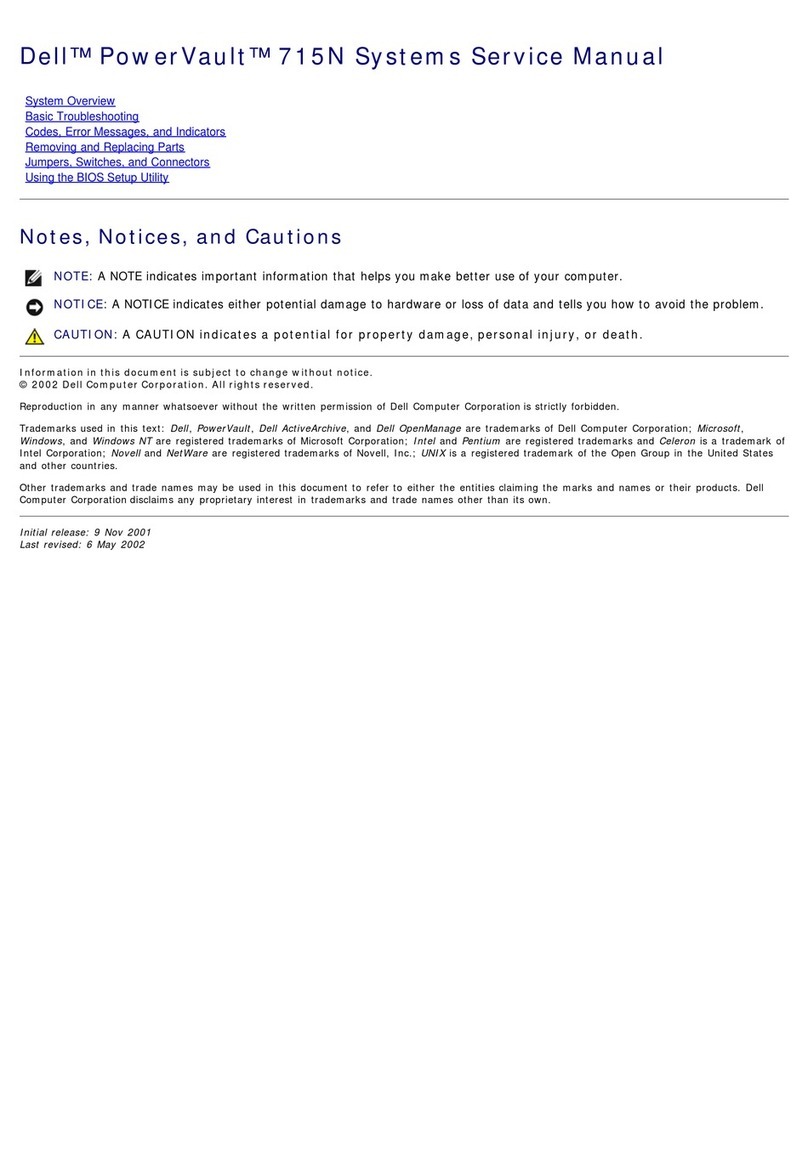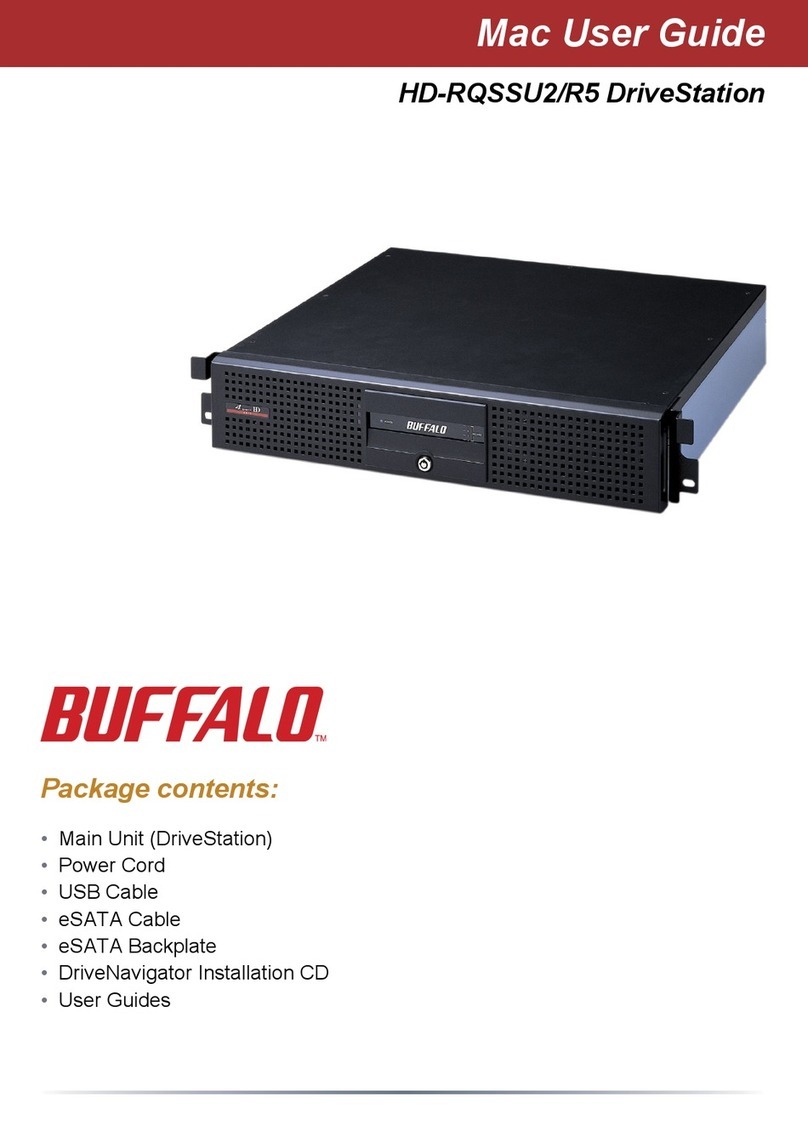Check
for
documentation
and
information
updates
on
support.dell.com/manuals.
AAllwwaayyss
read
the
updates
first
because
they
often
supersede
information
in
other documents.
Setting Up Your Dell™ PowerVault™ NAS Solution
1Before You Begin
Dell Software License Agreement
• Before using your system, please read the Dell Software
License Agreement that came with your system.
• You must consider any CD, DVD, or diskette set of Dell
installed software as BACKUP copies of the software
installed on your system’s hard-disk drive.
• If you do not accept the terms of the agreement,
please call the customer assistance telephone number.
For customers in the United States, call 800-WWW-DELL
(800-999-3355). For customers outside the United States,
visit support.dell.com, specify your country or region in
the Choose
a
Country/Region drop-down menu,
and click Contact Us.
Locating Your System Service Tag
•Your system is identified by a unique Express Service Code
and Service Tag number. The Express Service Code and
Service Tag are found on
the front of the system by
pulling out the information
tag.
•The Service Tag is also
located at the back of the
system to the left of the
power supplies.
•This information is used by
Dell to route support calls to
the appropriate personnel.
Verify Package Contents
Verify that all components listed on your packing slip are available.
Save all documentation and accessories.
Install the System in a Rack
This system requires a properly grounded electrical outlet,
a compatible rack, and a rack installation kit.
Default Password
The default password for the network attached storage (NAS)
system is Stor@ge!
Default System Name
Your system is configured with a default system name of
D<ServiceTag>, where <ServiceTag> is the Service Tag number
located on the system.
2System Cabling 3Power-Up and Connection Procedure
Connection Procedure
Using
a
Remote
Desktop
If Dynamic Host Configuration Protocol (DHCP) and Domain Name System (DNS) are implemented on your network, your system automatically configures
the network settings. You can launch Remote Desktop from a client and remotely access the NAS system using the default system name.
For example, in the Remote
Desktop
Connection window, type D<ServiceTag>
where <ServiceTag> is the Service Tag number located on the system.
Using
a
Keyboard,
Monitor,
and
Mouse
Connect a keyboard, monitor, and mouse directly to the NAS system for local administration.
NOTE:
You can also use the optional iDRAC interface for remote administration. For information about initial setup, configuring iDRAC, and console
redirection, see the integrated Dell remote access controller User’s Guide at support.dell.com/manuals.
1
1. Gb1 to Ethernet switch
2. Gb2 to Ethernet switch
3. iDRAC Enterprise port to Ethernet switch for lights-out management (optional)
23
PowerVault NX300 storage system
WARNING: Before
you
set
up
and
operate
your
Dell
PowerVault
system,
review
the
safety
instructions
that
came
with
your
system.
NOTE:
The illustrations
in this document are not
intended to represent a
specific storage system.