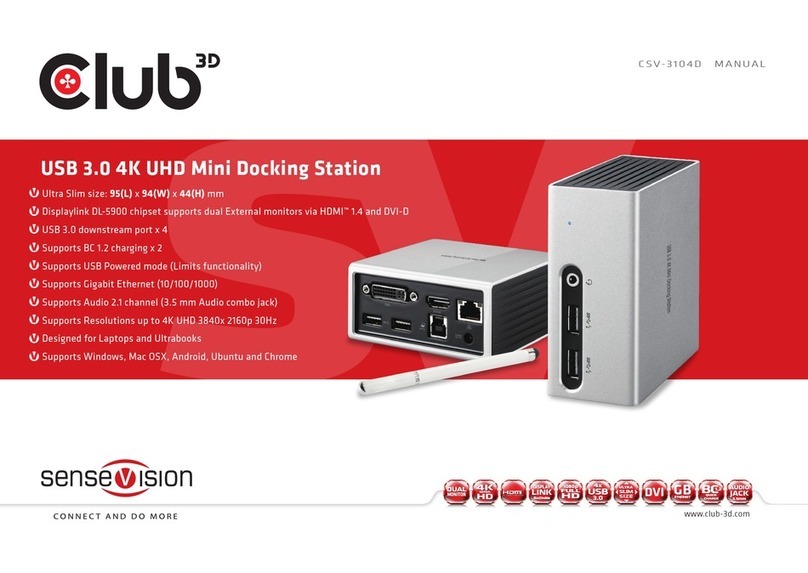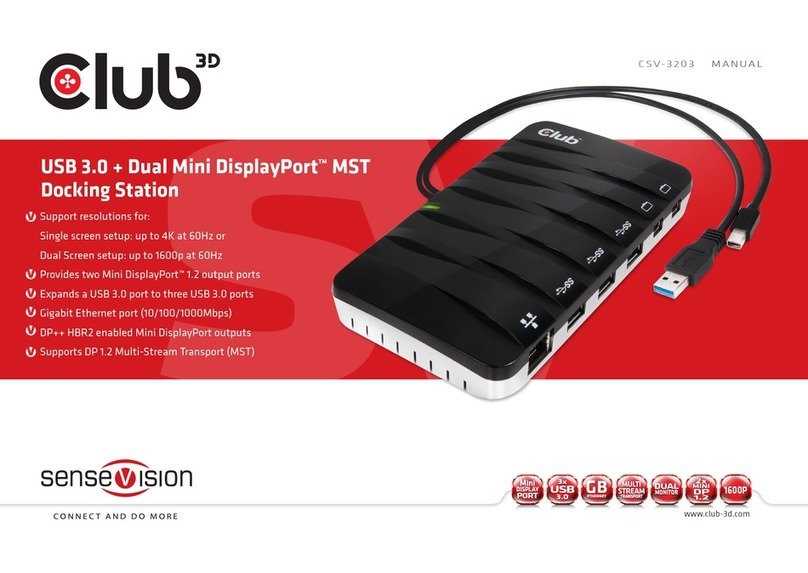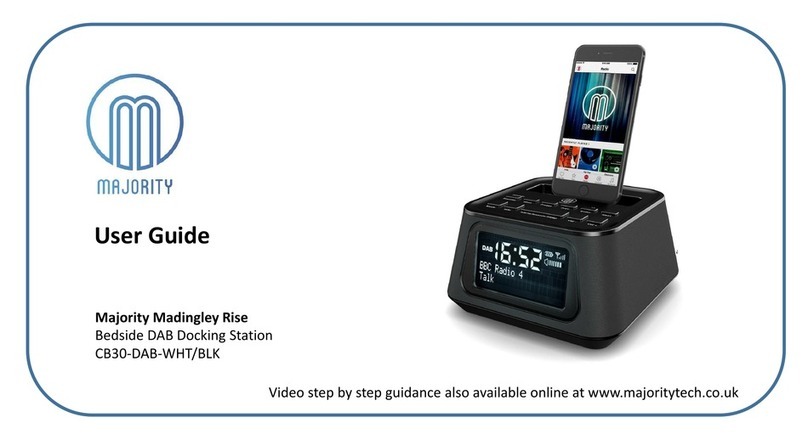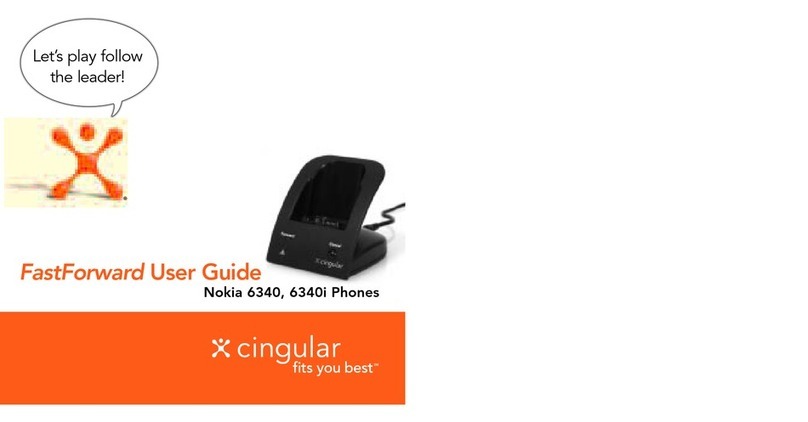Club 3D CSV-1562 User manual
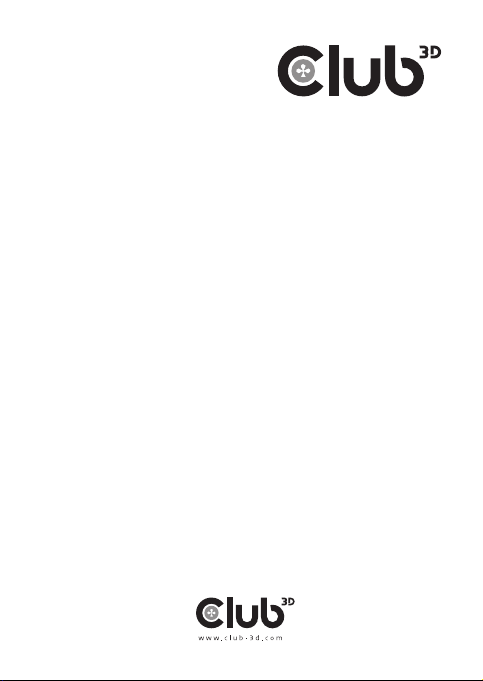
CSV-1562
USB C 3.2 Gen1 Universal Triple 4K
Charging Dock
Quick Installation Guide
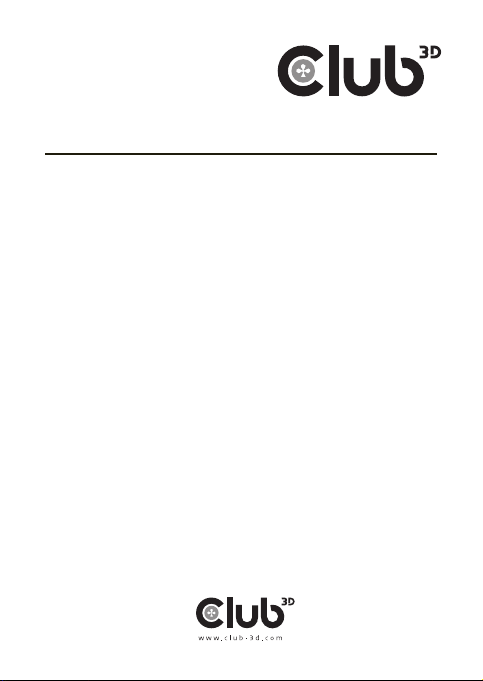
Table of Contents
SAFETY INSTRUCTIONS 3
COPYRIGHT 3
TRADEMARKS 3
REGULATORY COMPLIANCE 4
FCC CONDITIONS 4
CE 4
WEEE INFORMATION 4
INTRODUCTION 5
FEATURES 6
PACKAGE CONTENTS 6
SYSTEM REQUIREMENTS 6
PRODUCT OVERVIEW 7
FRONT 7
REAR 8
CONNECTION 9
VERIFYING THE INSTALLATION 13
DISPLAY CONFIGURATION 17
UTILITY SETTINGS 17
DESCRIPTION OF THE SETTINGS 18
Multi-monitor configuration 20
EXTENDED MODE 21
TROUBLE SHOOTING 22
MIRROR MODE 22
SET THE PRIMARY MONITOR 23
AUDIO CONFIGURATION 25
UNINSTALL THE DRIVER 26
SPECIFICATION 28
2
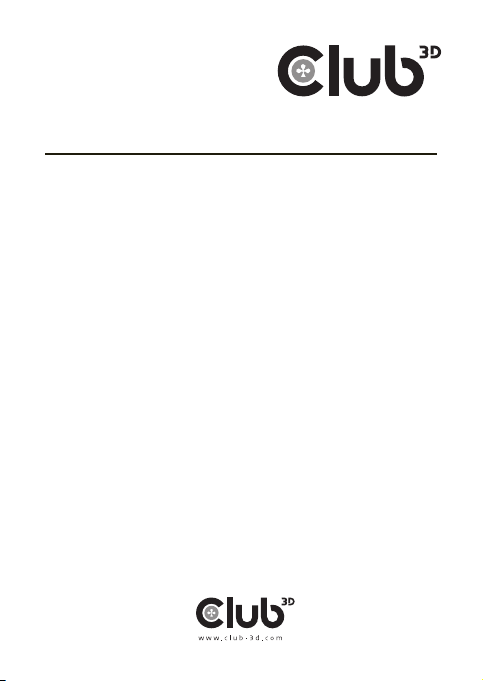
Connecting the Docking Station
Before attempting to connect, operate or adjust this product, please save and
read the User’s Manual completely. The style of the product shown in this
User’s Manual may be dierent from the actual unit due to various models.
Safety Instructions
Always read the safety instructions carefully:
•Keep this User’s Manual for future reference
•Keep this equipment away from humidity
•If any of the following situation arises, get the equipment
checked by a service technician:
to work according to the User’s Manual.
Copyright
This document contains proprietary information protected by copyright. All
rights are reserved. No part of this manual may be reproduced by any mechan-
ical, electronic or other means, in any form, without prior written permission of
the manufacturer.
Trademarks
All trademarks and registered trademarks are the property of their respective
owners or companies.
3

Regulatory Compliance
FCC Conditions
This equipment has been tested and found to comply with Part 15 Class B
of the FCC Rules. Operation is subject to the following two conditions: (1)
This device may not cause harmful interference. (2) This device must accept
any interference received and include interference that may cause undesired
operation.
party responsible for compliance could void the user’s authority to operate this
equipment
CE
This equipment is in compliance with the requirements
of the following regulations: EN 55032/EN 55024: CLASS B
WEEE Information
For EU (European Union) member users: According to the WEEE (Waste
electrical and electronic equipment) Directive, do not dispose of this product
as household waste or commercial waste. Waste electrical and electronic
equipment should be appropriately collected and recycled as required by prac-
tices established for your country. For information on recycling of this product,
please contact your local authorities, your household waste disposal service or
the shop where you purchased the product.
4
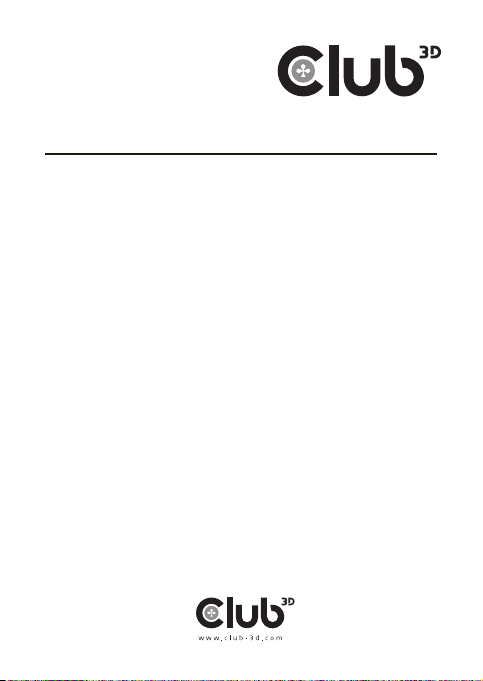
Introduction
USB peripherals, Ethernet network, the speaker and the microphone via USB-C
interface. Conform the USB C standard the plug is reversible.
Adopting PD Charging technology, upstream charging function through USB-C
interface, you can charge the docking station. With the built-in USB3.2 ports,
the docking station enables you to enjoy the super speed data transmission
between USB peripherals.
In addition, the docking station is equipped with three display video outputs.
With triple Ultra HD display simultaneously, the docking station allows you
to split up the content to triple display devices when the system supports the
most versatile accessory that also complements your home or oce space.
•Incorporates HDMI™, technology
5

Features
• Upstream port
• Downstream port
• Support audio 2.1 channel
• Support Gigabit Ethernet
• Support 5K (connect to 2 DP displays simultaneously)
• Support PD Charging (for NB)
Package Contents
System Requirements
Supported Operating System:
• Windows®10 • Mac OS®
6
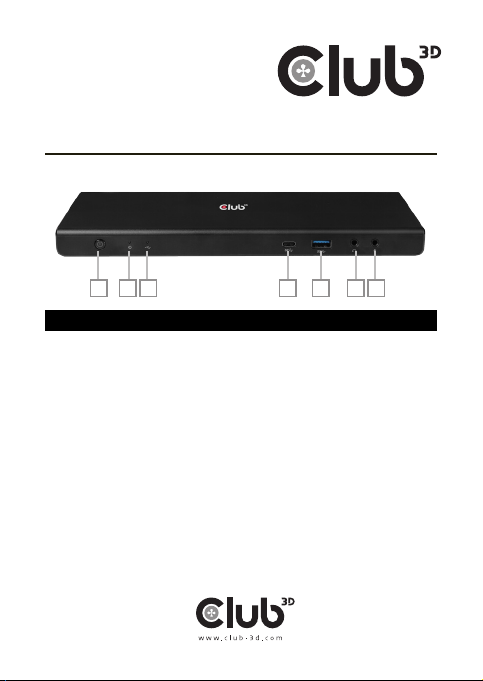
Product Overview - Front
1. Power button Switch to power on /o
2. Power indicator LED shows blue when power on
3. USB connection
indicator LED shows green when USB is connected
4. USB-C port Connect to USB-C device only
5. USB 3.2 port (Type-A) Connect to the USB 3.2 Gen1 device and this port
supports fast charging
6. Headphone jack Connect to a speaker or headphone
7. Microphone jack Connect to a microphone
ITEM DESCRIPTION
1 2 3 4 5 6 7
7
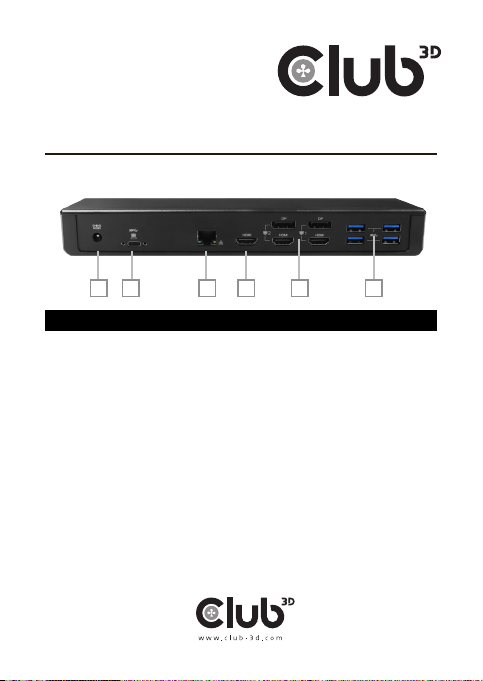
Product Overview - Rear
8. Power jack Connect to power adapter
9. USB-C port Connect to the USB-C port of a computer
10. RJ45 port Connect to Ethernet
11. HDMI connector Connect to a HDMI monitor
ITEM DESCRIPTION
1 2 3 4 5 7
8
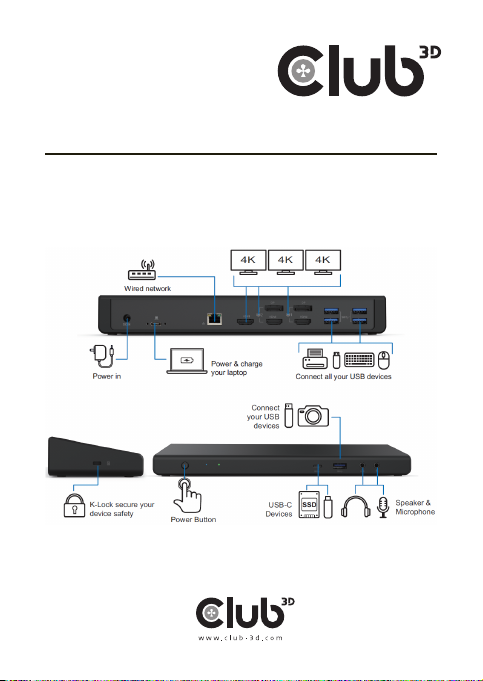
Connection
To connect the USB peripherals, Ethernet, speaker and microphone, follow the
illustrations below to connect the corresponding connectors.
9
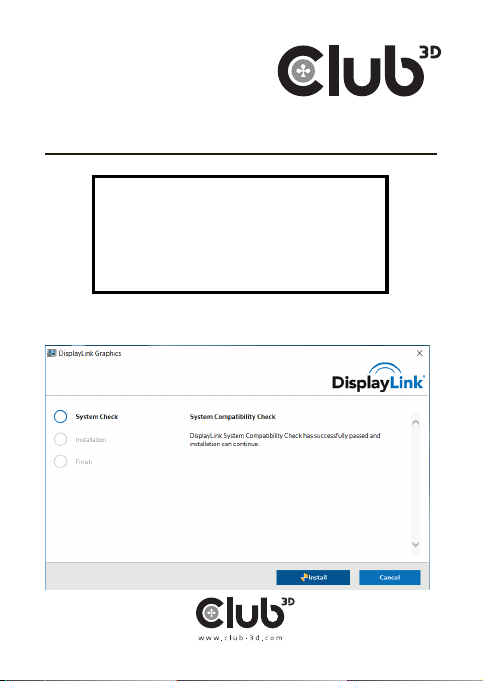
Verifying the installation
Windows® 10
Note:
1. Please note the DisplayLink driver is
required for this device under Windows®.
2. The following strings and screenshots
may vary slightly form each operation
system, and the driver version is subject
to change without notice
10
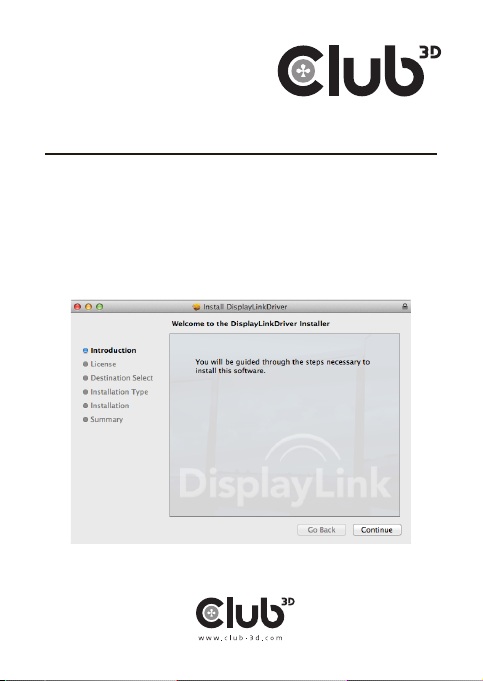
2. Be patient with the installation procedure.
3. Connect the Docking Station to a computer after the driver installation is
completed. For connection details, refer to the chapter of Connection.
Mac OS®
1. Locate and double-click the dmg file to start the installation, and click
Continue.
2. Click Continue > Agree.
11
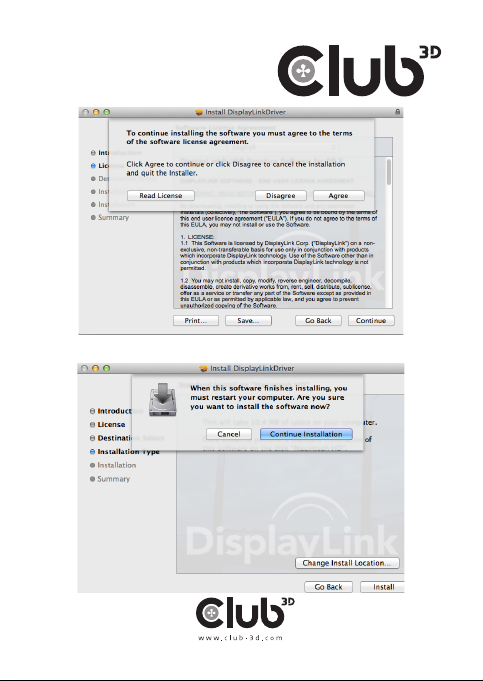
3. Click Install > Continue Installation.
12

5. Click Restart to complete the installation.
6. Connect the docking station to a computer after the driver installation is
completed. For connection details, refer to the chapter of Connection.
13

Verifying the installation
When the installation is completed, follow the steps below to verify if the
device is properly installed.
Windows® OS
1. Access Device Manager
Windows® 10
Settings > Devices > Connected Devices
2.In the Device Manager window, a device named USB…Dock should be listed.
Mac OS®
1. Access the Hardware list:
14
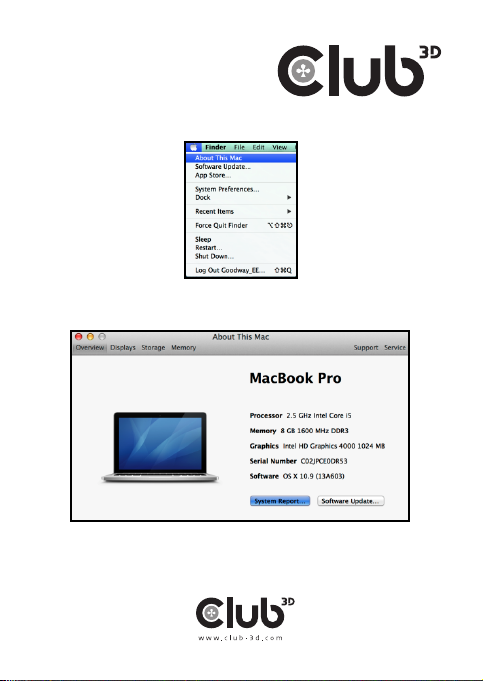
Click on the Apple sign at the top left corner of the screen.
2. Click About This Mac> More Info…> System Report…
3. In the System Report window, a device named USB…Dock should be listed.
15
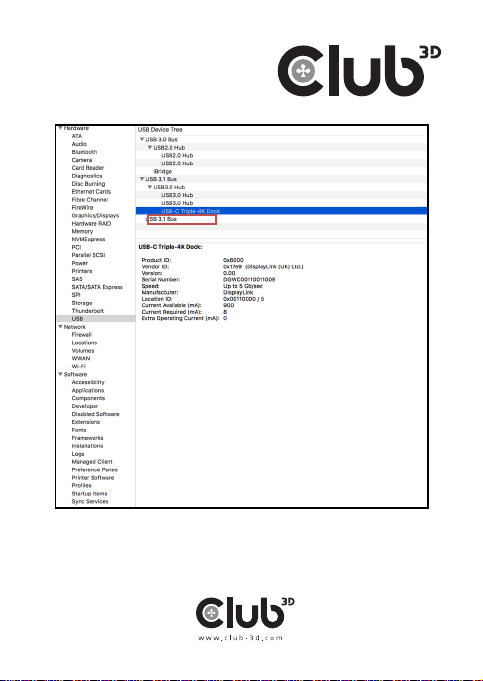
NOTE: Concerning for Windows® OS, if there is a ?(question) or !-
the item, unplug the device and repeat the installation steps.
16

Display configuration
Utility settings
The supplied utility allows configuring the display mode, screen rotation,
screen resolution, and physical arrangement of your monitors.
1. Click utility icon in Windows System Tray.
NOTE: If you cannot find the icon in Windows System Tray, click arrow
icon to bring up icon list to find it.
2. Select a preferred option, and then click it using mouse.
17
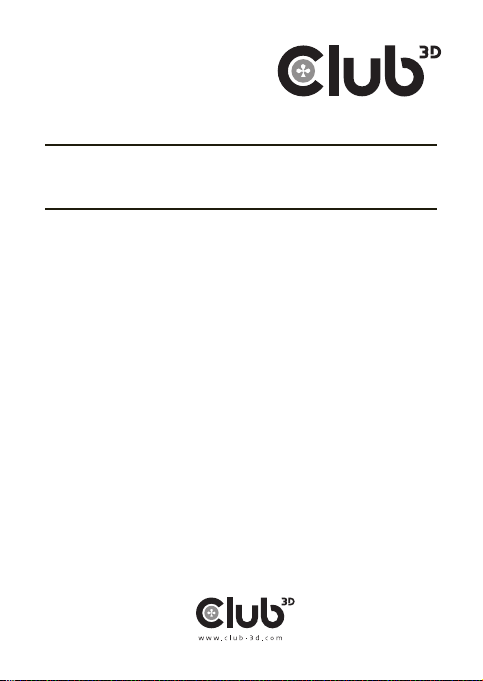
Description of the settings
Options Description
Displaylink manager Enable the Windows screen resolution page
Check for updates Check the latest driver and download if available
Display Setting Submenu
Screen Resolution Click to select an available resolution. Note
that this function is invalid in mirror mode, as the
resolution is defined as the resolution of the
primary monitor
Screen Rotation Rotate the screen according to the desired orien
tation
tation
right/above/below way moving
Set as Main Monitor Set this screen to the main screen
Notebook Monitor O Switch the add-on monitor to the main display
and turn o the screen of the laptop.
NOTE: This function works only when one add-on monitor is connected. This
option will also only appear on laptop.
Mirror Duplicate the primary monitor to the monitor
which connects with the docking station
O Turn o the monitor
18
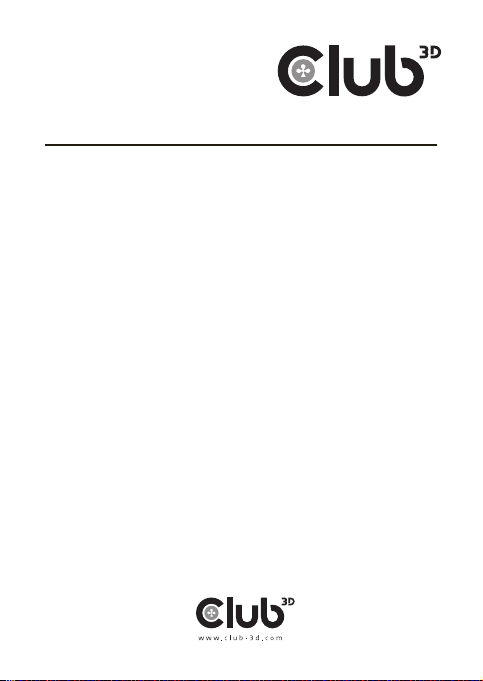
Description of the settings
Options Description
NOTE: This function works only when one add-
on monitor is connected. Besides, this option
selecting this option while in mirror mode.
Audio Setup Enable the Windows audio configuration page.
This function works only in specific models.
Video Setup Enable the Windows screen resolution page.
19
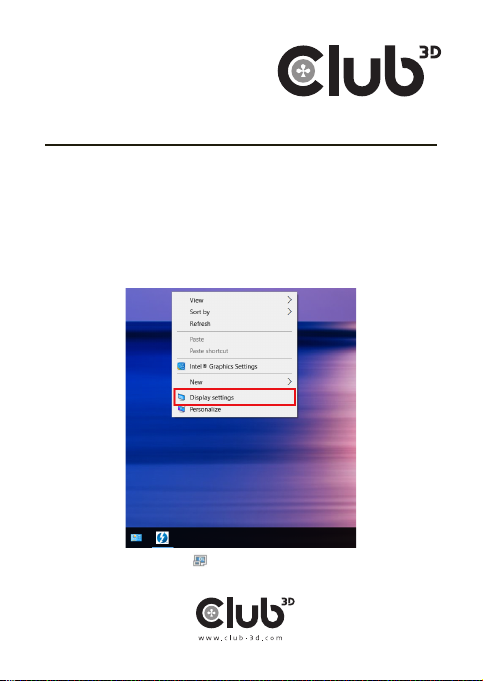
Multi-monitor configuration
Docking
Station if one monitor is already connected to the PC directly.
monitors are connected, it can be configured to use either “mirror mode”,
Windows® 10
Position the mouse anywhere on the Windows Desktop,
Right-click and select Display Settings.
Alternatively, click utility icon in the Windows System Tray, and then select
DisplayLink Manager or Video Setup.
20
Table of contents
Other Club 3D Docking Station manuals