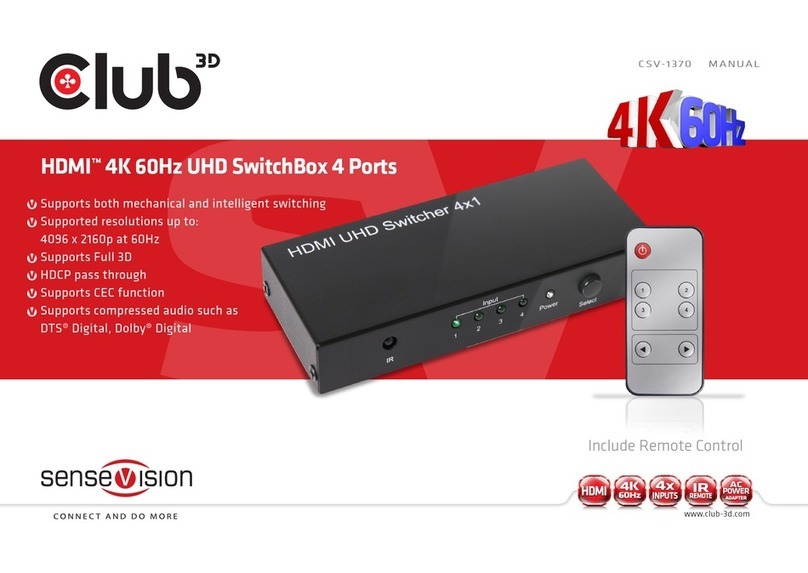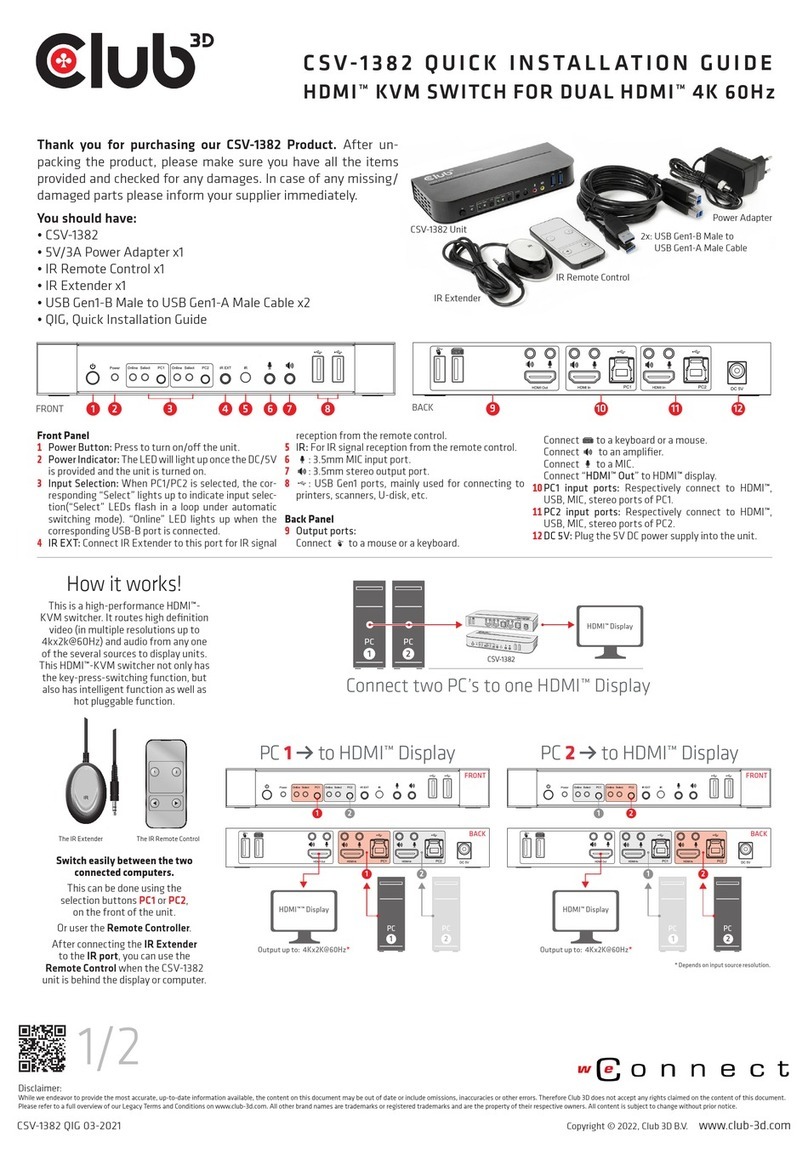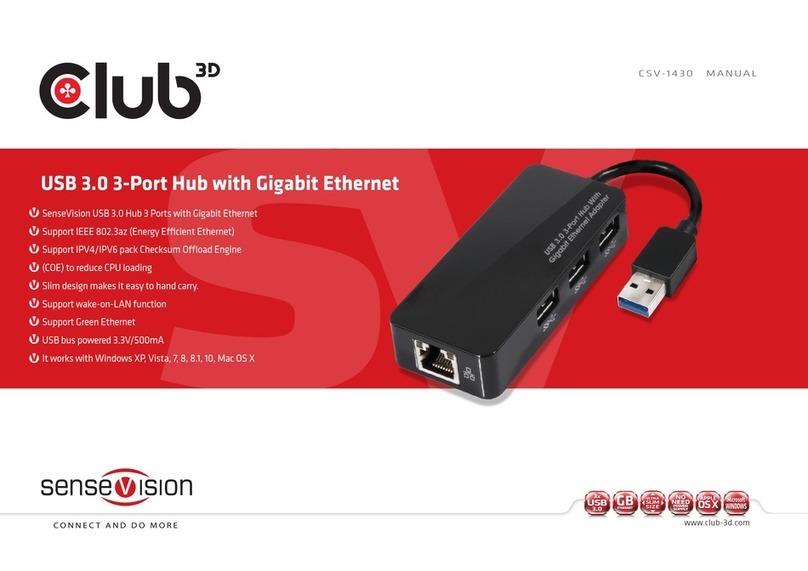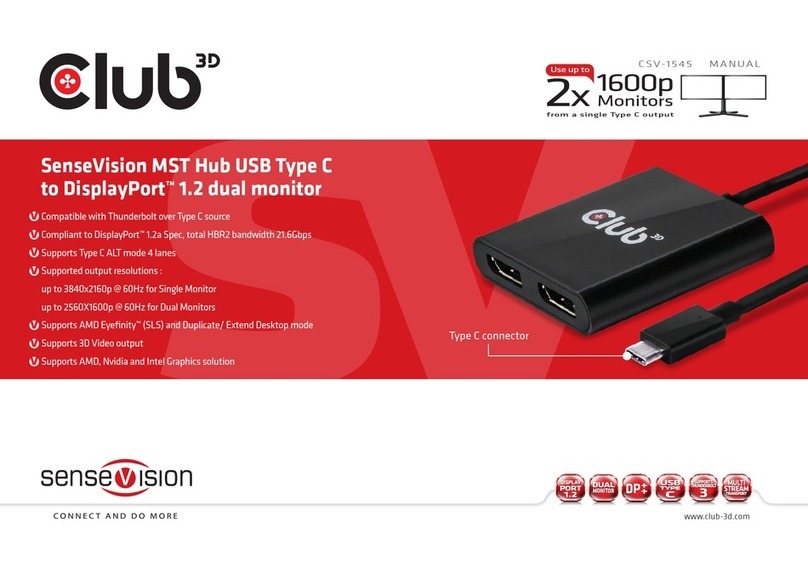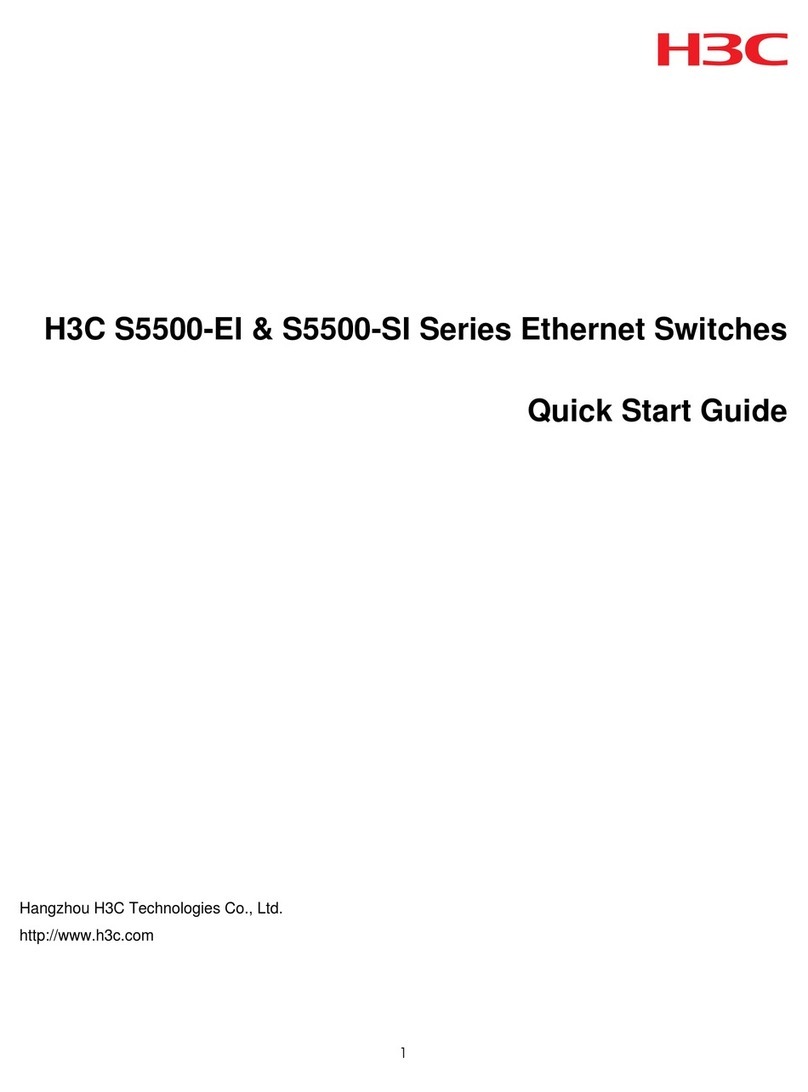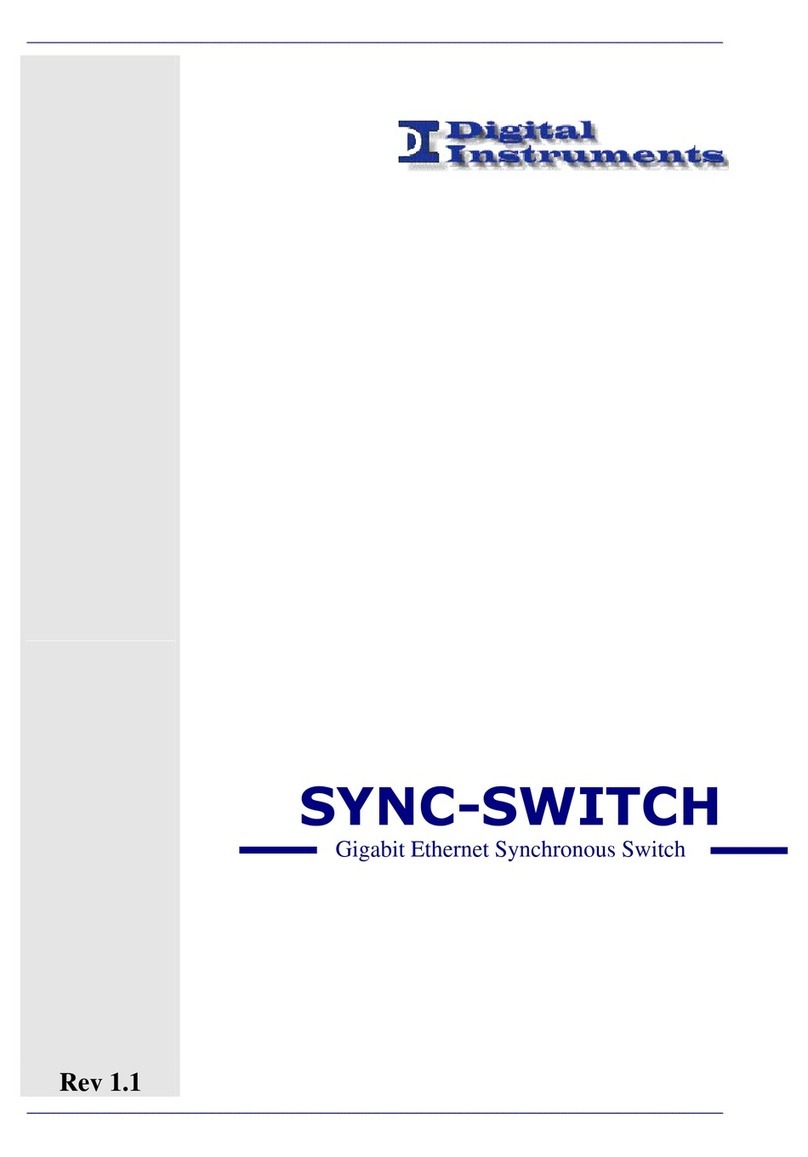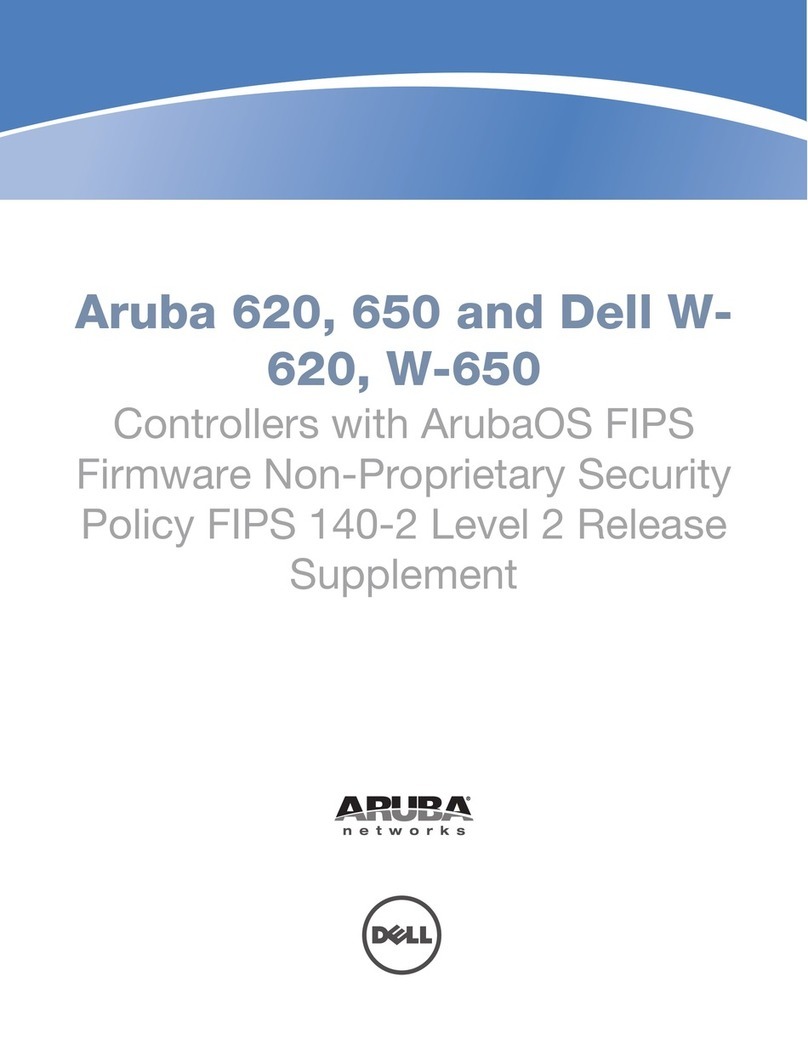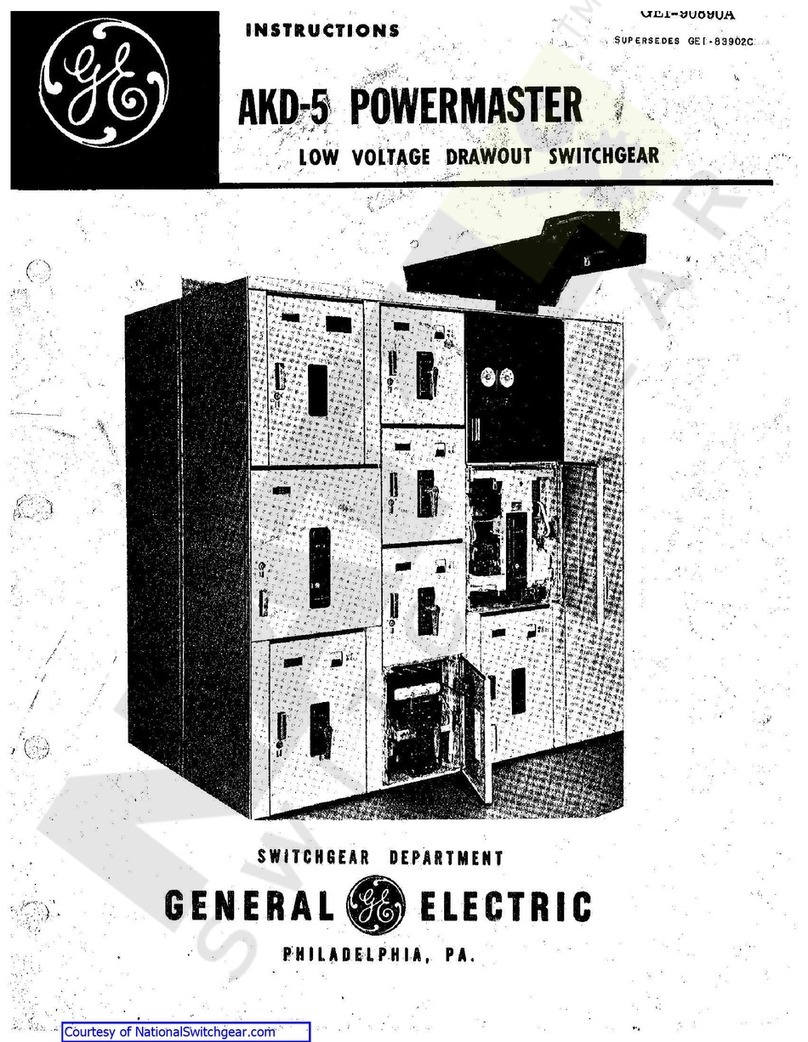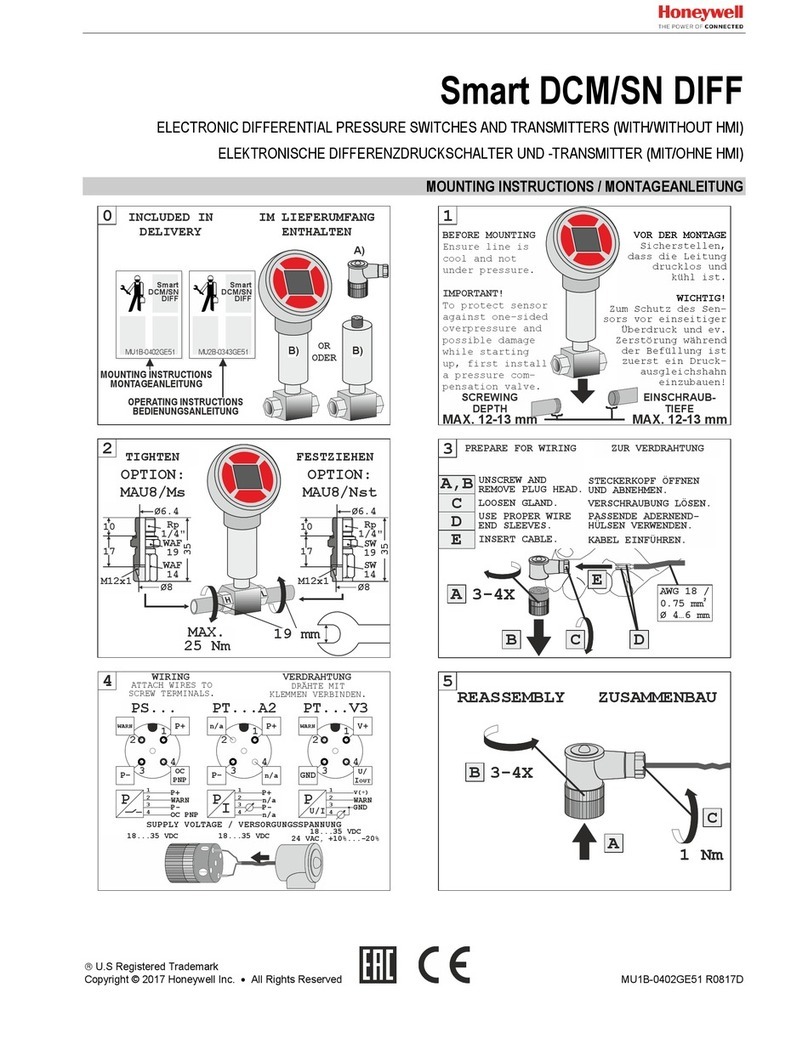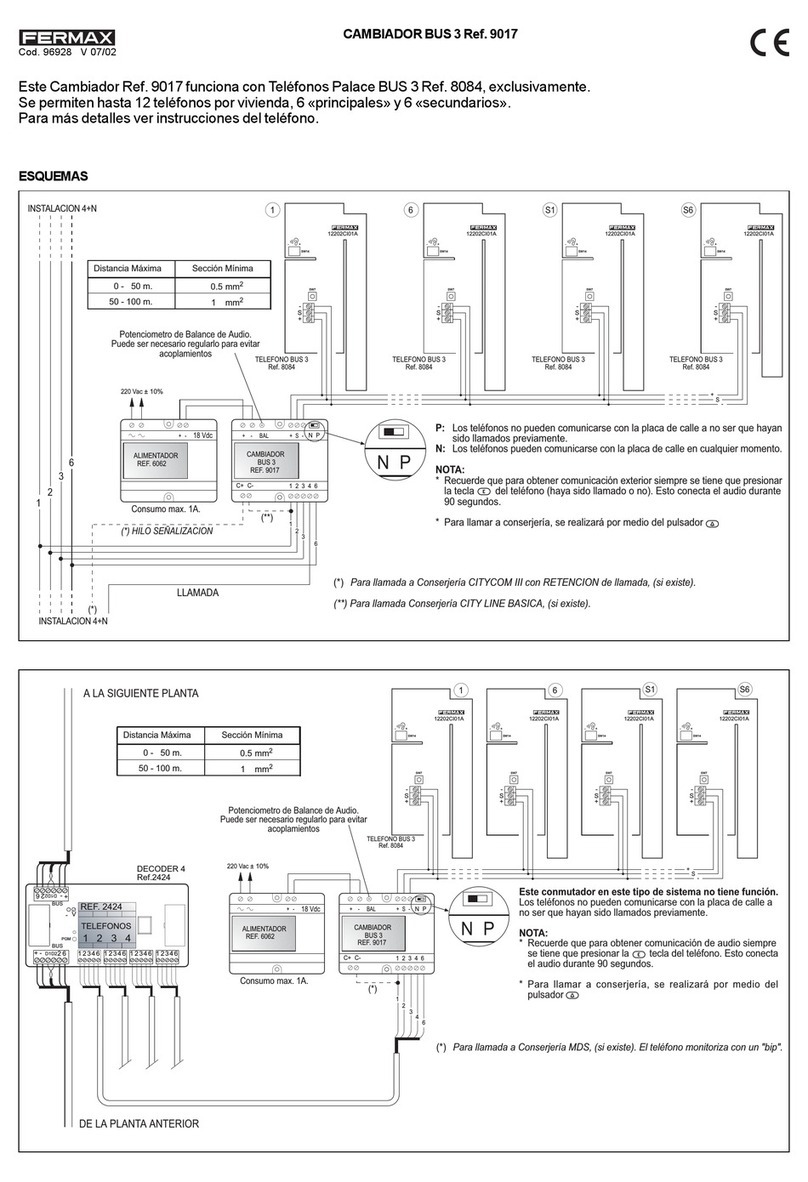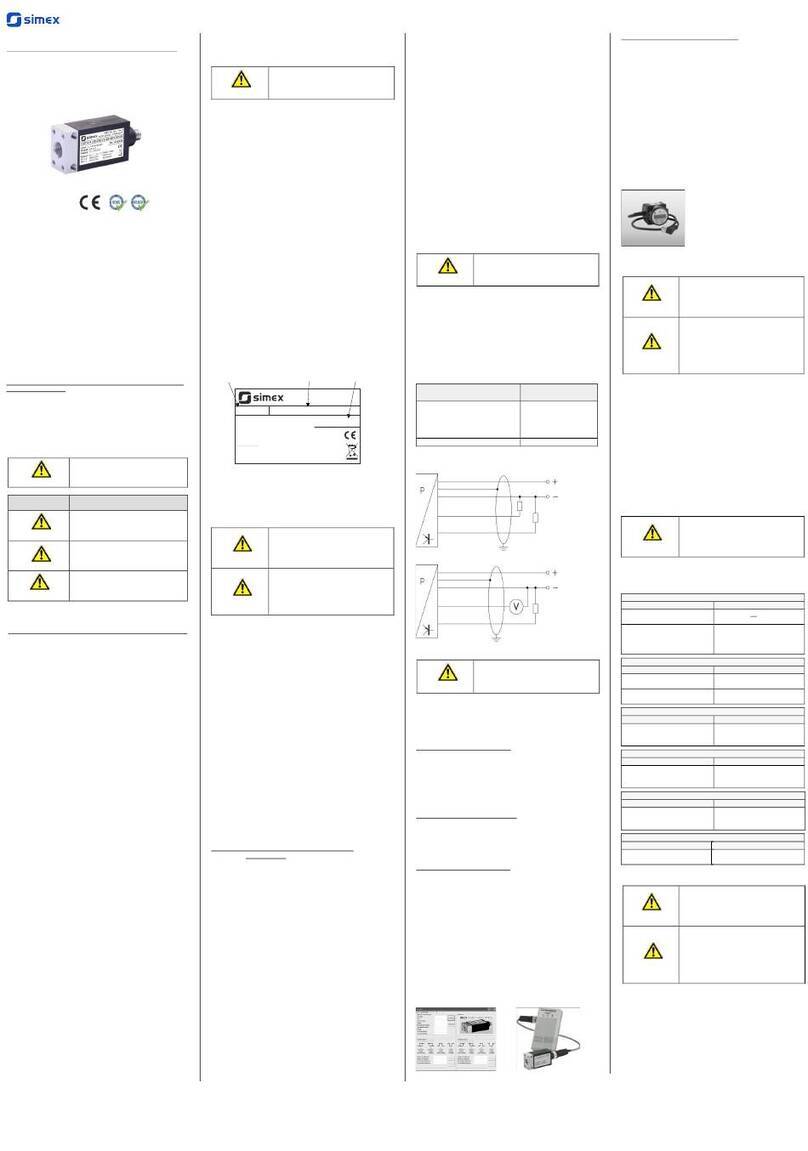Club 3D CSV-7210 User manual

BACK
FRONT
1 2 3 4 5 6 7 8 910 11 12
DisplayPort™
or HDMI™
Display
DisplayPort™
or HDMI™
Display
DisplayPort™
or HDMI™
Display
How it works
PC 1 to Display
Connect two PC’s to one DisplayPort™ or HDMI™ Display
PC 2 to Display
FRONT
PC PC
BACKBACK
FRONT
PC PC
1 2
21
PC
1
PC
2
21
1 2
1 2
1 2
CSV-7210
Output up to: 4Kx2K@60Hz*Output up to: 4Kx2K@60Hz*
* Depends on input source resolution.
40x87x6.5mm40x60x25mm
40x87x6.5mm40x60x25mm
CSV-7210 QUICK INSTALLATION GUIDE
CSV-7210 QIG 03-2021
Thank you for purchasing our CSV-7210 Product. After un-
packing the product, please make sure you have all the items
provided and checked for any damages. In case of any missing/
damaged parts please inform your supplier immediately.
You should have:
• CSV-7210
• 5V/3A Power Adapter x1
• IR Remote Control x1
• IR Extender x1
• USB Gen1-B Male to USB Gen1-A Male Cable x2
• QIG, Quick Installation Guide
DisplayPort™/HDMI™ KVM Switch For Dual DisplayPort™ 4K 60Hz
Disclaimer:
While we endeavor to provide the most accurate, up-to-date information available, the content on this document may be out of date or include omissions, inaccuracies or other errors. Therefore Club 3D does not accept any rights claimed on the content of this document.
Please refer to a full overview of our Legacy Terms and Conditions on www.club-3d.com. All other brand names are trademarks or registered trademarks and are the property of their respective owners. All content is subject to change without prior notice.
Copyright © 2022, Club 3D B.V. www.club-3d.com
Front Panel
1Power Button: Press to turn on/o the unit.
2Power Indicator: The LED will light up once the DC/5V
is provided and the unit is turned on.
3Input Selection: When PC1/PC2 is selected, the cor-
responding “Select” lights up to indicate input selec-
tion(“Select” LEDs flash in a loop under automatic
switching mode). “Online” LED lights up when the
corresponding USB-B port is connected.
4IR E X T: Connect IR Extender to this port for IR signal
reception from the remote control.
5IR: For IR signal reception from the remote control.
6: 3.5mm MIC input port.
7: 3.5mm stereo output port.
8: USB Gen1 ports, mainly used for connecting to
printers, scanners, U-disk, etc.
Back Panel
9Output ports:
Connect to a mouse or a keyboard.
Connect to a keyboard or a mouse.
Connect to an amplifier.
Connect to a MIC.
Connect “DisplayPort™ Out” to DisplayPort™ display
or “HDMI™ Out” to HDMI™ display.
10 PC1 input ports: Respectively connect to
DisplayPort™, USB, MIC, stereo ports of PC1.
11 PC2 input ports: Respectively connect to
DisplayPort™, USB, MIC, stereo ports of PC2.
12 DC 5V: Plug the 5V DC power supply into the unit.
The IR Extender The IR Remote Control
1/2
CSV-7210 Unit
IR Remote Control
2x: USB Gen1-B Male to
USB Gen1-A Male Cable
Power Adapter
IR Extender
This is a high performance DisplayPort™
KVM (Keyboard Video and Mouse)
switcher. It routes high definition videos
up to 4096x2160 at 60Hz resolution and
audio from any DisplayPort™ source to any
HDMI™ or DisplayPort™ supported display.
This DisplayPort™ KVM switcher not only
has the key press switching function, but
also has an intelligent function as well as
hot pluggable function.
Switch easily between the two
connected computers.
This can be done using the
selection buttons PC1 or PC2,
on the front of the unit.
Or user the Remote Controller.
After connecting the IR Extender
to the IR port, you can use the
Remote Control when the CSV-7210
unit is behind the display or computer.
How it works!

Power
Button
Power
Indicator
Input Selection
Input selection
button PC2
Input selection
button PC1
Power On/O
button
MIC
input
Stereo
output
Mic Amplifier
USB Gen1
ports
Connect
IR Extender
For IR
signal
reception
IR Extender IR
Remote
FRONT
DC 5V in from
Power Supply
USB devices
(Printer, Scanner,
HD/DDS-Disk,eetc.)
PC2 input ports:
DisplayPort™, USB, MIC, Stereo
PC1 input ports:
DisplayPort™, USB, MIC, Stereo
Output ports:
UBS-A Mouse + Keyboard
Mouse Keyboard
Output port:
DisplayPort™, MIC, Stereo
DisplayPort™
or HDMI™
Display
Power from
AC/DC adapter
PC
Mic Amplifier
PC
BACK
Input ports: PC1 / PC2
DisplayPort™, USB, MIC, Stereo
PC
Mic Amplifier
USB-B to
USB-A Cable
1Connect PCs to USB-B ports of the unit with USB cables;
Respectively connect MIC and stereo ports of the PCs to those(above the “Display-
Port™ In”) of the unit with 3.5mm audio cables; Connect PCs to “DisplayPort™ In”
ports of the unit with DisplayPort™ cables.
2Connect keyboard and mouse to the USB-A ports on the back panel of the unit; Re-
spectively connect microphones and amplifiers to the mic and stereo ports(on the
front panel/above “DisplayPort™ Out”) of the unit with 3.5mm audio cables; Con-
nect a display to “DisplayPort™ Out” of the unit with a max 2m/78.74" DisplayPort™
cable. (Or connect a display to “ HDMI™ Out” of the unit with an HDMI™ cable)
Note: When either “DisplayPort™ Out” or “HDMI™ Out” is connected, video is output
by the connected port automatically; When two of them are conncected, video
is output by DisplayPort™.
3Power the unit with DC 5V and press the power button, the “Power” indicator lights
up.The USB-B ports are connected normally and the “Online” indicators light up.
“Select” lights up to indicate the current selected PC.
4Press the buttons on the front panel of the unit to select input, the corresponding
“Select” lights up. After selection, the display shows corresponding image and the
selected PC can be controlled by a set of keyboard and mouse.
5Remote control works the same as manual buttons.
1,2: For input selection. 1 specifies PC1 and 2 specifies PC2.
, : For loop switching. Order: PC1PC2PC1….
6For external function, connect printer/scanner/U-disk to the USB-A
ports on the front panel of the unit.
Special Function Operation:
1Mouse traversal function:
Place the mouse on the far right side of the display and continue to
slide to the right for 2 seconds, the unit automatically switches to the next port.
Switching order is : PC1PC2PC1…;
2USB-B detection switching function:
2.1 When the unit detects that a PC is connected to the USB-B
port of the unit, the unit immediately switches to this PC and
the corresponding “Online” and “Select” indicators light up.
(For example: When PC1 is connected already, PC2 is connected to the unit
through USB-B port, then the unit immediately switches to PC2.
2.2 When the current selected PC is powered o or the USB cable is dialed out,
the unit automatically switches to the next PC with the power on and the USB
port connected.
3Hotkey function (It doesn’t work on functional keyboard and only the 2 USB-A
ports on the back panel can get access to this function.)
1
“++” means to press 2 times in rapid succession. For example: “Scroll Lock ++
Scroll Lock + 1” means to press the Scroll Lcok button twice in rapid succession and
then press number “1” button. The detection between each hotkey code times out
for 5 seconds. For example, if the Scroll Lock button is pressed for the first time,
and then the Scroll Lock button is pressed after more than 5 seconds, the hotkey
combination is invalid;
2
“N” here indicates the number of the PC. For example, to switch to PC2, the hot-
key combination is “Scroll Lock ++ Scroll Lock + 2”;
3
Turn on this function, then DisplayPort™, MIC and the speaker will enter the auto-
matic switching mode without USB. Press (except the space bar) any key to exit
to the port before the automatic switching, press the space bar to stay at the
currently switched port. When switching automatically, the “Select” LED flashes
at the same time.
4
“N” here indicates the number of switching interval which can be 5 (seconds) to
999 (seconds);
5
“1” means on, “0” means o;
6
This mode only has relation to the hotkey function of Number 4 and Number 6.
The IR
Remote
Control
Number Hotkey Combination Function Description
1 Scroll Lock++1 Scroll Lock + or Switch to the next port
2 Scroll Lock++ Scroll Lock + or Switch to the previous port
3 Scroll Lock++ Scroll Lock + [N2] Switch to PC N
4 Scroll Lock++ Scroll Lock + S3Automatic switching function
(Default: 15 seconds)
5Scroll Lock++ Scroll Lock
+I+[N4]+[Enter]
Set the automatic switching interval
(5~999 seconds)
6Scroll Lock++ Scroll Lock + B+ [1/0]5Buzzer on/o (Default: on)
7Scroll Lock++ Scroll Lock + F + L + A
+ S + H + [Enter]
All resume hotkey default 1 mode6
Note:
1. Hotkeys are not case-sensitive;
2. Buzzer sounds when switching between PC1 and PC2.
CSV-7210 QUICK INSTALLATION GUIDE
CSV-7210 QIG 03-2022
DisplayPort™/HDMI™ KVM Switch For Dual DisplayPort™ 4K 60Hz
Disclaimer:
While we endeavor to provide the most accurate, up-to-date information available, the content on this document may be out of date or include omissions, inaccuracies or other errors. Therefore Club 3D does not accept any rights claimed on the content of this document.
Please refer to a full overview of our Legacy Terms and Conditions on www.club-3d.com. All other brand names are trademarks or registered trademarks and are the property of their respective owners. All content is subject to change without prior notice.
Copyright © 2022, Club 3D B.V. www.club-3d.com
2/2
CSV-7210: CONNECTION DIAGRAM
Other Club 3D Switch manuals
Popular Switch manuals by other brands

Opencockpits
Opencockpits BREAKERF Installation & user manual
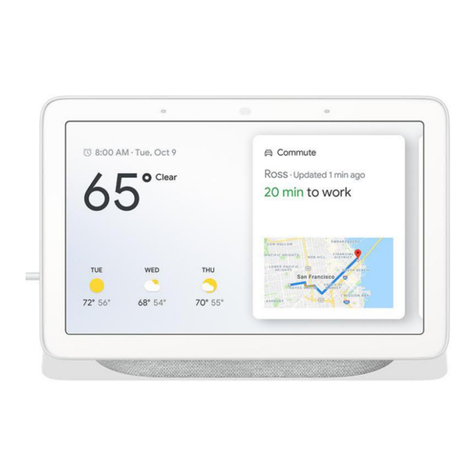
Google Nest Hub manual

CYP
CYP MED-AS60 Operation manual

J-Tech Digital
J-Tech Digital JTECH-4KPIP0401 operating instructions

Broadcast Tools
Broadcast Tools SS 2.1 MLR/TERM Installation and operation manual
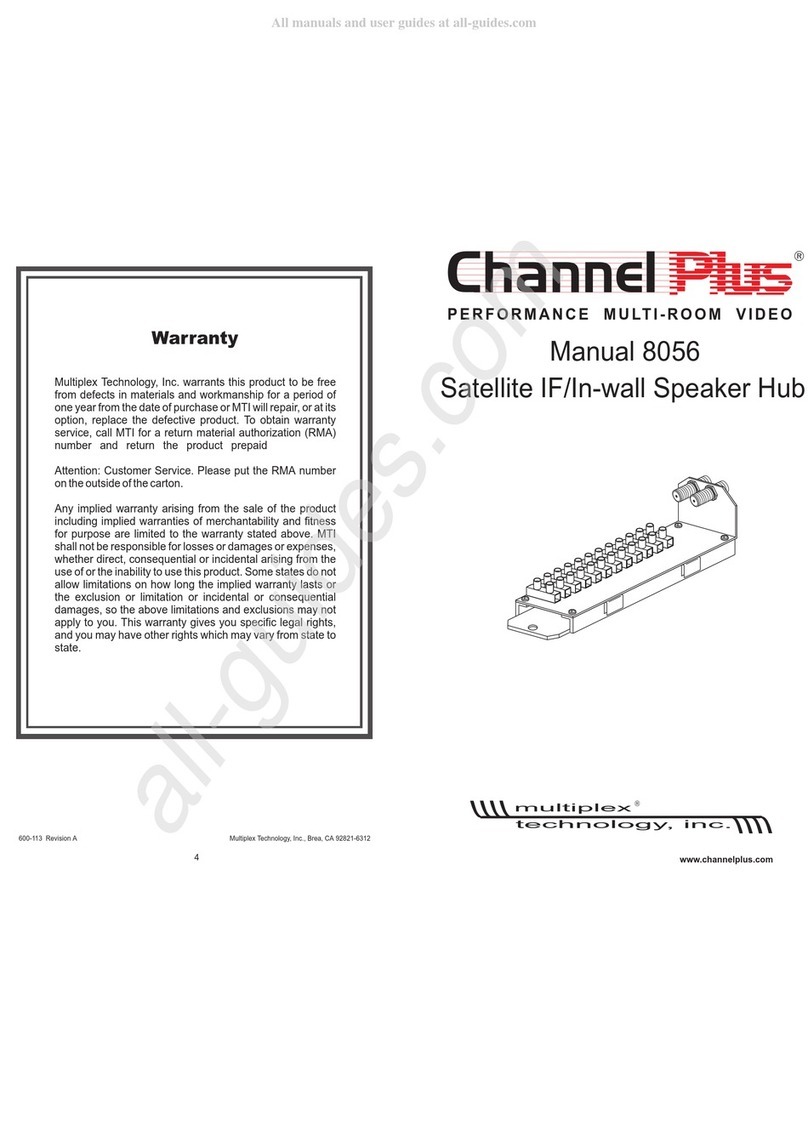
Multiplex
Multiplex Channel Plus 8056 manual