cmotion compactLCS User manual
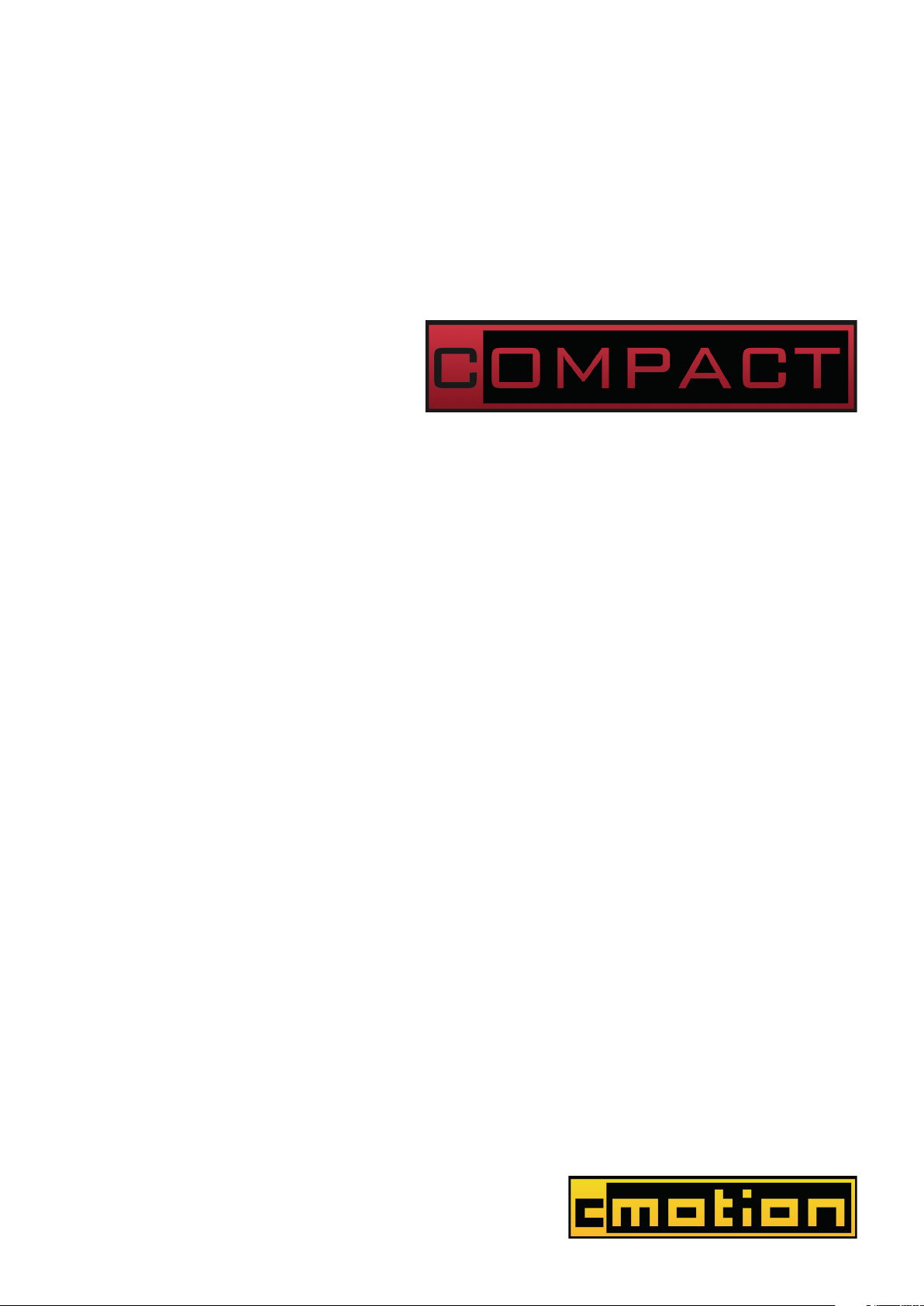
All content © 2015, cmotion GmbH. All specifications subject to change without notice. http://www.cmotion.eu
V 1.03 | Nov 30th, 2015
Software Release Package: 2015_03
compactLCS
User Guide
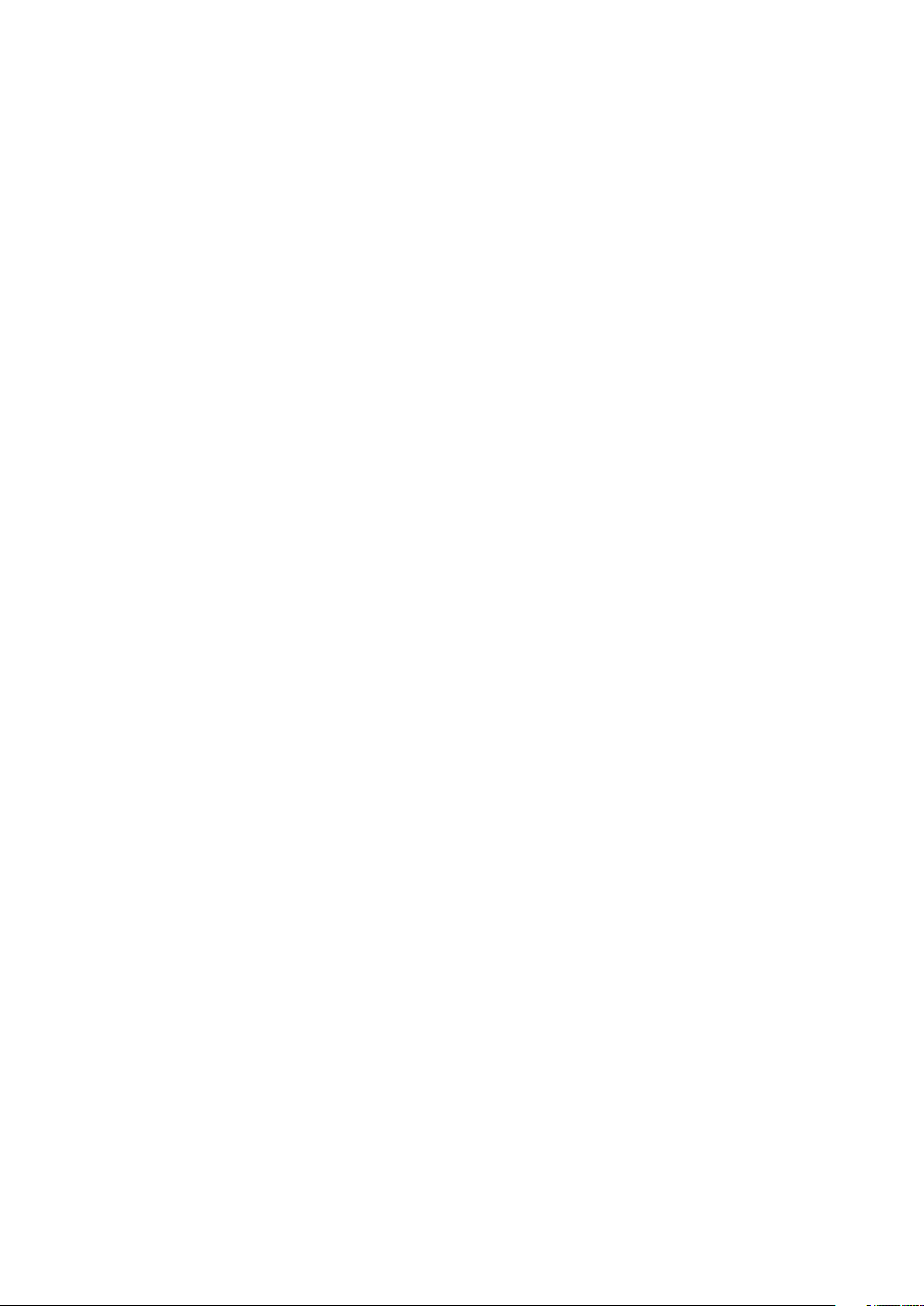
All content © 2015, cmotion GmbH. All specifications subject to change without notice. http://www.cmotion.eu
Imprint & Disclaimer
cmotion GmbH
Wiedner Hauptstraße 135/B3
1050 Wien
Fbnr.: FN220240H – HG Wien
UID-Nr.: ATU 54026806
http://www.cmotion.eu
+43 1 7891096
Technical specifications are
subject to change without notice!

All content © 2015, cmotion GmbH. All specifications subject to change without notice. http://www.cmotion.eu
Table of Contents
1. Component Overview.......................................................................................... 3
1.1. compact hand unit............................................................................................... 3
1.2. compact camin .................................................................................................... 6
1.3. cforce motor ........................................................................................................ 8
2. compact system Accessories.............................................................................. 9
2.1. Battery................................................................................................................. 9
2.2. Battery Charger................................................................................................... 9
2.3. cstrap .................................................................................................................. 9
2.4. rod connector .................................................................................................... 10
2.5. Marker Ring....................................................................................................... 10
3. System Setup.................................................................................................... 11
3.1. Mounting cforce Motors..................................................................................... 11
3.2. Mounting the camin........................................................................................... 12
3.3. Connecting the Motors to the camin ................................................................. 12
3.4. Power Supply .................................................................................................... 12
4. System Operation ............................................................................................. 13
4.1. Powering up the System ................................................................................... 13
4.2. hand unit Main Display...................................................................................... 13
4.3. Entering the Menu............................................................................................. 13
4.4. hand unit Menu Guide....................................................................................... 14
4.5. Motor Calibration............................................................................................... 17
4.6. Setting Controller Speed ................................................................................... 18
4.7. Setting Lens Limits............................................................................................ 18
4.8. Starting and Stopping the Camera.................................................................... 19
4.9. Turning the System off ...................................................................................... 19
5. Updating System Components ......................................................................... 20

All content © 2015, cmotion GmbH. All specifications subject to change without notice. http://www.cmotion.eu 1/29
Before Use
Dear Customer, we would like to take this opportunity to thank you for purchasing the compact
Lens & Camera Control System. Please read these Operating Instructions carefully and keep
them handy for future reference.
Information for Your Safety
■Danger of operational error!
■Danger of injury!
■Damage to equipment possible!
General Safety Precautions
■In order to ensure optimal performance, please read the instructions!
■Do not put your fingers near the motors while motors are moving!
■Make sure all components (camin, lens motors, etc.) are securely mounted!
■Remove batteries from components before transport or storage!
■Repairs should only be made only by authorized service centers!
■Use only original cmotion replacement parts!
■In the case of wet weather, routine safety precautions for handling electrical
equipment in wet weather should be taken!
■Do not remove any screws that are secured with paint!
■Do not remove any warranty seals!
Important
■If you have questions, or you need to order parts, please note the components‘
model and serial number.
■For support requests, also supply the installed firmware number of all system
components.
■WARNING: cmotion can only guarantee operation if original cmotion products are
used.
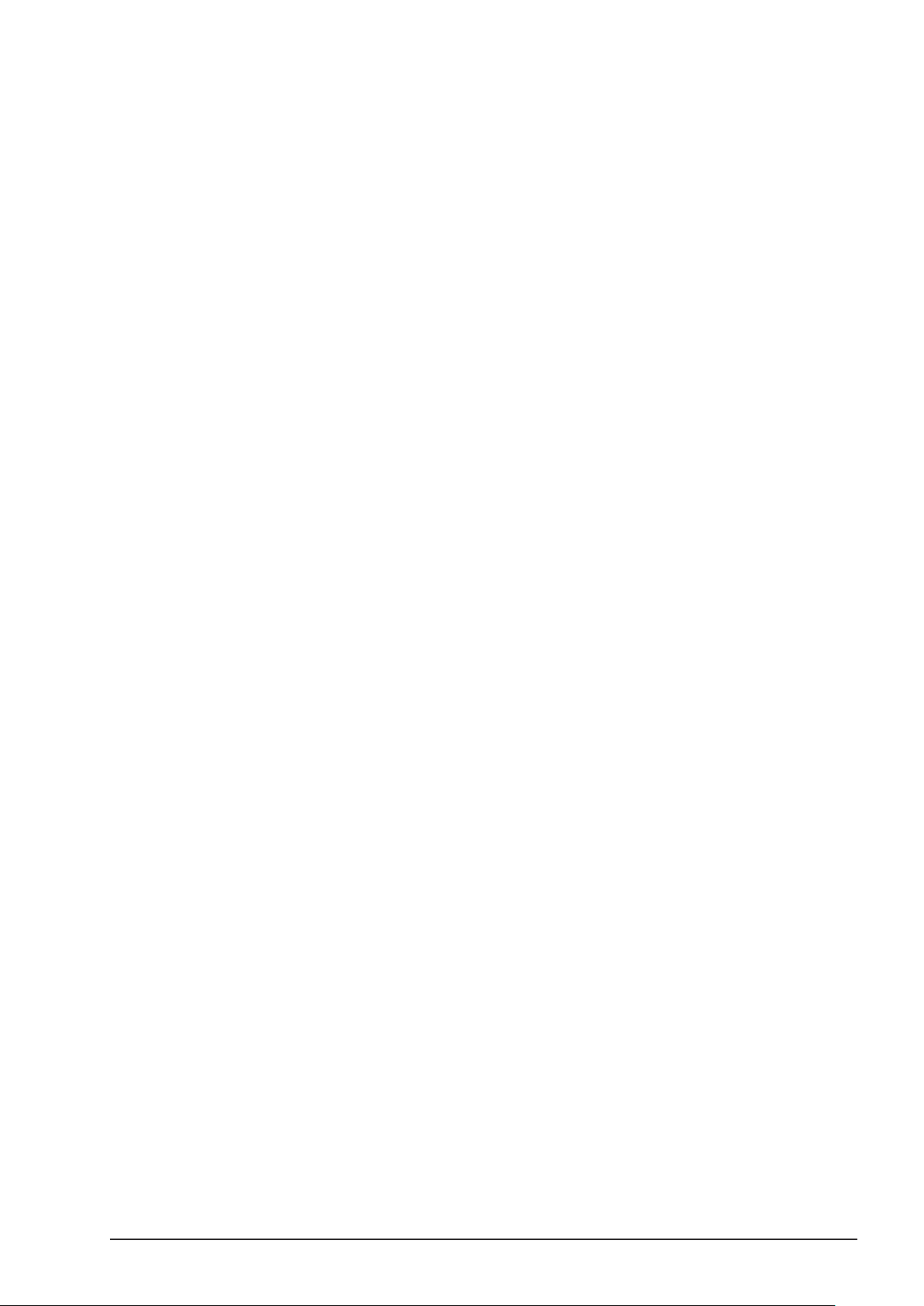
All content © 2015, cmotion GmbH. All specifications subject to change without notice. http://www.cmotion.eu 2/29
Using this Guide
This manual is split in three parts. The first introduces you to the compact lens control system,
explaining components and concepts. The second takes you step by step through the setup of
the system. The third part guides you through operation and menu options. The table of contents
on page 3 provides a reference guide to specific sections of this user guide for quick information.
Note: Notes indicate important information related to the respective sec-
tions of this user’s guide.
Warning: Warnings indicate important safety information. Ignoring these
could lead to equipment damage or injury.
All cmotion components are written in italics throughout this manual.
Cables
When a cable is referred to in this user’s manual, it will be referred to by its connectors.
E.g. Le 10p, Fi 3p. Connectors are manufactured by W. W. Fisher, Lemo or Hirose and are
referred to as Fi, Le and Hi respectively. The cable identification begins with the connector that
is attached to the camin unit followed by the connector which is attached to non-cmotion unit or
cmotion accessory. Each connector also takes reference from the number of pins it has. E.g. Le
10p, Fi 3p means that the cmotion connector is a 10pin Lemo and the other end is a 3pin Fischer.
Cables may also be referred to by their commonly used names e.g. LBUS (Le 4p, Le 4p).
Occasionally, cable connectors are referred to as ‘m’ or ‘f’ to identify whether the connector is
male or female. For a full overview of cables, please download the cmotion cable guide available
from www.cmotion.eu.
Necessary Tools
4mm Allen keys may be required to complete steps laid out in the manual.
Frequently Used Terms
To Power Cycle: Turn your unit off and on again
Table of contents
Other cmotion Camera Accessories manuals
Popular Camera Accessories manuals by other brands

Trojan
Trojan GC2 48V quick start guide

Calumet
Calumet 7100 Series CK7114 operating instructions

Ropox
Ropox 4Single Series User manual and installation instructions

Cambo
Cambo Wide DS Digital Series Main operating instructions

Samsung
Samsung SHG-120 Specification sheet

Ryobi
Ryobi BPL-1820 Owner's operating manual














