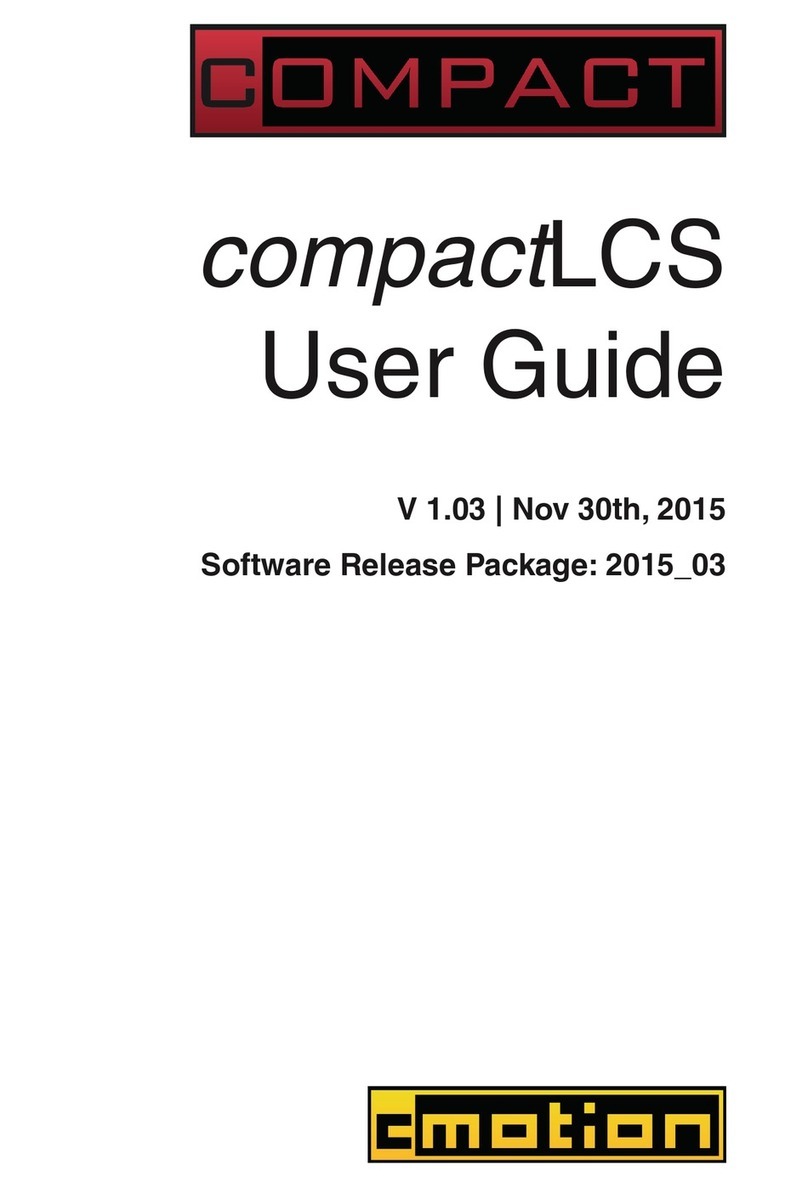cmotion cPRO camin User manual

page 1 of 30All content © 2019, cmotion GmbH. All specications are subject to change without further notice.
http://www.cmotion.eu
v2.1 | December, 2019
Software Release Package v3.0
cPRO camin
User Guide
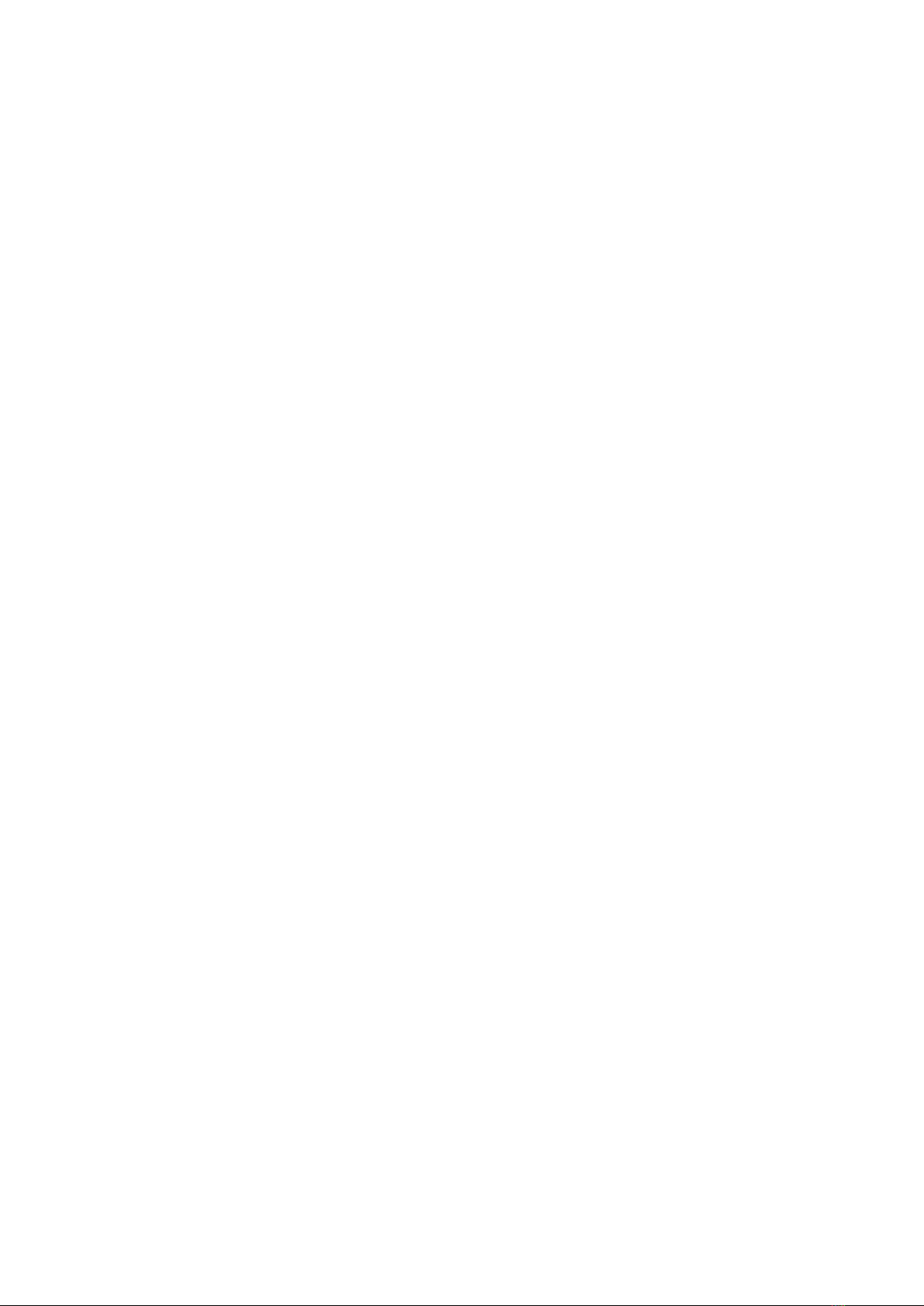
page 2 of 30All content © 2019, cmotion GmbH. All specications are subject to change without further notice.
http://www.cmotion.eu
Imprint
Copyright
Copyright © 2019 cmotion GmbH (cmotion).
All rights reserved. No portions of this document may be reproduced without prior written
consent of cmotion GmbH.
Specications are subject to change without notice. Errors, ommissions, and
modications excepted.
For further assistance
cmotion GmbH
Wiedner Hauptstraße 135/B3
1050 Wien
Fbnr.: FN220240H – HG Wien
UID-Nr.: ATU 54026806
http://www.cmotion.eu
+43 1 7891096
This USER GUIDE applies to the following product:
K2.0015992 cPRO camin with Software Release Package v3.0
Document revision history: v2.1
Release Date: 02.12.2019

page 3 of 30All content © 2019, cmotion GmbH. All specications are subject to change without further notice.
http://www.cmotion.eu
Disclaimer
Before using the products described in this manual, be sure to read and understand all
the respective instructions.
The cmotion cPRO camin with Software Release Package v3.0 is only available to
commercial customers. By utilization, the customer agrees that the cPRO camin or other
components of the system are deployed for commercial use only. Otherwise the customer
must contact cmotion before utilization.
While cmotion endeavors to enhance the quality, reliability and safety of their products,
customers agree and acknowledge that the possibility of defects thereof cannot be
eliminated entirely.
To minimize the risk of damage to property or injury (including death) to persons arising
from defects in the products, customers must incorporate sucient safety measures in
their work with the system and heed the stated canonic use.
cmotion or its subsidiaries do not assume any responsibility for losses incurred due to
improper handling or conguration of the cPRO camin or other system components.
cmotion assumes no responsibility for any errors that may appear in this document. The
information is subject to change without notice.
For product specication changes after this manual was published, refer to the
latest published cmotion data sheets or release notes, etc., for the most up-to-date
specications. Not all products and/or types are available in every country. Please check
with a cmotion sales representative for availability and additional information.
Neither cmotion nor its subsidiaries assume any liability for infringement of patents,
copyrights or other intellectual property rights of third parties by or arising from the
use of cmotion products or any other liability arising from the use of such products. No
license, express, implied or otherwise, is granted under any patents, copyrights or other
intellectual property right of cmotion or others.
cmotion or its subsidiaries expressly exclude any liability, warranty, demand or other
obligation for any claim, representation, cause, action, or whatsoever, express or implied,
whether in contract or not, including negligence, or incorporated in terms and conditions,
whether by statue, law or otherwise. In no event shall cmotion or its subsidiaries be
liable for or have a remedy for recovery of any special, direct, indirect, incidental, or
consequential damages, including, but not limited to lost prots, lost savings, lost
revenues or economic loss of any kind or for any claim by a third party, downtime, good-
will, damage to or replacement of equipment or property, any cost or recovery of any
material or goods associated with the assembly or use of our products, or any other
damages or injury of the persons and so on or under any other legal theory.
In the event that one or all of the foregoing clauses are not allowed by applicable law, the
fullest extent permissible clauses by applicable law are validated

page 4 of 30All content © 2019, cmotion GmbH. All specications are subject to change without further notice.
http://www.cmotion.eu
Table of Contents
1. For your safety ............................................................................................................ 6
2. Audience and intended use ........................................................................................ 8
3. Scope of delivery and warranty .................................................................................. 8
4. Introduction................................................................................................................. 9
4.1. LBUS connector.................................................................................................. 9
4.2. CAM interface ................................................................................................... 10
5. cPRO camin layout ................................................................................................... 10
5.1. Control panel..................................................................................................... 10
5.1.1. Soft buttons................................................................................................. 11
5.1.2. Menu navigation .......................................................................................... 11
5.2. Setup................................................................................................................. 11
5.2.1. Radio channels............................................................................................ 11
5.2.2. Command mode.......................................................................................... 11
5.2.3. Region settings............................................................................................ 12
5.2.4. System info.................................................................................................. 13
5.2.5. Factory reset................................................................................................ 13
5.2.6. Status LEDs................................................................................................. 13
6. cPRO camin preparation........................................................................................... 14
6.1. cPRO camin bracket......................................................................................... 14
6.2. Alternative mounting options ............................................................................ 15
6.2.1. Mounting to 19 mm and 15 mm rods.......................................................... 15
6.2.2. Mounting to Panavision rods....................................................................... 16
6.3. Setting up the cPRO camin .............................................................................. 17
6.4. Connecting to the cPRO hand unit ................................................................... 17
6.5. Setting up the cPRO camin´s command mode ................................................ 18
6.5.1. to enable wireless for non-wireless devices................................................ 18
6.5.2. to use as a range extender.......................................................................... 19
7. Compatibility ............................................................................................................. 20
8. Software update........................................................................................................ 20
9. Power disconnection ................................................................................................ 20
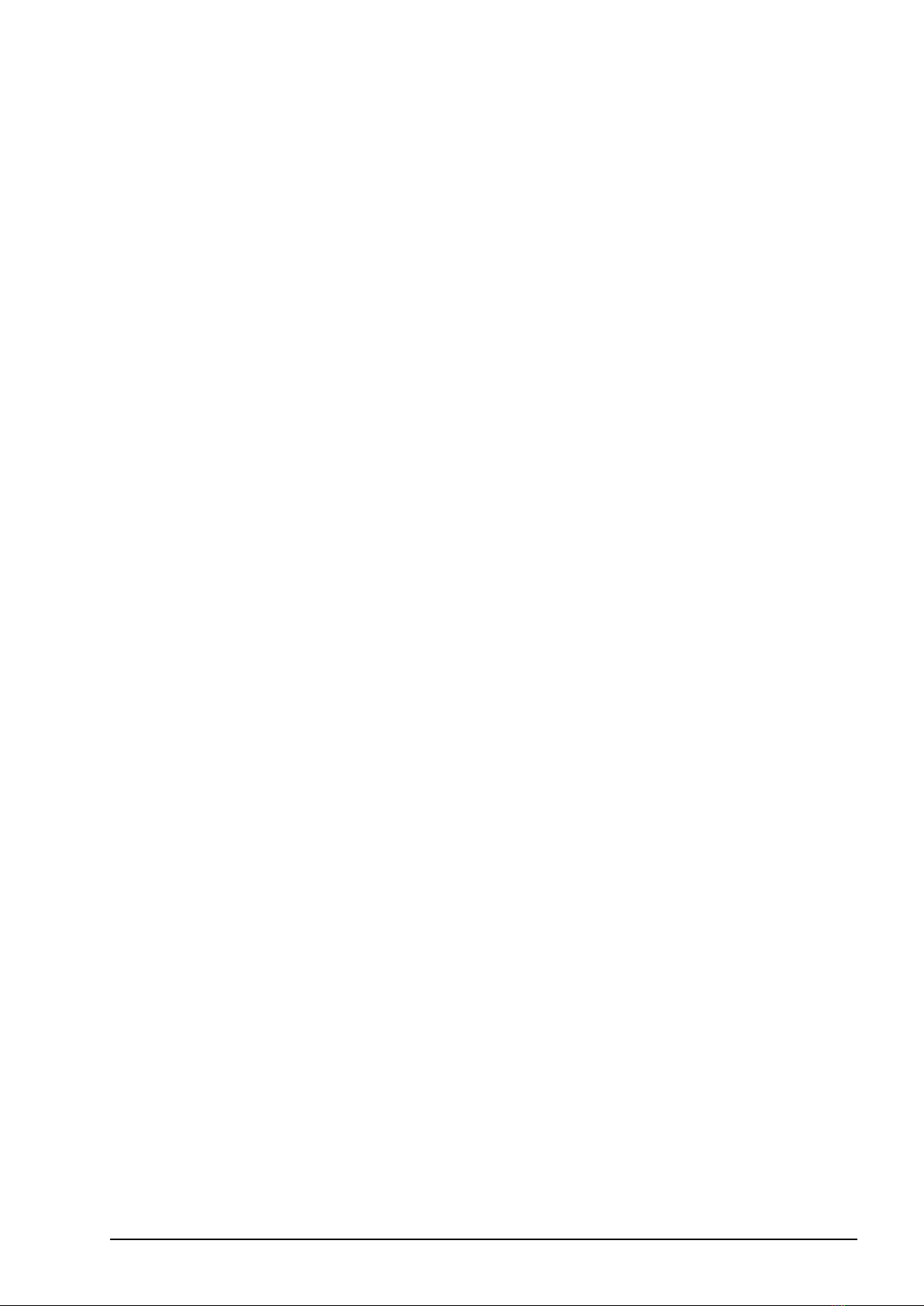
page 5 of 30All content © 2019, cmotion GmbH. All specications are subject to change without further notice.
http://www.cmotion.eu
10. Appendix................................................................................................................... 21
10.1. Antenna connector............................................................................................ 21
10.2. Specications.................................................................................................... 21
10.3. Dimensions and weight..................................................................................... 22
10.4. Pinouts .............................................................................................................. 23
10.5. Part numbers..................................................................................................... 24
10.6. Cleaning and maintenance ............................................................................... 27
10.7. Service contacts ............................................................................................... 28
10.8. International declarations.................................................................................. 29
This manual suits for next models
1
Table of contents
Other cmotion Camera Accessories manuals
Popular Camera Accessories manuals by other brands

Trojan
Trojan GC2 48V quick start guide

Calumet
Calumet 7100 Series CK7114 operating instructions

Ropox
Ropox 4Single Series User manual and installation instructions

Cambo
Cambo Wide DS Digital Series Main operating instructions

Samsung
Samsung SHG-120 Specification sheet

Ryobi
Ryobi BPL-1820 Owner's operating manual