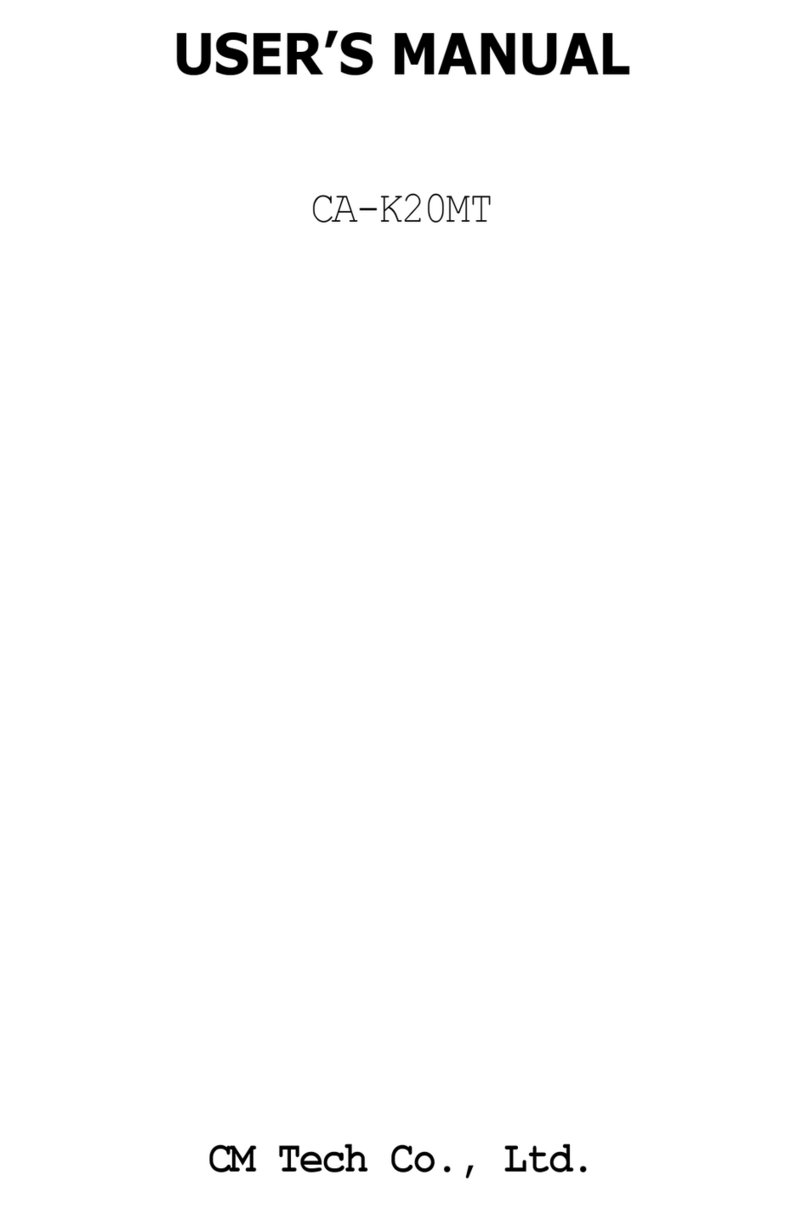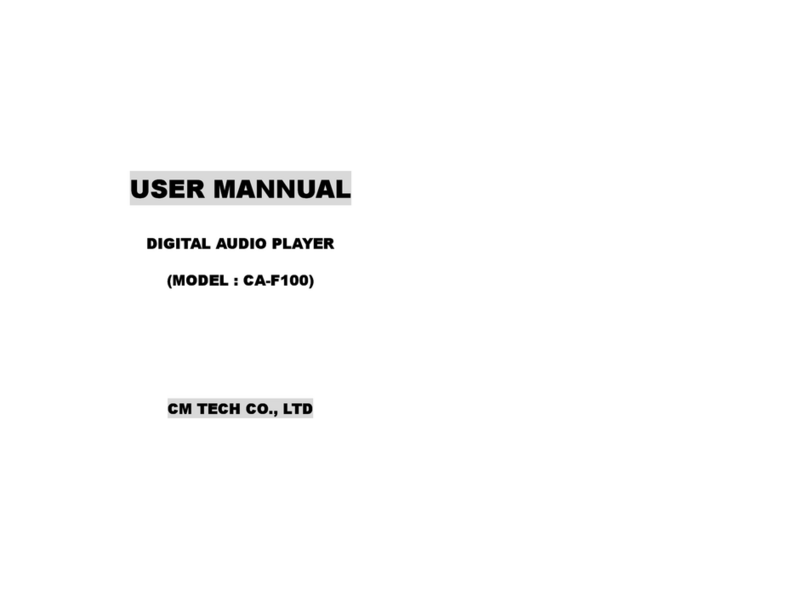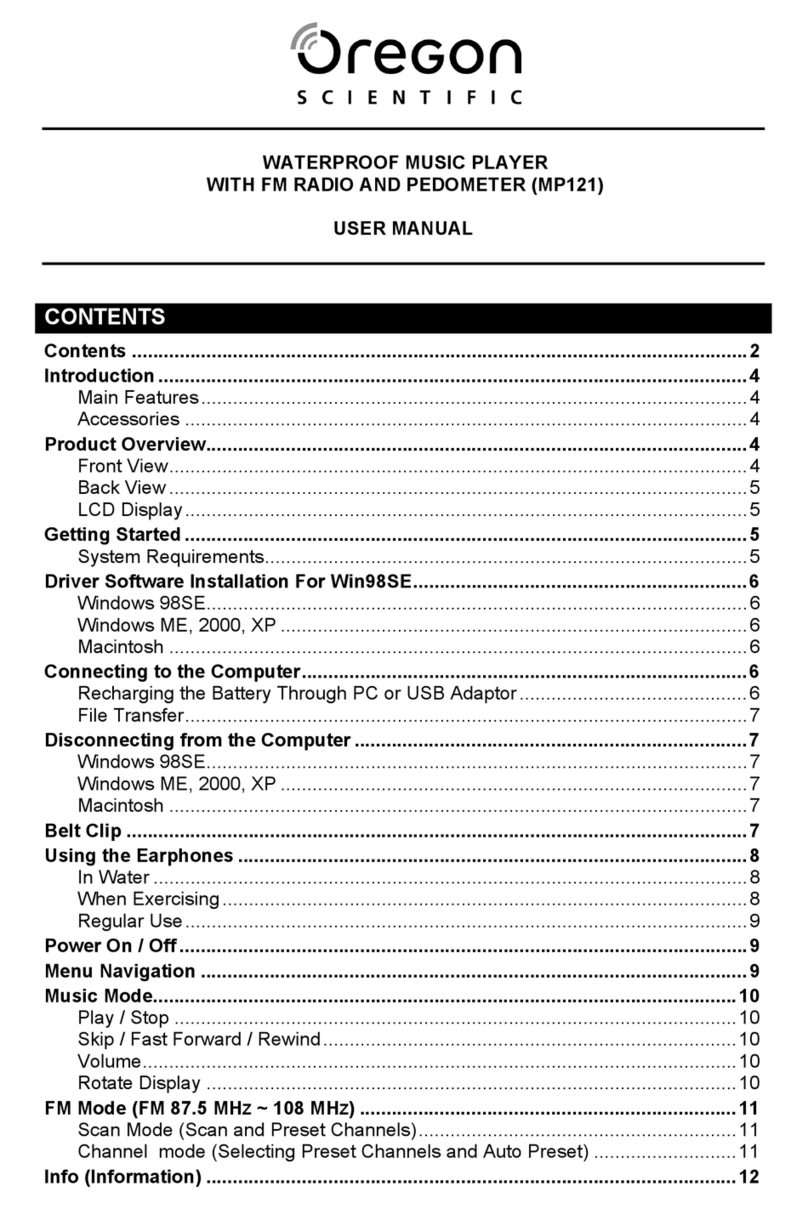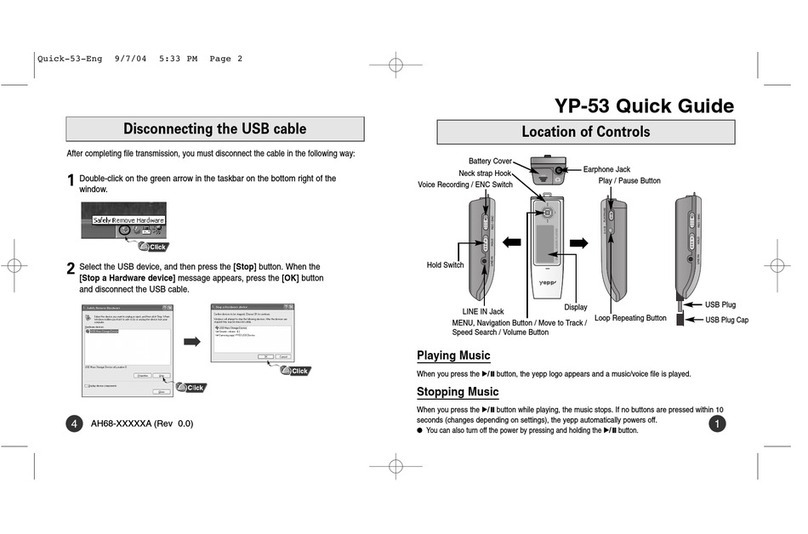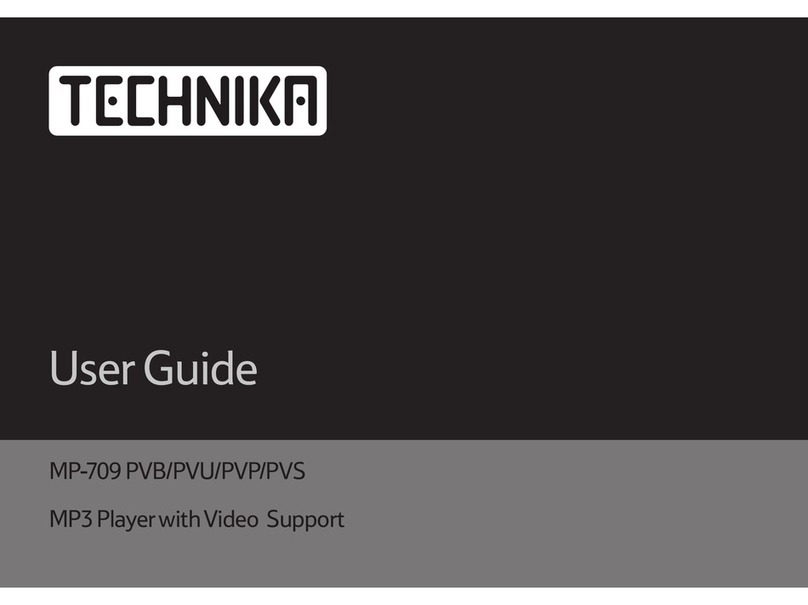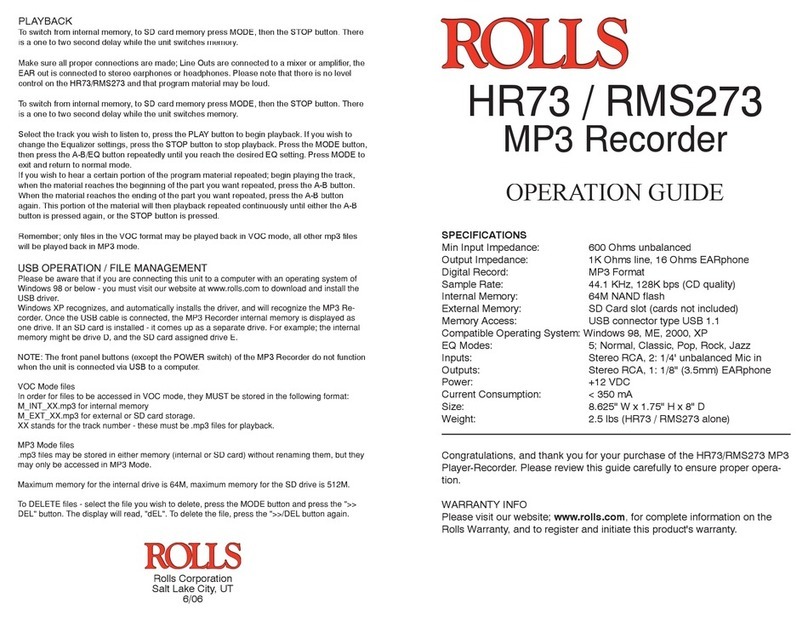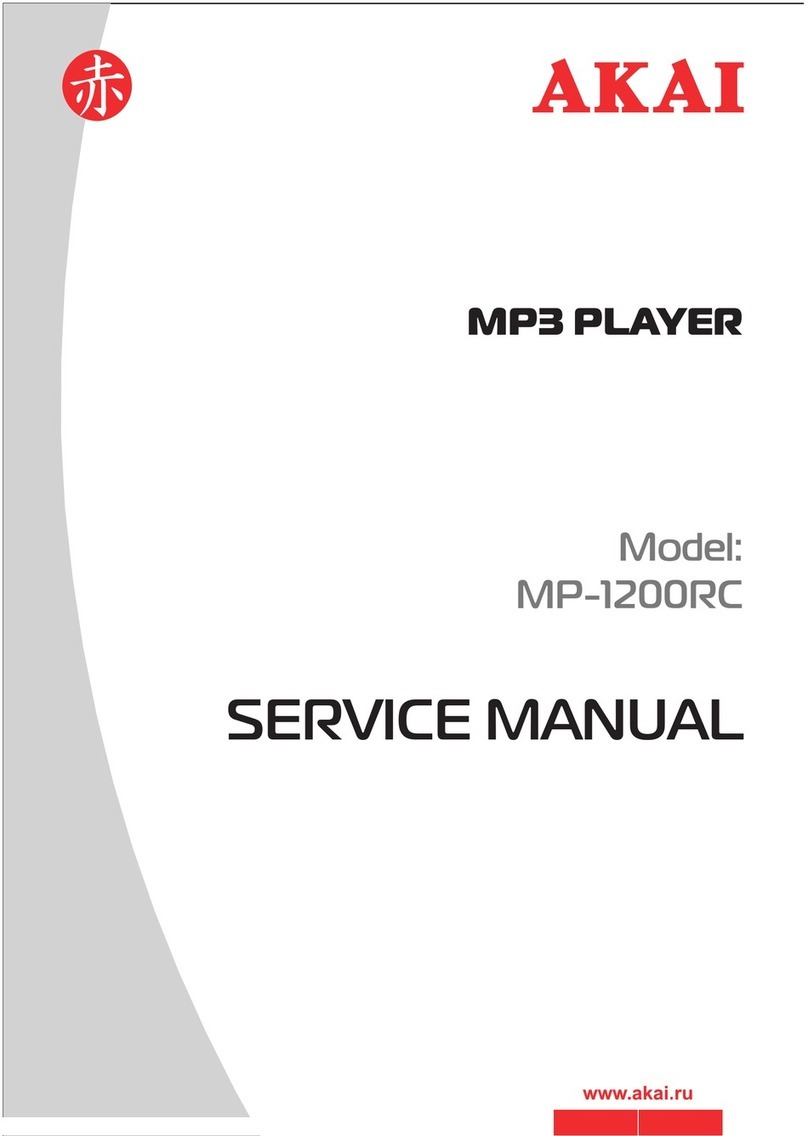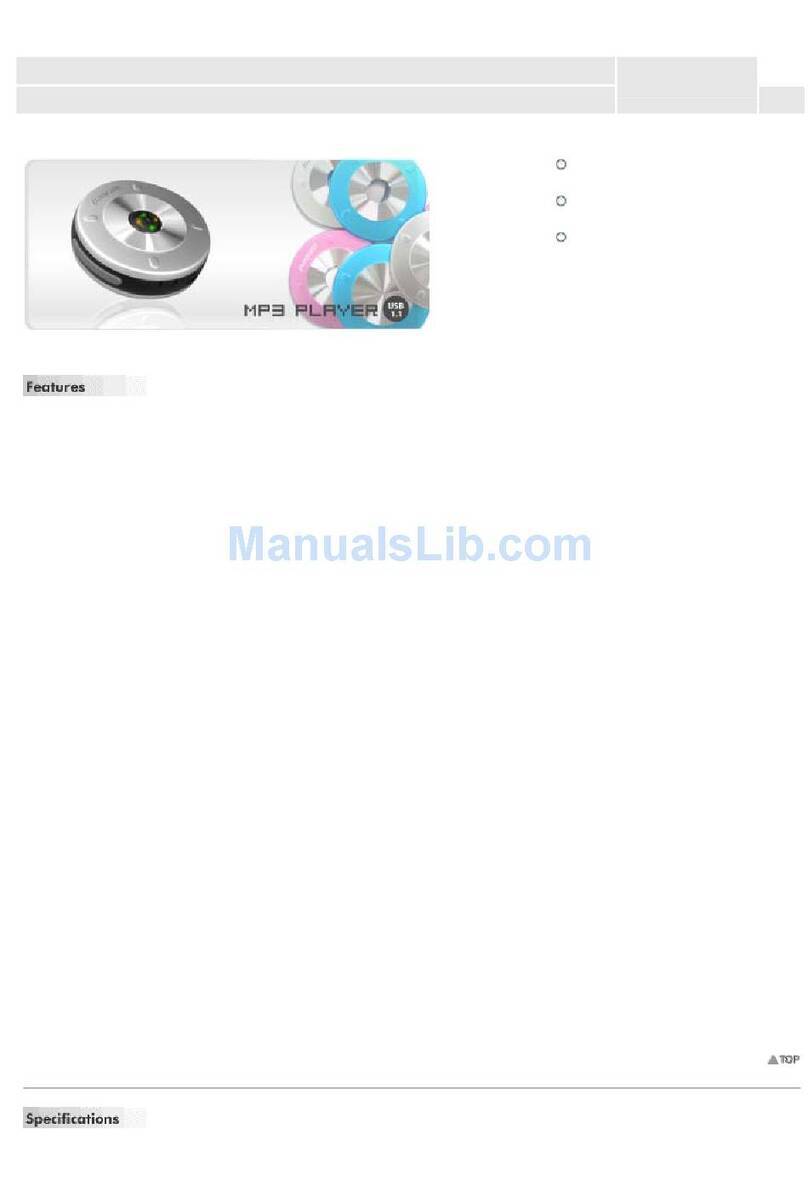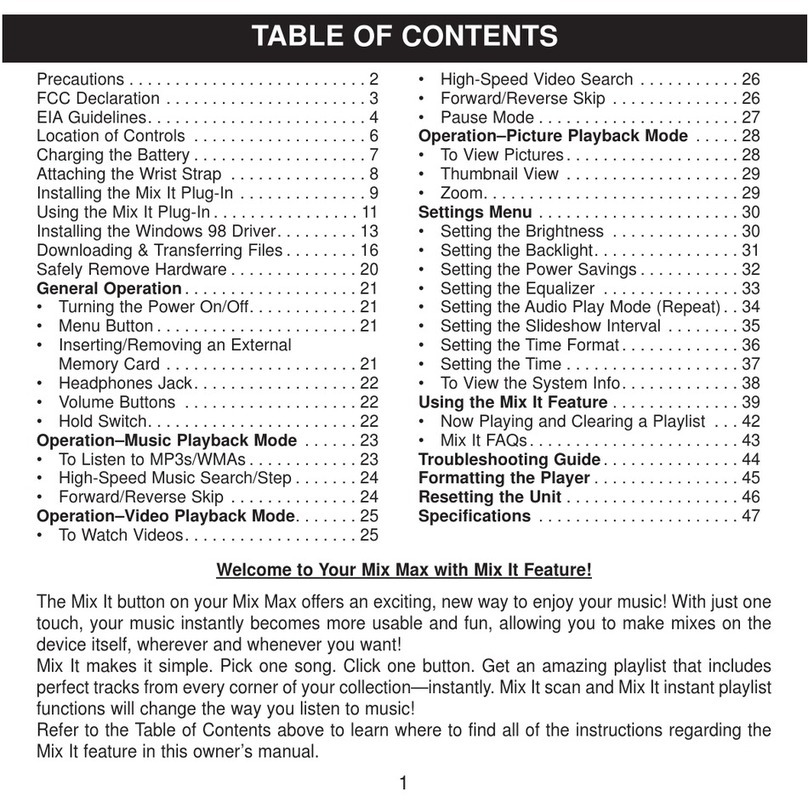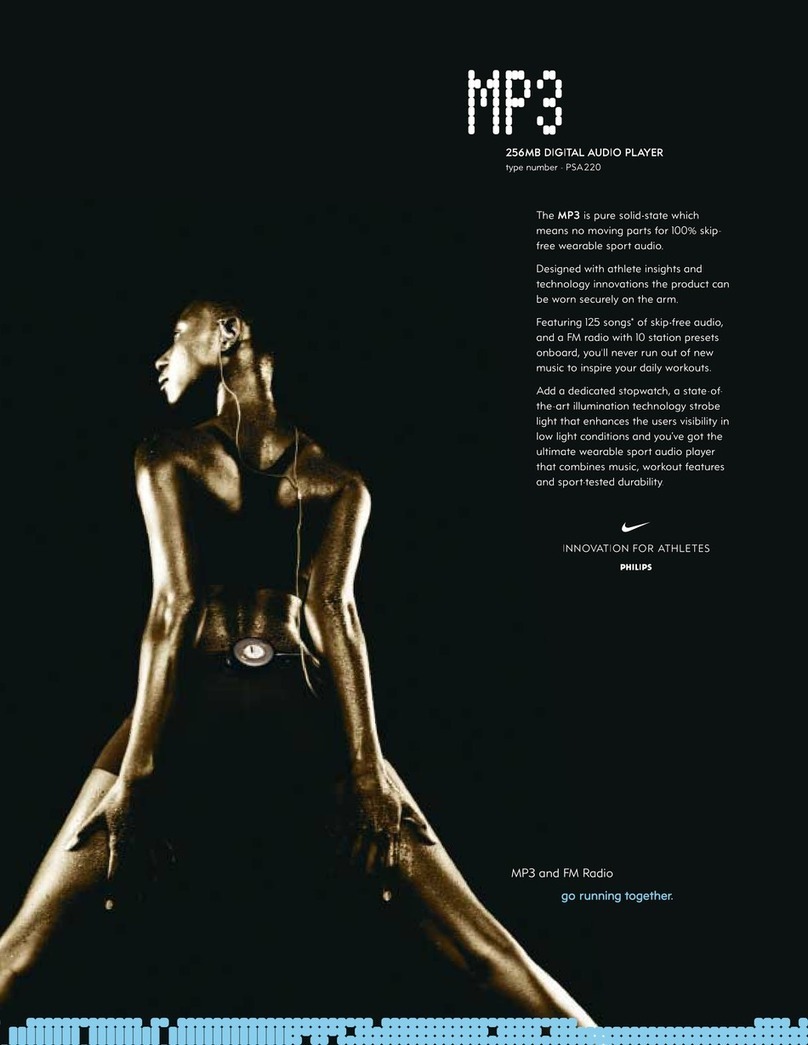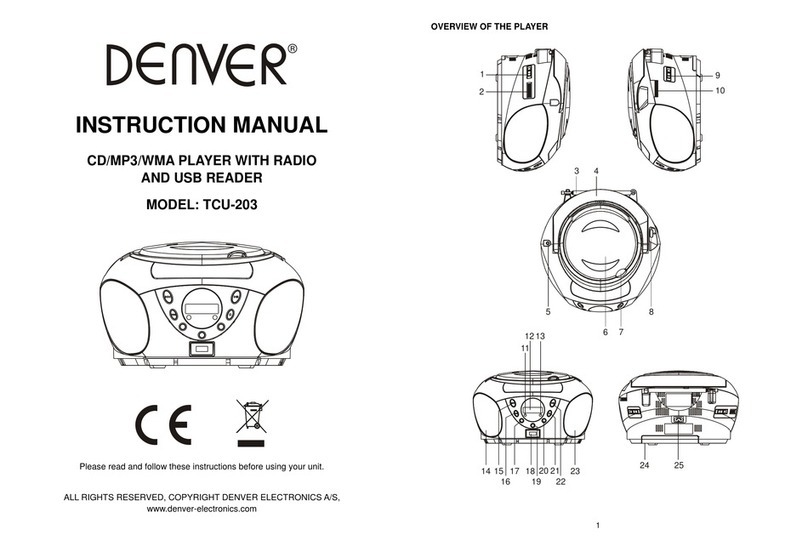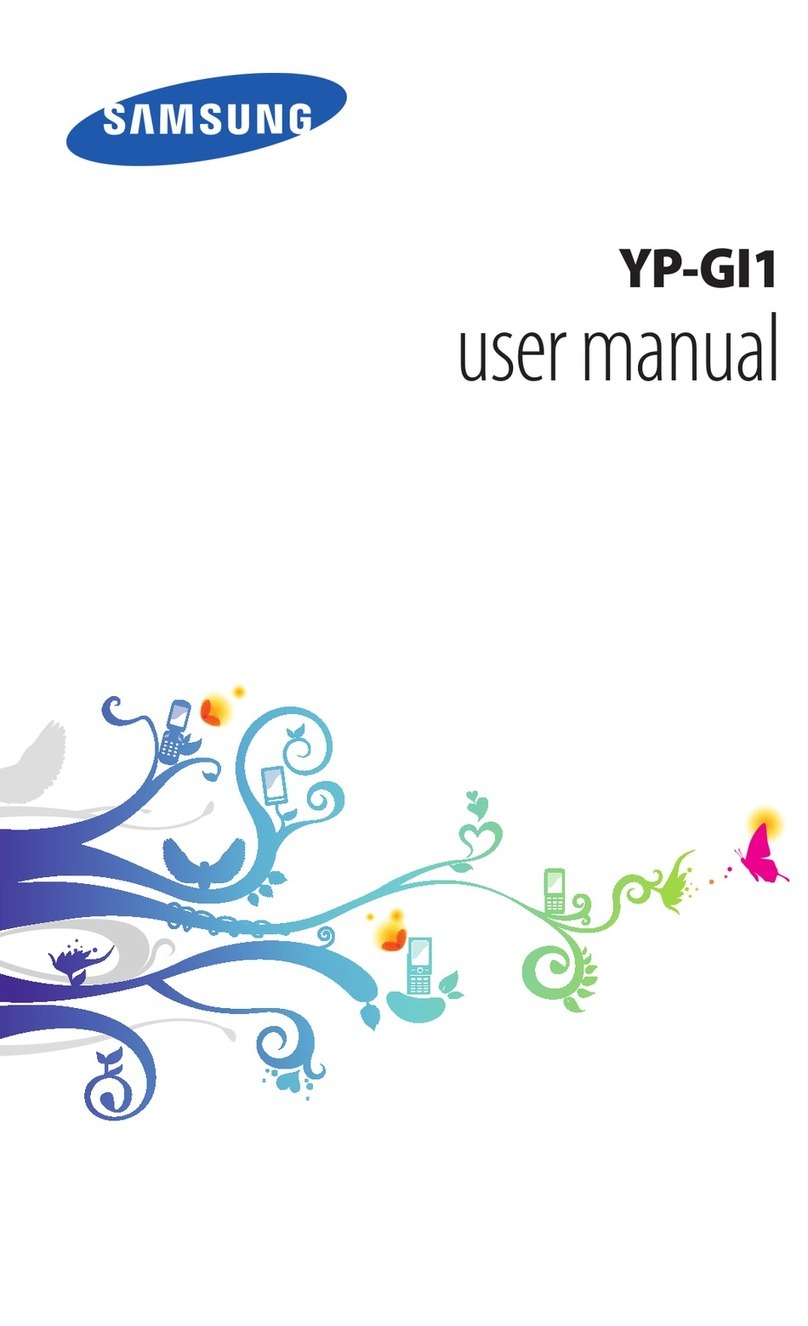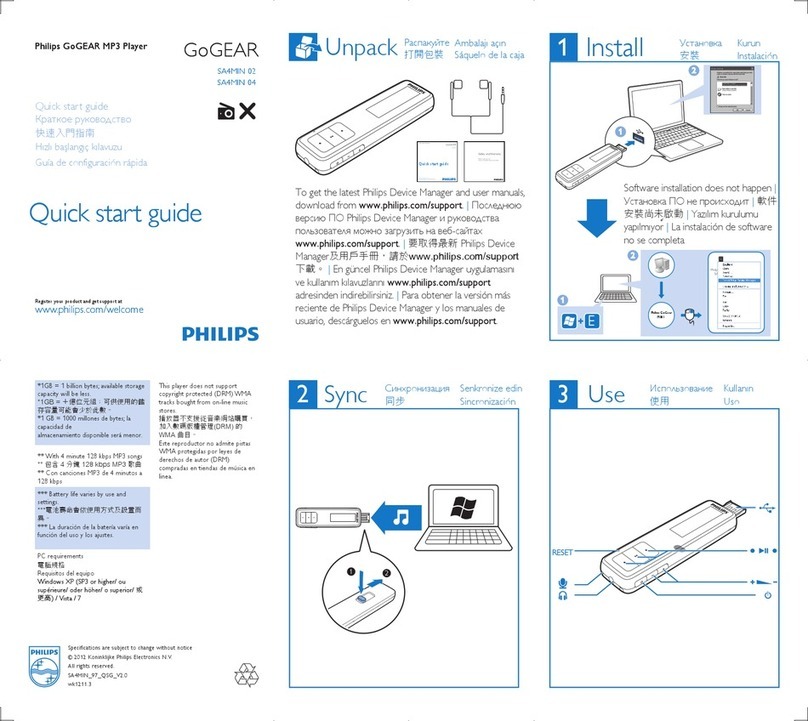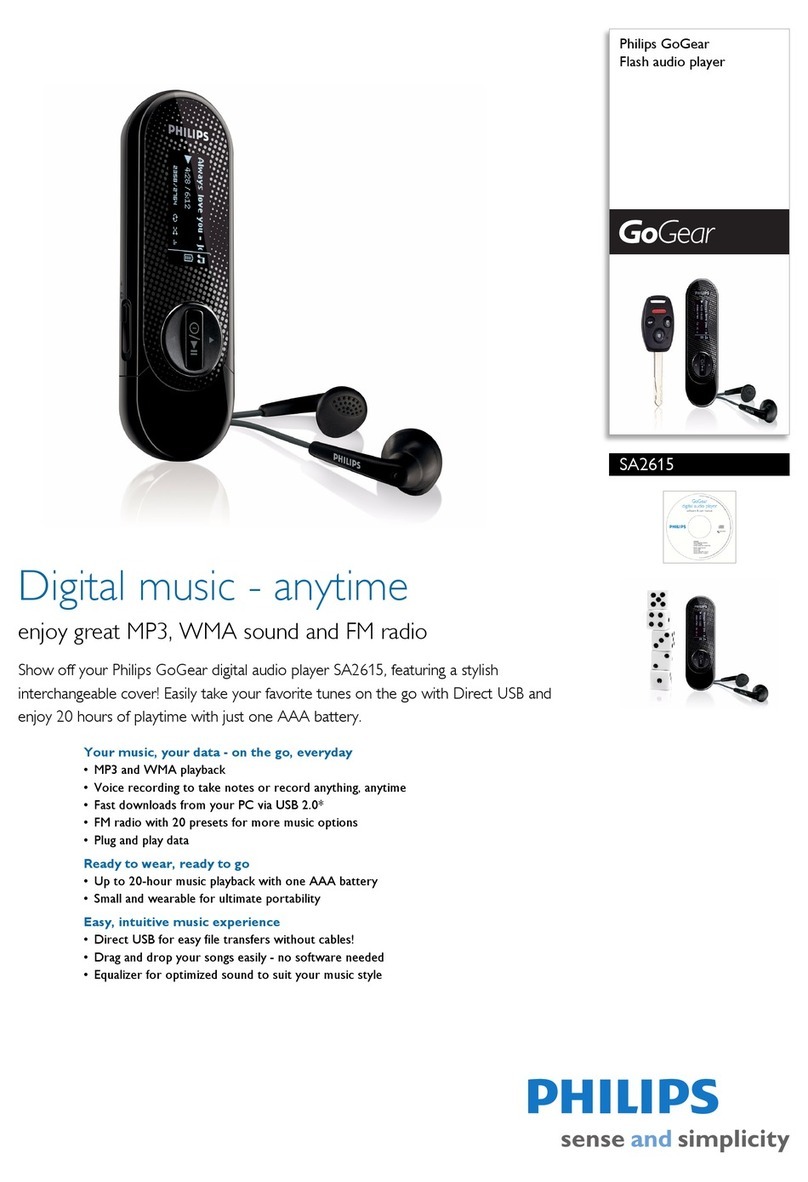CMTech CA-H70MT User manual

USER’S MANUAL
CA-H70MT
CM Tech Co., Ltd.

Multi Format Audio Player [MP3 / WMA]
FM Radio / FM Broadcasting Recording
Voice Recording
External Data Storage [Plug & Play]
TTS 2.0 [Text To Speech]
Song Title Display
THIS DEVICE COMPLIES WITH PART 15 OF THE FCC RULES. OPERATION IS
SUBJECT TO THE FOLLOWING TWO CONDITIONS: (1) THIS DEVICE MAY NOT CAUSE
HARMFUL INTERFERENCE, AND (2) THIS DEVICE MUST ACCEPT ANY INTERFERENCE
RECEIVED, INCLUDING INTERFERENCE THAT MAY CAUSE UNDESIRED OPERATION.
FCC RF INTERFERENCE STATEMENT
Note:
This equipment has been tested and found to comply with the limits for
a Class B digital device, pursuant to part 15 of the FCC Rules. These limits
are designed to provide reasonable protection against harmful interference
in a residential installation. This equipment generates, uses and can
radiate radio frequency energy and, if not installed and used in accordance
with the instructions, may cause harmful interference to radio
communications. However, there is no guarantee that interference will not
occur in a particular installation.
If this equipment does cause harmful interference to radio or
television reception, which can be determined by turning the equipment off
and on, the user is encouraged to try to correct the interference by one or
more of the following measures:
--Reorient or relocate the receiving antenna.
--Increase the separation between the equipment and receiver.
--Connect the equipment into an outlet on a circuit different
from that to which the receiver is connected.
--Consult the dealer or an experienced radio/TV technician
for help.
◎
Caution ( )
Do not change or modify the product without permission or authority of
manufacturer. It may cause undesirable operations, permanent damages or
harmful interferences.
◎
Notice ( )
·
Design and specification are subject to change without notice for product improvement
purposes.
◎ Contents
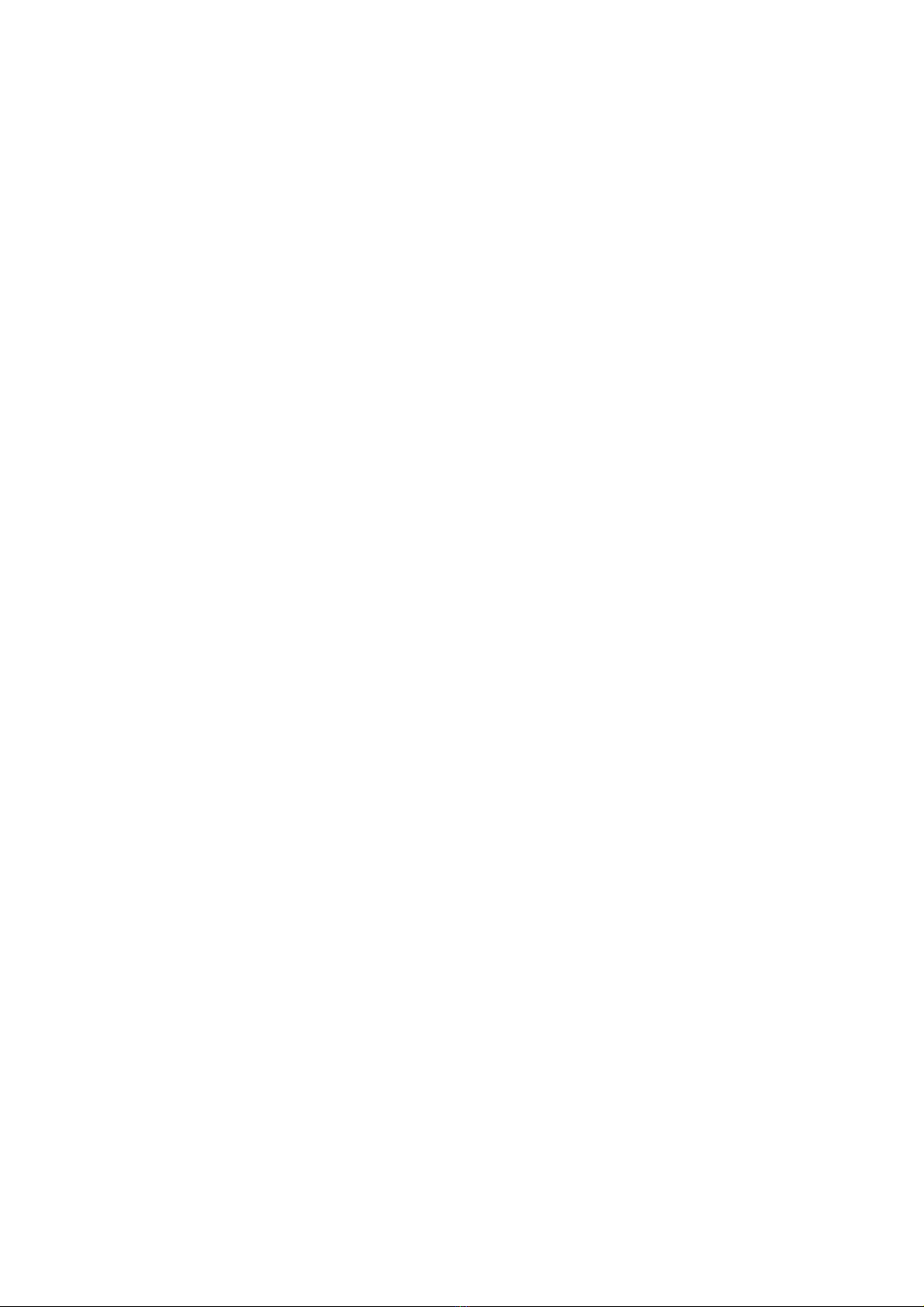
· Design and specification are subject to change without notice for product improvement purposes.
◎ PC System Requirements
· Processor: Pentium 233MHz or better
· Windows98 / 98SE / ME / 2000PRO / XP
· Hard Disc: 1GB or more available
· Memory: 64MB DRAM or better
· Monitor Resolution: 1024 x 768, 16Bit Color or better recommended
· USB Port mounted
· CD-ROM drive to install Software
◎ Description of Product Part
· Front [fig-e01]
· LCD Screen / Menu Button / Volume Control Button / Rewind Button / Fast Forward Button /
Play/Pause Button
· Rear [fig-e02]
· Earphone Jack / Microphone / Necklace Holder / Battery Cover / USB Jack / Hold Switch
◎ Direction of USB Cable Connection
[fig-03]
◎ Accessories
· User’s Manual / Installation CD / USB Cable / Small-sized USB Adaptor / Earphone (FM Antenna
Embedded) / Carrying Case / Battery 1 (1.5V AAA Type)
· FM radio reception sensitivity could be lowered when other earphones than the provided one are
used.
◎ USB Port Inspection
1. Before program installation, please inspect the USB port first.
2. Execution Order : 'My Computer → View system information → Hardware → Device Manager'
3. Check if there is
‘
Universal Serial Bus Controllers
’
in the device controller list.
4. It will be displayed as ‘General Serial Bus Controllers’ or ‘Universal Serial Bus Controllers’ depending
on the PC environment. [fig-e04]
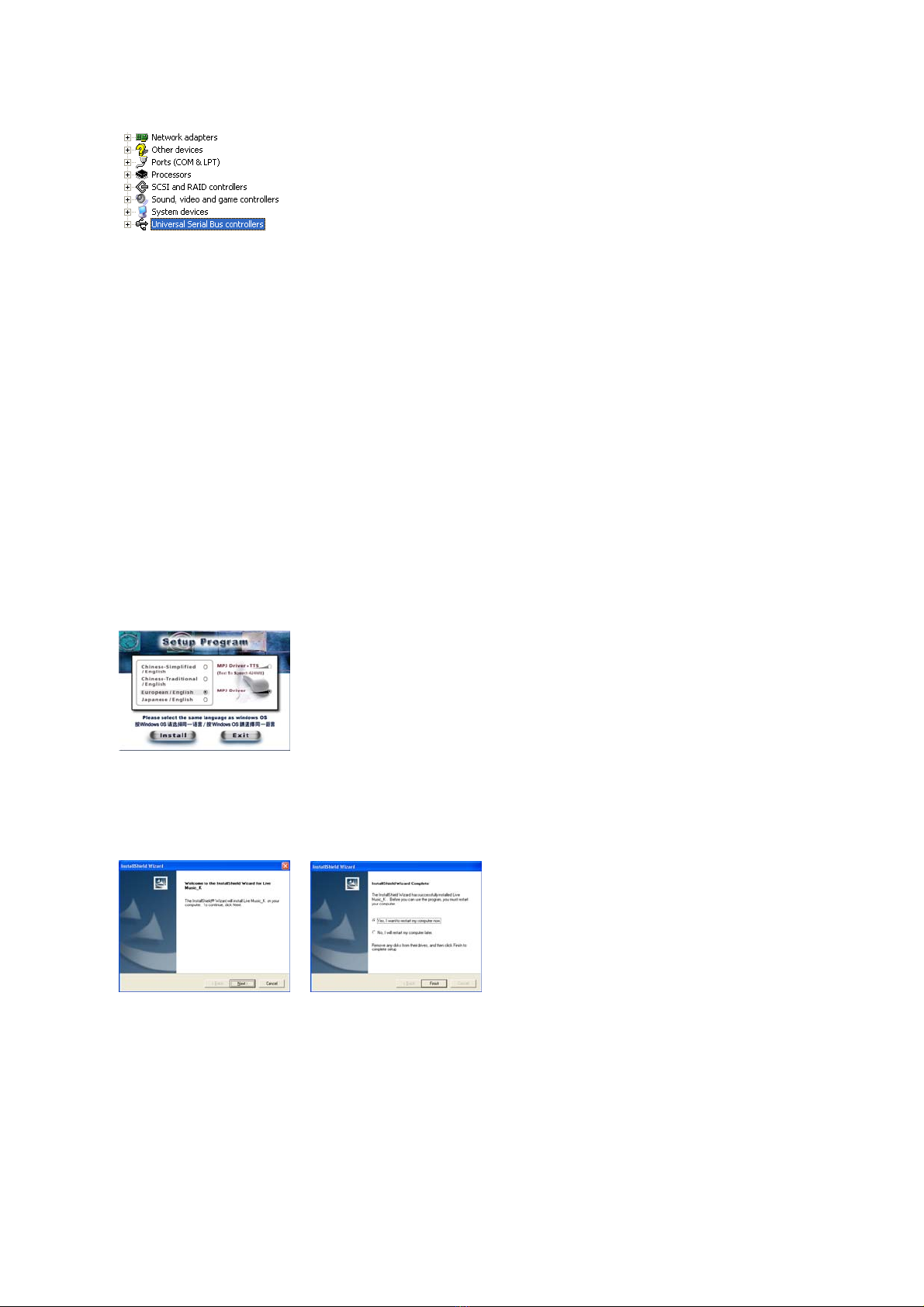
5. USB port cannot be used if there is no 'Universal Serial Bus Controllers'. In such a case, please ask the
sales agent of your PC for its service before installation.
◎ Program Installation
< Caution >
· Before installation, please disconnect other USB products connected to the USB port.
· Do not connect the product to your PC until successfully installing the program. If you have already
connected the product to your PC, disconnect it before proceeding.
< Note >
· This manual is based on Windows XP. Appearance can be different depending on the version of
Windows you are using.
1. Insert the supplied CD-ROM into the CD-ROM drive of your PC. The dialog box shown below
should appear. If the installation program does not start automatically, double-click ‘Install.exe’ of the
CD. [fig-e05]
2. Click the ‘Install’ button on the picture to begin installation. Select the ‘MP3 Driver+TTS’ button to
use the TTS function. (Usually it takes about 5 minutes if TTS is selected. The necessary time is
somewhat different depending on the PC environment.)
3. Click "Next" → "Finish" to complete the installation and restart your PC. [fig-e06] [fig-e07]
4. After your PC has restarted, you will see the 'Live Music_K Explorer' icon on your PC.
5. With the battery installed in the product, connect the product to the USB port on your PC, and then
press the '▶/■' button to turn on the product.
6. Execute 'Live Music_K Explorer' and a window will appear as shown below. [fig-e08]

◎ Program Deletion
1. If the product is already connected to your PC, disconnect it.
2. Execute “Control Panel” → “Add or Remove Programs” to see a list of the installed programs.
3. Search the list for 'Live Music_K' and click on the “Change/Remove” button. A window will appear
as shown below. Select the "Remove" button, and then click "Next", "OK" and “Finish” to complete the
deletion. Restart your computer after deletion. [fig-e09] [fig-e10] [fig-e11] [fig-e12]
4. If the installation was not successful or if you need to reinstall the program for any reason, follow the
program deletion procedure and put the CD-ROM in for installation.
< Note >
· If you want to delete the TTS program, execute 'Controller' → 'Add or Remove Programs’. Then
search the list for 'TTSPad 2.0' and click “Change/Remove” to start deleting.
◎ Formatting (After installing the program)
1. Please execute formatting periodically for the efficient use of the memory.
2. Format the removable disc drive to delete all the files and initialize the drive.
3. With the battery removed from the product, connect the product to the USB port of your PC and press
the '▶/■' button to power up the product.
4. Execute “Start → Programs → Live Music_K Audio Player → Live Music_K Format” on your PC. The
format window will appear as shown below. Click “Start” to start formatting. [fig-e13]

5. When formatting is completed, press the 'Close' button to close the formatting window. [fig-e14]
6. After formatting, disconnect the product from your PC and put the battery in it. Then press the '▶/■
' button and check if the power is on before you connect it to your PC again to use.
◎ Updating (After installing the program)
1. Update the firmware of the product.
2. With the battery removed from the product, connect the product to the USB port of your PC and press
the '▶/■' button for more than 10 seconds.
3. When the “Found New Hardware Wizard” appears as shown below, click "Next" → "Finish". [fig-e15]
[fig-e16]
4. After installation is completed, check if there is 'Player Recovery Device Class' in the device
controller. (Device controller : My Computer → View system information → Hardware → Device
Manager) [fig-e17]

5. Click “Start”→ “Program”→ “Live Music_K Audio Player”→ “ Live Music_K Update”. When a window
appears as shown, click “Next”→ “Finish”. [fig-e18] [fig-e19]
6. The update window will appear as shown below. Then click “Start” to start updating. (In case of
Window98/98SE, you need to click “Start”→ “Programs”→ “Live Music_K Audio Player”→ “Live Music_K
Update” again to see the update window. [fig-e20]
7. When updating is completed, press the “Close” button to close the update window. [fig-e21]
8. To use the program, disconnect the USB cable from the product, wait 10 seconds, and then reconnect
the USB cable to the product. When the "READY" message appears on LCD, start 'Live Music_K
Explorer' on your PC. If you do not disconnect and reconnect the USB cable, the program will not run.
9. Always use the Format utility according to the “formatting procedure” after updating.
10. The pictures may be different in case of Window98 / 98SE.
< Note >
· The update as above is only for the initial installation. If you update 2 or more times in a PC, the 3
rd
and 5
th
items will not appear.
· When a removable disc appears in My Computer, please click the right button of the mouse to start
formatting.
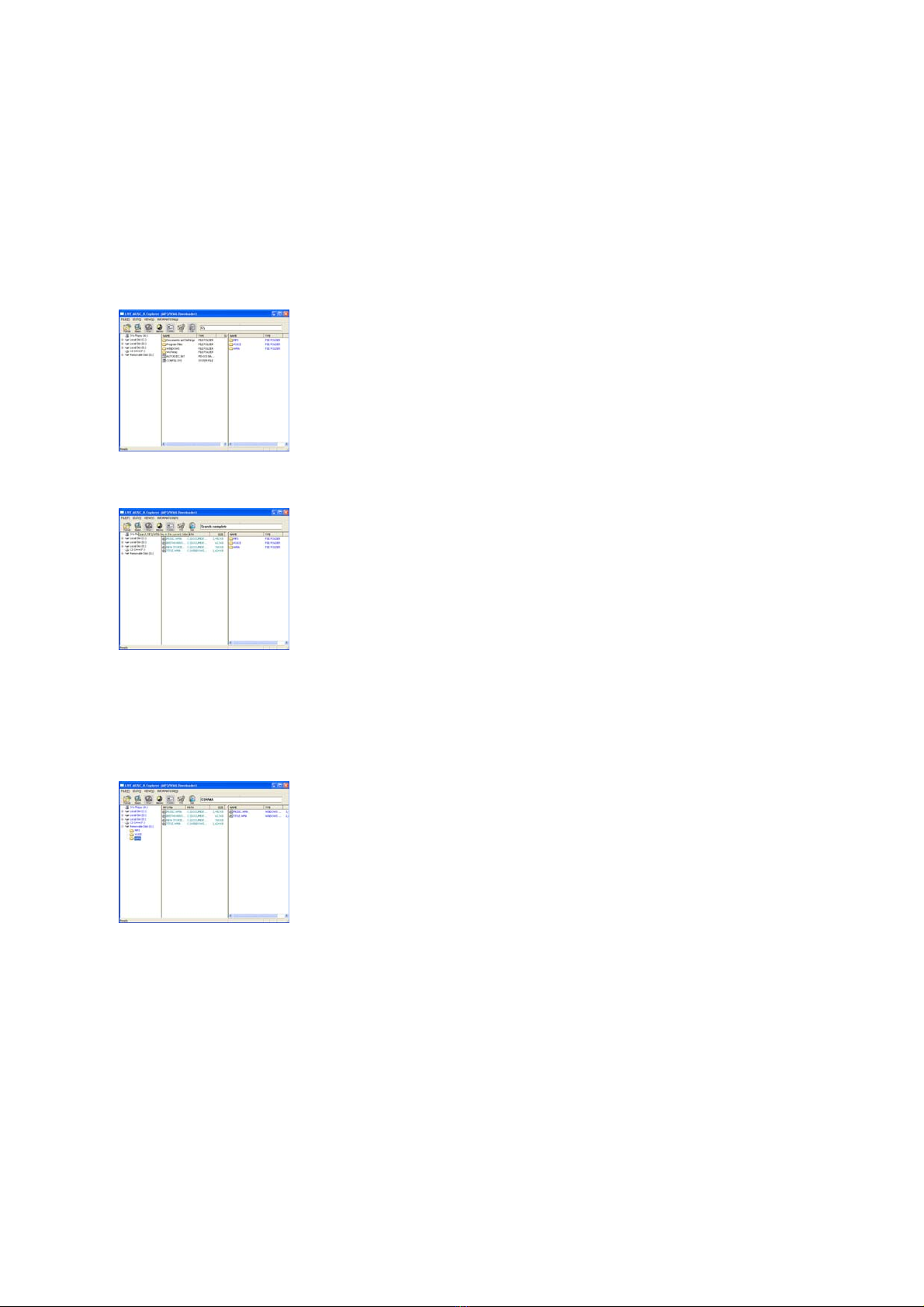
◎ How to Download a Music File to the Product
1. With the battery installed in the device, power up the device and connect it to the USB port on your
PC.
2. When the "READY" message appears on the LCD, click the 'Live Music_K Explorer' icon on your PC to
launch the program. [fig-e22]
3. Press the 'Search' button in the upper end of the program to search for the music files stored in your
PC. [fig-e23]
4. To search a drive for music files, select a folder or drive you want to search in the left window and
press the ‘search’ button. The MP3 / WMA files that are found in the selected drive or folder will be
displayed in the middle pane of the interface.
5. Drag and drop those music files you want to download from the middle pane onto the designated
folder in the right window. [fig-e24]
6. While the files are being downloaded, the "WRITING" message will flash on the LCD of the product,
and when the download is completed, the "READY" message will be displayed. An error may occur if
you disconnect the USB cable as soon as the "READY" message is displayed. Please wait approximately
10 seconds before disconnecting the cable.
7. Once the USB cable is disconnected, the device will be automatically powered on. Press the '▶/■'
button to play the music.
8. If an error occurs, follow the formatting procedure described above.
< Note >
· When you open My Computer or launch Windows Searcher, you will see the removable disk icon.
You can then copy MP3 / WMA files to the removable disk.
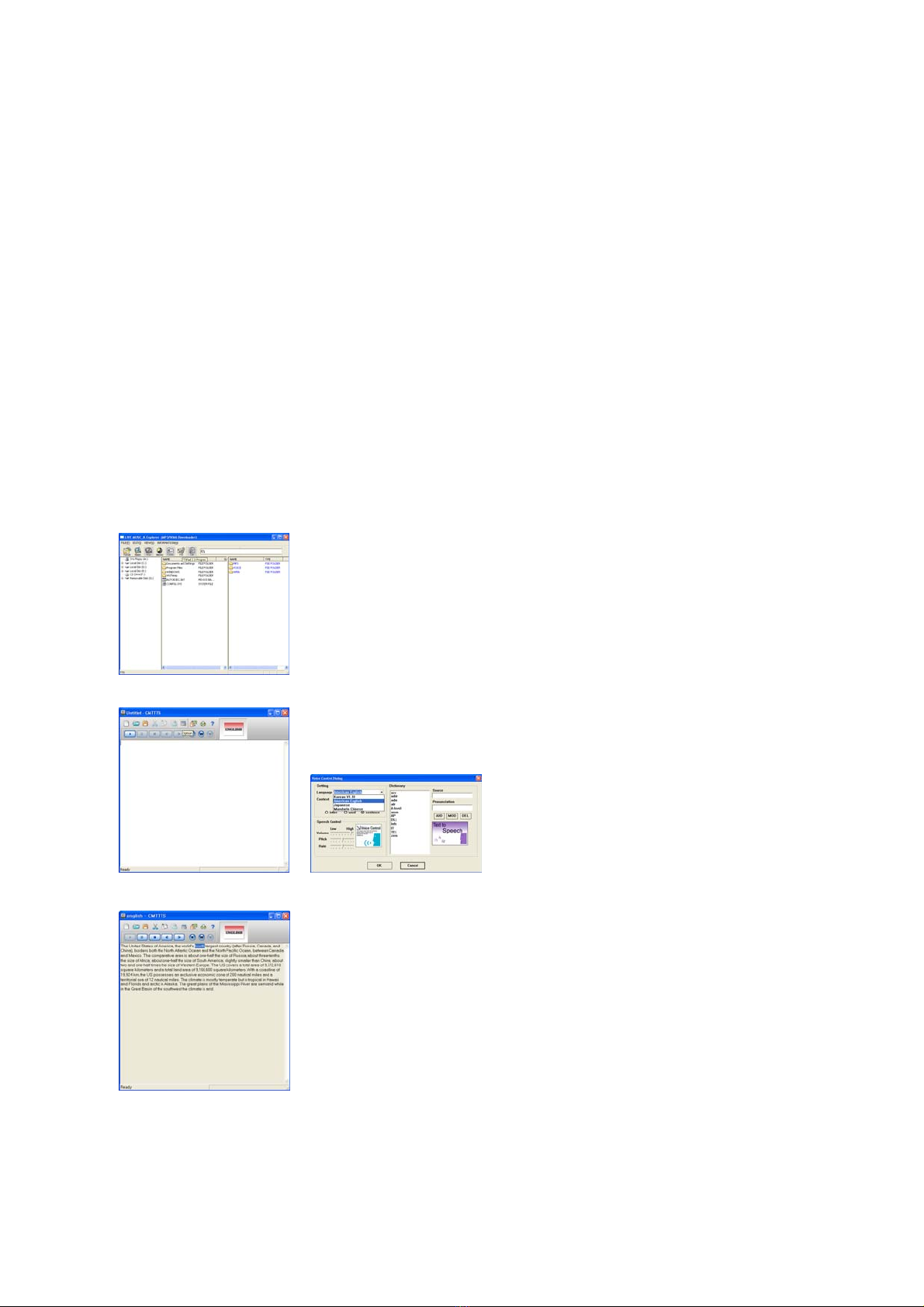
· The order of songs played by the device depends on the file name, especially on the first letter of the
name. If the first letter of a song is a special character, that song will be played first. Next, comes a
song with a numeral.
After the numeral, the order is then arranged by an English character, a Chinese
character, and a Japanese character.
◎ Text to Speech Transformation (TTS)
< Note >
· TTS(Text to Speech) is a system for transforming text into voice. TTS transforms letters from the
Internet or text files input by users into MP3-format voice files. (4 languages: Korean, English, Japanese,
and Simplified/Traditional Chinese)
· Voice files stored in the device are portable and can be heard anywhere, anytime. Please connect
the device to your PC first to execute TTS.
· For the details of TTS function, please click the ‘?’ button in the upper end of the TTS program.
1. Click the TTS icon in the upper end of the program in 'LIVE MUSIC_K Explorer' [fig-e25]
2. Press 'Option' → '▼' → 'OK' in the window to choose a language you want. [fig-e26] [fig-e27]
3. Input a sentence and press the '▶' button to hear the sentence. [fig-e28]
◎ TTS File Storage
1. TTS files can be stored in the form of 'txt" files. Click the ‘Save’ icon in the upper end of TTS
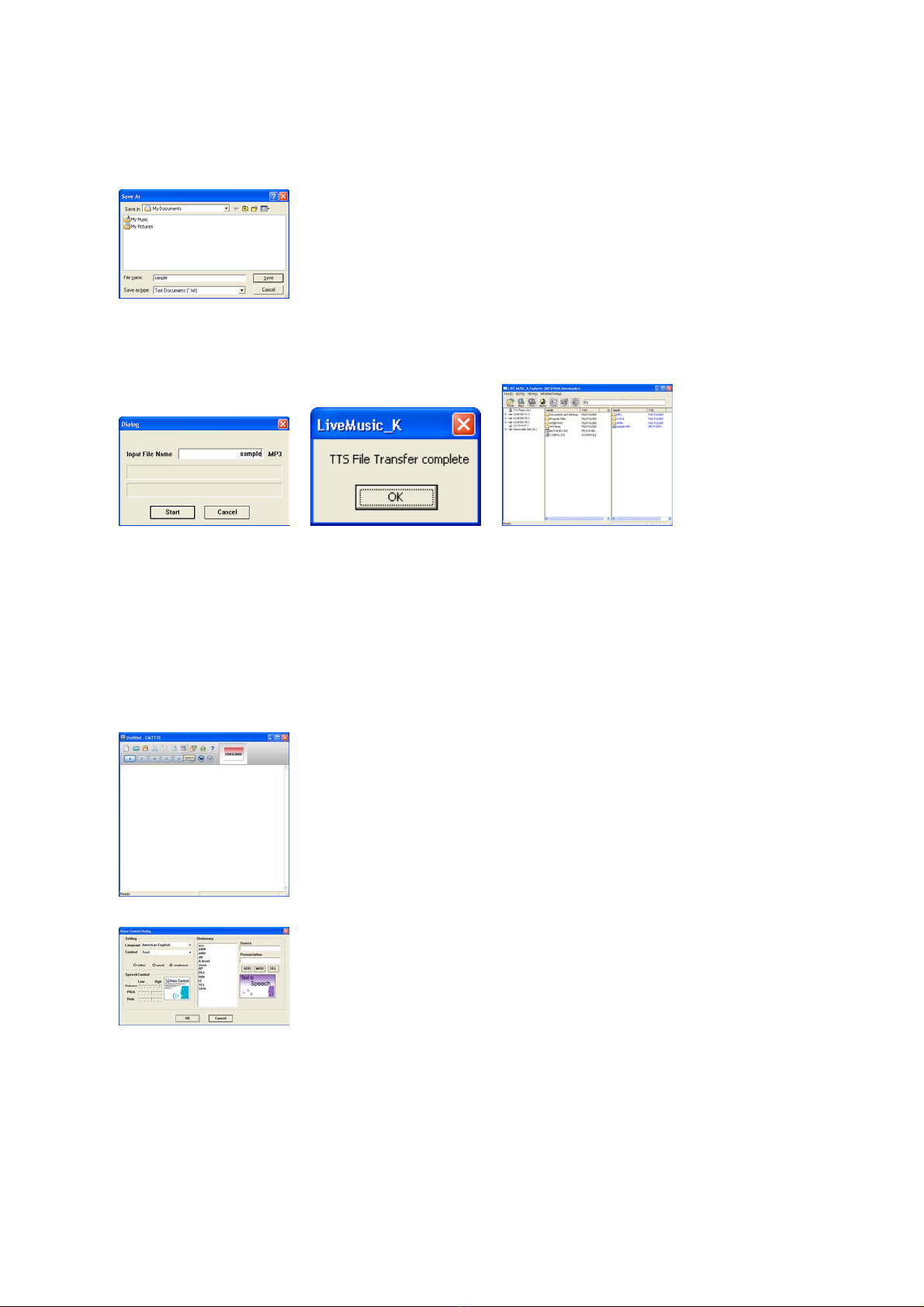
program and you will see a window as shown here. Choose a folder and store the contents you input as
‘txt’ file. [fig-e29]
2. TTS files can be stored in MP3. Click the ‘Generator’ icon in the upper end of TTS program and you
will see a window as shown below. Input a file name and click the ‘Start’ button. [fig-e30] [fig-e31]
[fig-e32]
3. To complete generating a file, click the ‘OK’ button in the ‘LiveMusic_K’window after clicking the
‘Start’ button.
◎ Dictionary Use
1. In Dictionary, reading and defining words are possible. Words are stored by languages (Korean,
English, and Japanese) and the stored ‘reading and definition’ will be played.
2. Click 'Option' on the TTS window. [fig-e33]
3. Input a word and click 'ADD' → 'OK'. [fig-e34]
◎ Inserting a Battery
1. Open the cover on the right side of the product by pushing it to the arrow direction and pulling it up.
2. Insert the battery according to the direction inscribed on the back and push the cover shut.
◎ Button Operation by Modes

Button Normal Mode Menu Mode FM Mode
▶/■ · Power on / off
· Playback / Pause · Power on / off
· Power on / off
· FM Recording /
Stop
▶▶ / ◀◀ · Search
· Stop (Pause) · Menu Change
· Frequency search
· Memory Address
Change
M
· Menu
· Section Repetition
Setting
· Mode Selection
· Frequency Storage
· FM Mode
Cancellation
+ / - · Volume Control (0~32 stages)
◎ Menu Function
Mode Main
Menu
Sub
Menu
2
nd
Sub
Menu
Contents
MUSIC
< Music File Playing >
· Play MP3 or WMA files
DVR
< Voice Playing >
· Play recorded voice files
FM
<FM Radio >
· Listen to FM radio and set
broadcasting frequency
DVR REC
< Voice Recording >
· Record voice
EQ
< EQ Setting >
· ROCK, POP, CLASSIC, JAZZ,
NORMAL
REPEAT
< Repeat Playing >
· RPT-1, RPT-ALL, RAND-1,
RAND-ALL, NORMAL
<SCROLL : Title Display Speed >
· ×0, ×1, ×2, ×3, ×4
<BACKLIGHT>
· 0sec, 3sec, 5sec, 10sec, CON
(Consecutive on)
SET
<AI-OFF : Automatic Power Off
>
· 1min, 2min, 5min, 10min,
DISABLE (Consecutive on)
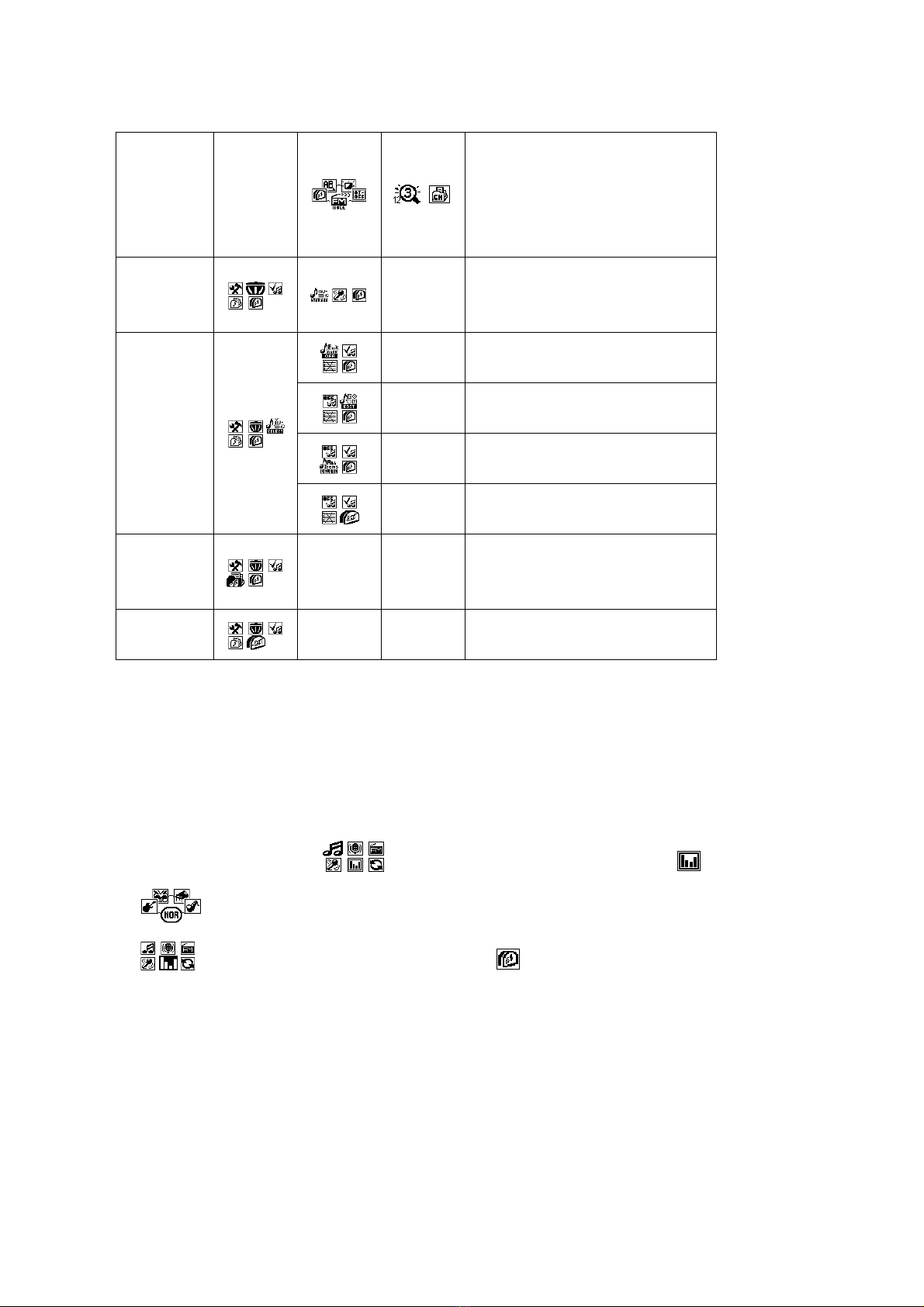
<FM MODE>
· SCAN : Scan broadcasting
frequency and store it
· PRESET : Select the stored
broadcasting frequency to hear
DELETE
< File Deletion >
· MUSIC(MP3, WMA), VOICE,
EXIT
< Bookmark Not Used >
< Edit the Play List >
< Delete All the Songs Selected in
the Play List >
BOOKMAR
K
< Move to Main Menu >
FOLDER
< Folder List >
· Selectively play the songs in
the folder only
EXIT < Menu Mode Cancel >
1. Turn on the product and press the 'M' button while it is stopped to move to the menu mode.
2. There are MUSIC, DVR, FM, DVR REC, EQ, REPEAT, SET, DELETE, and EXIT functions in the menu
mode. Press the '▶▶' or '◀◀' button to switch the menu to one you want.
3. Select 'EXIT' at the end of the menu and press the 'M' button to come out of the menu mode.
4. The menu mode is automatically released if there is no button entry for 5 seconds.
< Note > How to Use Menu (In case of setting EQ)
· Stop state → 'M' button → → Pressing the '▶▶/◀◀' button to select 'EQ' → 'M' button
· → Pressing the '▶▶/◀◀' button to choose EQ (ROCK, POP, CLASSIC, JAZZ) → 'M' button
· → Pressing the '▶▶/◀◀' button to choose 'EXIT' → 'M' button → Set EQ display on the
upper end of LCD
◎ Music File Playing
1. Turn on the product and press the '▶/■' button to play music. Press the button one more time to
pause.
2. Select a song you want to play and press the playback button. When the button is pressed, the song
title will scroll across the LCD from right to left.
3. If you want to stop, press the '▶▶' or '◀◀' button while it is in pause.
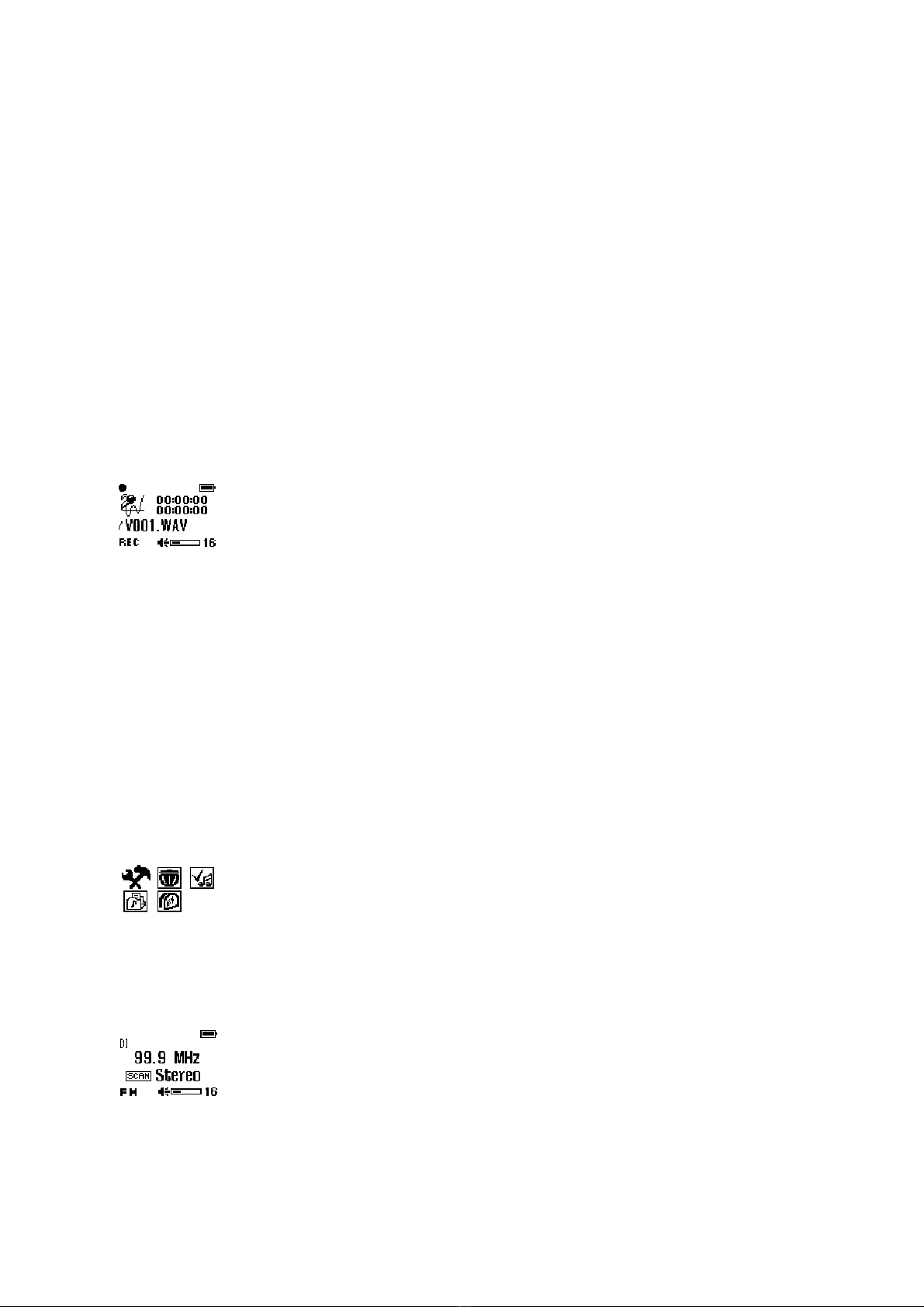
4. If you want to play another song while a song is playing, press the '▶▶' or '◀◀' button and choose
another song.
5. By pressing the '+' or '-' button in front of the product, you can control the volume up to 32 stages.
< Note >
· This product can store up to 256 music and voice files.
· In the event of MP3 file’s playing, a text display of song titles may vary depending on the way ID3 tag
was written.
· This product supports ID3v1/v2. It will display the song title of ID3 if there is ID3 data.
◎ Voice Recording and Playing
1. In case of voice recording, press the '▶▶' button on the menu mode to move to 'DVR REC' mode and
press the 'M' button to start recording.
2. '●' or 'REC' message will appear in the LCD screen during recording. Press the ‘M' button again to
stop recording.
3. When you want to play the recorded contents, move the '▶▶' button to 'DVR' mode in the menu
mode and press the 'M' button.
4. To play the recorded voice, press the '▶/■' button. Press it one more time to pause.
5. To return to the initial state, press the '▶▶' button in a pause state to change to stop state and press
the 'M' button.
◎ FM Radio Frequency Storage
1. If you want to store a frequency, press '▶▶' in menu mode to switch into 'SET' mode and press the 'M'
button.
2. In this status, press the '▶▶' button to move to 'FM MODE' and press the 'M' button.
3. In ‘FM MODE', press the '▶▶' button to switch into 'SCAN' and return to the menu mode.
4. You have to move to ‘FM’ by pressing the '▶▶' button in the initial menu mode before you store a
frequency.
5. In this status, press the '▶▶' or '◀◀' button until you find the frequency you want to store and press
'M' for a long time. Then an address to store will appear.
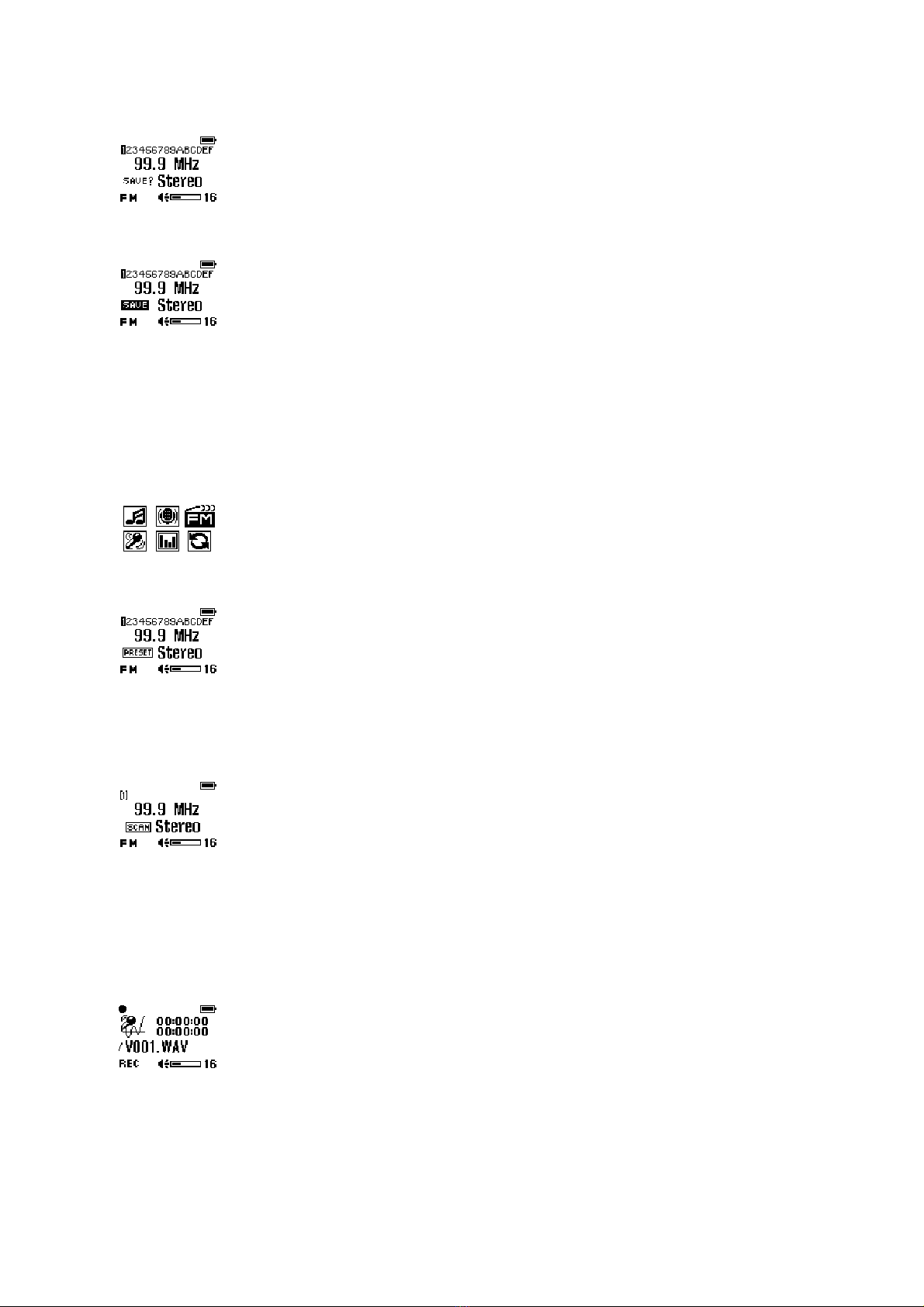
6. Select an address you want to use by pressing the '▶▶' or '◀◀' button and press the 'M' button to store
a frequency.
7. To return to the initial state, press the 'M' button shortly.
◎ FM Radio Hearing
1. If you want to listen to FM radio of the frequency you store, go to 'SET' → 'FM MODE' → 'PRESET'
and return to the menu mode.
2. In the initial menu mode, move to ‘FM’ mode by pressing the '▶▶' button and press the 'M' button.
3. In this status, move to the stored address by pressing the '▶▶' or '◀◀' button and listen to the FM
radio.
4. To go out of the FM radio, press 'M' to move to the menu mode.
5. When you want to search for a frequency to listen to, switch to 'SET' → 'FM MODE' → 'SCAN' in
menu mode and return to the menu.
6. In this state, press the '▶▶' or '◀◀' button to search for a frequency you want and listen to the radio.
7. To go out of the FM radio, press the 'M' button to move to the menu mode.
◎ FM Radio Broadcasting Recording and Hearing
1. If you want to record the FM radio broadcasting while you are listening to it, press the '▶/■' button at
the point you want to start recording and press the '▶/■' button again at the point you want to finish it.
2. '●' will appear in the LCD screen during recording.
3. The recorded file is stored in the voice folder of the product. When you want to play the recorded
file, move to 'DVR' mode in the menu.

4. In case of a 128MB-memory product, you can record FM radio broadcasting up to some 1 hour and 40
minutes.
◎ Equalizer Function
(EQUALIZER)
1. To control the music tone, press the '▶▶' button in the menu mode to move to the 'EQ' mode and
press the 'M' button.
2. In this state, you can change the mode 'ROCK → POP → CLASSIC → JAZZ → NORMAL' until you
find the tone you want by pressing the '▶▶' button and press the ‘M’ button to select one.
3. To return to the menu mode, move to EQ mode by pressing the ‘M’ button and press the ‘M’ button
again after selecting EXIT by using the '▶▶' button.
◎ Repeat Playing
(REPEAT)
1. If you want to listen to a song repeatedly, press '▶▶' in the menu mode to move to 'REPEAT' mode
and press the ‘M’ button.
2. In this status, you can change the mode 'RPT-1 → RPT-ALL → RAND-1 → RAND-ALL →
NORMAL' by pressing the '▶▶' button. Select a mode you want and press the 'M' button.
3. If you want to return to the initial state, press the 'M' button to move to 'REPEAT' mode, select ‘EXIT’
by pressing the '▶▶' button, and press the 'M' button again.
◎ Section Repeat
(REPEAT A-B)
1. Press the ‘M’ button on the front to select a repeat while a song or voice message is playing.
2. Press the ‘M’ button to select the first and the last point of the file to repeat. ‘A-B’ message will
appear in the LCD screen.
3. Press the ‘M’ button again to cancel.
◎ Scroll
(SCROLL)
1. If you want to change the speed of what is being displayed on the LCD, press the '▶▶' button on the
menu mode to move to 'SET' mode and press the ‘M’ button.

2. In this status, press the '▶▶' button to move to ‘SCROLL’ and press the 'M' button.
3. You can change the mode 'x4 → x0 → x1 → x2 → x3' by pressing the '▶▶' button. Select a mode you
want and press the 'M' button to return to the menu mode.
◎ Backlight
(BACKLIGHT)
1. If you want to change the backlight time on LCD, press the '▶▶' button in the menu mode to move to
'SET' mode and press the ‘M’ button.
2. In this status, press the '▶▶' button to move to ‘BACKLIGHT’ and press the 'M' button.
3. You can change the mode '5sec → 10sec → CON (consecutive on) → 0sec → 3sec' by pressing the
'▶▶' button in ‘BACKLIGHT’. Select a mode you want and press the 'M' button to return to the menu
mode.
◎ Automatic Power Off
(AI-OFF)
1. If you want to change the backlight time on LCD, press the '▶▶' button in the menu mode to move to
'SET' mode and press the ‘M’ button.
2. In this status, press the '▶▶' button to move to ‘BACKLIGHT’ and press the 'M' button.
3. AI-OFF is displayed in LCD. Now you can change the mode 'DISABLE (consecutive off) → 1min →
2min → 5min → 10min' by pressing the '▶▶' button. Select a mode you want and press the 'M' button
to return to the menu mode.
◎ Deleting File
(DELETE)
1. If you want to delete a file stored in the product, press the '▶▶' button in the menu mode to move to
'DELETE' mode and press the ‘M’ button.
2. In this status, press the '▶▶' button to select a music or voice file and press the 'M' button.

3. Now, ‘YES NO EXIT’ is displayed in LCD with the file you want to delete. Using the '▶▶' or '◀◀'
button, select 'YES' if you want to delete the file or select 'NO' if you don’t. If you want to change the
mode, select 'EXIT' and press the 'M' button.
◎ Bookmark Function
(BOOKMARK)
1. If you want to make a playback file list, press the '▶▶' button in the menu mode to move to
'BOOKMARK' mode and press the 'M' button.
2. In this status, press the '▶▶' button to move to 'EDIT' and press the 'M' button.
3. If you have chosen a folder, only the songs in that folder will appear. If you haven’t, all the songs in
the current removable disc will appear. [fig-e35]
4. Move to a song you want to choose by pressing the '▶▶' or '◀◀' button and press the 'M' button to
select it. [fig-e36]
5. After selection, press the '▶/■' button to play the songs you have chosen.
< Note >
· If you select ‘Delete/Add File’ or ‘Folder’ with ‘Bookmark’ displayed, all the chosen songs will be
deleted and the file list be initialized.
◎ Folder List
(FOLDER)
1. In order to use
‘
Folder List
’
, you should make a new folder by clicking the right button of the mouse on
‘
Removable Disc
’
.
2. If you want to listen to the songs in a fold you choose, press the '▶▶' button in the menu mode to
move to 'FOLDER' mode and press the 'M' button.
3. In this status, press the '▶▶' button to move to the folder you want and press the 'M' button to play
the music in that folder.
4. If you want to choose another folder while you are listening to one, go to ‘FOLDER’ mode again and
press the ‘M’ button shortly. You can choose only one folder at a time.
5. '☆' mark will be displayed by the selected folder. Move to a folder you want to choose by pressing
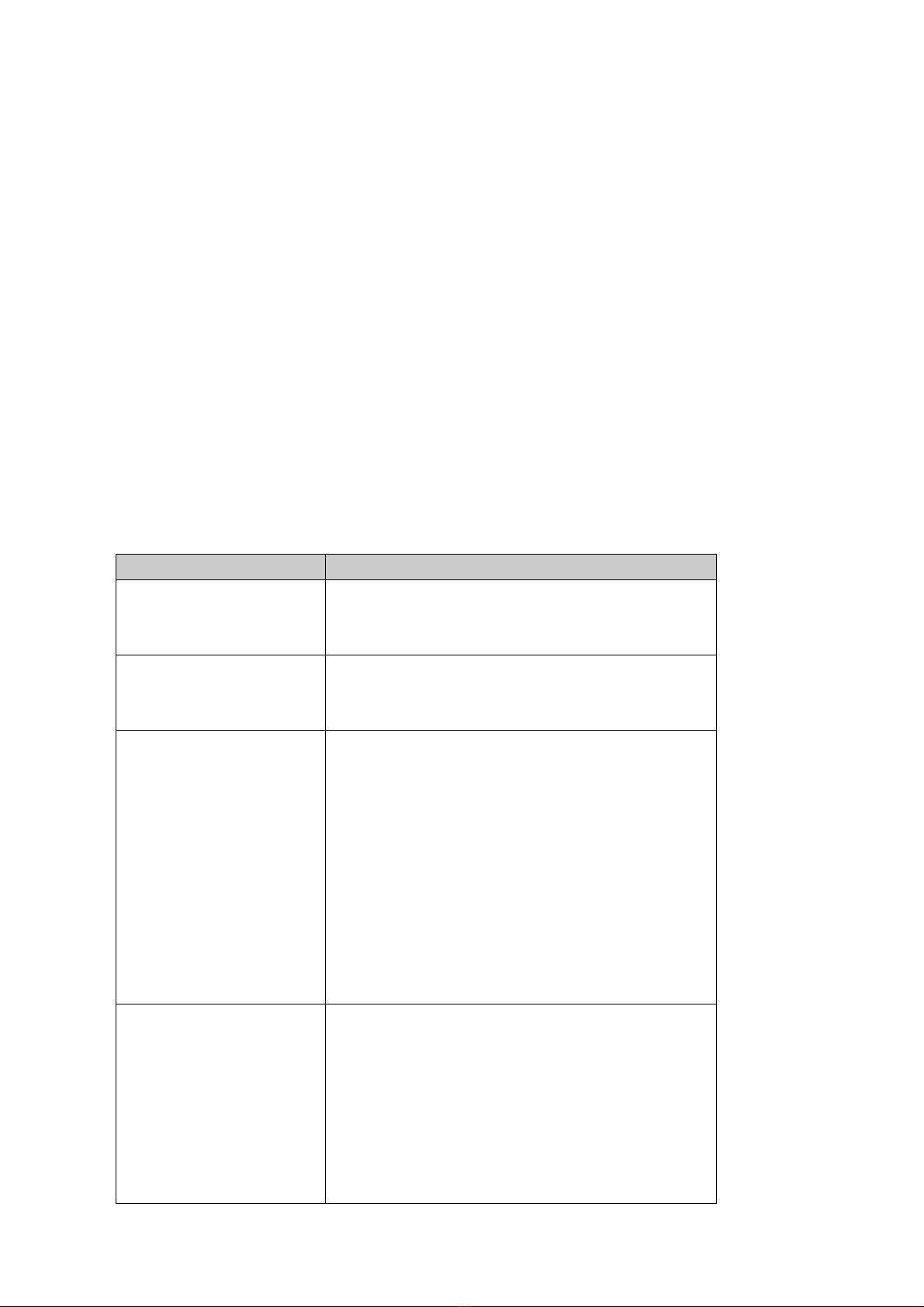
the '▶▶' or '◀◀' button and press the '▶/■' button after pressing the 'M' button to play the music in
that folder
6. To cancel the ‘Folder’ function and listen to the whole music, return to 'FOLDER' mode and press the
'M' button for a long time.
7. If there are more than 20 folder in
‘
Removable Disc
’
, it may take longer than normal to turn on the unit.
◎ Hold Function
(HOLD)
1. This function is used to keep other functions from working while the product is running.
2. Push the 'HOLD' switch at the bottom of the product to the arrow direction and the other key function
will not work.
3. At this state, the 'Lock Mark will be displayed at LCD panel. To escape, return the HOLD switch to the
other side.
◎ Troubleshooting Tips
· Please check the followings first if the product does not work properly.
Problems Solution
· The buttons of the
product do not work.
· Check if the 'HOLD' switch on the lower end of the
product is locked.
· Turn the 'HOLD' switch to the original direction.
· The music file is not
played.
· Check if the extension is 'MP3' or 'WMA'.
· This product can play only the 'MP3' and 'WMA'
files.
· Power is not on.
· It stops in an initial state.
· Used space is displayed
while there is no file stored.
· Other errors of the
product.
· Check the polarity of the battery.
· Check the remained capacity of the battery.
· Remove the battery from the product, connect the
product to a PC using a USB cable and power it on.
When you power the product on, ‘READY’ sign will
appear on the LCD.
· In this status, refer to the Formatting Procedure of
this manual.
· If it stops in an initial state and the problem is not
solved by formatting, please start 'Live Music_K
Update'.
· Although the product is
connected to a PC, the
removable disk is not
generated.
· Remove the battery from the product and reinsert
it.
· Check if SCSI Host Controller is listed in the Device
controller. (Device controller: My computer → System
Information → Hardware → Device Controller)
· If it is not caught normally as below, click the right
button of the mouse to delete it.
(In case of Window 98 / 98SE)
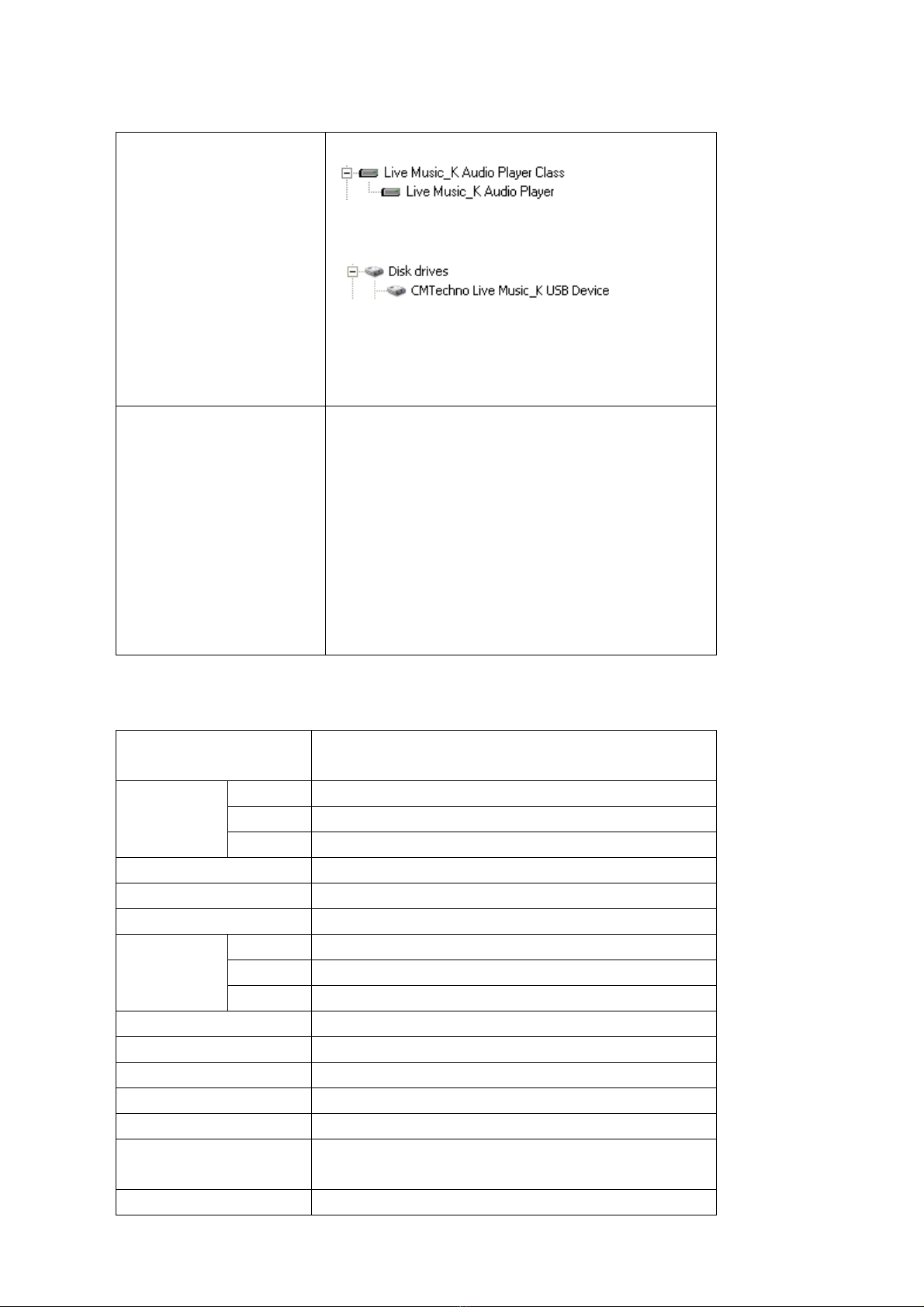
[fig-e37]
(In case of ME / 2000PRO / XP)
[fig-e38]
· After deletion, click 'hardware change search' icon
in the upper end to newly install the device.
· When it is normally installed, the yellow
exclamation mark in the front will disappear.
· If there isn’t any new
hardware detected
· Check 'Control Board → System (System
Registration Information) → Device Controller and see
if there is ‘USB Controller (General Series Bus
Controller, Universal Series Bus Controller).
· If you do not have the above devices in your PC,
you cannot use a USB port. In this case, you have to
so set the bios (CMOS) environment that you can use a
USB port.
· Contact the sales agent for a detailed setting
method.
◎ Product Specification
Main Function MP3/WMA Player / FM Tuner / Voice Recorder /
Removable Disc
256MB 256MB Flash Memory
128MB 128MB Flash Memory
Memory
64MB 64MB Flash Memory
Interface USB USB Port
File Transmission Speed 7Mbps
Display dot FSTN LCD (EL backlight)
256MB 16 hours
128MB 8 hours
Voice
Recording
Time 64MB 4 hours
Battery AAA Type 1EA
Operating Time 12-hour consecutive play (Alkaline battery used)
Output Power 5mW×2 (16Ω)
S/N (Noise Ratio) 90dB (20KHz LPF)
Case Aluminum
Safety Standard CE, FCC (FCC ID :),
MIC ()
Dimension (W×H×D) (mm)

Net Weight (without
Battery) g
◎ Guarantee
Product MP3 Player
Assurance Period 1 year
Sales Date yy mm dd
Customer
Name
Address
Telephone
Sales Agency
Name
Address
Telephone
Customer Support Center
· If an error occurs, please contact the sales agency.
◎ Memo
Other CMTech MP3 Player manuals