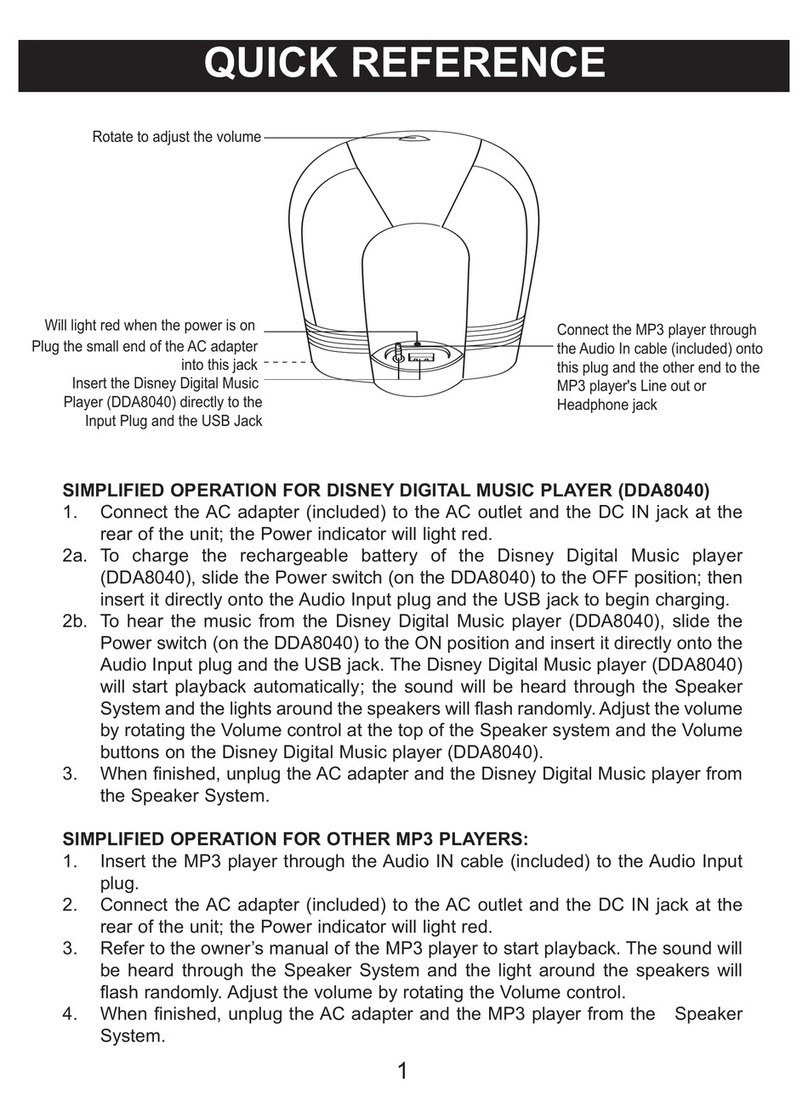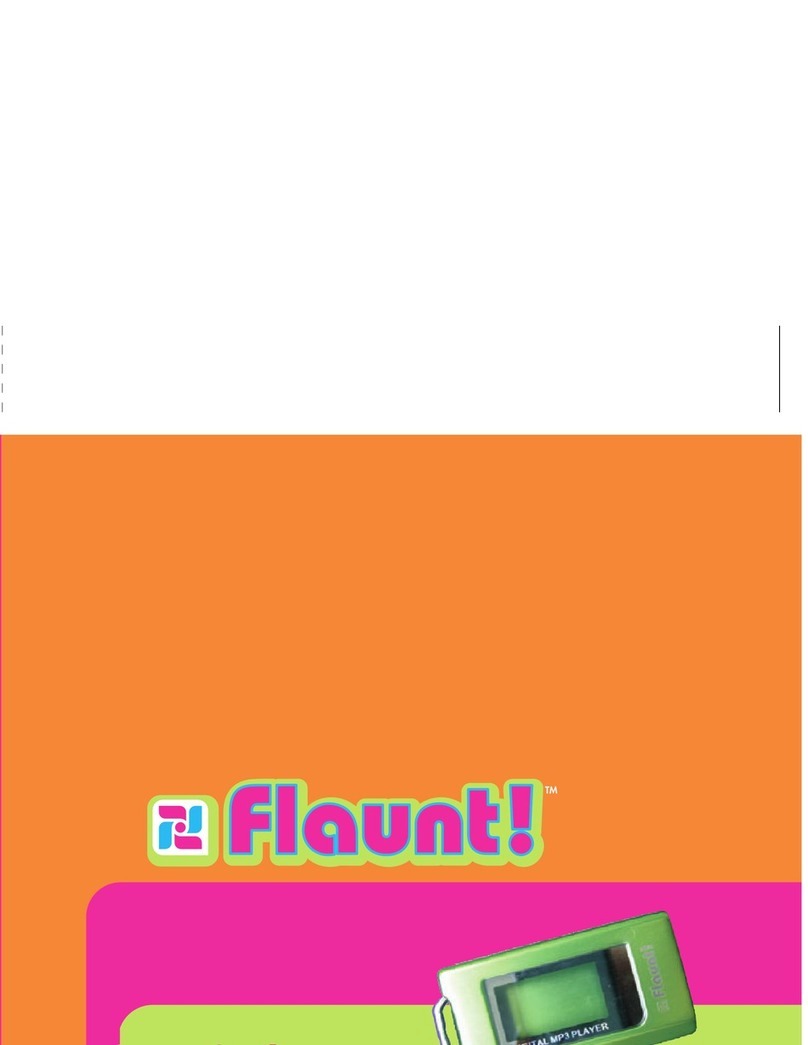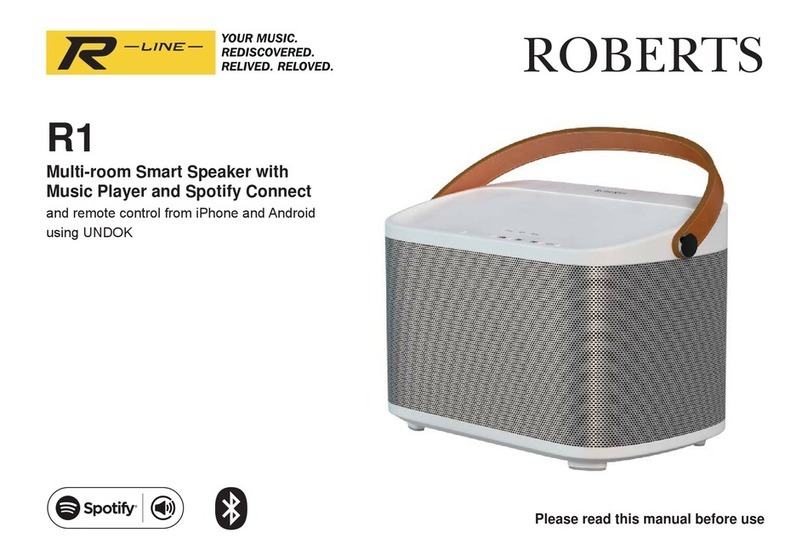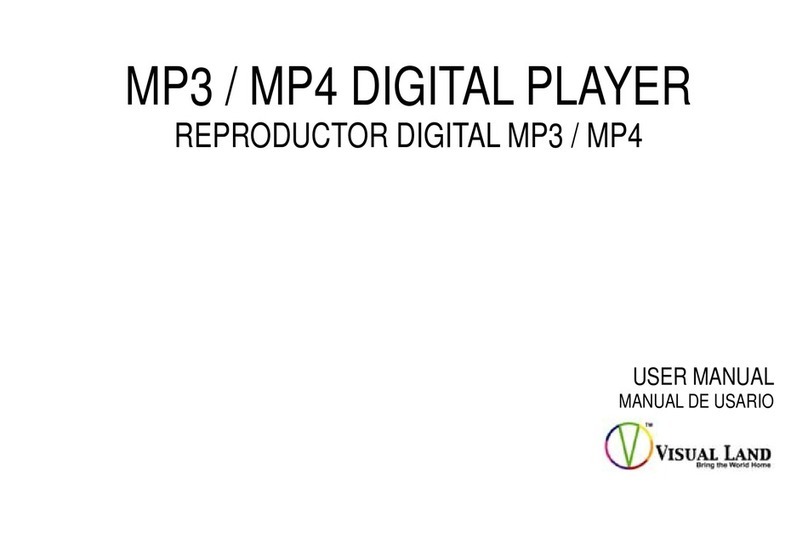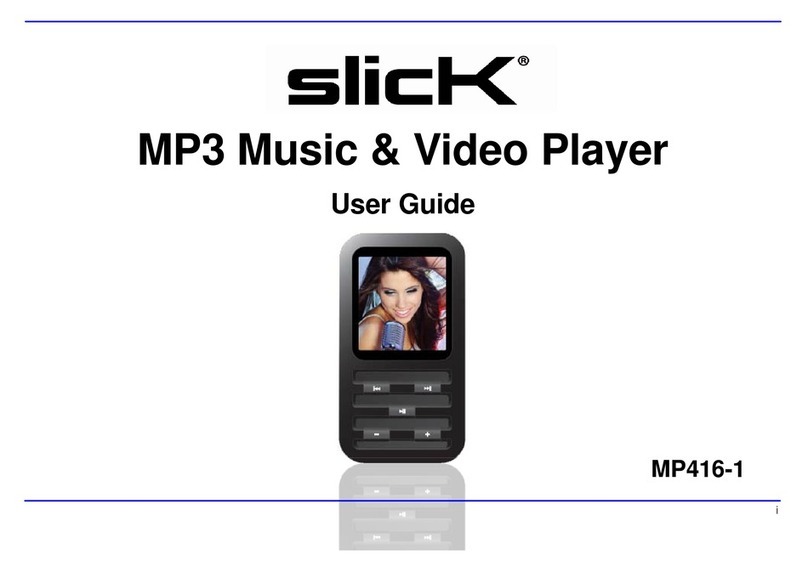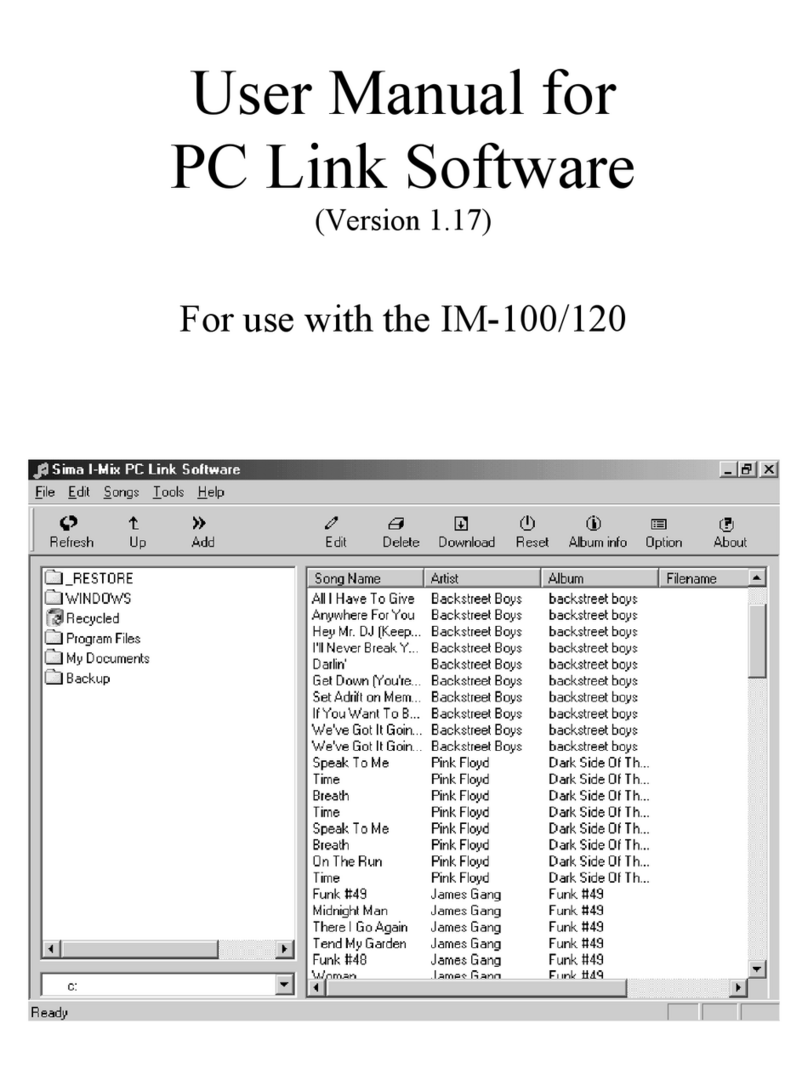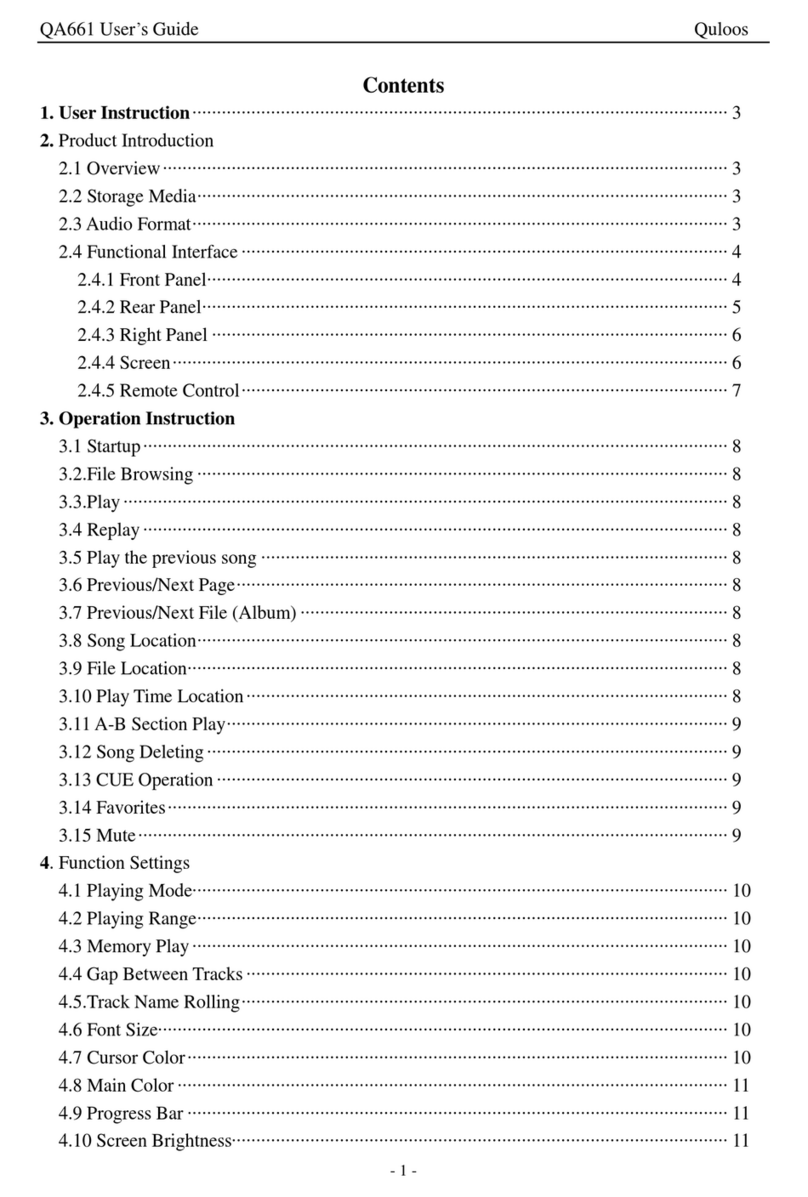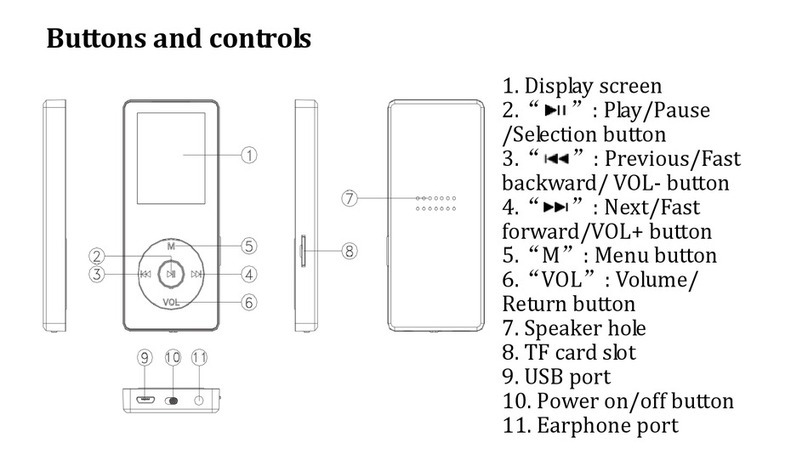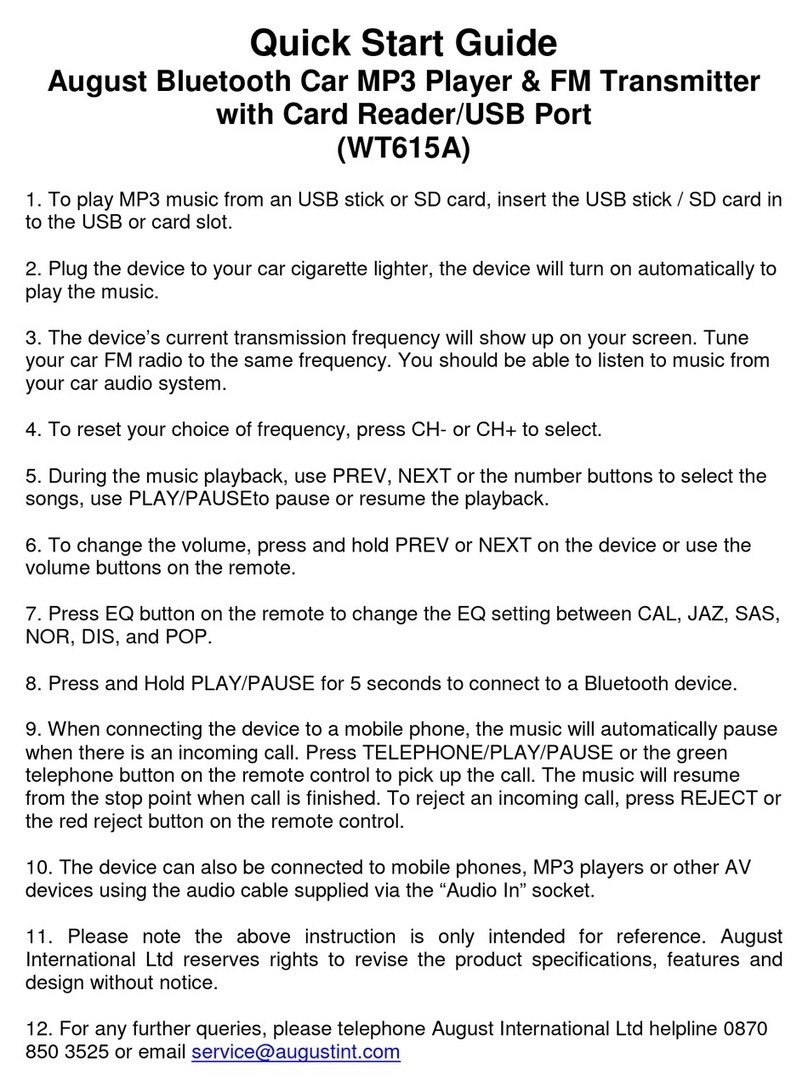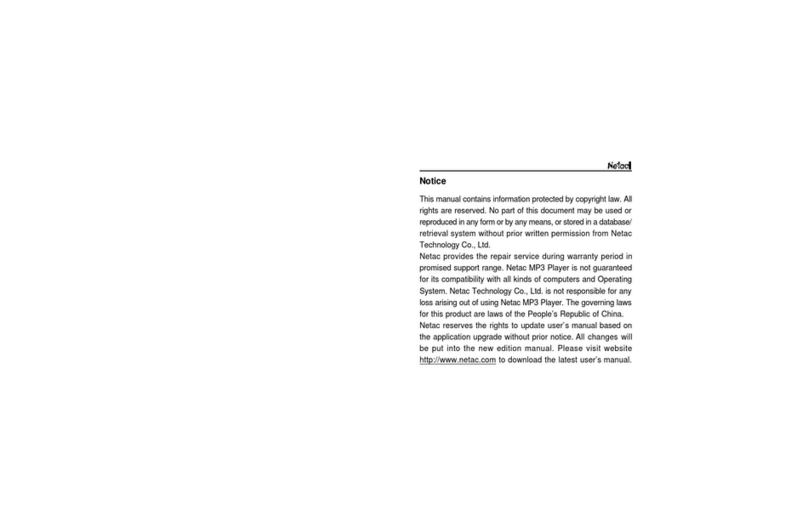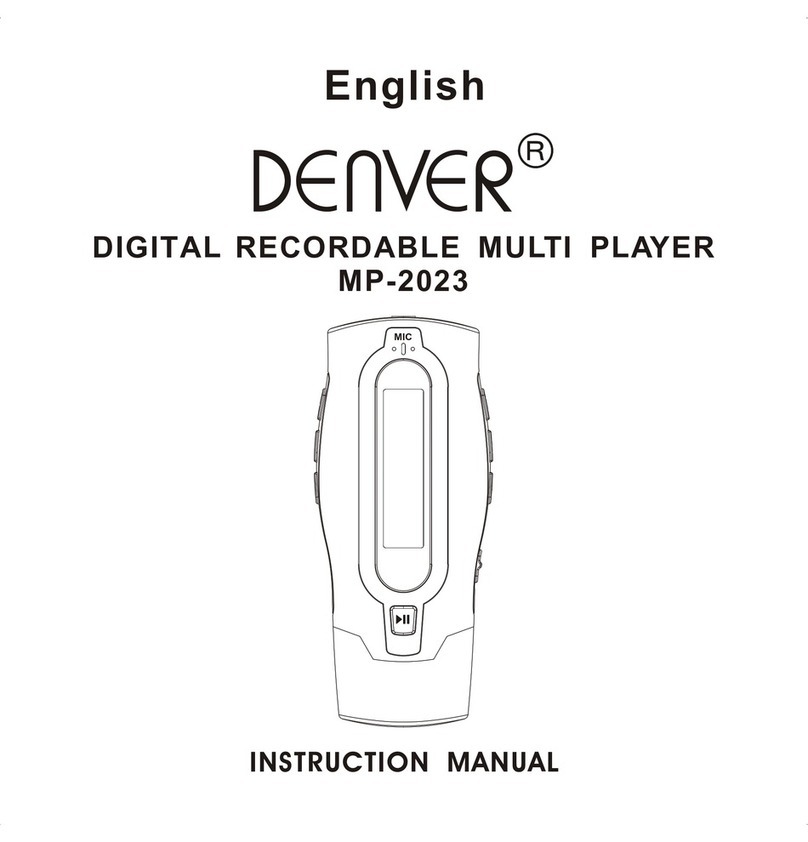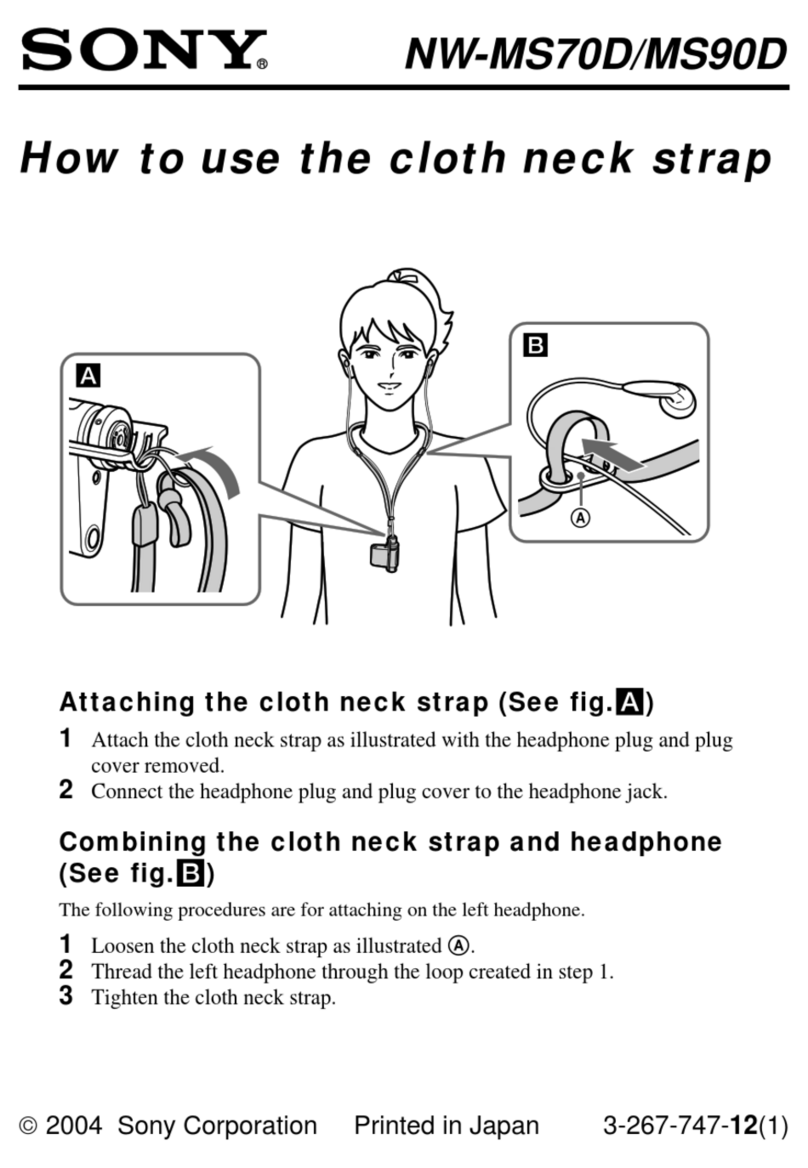Digital Blue Disney Mix Max 512MB User manual
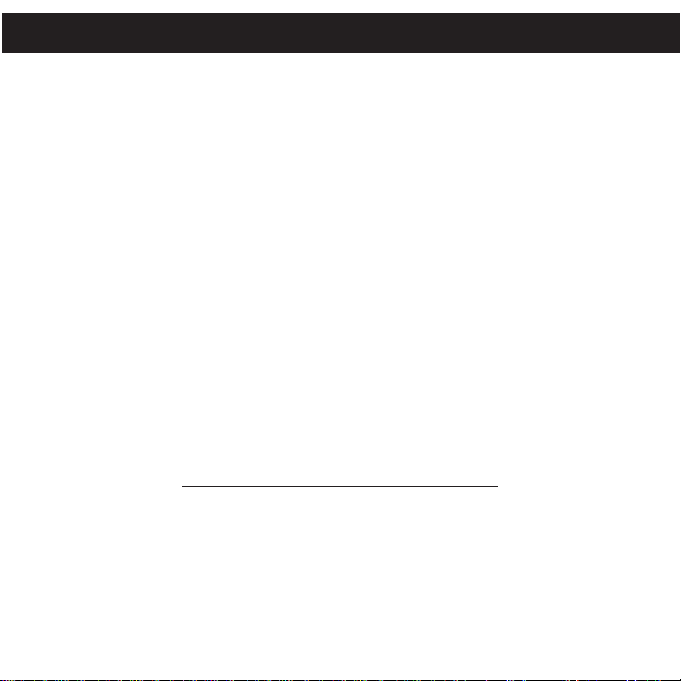
TABLE OF CONTENTS
1
Precautions . . . . . . . . . . . . . . . . . . . . . . . . . . 2
FCC Declaration . . . . . . . . . . . . . . . . . . . . . . 3
EIA Guidelines. . . . . . . . . . . . . . . . . . . . . . . . 4
Location of Controls . . . . . . . . . . . . . . . . . . . 6
Charging the Battery . . . . . . . . . . . . . . . . . . . 7
Attaching the Wrist Strap . . . . . . . . . . . . . . . 8
Installing the Mix It Plug-In . . . . . . . . . . . . . . 9
Using the Mix It Plug-In. . . . . . . . . . . . . . . . 11
Installing the Windows 98 Driver. . . . . . . . . 13
Downloading & Transferring Files. . . . . . . . 16
Safely Remove Hardware . . . . . . . . . . . . . . 20
General Operation...................21
• Turning the Power On/Off. . . . . . . . . . . . 21
• Menu Button . . . . . . . . . . . . . . . . . . . . . . 21
• Inserting/Removing an External
Memory Card . . . . . . . . . . . . . . . . . . . . . 21
•HeadphonesJack..................22
• Volume Buttons . . . . . . . . . . . . . . . . . . . 22
•HoldSwitch.......................22
Operation–Music Playback Mode ......23
• To Listen to MP3s/WMAs. . . . . . . . . . . . 23
• High-Speed Music Search/Step . . . . . . . 24
•Forward/Reverse Skip . . . . . . . . . . . . . . 24
Operation–Video Playback Mode.......25
• To Watch Videos. . . . . . . . . . . . . . . . . . . 25
• High-Speed Video Search . . . . . . . . . . . 26
• Forward/Reverse Skip . . . . . . . . . . . . . . 26
• Pause Mode . . . . . . . . . . . . . . . . . . . . . . 27
Operation–Picture Playback Mode .....28
• To View Pictures. . . . . . . . . . . . . . . . . . . 28
• Thumbnail View . . . . . . . . . . . . . . . . . . . 29
• Zoom. . . . . . . . . . . . . . . . . . . . . . . . . . . . 29
Settings Menu ......................30
• Setting the Brightness . . . . . . . . . . . . . . 30
• Setting the Backlight. . . . . . . . . . . . . . . . 31
• Setting the Power Savings . . . . . . . . . . . 32
• Setting the Equalizer . . . . . . . . . . . . . . . 33
•Setting the Audio Play Mode (Repeat). . 34
• Setting the Slideshow Interval . . . . . . . . 35
• Setting the Time Format. . . . . . . . . . . . . 36
• Setting the Time . . . . . . . . . . . . . . . . . . . 37
• To View the System Info. . . . . . . . . . . . . 38
Using the Mix It Feature ..............39
•Now Playing and Clearing a Playlist . . . 42
• Mix It FAQs. . . . . . . . . . . . . . . . . . . . . . . 43
Troubleshooting Guide...............44
Formatting the Player ................45
Resetting the Unit ...................46
Specifications ......................47
Welcome to Your Mix Max with Mix It Feature!
The Mix It button on your Mix Max offers an exciting, new way to enjoy your music! With just one
touch, your music instantly becomes more usable and fun, allowing you to make mixes on the
device itself, wherever and whenever you want!
Mix It makes it simple. Pick one song. Click one button. Get an amazing playlist that includes
perfect tracks from every corner of your collection—instantly. Mix It scan and Mix It instant playlist
functions will change the way you listen to music!
Refer to the Table of Contents above to learn where to find all of the instructions regarding the
Mix It feature in this owner’s manual.

COPYRIGHT:
• Distributing copies of MP3, WMA, WMA with DRM tracks and/or WMV files without
permission is a violation of international copyright laws.
SAFETY:
• Vibration experienced during walking or exercising will not affect the player.
However, dropping the player or dropping a heavy object on the player may result
in damage or sound distortion.
• Avoid spilling any liquid onto or into the player.
• Do not leave the player in a location near heat sources; in a location subject to direct
sunlight, excessive dust, sand, moisture, rain or mechanical shock; on an unlevel
surface; or in a car with the windows closed during periods of excessive heat.
ROAD SAFETY:
• Do not use headphones while driving, cycling or operating any motorized vehicle. It
may create a traffic hazard and it is illegal in some areas. It can be potentially
dangerous to play your headset at a high volume while walking, especially at
pedestrian crossings. You should exercise extreme caution or discontinue use in
potentially hazardous situations.
FCC WARNING:
• This equipment may generate or use radio frequency energy. Changes or
modifications to this equipment may cause harmful interference unless the
modifications are expressly approved in the instruction manual. The user could
lose the authority to operate this equipment if an unauthorized change or
modification is made.
PRECAUTIONS
2
This Class B digital apparatus complies with Canadian ICES-003.
Cet appareil numérique de la classe B est conforme à la norme NMB-003
du Canada.

3
FCC DECLARATION
This device complies with Part 15 of the FCC rules. Operation is subject to the following
two conditions: 1) This device may not cause harmful interference, and 2) This device must
accept any interference received, including interference that may cause undesired
operation.
Warning: Changes or modifications to this unit not expressly approved by the party
responsible for compliance could void the user’s authority to operate the equipment.
NOTE: This equipment has been tested and found to comply with the limits for a Class B
digital device, pursuant to Part 15 of the FCC Rules. These limits are designed to provide
reasonable protection against harmful interference in a residential installation. This
equipment generates, uses and can radiate radio frequency energy and, if not installed
and used in accordance with the instructions, may cause harmful interference to radio
communications.
However, there is no guarantee that interference will not occur in a particular installation. If
this equipment does cause harmful interference to radio or television reception, which can
be determined by turning the equipment off and on, the user is encouraged to try to correct
the interference by one or more of the following measures:
• Reorient or relocate the receiving antenna.
•Increase the separation between the equipment and receiver.
• Connect the equipment into an outlet on a circuit different from that to which the receiver
is connected.
• Consult the dealer or an experienced radio/TV technician for help.
Shield cable must be used with this unit to ensure
compliance with class B FCC limits.
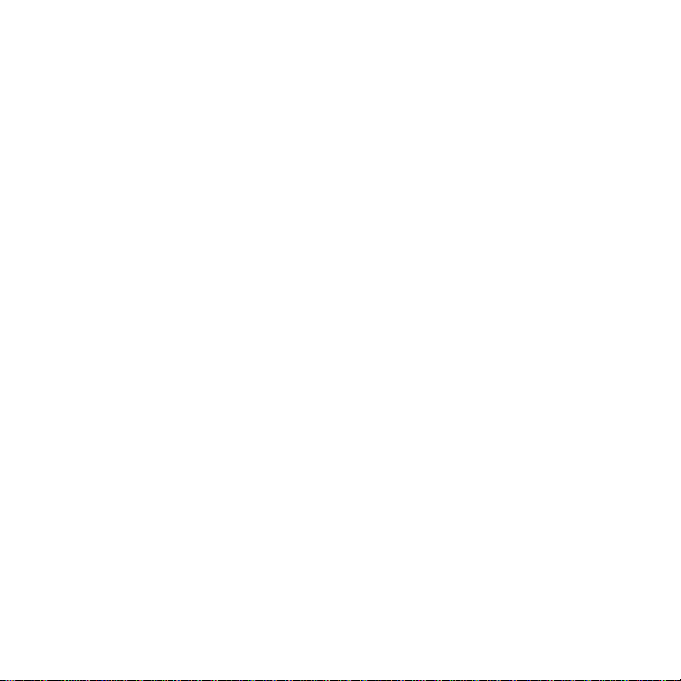
Dear Customer:
Selecting fine audio and video equipment such as the unit you’ve just purchased is
only the start of your musical enjoyment. Now it’s time to consider how you can
maximize the fun and excitement your equipment offers. This manufacturer and the
Electronic Industries Association’s Consumer Electronics Group want you to get the
most out of your equipment by playing it at a safe level. One that lets the sound come
through loud and clear without annoying blaring or distortion and, most importantly,
without affecting your sensitive hearing.
Sound can be deceiving. Over time your hearing “comfort level” adapts to higher
volumes of sound. So what sounds “normal” can actually be loud and harmful to your
hearing. Guard against this by setting your equipment at a safe level BEFORE your
hearing adapts.
To establish a safe level:
• Start your volume control at a low setting.
• Slowly increase the sound until you can hear it comfortably and clearly, and without
distortion.
Once you have established a comfortable sound level:
• Set the dial and leave it there.
Taking a minute to do this now will help to prevent hearing damage or loss in the future.
After all, we want you listening for a lifetime.
We Want You Listening For A Lifetime
Used wisely, your new sound equipment will provide a lifetime of fun and enjoyment.
Since hearing damage from loud noise is often undetectable until it is too late, this
manufacturer and the Electronic Industries Association’s Consumer Electronics Group
recommend you avoid prolonged exposure to excessive noise. This list of sound levels
is included for your protection.
4
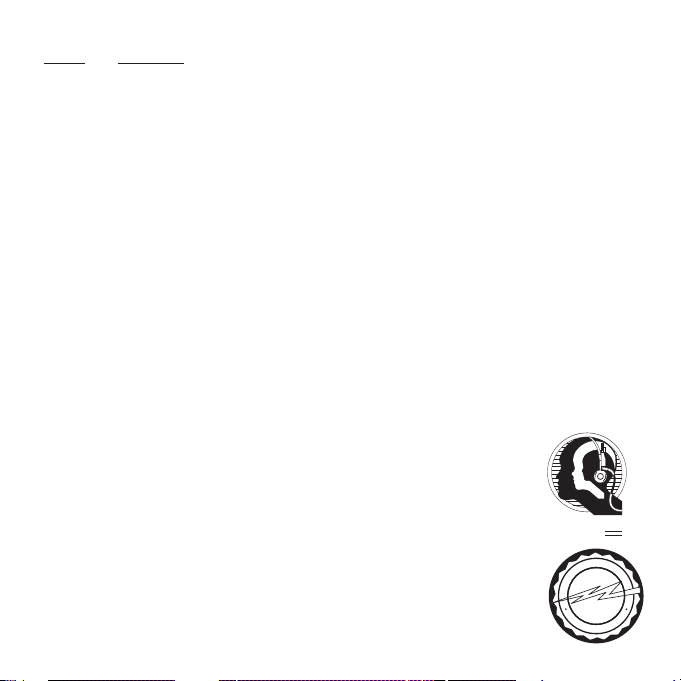
Decibel
Level Example
30 Quiet library, soft whispers
40 Living room, refrigerator, bedroom away from traffic
50 Light traffic, normal conversation, quiet office
60 Air conditioner at 20 feet, sewing machine
70 Vacuum cleaner, hair dryer, noisy restaurant
80 Average city traffic, garbage disposals, alarm clock at two feet
THE FOLLOWING NOISES CAN BE DANGEROUS UNDER CONSTANT EXPOSURE:
90 Subway, motorcycle, truck traffic, lawn mower
100 Garbage truck, chain saw, pneumatic drill
120 Rock band concert in front of speakers, thunderclap
140 Gunshot blast, jet engine
180 Rocket launching pad
Information courtesy of the Deafness Research Foundation.
5
A
S
S
O
C
I
A
T
I
O
N
EST. 1924
E
L
E
C
T
R
O
N
I
C
I
N
D
U
S
T
R
I
E
S
EIA
We
LISTENING
For A Lifetime
Want You
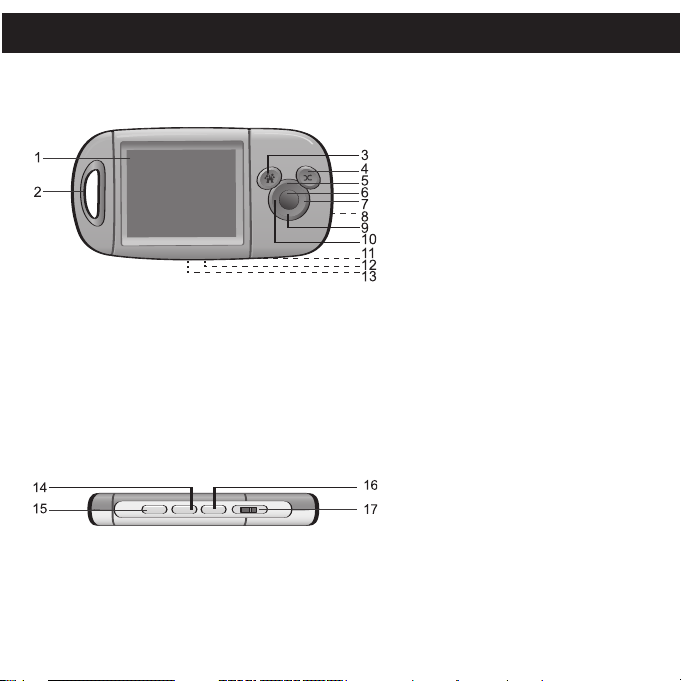
LOCATION OF CONTROLS
6
1. Display
2. Strap Holder
3. Menu Button
4. Mix It Button
5. Navigation/Skip Up Button
6. Enter/Play/Pause ®p Button
7. Navigation/Search Right l
Button
8. SD/MMC Memory Card Slot
(under cover)
9. Navigation/Skip Down Button
10. Navigation/Search Left m
Button
11. Reset Button (bottom of unit)
12. USB Jack (under cover)
(bottom of unit)
13. Headphones Jack
(bottom of unit)
14. Volume Up Button
15. Volume Down/Mute Button
16. Power Button
17. Hold Switch
Front
Top

CHARGING THE BATTERY
7
This unit has a built-in Lithium Polymer rechargeable battery. When the bars
in the battery indicator (in the display) become low (see Figure 1), and
especially when the bars turn red (indicating a charge of 10% or less),
recharge the battery as follows.
1. Remove the USB jack cover and connect the USB cable to
this unit (as shown) and to the USB port on your computer;
the USB symbol will appear on the screen (as shown).
When charging, the battery indicator will flash between
empty and the current charge. Once the battery is fully
charged, the indicator will stop flashing.
If the Mix Max is OFF and being charged by the DDS8012,
DAC8001-USB or DAC8002-USB (all sold separately), the
screen will show an animated “Charging Battery” icon. Once the battery is fully charged,
the screen will show “Battery Full”.
NOTES:
• To disconnect this unit from your computer, make sure to follow the “Safely Remove
Hardware” instructions on page 20.
•It takes approx. three hours to charge the battery from empty to full. When fully charged,
the unit can playback for approx. 18 hours in Music Playback mode or approx. 2 hours
in Video Playback mode. (Actual playback times may vary.)
• For data transfer, please use the USB cable (included) or the model DDS8012 stereo
speaker (sold separately) to connect the Mix Max to your computer.
• If a computer with a USB port is not available, the Mix Max can be charged with the
model DAC8001-USB AC converter, DAC8002-USB AC converter or the DDS8012
stereo speaker (all sold separately). Refer to the instructions accompanying those
models for more information.
•"Low Battery Please Recharge" will appear in the display when the battery is empty.
Figure 1
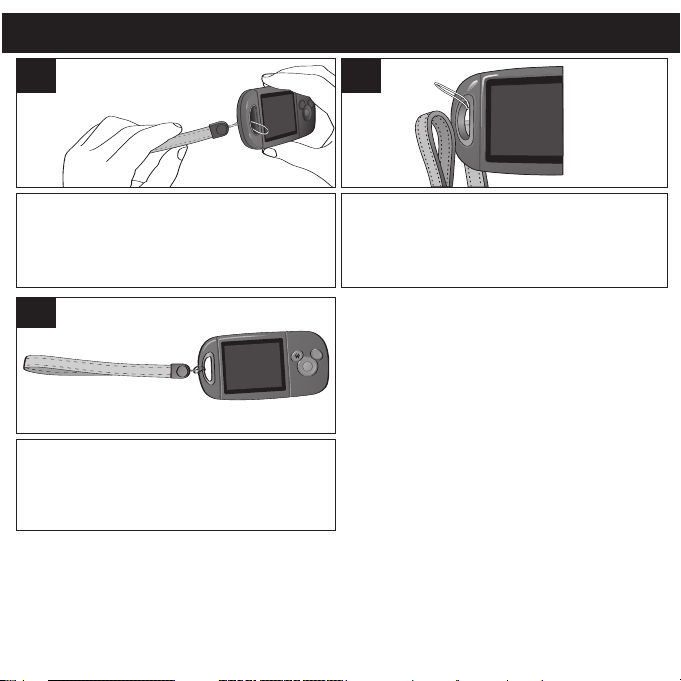
ATTACHING THE WRIST STRAP
8
1
Insert the wrist strap through the rope’s loop
until snug.
2
See above for appearance of the wrist strap
when it is properly attached to the unit.
3
Insert the rope through the hole in the main
unit.
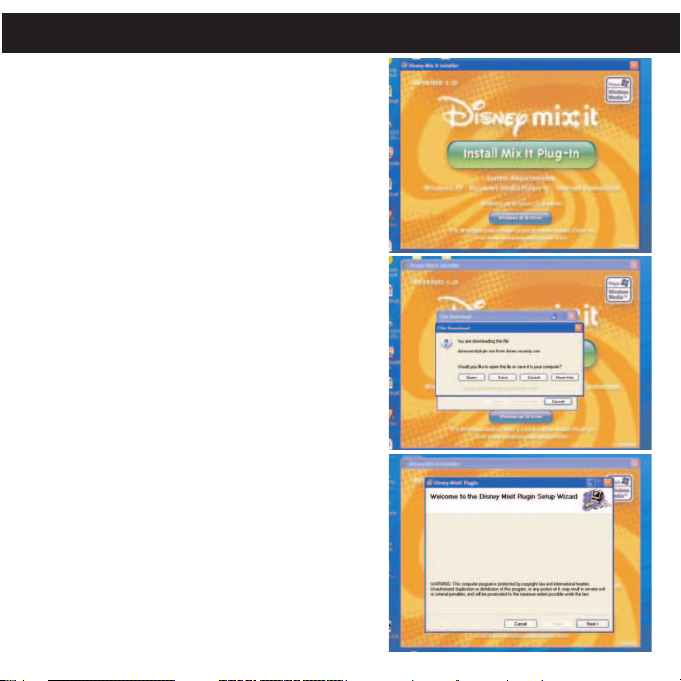
To install the Mix It Plug-In, your computer must
have Windows XP, Windows Media Player 10 (for
Windows Media Player 10, visit
www.windowsmediaplayer.com) and an Internet
connection.
Procedure to Install the Mix It Plug-In:
1. Insert the installation CD-Rom into the CD
Drive, then the installation screen will appear.
If the installation screen doesn't automatically
appear,double-click My Computer then
double-click on the CD drive, then the
installation screen will appear. Click “Install
Mix It Plug-In”.
2. At the first pop-up screen, click “Save” to save
“disneymixitplugin.msi” onto your computer.
Save in a convenient location, such as on your
Desktop.
3. Double-click on the “disneymixitplugin” icon
on your Desktop (if saved there) and the Setup
Wizard will appear. Click “Next”.
INSTALLING THE MIX IT PLUG-IN
9

10
INSTALLING THE MIX IT PLUG-IN (CONTINUED)
4. The “Select Installation Folder” screen will
appear. It is recommended to keep the folder
as is. On this screen, you can also authorize
just yourself or anyone using your computer to
use the Mix It Plug-In. Then click “Next”.
5. At the “Confirm Installation” screen, click
“Next” to start the installation.
A pop-up screen will appear during the
installation called “Disney Mix It Plug-In
Shortcuts”. Select (check) “Create a desktop
icon” or “Create a Quick Launch icon”, as
desired, and then click “OK”.
(You can double-click the desktop icon or go to
the bottom of the Windows and click "Start" c
"All Programs" c"Disney" c"Disney Mix It
Plug-in" c"Disney Mix It Plug-in" to activate
the Mix It Plug-In program if you checked, as
described above.)
6. When successfully completed, the “Installation
Complete” screen will appear. Click “Close” to
exit the Setup Wizard.
For more information on using the Mix It Plug-In,
refer to the “MusicIP Windows Media Player Plug-
In.chm” document located in "C:\Program
Files\Disney\Disney Mix It Plug-in\" (if you did not
change the folder in Step 4).
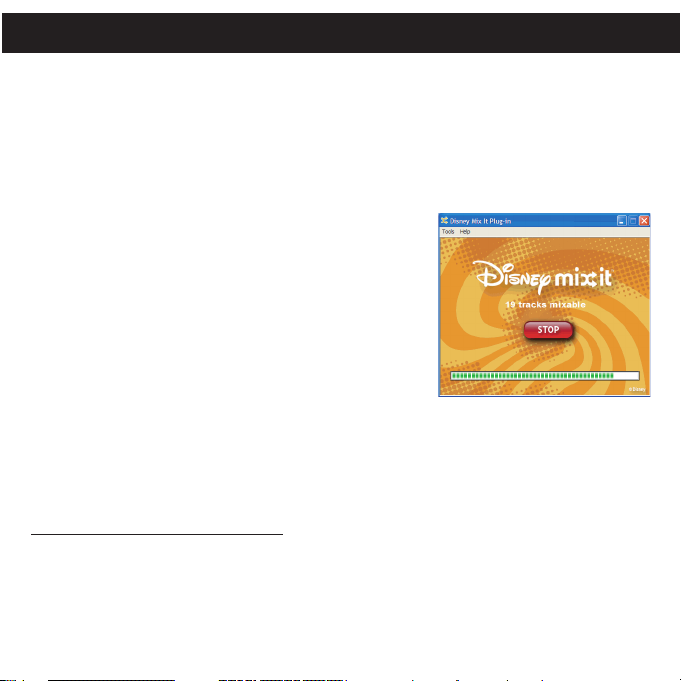
11
IMPORTANT! The Mix It Plug-In requires Windows XP, Windows Media Player 10 and
an Internet connection.
The Mix It Plug-In will open automatically when you start Windows Media Player 10 for
the first time after installation. (If you don’t have any songs in your WMP [Windows
Media Player] library, you will first need to add some in order to use the Mix It Plug-In.)
The first time you start the Mix It Plug-In, you will be asked if you wish to save analysis
information in your music files. This means your tracks
will be analyzed using the Mix It Plug-In so they will work
with the Mix It feature on your Mix Max.
Press the green “Go!” to start the process to make your
music Mix It ready. You will now be able to see the
progress of activating your music within the Mix It Plug-
In window (as shown right).
Once the activation of your music files is complete, an
inactive "Go!" will appear.
The windows can be closed/minimized with the close/minimize boxes at the top right-
hand corner.
Extended Analysis of Your Music
By default, the Mix It Plug-In will perform the fastest analysis of your music that it can.
However, not all of the files within your collection may be recognized during this “quick
analysis” process. In this case, you may want to use the Extended Analysis capability of
the Mix It Plug-In, which will ensure that all possible remaining files within your WMP
library are ready to be used on your Mix Max.
USING THE MIX IT PLUG-IN

12
USING THE MIX IT PLUG-IN (CONTINUED)
To enable Extended Analysis click the “Tools” menu from the Mix It Plug-In and then the
“Options…” sub-menu. By checking the “Use Extended Analysis” checkbox and then
clicking the “OK” button, all of your songs will be validated and prepared for use on your
Mix Max.
You can always check the status of your tracks, and how many of them are ready to be
used on your Mix Max. To do this, simply click “Help” and then "About Disney Mix It Plug-
in..." within the Mix It Plug-In window.
The box that appears will display the total number of tracks
you have in your WMP library, the number of tracks that are
ready to be used on your Mix Max and the number of tracks
that could use further validation or extended analysis.
NOTE: Selecting a “Processor Load” of “Maximum” may
significantly impact the performance of your computer. If you
intend to use your computer while running “Extended
Analysis” in the background, select “Low”.
Checking for Mixable Tracks
In order to use the Mix It feature on your Mix Max, you will need to add at least 25 tracks
that have been analyzed using the Mix It Plug-In. You can enable a column within WMP
10 that will indicate if the track is Mix It ready by following the steps below:
1. In WMP 10, right-click on one of the column headings within your library.
2. Click on “More…” at the very bottom of the list.
3. In the window that appears, ensure that there is a check next to “Custom 1”.
4. Click the “OK” button to save the preferences.
5. Within your library, scroll to the right until you see the “Custom 1” column.
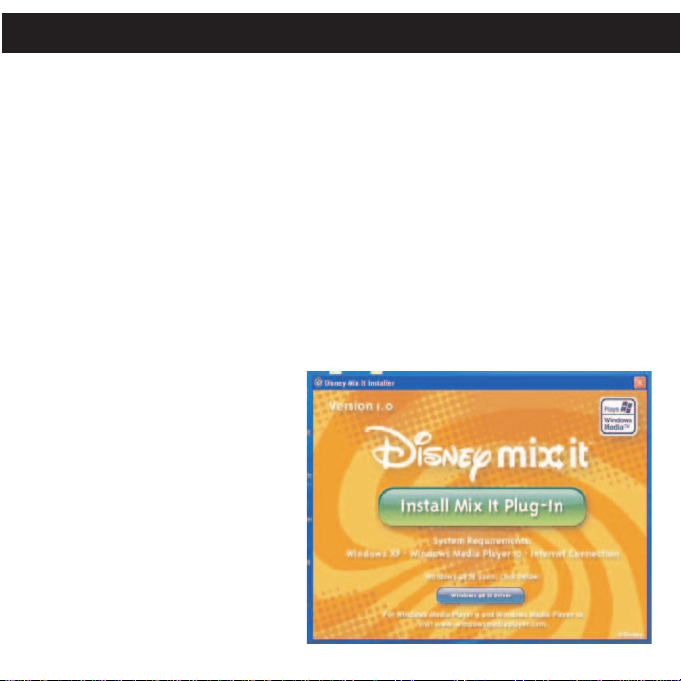
IMPORTANT! The Mix It Plug-In requires Windows XP, Windows Media Player 10 and
an Internet connection.
For Windows ME, Windows 2000 or Windows XP:
Windows will automatically detect this unit without installing any drivers when the unit is
connected using the USB cable.
For Windows98SE:
The USB mass storage function will not be activated without driver installation. To
activate the USB mass storage function, please use the installation CD-Rom to install
the driver.
For Windows 98SE, please follow
these instructions before you connect
your player to your computer for the
first time:
Procedure to Install Player Driver
1. Insert the installation CD-Rom into
the CD Drive, then the installation
screen will appear. If the
installation screen doesn't
automatically appear, double-click
My Computer then double-click on
the CD drive, then the installation
screen will appear. Click “Windows
98 SE Driver”.
INSTALLING THE WINDOWS 98 DRIVER
13

2. At the Welcome screen, click NEXT.
3. At the InstallShield Wizard main screen, click
INSTALL to start the installation.
4. When finished, the InstallShield Wizard
Complete screen will appear. Click FINISH to
exit the Install program.
INSTALLING THE WINDOWS 98 DRIVER (CONTINUED)
14
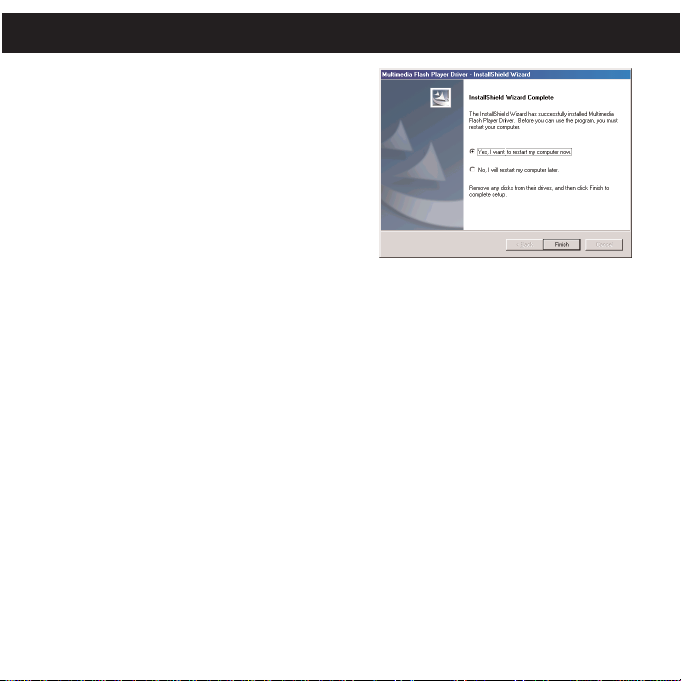
5. Once the InstallShield Wizard is complete,
you will have to restart your computer.
You can check “Yes, I want to restart my
computer now.” to restart immediately or
“No, I will restart my computer later.” to save
the restart for later.
After you have made your selection, click
“FINISH”.
.
INSTALLING THE WINDOWS 98 DRIVER (CONTINUED)
15

TRANSFERRING FILES
You can download digital music files from
the Internet or use encoding software to
convert music that you have on an audio
CD into MP3 or WMA format. Once these
files are stored on your computer you can
easily copy them to your player.
For Windows XP, if you have already
installed WMP (Windows Media Player)
10, you can transfer music files (MP3,
WMA and/or WMA files with DRM 9 or 10), video files and photos to the player
through the "Sync" function of WMP 10. Connect your player to the USB port on
your computer as shown on page 7. Then, follow the procedure on page 18 to
transfer music files to the player.
For Windows ME, Windows 2000, Windows 98 or Windows XP (without WMP
10), transfer music files as follows:
1. Connect your player to the USB port on your computer as shown on page 7.
2. A "Removable Disk" or "Mix Max" window will automatically pop-up on your
computer screen.
3. To add more files and songs to your player, simply drag and drop MP3 or WMA
files from anywhere on your computer into the "Removable Disk" or "Mix Max"
window.
IMPORTANT: A WMA file with DRM 9 or 10 will not play back if you directly drag
and drop it into the "Removable Disk" or "Mix Max" window. You must use WMP 10
to transfer copy-protected audio files as described on page 18. (Please note that
the Mix Max will not play DRM protected video files.) During the file transfer, do not
unplug the device from the computer until the display shows "Ok to remove".
DOWNLOADING AND TRANSFERRING FILES
16

MEDIA FILES SUPPORTED FORMATS
Audio Formats: MP3, MPEG 1/2/2.5 Layer 3 with a bit rate of 32-320 kbps and
WMA files with DRM 9 or 10 with a bit rate of 48-192 kbps.
Video Formats: WMV 9 (simple profile, 220 x 176 resolution, 30 fps, 384 kbps
max) + WMA 9 (sample rate of 8-48 kHz).
Photo Format: baseline JPEGs.
IMPORTANT NOTE FOR MP3s:
Windows Media Player Sync may remove Mix It ready information from MP3 files
if the "Convert files as required by this device" option is active. To disable this
option go to "Tools” c“Options..." menu within Windows Media Player and then
click the Devices tab. Please be sure you have your Mix Max plugged in to your PC
at this time. Select your player from the list, click the “Properties” button and then
select the “Quality” tab. Ensure that “Convert files as required by this device
(recommended)” is not checked. Once you have made any changes, click the “OK”
button.
DOWNLOADING AND TRANSFERRING FILES (CONT.)
17
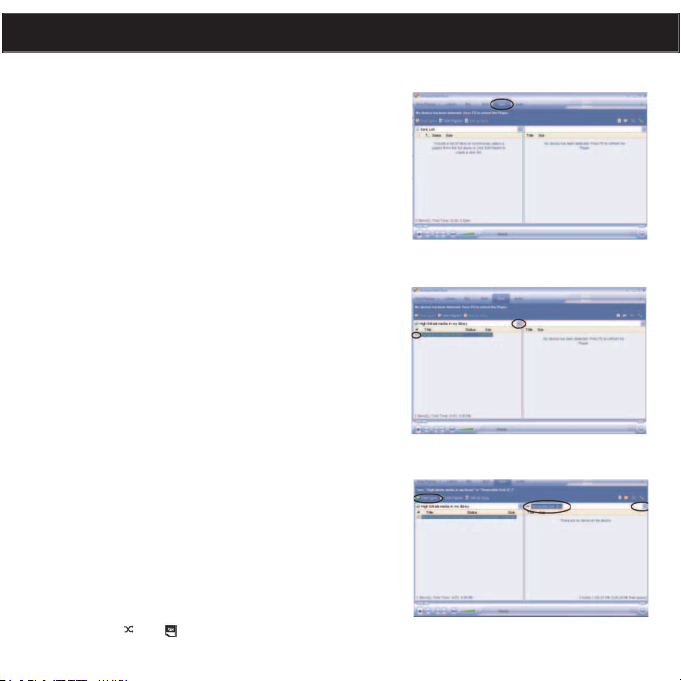
TRANSFERRING MP3/WMA/PHOTO/VIDEO FILES AND
WMA FILES WITH DRM 9 OR DRM 10 USING WINDOWS
MEDIA PLAYER 10 (FOR WINDOWS XP ONLY)
To transfer MP3/WMA/PHOTO/VIDEO/WMA files with DRM 9
or 10 to the player, follow the procedure described below using
the previously installed WMP (Windows Media Player) 10.
Before beginning the procedure, please connect the unit to the
computer as previously described.
1. Open the “Windows Media Player Browser 10” and click on
“Sync”.
2. Click on the “Sync List” pull-down menu to locate the music
files you wish to download. Then make sure to tick the box
next to the files.
3. Select the "Disney Mix-Max" or "Disney Mix-Max
Internal/External Storage (if insert the SD/MMC Card)" to
copy to from the right side drop-down menu. Click “Start
Sync” to start transferring music files to the player.
4. After finished transferring all the desired files to your unit,
follow the “Safely Remove Hardware” procedure on page
20.
NOTES:
• For WMA files with DRM 10, you can only use WMP 10 to
transfer files to your player.
• For WMA files with DRM 10, the files will not be played if
you transfer the files into the SD/MMC card’s memory. You
must transfer the WMA files with DRM 10 to the player’s
internal memory for playback.
• For Windows ME and Windows 2000, please use Windows
Media Player 9 to transfer WMA files with DRM 9 to the
player. For Windows 98SE, please visit
www.Microsoft.com to download the corresponding
Windows Media Player to transfer music files to the player.
• If the song with DRM is expired, the display will show “Song
Expired”.
• If a song with the Mix It feature is transferred to the unit, the
DOWNLOADING AND TRANSFERRING FILES (CONT.)
18
Mix It logo “ ” or “ ” will appear next to the file name on the unit.
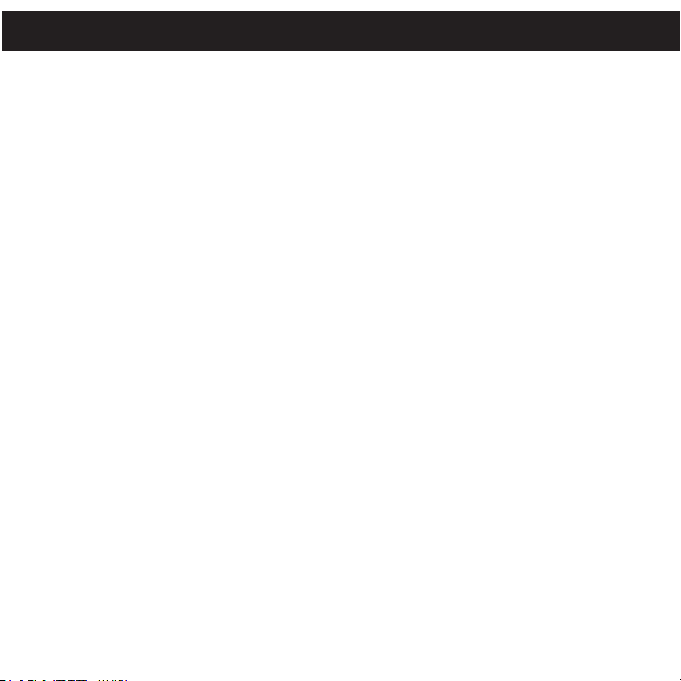
19
CREATING A PLAYLIST USING WINDOWS MEDIA PLAYER 10
(FOR WINDOWS XP ONLY)
Follow the steps below to create a playlist in the Mix Max’s Music menu, using WMP
(Windows Media Player) 10:
1. Connect your player to the USB port on your computer as shown on page 7. Open
WMP 10.
2. Go to the "Sync" page and click "Set Up Sync". There you can set up the specific
synchronization for the Mix Max.
3. Click "Synchronize Device Automatically" and select the playlist. For example,
select "Music Added in the Last Month" and "Music Played the Most" and click
"OK". WMP 10 will synchronize the selected playlist to the Mix Max automatically.
4. When the synchronization is finished, there will be a new playlist which you can
find in the Mix Max’s Music menu.
DOWNLOADING AND TRANSFERRING FILES (CONT.)

SAFELY REMOVE HARDWARE
20
SAFELY REMOVING YOUR PLAYER FROM THE COMPUTER
NOTE: To avoid damage to your player or data loss, always follow the procedure listed
below before disconnecting your player from the USB port on your computer.
Using your mouse, double click the "Safely Remove
Hardware" icon on the task bar.
From the "Safely Remove Hardware" window, select "USB
Mass Storage Device" and click the "Stop" button. The "Stop a Hardware Device"
window will pop-up as shown:
Click "OK". When the "Safe to Remove Hardware" window is displayed, you may
remove the player from the USB cable or remove the USB cable from the computer.
NOTES:
• If the “Safely Remove Hardware” icon is not displayed on the task bar, please double
click on My Computer. Right click on “Mix Max” and left click on “Eject”. Then it is safe
to remove the player from the computer.
• The “Safely Remove Hardware” procedure is not necessary for Win98 and Win98SE
users.
• If you are using Windows XP and the Windows Media Player 10 software is already
installed, then you do not need to follow the above "Safely Remove Hardware"
procedure.
Other manuals for Disney Mix Max 512MB
1
This manual suits for next models
1
Table of contents
Other Digital Blue MP3 Player manuals