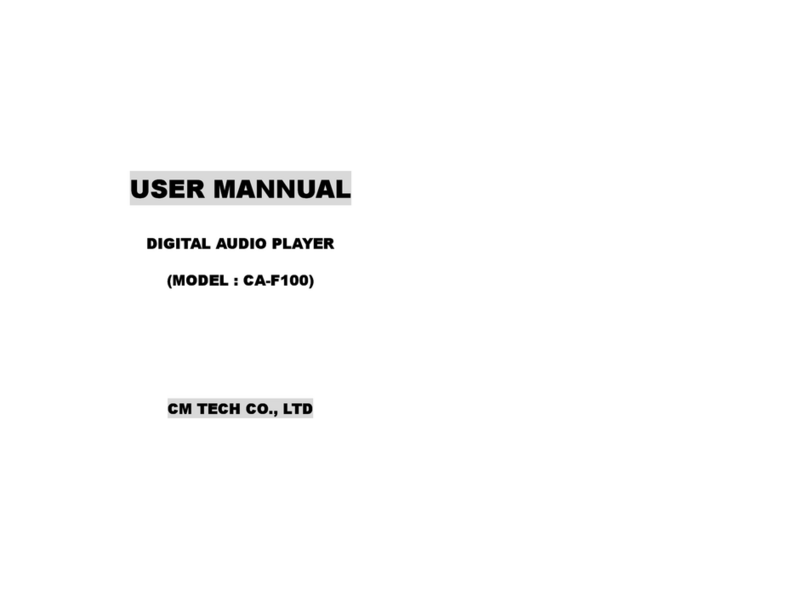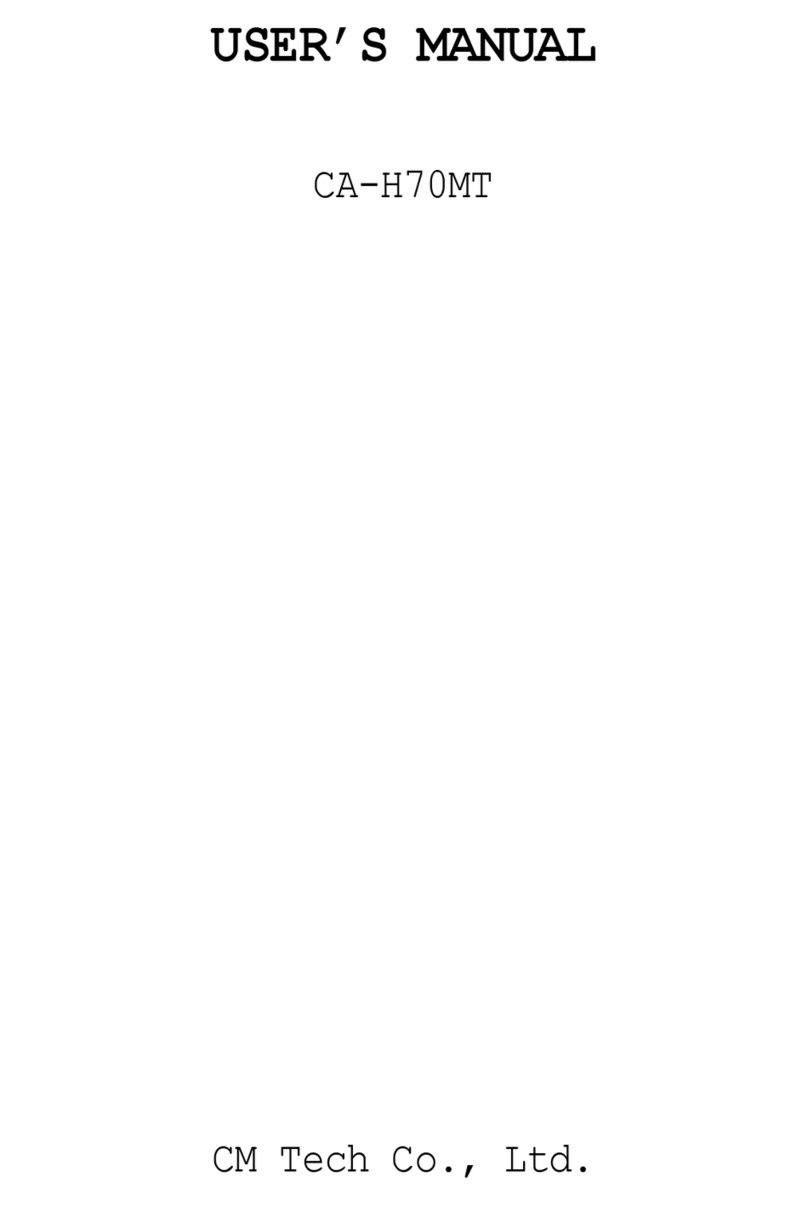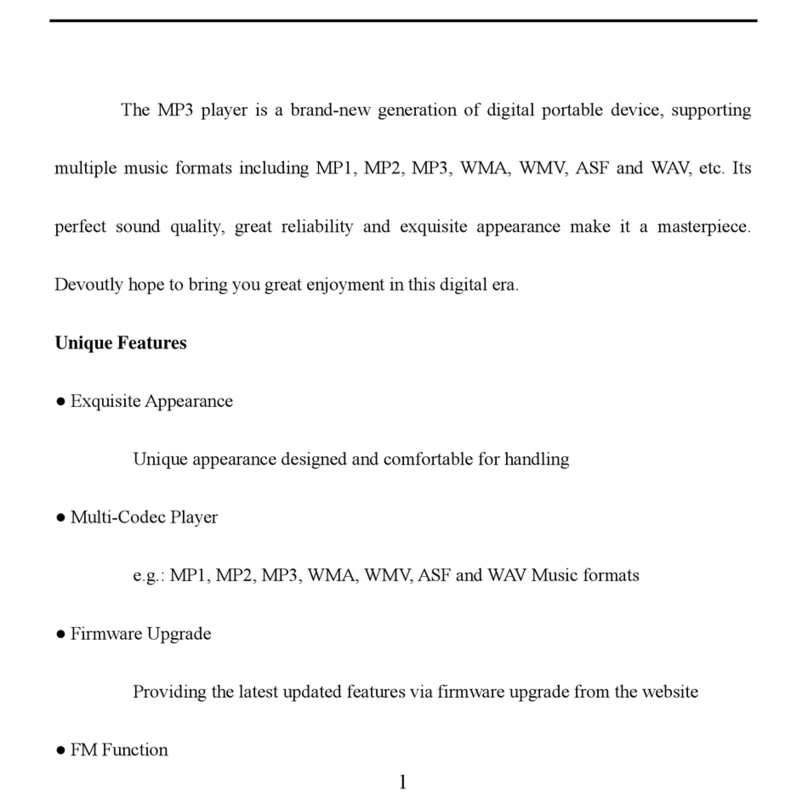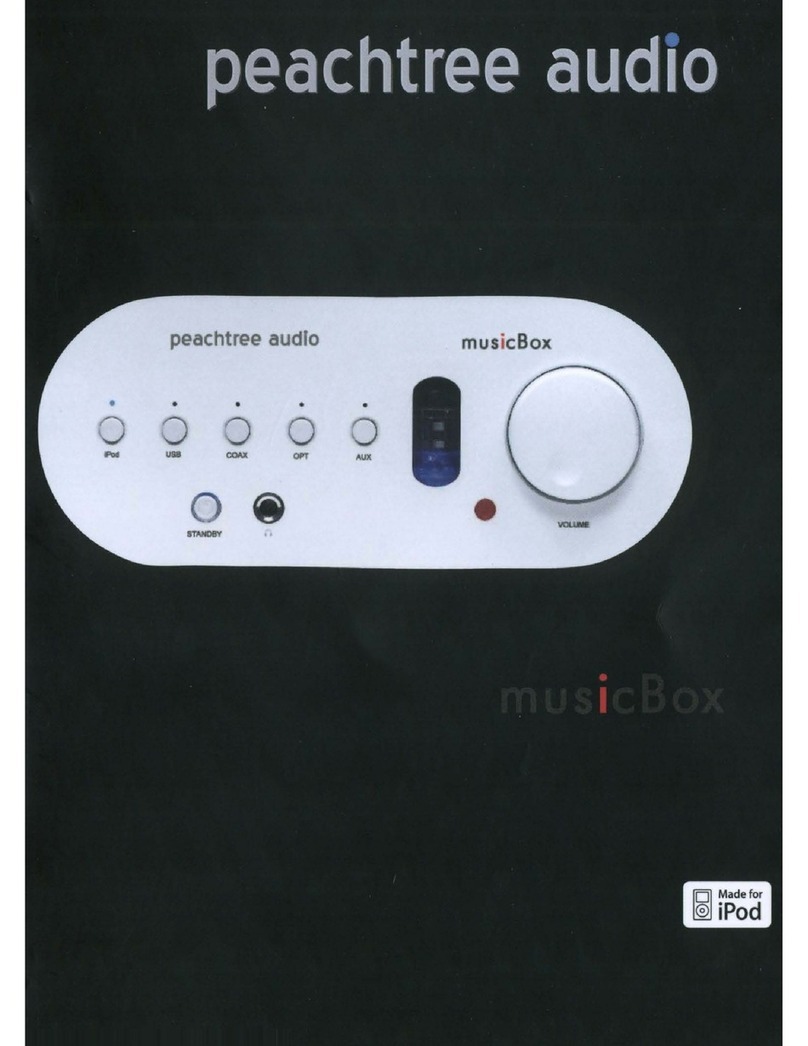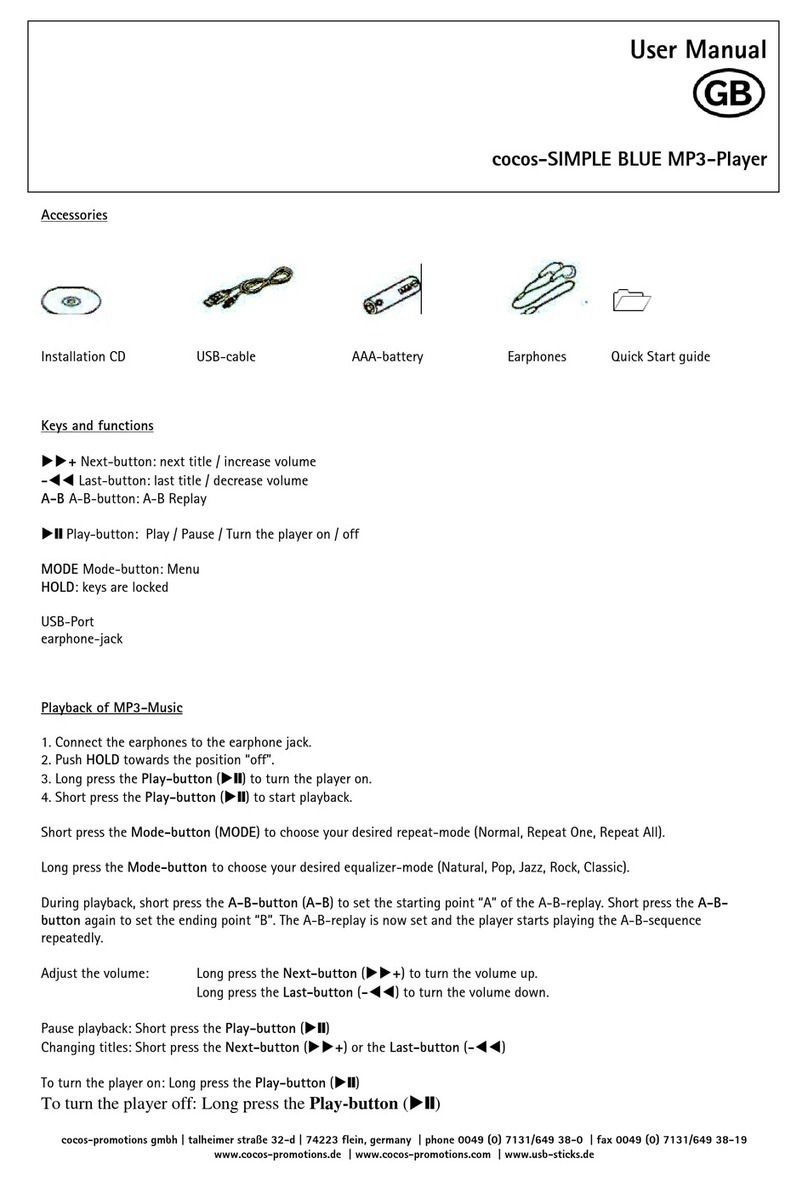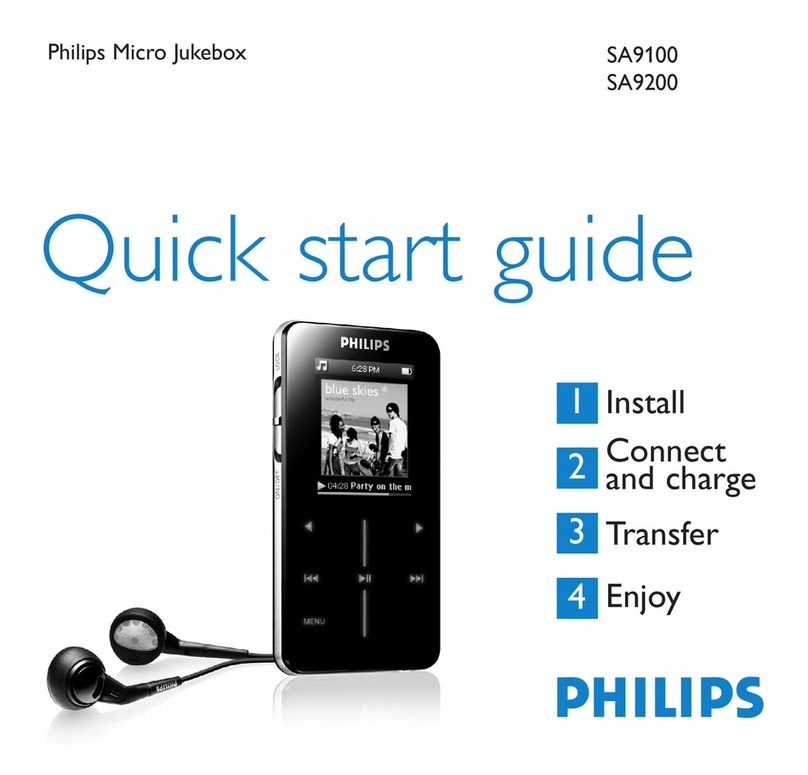CMTech CA-K20MT User manual

USER’S MANUAL
CA-K20MT
CM Tech Co., Ltd.

THIS DEVICE COMPLIES WITH PART 15 OF THE FCC RULES. OPERATION IS
SUBJECT TO THE FOLLOWING TWO CONDITIONS: (1) THIS DEVICE MAY NOT CAUSE
HARMFUL INTERFERENCE, AND (2) THIS DEVICE MUST ACCEPT ANY INTERFERENCE
RECEIVED, INCLUDING INTERFERENCE THAT MAY CAUSE UNDESIRED OPERATION.
FCC RF INTERFERENCE STATEMENT
Note:
This equipment has been tested and found to comply with the limits for
a Class B digital device, pursuant to part 15 of the FCC Rules. These limits
are designed to provide reasonable protection against harmful interference
in a residential installation. This equipment generates, uses and can
radiate radio frequency energy and, if not installed and used in accordance
with the instructions, may cause harmful interference to radio
communications. However, there is no guarantee that interference will not
occur in a particular installation.
If this equipment does cause harmful interference to radio or
television reception, which can be determined by turning the equipment off
and on, the user is encouraged to try to correct the interference by one or
more of the following measures:
--Reorient or relocate the receiving antenna.
--Increase the separation between the equipment and receiver.
--Connect the equipment into an outlet on a circuit different
from that to which the receiver is connected.
--Consult the dealer or an experienced radio/TV technician
for help.
■
Caution ( )
Do not change or modify the product without permission or authority of
manufacturer. It may cause undesirable operations, permanent damages or
harmful interferences.
◎
Notice ( )
·
Design and specification are subject to change without notice for product improvement
purposes.
◎
Functions
-
Multi Format Audio Player [MP3 / WMA]
-
FM Radio / FM Broadcasting Recording
-
Voice Recording
-
External Data Storage [Plug & Play]
-
TTS 2.0 [Text To Speech]
-
Song Title Display

◎
PC System Requirements
·
Processor: Pentium 233MHz or better
·
Windows98 / 98SE / ME / 2000PRO / XP
·
Hard Disc: 1GB or more available
·
Memory: 64MB DRAM or better
·
Monitor Resolution: 1024 x 768, 16Bit Color or better recommended
·
USB Port mounted
·
CD-ROM drive to install Software
◎
Description of Product Part
·
Front [fig-e01]
·
LCD Screen / Menu Button / Volume Control Button / Rewind Button / Fast Forward Button /
Play/Pause Button
·
Rear [fig-e02]
·
Earphone Jack / Microphone / Necklace Holder / Battery Cover / USB Jack / Hold Switch
◎
Direction of USB Cable Connection
[fig-03]

◎
Accessories
-
User’s Manual
-
Installation CD
-
USB Cable
-
Small-sized USB Adaptor
-
Earphone (FM Antenna Embedded)
-
Carrying Case / Battery 1 (1.5V AAA Type)
FM radio reception sensitivity could be lowered when other earphones than the provided one
are used.>
◎
USB Port Inspection
1. Before program installation, please inspect the USB port first.
2. Execution Order : 'My Computer
→
View system information
→
Hardware
→
Device Manager'
3. Check if there is ‘Universal Serial Bus Controllers’ in the device controller list.
4. It will be displayed as ‘General Serial Bus Controllers’ or ‘Universal Serial Bus
Controllers’ depending on the PC environment. [fig-e04]
5. USB port cannot be used if there is no 'Universal Serial Bus Controllers'. In such a case,
please ask the sales agent of your PC for its service before installation.
◎
Program Installation
·
Before installation, please disconnect other USB products connected to the USB port.
·
Do not connect the product to your PC until successfully installing the program. If you
have already connected the product to your PC, disconnect it before proceeding.
·
This manual is based on Windows XP. Appearance can be different depending on the version of
Windows you are using.
1. Insert the supplied CD-ROM into the CD-ROM drive of your PC. The dialog box shown below
should appear. If the installation program does not start automatically, double-click

‘Install.exe’ of the CD. [fig-e05]
2. Click the ‘Install’ button on the picture to begin installation. Select the ‘MP3
Driver+TTS’ button to use the TTS function. (Usually it takes about 5 minutes if TTS is
selected. The necessary time is somewhat different depending on the PC environment.)
3. Click "Next"
→
"Finish" to complete the installation and restart your PC. [fig-e06] [fig-
e07]
4. After your PC has restarted, you will see the 'Live Music_K Explorer' icon on your PC.
5. With the battery installed in the product, connect the product to the USB port on your PC,
and then press the '
▶
/
■
' button to turn on the product.
6. Execute 'Live Music_K Explorer' and a window will appear as shown below. [fig-e08]

◎
Program Deletion
1. If the product is already connected to your PC, disconnect it.
2. Execute “Control Panel”
→
“Add or Remove Programs” to see a list of the installed programs.
3. Search the list for 'Live Music_K' and click on the “Change/Remove” button. A window will
appear as shown below. Select the "Remove" button, and then click "Next", "OK" and “Finish”
to complete the deletion. Restart your computer after deletion. [fig-e09] [fig-e10] [fig-e11]
[fig-e12]

4. If the installation was not successful or if you need to reinstall the program for any
reason, follow the program deletion procedure and put the CD-ROM in for installation.
·
If you want to delete the TTS program, execute 'Controller'
→
'Add or Remove Programs’.
Then search the list for 'TTSPad 2.0' and click “Change/Remove” to start deleting.
◎
Formatting (After installing the program)
1. Please execute formatting periodically for the efficient use of the memory.
2. Format the removable disc drive to delete all the files and initialize the drive.
3. With the battery removed from the product, connect the product to the USB port of your PC
and press the '
▶
/
■
' button to power up the product.
4. Execute “Start
→
Programs
→
Live Music_K Audio Player
→
Live Music_K Format” on your PC.
The format window will appear as shown below. Click “Start” to start formatting. [fig-e13]

5. When formatting is completed, press the 'Close' button to close the formatting window.
[fig-e14]
6. After formatting, disconnect the product from your PC and put the battery in it. Then
press the '
▶
/
■
' button and check if the power is on before you connect it to your PC again to
use.
◎
Updating (After installing the program)
1. Update the firmware of the product.
2. With the battery removed from the product, connect the product to the USB port of your PC
and press the '
▶
/
■
' button for more than 10 seconds.
3. When the “Found New Hardware Wizard” appears as shown below, click "Next"
→
"Finish". [fig-
e15] [fig-e16]

4. After installation is completed, check if there is 'Player Recovery Device Class' in the
device controller. (Device controller : My Computer
→
View system information
→
Hardware
→
Device Manager) [fig-e17]
5. Click “Start”
→
“Program”
→
“Live Music_K Audio Player”
→
“ Live Music_K Update”. When a
window appears as shown, click “Next”
→
“Finish”. [fig-e18] [fig-e19]
6. The update window will appear as shown below. Then click “Start” to start updating. (In
case of Window98/98SE, you need to click “Start”
→
“Programs”
→
“Live Music_K Audio Player”
→
“Live Music_K Update” again to see the update window. [fig-e20]

7. When updating is completed, press the “Close” button to close the update window. [fig-e21]
8. To use the program, disconnect the USB cable from the product, wait 10 seconds, and then
reconnect the USB cable to the product. When the "READY" message appears on LCD, start 'Live
Music_K Explorer' on your PC. If you do not disconnect and reconnect the USB cable, the
program will not run.
9. Always use the Format utility according to the “formatting procedure” after updating.
10. The pictures may be different in case of Window98 / 98SE.
·
The update as above is only for the initial installation. If you update 2 or more times in
a PC, the 3
rd
and 5
th
items will not appear.
·
When a removable disc appears in My Computer, please click the right button of the mouse to
start formatting.
◎
How to Download a Music File to the Product
1. With the battery installed in the device, power up the device and connect it to the USB
port on your PC.
2. When the "READY" message appears on the LCD, click the 'Live Music_K Explorer' icon on your
PC to launch the program. [fig-e22]

3. Press the 'Search' button in the upper end of the program to search for the music files
stored in your PC. [fig-e23]
4. To search a drive for music files, select a folder or drive you want to search in the left
window and press the ‘search’ button. The MP3 / WMA files that are found in the selected
drive or folder will be displayed in the middle pane of the interface.
5. Drag and drop those music files you want to download from the middle pane onto the
designated folder in the right window. [fig-e24]
6. While the files are being downloaded, the "WRITING" message will flash on the LCD of the
product, and when the download is completed, the "READY" message will be displayed. An
error may occur if you disconnect the USB cable as soon as the "READY" message is displayed.
Please wait approximately 10 seconds before disconnecting the cable.

7. Once the USB cable is disconnected, the device will be automatically powered on. Press the
'
▶
/
■
' button to play the music.
8. If an error occurs, follow the formatting procedure described above.
·
When you open My Computer or launch Windows Searcher, you will see the removable disk icon.
You can then copy MP3 / WMA files to the removable disk.
·
The order of songs played by the device depends on the file name, especially on the first
letter of the name. If the first letter of a song is a special character, that song will be
played first. Next, comes a song with a numeral. After the numeral, the order is then
arranged by an English character, a Chinese character, and a Japanese character.
◎
Text to Speech Transformation (TTS)
·
TTS(Text to Speech) is a system for transforming text into voice. TTS transforms letters
from the Internet or text files input by users into MP3-format voice files. (4 languages:
Korean, English, Japanese, and Simplified/Traditional Chinese)
·
Voice files stored in the device are portable and can be heard anywhere, anytime. Please
connect the device to your PC first to execute TTS.
·
For the details of TTS function, please click the ‘?’ button in the upper end of the TTS
program.
1. Click the TTS icon in the upper end of the program in 'LIVE MUSIC_K Explorer' [fig-e25]
2. Press 'Option'
→
'
▼
'
→
'OK' in the window to choose a language you want. [fig-e26] [fig-
e27]

3. Input a sentence and press the '
▶
' button to hear the sentence. [fig-e28]
◎
TTS File Storage
1. TTS files can be stored in the form of 'txt" files. Click the ‘Save’ icon in the upper end
of TTS program and you will see a window as shown here. Choose a folder and store the
contents you input as ‘txt’ file. [fig-e29]

2. TTS files can be stored in MP3. Click the ‘Generator’ icon in the upper end of TTS program
and you will see a window as shown below. Input a file name and click the ‘Start’ button.
[fig-e30] [fig-e31] [fig-e32]
3. To complete generating a file, click the ‘OK’ button in the LiveMusic_K
’
window after
clicking the ‘Start’ button.
◎
Dictionary Use
1. In Dictionary, reading and defining words are possible. Words are stored by languages
(Korean, English, and Japanese) and the stored ‘reading and definition’ will be played.
2. Click 'Option' on the TTS window. [fig-e33]

3. Input a word and click 'ADD'
→
'OK'. [fig-e34]
◎
Inserting a Battery
1. Open the cover on the right side of the product by pushing it to the arrow direction and
pulling it up.
2. Insert the battery according to the direction inscribed on the back and push the cover shut.

◎
Button Operation by Modes
Button Normal Mode Menu Mode FM Mode
▶
/
■
·
Power on / off
·
Playback / Pause
·
Power on / off
·
Power on / off
·
FM Recording /
Stop
▶▶
/
◀◀
·
Search
·
Stop (Pause)
·
Menu Change
·
Frequency search
·
Memory Address
Change
M
·
Menu
·
Section
Repetition Setting
·
Mode Selection
·
Frequency Storage
·
FM Mode
Cancellation
+ / -
·
Volume Control (0~32 stages)
◎
Menu Function
Mode Main
Menu
Sub Menu 2
nd
Sub
Menu
Contents
MUSIC
< Music File Playing >
·
Play MP3 or WMA files
DVR
< Voice Playing >
·
Play recorded voice files
FM
<FM Radio >
·
Listen to FM radio and set
broadcasting frequency
DVR REC
< Voice Recording >
·
Record voice
EQ
< EQ Setting >
·
ROCK, POP, CLASSIC, JAZZ,
NORMAL
REPEAT
< Repeat Playing >
·
RPT-1, RPT-ALL, RAND-1,
RAND-ALL, NORMAL
SET
<SCROLL : Title Display Speed >
·
×
0,
×
1,
×
2,
×
3,
×
4

<BACKLIGHT>
·
0sec, 3sec, 5sec, 10sec, CON
(Consecutive on)
<AI-OFF : Automatic Power Off >
·
1min, 2min, 5min, 10min,
DISABLE (Consecutive on)
<FM MODE>
·
SCAN : Scan broadcasting
frequency and store it
·
PRESET : Select the stored
broadcasting frequency to hear
DELETE < File Deletion >
·
MUSIC(MP3, WMA), VOICE, EXIT
< Bookmark Not Used >
< Edit the Play List >
< Delete All the Songs Selected
in the Play List >
BOOKMARK
< Move to Main Menu >
FOLDER
< Folder List >
·
Selectively play the songs
in the folder only
EXIT < Menu Mode Cancel >
1. Turn on the product and press the 'M' button while it is stopped to move to the menu mode.
2. There are MUSIC, DVR, FM, DVR REC, EQ, REPEAT, SET, DELETE, and EXIT functions in the menu
mode. Press the '
▶▶
' or '
◀◀
' button to switch the menu to one you want.
3. Select 'EXIT' at the end of the menu and press the 'M' button to come out of the menu mode.
4. The menu mode is automatically released if there is no button entry for 5 seconds.
How to Use Menu (In case of setting EQ)
·
Stop state
→
'M' button
→
→
Pressing the '
▶▶
/
◀◀
' button to select 'EQ'
→
'M'
button

·
→
Pressing the '
▶▶
/
◀◀
' button to choose EQ (ROCK, POP, CLASSIC, JAZZ)
→
'M'
button
·
→
Pressing the '
▶▶
/
◀◀
' button to choose 'EXIT'
→
'M' button
→
Set EQ display
on the upper end of LCD
◎
Music File Playing
1. Turn on the product and press the '
▶
/
■
' button to play music. Press the button one more
time to pause.
2. Select a song you want to play and press the playback button. When the button is pressed,
the song title will scroll across the LCD from right to left.
3. If you want to stop, press the '
▶▶
' or '
◀◀
' button while it is in pause.
4. If you want to play another song while a song is playing, press the '
▶▶
' or '
◀◀
' button
and choose another song.
5. By pressing the '
+
' or '
-
' button in front of the product, you can control the volume up
to 32 stages.
·
This product can store up to 256 music and voice files.
·
In the event of MP3 file’s playing, a text display of song titles may vary depending on the
way ID3 tag was written.
·
This product supports ID3v1/v2. It will display the song title of ID3 if there is ID3 data.
◎
Voice Recording and Playing
1. In case of voice recording, press the '
▶▶
' button on the menu mode to move to 'DVR REC'
mode and press the 'M' button to start recording.

2. '
●
' or 'REC' message will appear in the LCD screen during recording. Press the ‘M' button
again to stop recording.
3. When you want to play the recorded contents, move the '
▶▶
' button to 'DVR' mode in the
menu mode and press the 'M' button.
4. To play the recorded voice, press the '
▶
/
■
' button. Press it one more time to pause.
5. To return to the initial state, press the '
▶▶
' button in a pause state to change to stop
state and press the 'M' button.
◎
FM Radio Frequency Storage
1. If you want to store a frequency, press '
▶▶
' in menu mode to switch into 'SET' mode and
press the 'M' button.
2. In this status, press the '
▶▶
' button to move to 'FM MODE' and press the 'M' button.
3. In ‘FM MODE', press the '
▶▶
' button to switch into 'SCAN' and return to the menu mode.
4. You have to move to ‘FM’ by pressing the '
▶▶
' button in the initial menu mode before you
store a frequency.
5. In this status, press the '
▶▶
' or '
◀◀
' button until you find the frequency you want to
store and press 'M' for a long time. Then an address to store will appear.

6. Select an address you want to use by pressing the '
▶▶
' or '
◀◀
' button and press the 'M'
button to store a frequency.
7. To return to the initial state, press the 'M' button shortly.
◎
FM Radio Hearing
1. If you want to listen to FM radio of the frequency you store, go to 'SET'
→
'FM MODE'
→
'PRESET' and return to the menu mode.
2. In the initial menu mode, move to ‘FM’ mode by pressing the '
▶▶
' button and press the 'M'
button.
3. In this status, move to the stored address by pressing the '
▶▶
' or '
◀◀
' button and
listen to the FM radio.
4. To go out of the FM radio, press 'M' to move to the menu mode.
5. When you want to search for a frequency to listen to, switch to 'SET'
→
'FM MODE'
→
'SCAN'
in menu mode and return to the menu.
6. In this state, press the '
▶▶
' or '
◀◀
' button to search for a frequency you want and
listen to the radio.
Table of contents
Other CMTech MP3 Player manuals