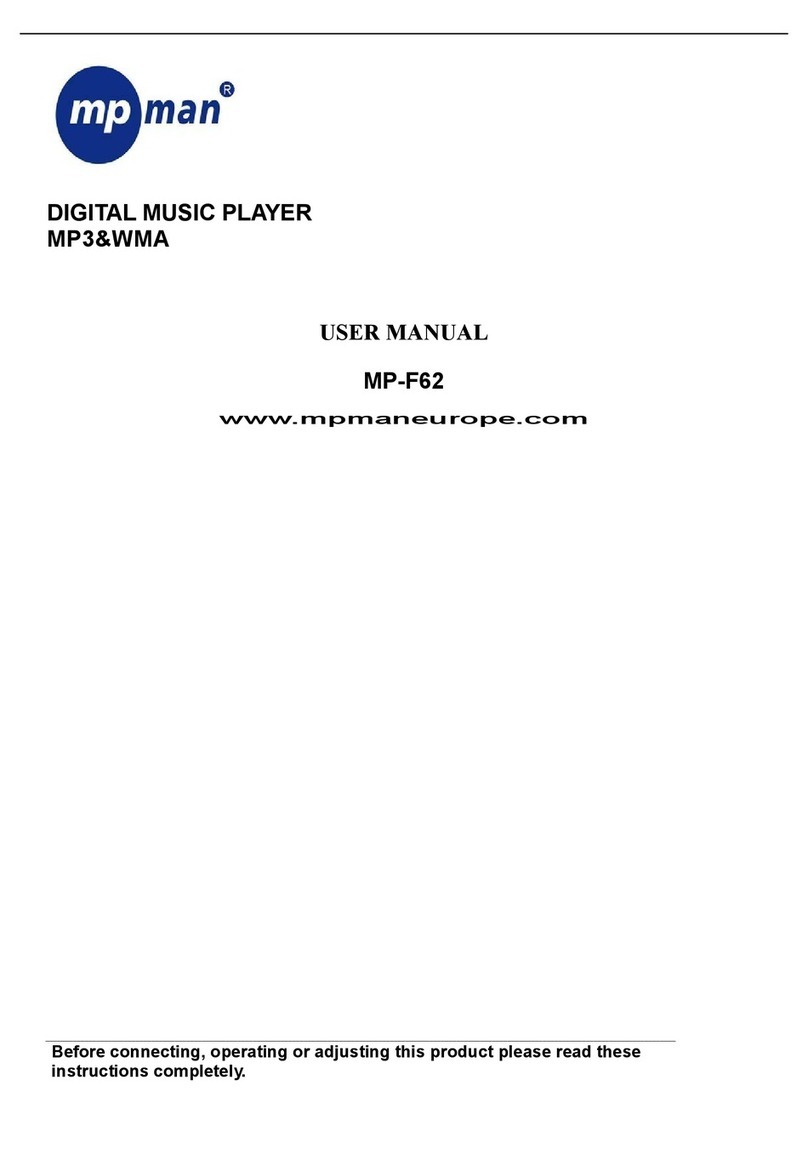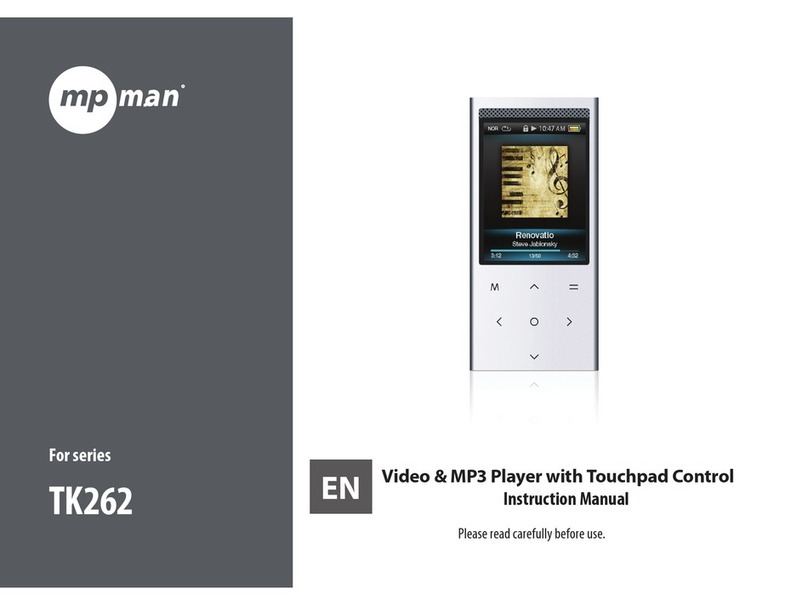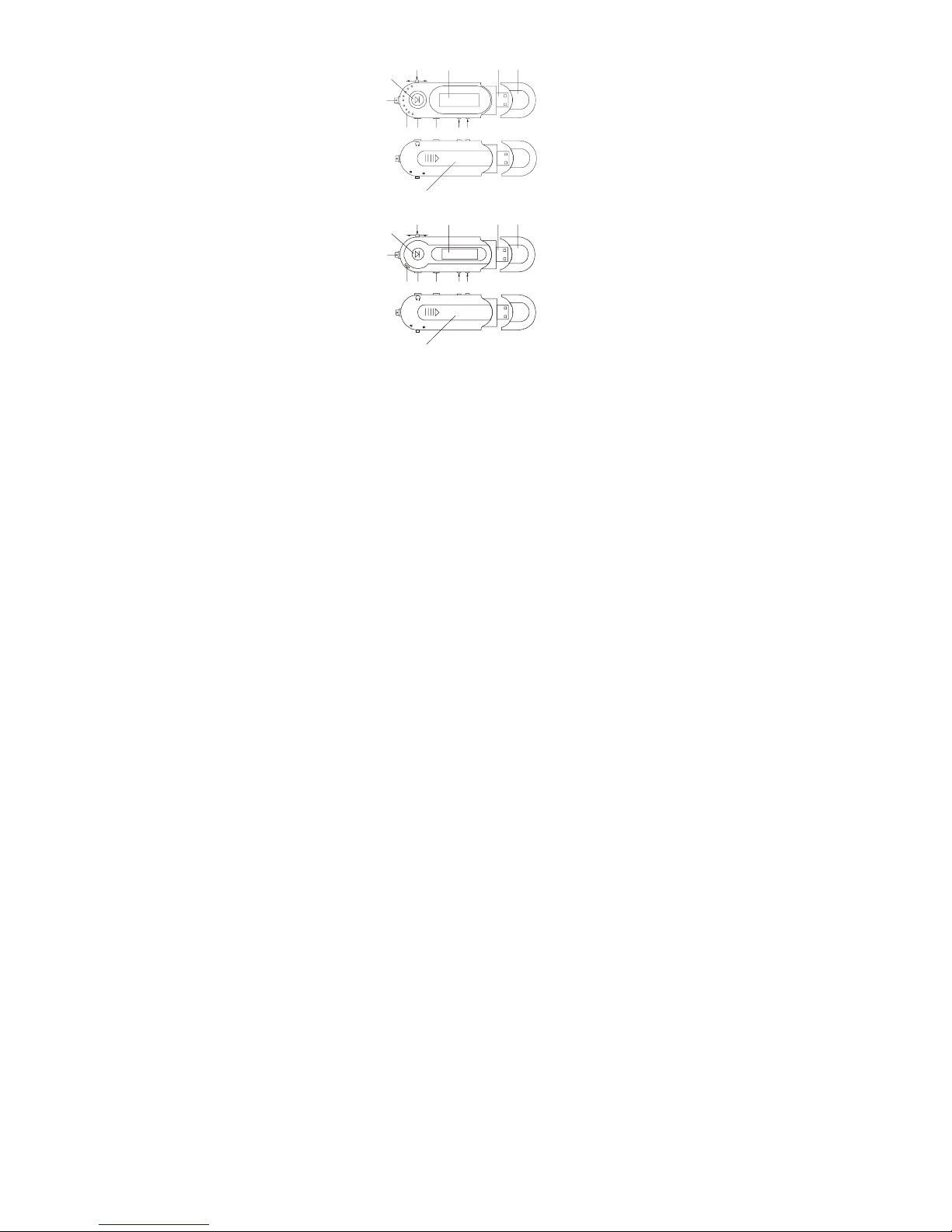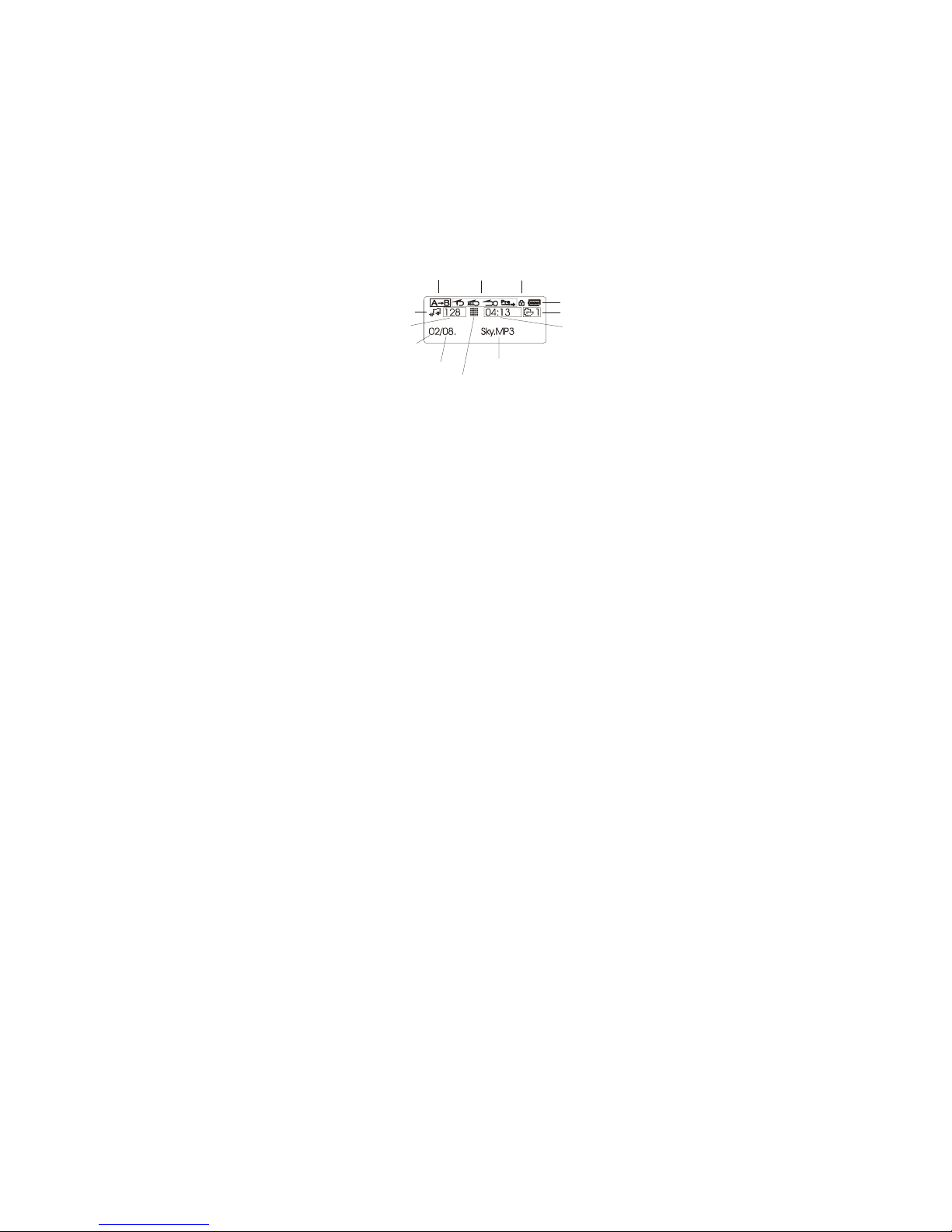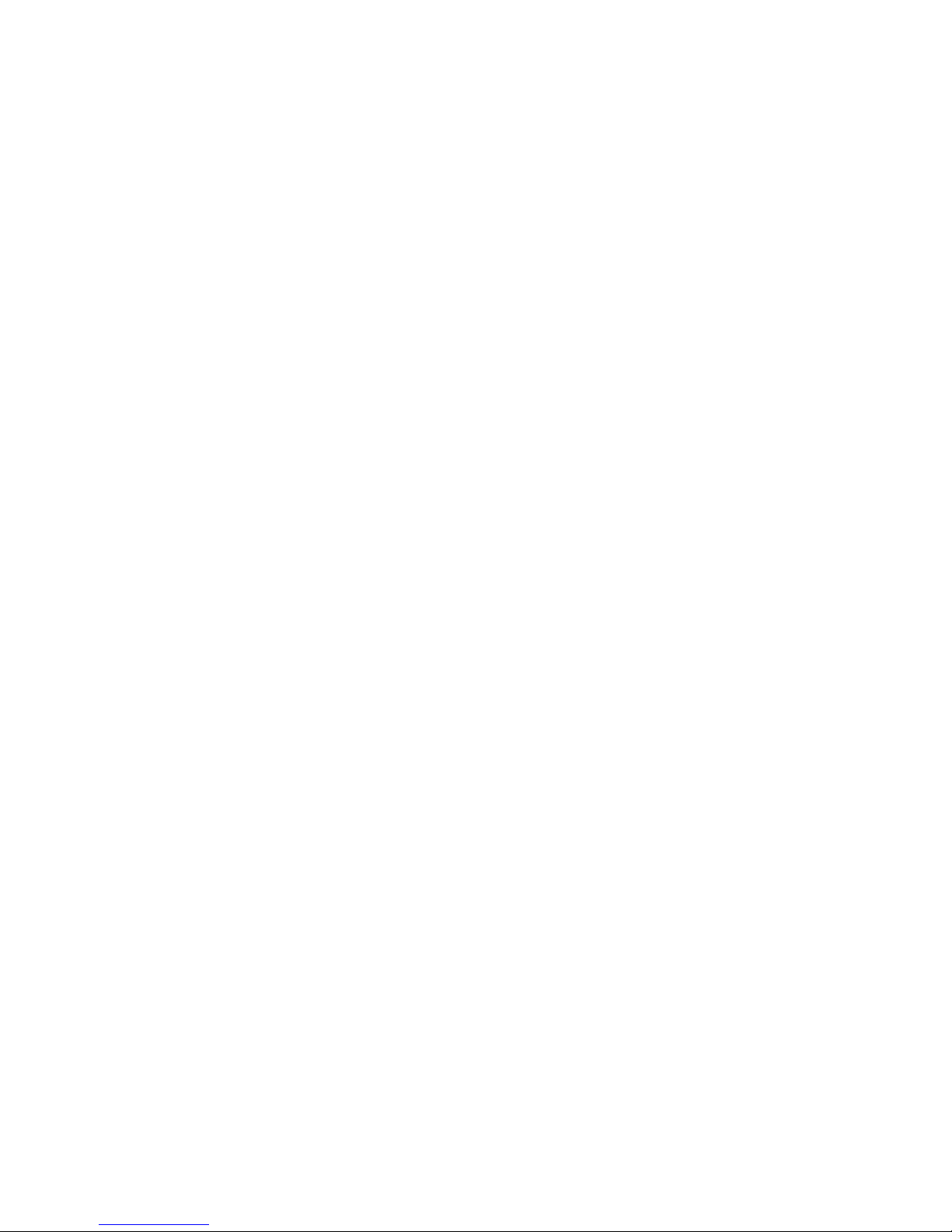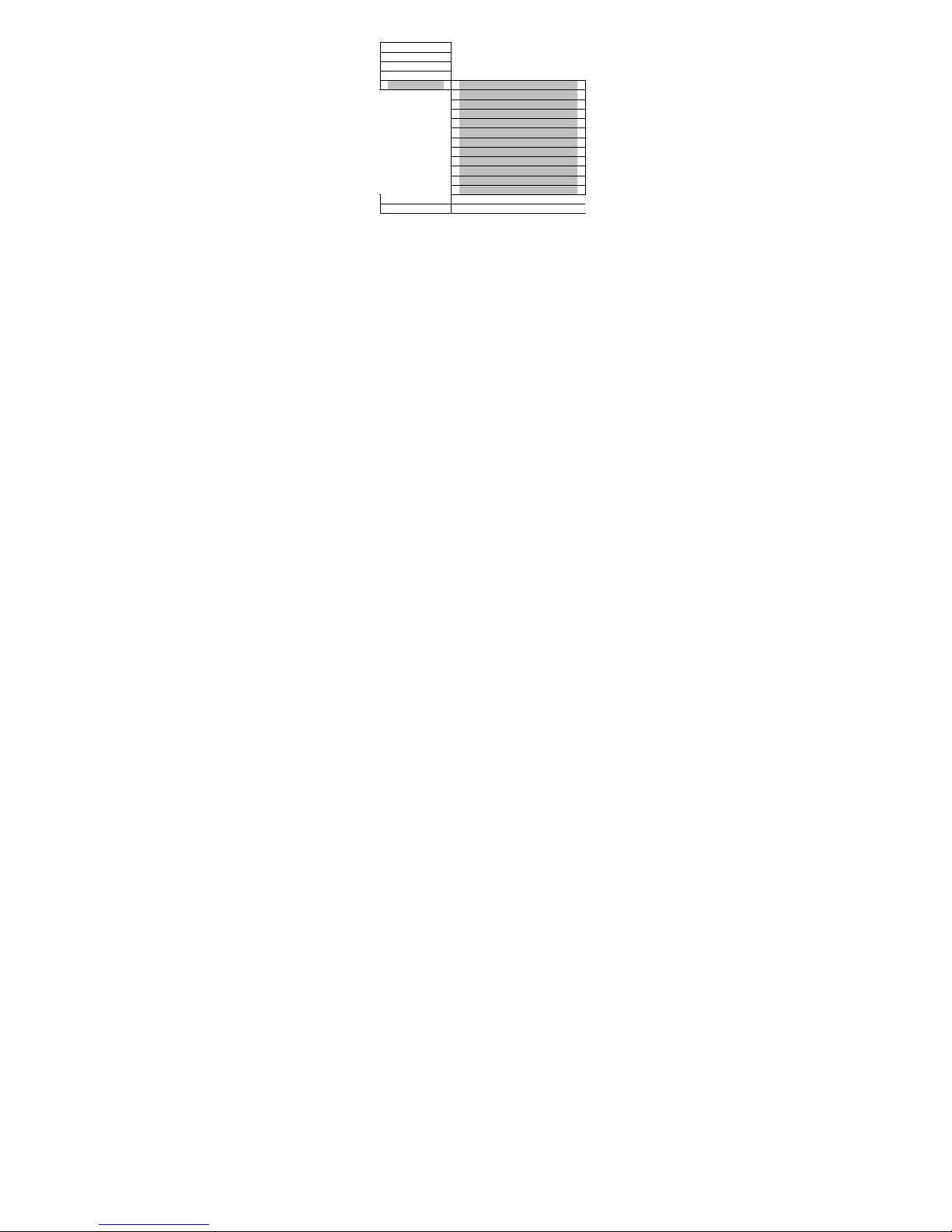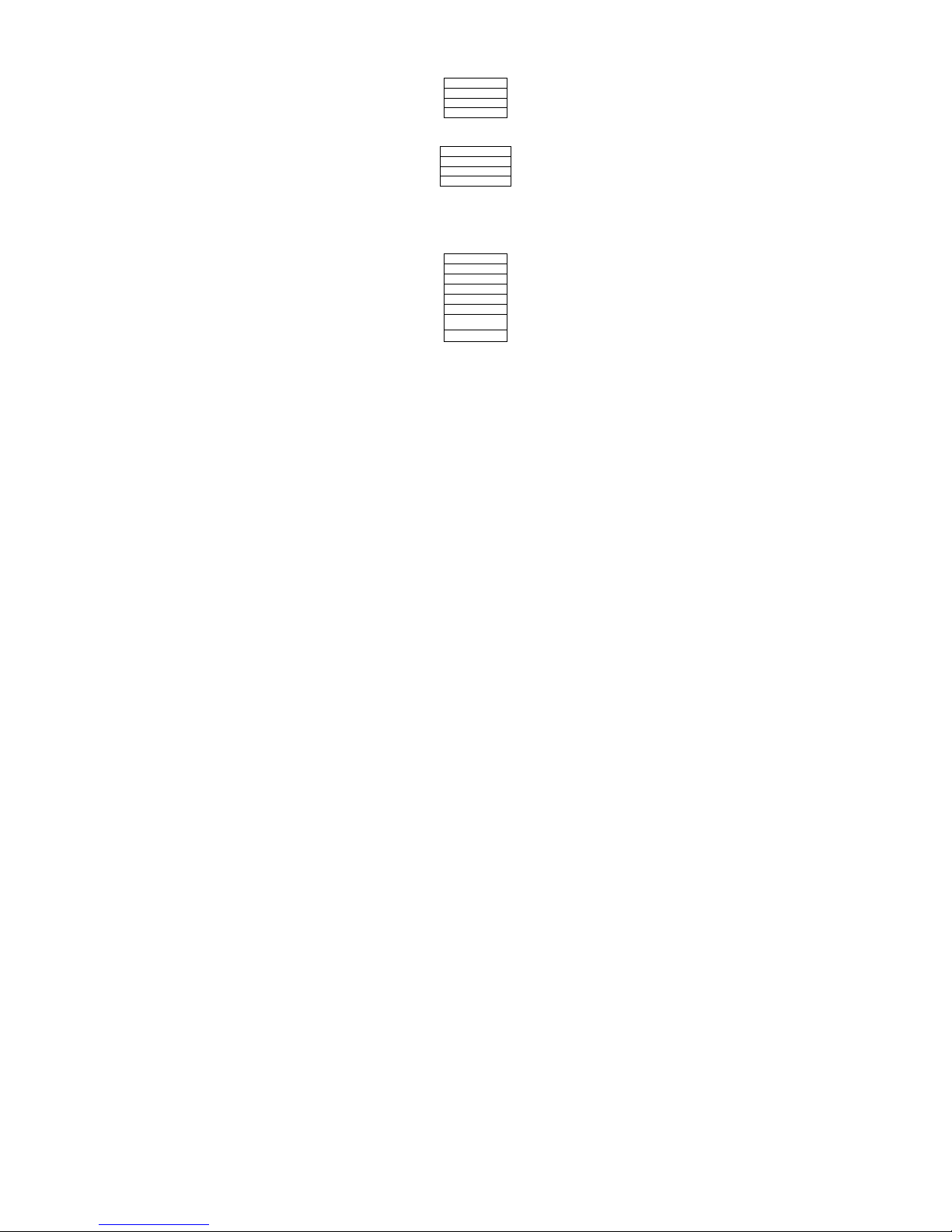MP-Man MP-FUB27 User manual
Other MP-Man MP3 Player manuals
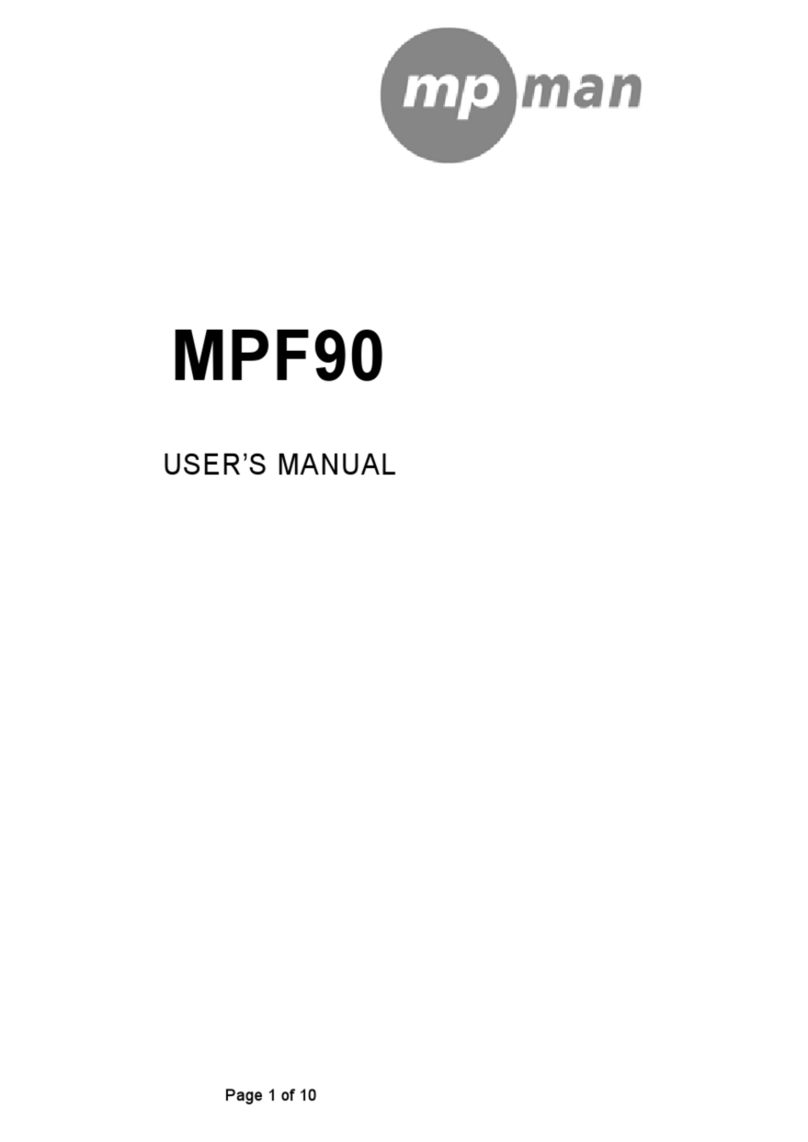
MP-Man
MP-Man MP-F90 User manual
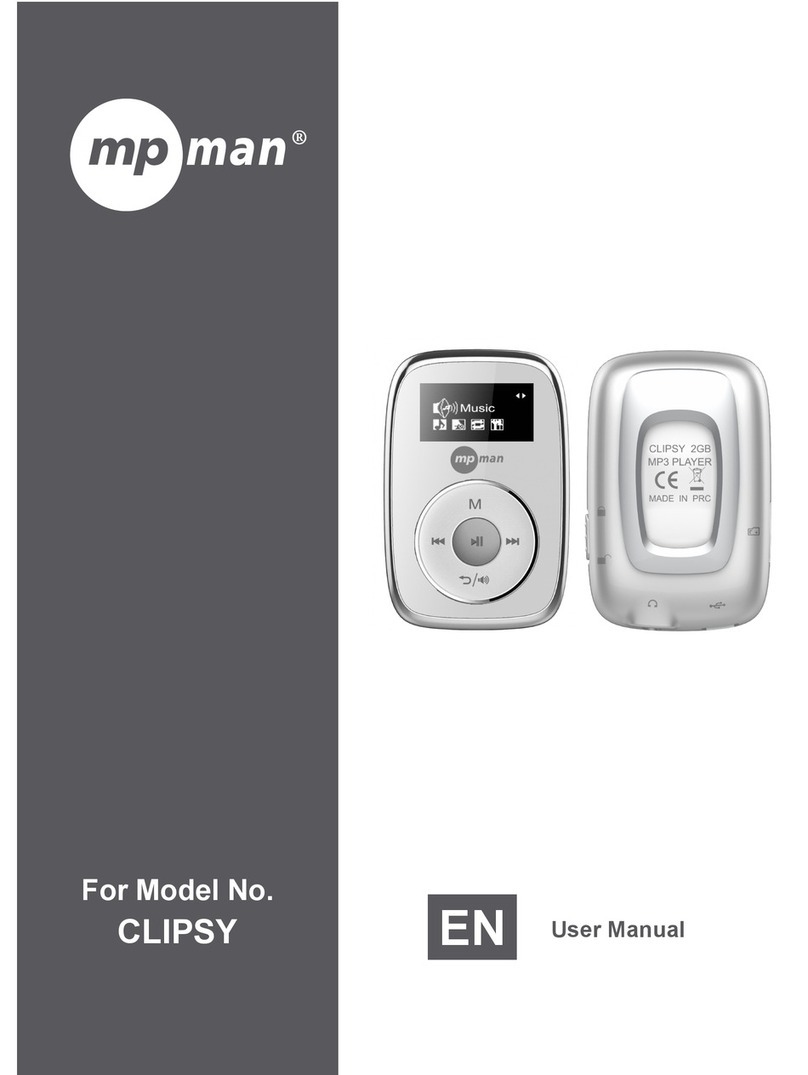
MP-Man
MP-Man CLIPSY User manual
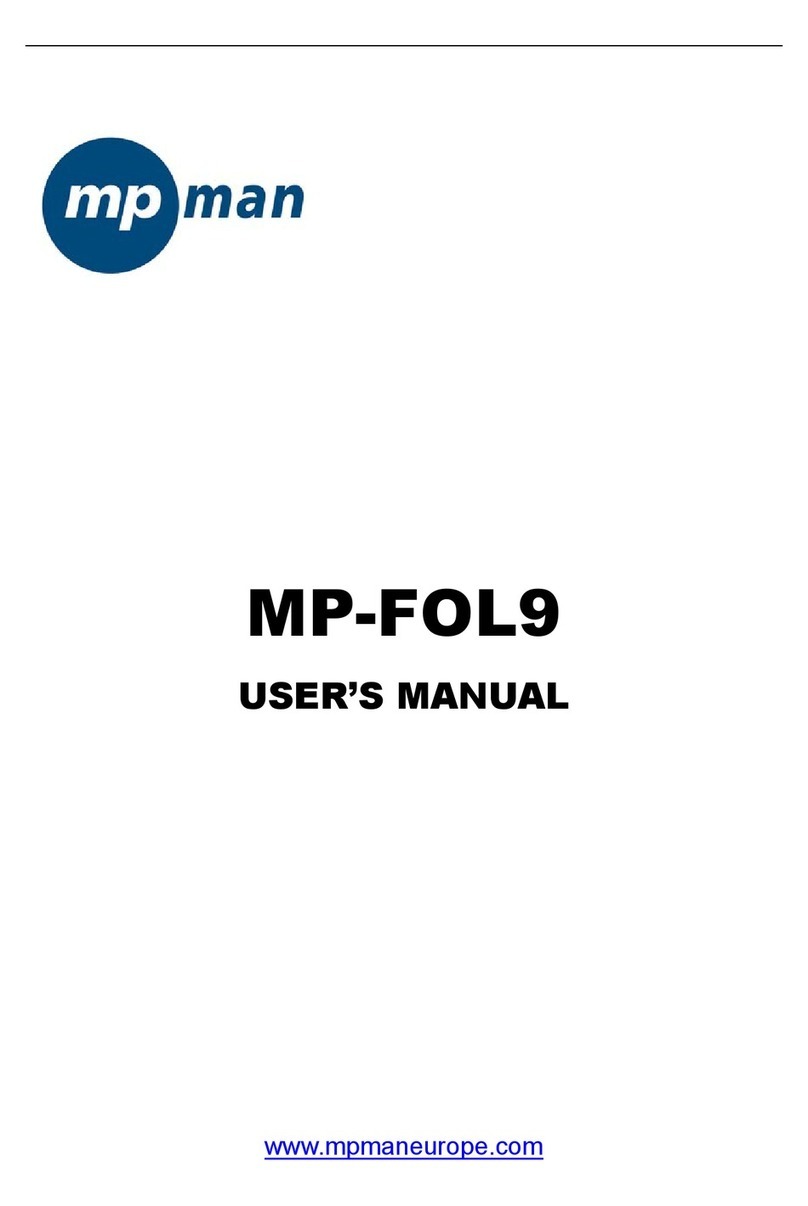
MP-Man
MP-Man MP-FOL9 User manual
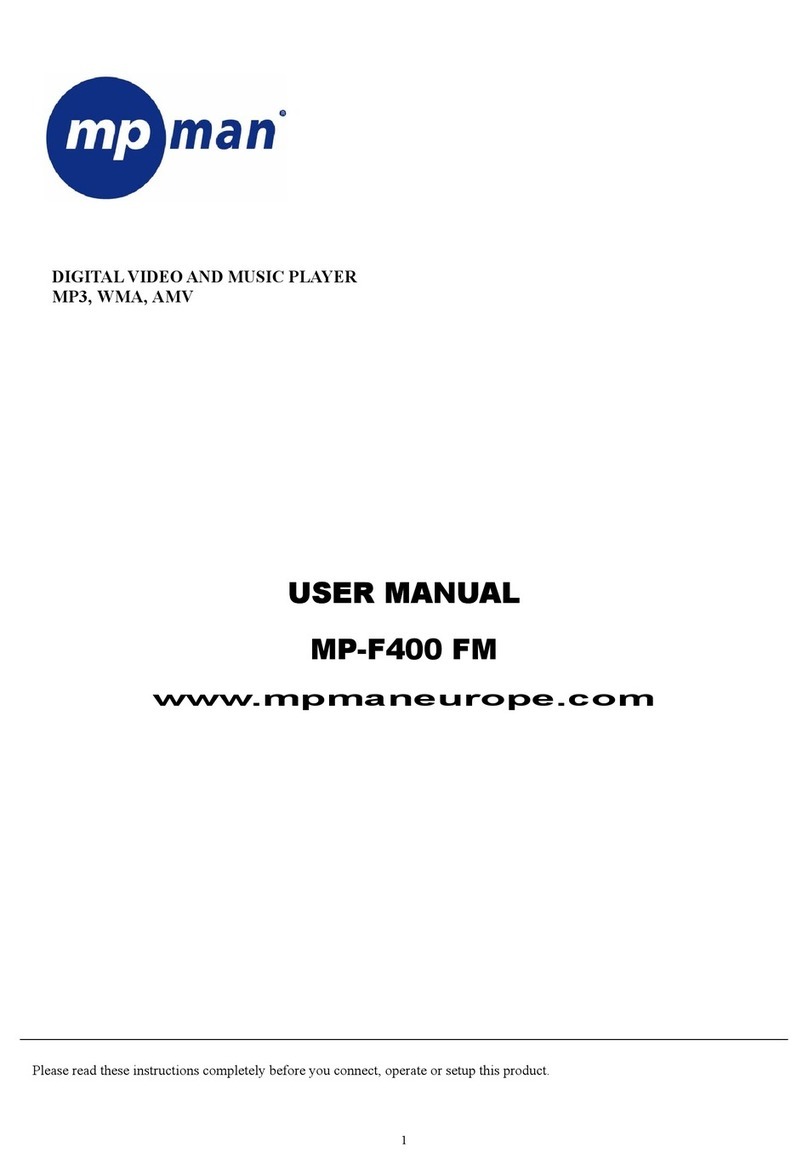
MP-Man
MP-Man MP-F400 - annexe 1 User manual

MP-Man
MP-Man MP-FOL6 User manual
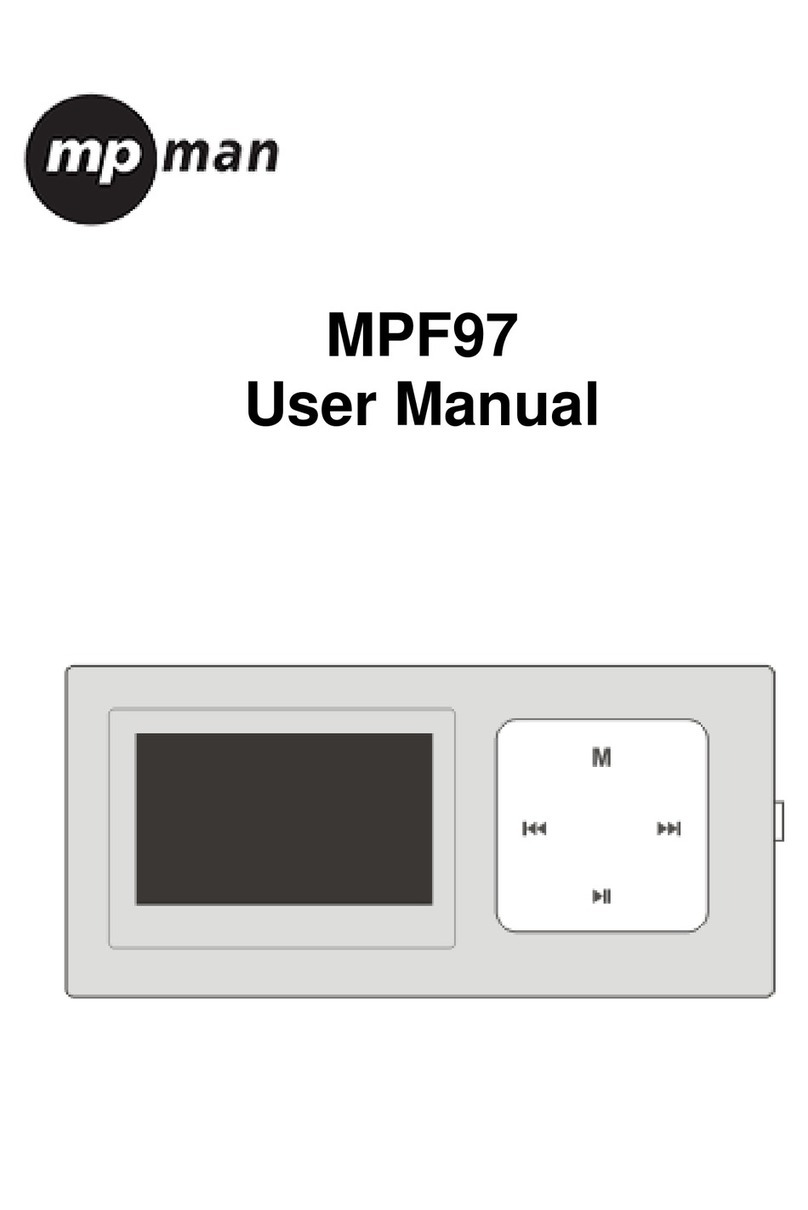
MP-Man
MP-Man MPF 97 User manual

MP-Man
MP-Man MP101 WOM User manual
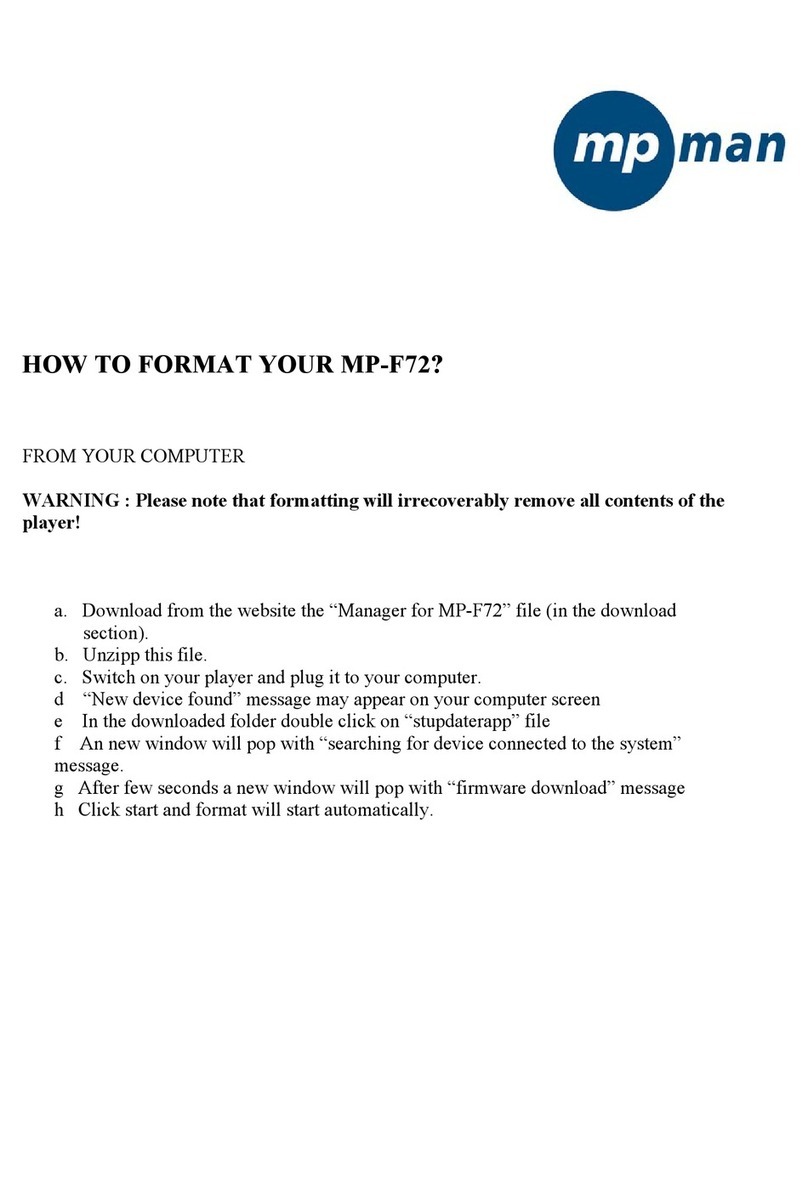
MP-Man
MP-Man MP-F72 Manual
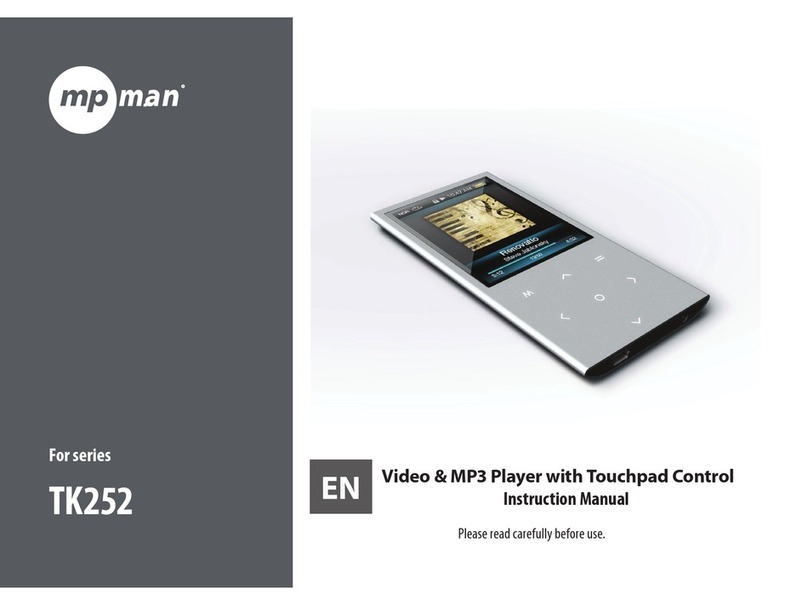
MP-Man
MP-Man TK252 Series User manual

MP-Man
MP-Man MPUB 330 User manual

MP-Man
MP-Man Sporty 5 User manual

MP-Man
MP-Man MP-FUB 31 User manual

MP-Man
MP-Man MP-F60 User manual

MP-Man
MP-Man MP100 WOM User manual
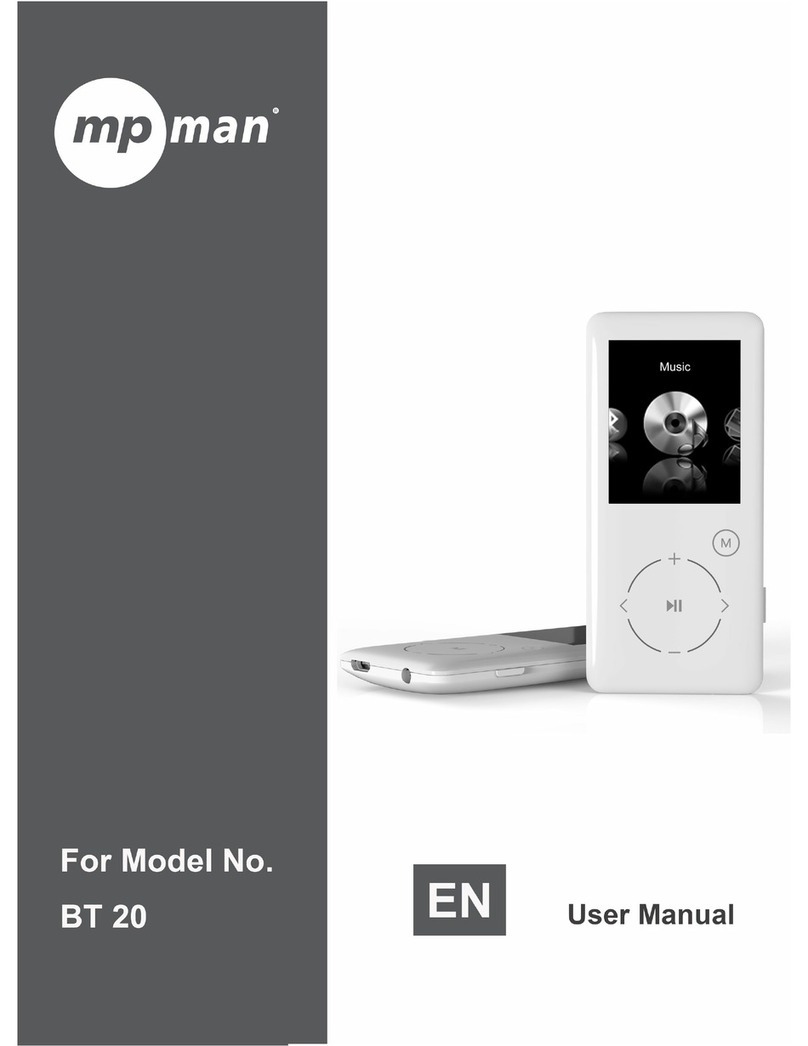
MP-Man
MP-Man BT-20 User manual

MP-Man
MP-Man MP-F700 User manual

MP-Man
MP-Man MP-AV99 User manual
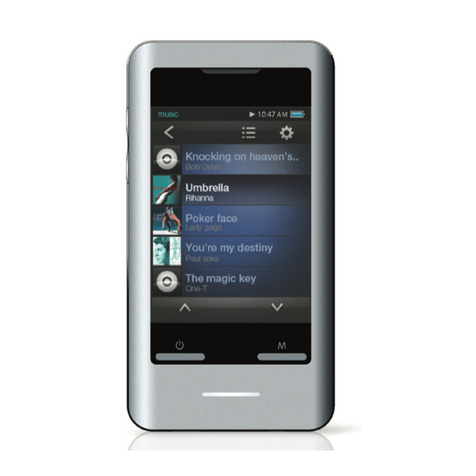
MP-Man
MP-Man TS 302 User manual

MP-Man
MP-Man MP107 User manual
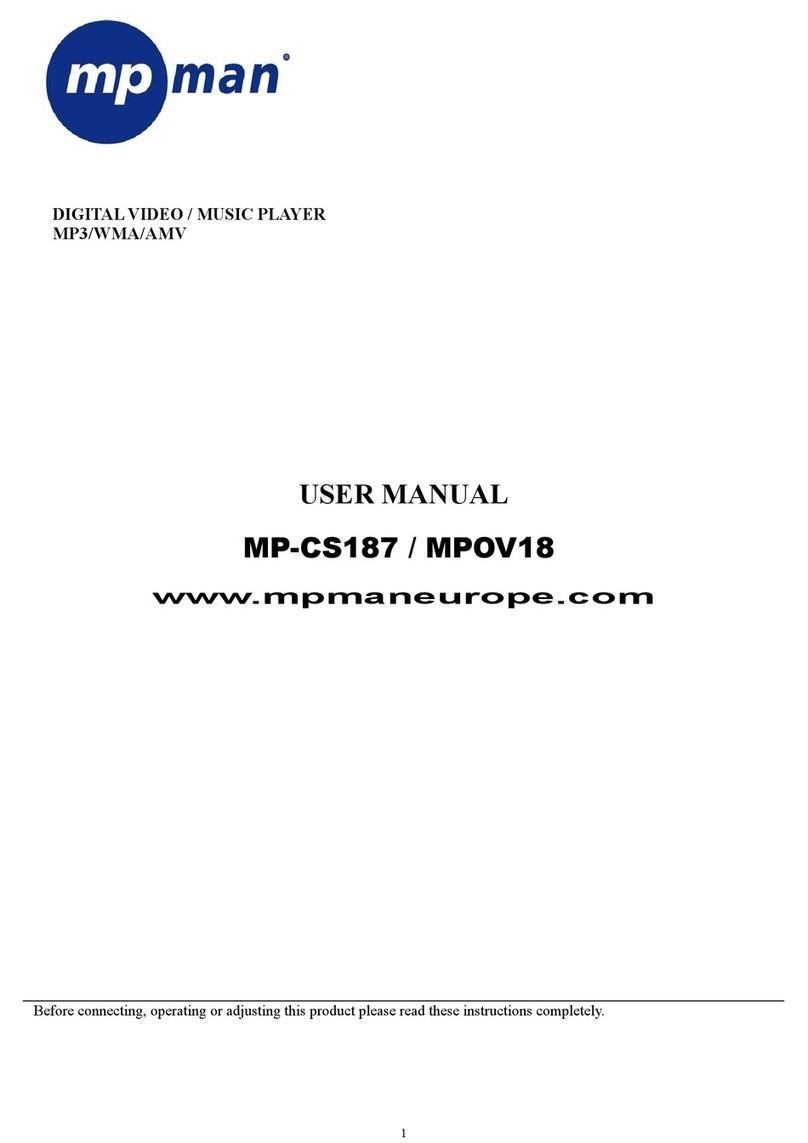
MP-Man
MP-Man MP-CS187 - User manual