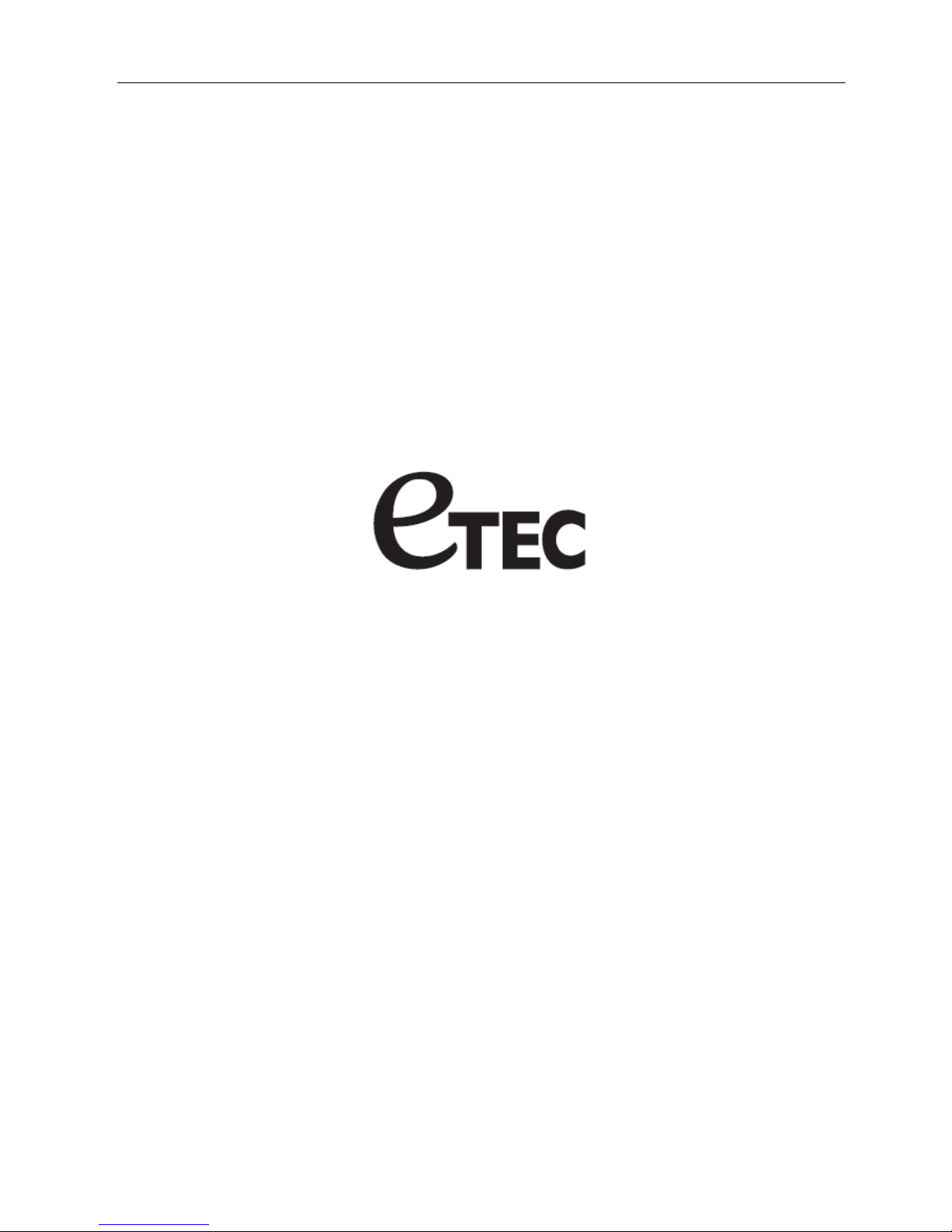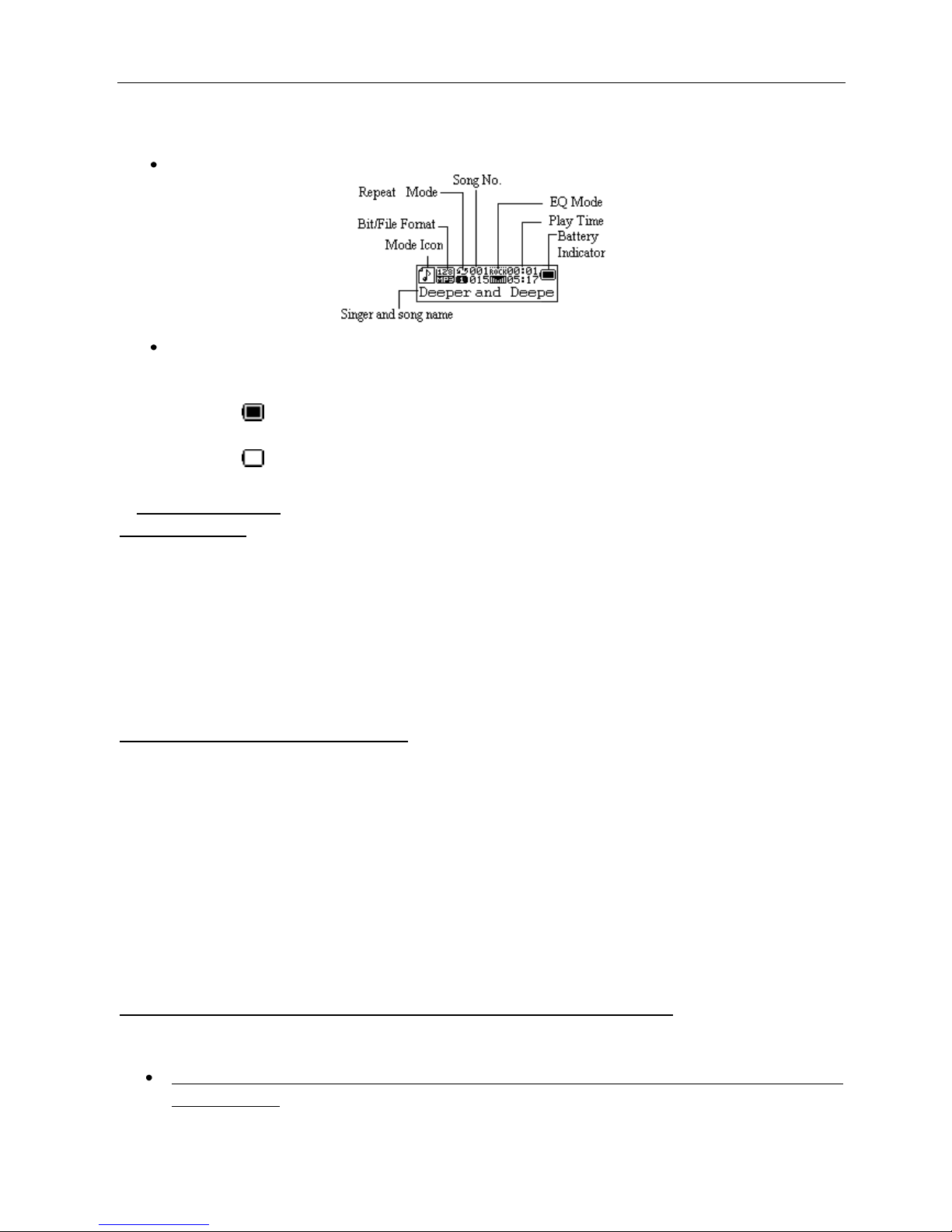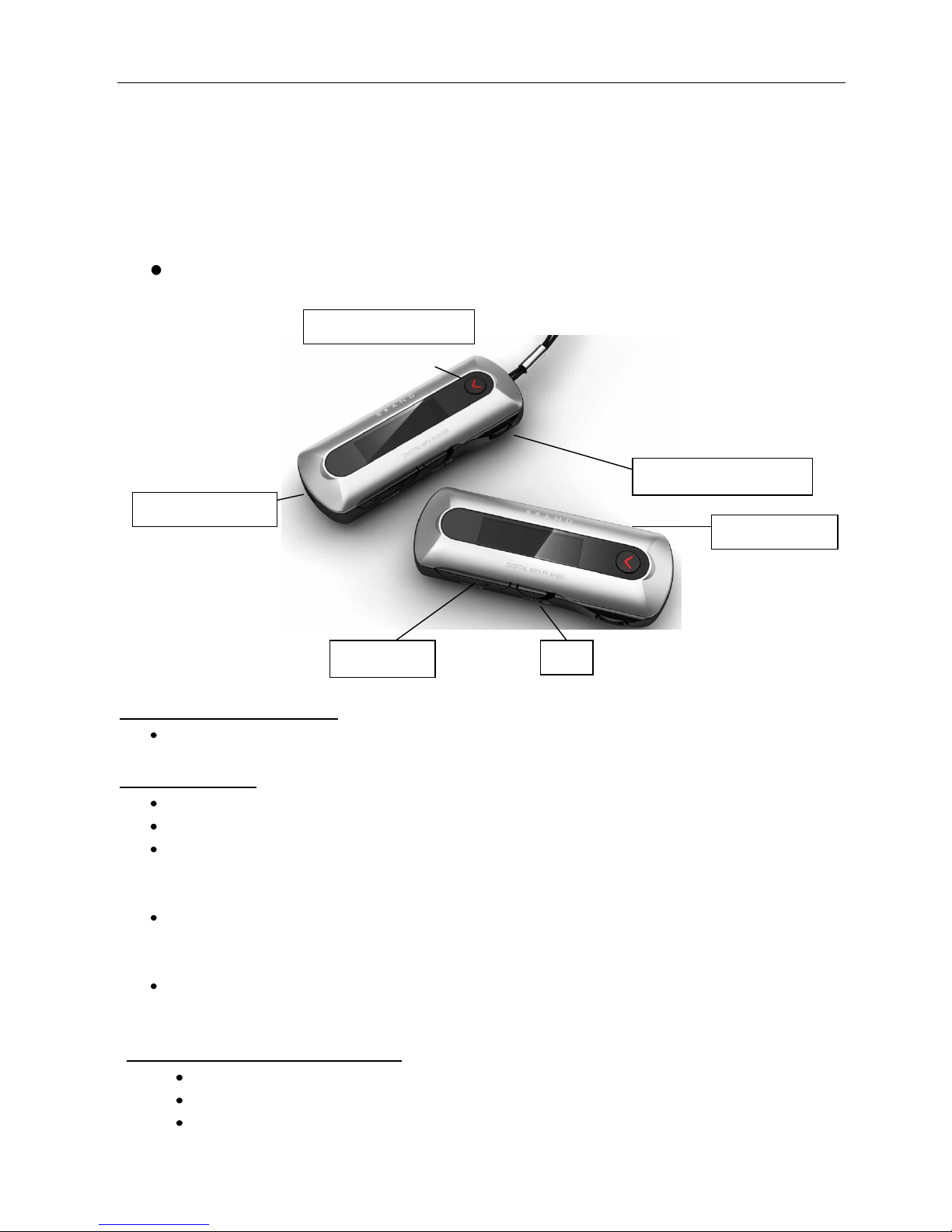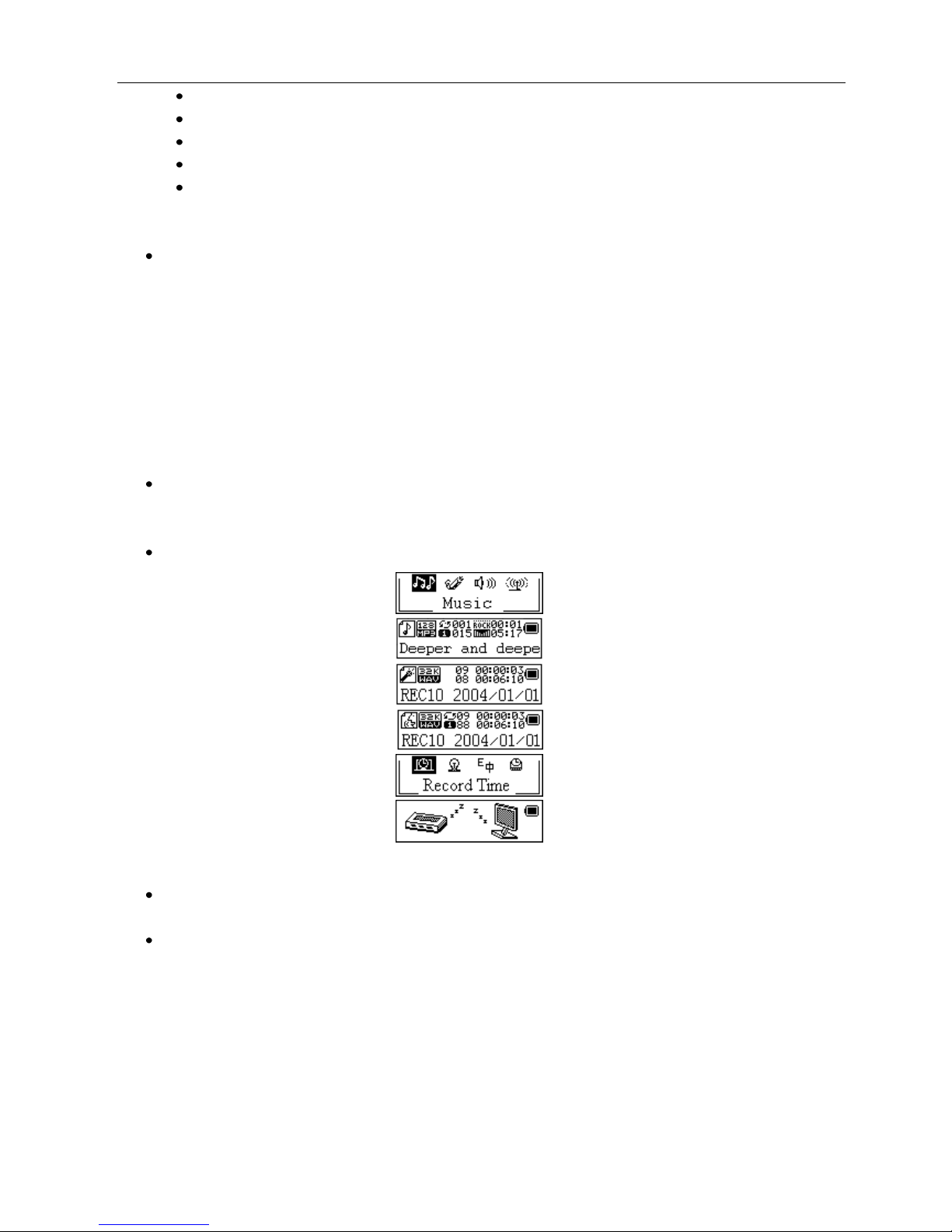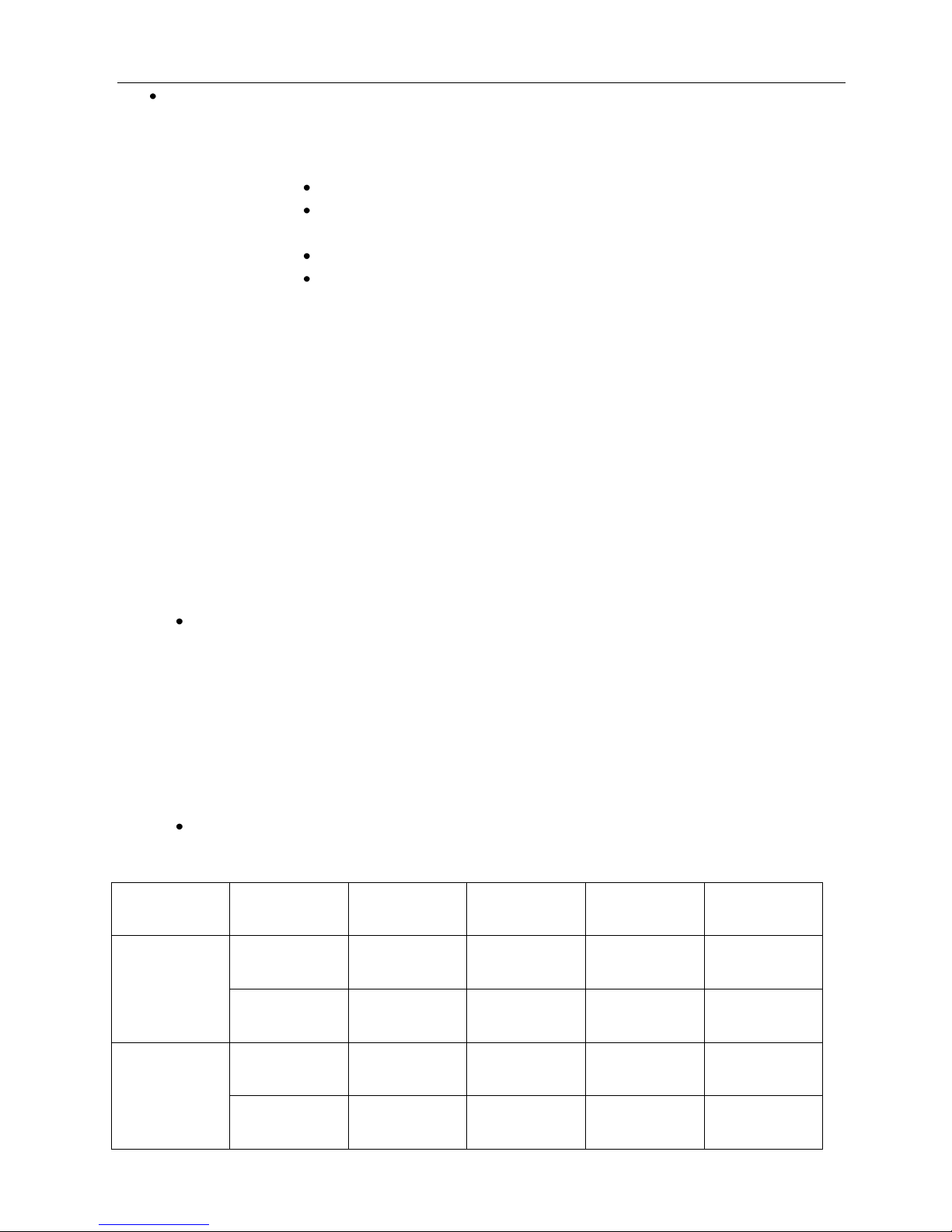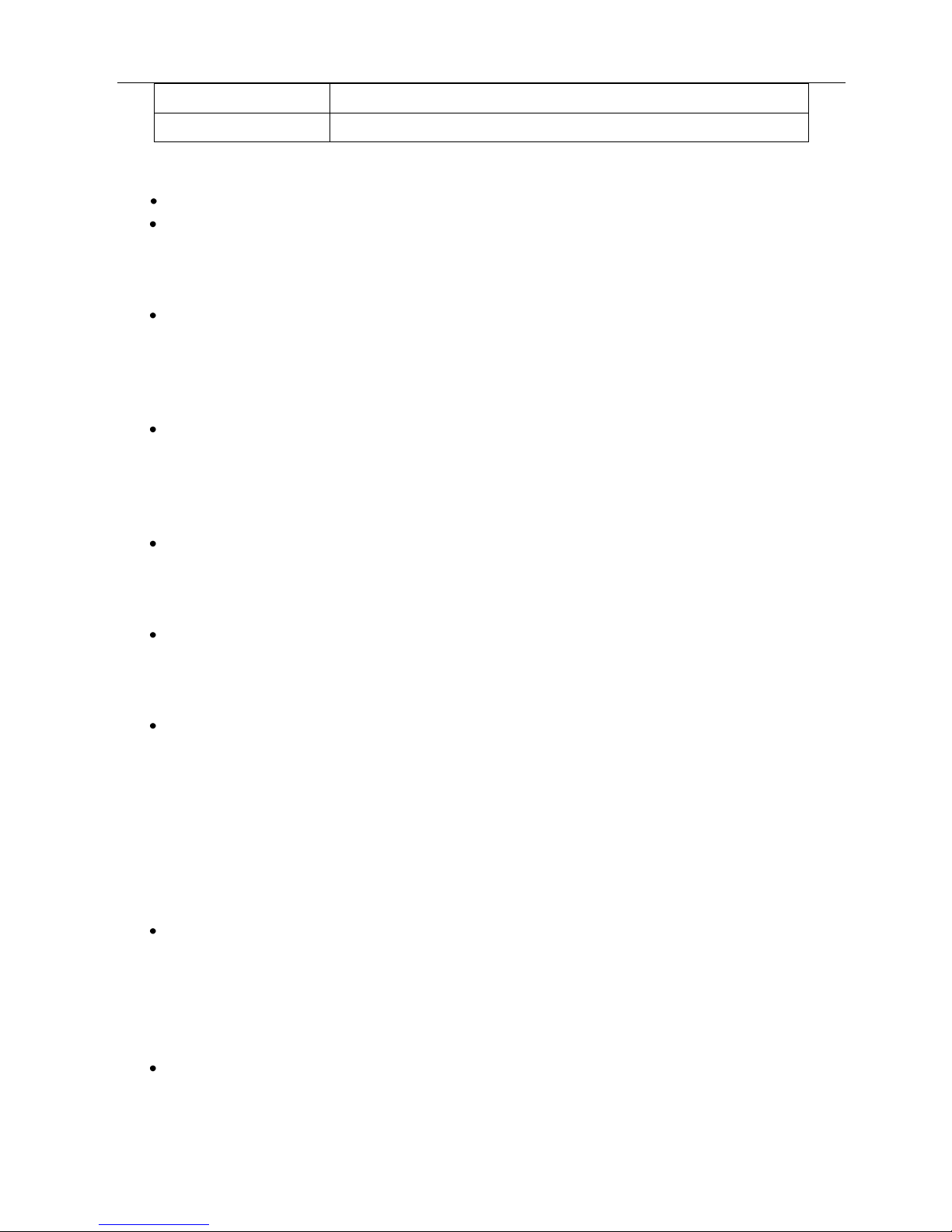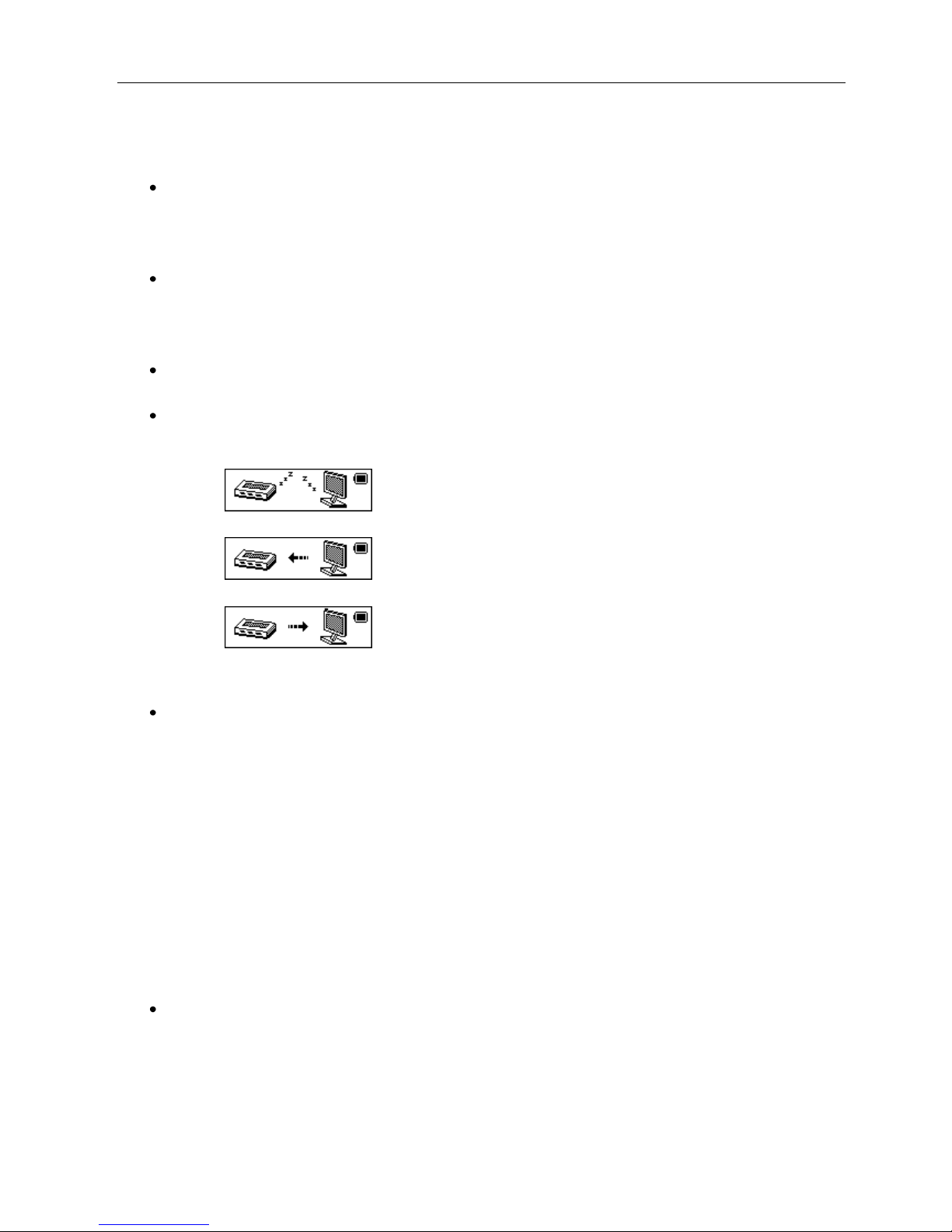Changing the System Settings
To Change the Settings Options, Press the Menu / Mode button to select the settings option
System Time
Set the Date and Time for the player
oUse the Vol + / - buttons to select the Date or Time items to set
oUse the Prev and Next buttons to adjust the setting
Voice Recording Type
Select WAV recording
oUse the Prev and Next buttons to highlight the desired recording option; Sound
Activated or Normal
oUse the Menu / Mode button to select the desired setting
Backlight Timer
Set the length of time the backlight remains ON after the system becomes idle
oSelect from 0 to 30 seconds in 3 second intervals
oUse the Prev and Next buttons to highlight the desired setting
oUse the Menu / Mode button to select the desired setting
Backlight Color Selection
Set the backlight color or color combinations of the display screen
oUse the Prev and Next buttons to highlight your desired color setting
oUse the Menu / Mode button to select the setting
Language
Set the Language for the player to display
oUse the Prev and Next buttons to highlight the desired language setting
oUse the Menu / Mode button to select the desired setting
Power OFF and Sleep Timer Settings
Power Off Timer: Set the length of time in seconds (10, 20, 30, 40, 50, or 60 seconds) that
the player will wait before automatically turning OFF after becoming idle
oUse the Prev and Next buttons to highlight the desired setting
oUse the Menu / Mode button to select the desired setting
Sleep Timer: Set the length of time in minutes (from 0 to 120 in 10 minute intervals) that the
player will wait before turning OFF automatically after becoming idle
oUse the Prev and Next buttons to highlight the desired setting
oUse the Menu / Mode button to select the desired setting
Brightness
Set the brightness level of the LCD display from 1 to 16: the higher the number, the darker
the screen
oUse the Prev and Next buttons to highlight the desired setting
oUse the Menu / Mode button to select the desired setting
Online Mode
Select from Multi Drive, Normal Only, and Encrypted Only modes
The Multi Drive option assigns a driver letter to both the built-in Flash and the Encrypted
memory partitions, however some operating systems (Windows 2K SP4 and older) may