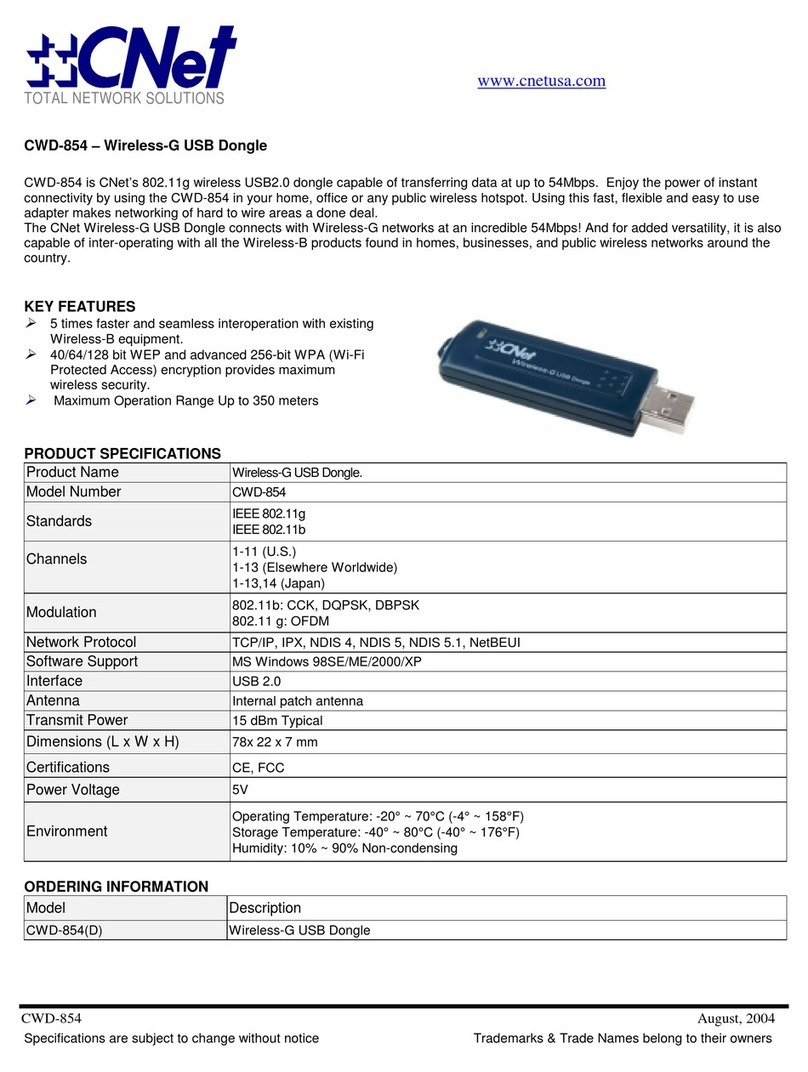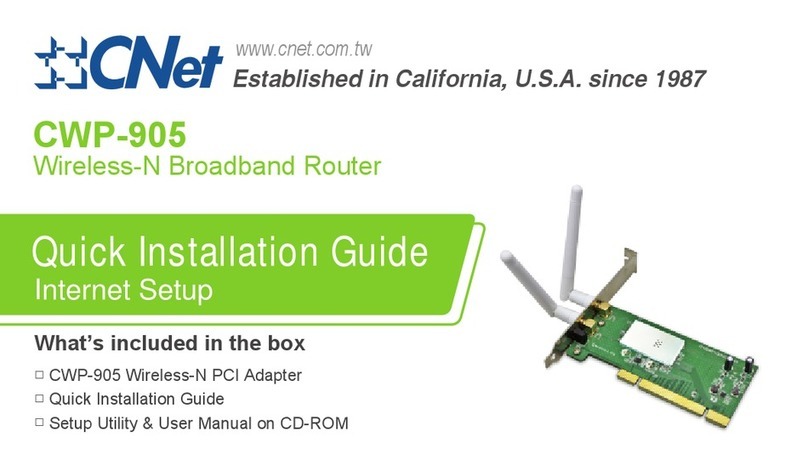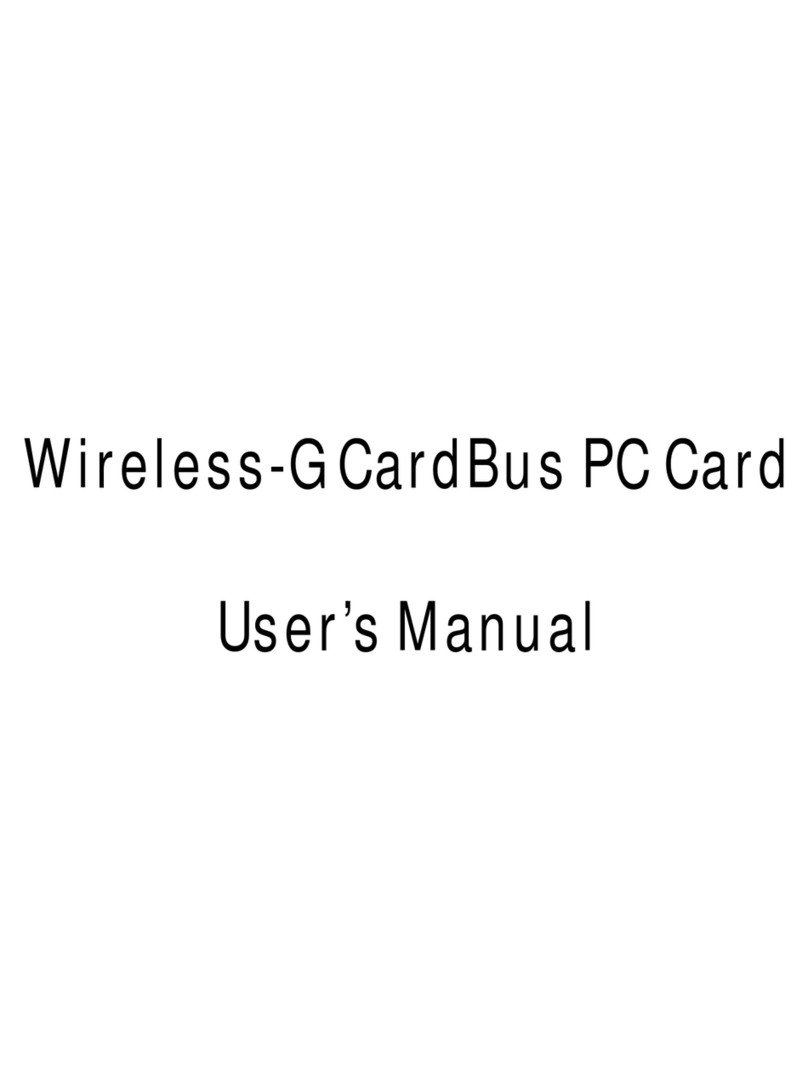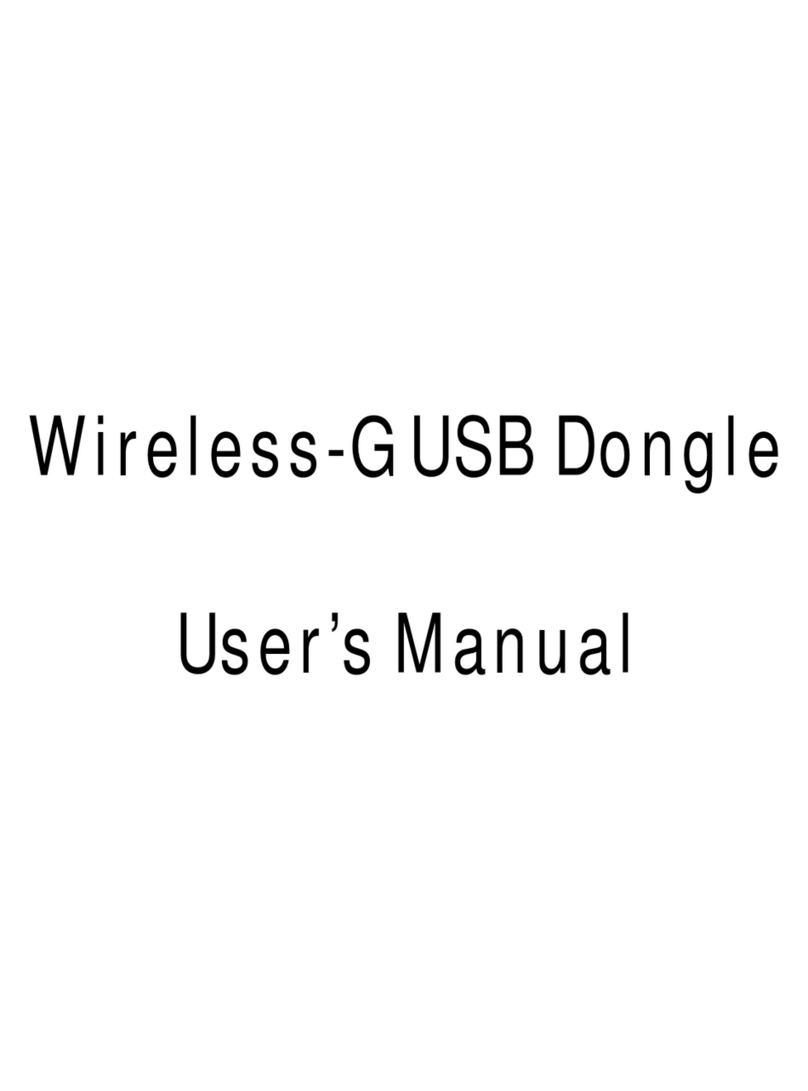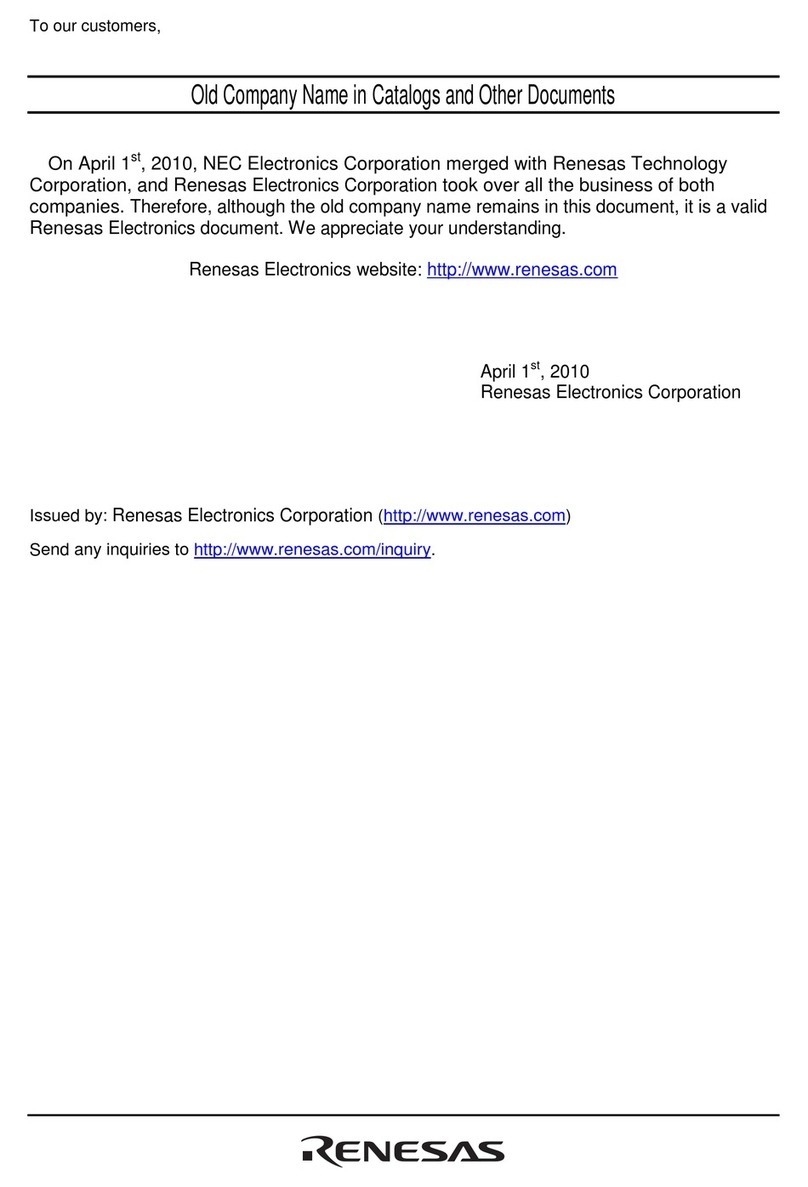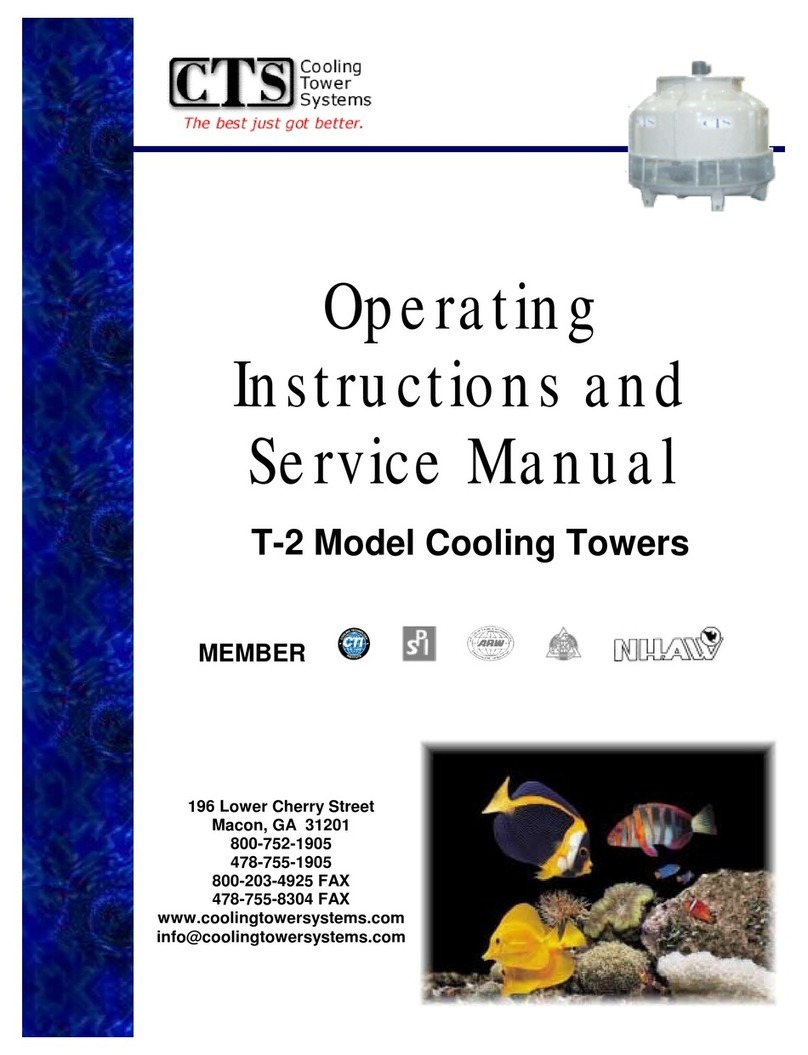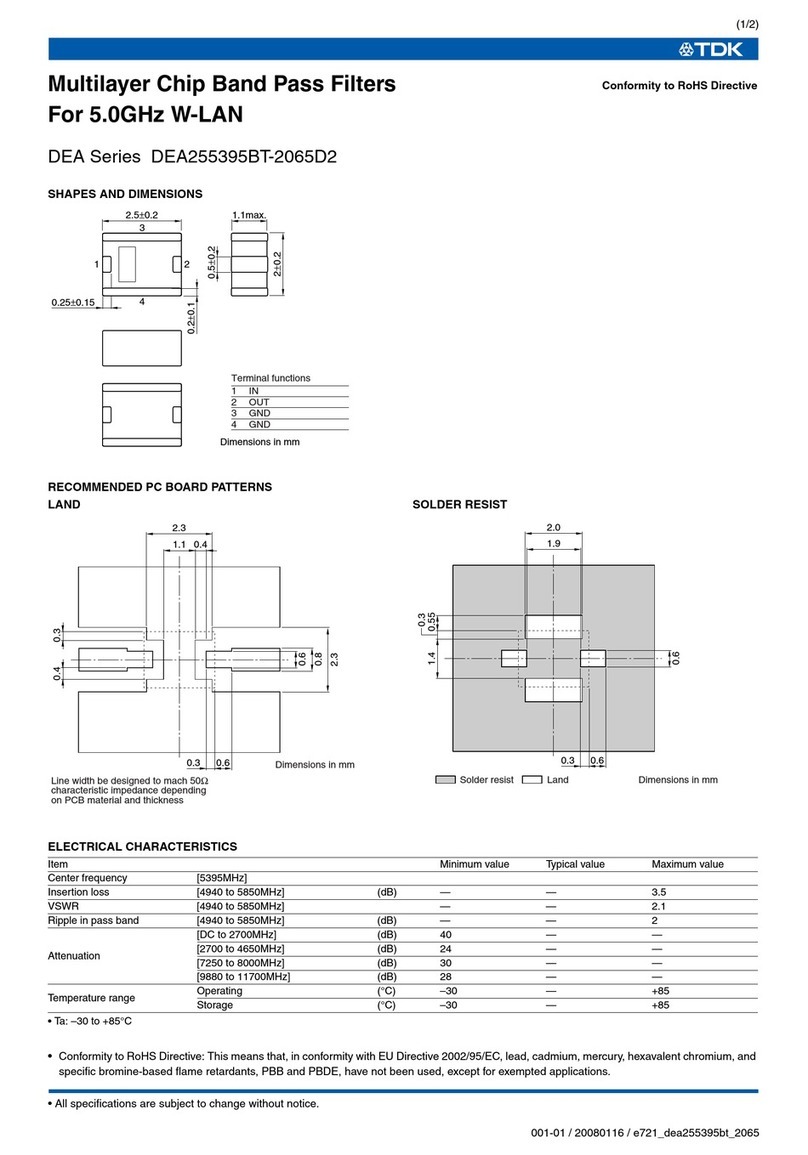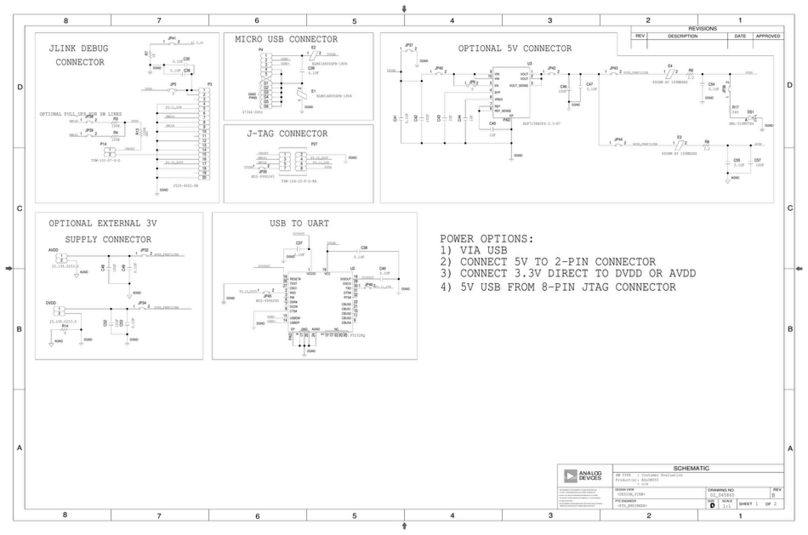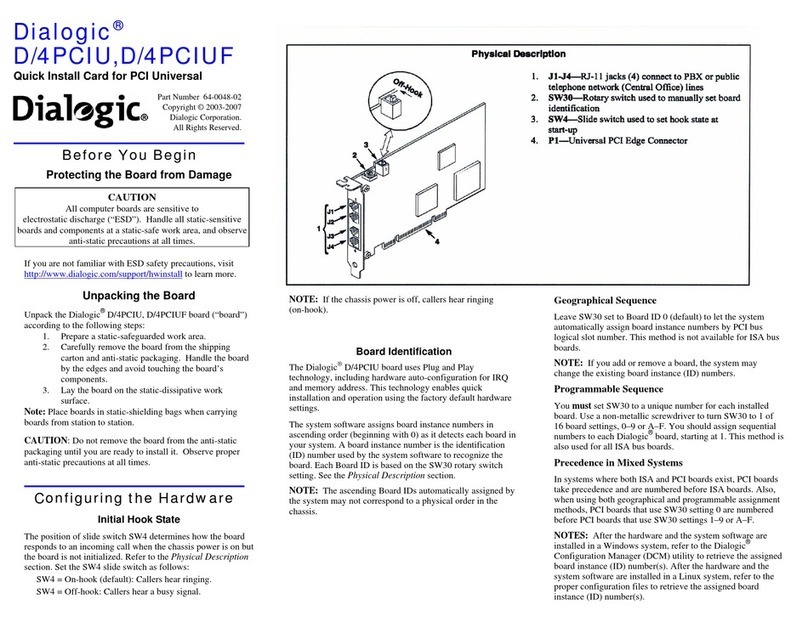CNET CWC-854 User manual

UsethisUser’sGuidetoInstall
Wireless-GCardBusPCCard

TableofContents
1. Introduction
1.1The Wireless-G CardBus PC Card
1.2 Key Feature
2. Planning Your Wireless Network
2.1 Network Topology
2.2 Ad-Hoc versus Infrastructure Mode
3. Getting to Know the Wireless-G CardBus PC Card
4. Installing Driver, Configuration Utility and Hardware for Windows 98SE/ME/2000/XP
4.1 Driver Installation for Windows 98SE/ME/2000/XP
4.2 Insert the PC Card
5. Using the Configuration Utility for Windows 98SE/ME/2000/XP
5.1 Overview
5.2 Access the Configuration Utility
5.3 Profile
5.4 Create a New Profile
5.5 Link Status
5.6 Site Survey
5.7 Statistics
5.8 Advance
5.9 About
6. Troubleshooting

1.Introduction
1.1TheWireless-GCardBusPCCard
The Wireless-G CardBus PC Card installs in most notebooks and lets you put your computer
almost anywhere in the building, without the cost and hassle of running network cables. Now you
don't have to drill holes in your walls and climb through the attic or cellar to get connected to the
network. Once you're connected, you can keep in touch with your e-mail, access the Internet, use
instant messaging to chat with friends, and share files and other resources such as printers and
network storage with other computers on the network.
The Wireless-G CardBus PC Card connects you with Wireless-G networks at an incredible
54Mbps! And for added versatility, it can also interoperate with all the 11Mbps Wireless-B
(802.11b) products found in homes, businesses, and public wireless hotspots around the country.
And in either mode, your wireless communications are protected by up to 128-bit encryption, so
your data stays secure.
So don't hassle with running cables through your house - get your notebook connected the easy
way with the Wireless-G CardBus PC Card.
1.2KeyFeature
◆ Investment Protection: 5 Times Faster and Interoperate with Existing Wireless-B
◆ Equipment Seamlessly
◆ 64/128-bit WEP and Advanced 256-bit WPA (Wi-Fi Protected Access) Encryption Provides
◆ Maximum Wireless Security
◆Ease of Use: Simple Installation with the Help of the Simple Setup Wizard
◆Compatible with Windows 98SE/ME/2000/XPhe Wireless-
2.PlanningYourWirelessNetwork
2.1 Network Topology
A wireless local area network (WLAN) is exactly like a regular local area network (LAN), except
that each computer in the WLAN uses a wireless device to connect to the network. Computers in a
WLAN share the same frequency channel and SSID, which is an identification name for wireless
devices.
2.2 AD-Hoc versus Infrastructure Mode
An Ad-Hoc wireless LAN is a group of computers, each equipped with one WLAN adapter,
connected as an independent wireless LAN. Computers in a specific Ad-Hoc wireless LAN must
be configured to share the same radio channel.
The adapter provides access to a wired LAN for wireless workstations. An integrated wireless and
wired LAN is called an infrastructure configuration. A group of PC adapter/ card users and an

Access Point can compose a Basic Service Set (BSS). Each PC adapter/card in a BSS can talk to
any computer in the wired LAN infrastructure via the Access Point.
Network Topology
Ad-Hoc versus Infrastructure Mode
3.GettingtoKnowtheWireless-GCardBus
PCCard
Wireless-G CardBus PC Card will be installed into your PC like any other CardBus PC Card and
on the mounting bracket, you will find two distinguishing items:
ACT LED Green. The ACT LED will light up when the Adapter is powered on.
Antenna Port Attach the CardBus PC Card’s antenna here and position it for maximum
performance, which is usually perpendicular to the horizon.
4.InstallingDriver,ConfigurationUtilityand
HardwareforWindows98SE/ME/2000/XP
4.1 Driver Installation for Windows 98SE/ME/2000/XP
4.1.1 Running the Auto Driver/Utility Installation
Before installing your Wireless-G CardBus PC Card, insert the Auto-Install CD into your
CD-ROM driver. Unless you have deactivated the auto-run feature of Windows, the screen
shown in Fig 4-1 should appear automatically. If this screen doesn’t appear automatically, you
can access the installation by clicking the Start button and choosing Run.
In the drop-down box provided type D:\Setup.exe (where D: is the letter of your CD-ROM
driver). Alternately, double-click My Computer and double-click the Setup.exe icon in the
folder that appears.

Fig 4-1 Auto-run Feature of Windows

4.1.2 Click Install Wireless-G CardBus PC Card Driver and Utility to install driver/utility for
your Wireless-G CardBus PC Card. Click Next >. ( Fig 4-2)
Fig 4-2 Gconfig Setup-Welcome

4.1.3 The License Agreement page provides the information of the Install Package Version,
Driver Version, and Utility Version. Click Next >. ( Fig 4-3)
Fig 4-3 Gconfig Setup-License Agreement

4.1.4 You can finish the installation. ( Fig-4-4)
Fig 4-4 InstallShield Wizard Complete
4.2 Insert the Wireless-G CardBus PC Card
4.2.1 To insert the Wireless-G CardBus PC Card into a notebook computer, do the following:
Turn off your Notebook
Locate an available CardBus slot on your Notebook
Insert the Adapter with the label side facing up, so the Adapter fits snugly in the CardBus slot
Restart your Notebook.

4.2.2 Windows will automatically detect the PC Card. Please select Install the software
automatically then click Next> (Fig 4-5).
Fig 4-5 Welcome to Found New Hardware Wizard

4.2.3 Choose the best match for your hardware in the next screen. And then click Next> (Fig 4-6).
Fig 4-6 Found New Hardware Wizard-Select Best Match

4.2.4 The screen in Windows XP (Fig 4-7) will appear. Click Continue Anyway. Then you will see
Windows is installing the software(Fig 4-8). Then Select the Country Region(Fig4-9).
Fig 4-7 Windows XP Screen

Fig 4-8 Install the Software
Fig 4-9 Select Country Region
4.2.5 The Windows has finished installing software for the device. Click OK to finish the installation,
and restart your notebook (Fig 4-10). For Windows 98SE/ME, System will want to restart. For
details of Configuration Utility, please see Chapter 5.

Fig 4-10 Complete the Found New Hardware
5.UsingtheConfigurationUtilityfor
98SE/ME/2000/XP
5.1Overview
To use the Configuration Utility to check the link information, search for available wireless
networks, or create profiles that hold different configuration settings.
5.2 Access the Configuration Utility
After installing the Adapter, the Configuration Utility icon will appear in your system tray.
Double-click the icon. (Fig 5-1)
Fig 5-1
The utility is divided into six parts: Profile, Link Status, Site Survey, Statistics, Advance, and
About. You should change all your configuration settings for your Wireless-G CardBus PC Card
by using this utility and not with the Network Properties section in your Control Panel.
5.3Profile
The Profile screen (Fig 5-2) lets you save different configuration profiles for different network
setups.

Fig 5-2 Profile
Add- Click the Add button to create a new profile, See the next section, “Create a New Profile”.
Delete - Click the Delete button to delete a profile.
Edit- Select a profile, and click the Edit button to change an existing profile.
Activate- To activate to a wireless network in a specific profile, select the profile, and click the
Activate button.
Click the X (Close) button in the upper right corner to exit the WLAN Monitor.
5.4CreateaNewProfile
1. On the Profile screen, as shown in Figure 5-2, click the Add button to create a new profile.
5 When the Add Profile screen appears (Figure 7-9), enter a name for the new profile. Click
OK to save the profile name or click Cancel to return to the previous screen.

Fig 5-3 Add Profile
3. Fill the following information.
SSID: Fill the SSID or unique of the wireless network
Network Type: There are two wireless modes.
(A) Access Point - This mode allows wireless and wired networks to communicate through an
access point.
(B) Peer to Peer - This mode allows wireless-equipped computers to communicate directly with
each other. No access point is used.

Fig 5-4 Profile
6 The Profile screen (Figure 5-4) will appear, and then fill in the information:
Profile - Name of the connection profile.
SSID - The wireless network’s unique name, as in the connection profile.
Channel - The channel to which the wireless network devices are set.
Authentication - IEEE 802.11 provides two different authentications: Open System and Shared
Key. Select what authentication you need.
Encryption - The status of the encryption security feature.
Network Type - The mode of the wireless network currently in use.
5.5LinkStatus
1. The Link Status screen (Shown in Fig 5-5) provides information about the current link between
the Wireless-G CardBus PC Card and the nearby wireless Access Point.
2. When in Infrastructure Mode, Status will display the connection statistics for the network
segment that you are on.
3. The Current Channel field shows the channel to which the wireless network devices are

currently set.
4. The Current Tx Rate field shows the transfer rate in megabits per second.
5. The Throughput (KBit/sec) filed is the amount of data moved successfully from one place to
another in a given time period.
6. The Link Quality field will display a bar indicating the percentage, between 0 and 100 percent,
of the quality of the link. The higher the percentage, the better the link.
7. The Signal Strength field will display a bar indicating the percentage, between 0 and 100
percent, of the strength of the signal. The higher the percentage, the stronger the signal.
Fig 5-5 Link Status
5.6SiteSurvey
The Available Networks displays a list of infrastructure and ad-hoc networks available for
connection. ( Fig 5-6)

Fig 5-6 Site Survey
Information:
SSID - The SSID or unique of the wireless network.
BSSID - The band of the wireless site.
Signal –The Signal Strength bar indicates signal strength.
Channel - The channel to which the wireless network devices are set.
Encryption - The status of the encryption security feature, 64 bits or 128 bits, or Not Use.
Authentication – The type of authentication mode that is currently chosen, Open System or
Shared Key.
Network Type - The mode of the wireless network currently in use.
Rescan - Click the Rescan button to perform a new search for wireless devices.
Connect - To connect to one of the networks on the list, select the wireless network, and click the
Connect button. If the wireless network has encryption enabled, you can’t connect. If you want to
connect, you must add a profile in profile Tab.

Add Profile – If you click this button, the Profile screen (Figure 5-4) will appear.
5.7 Statistics
The Statistics screen (Shown in Fig 5-7) provides information about the Transmit Statistics and
Receive Statistics. You can reset counters if you need, otherwise click OK.
Fig 5-7 Statistics

5.8Advance
The Advanced screen (Fig 5-8) allows you to set Wireless Mode, TX Antenna Diversity, RX
Antenna Diversity, 11B/G Protection, and TX Rate.
Fig 5-8 Advance
Other manuals for CWC-854
2
Table of contents
Other CNET Computer Hardware manuals
Popular Computer Hardware manuals by other brands

Trinamic
Trinamic PANdrive PD013-42 manual

ekwb
ekwb EK-FC980 GTX Ti Classy KPE INSTALLATION AND MOUNTING MANUAL

ekwb
ekwb EK-Classic 115x/20xx D-RGB user guide

Opal-RT
Opal-RT OP5700 Installation and configuration

nfortec
nfortec SCULPTOR instruction manual

Texas Instruments
Texas Instruments MSP430 series user guide