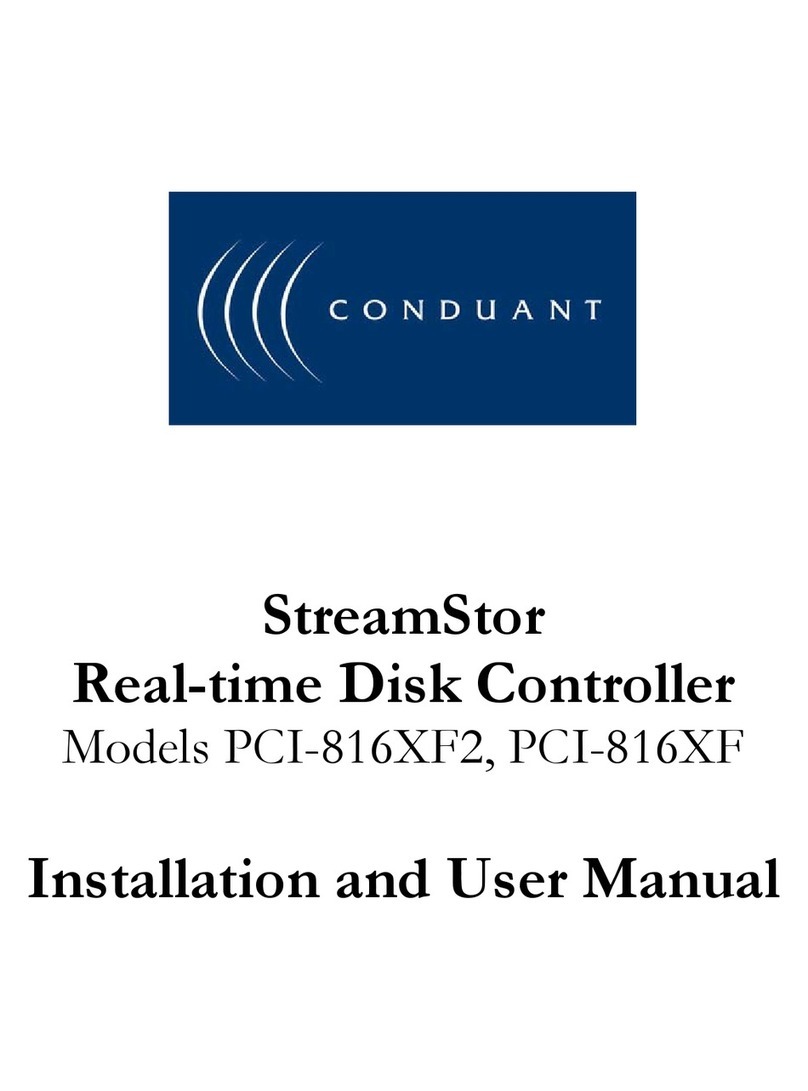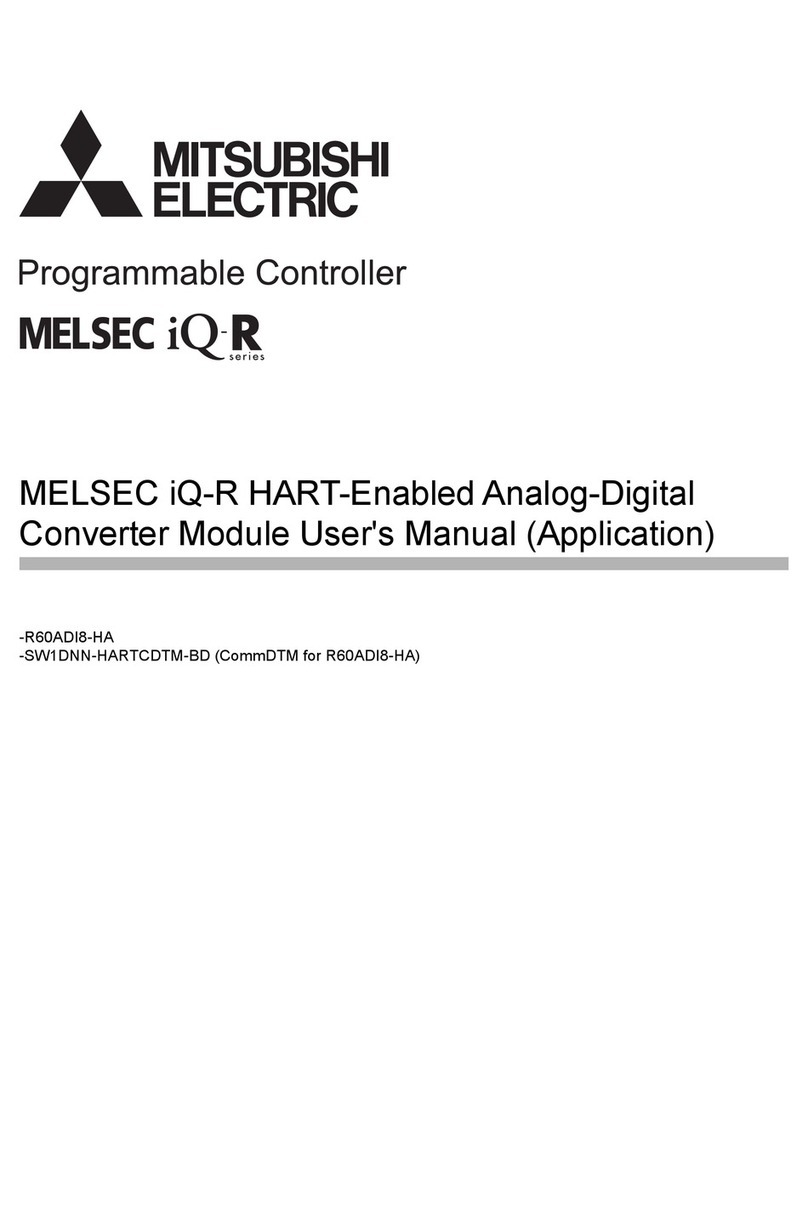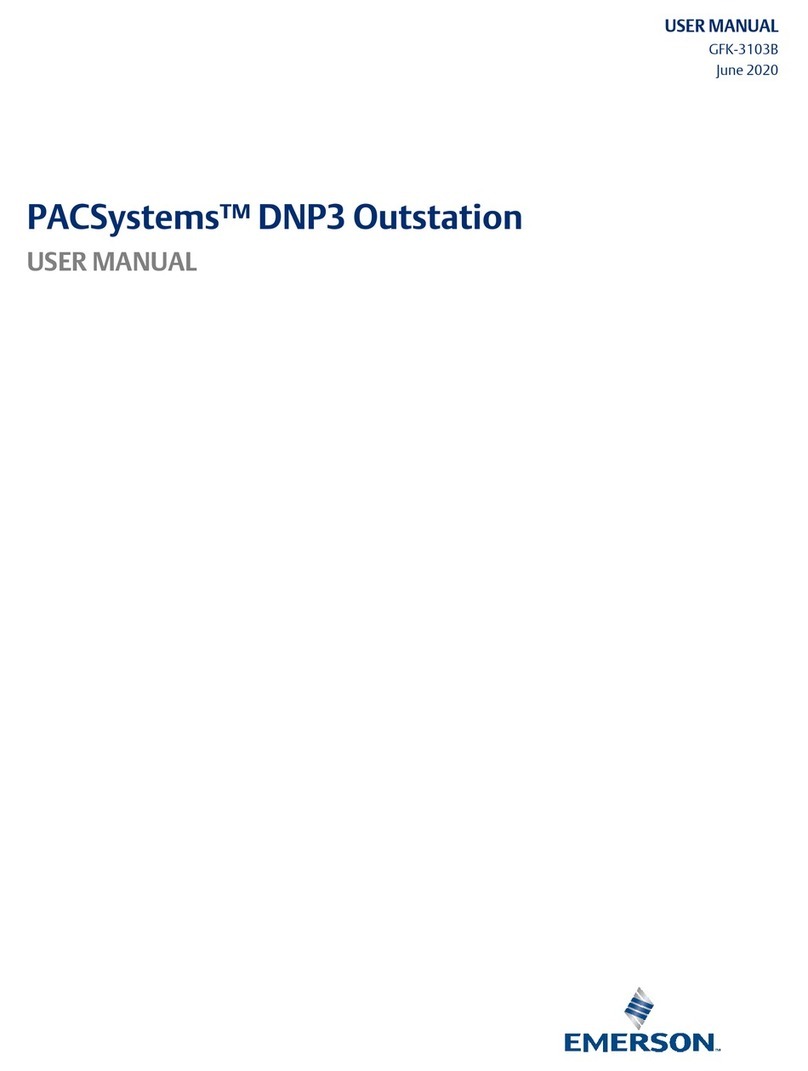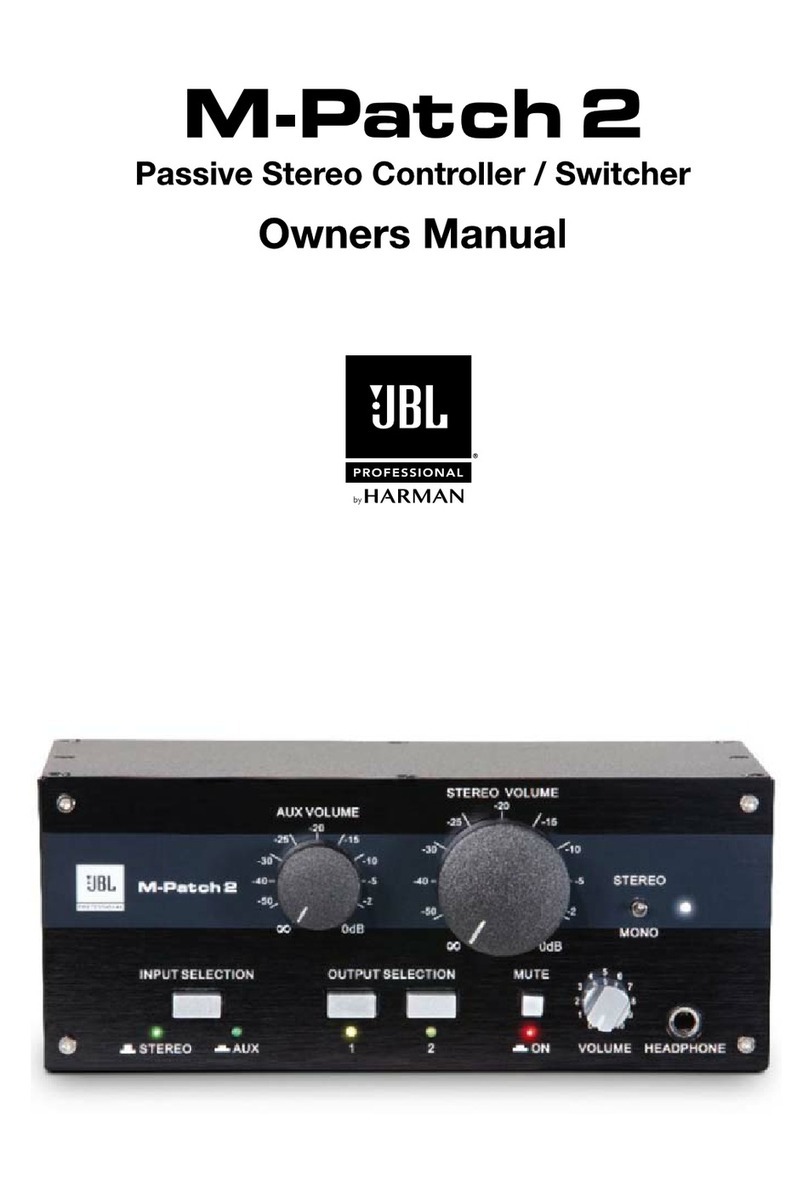cnsat Smart Antenna Selector User manual


Index:
Chapter 1 - Introduction
Chapter 2 - Windows PC Application
2.1 – First Access
2.2 – Configuration
2.3 – Smart Antenna Selector Page
Chapter 3 - Ipad Crestron App

Chapter 1 - Introduction
The Smart Antenna Selector is equipped with a pre-installed graphical user interface, designed to
add lot of fucntions compared to the rack unit front panel.
There are two installed GUI. One is designed for Windows PC and allow the user to make changes
on basic configuration and manage the Smart Antenna Selector functions. The other one is designed
for Apple Ipad and allow the user to manage only the Smart Antenna Selector funtions, no
configuration can be changed from this GUI.
In both GUIs the user can find the same “buttons” of the rack unit front panel, plus some
informations about the antenna status. The values which can be viewed from both GUIs are:
Antennas A.C.U. ethernet link status, with visible IP address. 1
Antennas tracking status: with visible tracking satellite and status. 2
Antenna signal level: with visible AGC and S/N Ratio (for HD11, and TV Series) or BER
(for HD7 antennas).3
Antenna position: with visible azimuth relative and elevation
Antenna model: selected from user.
In the following chapters there's a guide of how to use both kind of GUIs.
1 The Smart Antenna Selector can take values from antenna control unit only
via TCP/IP link, so the ethernet link status in one of the most important parameters to observe.
2 The values of the tracking status are the same of the antenna web interface or A.C.U. display.
3 The model is a user selection only via Windows PC GUI. By selecting the model the system react automatically to
have the corrent informations shown. (S/N Ratio or BER).

Chapter 2 - Windows PC Application
2.1 – First Access
This GUI is the most complete way to manage and/or use the functions of the Smart Antenna
Selector.
The “brain” behind all the processes is a Crestron DIN-AP3 automation processor which carry
onboard a GUI made by the Crestron Xpanel technology.
This GUI allow you to:
Select the target IP addresses of both antennas ACU/TV Hub, to allow the processor to link
them and decode the data stream incoming.4
Configure the azimuth limits of both antennas, or better to set the “blind” sector.
Select the antennas models. 5
Configure the IP address, netmask and default gateway of the S.A.S. Itself
Select the operation mode, or better SMART (manual or automatic) and DIRECT.
The first installation is quite simple.
The S.A.S. is configured to have a default IP address of: 192.168.1.100
Open the folder with the Windows PC application inside (is an .exe file). The following page will
appear:
4 This means that the IP address of both ACUs/TV Hub has to be set before configuring the Smart Antenna Selector
target IP addresses.
5 The Smart Antenna Selector is available only for antennas with TCP/IP link, so the G and M series cannot be linked

In the upper menu you have to select “Options” and then “Settings”:
Now you have to digit the IP address of the S.A.S.
If is the default one just digit 192.168.1.100, otherwise use the current IP address.

2.2 – Configuration
If the S.A.S. Is correctly connected to a netwok (trough a ethernet switch and/or router) and you set
the correct IP address the following page will appear:
This is the “Home Page” where you can access the configuration page or the operational page.
If you click on “Configuration” the following page will appear:

In this case the “A Antenna” page is shown, the default one is empty, so you have to select one of
the options of the upper menu (green circle).
If you click on the home icon (red circle) you will be back to the Home Page.
The “A Antenna” and “B Antenna” are the same pages, with of course, different values. You have to
associate the “A” antenna and “B” antenna with the ones installed and remember this decision. In
fact when you have to configure the azimuth limits you need to know the position of the antenna
(stb or ptb side, or sometimes, fwd or aft) to set the correct angles. Same for the IP address of the
ACU.
If you want to change some values just click on “New” buttons (yellow circle) and use the cursors
to make your changes:
Once you set the value you want just click on “Submit” button (yellow cirlce).
In the “Model” section just click on the model button (green circle) to select the installed antenna
model.
Setting the azimuth limits values is very simple. Below you can find a simple schematic:

azimuth low limit
azimuth high limit
In this case both antennas are installed facing the FWD. In some cases one of the antennas is
installed facing the AFT. In this case adjust the angles following this consideration.
Just to give an example, in the previous schematic the values for Antenna A are around:
low limit : 30°
up limit : 150°
For Antenna B:
low limit : 210°
up limit : 330°
The values that you can insert are filtered by the logic and if you change something with a not
correct value the system will activate the flag “not valid” which can be found below the buttons
“New” and “Submit”. For example the azimuth limits are limited to 0° to 359° and the IP address
cannot go over 255.255.255.255. Inside the green circle you can find the Not Valid flag active and
the reason of the activation.
In this case a not valid IP address was been inserted (392.xxx.xxx.xxx).
ANTENNA A ANTENNA B
MAST
FWD=0°
FWD=0°
BLIND
SECTOR
BLIND
SECTOR
AFT=180° AFT=180°

Concerning the CPU Processor IP configuration is necessary to introduce something more. If you
click on “CPU Processor” page you will see the following subpage:
As you can see the addresses fields are empty. You can see only the current IP config (green circle).
This is due to the fact that if there's “something” on one of that strings, the CPU will set that values
to its ethernet board after a reboot.

So, if you need to change the IP address of the CPU (of course is the IP address of the S.A.S.
Itself), you have to be sure about the parameters to insert. If you set something wrong or an IP
which is no more reachable from your network, the only was to come back is to use the USB
interface and Crestron Toolbox.
To set new values for CPU, just click on “New” button of one ot the fields and wait until you can
see the blue cursor on the first number. After that use the cursor to change the values and at the end
click on “Submit” button. After clicking submit be absolutely sure that the values are correct and
click on “Apply”. This button reboot the system so the interface cannot be more used for around
five minutes.
After that time, open again the .exe file of the Windows PC GUI and replace the old IP address with
the one you set before. If you did everything correct you will see again the GUI. If not you need to
check your network and if you cannot find the S.A.S. you need support from a Crestron Technician
to restore a factory configuration.
Once you open again the Windows PC GUI and the processor is still initializing you can see this
page:
After the wait time, which is around one minute you can access again the GUI.

2.3 – Smart Antenna Selector Page
In the following section you can find a guide of the Smart Antenna Selector operational behaviour.
If you click on “Smart Antenna Selector” button from the Home Page the following page will
appear:
Inside the green circle you can find a “copy” of the rack unit front panel. Following a resuming of
the buttons actions:
Direct Mode: in this case the antenna “A” signal is routed to output “A” distribution and
same for antenna “B” and output “B” distribution. This mode is useful when the antennas
are tracking different satellites and you want to watch both distributions satellite receivers
contemporary. In this case the system acts as s simple RF signal distributor. This mode is
automatic selected by the CPU when the antennas are tracking different satellites. In this
case the “SMART Mode Available” row become dark gray. To enable again SMART mode
just select same satellites on both antennas.
Smart Mode: in this case the system act as automatic/manual best antenna selector, or better,
it distribute the best antenna signal to both outputs. You can use Auto mode to allow the
system to calculate which is the best antenna, taking in consideration the following
parameters listed in priority order:
-. tracking status: “Tracking” or “Sleeping” enable the system to consider the antenna as available.
Other status like “Searching” or “Idle” put the antenna outside the availability. If both antennas are
not available (both in Searching for example), the system goes automatically on “A” antenna.
- azimuth position: if the antenna is inside the blind azimuth sector the system consider it as not
available, and select automatically the other antenna, if available. If not the system goes
automatically on “A” antenna.
- signal level: considering AGC value, the system calculate which is the higher value. To do this it

consider as best signal antenna the one which has an AGC value higher of 200 AGC points
compared to the other one. If the signals are similar, or better, their difference is below 200 AGC
point, the system goes automatically on antenna “A”.
You can see both antennas status observing the icons next to the antenna title (red circle).
The first icon (Ethernet Link) indicate that the ACU is connected or not to the SAS. If is
dark grey the ACU cannot be reached from SAS and therefore check the connection and/or
network parameters.
The second icon (Satellite) indicate that the antenna is tracking the below listed satellite. If
is dark grey means that the antenna is not tracking the satellite and of course is not available.
The third icon (Signal) indicate that the antenna has the best signal compared to the other
one. If is blue means that that antenna has the best AGC level, if is dark gray the opposite. If
both antennas has this icons dark grey means that they have a similar AGC level.
The fourth icon (Position & Azimuth Limits) indicate that the antenna is inside/outside the
blind sector. If is dark grey the antenna azimuth is inside the blind sector, if is blue the
antenna is outside the blind sector and of course available.
In any cases you can check the values observing the list, and if you want you can force the system
to select one of the antennas in a stable way. The manual selection is useful when the boat is docked
in a stable position and one (or both) antennas can see clearly the satellite. In this case the Auto
mode could be not very useful.
To select Auto mode or manual, just click on “SMART” button and then:
“Auto” to select automatic selection (the best antenna button will highlight togheter with
“Auto” button).
In this case “A” antenna is the best one.

The manual mode can be selected by clicking on the antenna button you want to select. The
antenna button will highlight alone.
Everytime you select SMART remember to click also on the mode you want. In case of automatic
DIRECT mode selection, once you select again the same satellites the system comes back to
SMART mode, if it was the last selected. If you select manually DIRECT mode, of course the
system remain in that mode even if you select the same satellites.

Chapter 3 – Ipad Crestron App
A simple Graphical User Interface made for Apple Ipad is also embedded inside Crestron control
processor. To use it you need to download from App Store the “Cretron Mobile” App (the free one).
After installation you need to configure the App to connect to processor. The parameters are the
following:
•Friendly Name/Location: no matter but we suggest to type “Smart Antenna Selector”
•Use Local File: NO
•Host Name or IP Address: type the S.A.S. Processor IP address configured before
•HTTP Port: leave 80
•Port A: 60001
•Port B: leave blank
•Passcode: 1234
After this configuration click on save and the App go back to main page. Now select the “Smart
Antenna Selector” button and tap on connect. After few seconds you will see the following page:
As you can see is equal to che Smart Antenna Selector page of the Windows PC application. You
can only manage the working mode from here, but not the configuration.
Other manuals for Smart Antenna Selector
1
Table of contents
Popular Controllers manuals by other brands

Savant
Savant SmartControl SSC-W002G Quick reference guide

Oregon Scientific
Oregon Scientific ESM80 user manual

RADEMACHER
RADEMACHER DuoFern 9471-2 instruction manual

Swagelok
Swagelok KPP Series Maintenance instructions
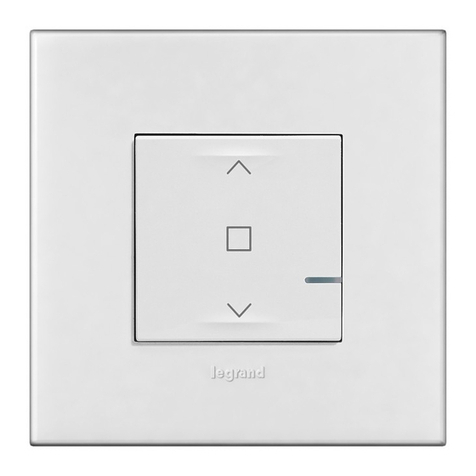
LEGRAND
LEGRAND Arteor 5 742 07 quick start guide

Chemtrac
Chemtrac SCM2500XRD Operation manual