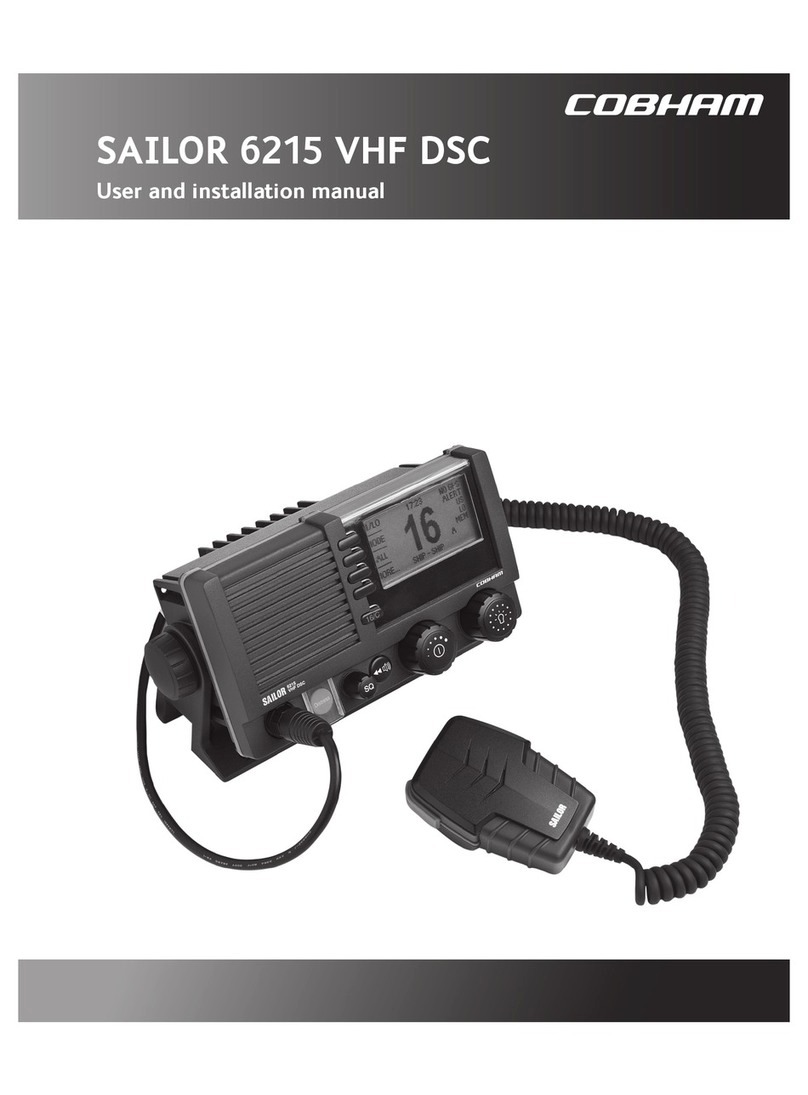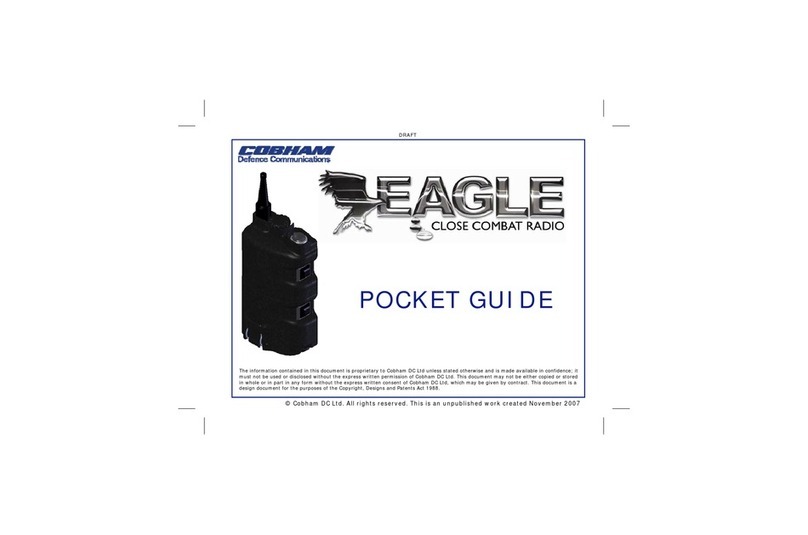Page 3 of 6
Known limitations:
This SW release does unfortunately contain some known functional limitations and
issues, especially in the Web server interface:
Web interface and settings
oIf the Operator tries to make a secure connection to the Web interface using
HTTPS the Browser (Firefox, Edge) might reject the connection due to non-
supported certificate. The Operator should use HTTP or the Chrome browser.
oAfter login the Dashboard can be empty. The Operator must refresh the
browser.
oIn the Network settings the “SNMP” & “Remote syslog” options cannot be
disabled unless a valid value is written.
oIf the Operator tries to save a setting with a Host name with a non-support
character, the attempt to save the setting will be rejected with “Invalid data”.
The response does not specify the Host name is causing the problem.
Web Dashboard system status
oThe Modem “RX locked status” might incorrectly show “Not locked” although
the system is “READY” and operative.
oDuring “Line up” operation the modem “RX locked status” might incorrectly
show “Locked”.
oThe Pointing “Vessel heading” displayed value uses the range -180 to +180
degrees rather than 0 to 360 degrees.
oThe TX signal bar indication in the status line is calibrated wrong and will only
indicate 3 bars of 7 even for full signal strength.
General System Stability
oThe systems might restart in order to recover failed communication between
BDU and ADU.
oThe system might temporarily loose communication to the Modem. The
connection will re-establish itself within a few minutes.
oThe system might generate the event “ELE MOTOR OVER CURRENT FAULT”.
The system will still be operative, but the systems must be restarted in order
to clear the event.
oThe system might conduct an unplanned restart due to the detection and
recovery from an abnormal condition.
oDuring system start-up the POST test can fail causing the motors to be turned
off. The message “Initializing please wait” will be displayed. In this case the
Operator must power cycle (restart) the system.