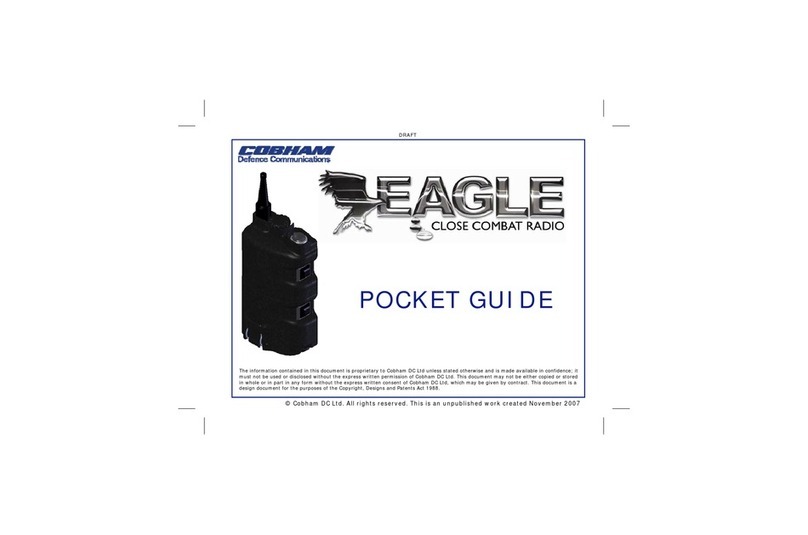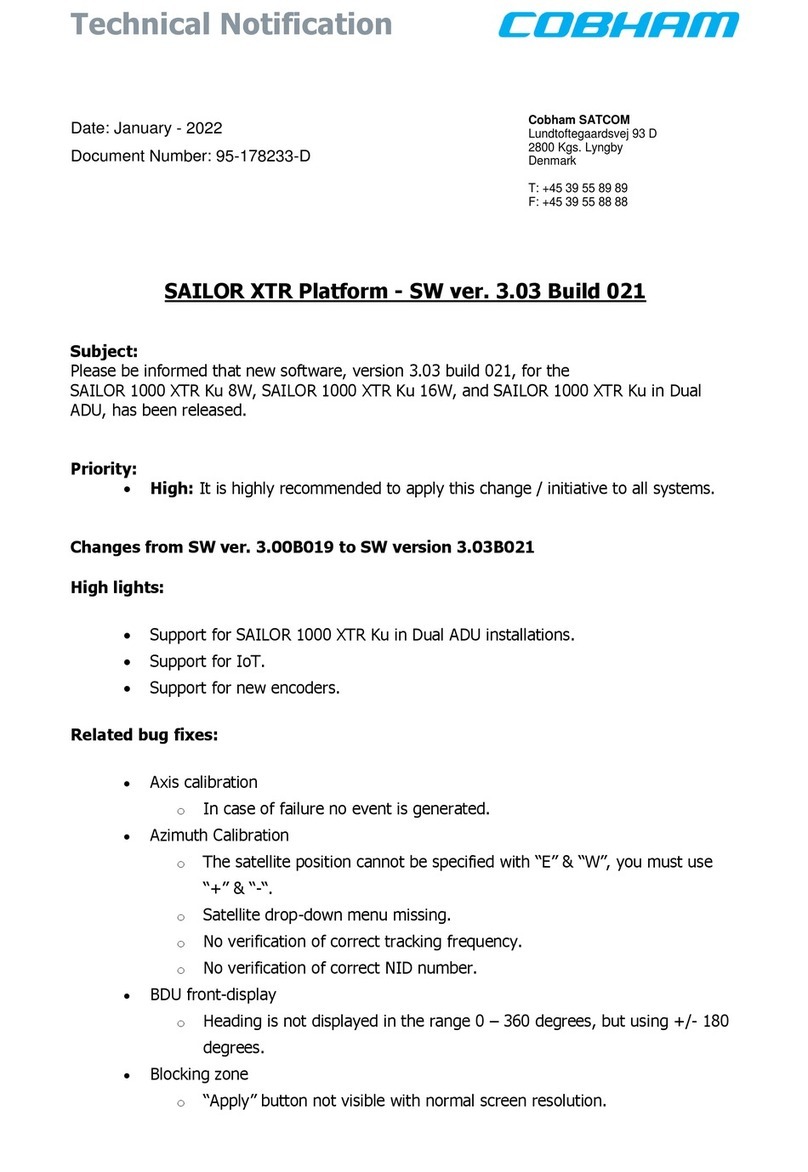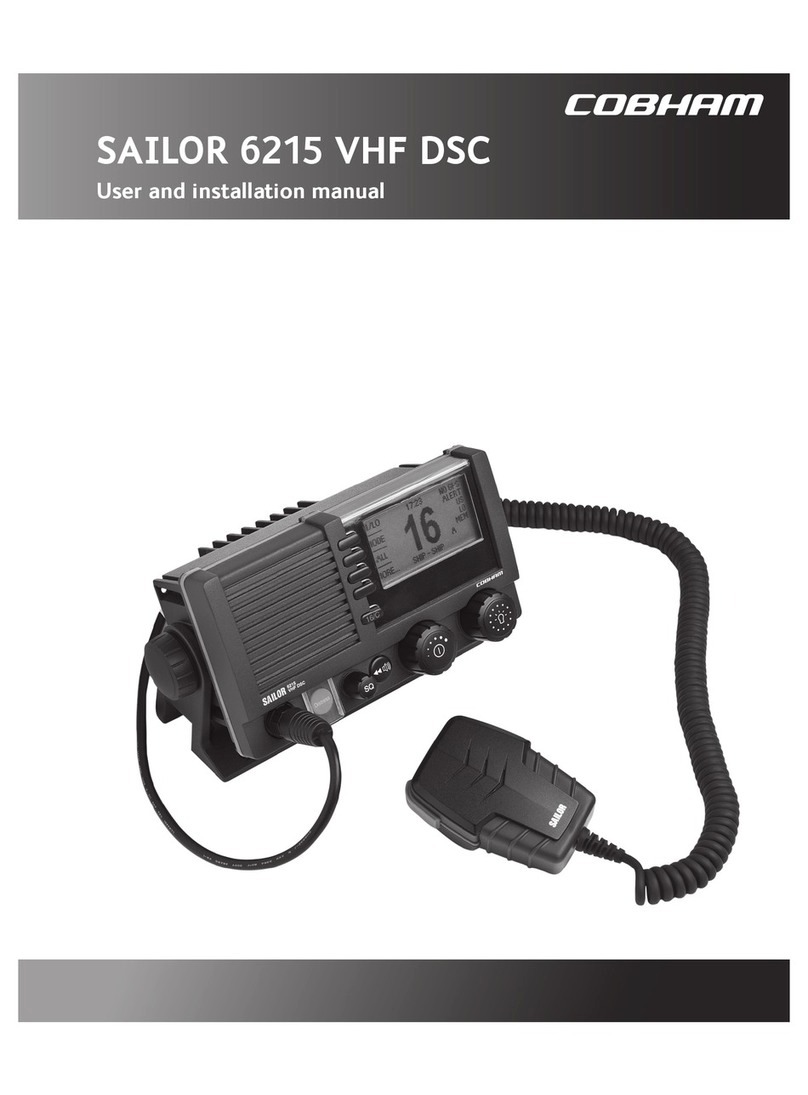Important Note:
To be able to have the TMA Tool to support the 7222 VHF DSC Class A radio, please check
tech note doc. no.: 95-179850-x TMA Tool setup. This tech note will guide you step-by-
step.
Software update guide for SAILOR 7222 VHF DSC Class A:
1. Download the latest SAILOR 7222 VHF DSC Class A software from SYNC.
2. Connect an ethernet cable between either of the two ports on the 7226 Transceiver
Unit (TU) to either of the two ethernet ports closest to the edge on the 7224 Control
Unit (CU).
3. Connect one end of an ethernet cable to the other ethernet port close to the edge on
the 7224 CU. The other end of the cable must be connected to the ethernet port on
the pc.
4. Connect both 7224 CU & 7226 TU to a power supply and turn on both units
5. On the connected pc, open ‘Network setting & Internet settings’ and select the settings
for the ethernet connection.
6. In this menu, click on the line ‘Internet Protocol Version 4 (TCP/IPv4)’. Then click on
‘Properties’.
7. In the new menu, under the ‘General’ tab, click ‘Use the following IP address:’. Insert
the following values
a. Under ‘IP address’ add: 10.0.1.10
b. Under ‘Default gateway’ add: 255.255.255.0
c. Click ‘OK’
8. Open the TMA tool. If the previous steps have been completed, there should be two
icons at the top with ‘Status Connected’.
9. Click on the picture of the TU ‘SAILOR 7226 VHF DSC CLAS…’
10. In the new screen, click the ‘Software update’ icon at the bottom.
11. A tiny window will pop up. If a USB is connected containing the newest software, this
should be found automatically. If not, click the ‘Options’ icon and ‘Search for software’.
12. Click somewhere on the field with the path. This will open a new window. Open the
folder where the software is present. Note that it may not be possible to see this
software directly in the window.
13. When the software is found, the current and new software version will be shown on
the screen. Now press ‘Update’.
14. The software update will now begin. It may take some time.
15. Once the status in the top left corner is ‘Connected’, and no longer updating, the 7226
TU has successfully been updated.
16. To get to the 7224 CU, press the right arrow at the bottom of the screen. In some
cases, the 7224 CU may show as offline. If so, close the TMA tool, powercycle the VHF,
and open the TMA tool again. Wait for both 7226 TU and 7224 CU to come online. Click
the 7224 CU icon ‘SAILOR 7224 VHF DSC CLAS…’.