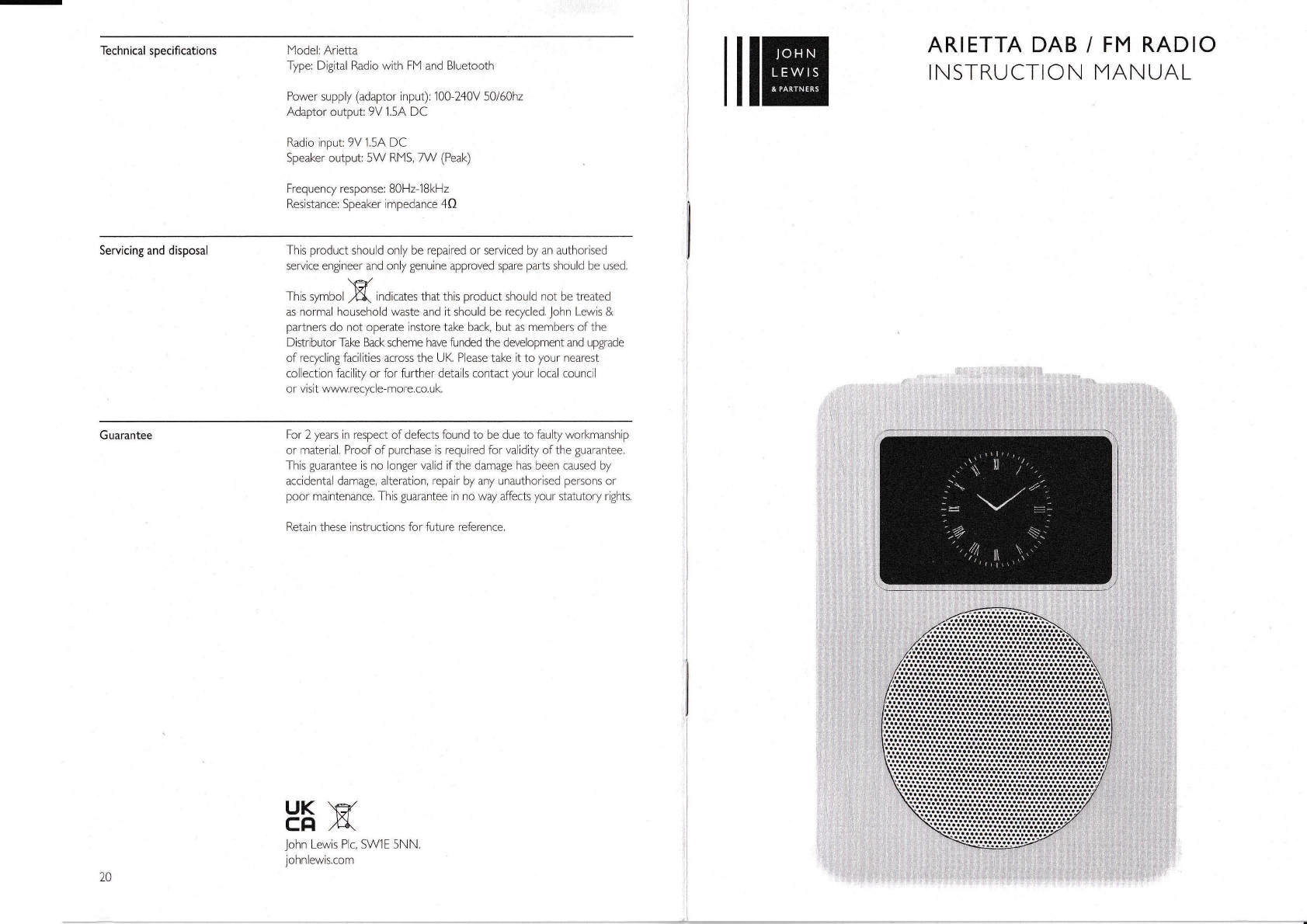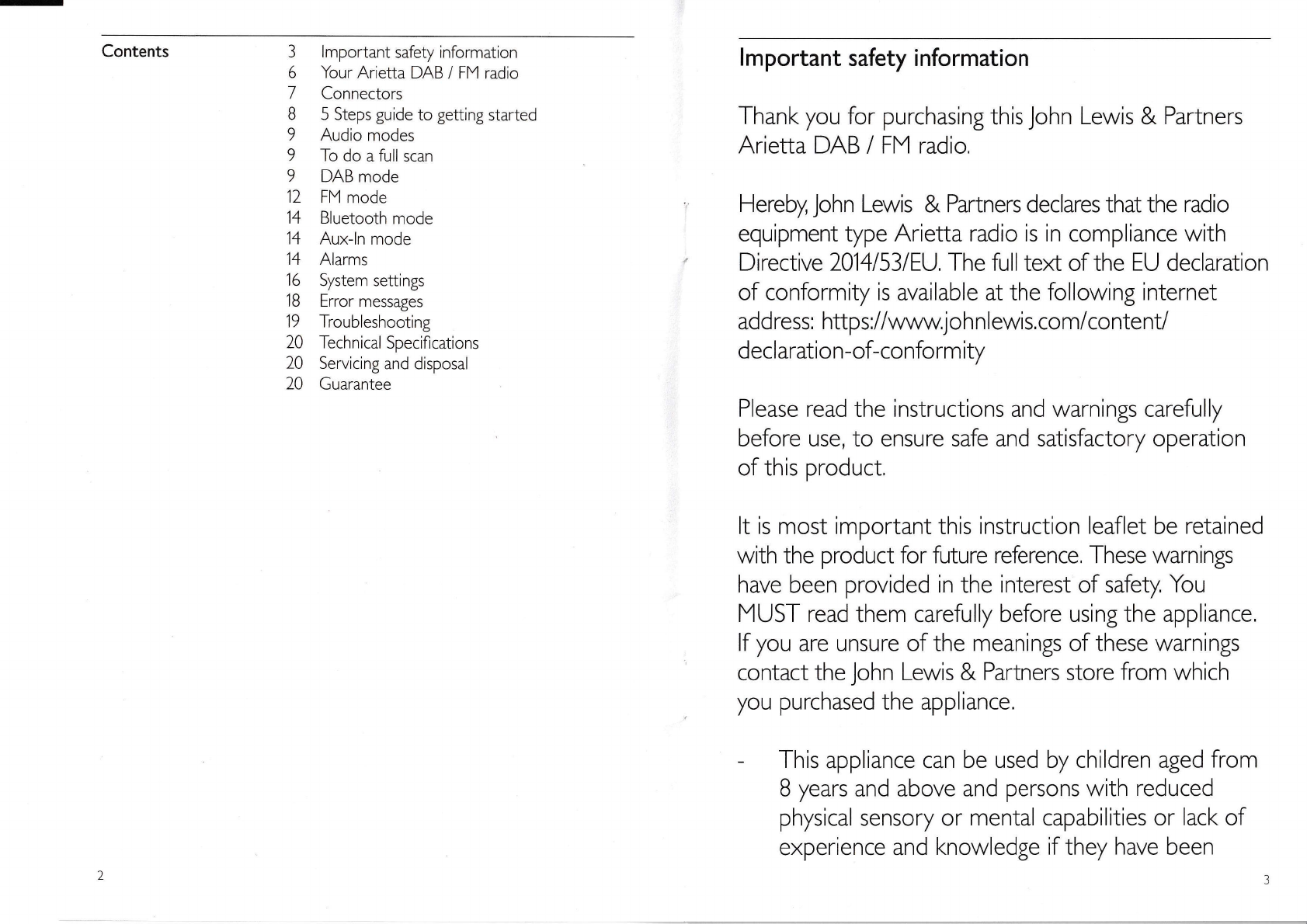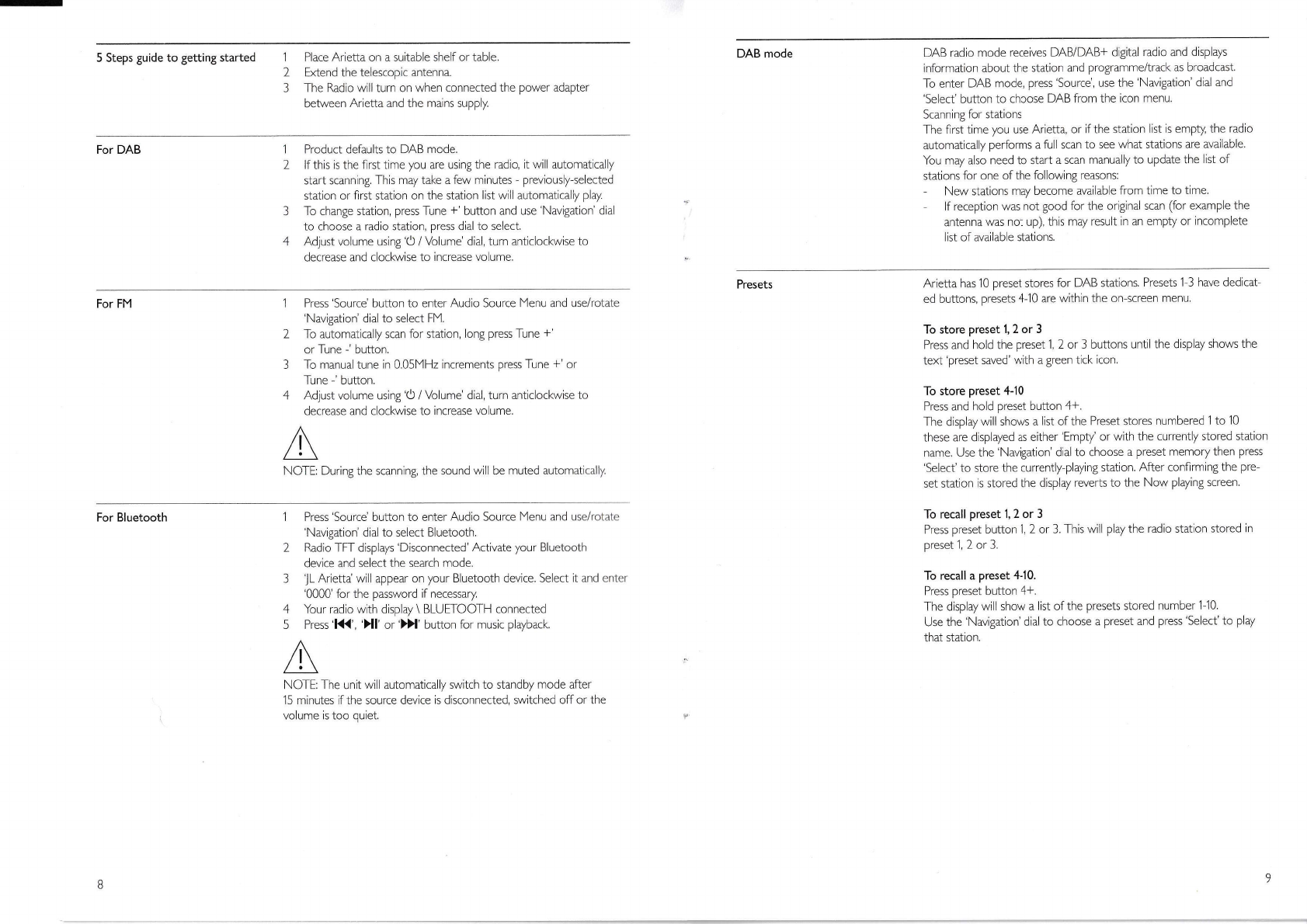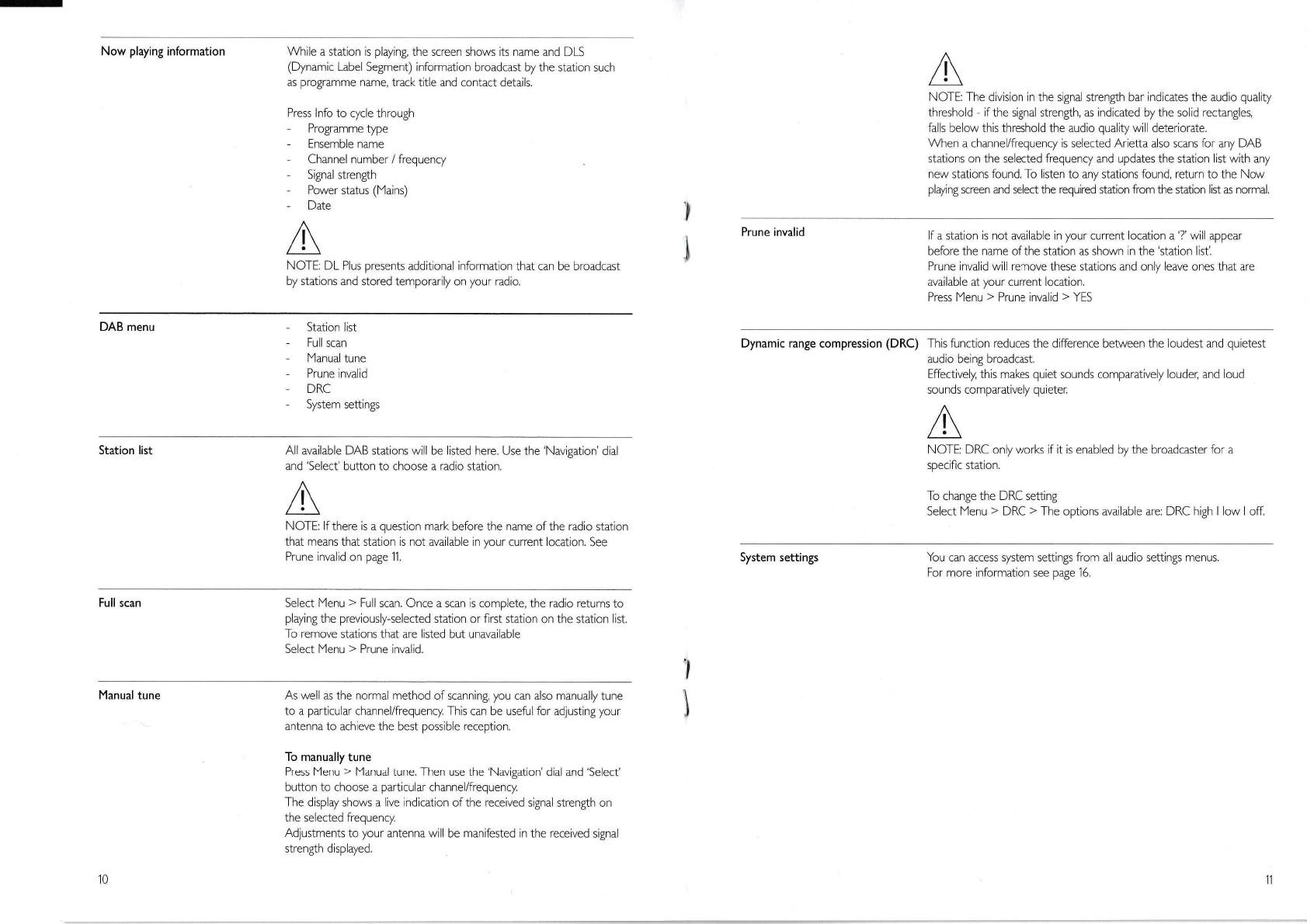5 Steps guide to getting started 1 Place Arietta on a suitable shelf or table,
2 Extend the telescopic antenna.
3 The Radio will turn on when connected the power adapter
between Arietta and the mains supply.
DAB mode DAB radio mode receives DAB/DAB+ digital radio and displays
information about the station and programme/track as broadcast.
To enter DAB mode, press 'Source', use the 'Navigation' dial and
'Select' button to choose DAB from the icon menu,
Scanning for stations
The flrst time you use Arietta, or if the station rst is empty, the radio
autornatica y performs a ful scan to see what stations are available.
You may also need to start a scan manually to update the I st of
stations for one of the following reasons:
- New stations may become available from time to time,
lf reception was not good for the original scan (for example the
antenna was not up), th s may result in an empty or incomplete
ist of available stations.
For DAB 1 Product defaults to DAB mode.
2 lf this is the flrst time you are using the radio, it will automatically
start scanning. This may take a few minutes - previousLy-selected
station or flrst station on the station list wlll automaticaliy play
3 To change station, press Tune +' button and use'Navigation' dial
to choose a radio station, press dial to select,
4 Adjust volume using 'O / Volume' dial, turn anticlockwise to
decrease and clockwise to increase volume,
Presets Arietta has 10 preset stores for DAB stations. Presets 1 3 have ded cat
ed buttons, presets 4-10 are withln the on scTeen menu,
To store preset 1,2 or 3
Press and hold the preset 1, 2 or 3 buttons until the display shows the
text'preset saved'wth a green tick icon.
To store preset 4-10
Press and ho d preset button 4+.
The dlsplaywill shows a list of the Preset stores numbered'l to 10
these are displayed as either'Empty' or with the currenty stored station
name. Use the 'Navigation' dial to choose a preset memory then press
'Select' to store the currently-playing station. After conflrming the pre
set station is stored the display reverts to the Now playing screen,
To recall preset t,2 or 3
Press preset button 1, 2 or 3. This will play the radio station stored in
preset 1, 2 or 3.
To recall a preset 4J0.
Press preset button 4+.
The display will show a list of the presets stored number 1 10.
Use the'Navigation' dial to choose a preset and press'Select'to play
that station.
For FM 1 Press'Source' button to enter Audio Source lt4enu and use/rotate
'Navigation' dial to select FIY,
2 To automatically scan for station, long press Tune *'
or Tune . button.
3 To manual tune in 0,05f4H2 increments press Tune *' or
Tune -' button.
4 Adjust volume using 'O / Volume' dial, turn anticlockwise to
decrease and clockwise to increase vo ume,
NOTE: During the scann ng, the sound will be muted automalic;rlly.
For Bluetooth 1 Press'Source'button to enter Audio Source Menu and use/ro[alc
'Navigation' dial to select Bluetooth.
2 Radio TFT displays 'Disconnected'Activate your Bluetooth
device and select the search mode.
3 lL Arietta will appear on your Bluetooth device, Select it and enlcr
'0000' for the password if necessary
4 Your radio with display \ BLUETOOTH connected
5 Press'K< Xl or')X' button for music playback.
NOTE: The unit wi I automatically switch to standby mode after
15 minutes if the source device is disconnected, switched off or the
volume is too quiet.
Bo