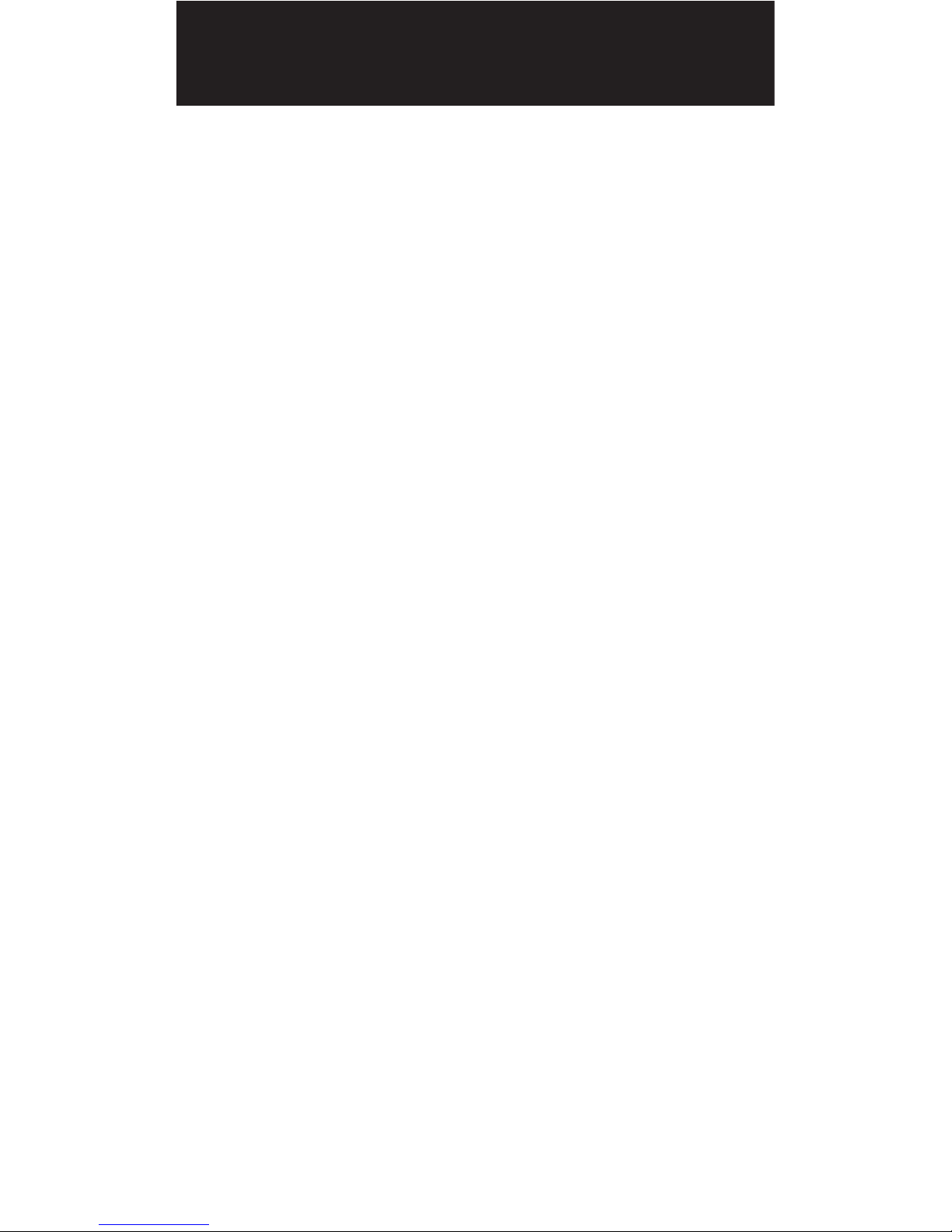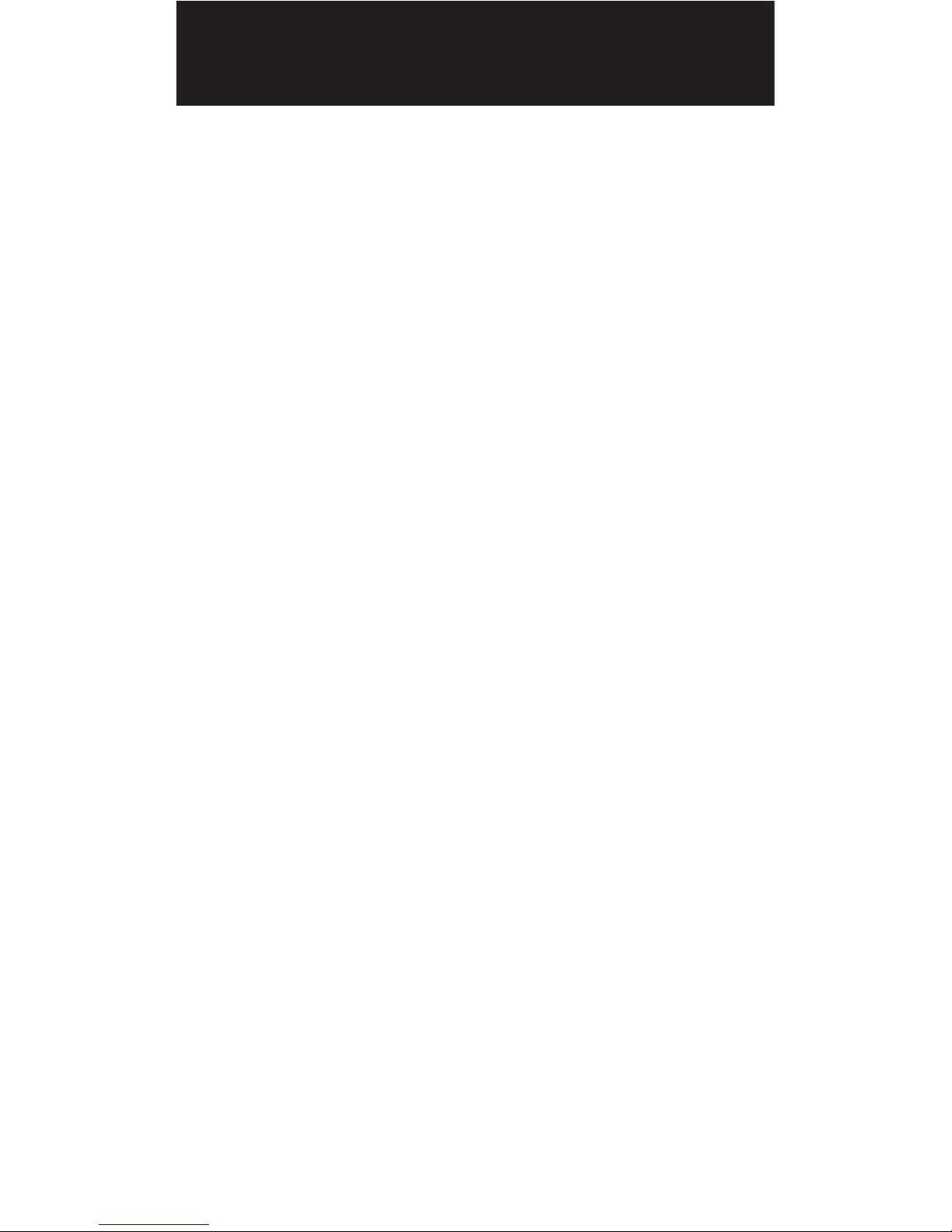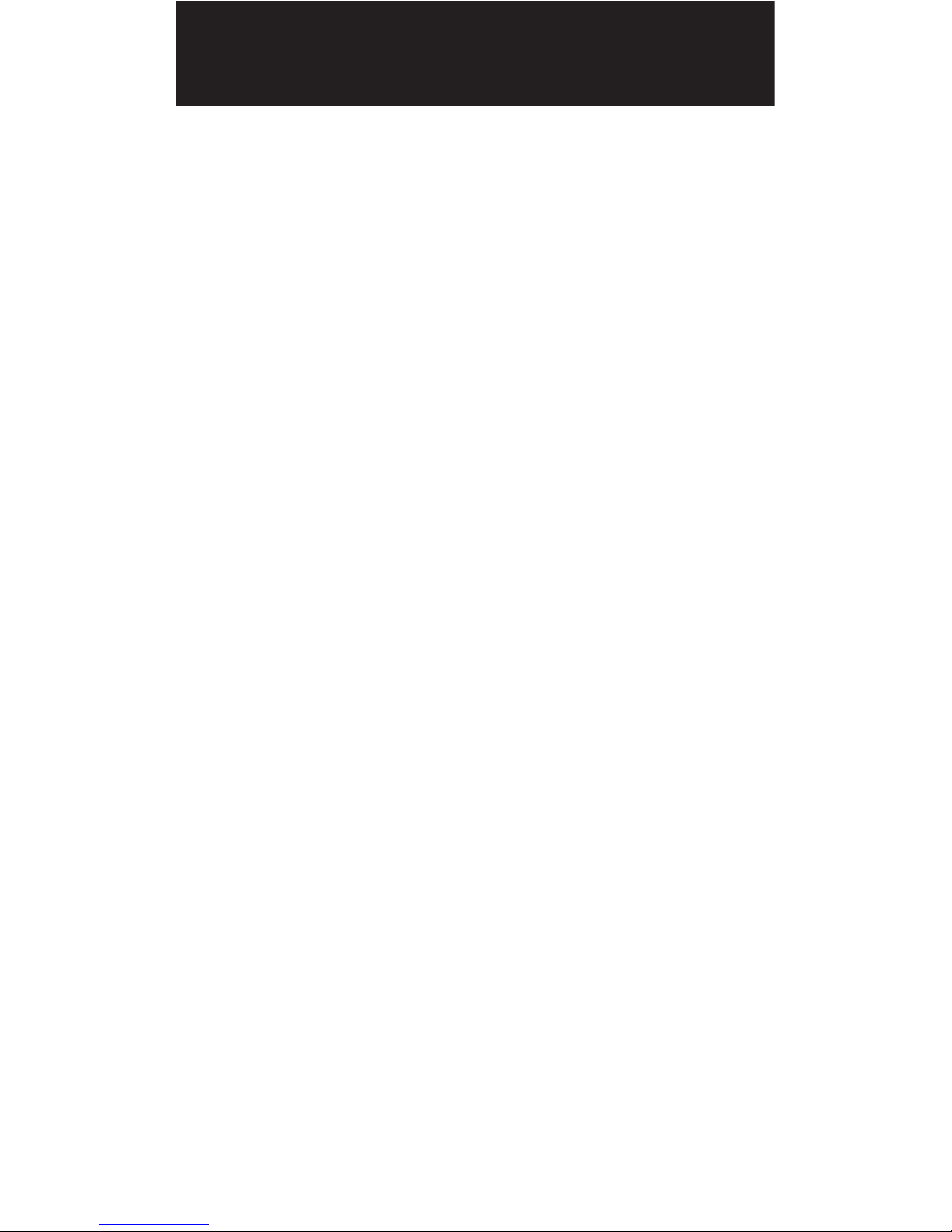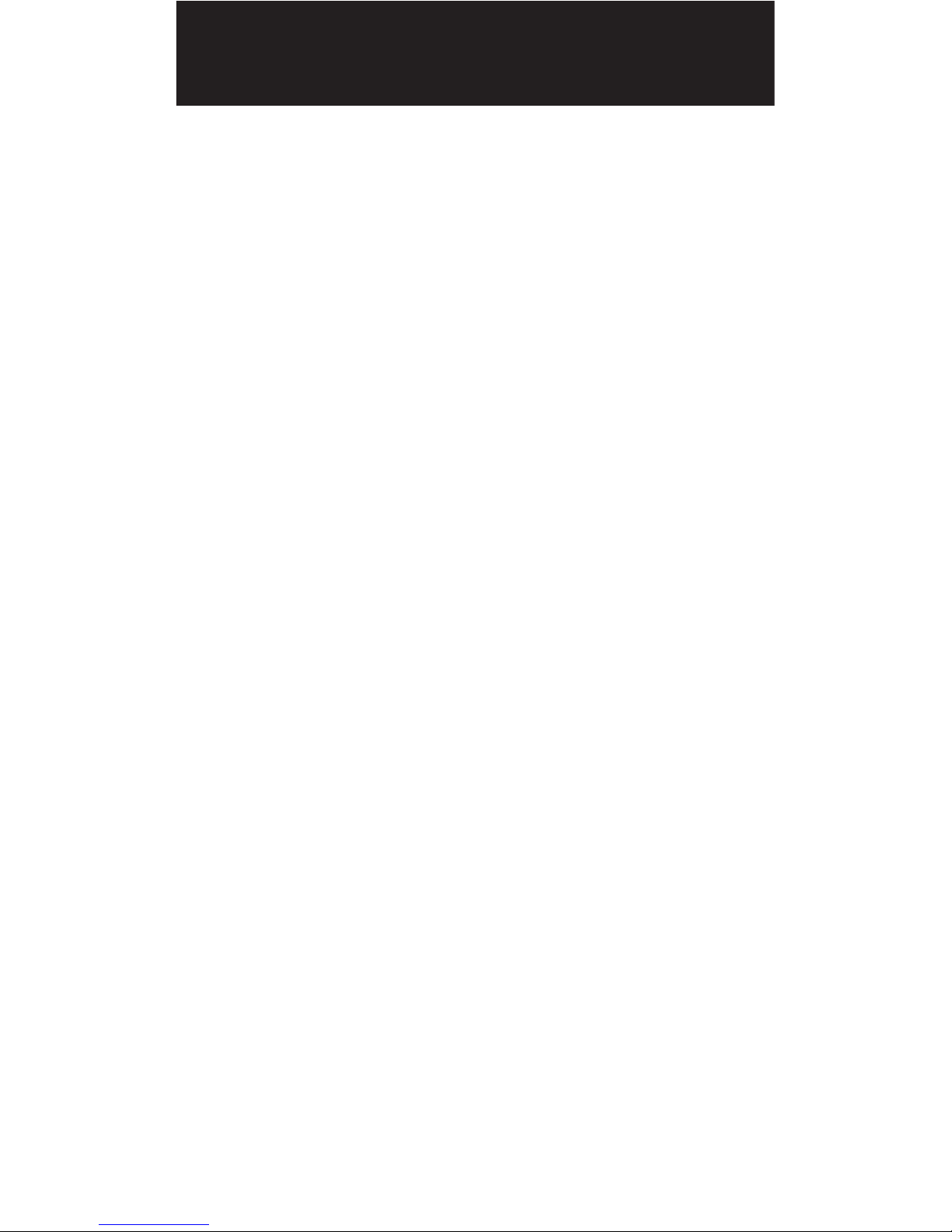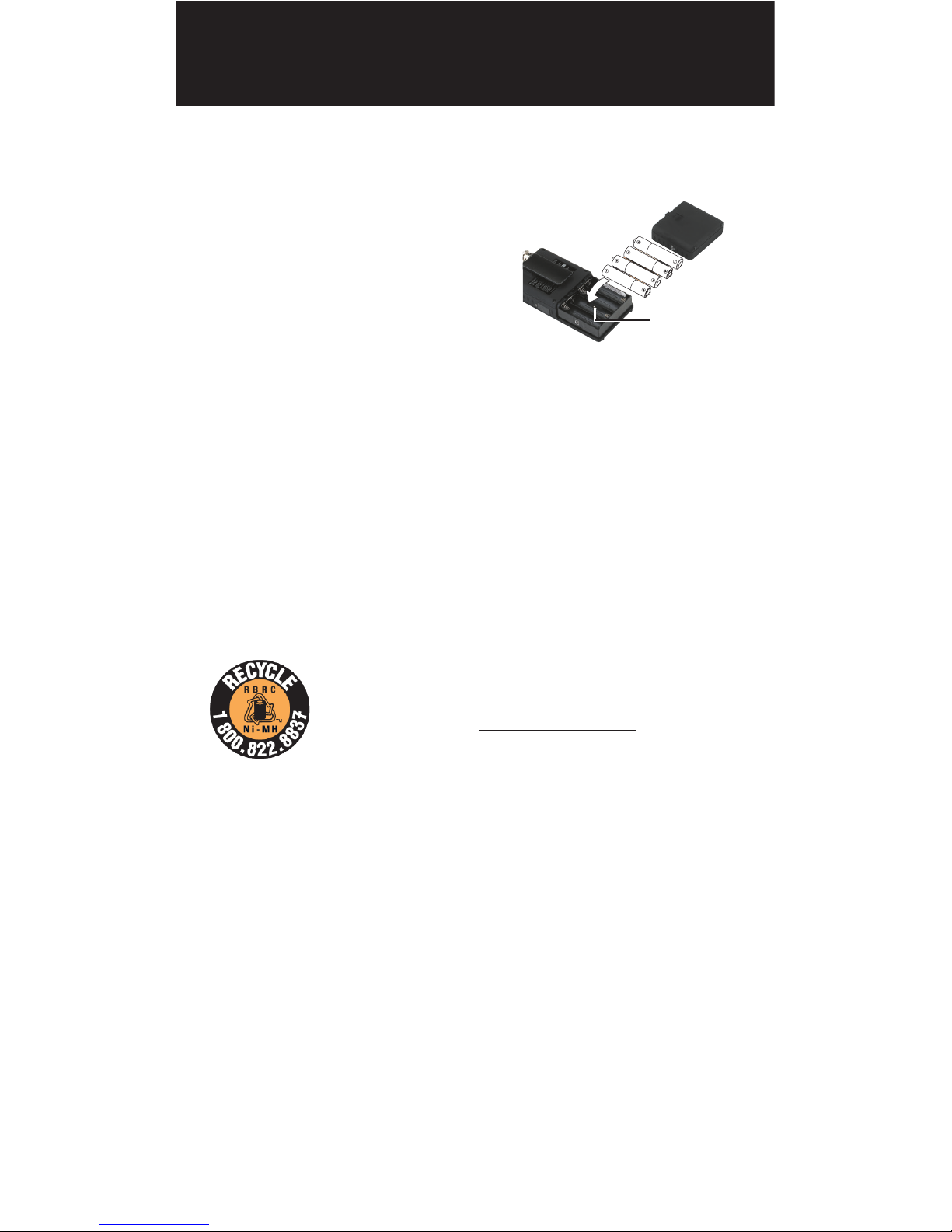2
Introduction ..................................................... 4
What is Object Oriented Scanning?.......................... 4
Features ......................................................................... 5
Package Contents ........................................................ 5
Scanning Legally .......................................................... 6
FCC Statement .............................................................. 7
Setup.................................................................. 8
Antenna ......................................................................... 8
Headphones and Speakers ........................................ 9
Batteries .......................................................................10
External Power ............................................................11
Swivel Belt Clip ............................................................11
Understanding the Keypad .......................................12
Turn on Scanner and Set Squelch ............................12
Set Bandplan and Clock ............................................13
Program Methods .......................................................14
Setting Location ..........................................................15
Power Up Password.....................................................18
Understanding the Display Icons ............................19
EZ Scan Library ............................................................20
Installing EZ Scan Software ......................................22
Library Updates ..........................................................22
Manual Programming ................................................23
EZ Scan Library Notes ................................................24
Library Structure .........................................................24
Editing Objects Manually ..........................................25
Alert LED .......................................................................27
Recording/Playback ...................................................32
IF Output ......................................................................34
Internal Clock/Calendar ............................................34
Scanning ......................................................... 35
Monitoring and Scanning .........................................35
Frequency or Talkgroups ...........................................35
Active Scanlists ...........................................................35
Enable/Disable Scanlists ...........................................35
TABLE OF CONTENTS