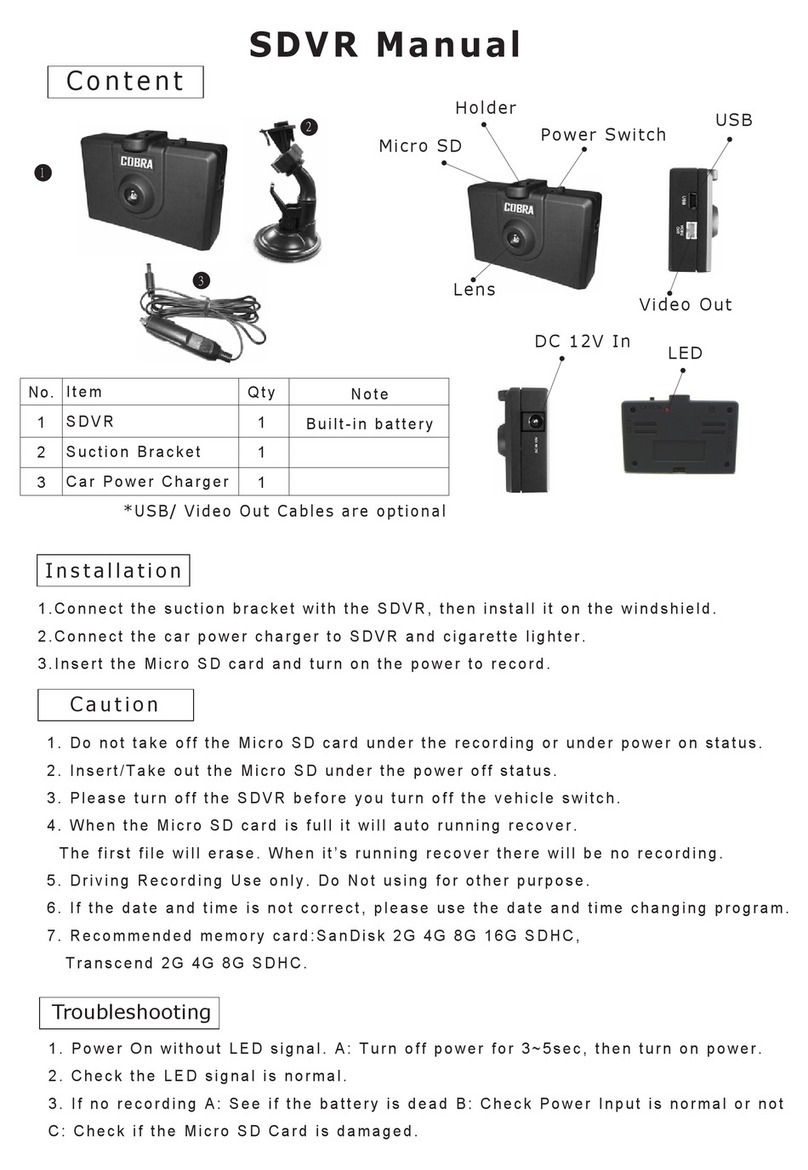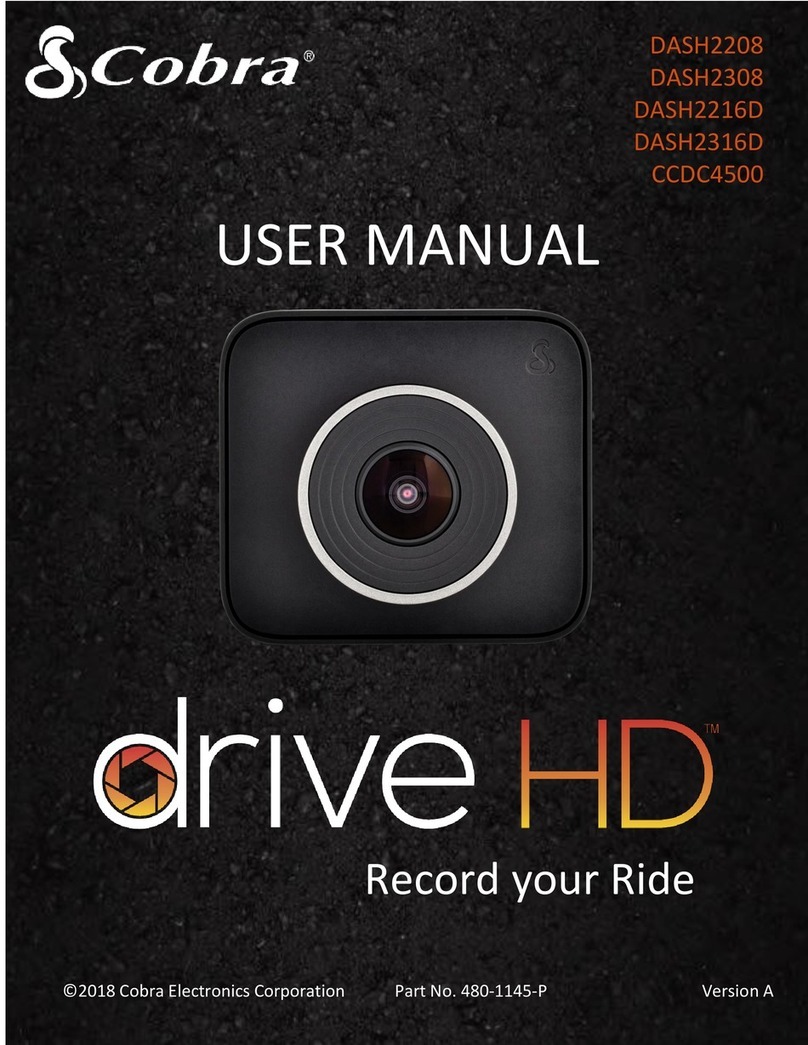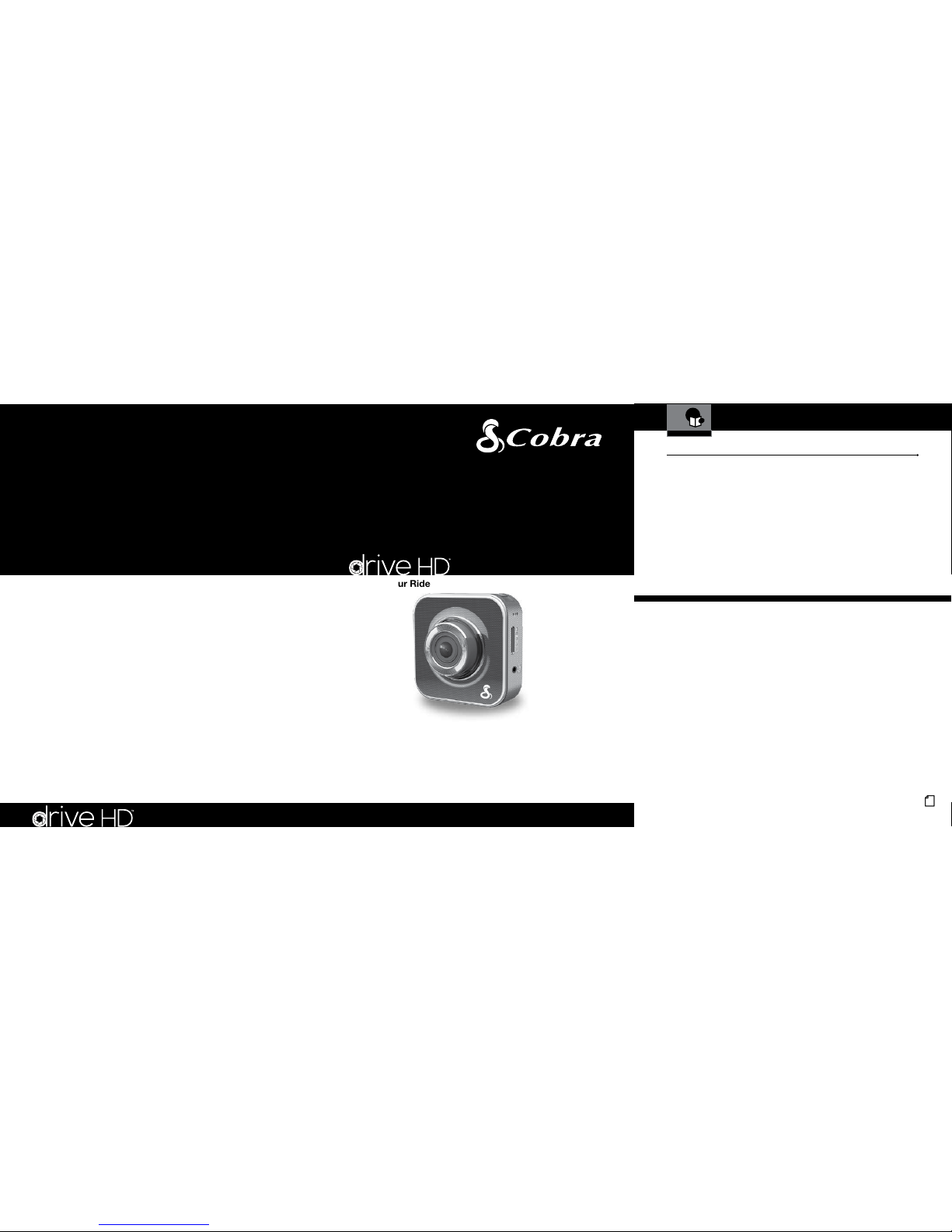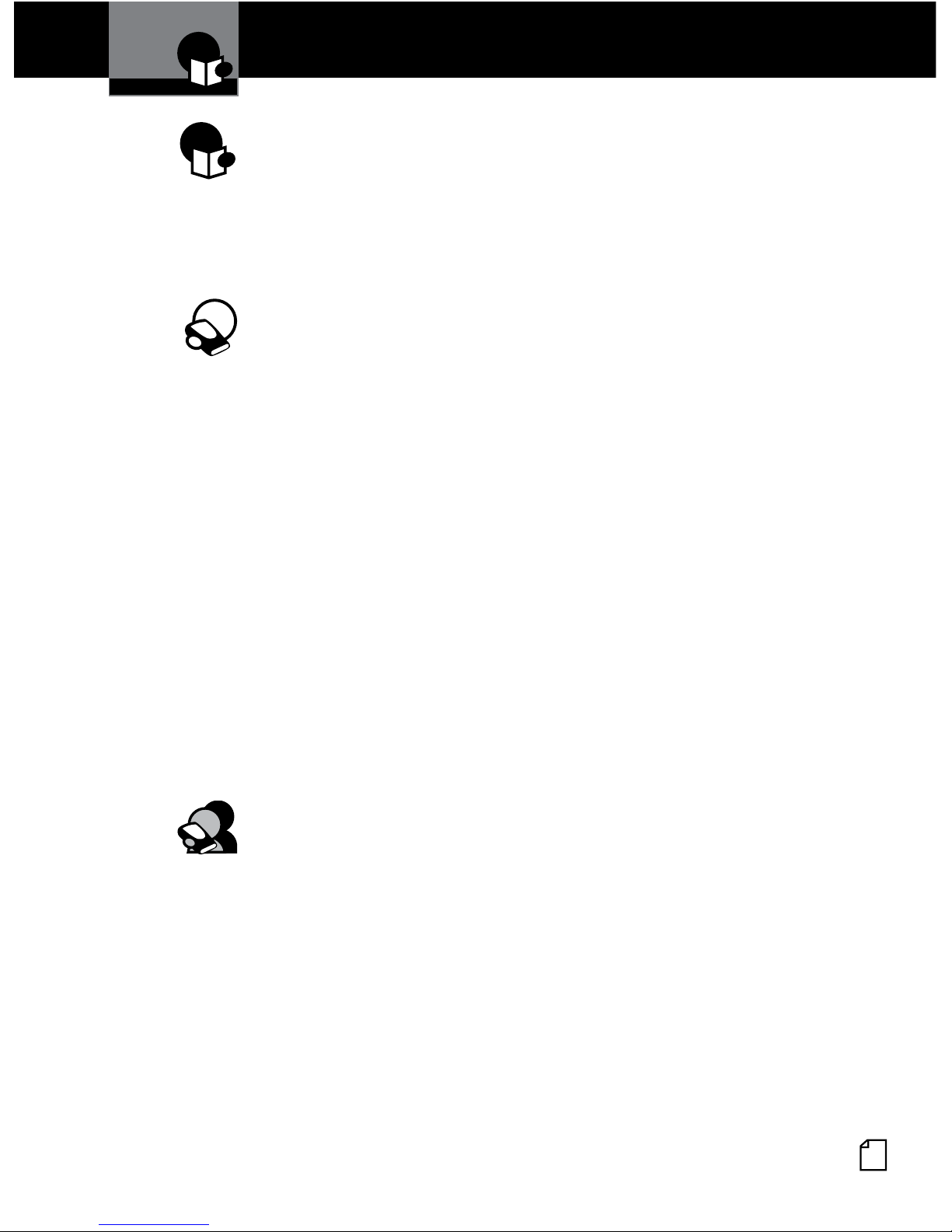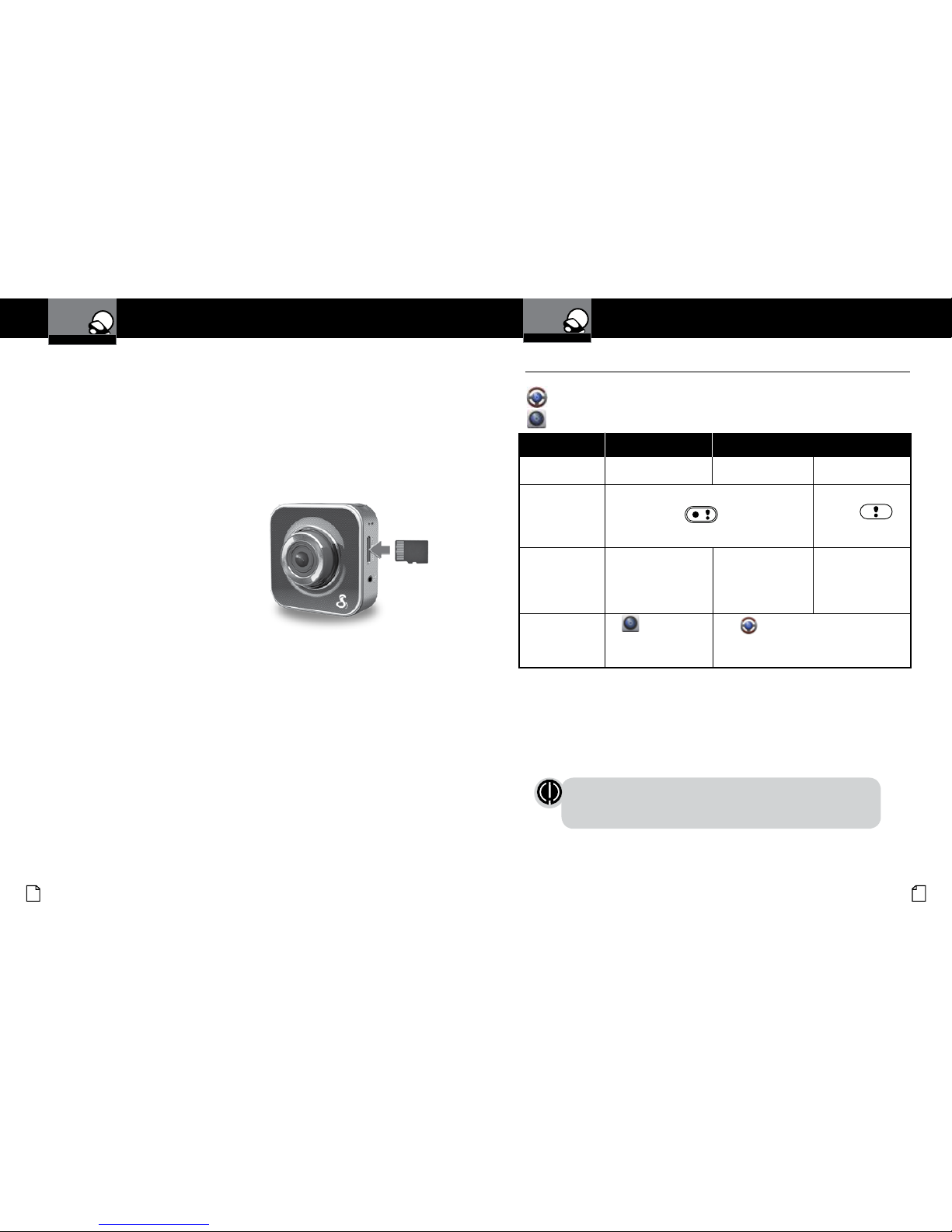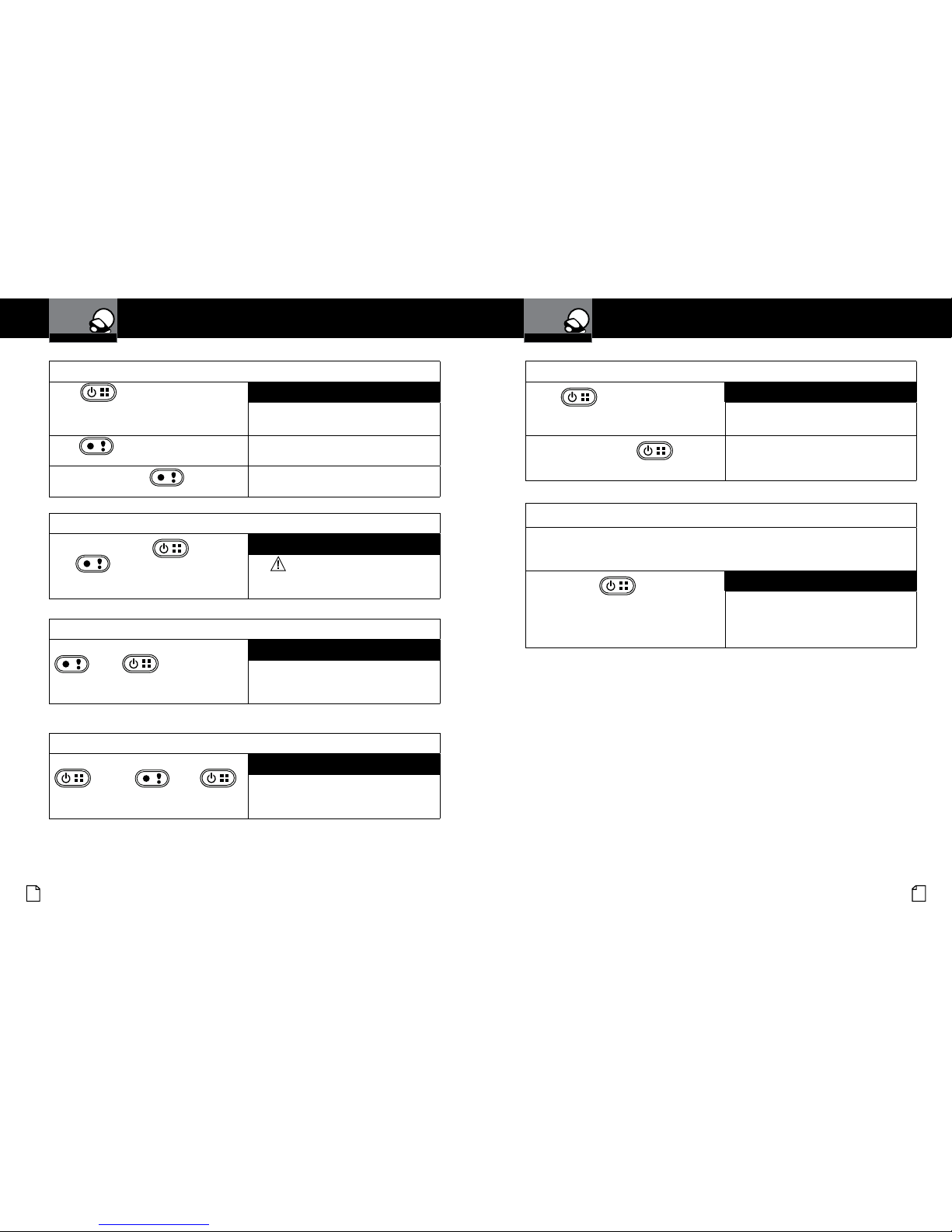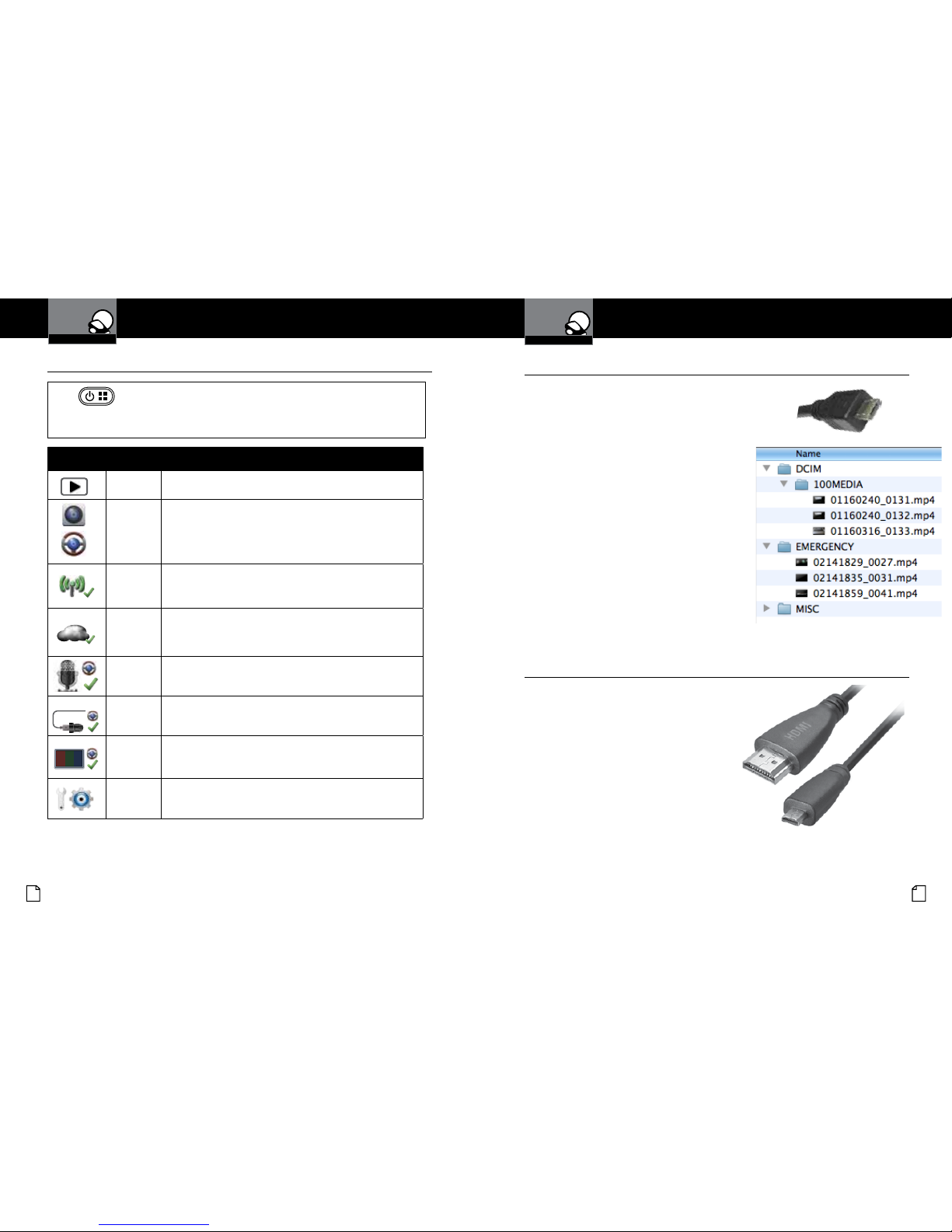Nothing Comes Close to a Cobra®Nothing Comes Close to a Cobra®
English
A2 A3 21
Controls, Indicators and Connections •
Controls Indicators and Connections
Congratulations! You’ve made a smart choice by purchasing a Drive
HD Dash Cam from Cobra. This booklet describes the simple steps for
mounting, setting up, and using your dash camera.
Records 1296P Super HD or 1080P Full
HD video. Ambarella™ chipset ensures
excellent image quality, night time
performance, and advanced dynamic range.
WiFi capability allows the CDR 900 to
connect wirelessly with the Drive HD™
app for viewing live video, controlling the
camera, uploading and sharing videos,
adjusting settings, and Cloud Mode on your
smartphone.
Ultra wide 160° viewing angle lms the
entire road and your peripherals without
edge distortion.
Continuous Loop Recording overwrites old
footage unless you want to save it. A time/
date stamp is embedded on all recordings
so you’ll never miss an event while driving.
Ready to use out-of-the-box. Includes
a heavy-duty suction cup to mount the
camera to your windshield and an 8GB
MicroSD card to Record your Ride.
3-axis G-Sensor senses sudden
accelerations and collisions and
automatically protects footage surrounding
the incident.
Additional Features:
Emergency Record Button
Motion Sensor
Built-in Microphone & Speaker
Auto-Record and Auto-Power Off
Optional waterproof case (not included)
Camera Features •
Introduction Customer Information
Speaker
Micro USB Port
Micro SD Card Slot
Lens
Record / Emergency
Button
Micro HDMI®Port
Status
Indicator
Mic
Tripod
Mount
Power / Menu
Button
Introduction
Product Features
GPS Receiver Slot
Warranty
Limited 1-Year Warranty
Limited 1-Year Warranty •
Cobra Electronics Corporation warrants that this product and the component parts
thereof, will be free of defects in workmanship and materials for a period of one
year from the date of rst consumer purchase. This warranty may be enforced by
the rst consumer purchaser. If the product is under warranty, it will be repaired
or exchanged depending on the model as determined at Cobra’s sole discretion.
Such remedy shall be your sole and exclusive remedy for any breach of warranty.
The procedure for obtaining service and support, and the applicability of this war-
ranty, will vary depending on the country or jurisdiction in which you purchased
and utilize the product. For the details on obtaining product service, support and
warranty please visit www.cobra.com/support
Provided that the product is utilized within the U.S.A.- Cobra will, without charge,
repair or replace, at its option, defective products, products or component parts
upon delivery to the Cobra Factory Service department, accompanied by proof of
the date of rst consumer purchase, such as a duplicated copy of a sales receipt.
You must pay any initial shipping charges required to ship the product for warranty
service, but the return charges, to an address in the U.S.A., will be at Cobra’s
expense, if the product is repaired or replaced under warranty.
This warranty gives you specic legal rights, and you may also have other rights
which may vary from state to state and country to country.
Exclusions: This limited warranty does not apply: 1) To any product damaged by
accident; 2) In the event of misuse, ordinary wear, failure to follow directions, or
improper maintenance of the product or as a result of unauthorized alterations or re-
pairs; 3) If the serial number has been altered, defaced, or removed; 4) If the product
was purchased or is utilized in a jurisdiction not covered by the limited warranty.
All implied warranties, including warranties of merchantability and tness for a
particular purpose are limited in duration to the length of this warranty. Cobra shall
not be liable for any incidental, consequential or other damages; including, without
limitation, damages resulting from loss of use or cost of installation.
Some states and countries do not allow limitations on how long an implied war-
ranty lasts and/or do not allow the exclusion or limitation of incidental or conse-
quential damages, so the above limitations may not apply to you. This warranty
gives you specic legal rights, and you may also have other rights which vary from
state to state and country to country.
English
22