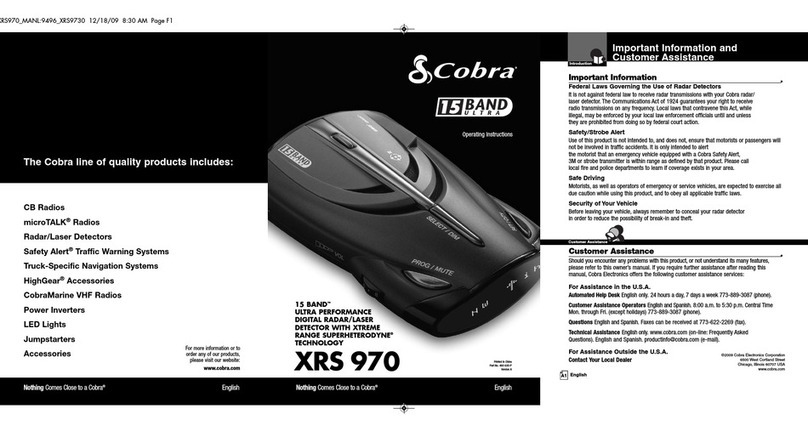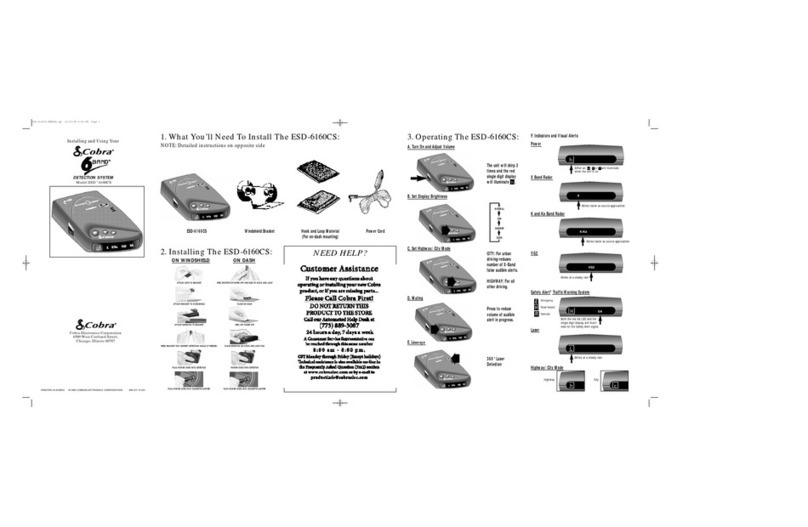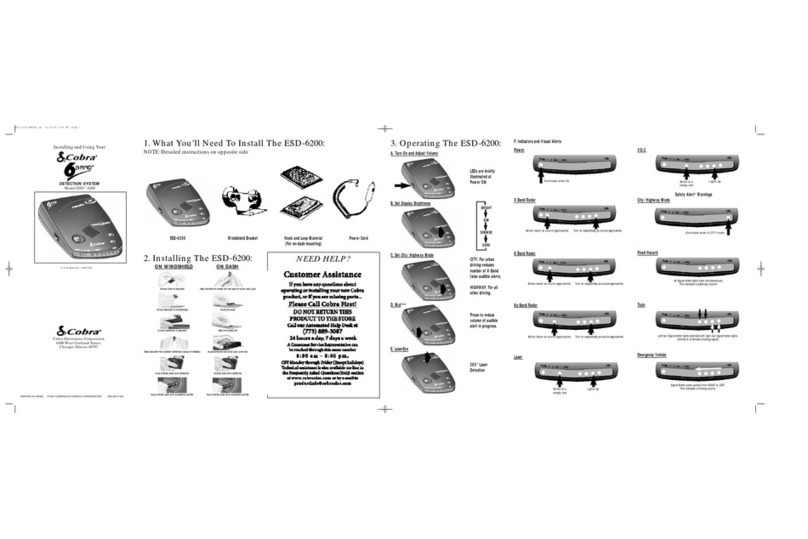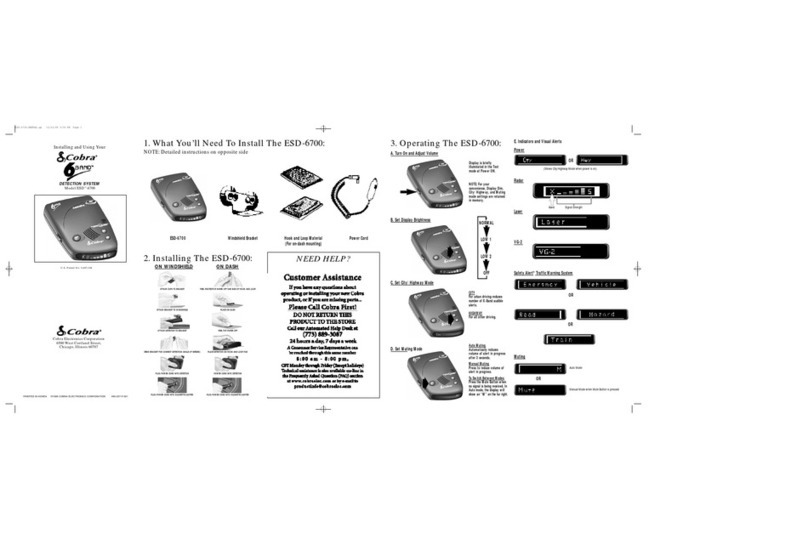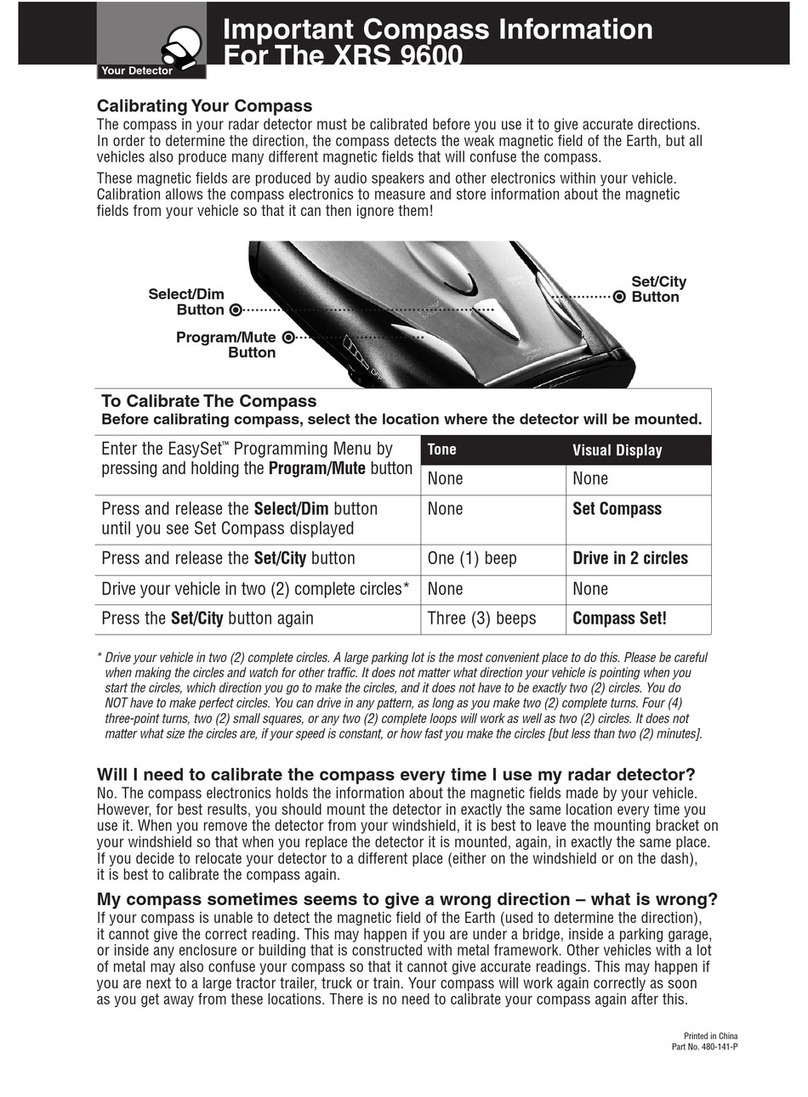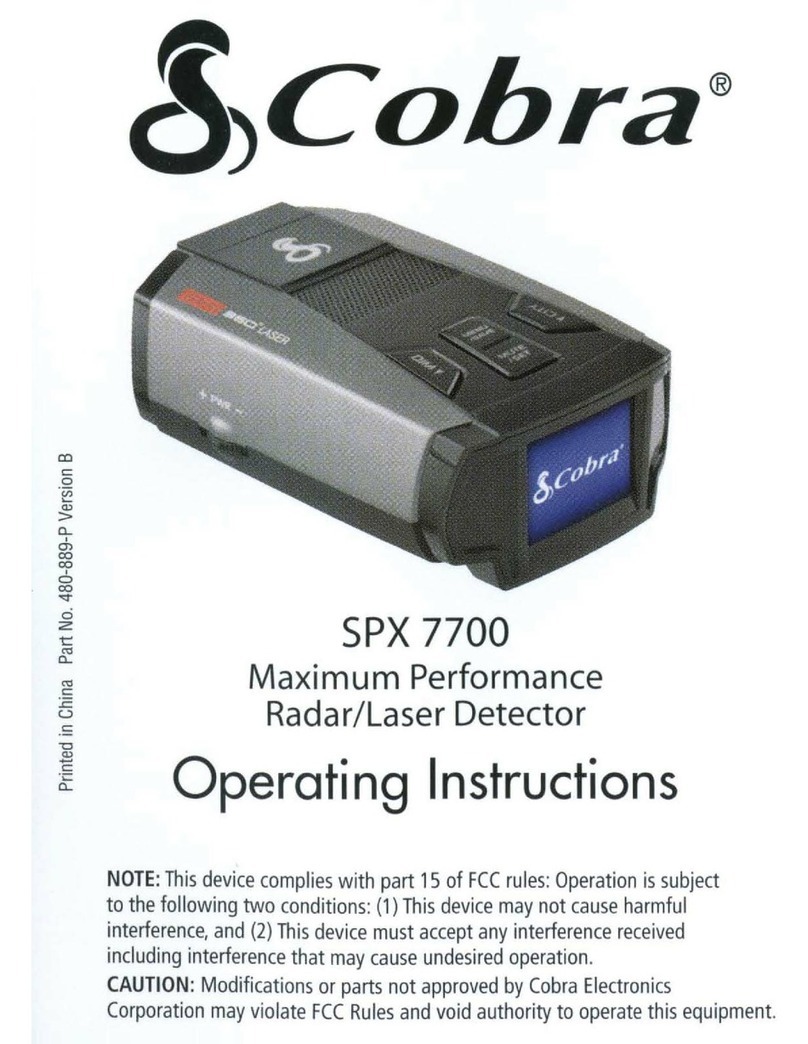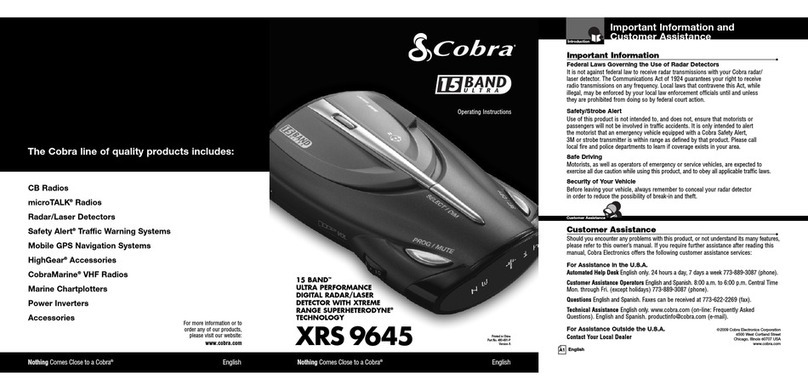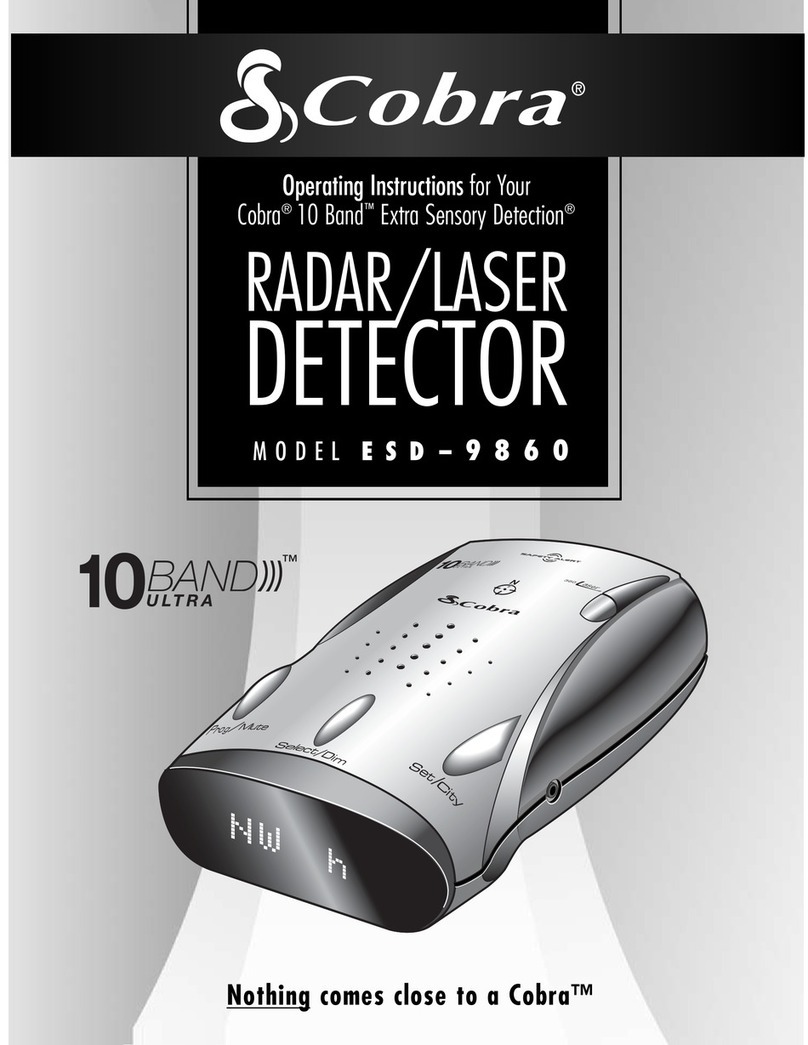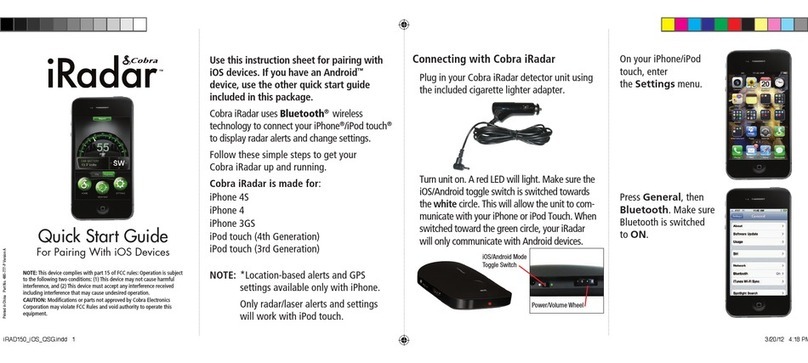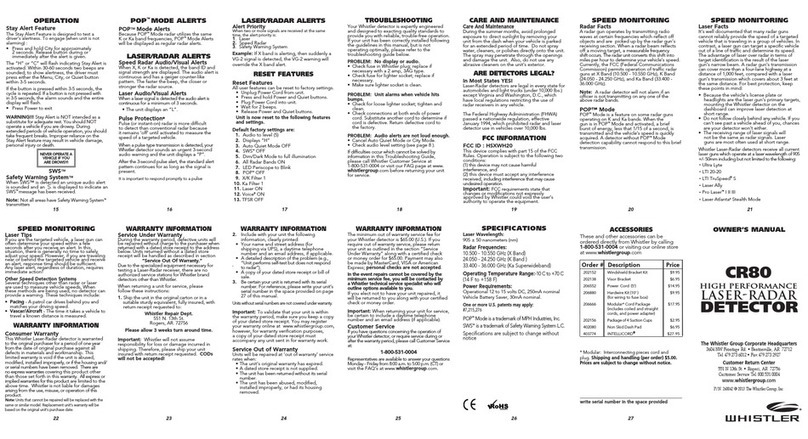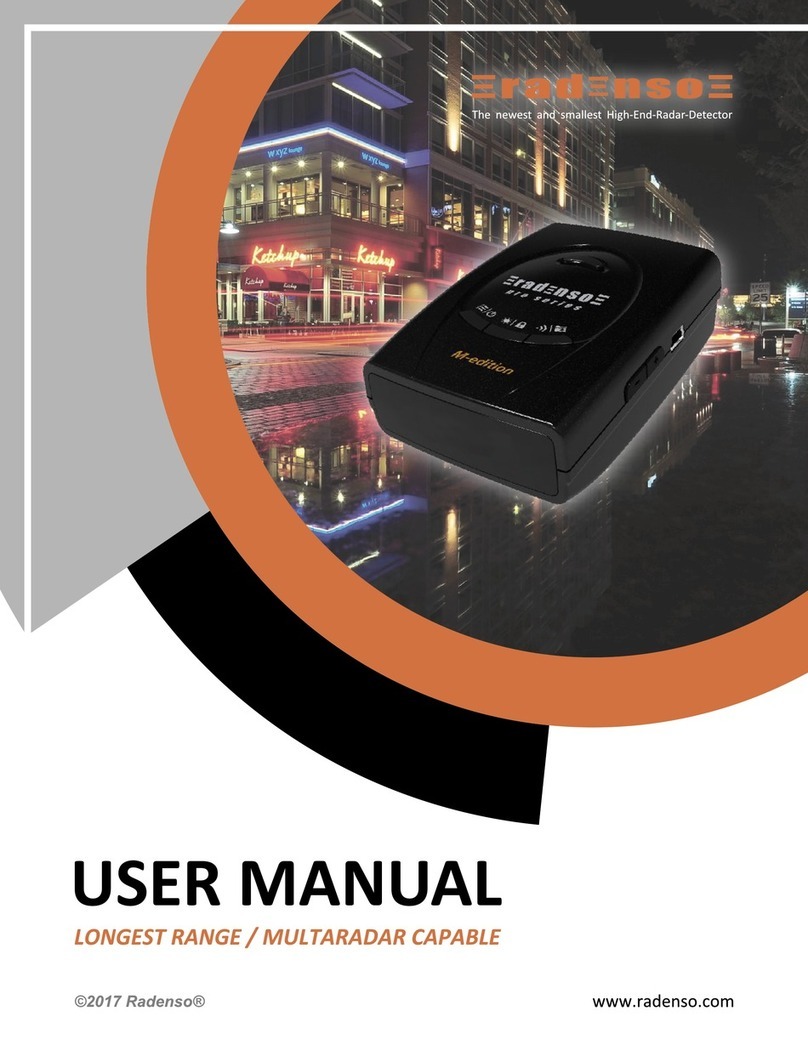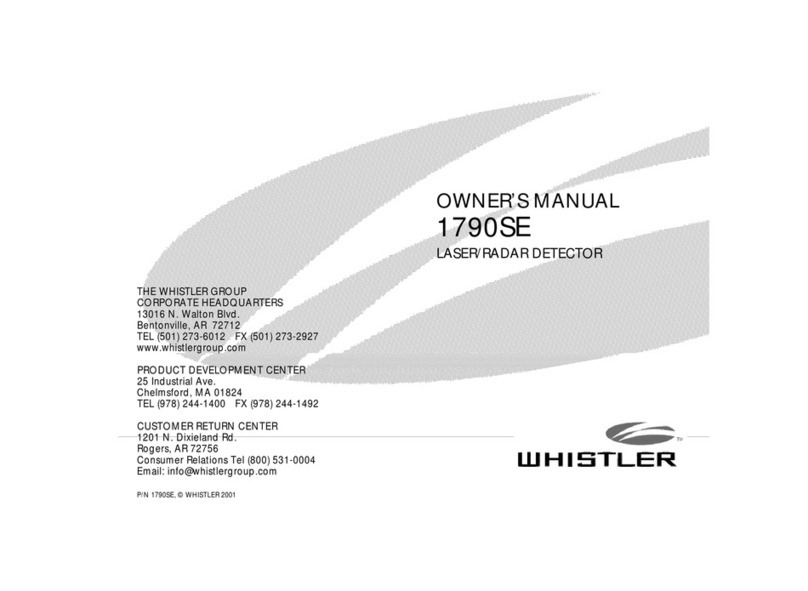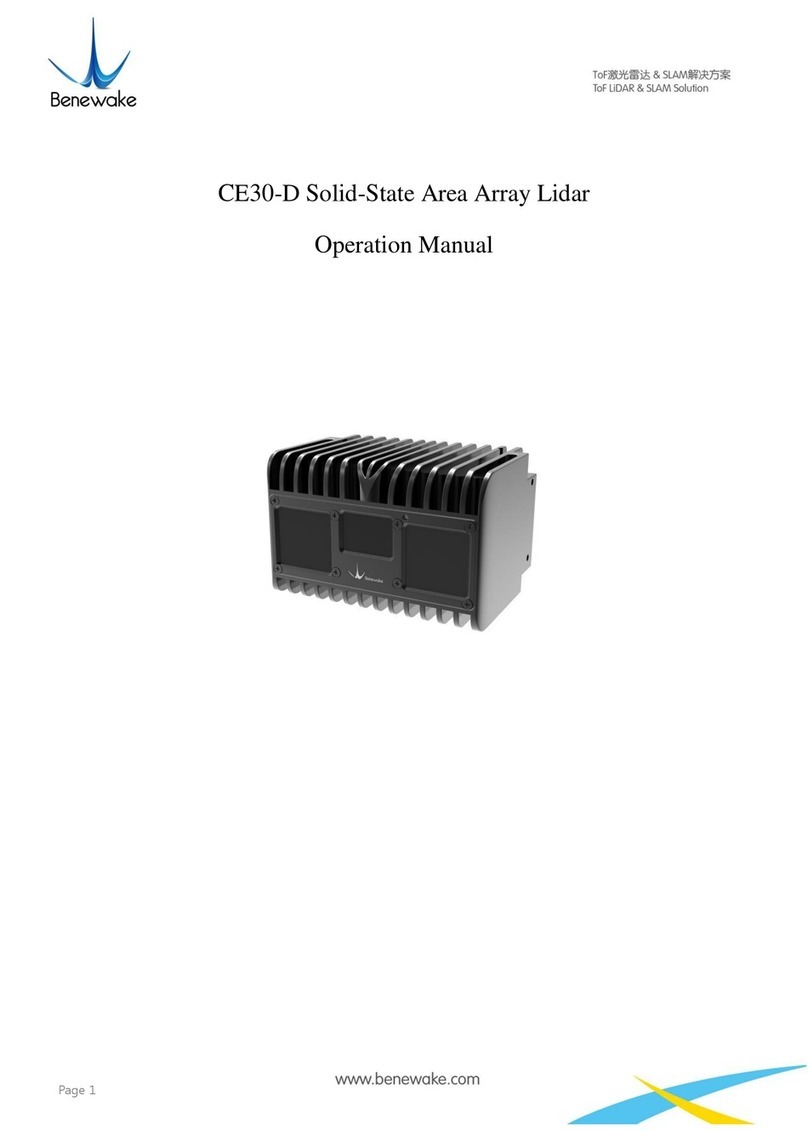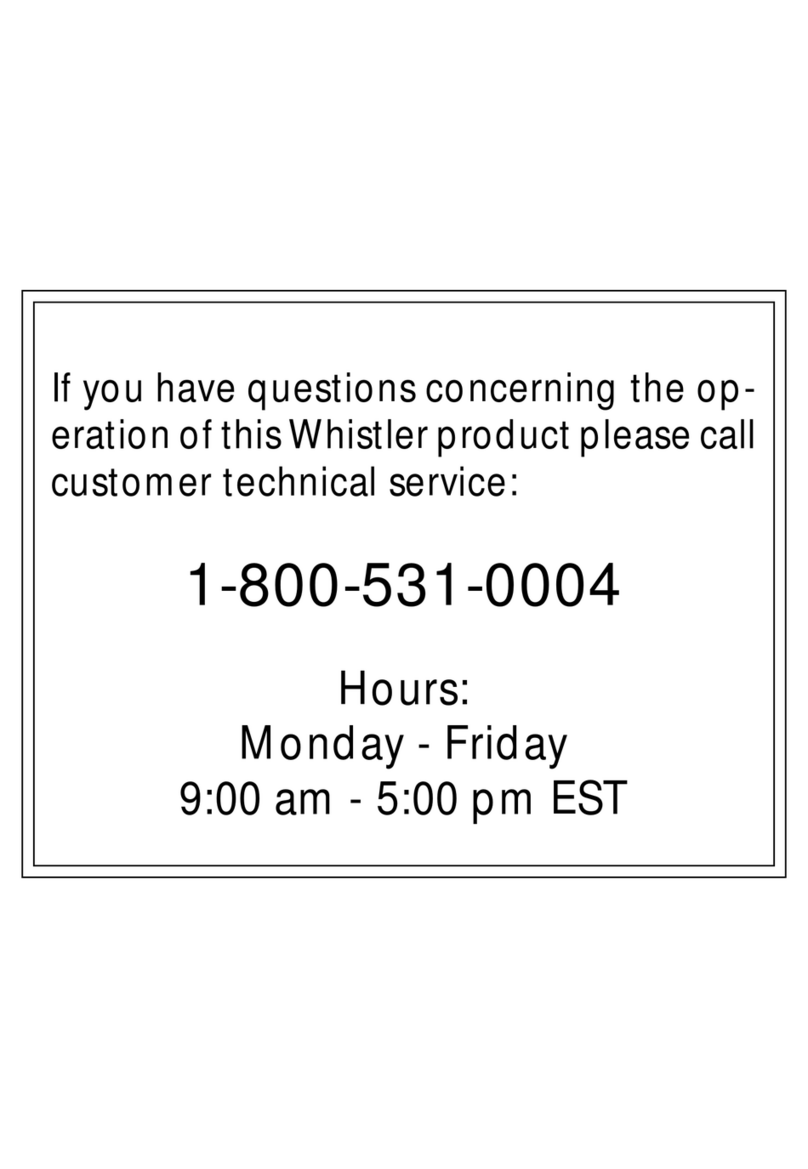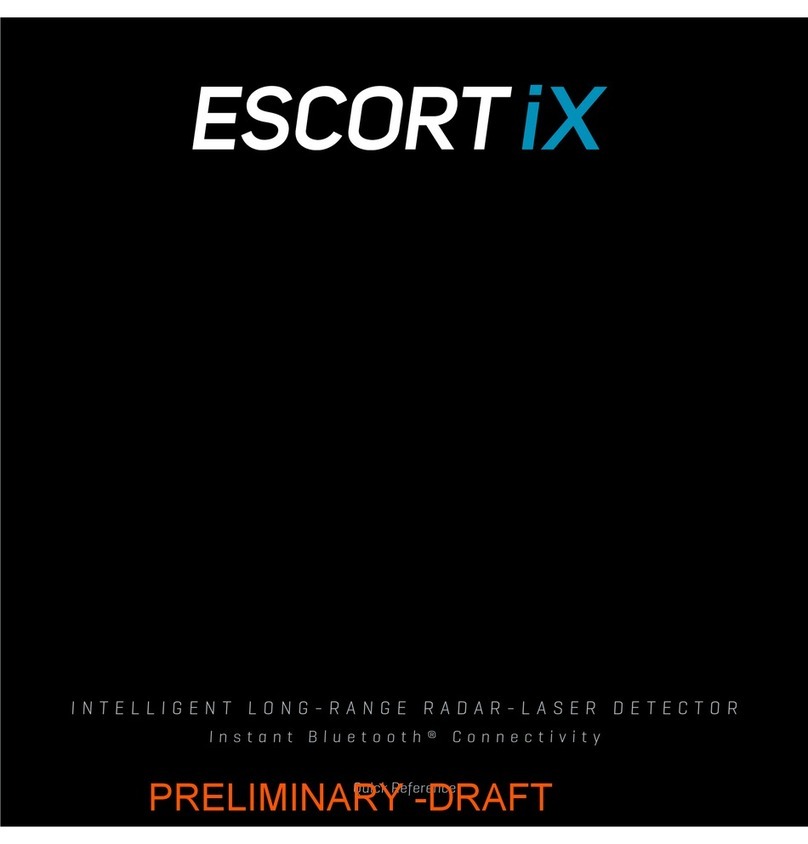IntelliShield
Highway/City
Modes
Reduces
falsing
in
urban
areas
with
Highway
mode
and
three
levels
of
City
mode
settings
Safety
Alert
Traffic
warning
system
distinguishes
important
safety
alerts
from
other
K
band
signals
Strobe
Alert
Emergency
vehicle
warning
system
Manual
Mute
or
Auto
Mute
A
mute
function
of
audio
alerts
IntelliMute
A
mute
function
reduces
false
audio
alerts
by
sensing
engine
RPMs
IntelliMute
Pro
Prevents
detection
by
radar
detector
detectors
(RODs)
when
traveling
at
slower
speeds
Smart
Power
A
timed
power
saving
function
that
saves
your
car's
battery
EasySet
Programming
User-friendly
mode
selection
and
setting
with
visual
guidance
Auxiliary
Audio
Jack
For
external
speaker
connection
Mounting
Mounts
easily
on
windshield
or
dasllboard
Product
Features
•
Congratulations! You've made asmart choice by purchasing an ultra high
perlormance digital radar/laser detector from Cobra. Just look
at
some of
the sophisticated features and capabilities your
new
unit includes:
Xtreme
Range
Superheterodyne
Technology
With
super-fast
sweep
circuitry.
XRS
provides
extra
detection
range
and
the
best
possible
advance
warning
to
even
the
fastest
radar
guns
Ultra
Performance
Provides
advanced
warning
with
extra
detection
range
Detection
and
Separate
Alerts
For
radar
signals
(X.
K,
Ka
and
Ku
bands,
with
signal
strength
indicated),
Laser
signals,
Safety
Alert
signals,
Strobe
Alert
signals,
VG-2
signals.
Spectre
I &
IV+
signals
8-Point
Compass
Displays
direction
of
travel
laserEye
For
360
0
detection
of
laser
and
strobe
signals
Instant-On
Ready
Detects
radar
guns
with
"instant-on"
(very
fast)
speed
monitoring
capabilities
Pop
Detection
Detects
the
latest
super-fast
instant-on
single
pulse
radar
guns
Tone
Alert
With
adjustable
volume
DigiView
Data
Display
With
easy-to-read
alpha/numeric
dot
matrix
text
readout
This
booklet
describes
the
simple
steps
for
mounting
and
setting
up
your
detector.
It
also
provides
helpful
information
about
how
radar
and
laser
guns
are
used
and
how
you
can
interpret
the
alerts
you
receive.
Nothing
Comes
Close
to
a
Cobra~
[A3J