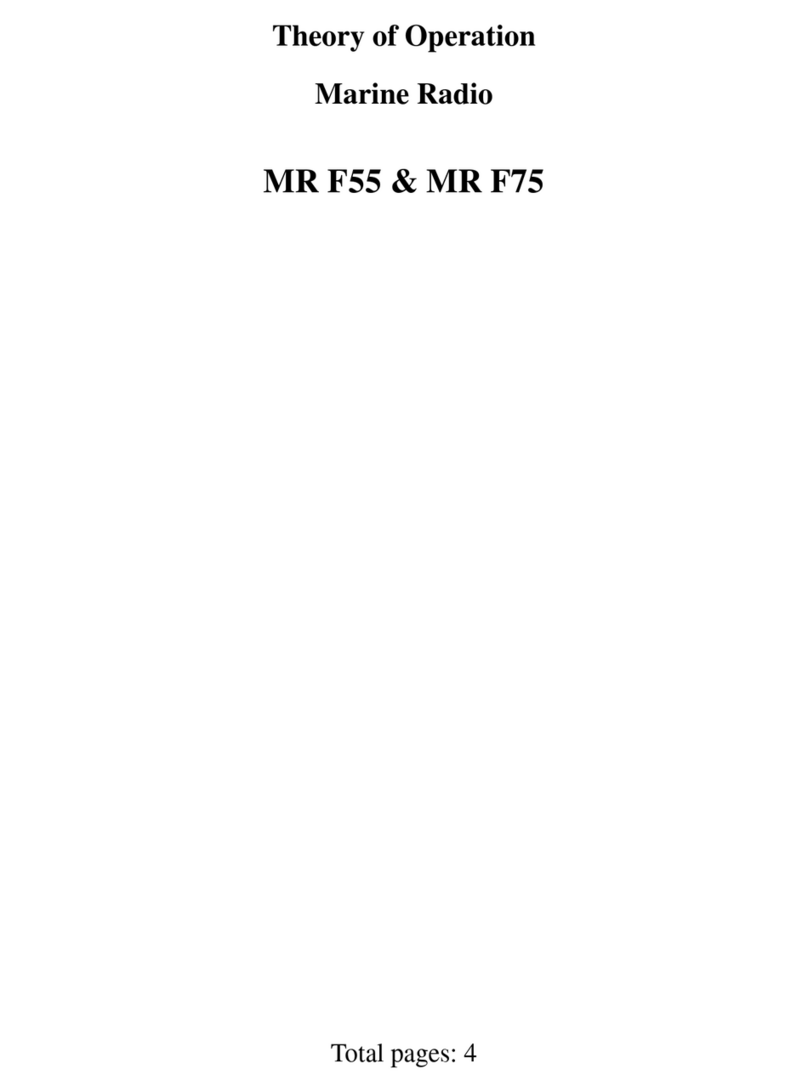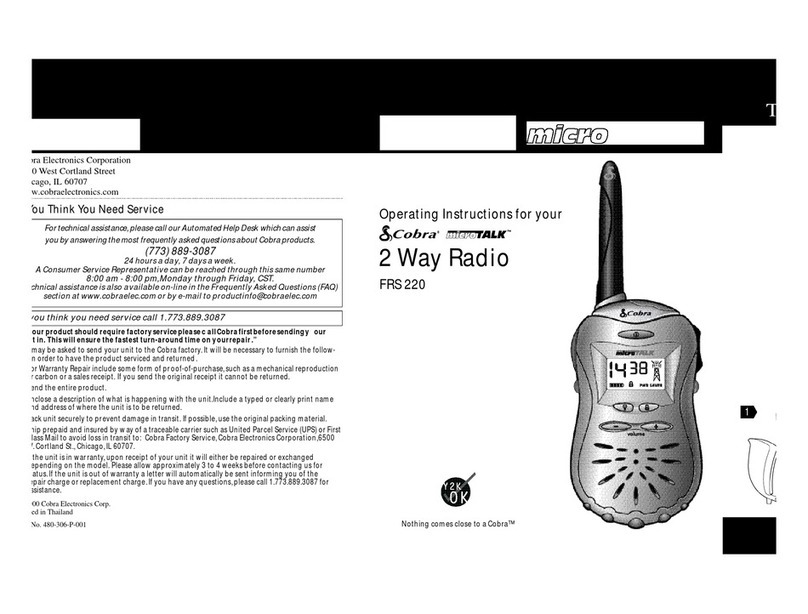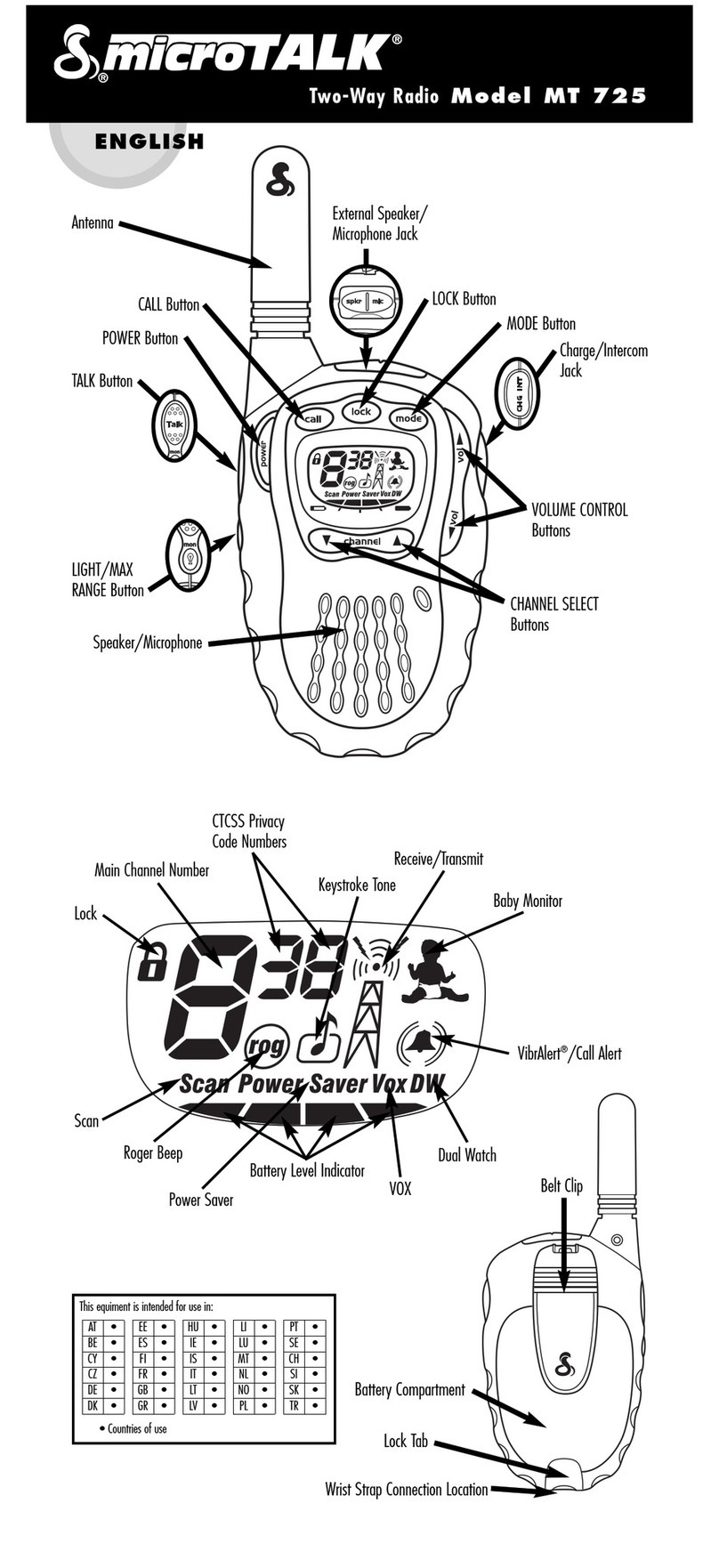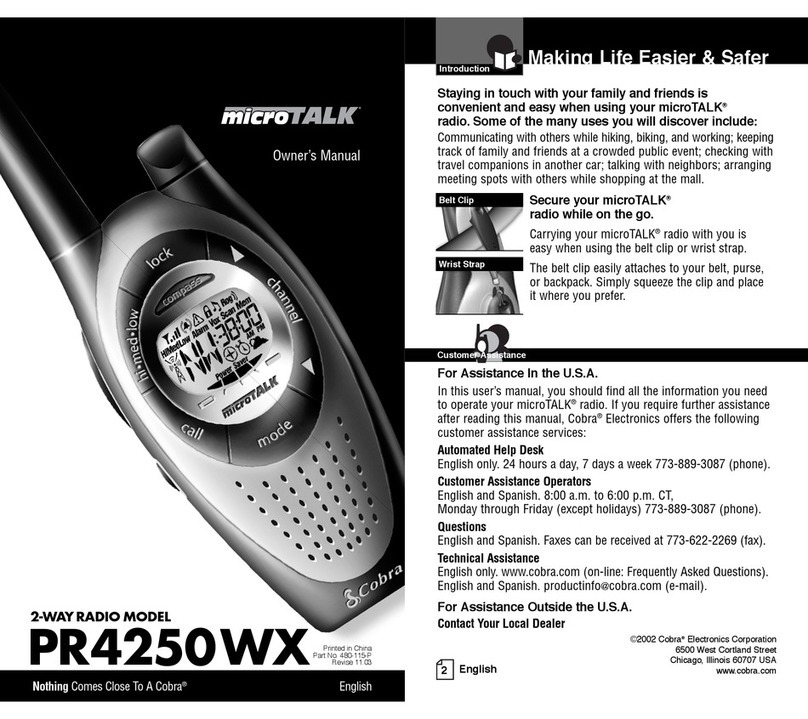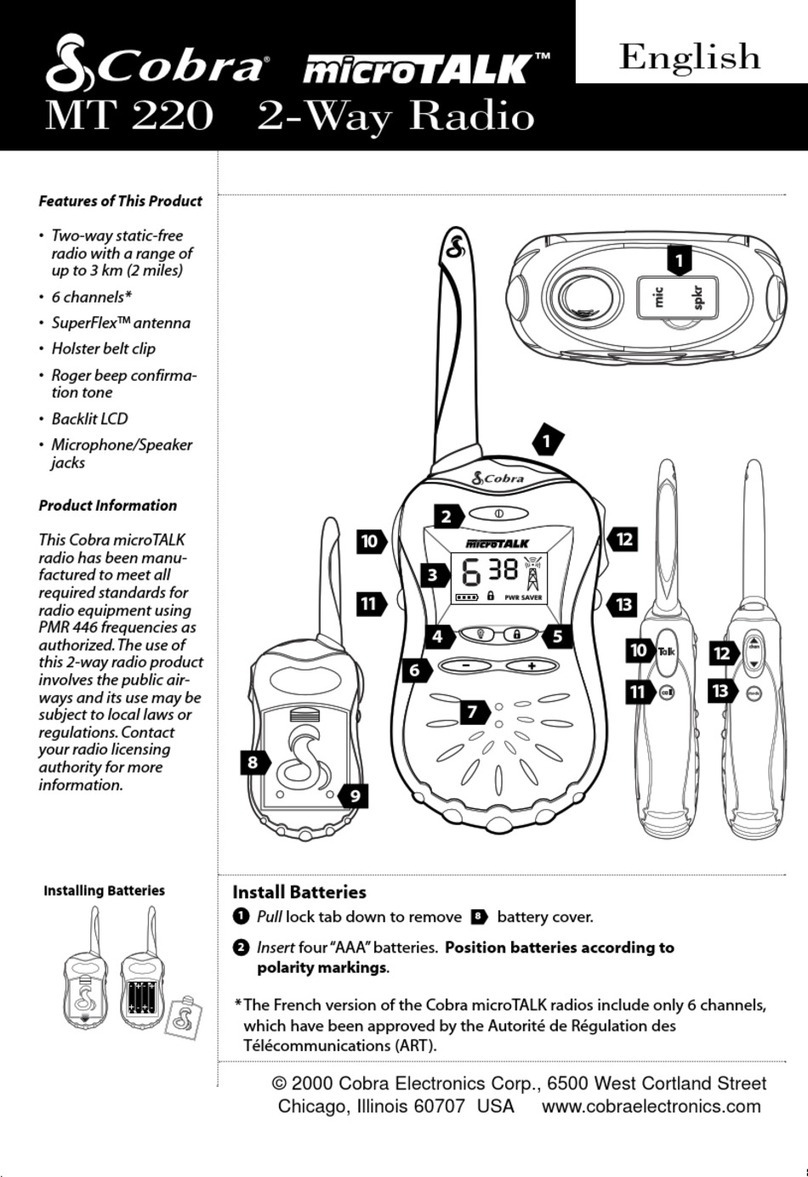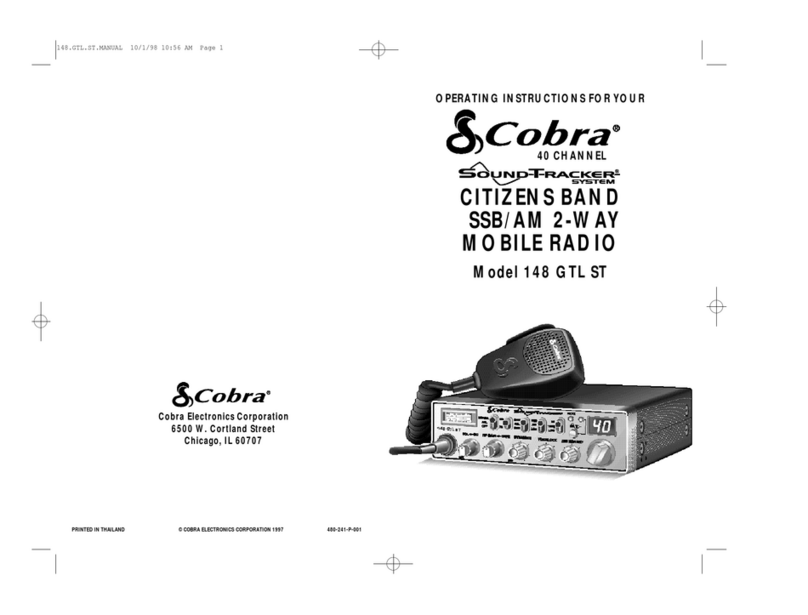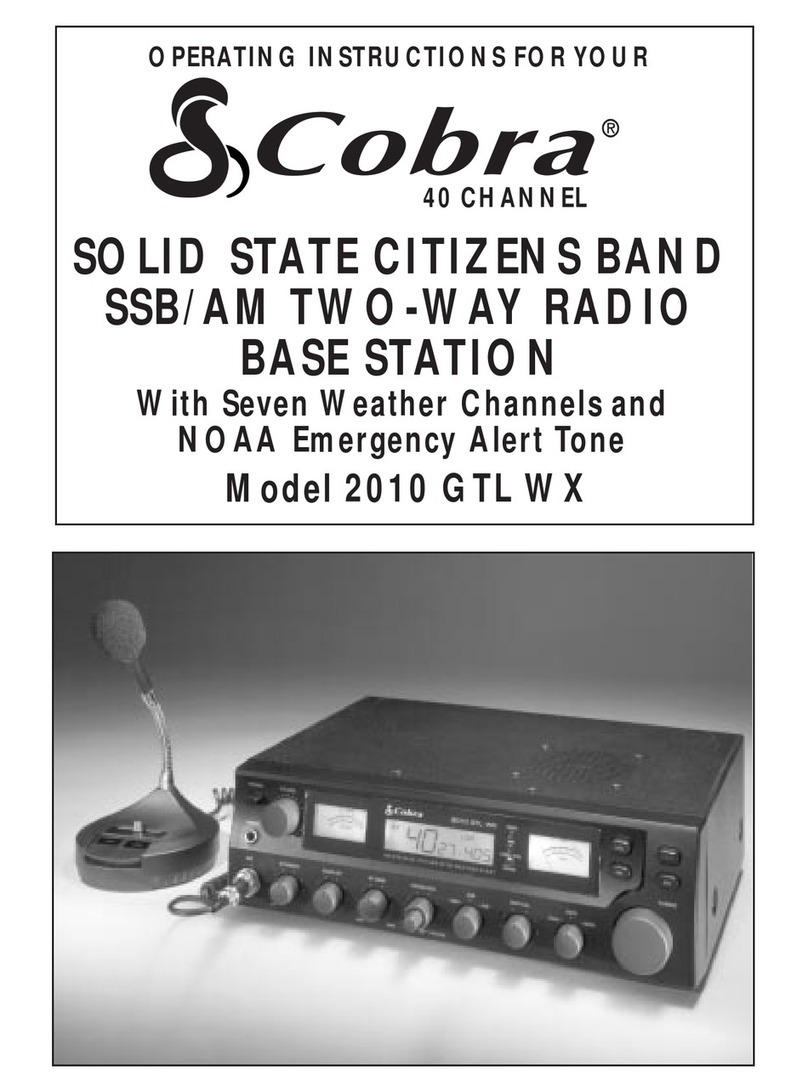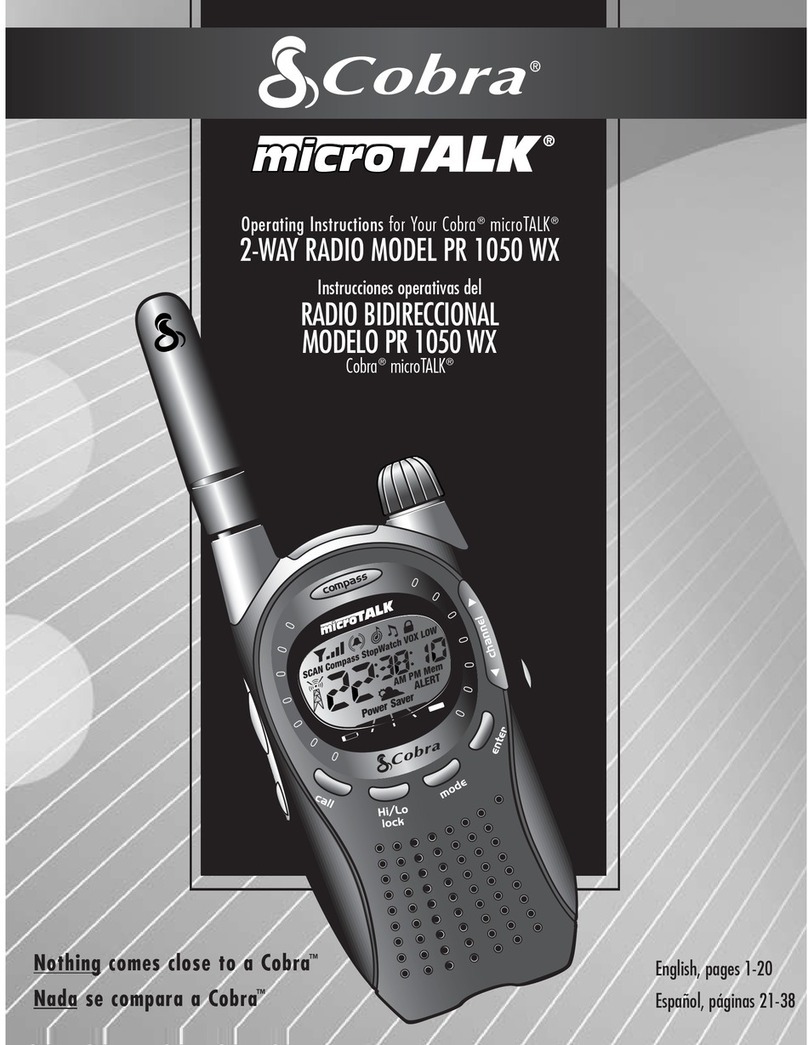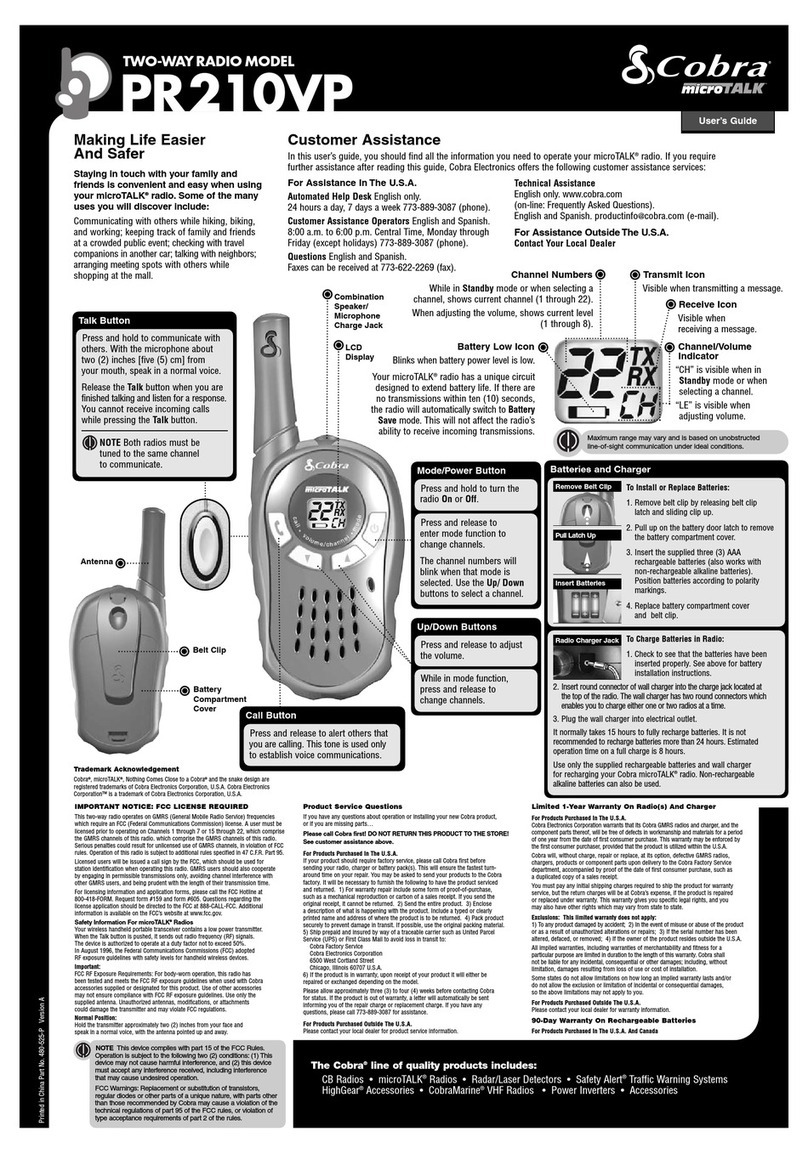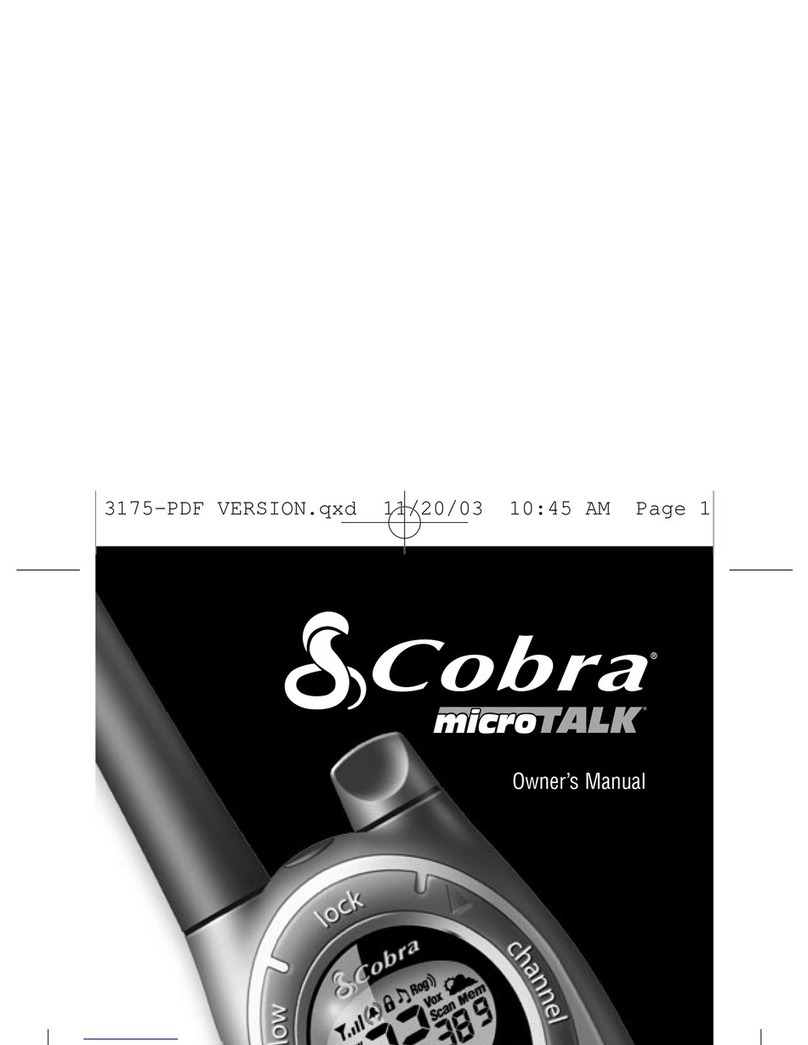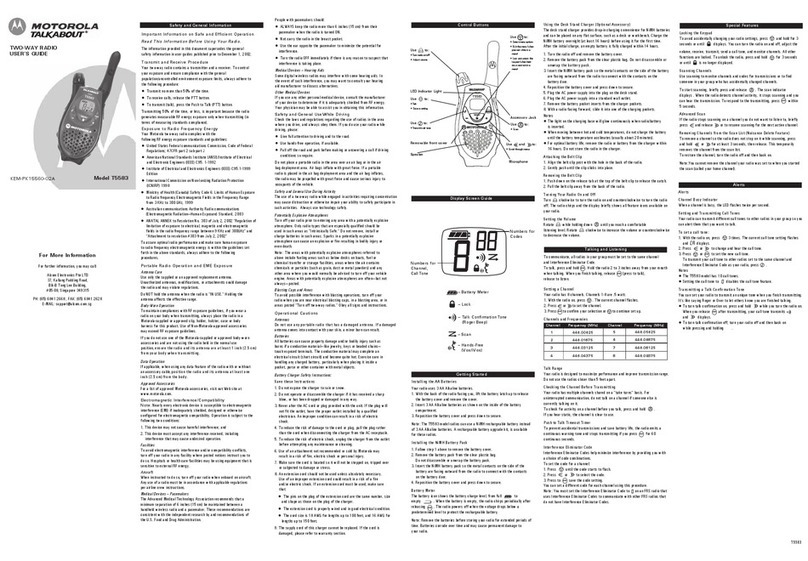Memory Icon
Channel Buttons
Mode/Lock Button
Enter/Hi-Low Button
Customer Assistance WarrantyIntroduction Operation
12
Mode Functions
Operation
6. Choose one of the following:
a. Press the Channel Up or Channel Down button to select
a CTCSS privacy code (01 through 38) for the channel.
b. Press the Enter/Hi•Low button to switch from CTCSS to
DCS. The DCS icon and privacy code numbers will flash on
the display. The Channel Up or Channel Down button can
then be used to select a DCS privacy code (01 through 83)
for the channel.
If “OFF” flashes in place of the privacy code numbers,
a privacy code is already set in the opposite (CTCSS
or DCS) system. Press the Channel Up or Channel Down
button to cancel the opposite code and select a privacy
code from the active system for the selected channel.
7. Choose one of the following:
a. Press the Enter/Hi•Low button to enter the channel/privacy
code in the selected memory location. Radio then proceeds
to next memory location, which will blink.
b. Press the Mode/Lock button to enter the channel/privacy
code in the selected memory location and proceed to other
functions on the channel/privacy code displayed before you
entered mode functions.
c. Press the Talk button to enter the channel/privacy code
in the selected memory location and exit mode functions.
Upon release of the Talk button, the radio will enter
Standby mode on the channel/privacy code just entered.
To recall a stored memory channel location:
1. Press the Mode/Lock button until the Memory
icon and the memory location number flash
on the display.
2. Press the Channel Up or Channel Down
button to select a memory location
(0 through 9).
If a location has been programmed
before, its associated channel/privacy
code will be shown on the display.
13
The current sensitivity level is displayed
with letters “LE” and a Number 01
through 05, with Number 05 being the
most sensitive level and Number 01
being the least sensitive level.
2. Press the Channel Up or Channel Down
button to change the setting.
3. Choose one of the following:
a. Press the Mode/Lock button to enter
the selected setting and proceed to
other functions.
b. Press the Enter/Hi•Low button to
enter the selected setting and return
to Standby mode.
10 Memory Locations •
Your microTALK radio has 10 Memory Locations for storing
your most frequently used channels and channel/privacy code
combinations. These Memory Locations can be selected individually
or can be scanned. (See page 18 for memory location scan.)
To program a memory location:
1. Press the Mode/Lock button until the
Memory icon and the Memory Location
flash on the display.
2. Press the Channel Up or Channel Down
button to select the memory location
(0 through 9).
If a location has been programmed
before, its associated channel/privacy
code will be shown on the display.
3. Press the Enter/Hi•Low button to enter
a new memory location or edit an already
programmed memory location. The channel
numbers will flash on the display.
4. Press the Channel Up or Channel Down
button to select a channel (1 through 22).
5. Press the Enter/Hi•Low button. The CTCSS
icon and privacy code numbers will flash on
the display.
VOX Sensitivity Level
Channel Buttons
Mode/Lock Button
Memory Icon
Mode/Lock Button