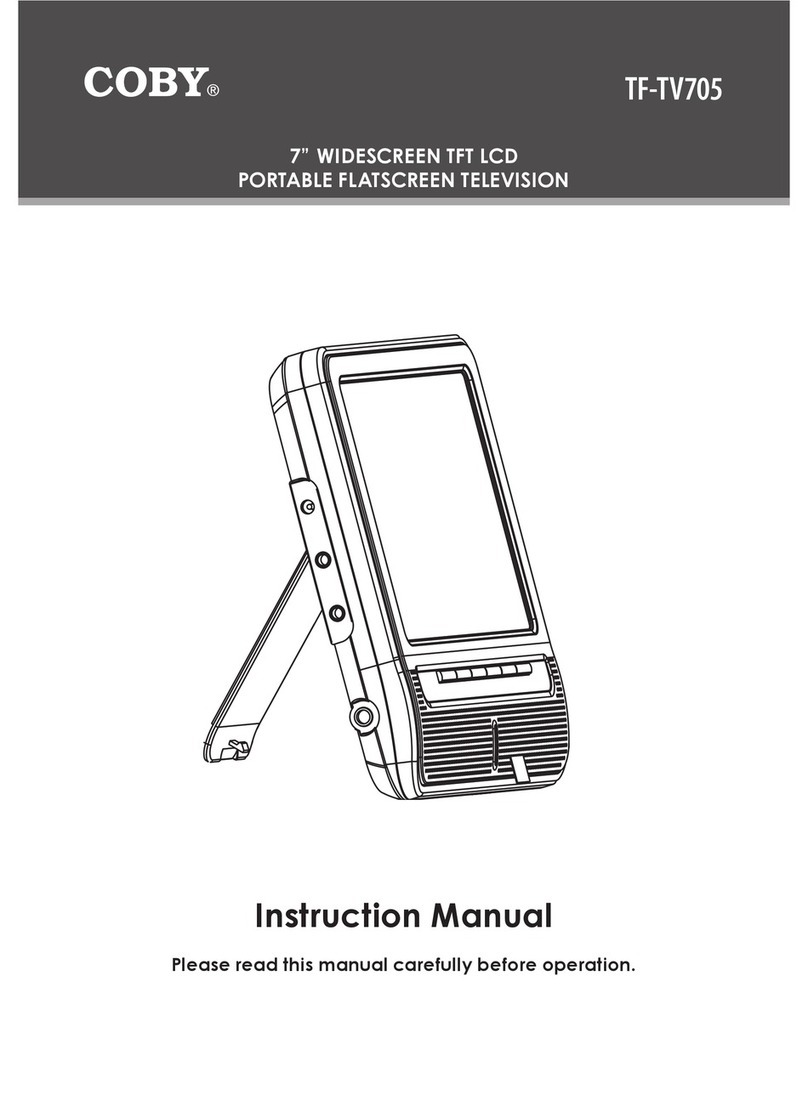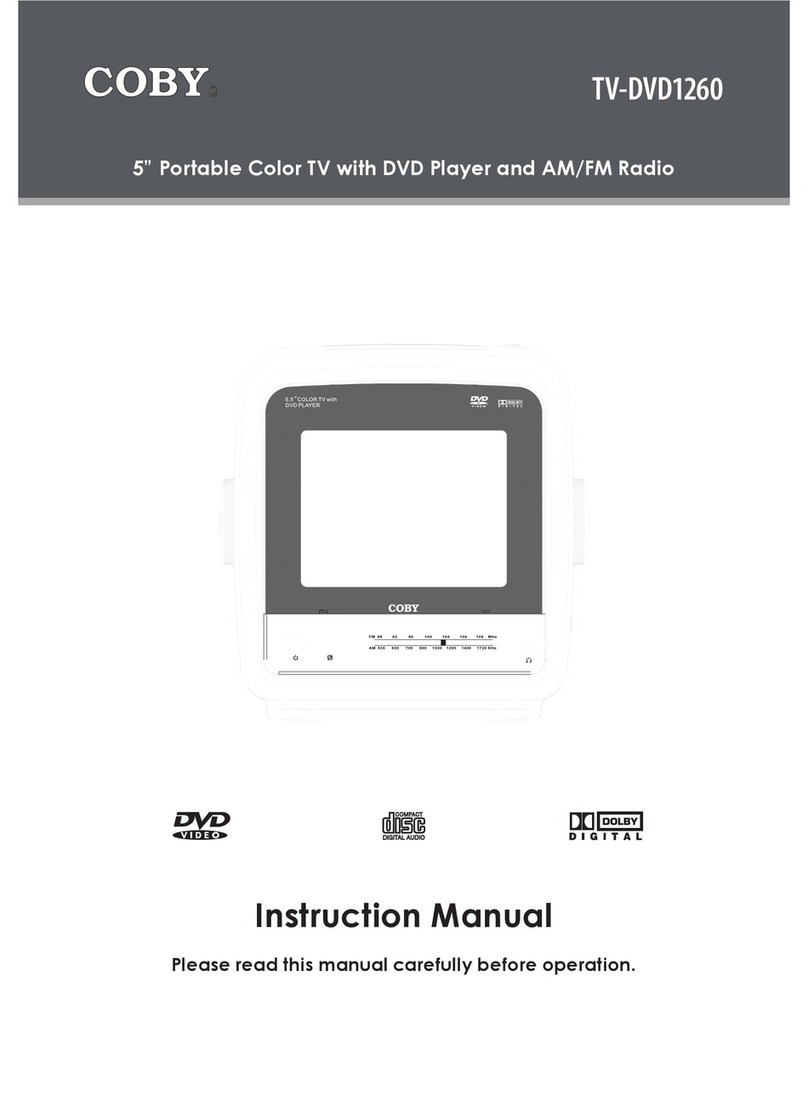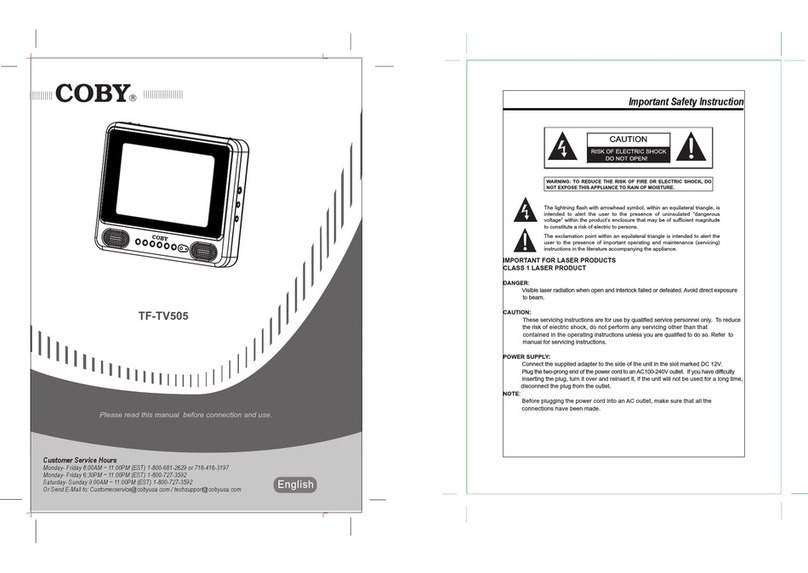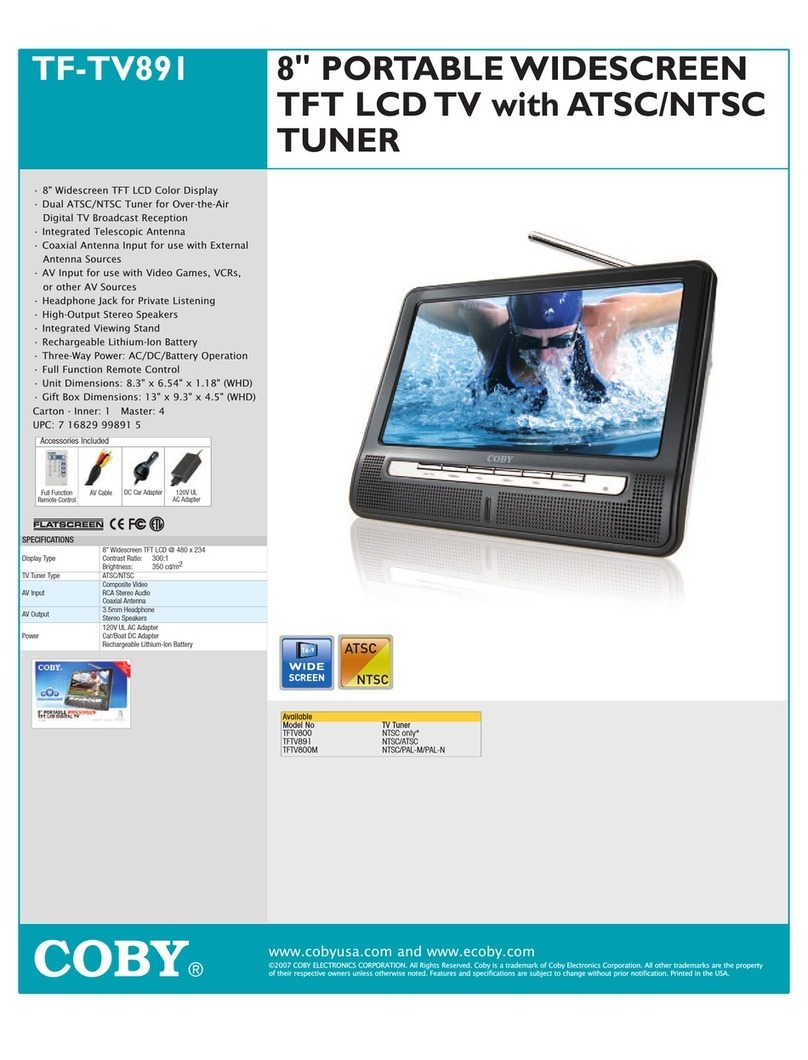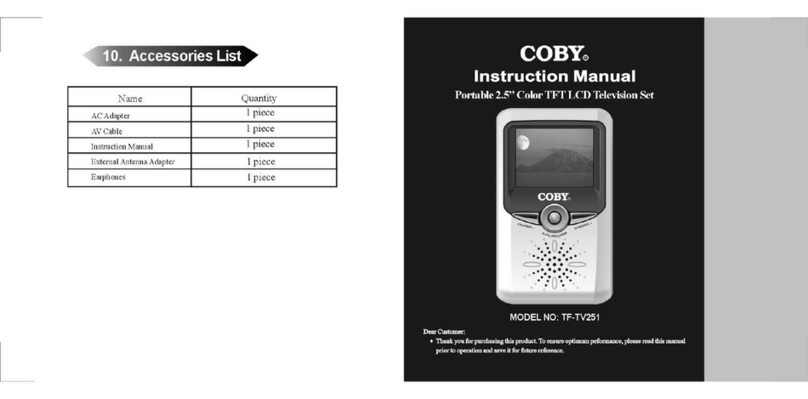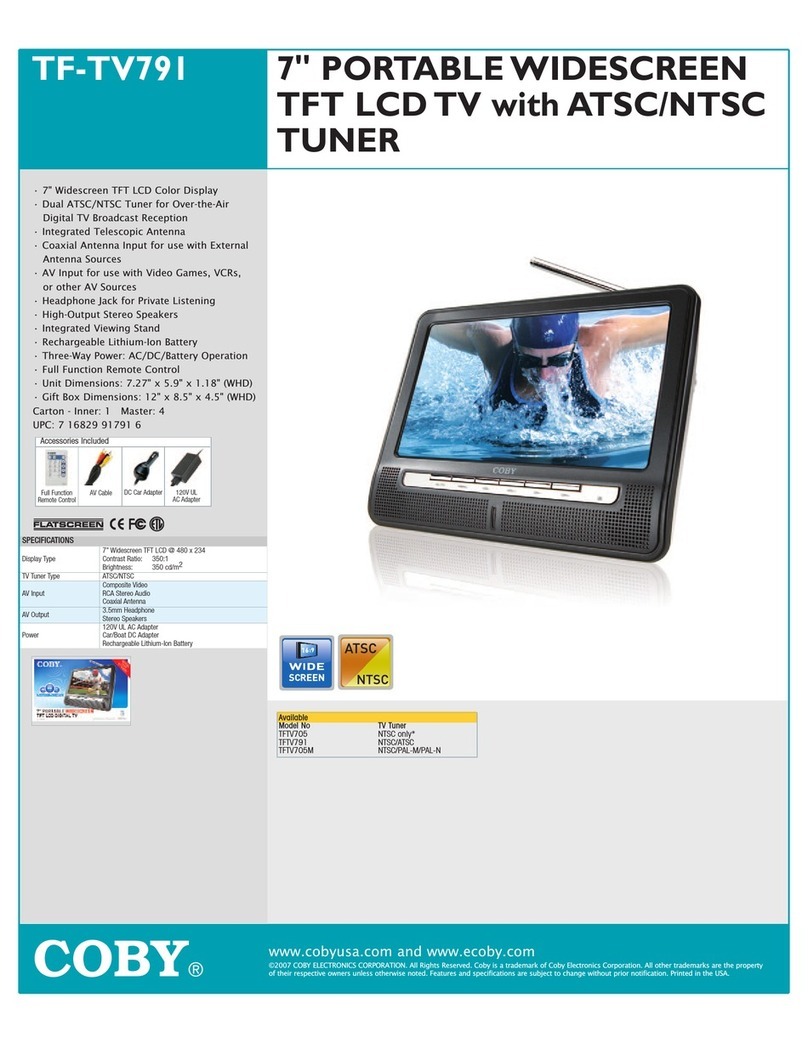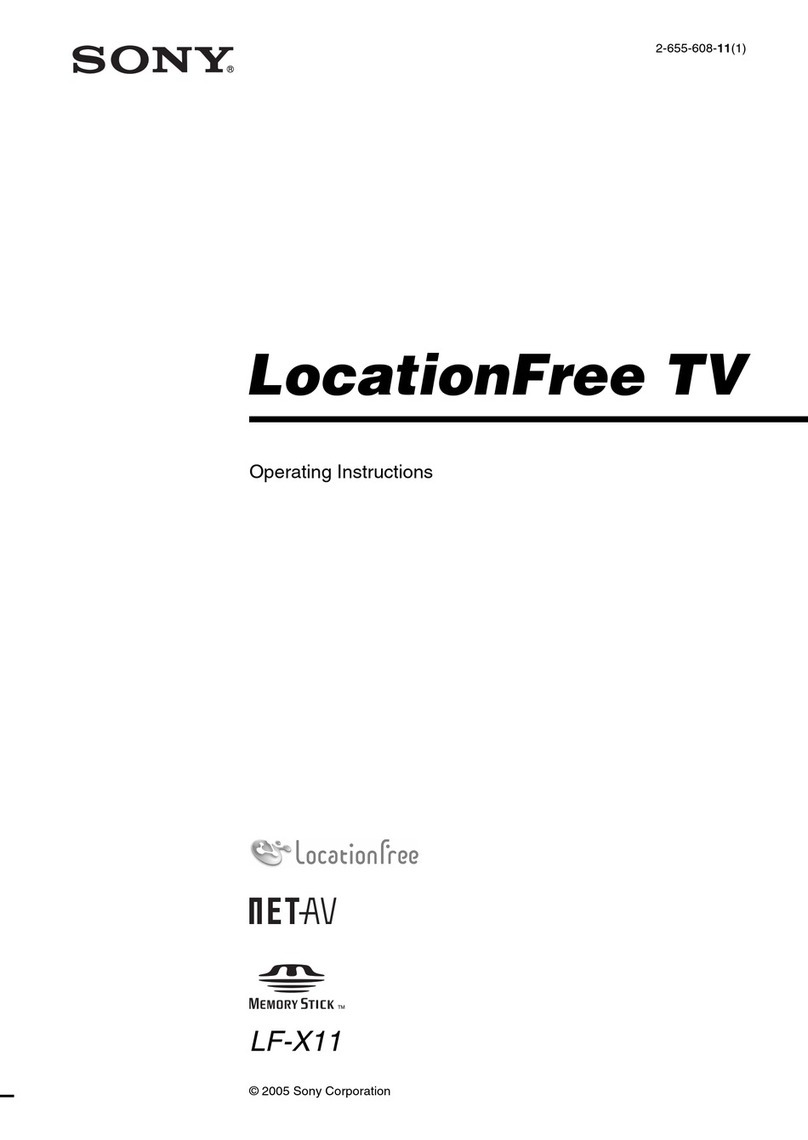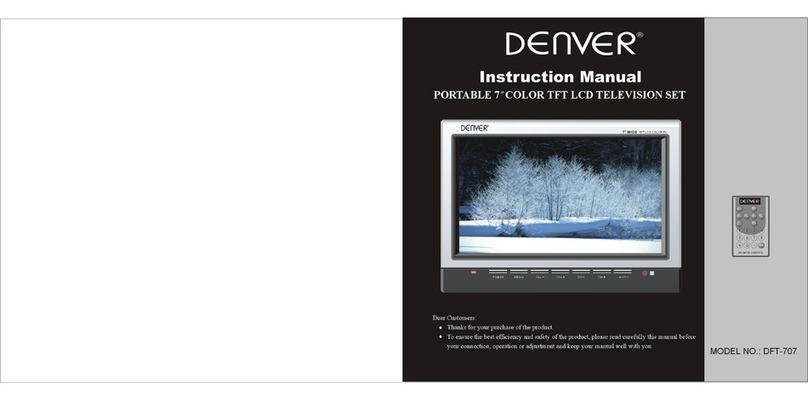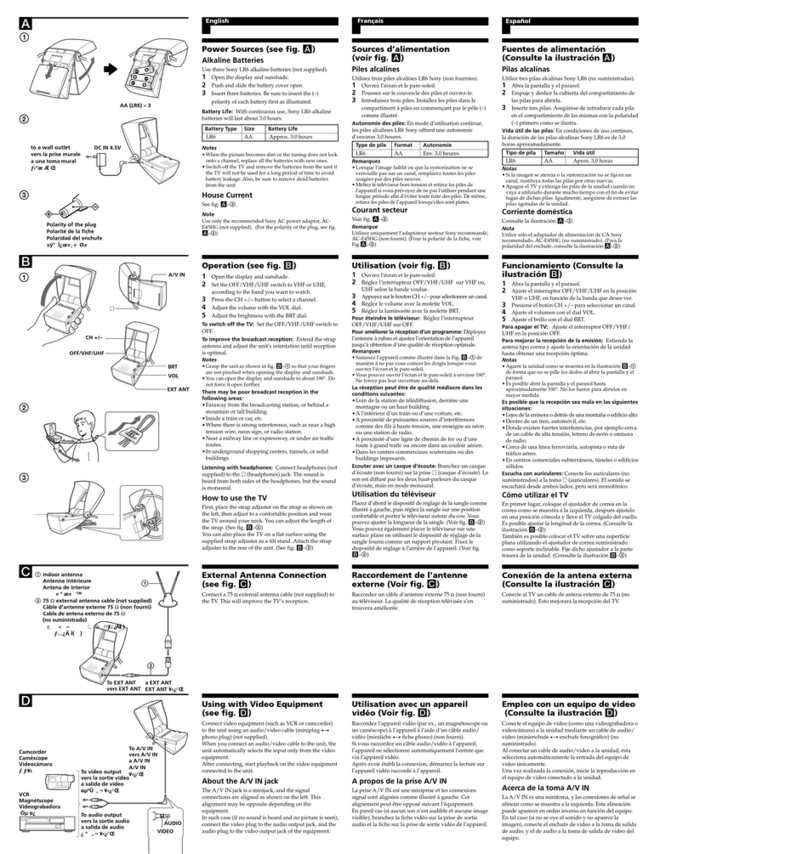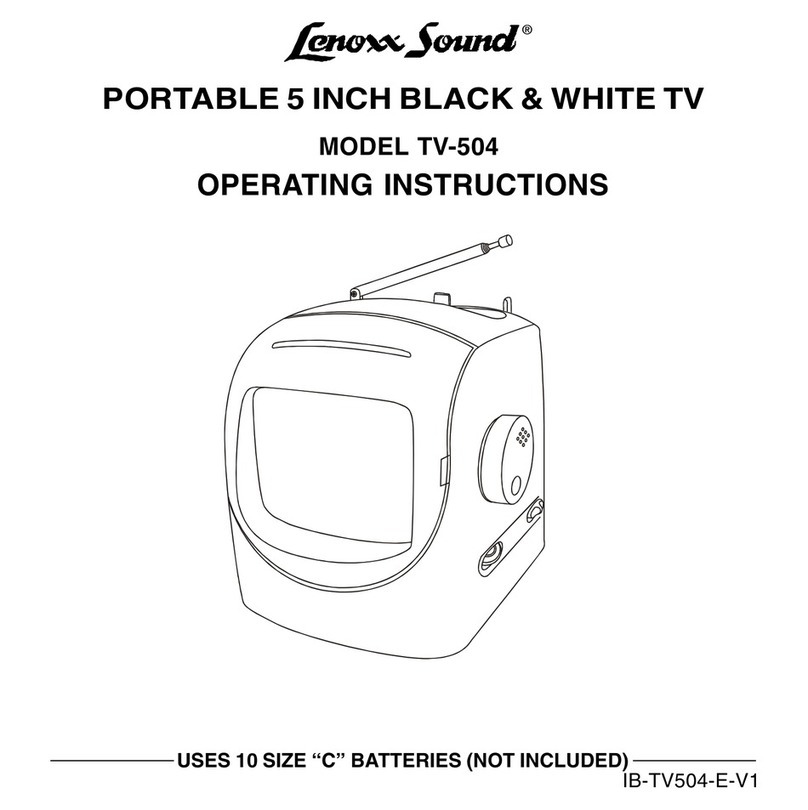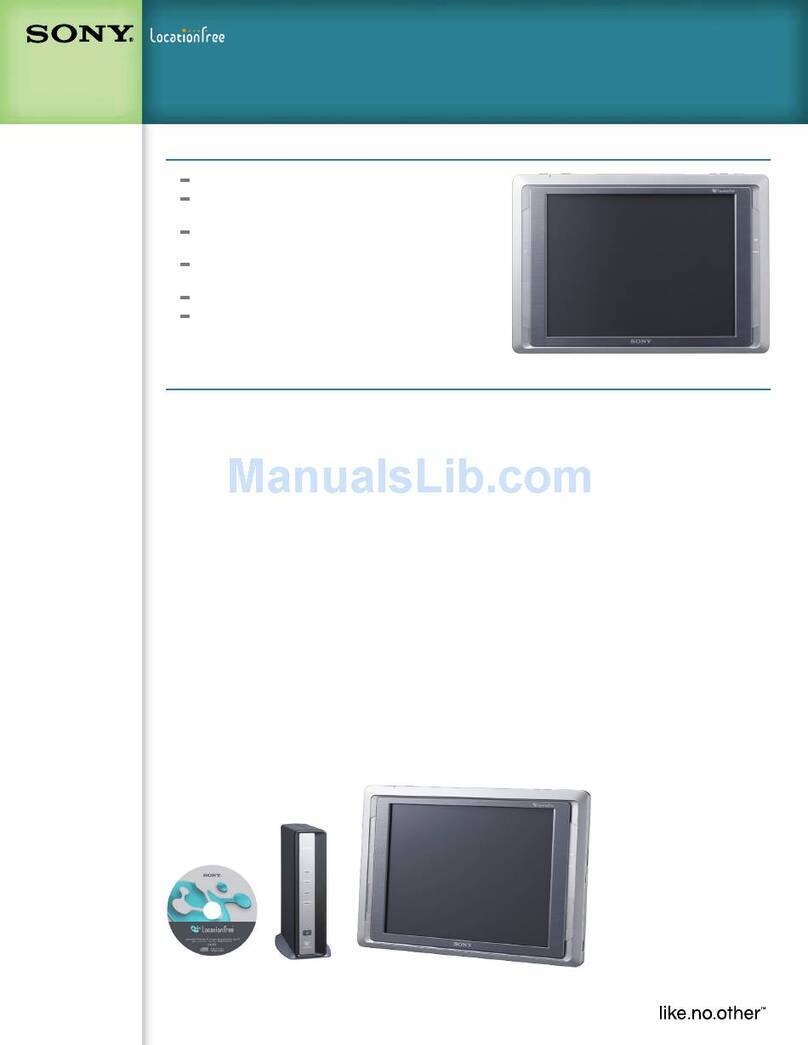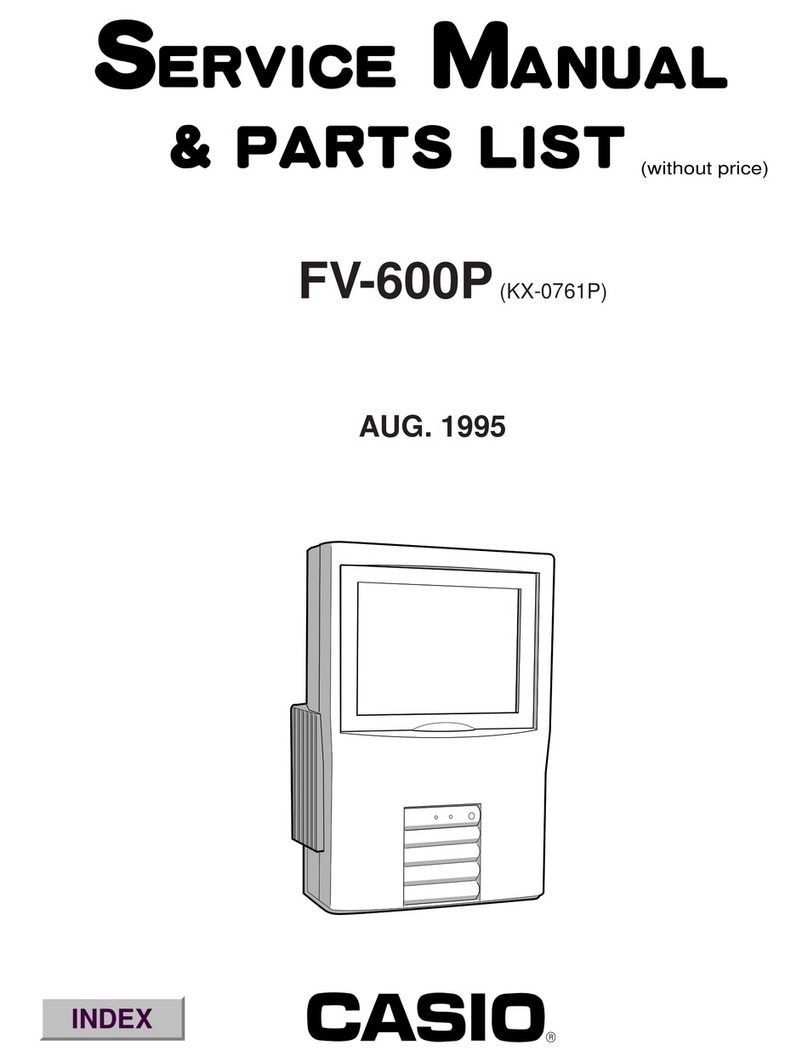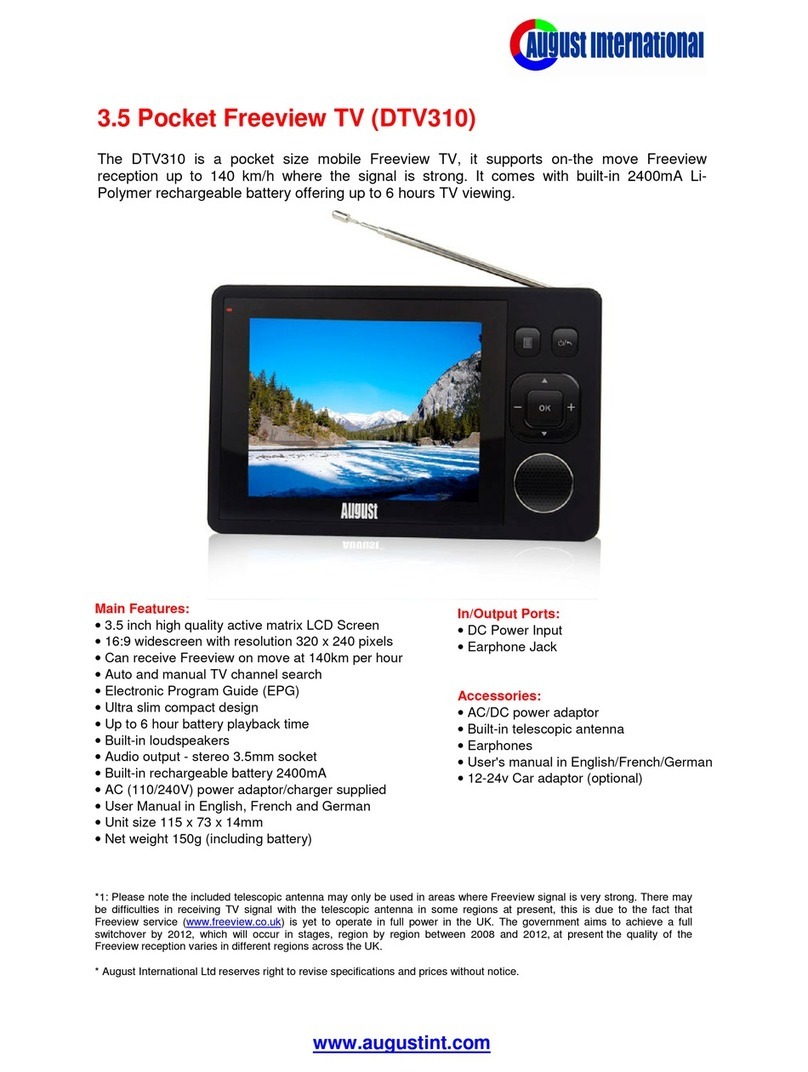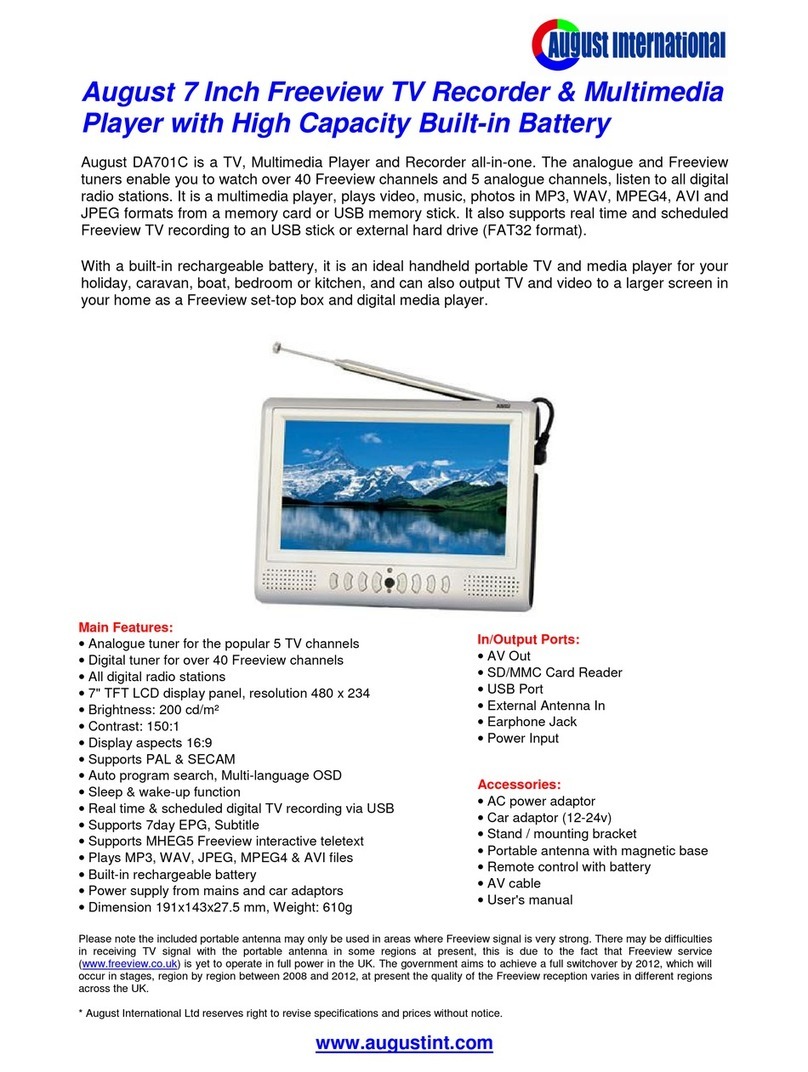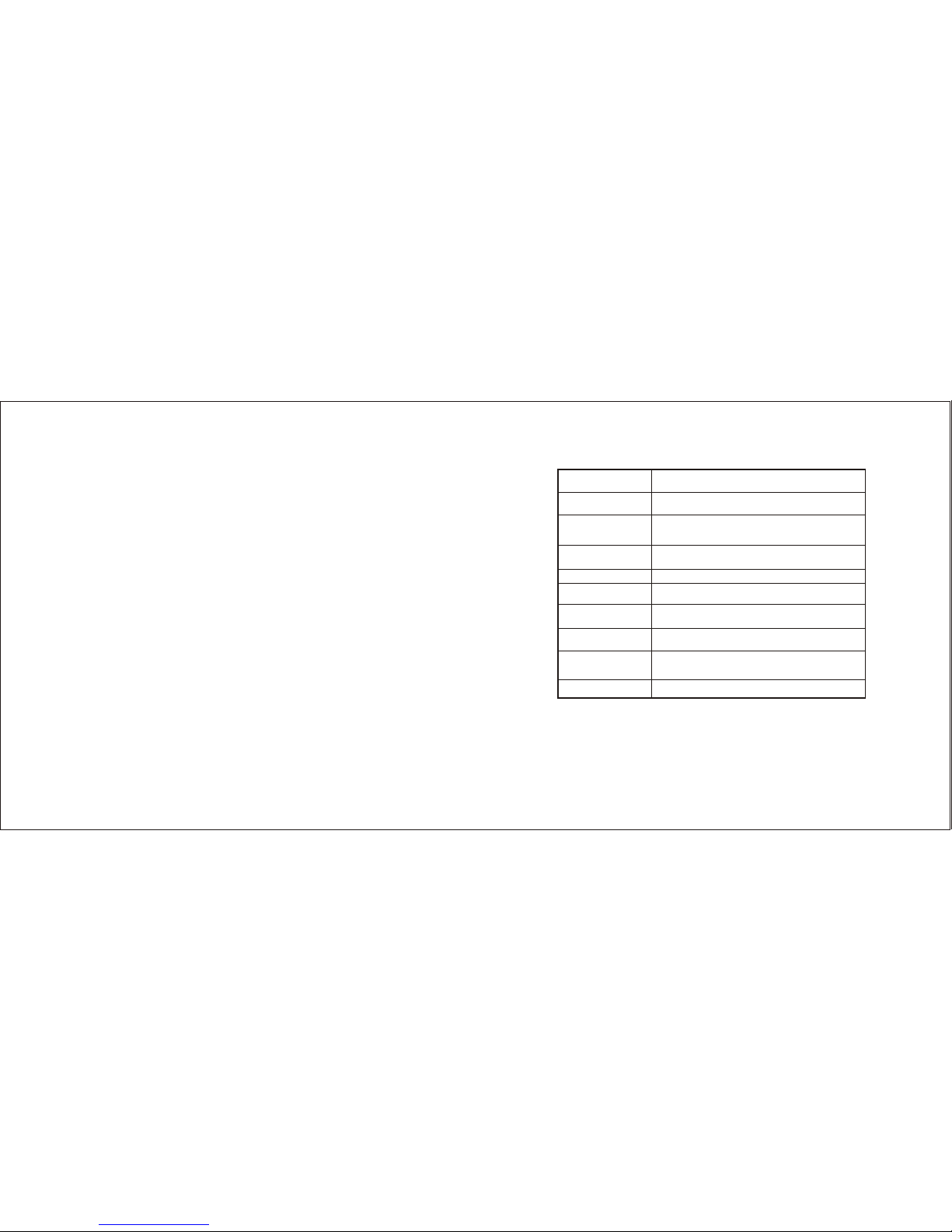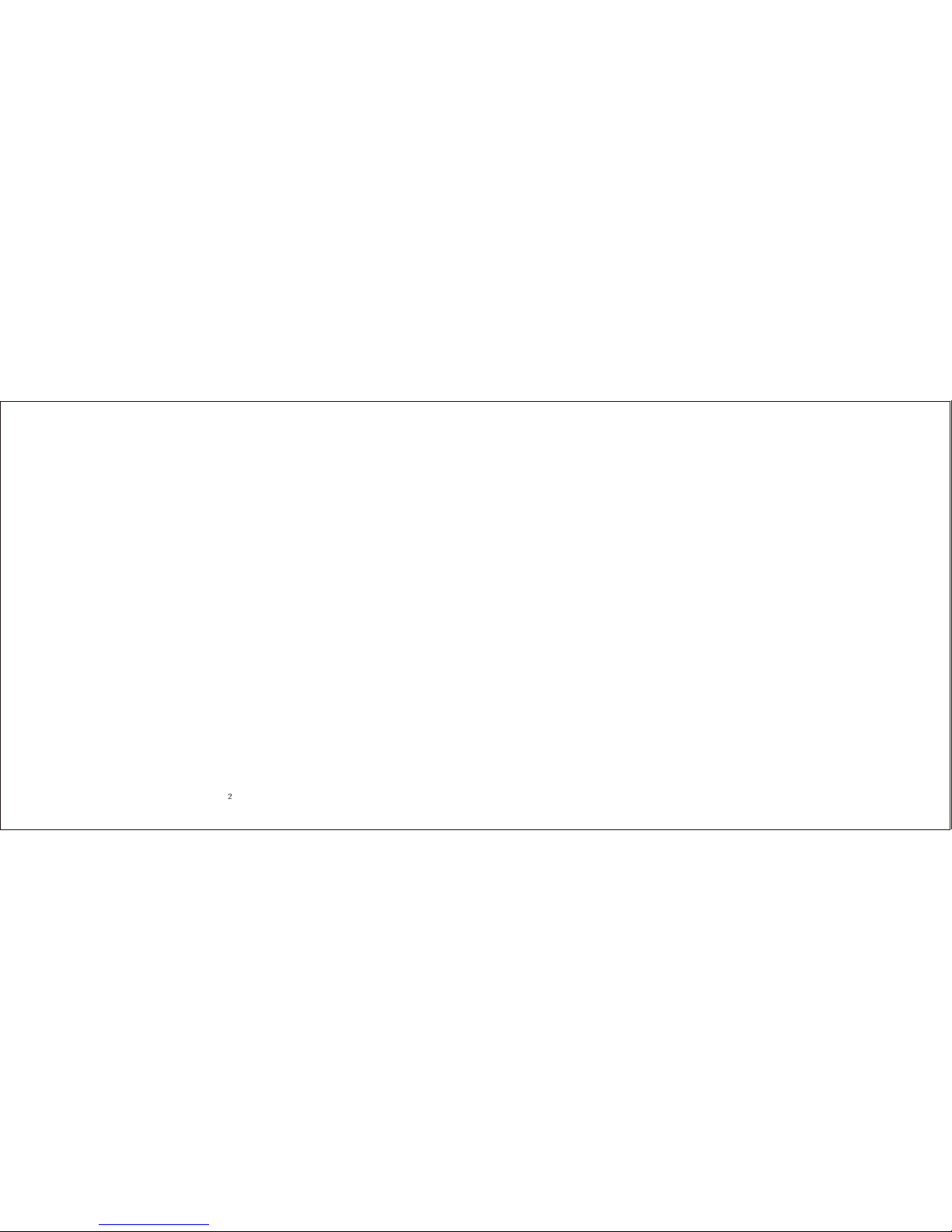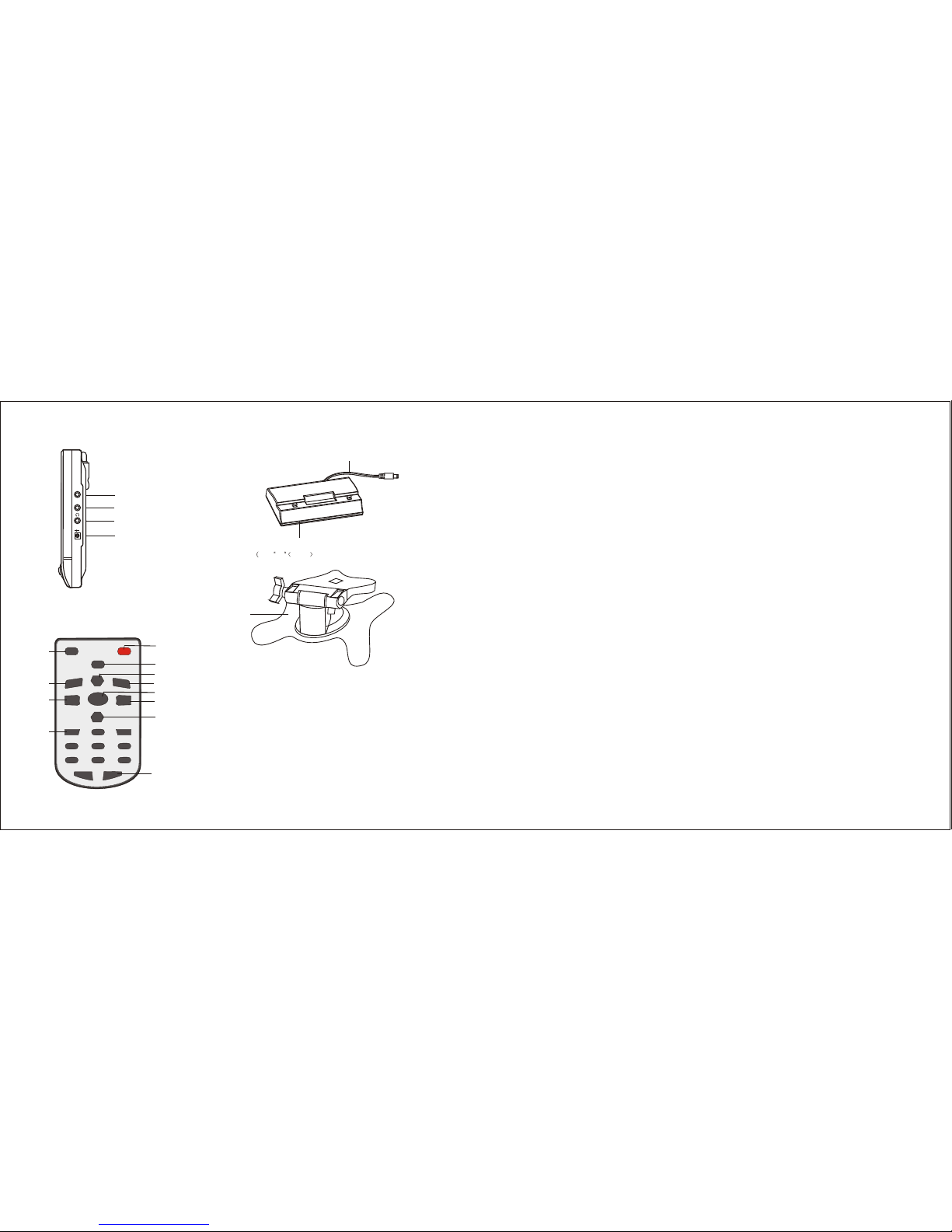7. Basic Characteristics and Functions
1. TV System: NTSC3.58 System
2. AV System: NTSC3.58 / PAL4.43 System
3. Full Menu on-Screen Display
4. AUTO Search TV channel programming
5. GAME/DVD AV Equipment Connection Port
6. Brightness, Contrast & Color Adjustment
7. Stand By Mode
8. Detachable TV Battery Compartment Stand
9. Headphone Jack
10. Chinses/English/Japanese OSD language options
11
1) Read these instructions carefully.
2) Keep these instructions for future reference.
3) Heed all warnings.
4) Follow all instructions.
5) Do not expose to water or moisture.
6) Clean only with a dry cloth.
7) Keep objects away from ventilation openings. Do not block any ventilation openings at
any time.
8) Do not install near any heat sources such as stoves, computer towers, amplifiers or any
apparatus that produce heat.
9) Do not force the power plug in the wall outlet. Apolarized plug as two blades with one
wider than the other. The wide blade is provided for your safety. If the provided plug does
not fit into your outlet, consult an electrician for replacement of the obselete outlet.
10) Place the power cord so that it is protected from being walked on, pinched by objects, torn
and exposed to liquids, especially at plugs, convenience receptacles, and the point where
they exit from the product.
11) Only use attachments/accessories specified by the manufacturer. Use of attachments/accessories
not recommended by the product manufacturer may cause hazards.
12) Use only with a cart, stand, tripod, bracket, or table specified by the manufacturer, or sold
with the apparatus. When a cart is used, use caution when moving the cart/apparatus
combination to avoid injury from tip-over.
13) Unplug the apparatus during lightning storms or when unused for long periods of time.
14) Do not use this apparatus near water, and no objects filled with liquids, such as vases,
shall be placed on the apparatus.
15) Refer all servicing to authorized service personnel.
For recycling or disposal information about this product,
please contact your local authorities or the Electronics
Industries Alliance: www.eiae.org
1. Safety Instructions