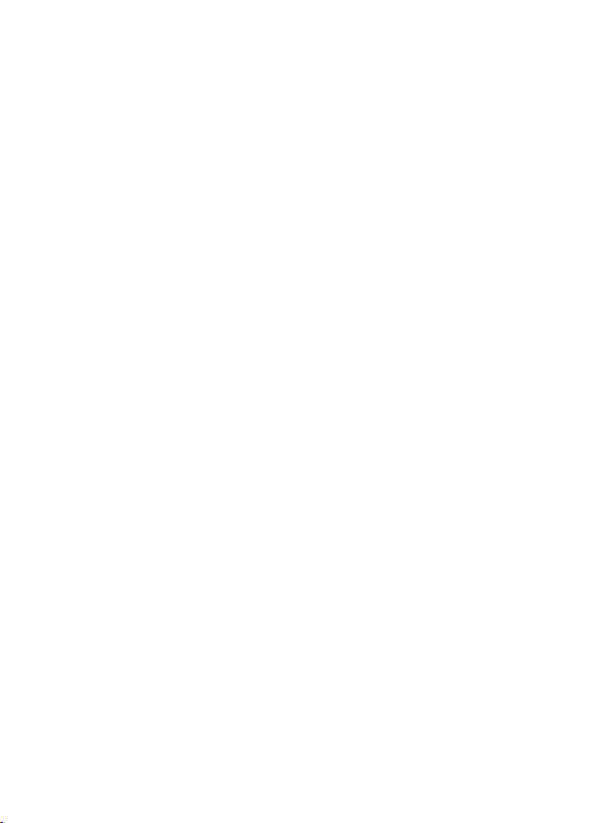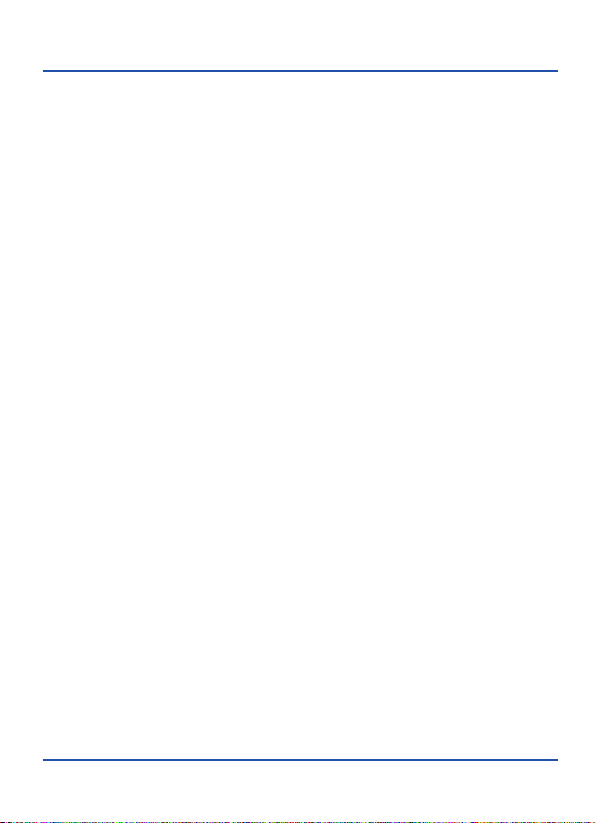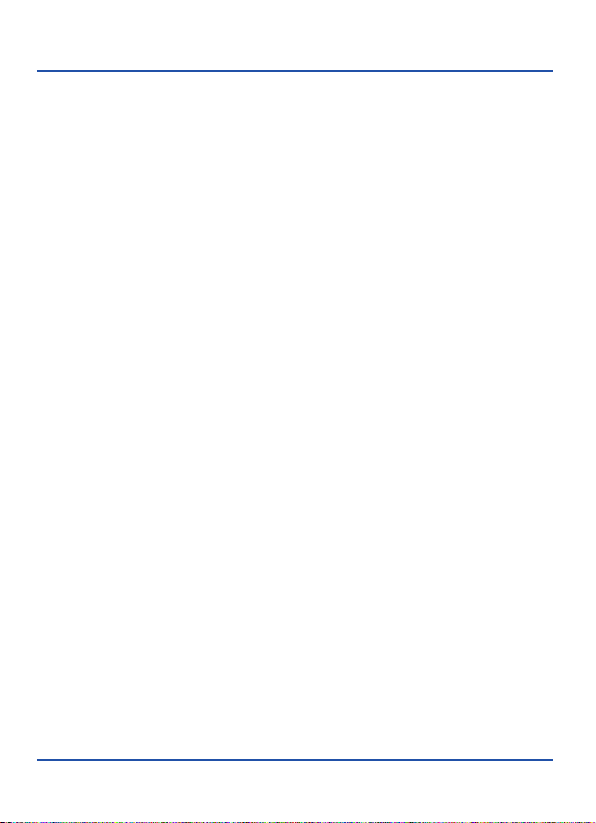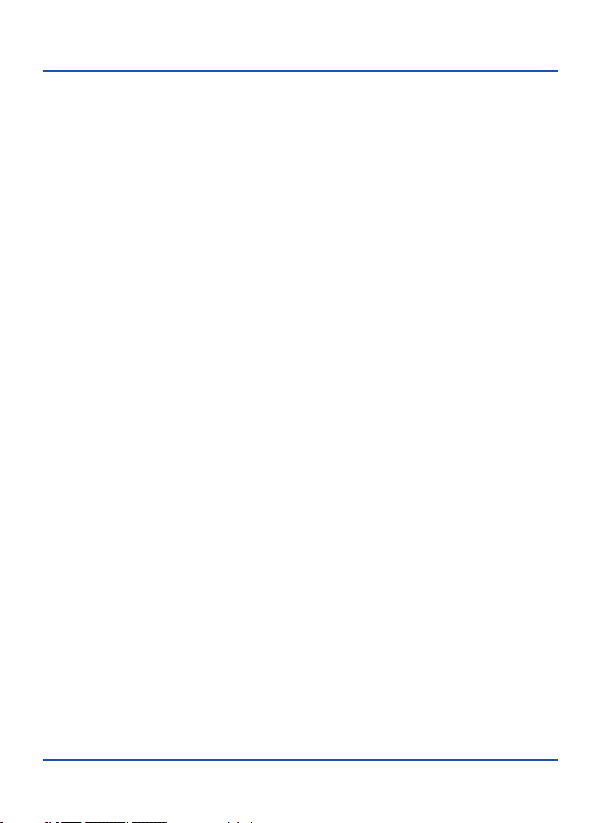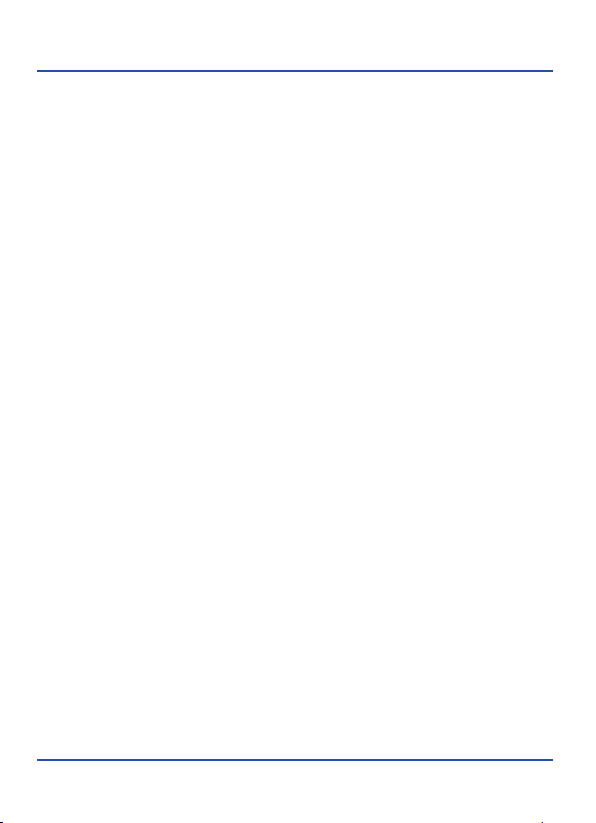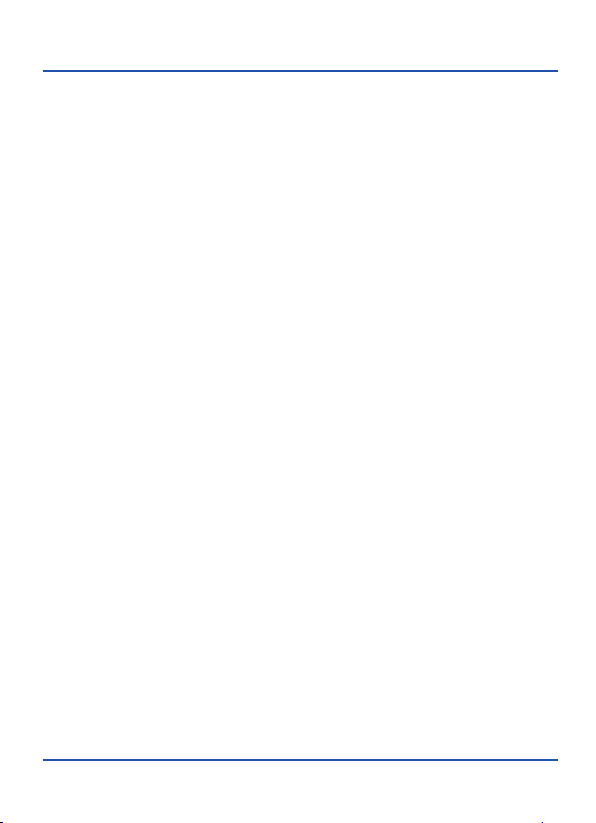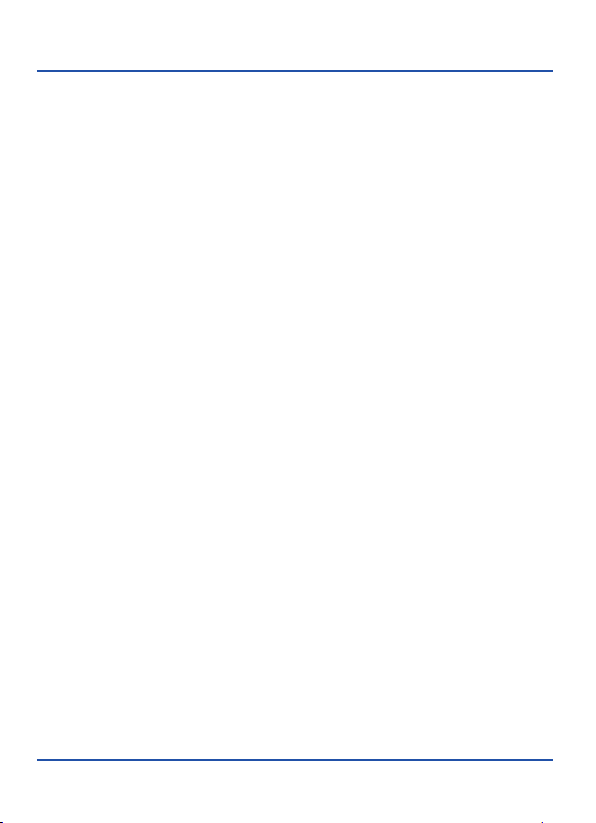EN
CO-COMMServicios Telecomunicaciones S.L. appreciates the trust placed in its
branded products and keeps on working in order to give the best assistance to
customers.
WARRANTY TERMS AND CONDITIONS
This warranty, which is granted particularly to the consumer mentioned overleaf,
applies exclusively to the product whose reference is detailed in this document
and will only be valid for the purchase country during TWO YEARS after the
purchase date.
CO-COMM Servicios Telecomunicaciones S.L. will be responsible for damages
and functioning breakdowns in the product as long as they are due to
manufacturing defects. In those cases, the product will be whether repaired or
replaced by virtue of current legislation.
WARRANTY RESTRICTIONS
CO-COMM Servicios Telecomunicaciones S.L. will only validate the product
warranty when it is accompanied by some purchase supporting document,
whether it is a receipt, an invoice, or the warranty card duly completed and
stamped by the outlet. These documents must include the purchase date and
the product reference.
Any of the following circumstances can avoid this warranty:
5IJTXBSSBOUZXJMMOPUBQQMZUPQSPEVDUT XIPTFTBGFUZTFBMJTEBNBHFEBMUFSFE
or torn off, nor to those with unreadable or removed serial number, just as to
products with non-original components.
5IJT XBSSBOUZ XJMM OPU DPWFS UIF SFQBJS PG EBNBHFT EVF UP IVNJEJUZ SVTUZ
components),liquids or any other type of substance, excessive heat, inadequate
WFOUJMBUJPO VOVTVBM WPMUBHF GMVDUVBUJPOT FMFDUSJD TIPDLT JODMVEJOH MJHIUOJOH
strikes), fire, accident, natural catastrophe or public disturbance.
5IJT XBSSBOUZ TIBMM CF EFFNFE WPJE XIFO SFRVFTUFE GPS GBVMUT BT B
consequence of breaks, hits, damages to liquid crystal displays, normal use and
wear, ignorance, misuse or wrong installation of the product, incorrect firmware
updating, virus, use of any software or component not originally provided with
the product, or any kind of manipulation by non-authorised personnel.
Thiswarranty does not include installation, starting, maintenance, displacements
or unjustified requests for servicing.
Products are not guaranteed for particular or specific applications other than the
ones defined by CO-COMM Servicios Telecomunicaciones S.L. in their
instructions, manuals, indications and any other informative document.
If warranty service is required, CO-COMM Servicios Telecomunicaciones S.L.
will not be responsible for the loss of the data contained in the storage drives
included in its products, nor for the legal damages arising from those
circumstances. It is advisable for users to frequently backup all the files. If
replacement is necessary during drives repair, they will only be provided with the
original software and/or data.
CO-COMM Servicios Telecomunicaciones S.L. reserves the right to process
those components replaced during warranty service and guarantees the
destruction of the data contained in them.
Regardless of the previous statements, the consumer has the right to express
anylack of conformity by means of complaint forms, which will be provided upon
request to the Customer Service Center. In addition, CO-COMM Servicios
Telecomunicaciones S.L. places at the disposal of the user an e-mail address in
The data provided by means of this form will be filed in a record ownership of
CO-COMM Servicios Telecomunicaciones S.L., domiciled in Serrano
(BMWBDIF&E "CFEVM .BESJE 4QBJO.The only purpose of this
record is to supply the personal data needed to have a warranty request
processed. Access to this record is only permitted to CO-COMM Servicios
Telecomunicaciones S.L. employees. The exercise of the rights of access,
rectification, cancellation and opposition must be carried out sending a
adding the word LOPD as subject.