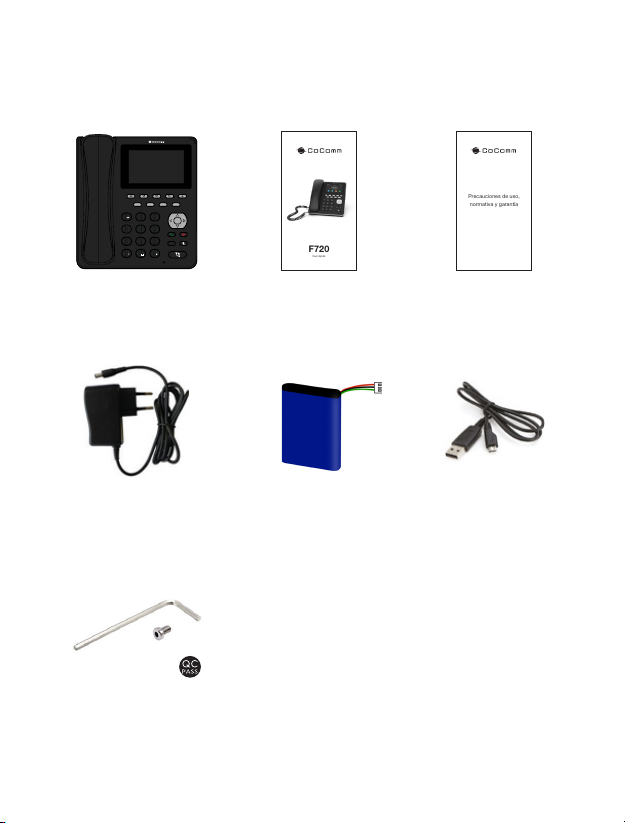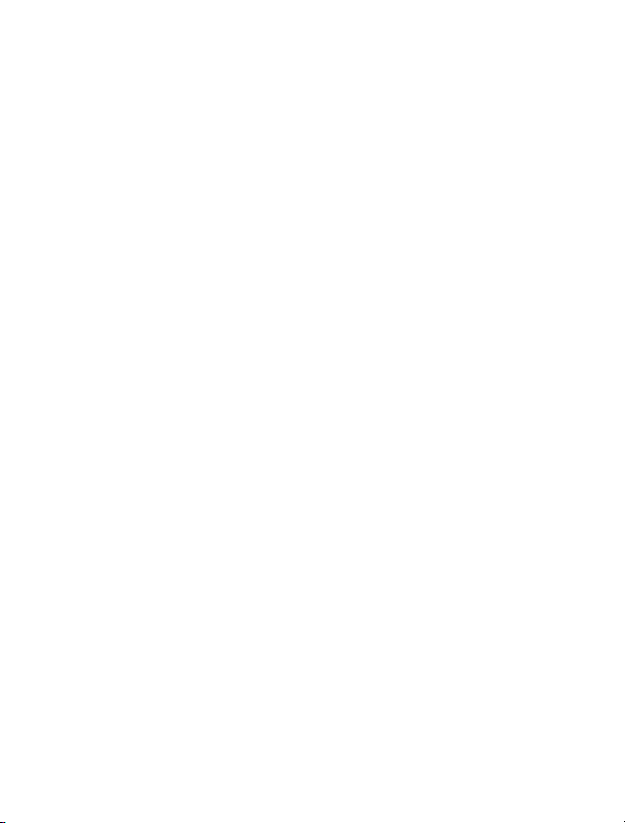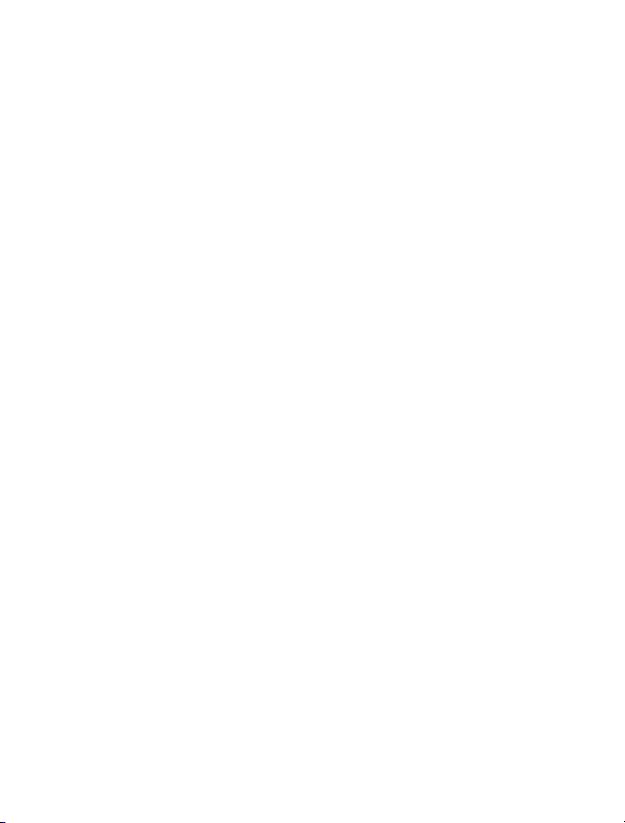8
Precautions for use
Care and maintenance
●Listening to a music player at a very high volume can damage the user’s hearing
and cause hearing problems (temporary or permanent deafness, ringing in the ears,
tinnitus, hyperacusis). Therefore, it is strongly recommended that you do not use the
player at full volume or for more than one hour a day at medium volume.
●Keep the phone away from children and pets. They could damage the phone
accidentally or choke on small parts. Do not drop or knock the phone. Rough handling
can damage electronic circuits.
●Keep the phone dry and avoid liquids that could corrode the phone. Do not use the
phone with wet hands, which may cause electric shock.
●Do not place the phone in areas of excessive heat, which may shorten the life of
electronic devices, damage batteries, or melt accessories.
●Do not place the phone in cold areas. When the phone warms up to its normal
operating temperature, moisture can accumulate inside the phone, which may
damage electronic circuits.
●Do not place the phone in areas exposed to sunlight as it may cause overheating.
●Do not place the phone near flammable liquids, gases or explosive substances.
●To clean the telephone, use a damp or antistatic cloth. Do not use a dry or static cloth.
Do not use chemicals such as cleaning solvents to clean the surface of the phone.
Turn off your phone before cleaning.
●Do not apply paint over the phone, as it can prevent proper operation.
●The manufacturer’s warranty does not cover repair the appliance if the phone or
battery gets wet, or phone label is damaged even when the phone warranty has not
expired.
●Always make sure your device is turned off before removing your SIM card. This
will prevent data loss and damage to the SIM card. Do not place the SIM card near
surfaces or electromagnetic environments and avoid touching the metal connectors.