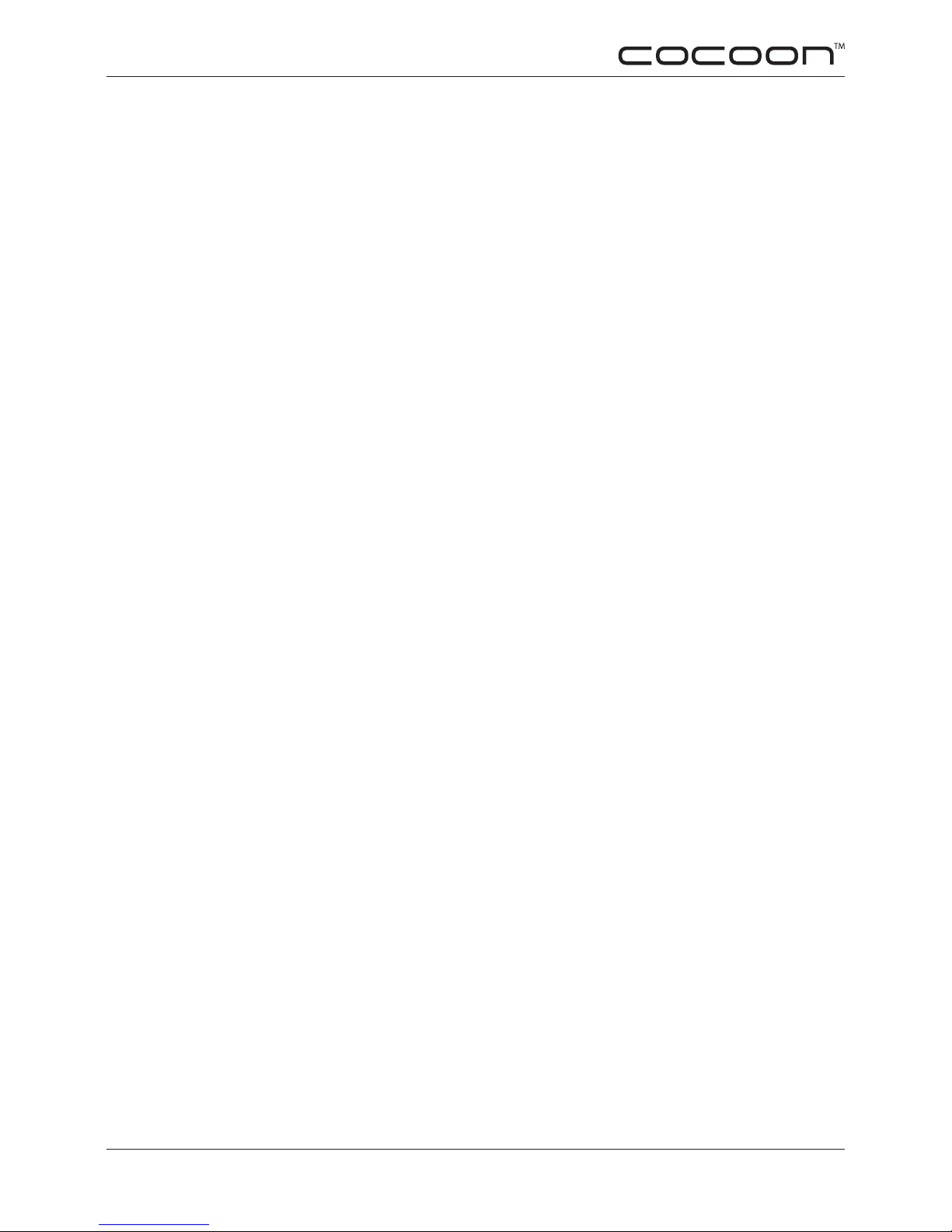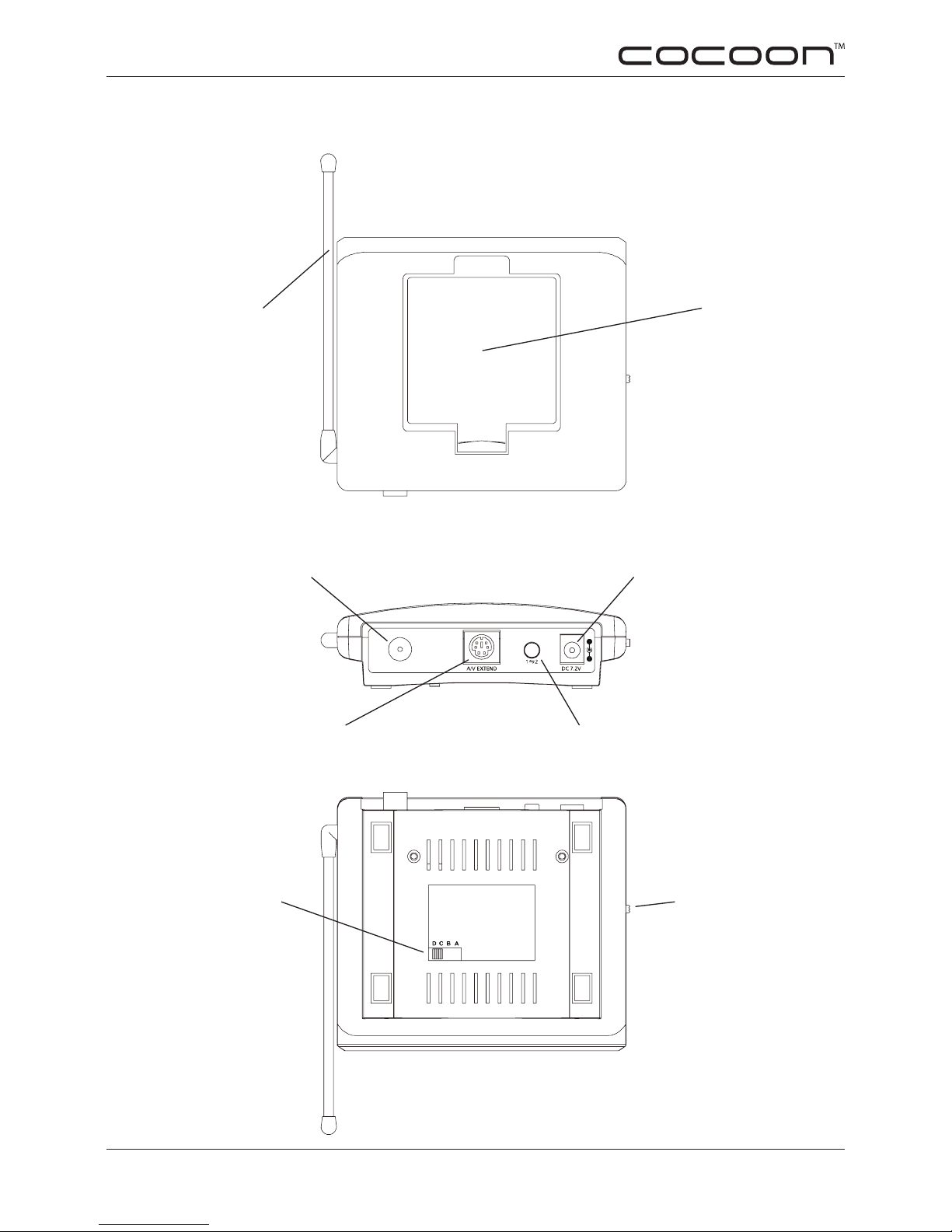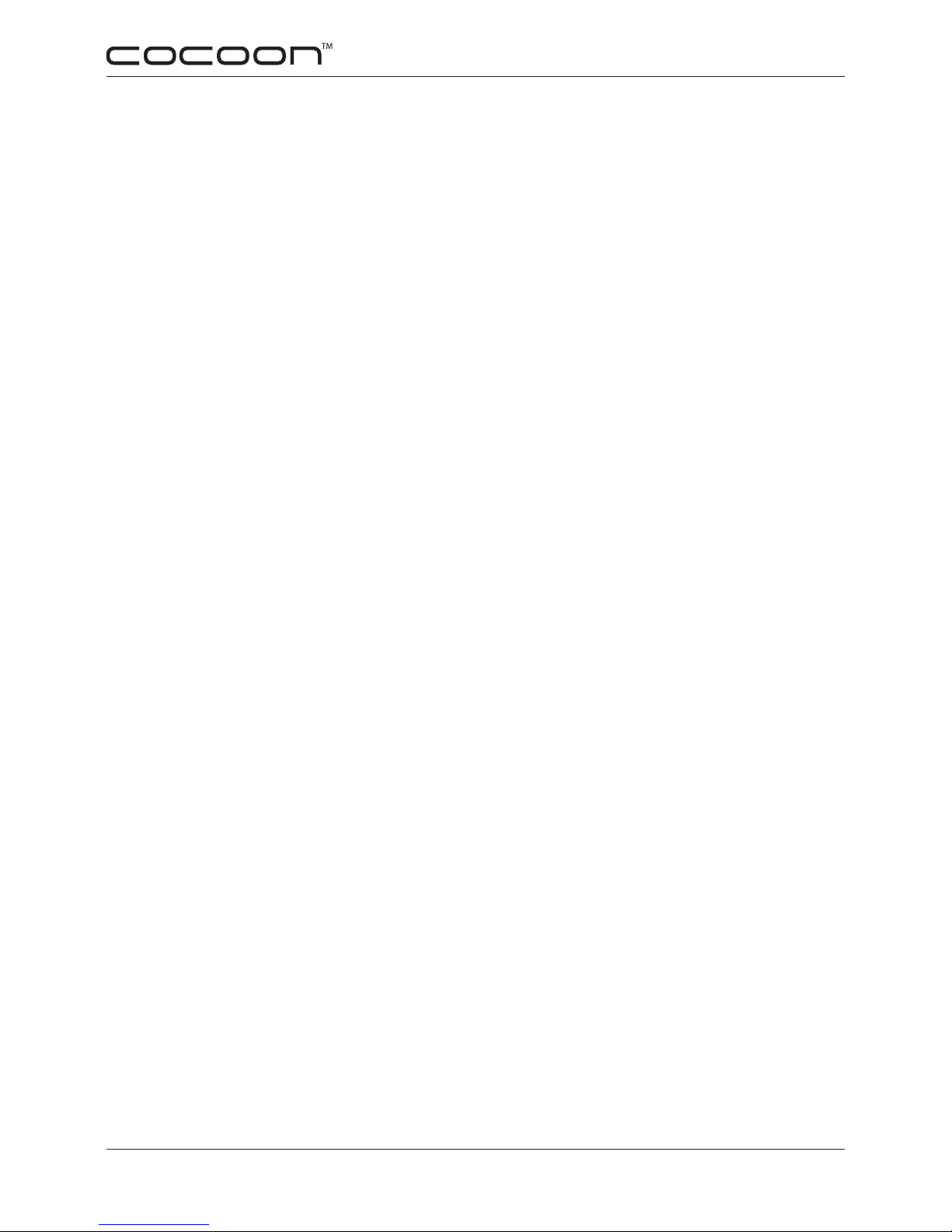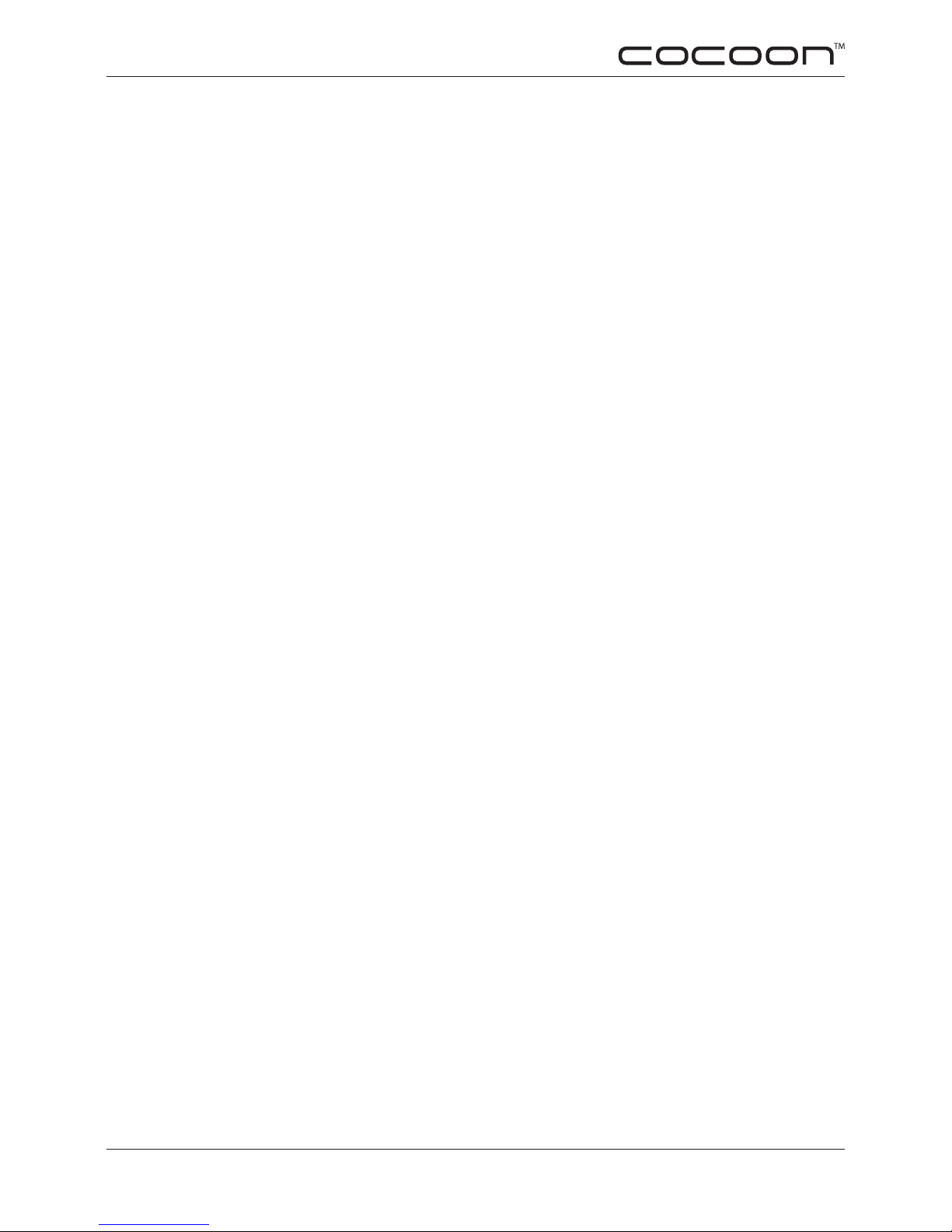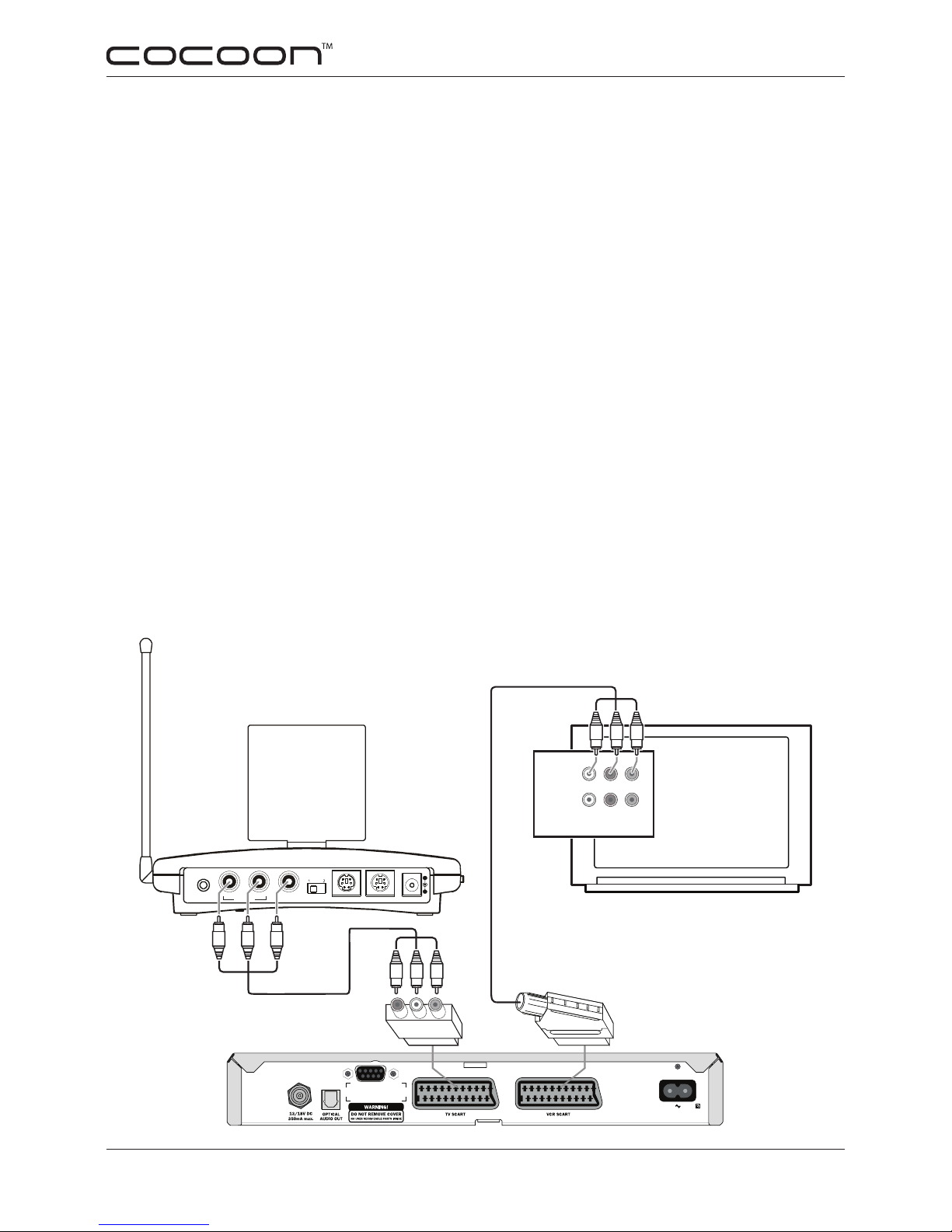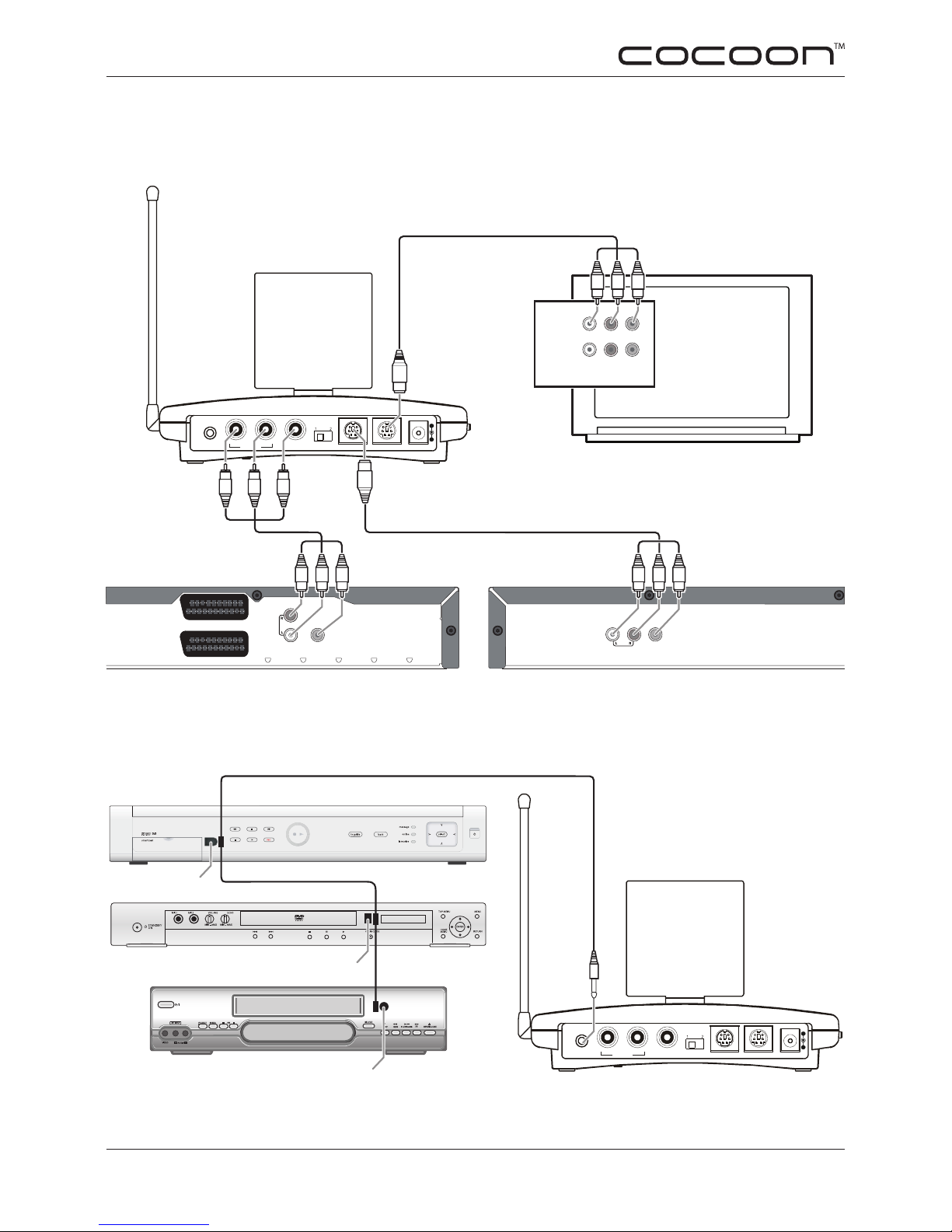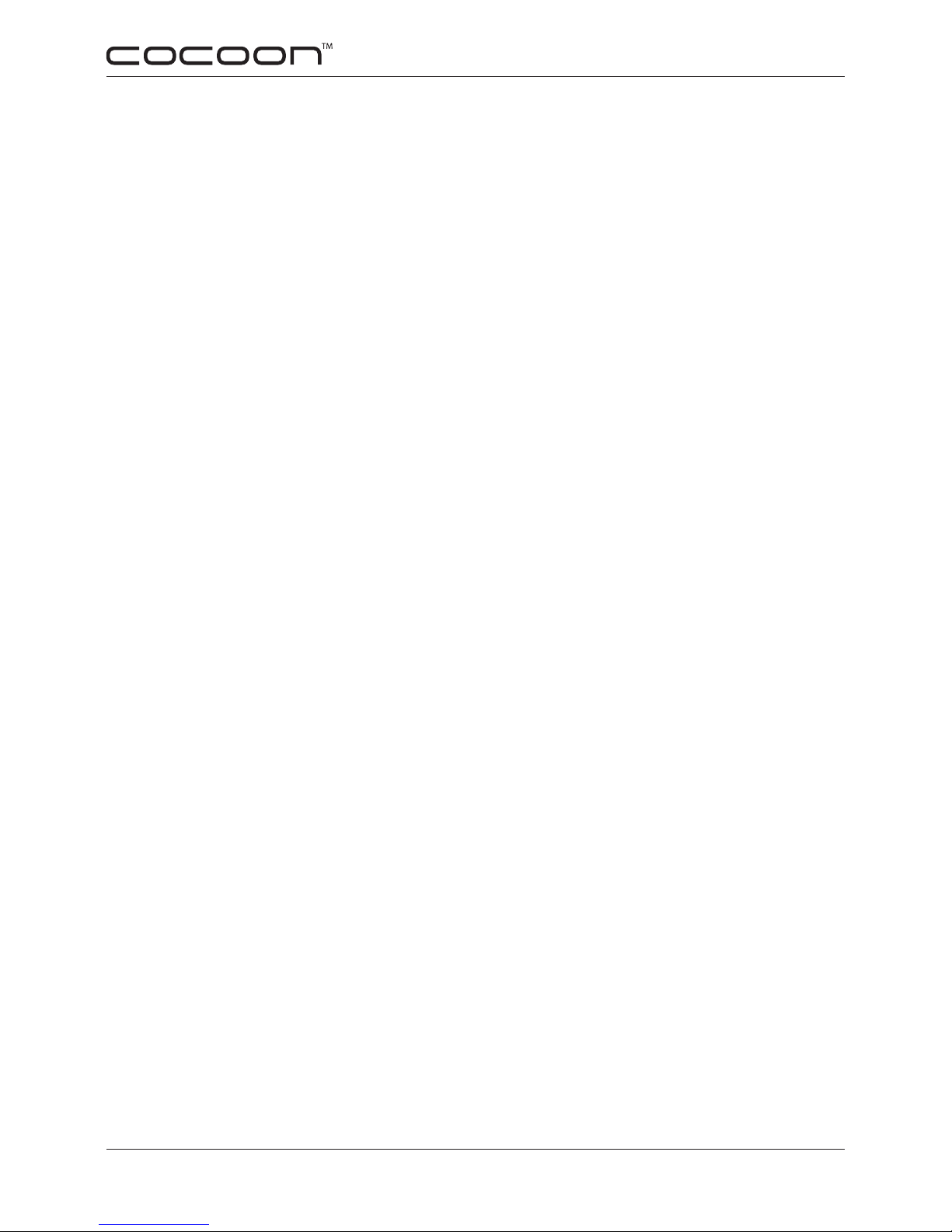2. co n f o r m I t y o f us e
For carefree and safe use of this product, please read this manual and safety informa-
tion carefully and follow the instructions. The unit is registered as a device that does not
cause or suffer from radio-frequency interference. It is Australian approved and it conforms
with the Low Voltage Directory. The safety and installation instructions must be observed.
Technical manipulation of the product or any changes to the product are forbidden, due to
safety, security and approval issues.
Please take care to set up the device correctly - consult this user guide.
Young children should use the device only under adult supervision. No guarantee or liability
will be accepted for any damage caused due to incorrect use of the equipment supplied,
other than indicated in this owner’s manual.
2.1 SA f E t y WA R n I n G S
To prevent short circuits, this product should only be used inside and only in dry spaces.•
Do not expose the components to rain or humidity.
Only connect the adapter to the mains after checking whether the mains voltage is the same•
as the values on the rating labels. Never connect an adapter or power cord when it is dam-
aged. In that case, contact your supplier. If there is any danger of a thunderstorm, it is a good
precaution to unplug the power supply from the mains network in order to protect it from light-
ning. The same applies if the system is to be out of use for any length of time.
Avoid strong mechanical wear and tear, extreme ambient temperatures, strong vibrations and•
atmospheric humidity.
Do not disassemble any part of the product: the device contains live parts and no user-service-•
ablepartsareinside.Theproductshouldonlyberepairedorservicedbyqualiedandauthor-
ised service personnel. Defected pieces must be replaced by original (spare) parts.
Adapters: Only connect the adapters to the mains after you have checked whether the mains•
voltage corresponds with the value on the type tags. Never connect an adapter or cable when
it is damaged. In that case, contact your supplier.
Batteries: keep batteries out of the reach of children. Dispose of batteries as chemical waste.•
Never use old and new batteries or different types of batteries together. Remove the batteries
when you are not using the system for a longer period of time. When inserting batteries be
sure the polarity is respected. Make sure that the batteries are not short circuited and are not
disposedinre(dangerofexplosion)-Note:Batteriesarenotrequiredforthisdevice.
In case of improper usage or if you have opened, altered and repaired the product yourself,
all guarantees expire. The supplier does not accept responsibility in the case of improper
usage of the product or when the product is used for purposes other than specied. The
supplier does not accept responsibility for additional damage other than covered by the
legal product responsibility.