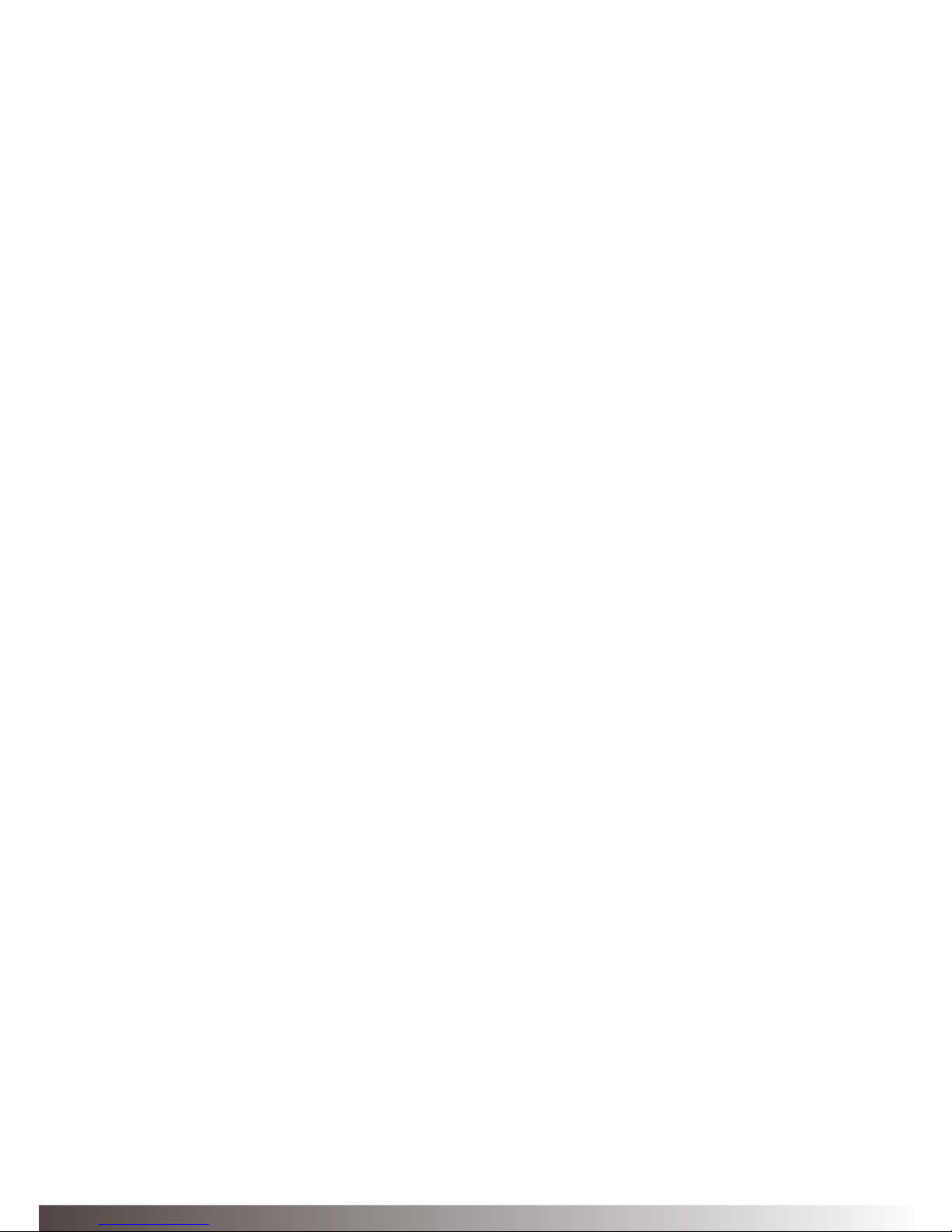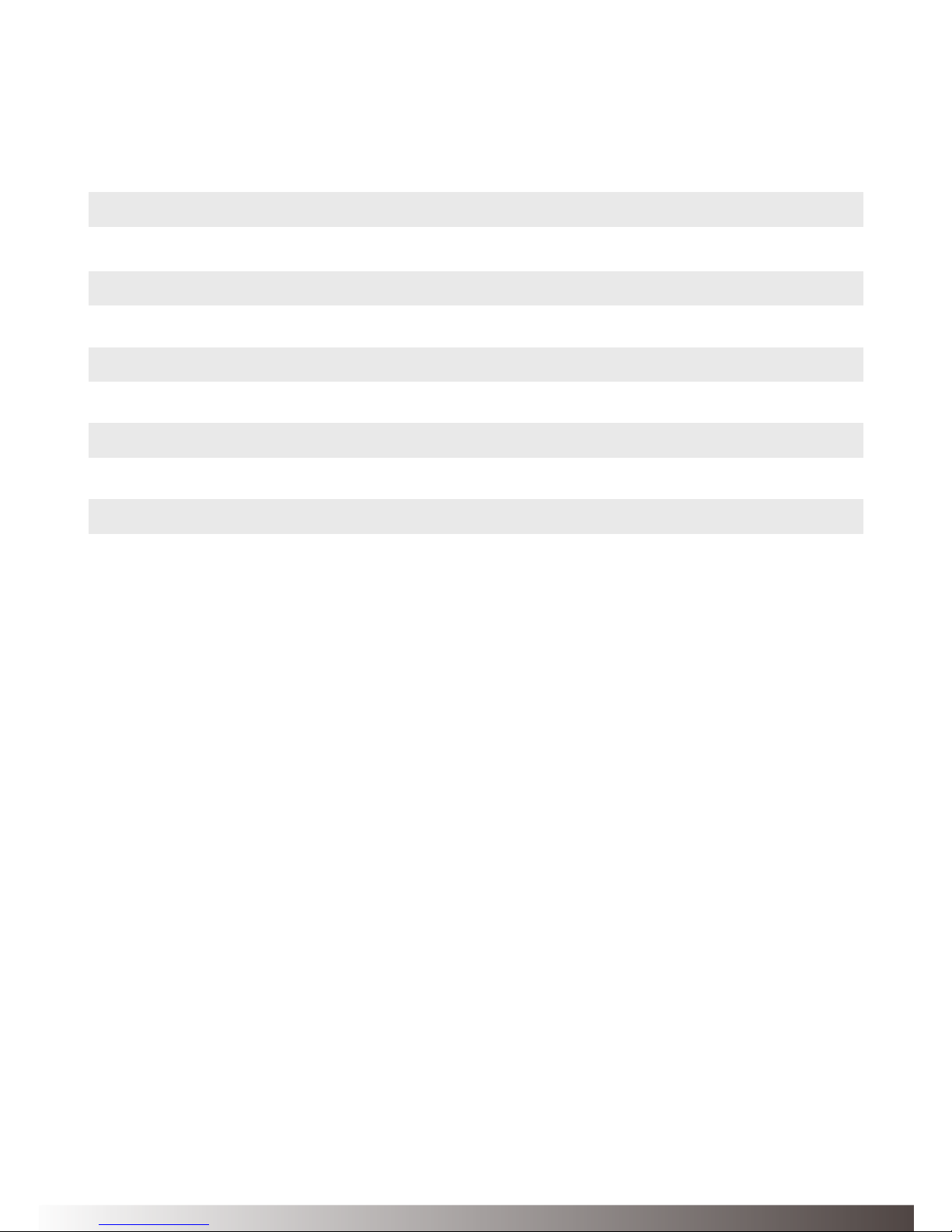Welcome
Statement
2
Congratulations on your purchase of a TV Streamer 2. TV Streamer 2 will
provide you with high quality streamed audio from your TV, Hi-Fi stereo,
personal computer or similar device directly to your hearing instruments.
Please read this manual carefully to fully benet from the TV Streamer 2.
Ask your hearing care professional if you have any questions. For your
safety, carefully read the chapter Important Information, on page 18.
Model: SAS-3
FCC ID: X26SAS-3
This device complies with Part 15 of the FCC Rules and IC Rules.
Operation is subject to the following two conditions: (1) this device may not
cause harmful interference, and (2) this device must accept any interference
received, including interference that may cause undesired operation.
Note: This equipment has been tested and found to comply with the limits
for a Class B digital device, pursuant to part 15 of the FCC Rules and
ICES-003 of the IC rules. These limits are designed to provide reasonable
protection against harmful interference in a residential installation. This
equipment generates, uses and can radiate radio frequency energy and,
if not installed and used in accordance with the instructions, may cause
harmful interference to radio communications.
However, there is no guarantee that interference will not occur in a particular
installation. If this equipment does cause harmful interference to radio or
television reception, which can be determined by turning the equipment off
and on, the user is encouraged to try to correct the interference by one or
more of the following measures: