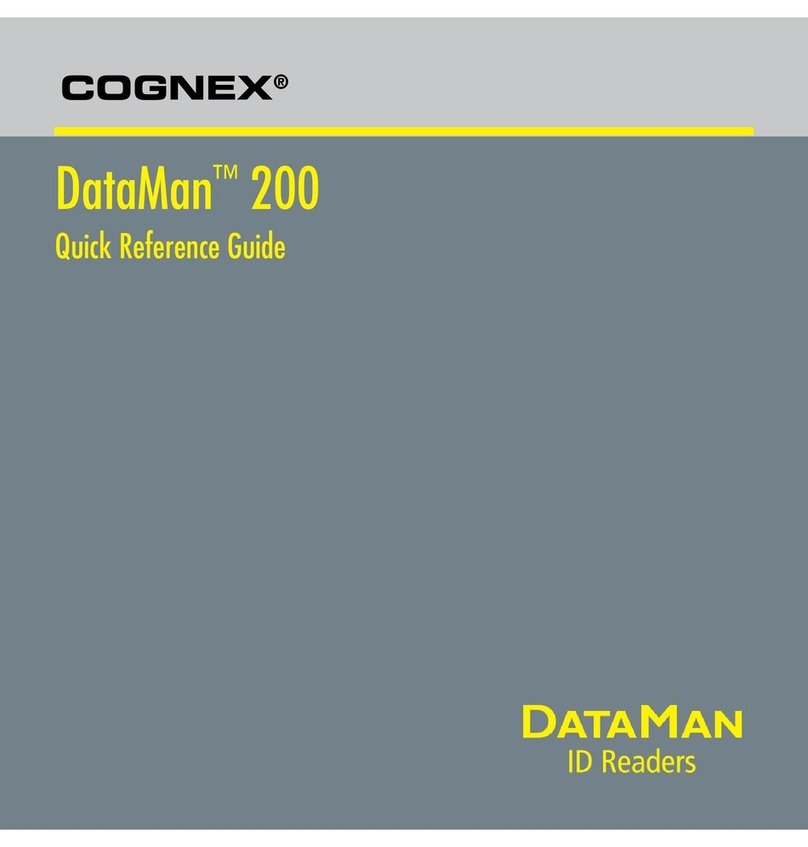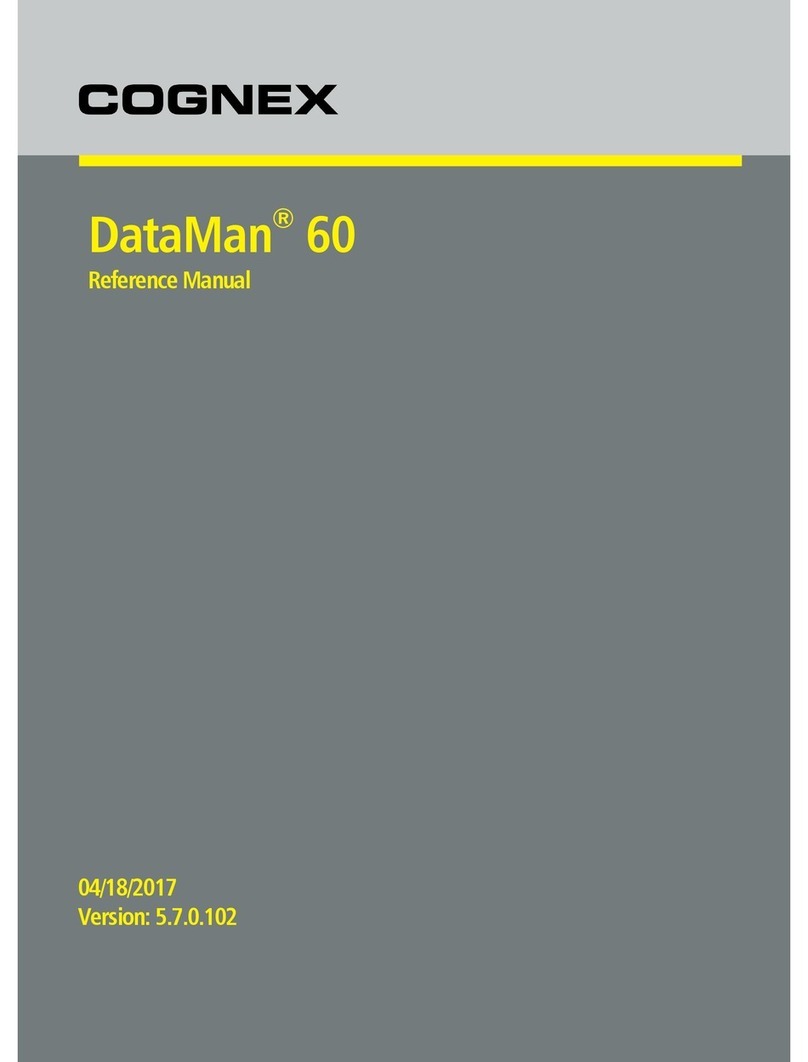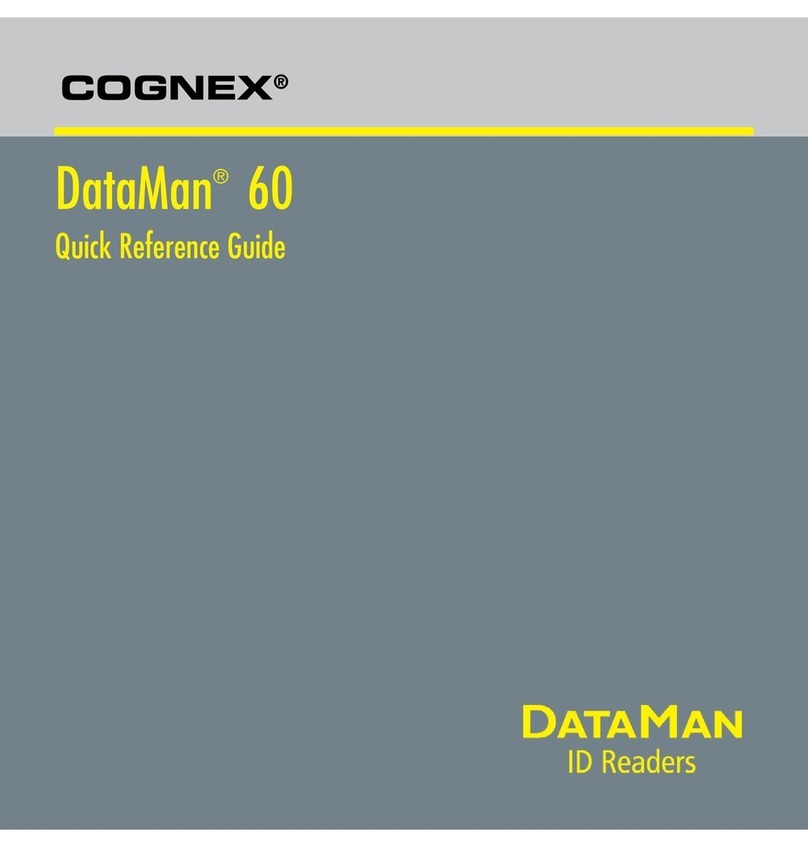16 DataMan 8050 Quick Reference Guide DataMan 8050 Quick Reference Guide 17
Use the Setup Tool Menu Bar
Each reader can store its current set of runtime parameters to a conguration (.cfg) le
that contains information, such as the enabled symbologies and how any output data
should be formatted.
The same conguration le can be loaded onto multiple readers, as the le does not
contain identication information such as the IP address or device name of the reader
used to create it.
A reader can also generate a Cognex device conguration (.cdc) le, which stores the set
of runtime parameters plus any identication data, such as the name of the device, its IP
address, subnet mask, and so on. Cognex recommends generating a device conguration
le for each reader to allow you to restore a reader to its operating state with minimal
effort.
Use the File menu of the Setup Tool to manage .cfg and .cdc les:
File Menu
Open Conguration Open a saved .cfg conguration le.
Save Conguration Create a .cfg conguration le of current runtime
parameters.
Print Conguration Code Generate a programming codes sheet representing your
reader’s conguration.
Restore Device Load a saved device conguration .cdc le, with run-
time parameters plus device-specic information for a
particular DataMan 8000.
Backup Device Create a device conguration .cdc le for a specic
reader.
Print Device Backup Code Generate a programming codes sheet representing your
reader’s .cdc conguration.
Export Parameters Save (all or only the non-default) parameters of your
device in a text le.
System Menu
Save Settings Save the current parameters to non-volatile
memory, which allows the reader to restore these
settings each time you reboot it.
Reset Conguration Reset all conguration parameters in RAM (volatile
memory) to the default settings except for
communication settings.
Update Firmware Update the reader software.
Upload Feature Key Unlock additional features available in the reader
software if you have the right key.
Show Device Log Error and exception conditions, such as missed
triggers and trigger overruns are logged.
Delete Device Log Clear your device log.
Use the Help menu to display Setup Tool version information.
NOTE that Setup Tool does not allow you to update rmware if the battery is less
than 30% charged. It is therefore recommended to place your device on the base
station for charging before you update rmware.
Use the Edit menu for standard Cut, Copy and Paste operations.
Use the View menu to view reader information (serial number, rmware version,
and so on) and to enable and disable various elements of the Setup Tool, and the
Tasks menu to switch between various Setup Tool options.
Use the System menu to manage the current settings on the reader and to upgrade
the features it currently supports:
Save Image Save the latest acquired image with .jpg or .bmp
le format.