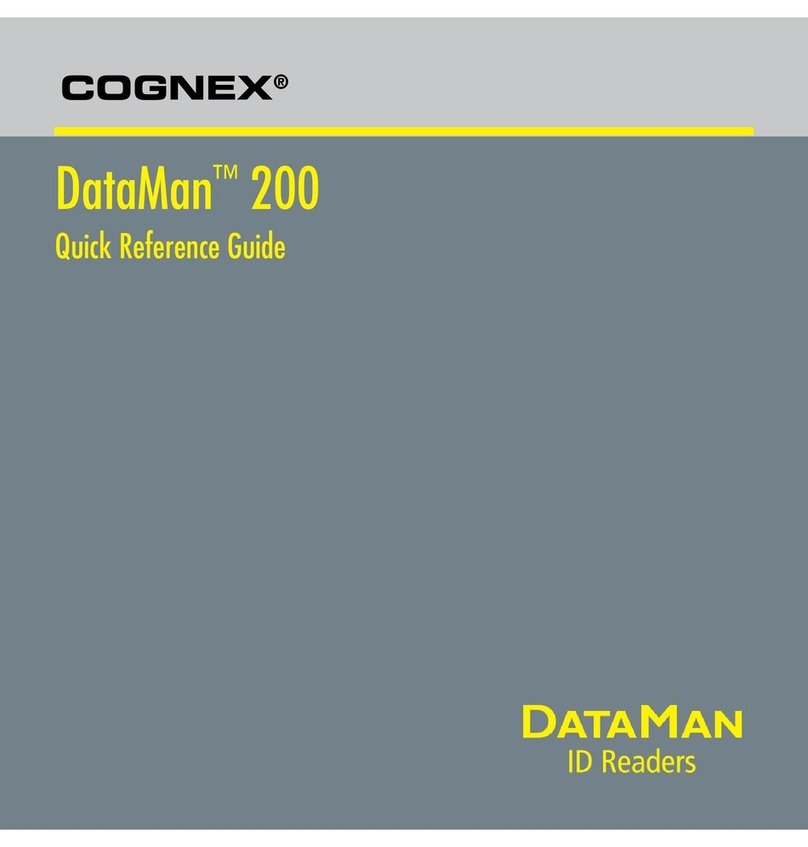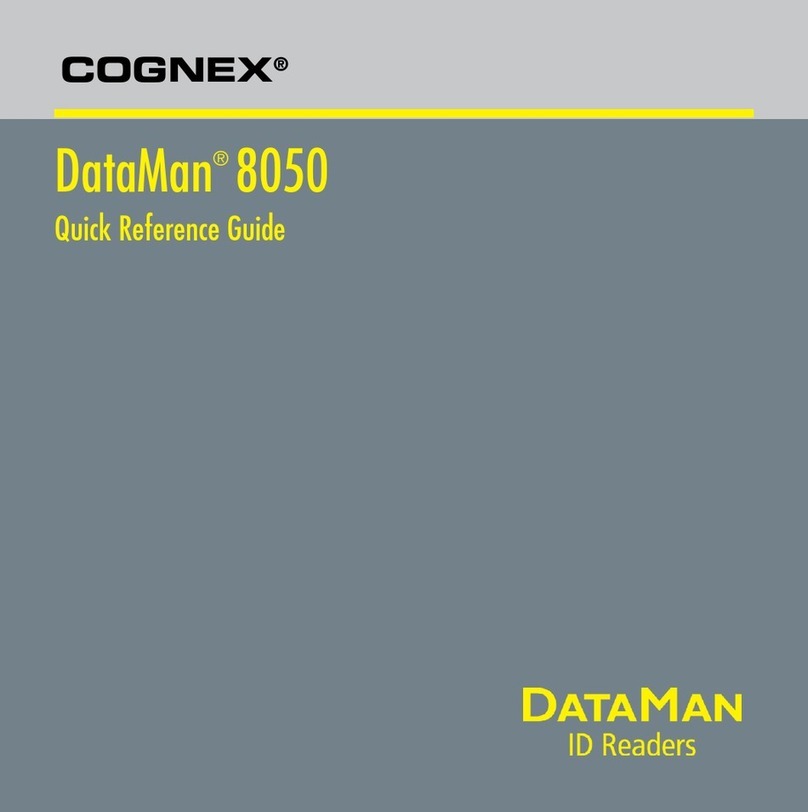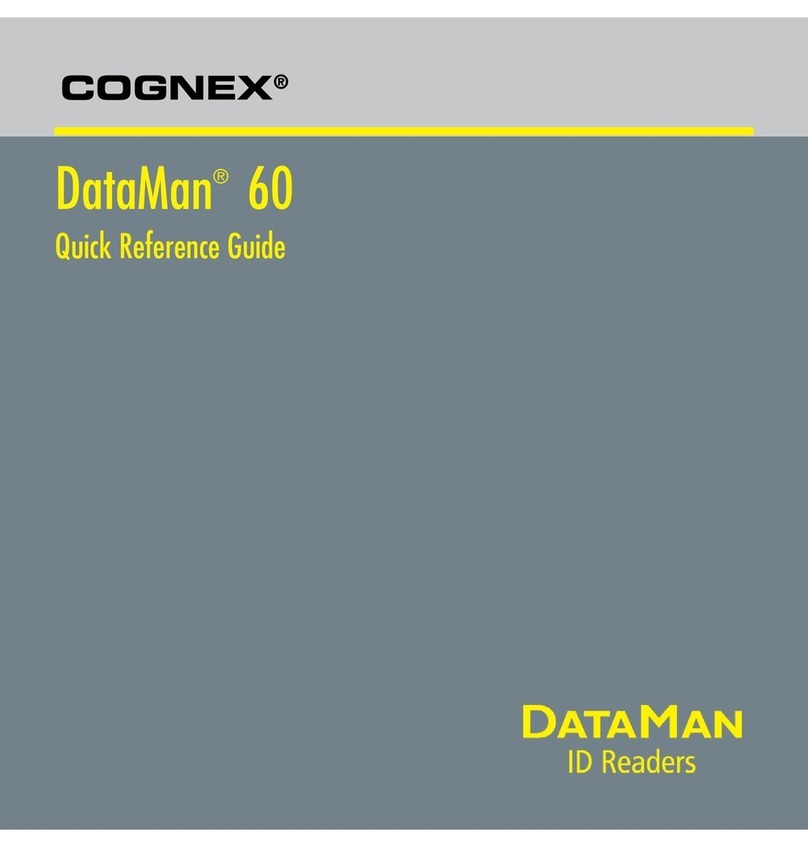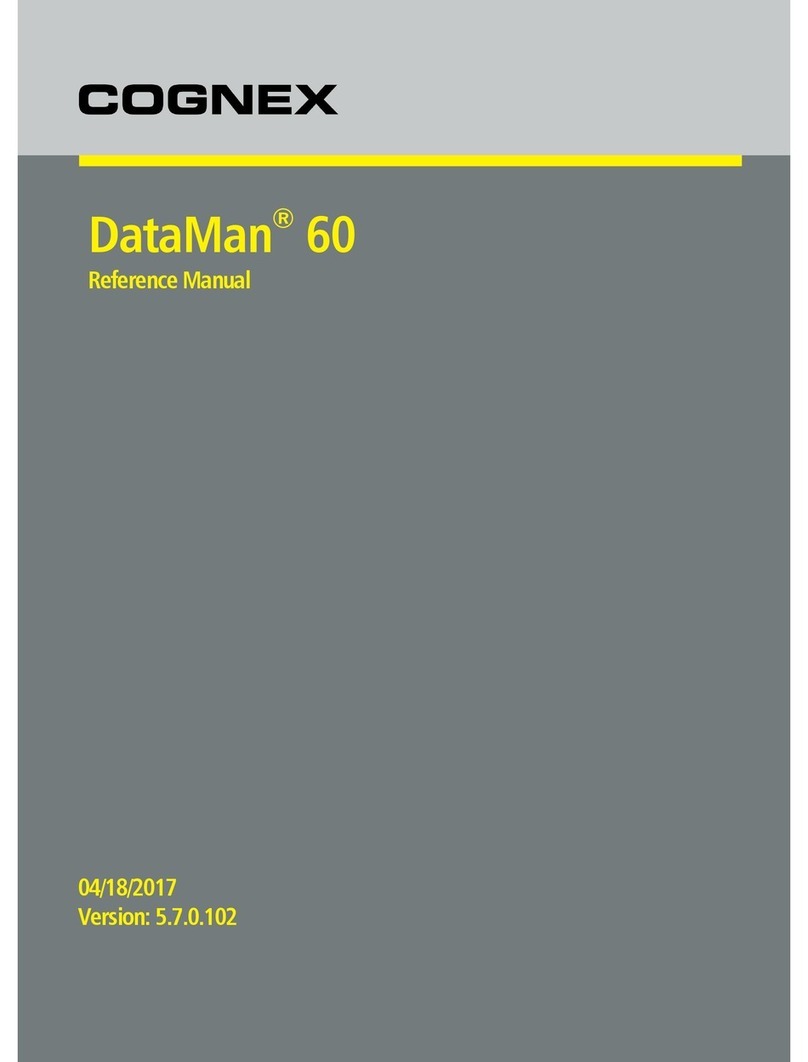8 DataMan 100 Quick Reference Guide DataMan 100 Quick Reference Guide 9
1. Make sure your PC meets the requirements listed in the DataMan Release
Notes.
2. Download the DataMan Setup Tool from http://www.cognex.com/support/
dataman and follow the on-screen steps.
3. Connect the DataMan 100 to your PC following the instructions on pages
14-21.
4. Choose Start->Programs->Cognex->DataMan Setup Tool->Setup
Tool to launch the Setup Tool.
5. Click Refresh to update the list of connected devices.
6. Select a COM port that lists a DataMan 100 (DM100) and click Connect.
The DataMan 100 is pre-congured for Manual triggering using the trigger
button and symbology discrimination. To verify that your reader is opera-
tional, click on the Results Display pane in the Setup Tool, place a symbol
in front of the reader, and press the black trigger button. The Setup Tool
should display the image and the decoded string.
Troubleshooting
If you are unable to read a valid symbol, try any of the following:
• Scan the correct connection code on page 15 or 17.
• If you are using your PC’s USB to power the DataMan 100, make sure
that your PC’s USB port can supply enough power (2.5W peak). Connect
the DataMan 100 power supply (DM100-PWR-000) to the USB adapter
cable if needed.
• If you are using a direct USB connection, make sure that the USB
adapter cable is connected to the DataMan 100 before you connect the
USB cable to your PC. Connecting or disconnecting the 15-pin plug from
the USB cable while the PC is connected may cause a USB driver crash
on the PC.
• If you are using a USB connection with the Basic I/O module, make
sure that the DataMan 100 is connected to the I/O module before you
connect the I/O module to your PC. Connecting or disconnecting the
15-pin plug from the I/O module while the PC is connected may cause a
USB driver crash on the PC.
Install DataMan Software Reading your First Code