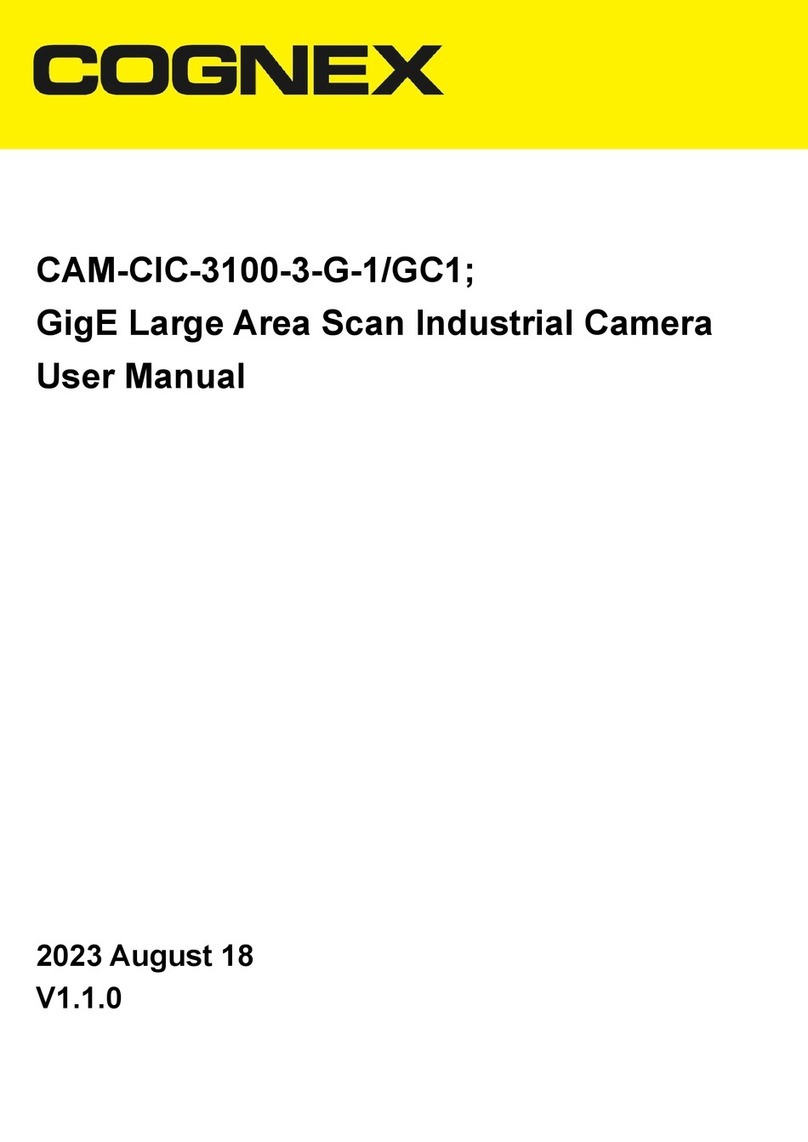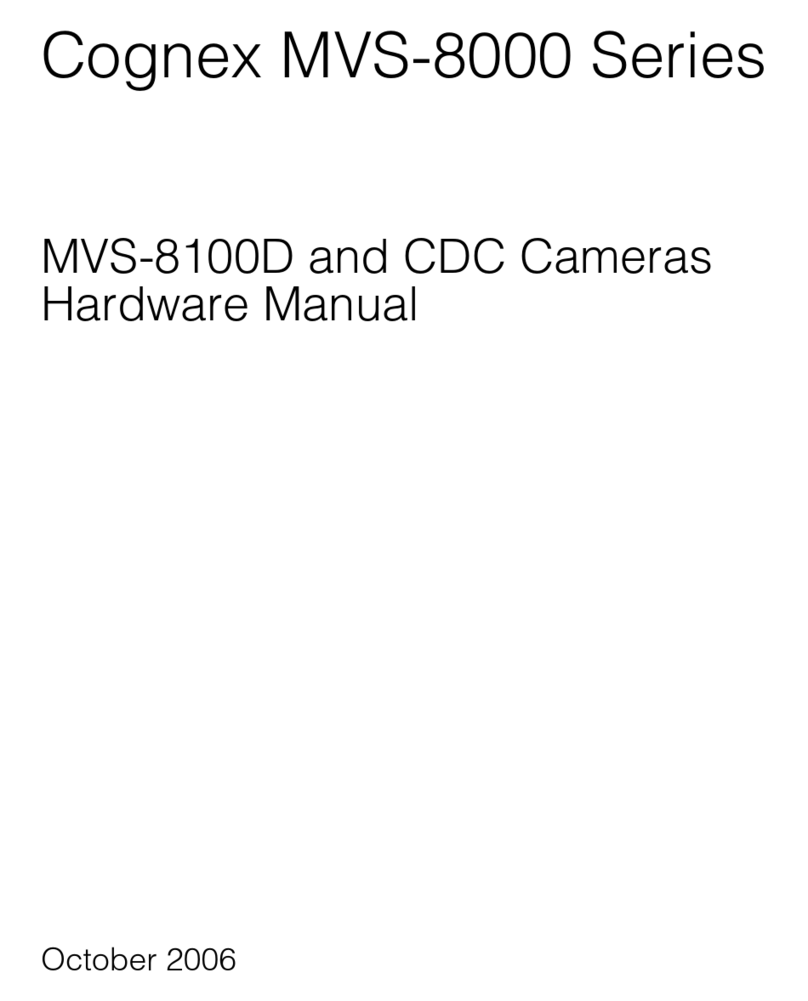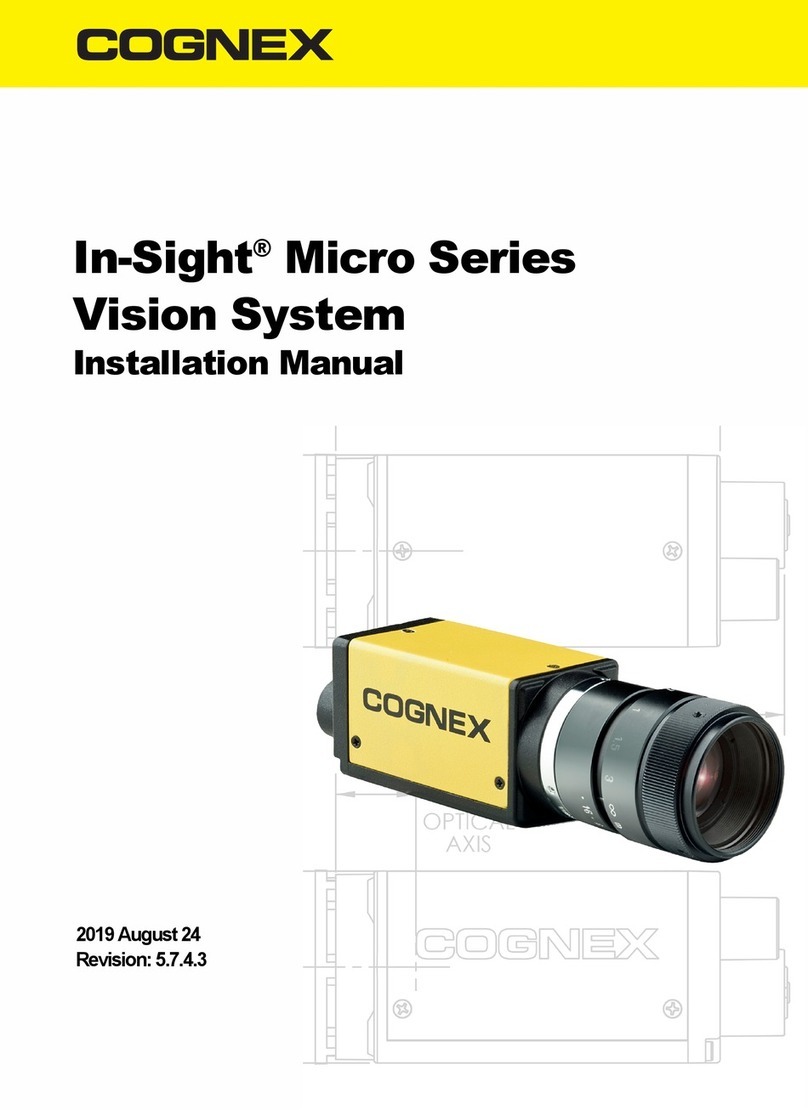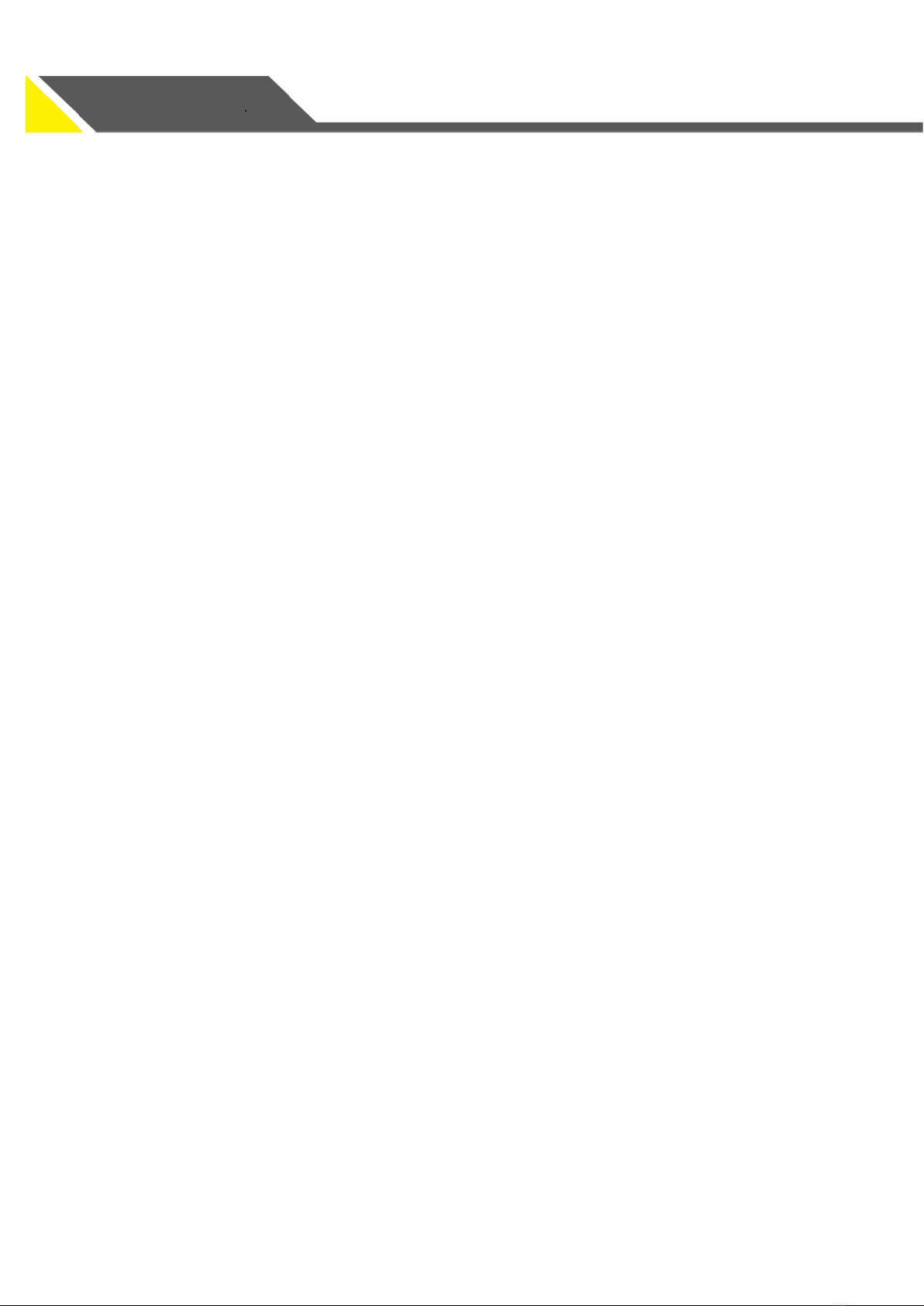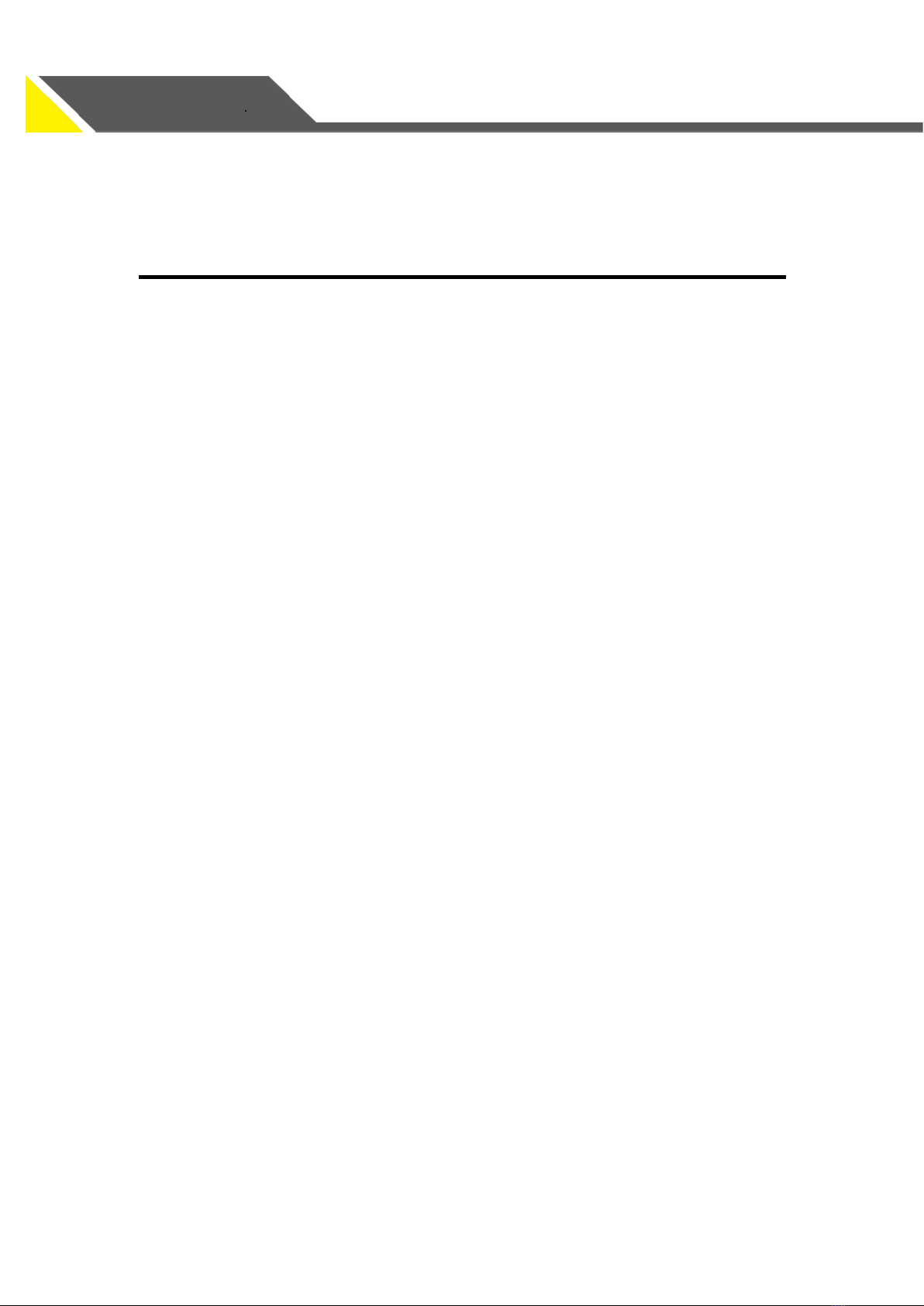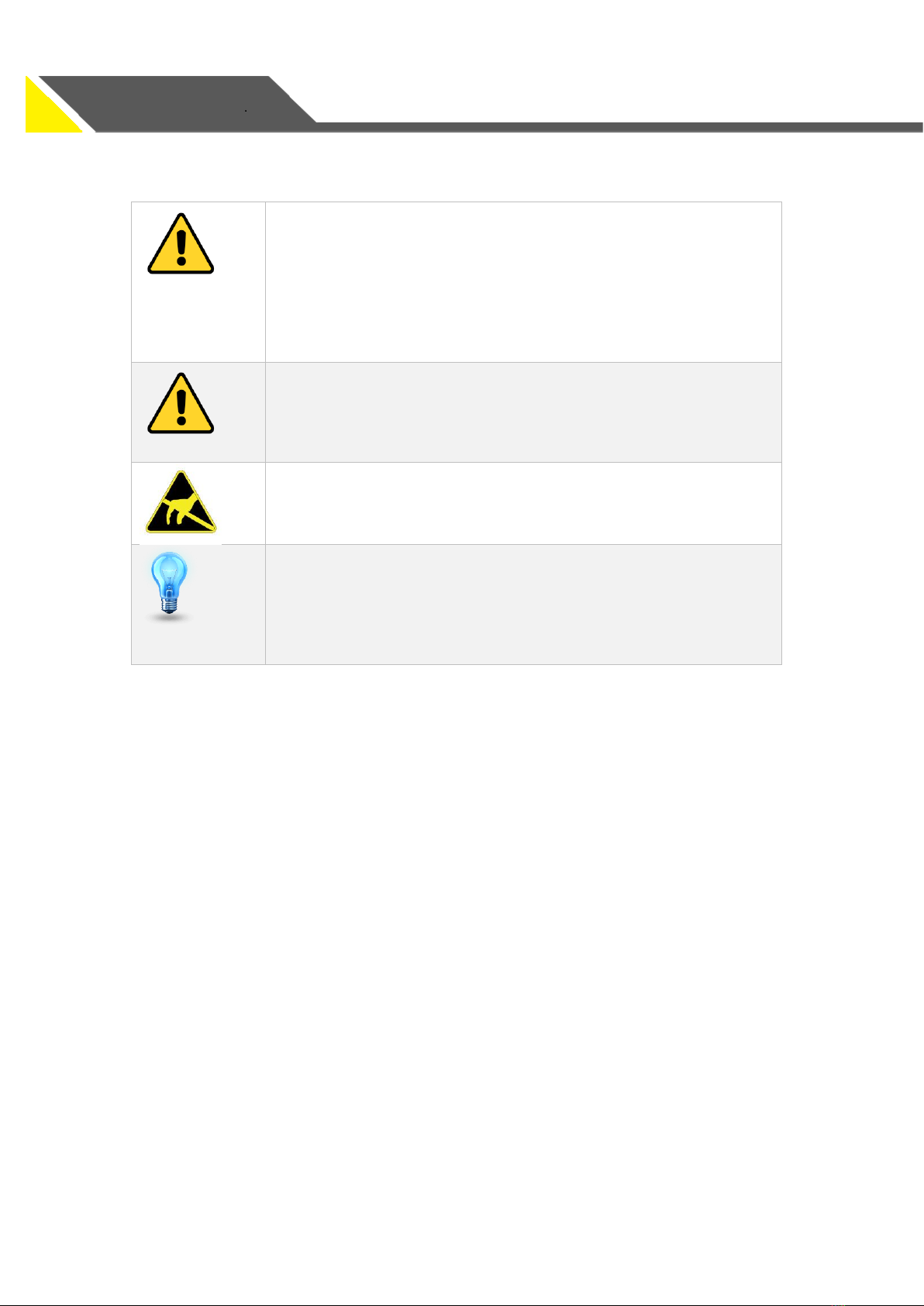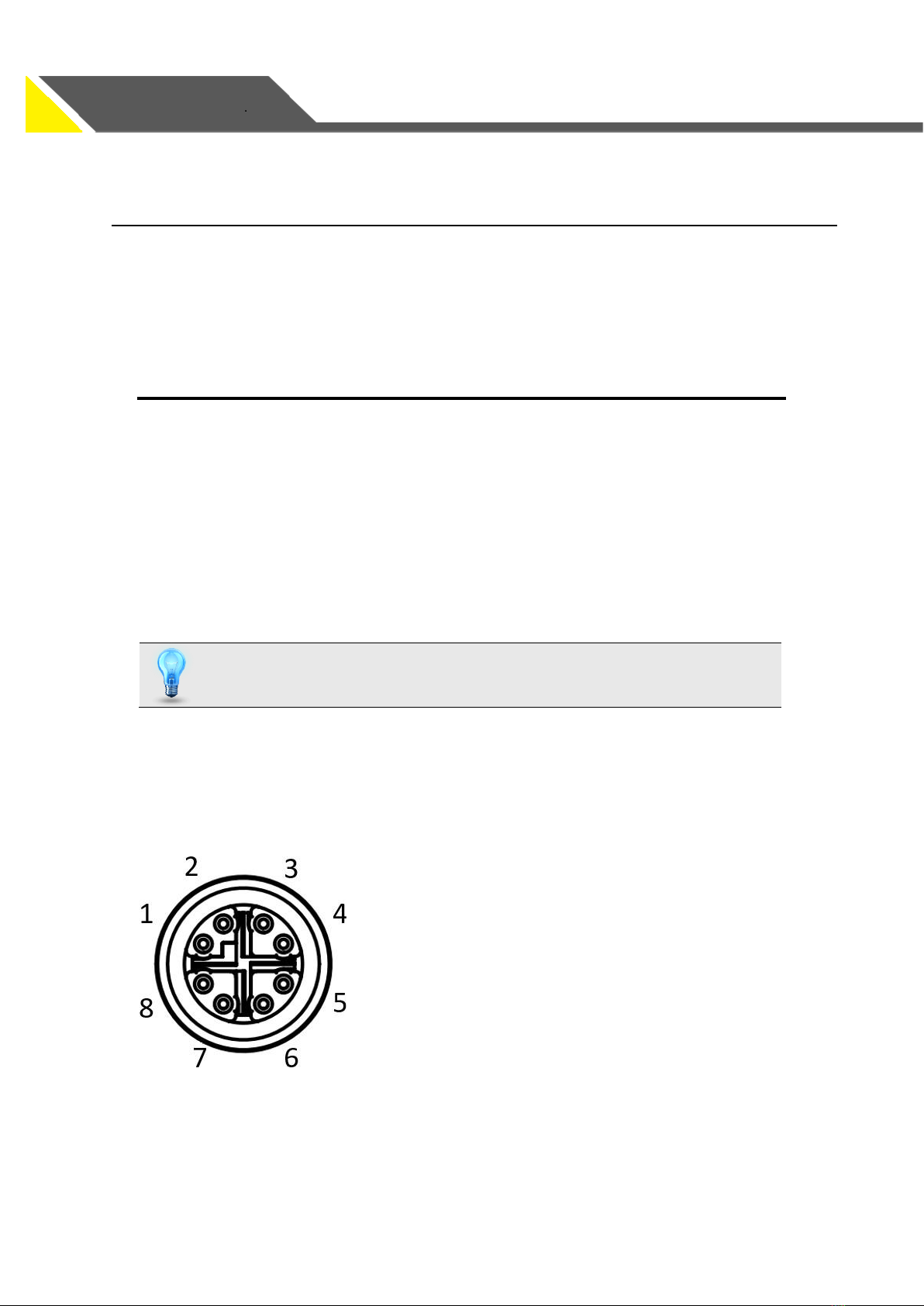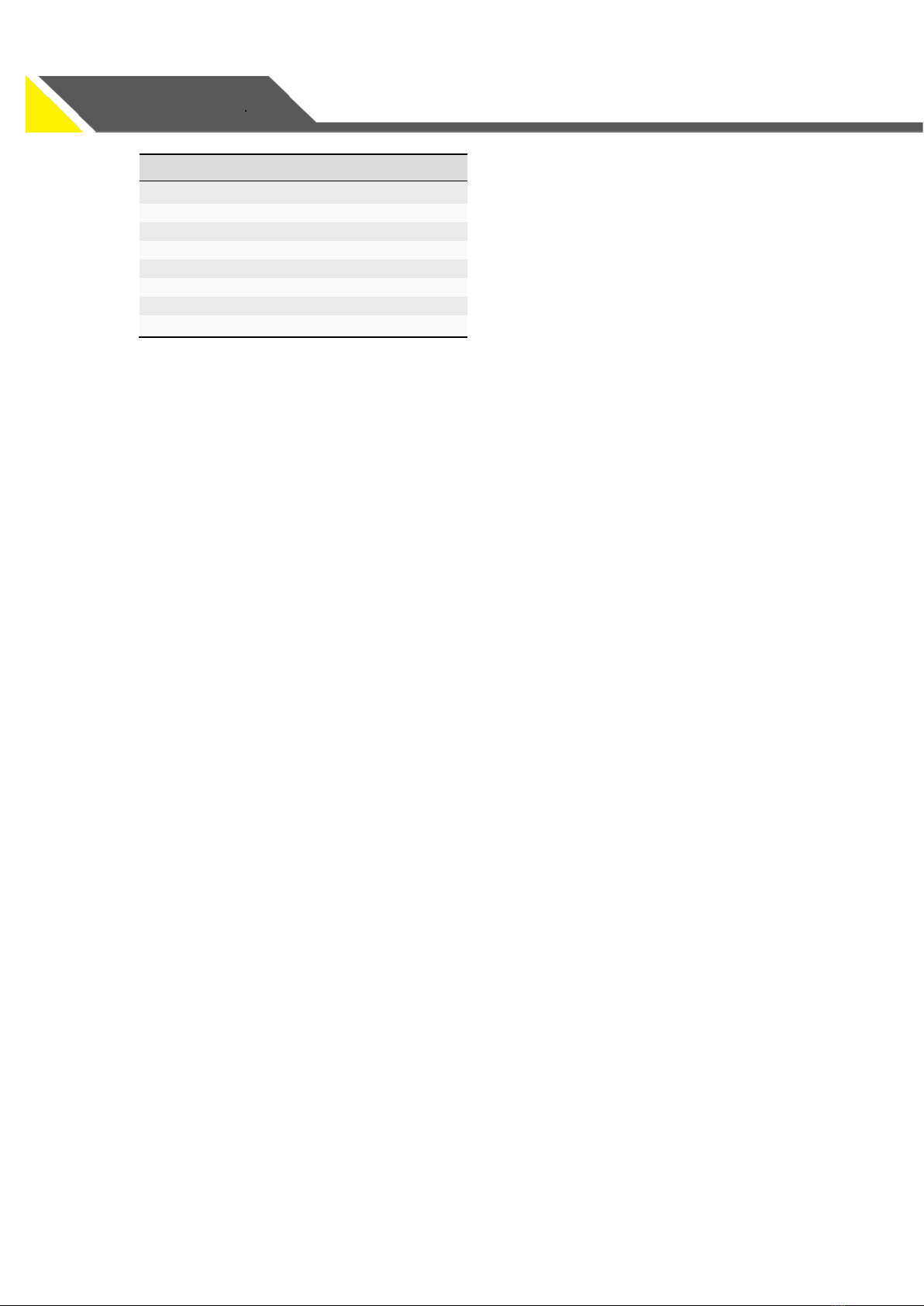2
5.4.3 Non-isolated Input - GPIO Line 2.............................................................................19
5.4.4 Non-isolated Output - GPIO Line 2..........................................................................20
5.4.5 Non-isolated Input - GPIO Line 3.............................................................................20
5.4.6 Non-isolated Output - GPIO Line 3..........................................................................20
5.4.7 2.5V Output............................................................................................................21
5.5 LED Status .........................................................................................................................21
5.6 IR Filter..............................................................................................................................21
5.7 Shock and Vibration..........................................................................................................22
5.8 Specification Tests.............................................................................................................23
5.8.1 FCC..........................................................................................................................23
5.8.2 RoHS, REACH, and WEEE.........................................................................................24
5.8.3 CE............................................................................................................................24
6CAMERA FEATURES ........................................................................................................... 25
6.1 Image Processing Controls................................................................................................25
6.1.1 Defect Pixel Correction............................................................................................25
6.1.2 Gain ........................................................................................................................26
6.1.3 Color Processing.....................................................................................................27
6.1.4 White Balance ........................................................................................................28
6.1.5 Look-Up Table (LUT)................................................................................................28
6.1.6 Gamma...................................................................................................................29
6.1.7 Color Space Conversion and Correction..................................................................30
6.2 Image Format Controls .....................................................................................................30
6.2.1 Region of Interest (ROI)...........................................................................................30
6.2.2 Binning ...................................................................................................................31
6.2.3 Decimation.............................................................................................................32
6.2.4 Horizontal and Vertical Flip .....................................................................................32
6.2.5 Test Pattern.............................................................................................................33
6.3 Digital IO............................................................................................................................33
6.3.1 Configuring an Input Line........................................................................................33
6.3.2 TriggerOverlap........................................................................................................34
6.3.3 Configuring an Output Line.....................................................................................35
6.3.4 Turning on GPIO Voltage Output.............................................................................35
6.4 Chunk Data........................................................................................................................36
6.4.1 Extracting the Image CRC checksum with ChunkCRC..............................................36
6.5 Transfer Control.................................................................................................................36
6.5.1 Automatic Transfer Control ....................................................................................36
6.5.2 UserControlled Transfer Control ............................................................................38
6.6 Event Control.....................................................................................................................39
6.6.1 Exposure Start.........................................................................................................40
6.6.2 Exposure End..........................................................................................................40
6.6.3 Test .........................................................................................................................40
6.7 Firmware Update ..............................................................................................................40
6.7.1 Updating your Camera Firmware............................................................................41