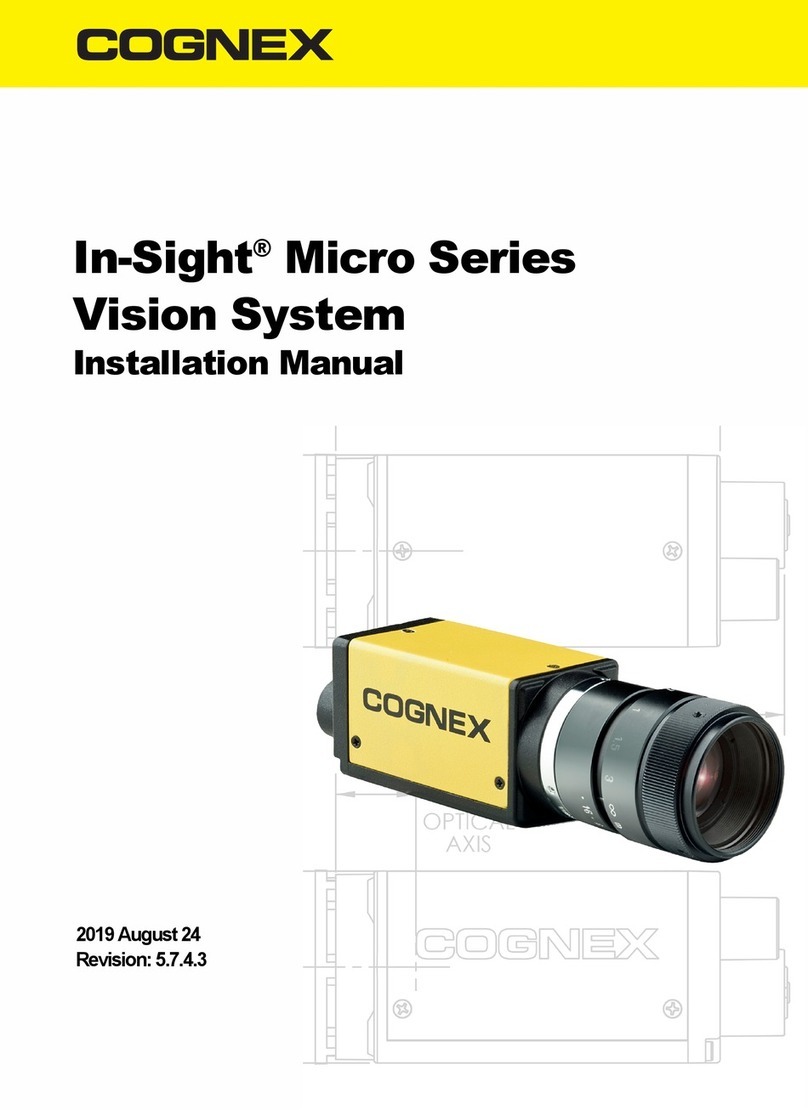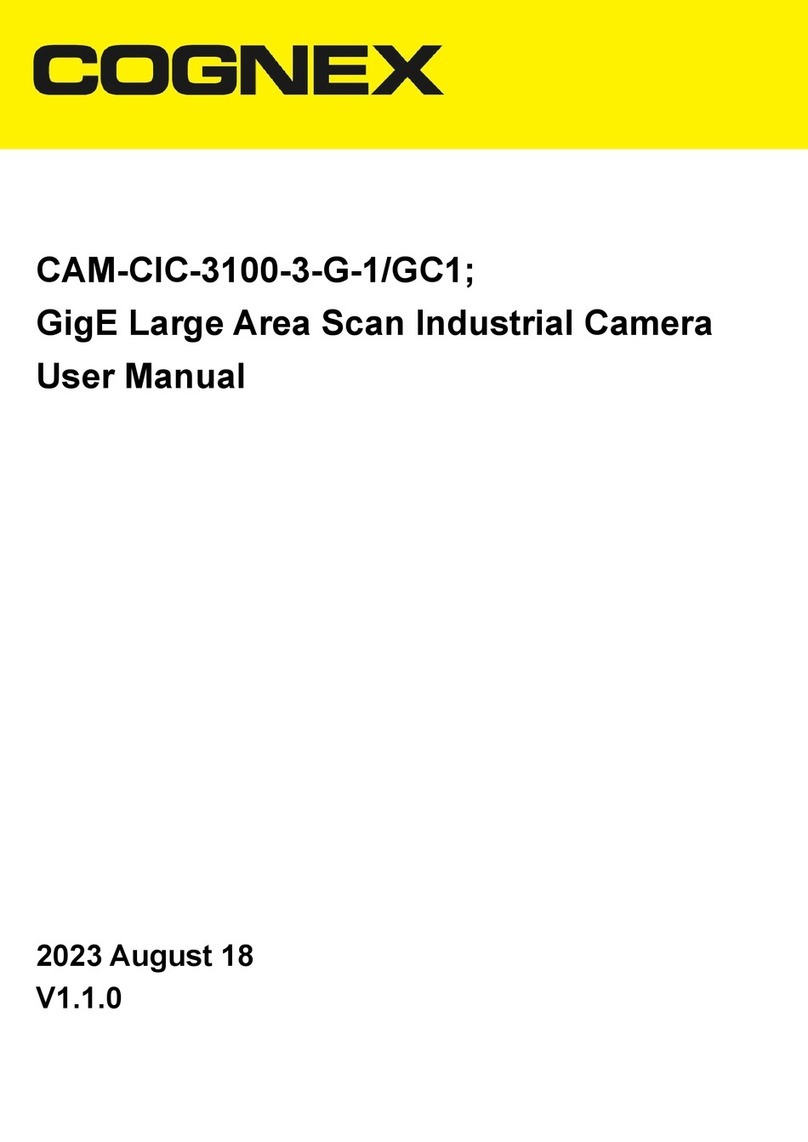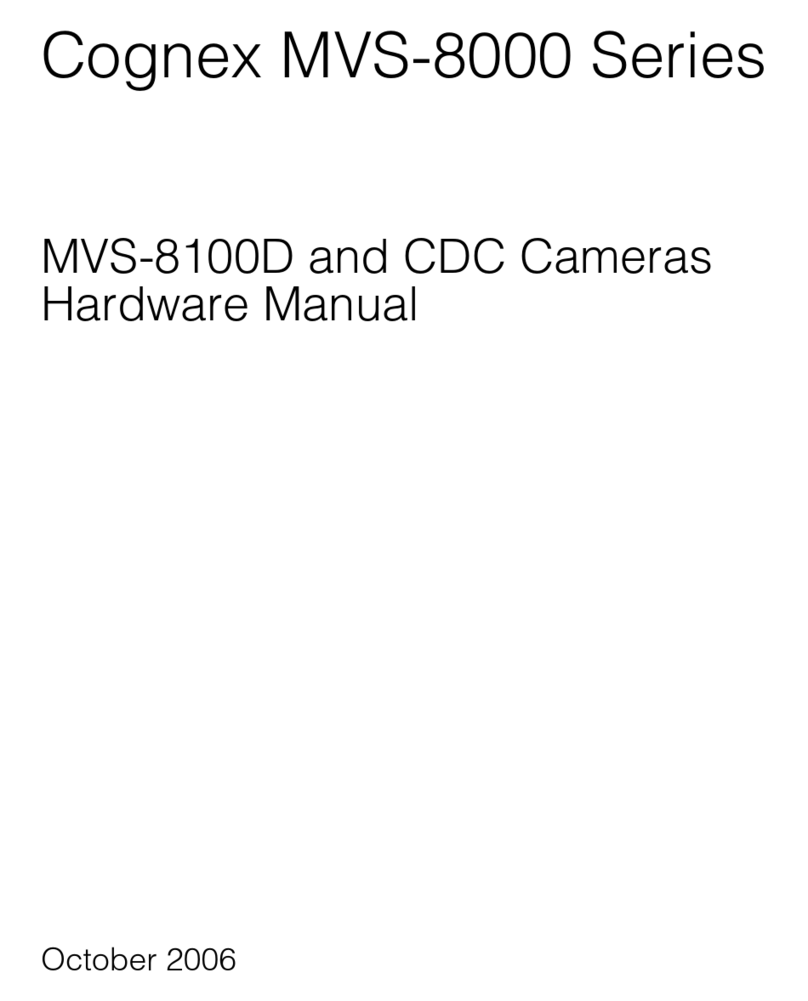4
Directory
Contents
Contents
Foreword...............................................................................................................................II
Important Safety Instructions................................................................................................III
Directory ...............................................................................................................................4
1Product Overview ...............................................................................................................5
1.1 Product Introduction...........................................................................................................5
1.2 Product Features .................................................................................................................5
1.3 Typical Networking..............................................................................................................5
1.4 Main Technical Parameters .................................................................................................6
1.5 Spectral Curve .....................................................................................................................7
1.6 Environmental Requirements..............................................................................................7
2Interface Description...........................................................................................................9
2.1 Product Dimensions ............................................................................................................9
2.2 Interface Description...........................................................................................................9
2.2.1 Network Interface ..................................................................................................10
2.2.2 12pin Power and I/O Interface...............................................................................10
2.3 Electrical Specification.......................................................................................................10
2.3.1 Power Supply and Network Port Electrical Specifications......................................10
2.3.2 IO Port Electrical Specification ...............................................................................11
2.4 Indicator Light Description ................................................................................................15
3FAQ .................................................................................................................................. 16
3.1 No Cameras Detected .......................................................................................................16
3.2 Cameras Detected but Failed to Connect..........................................................................16
3.3 Black Live View..................................................................................................................16
3.4 Issues Related to Image Acquiring ....................................................................................17
3.4.1 FailedStream Acquiring ..........................................................................................17
3.5 Issues Related to Debugging and Installation....................................................................17
4Cleaning and Maintenance ................................................................................................ 19