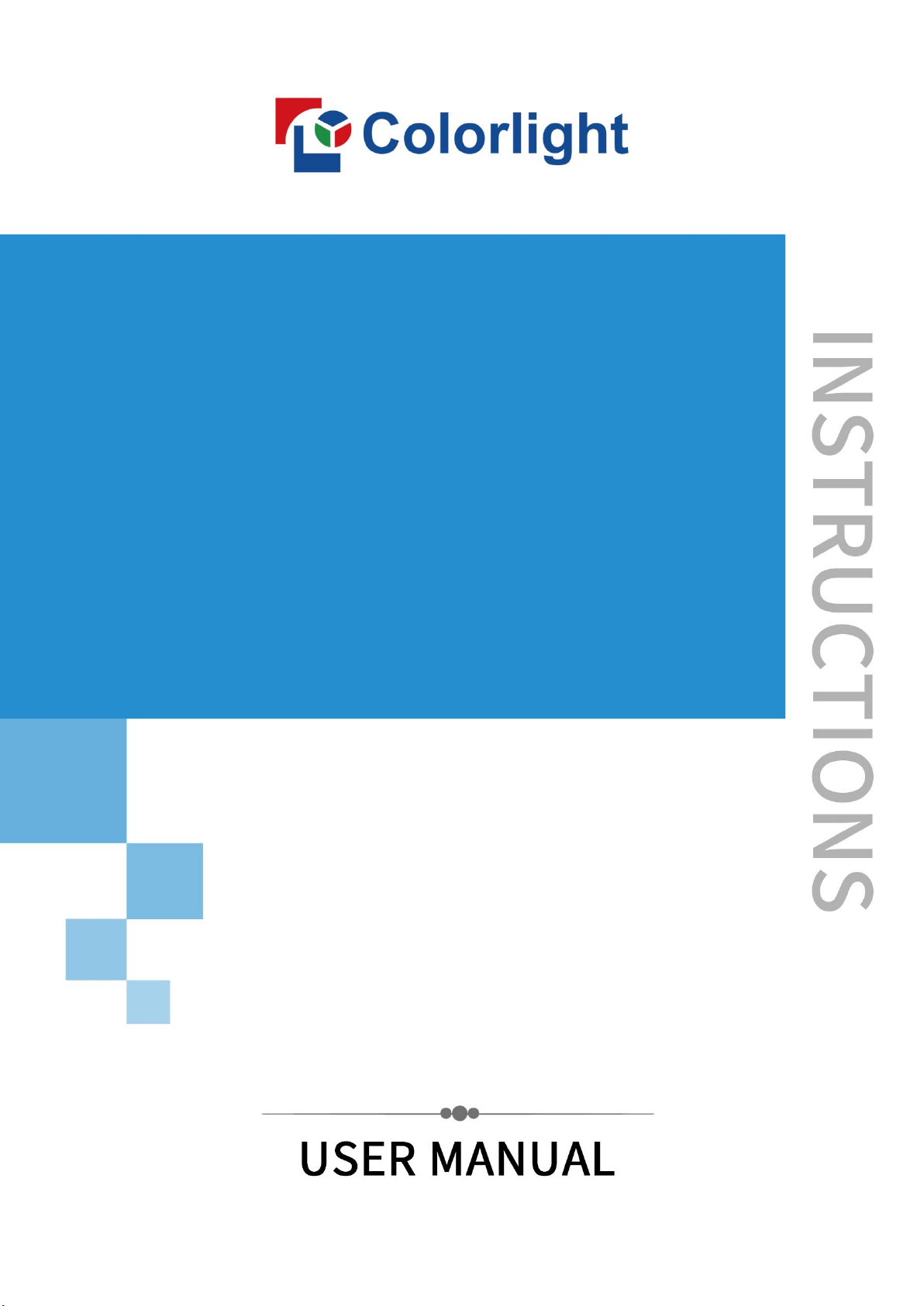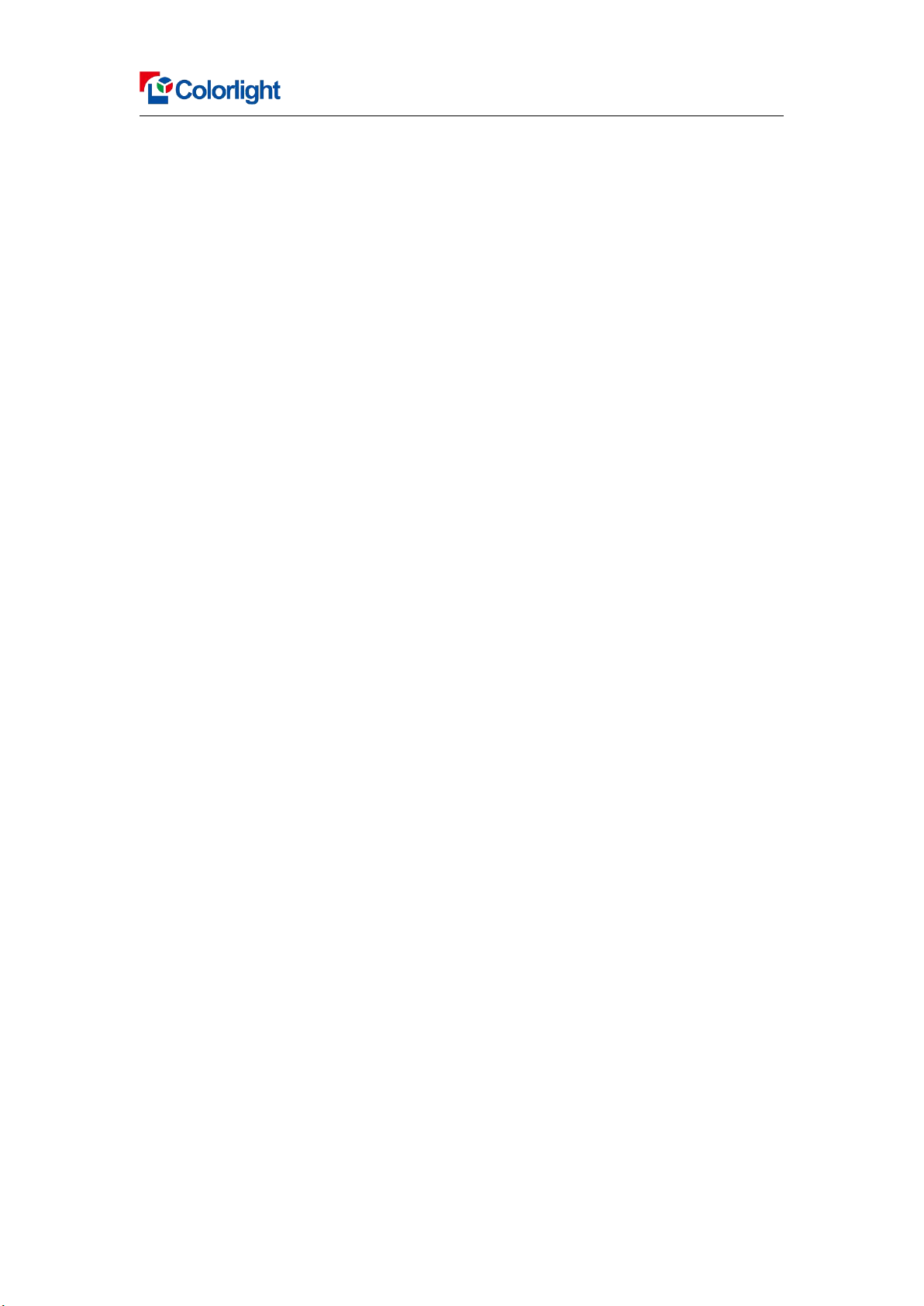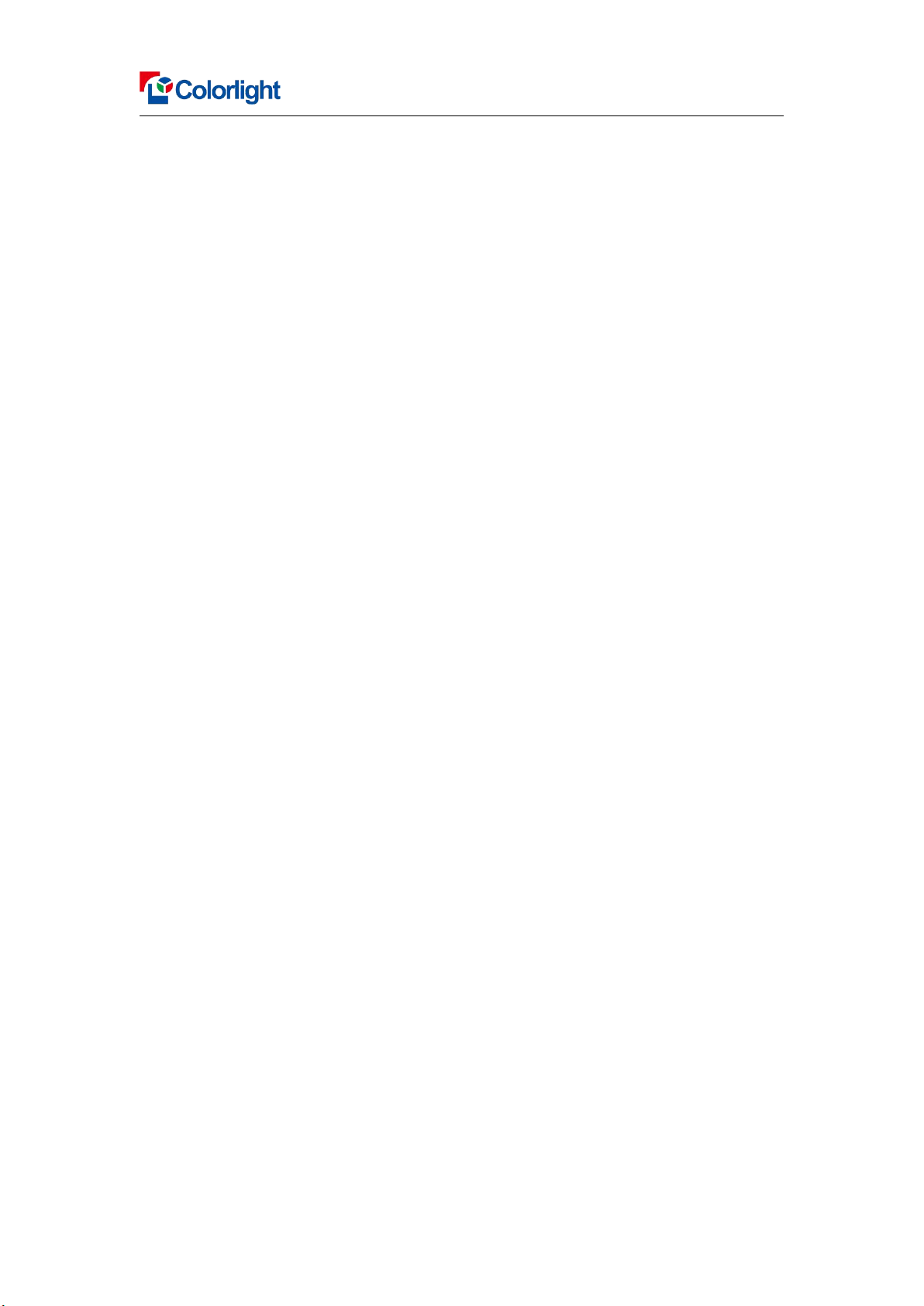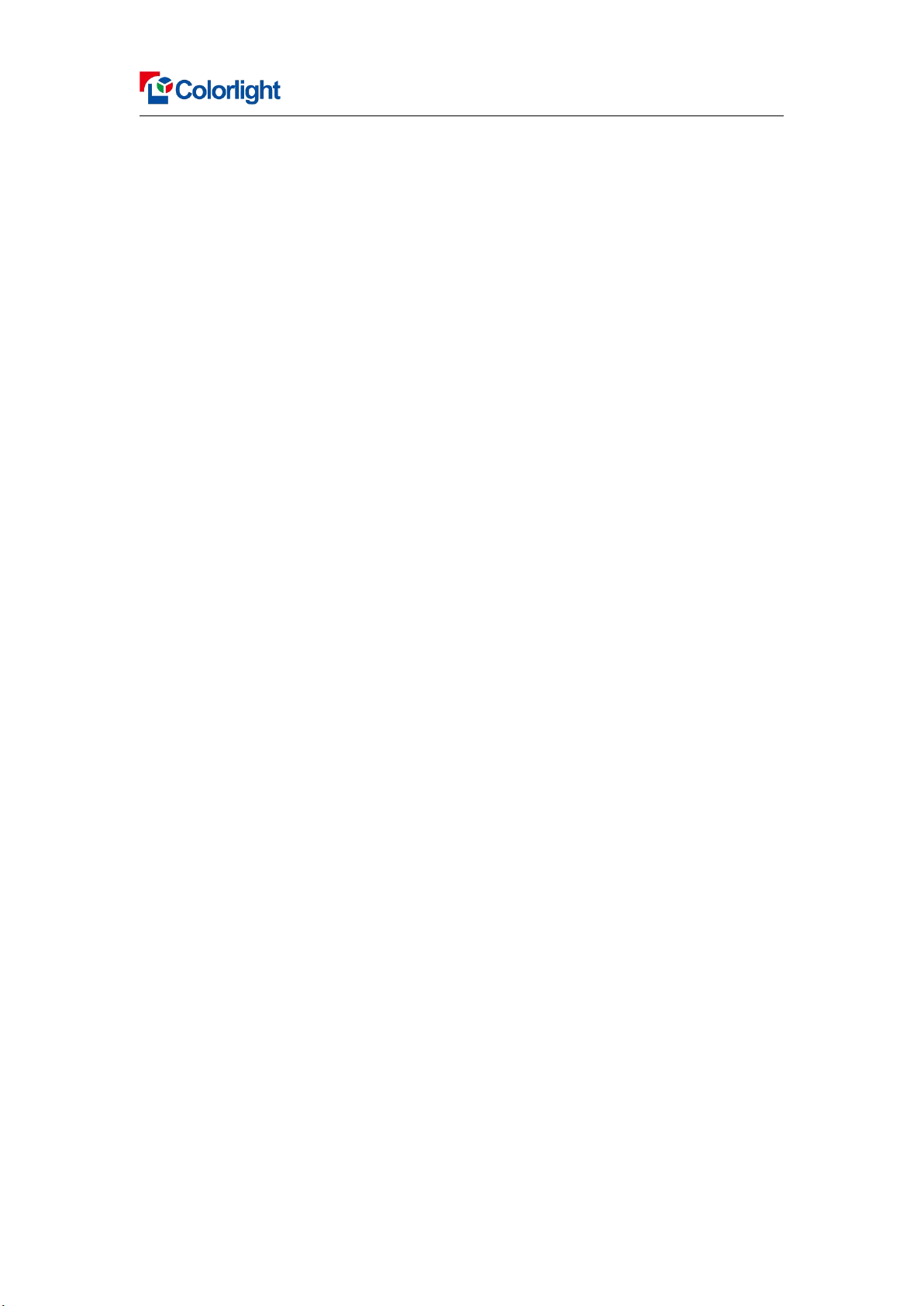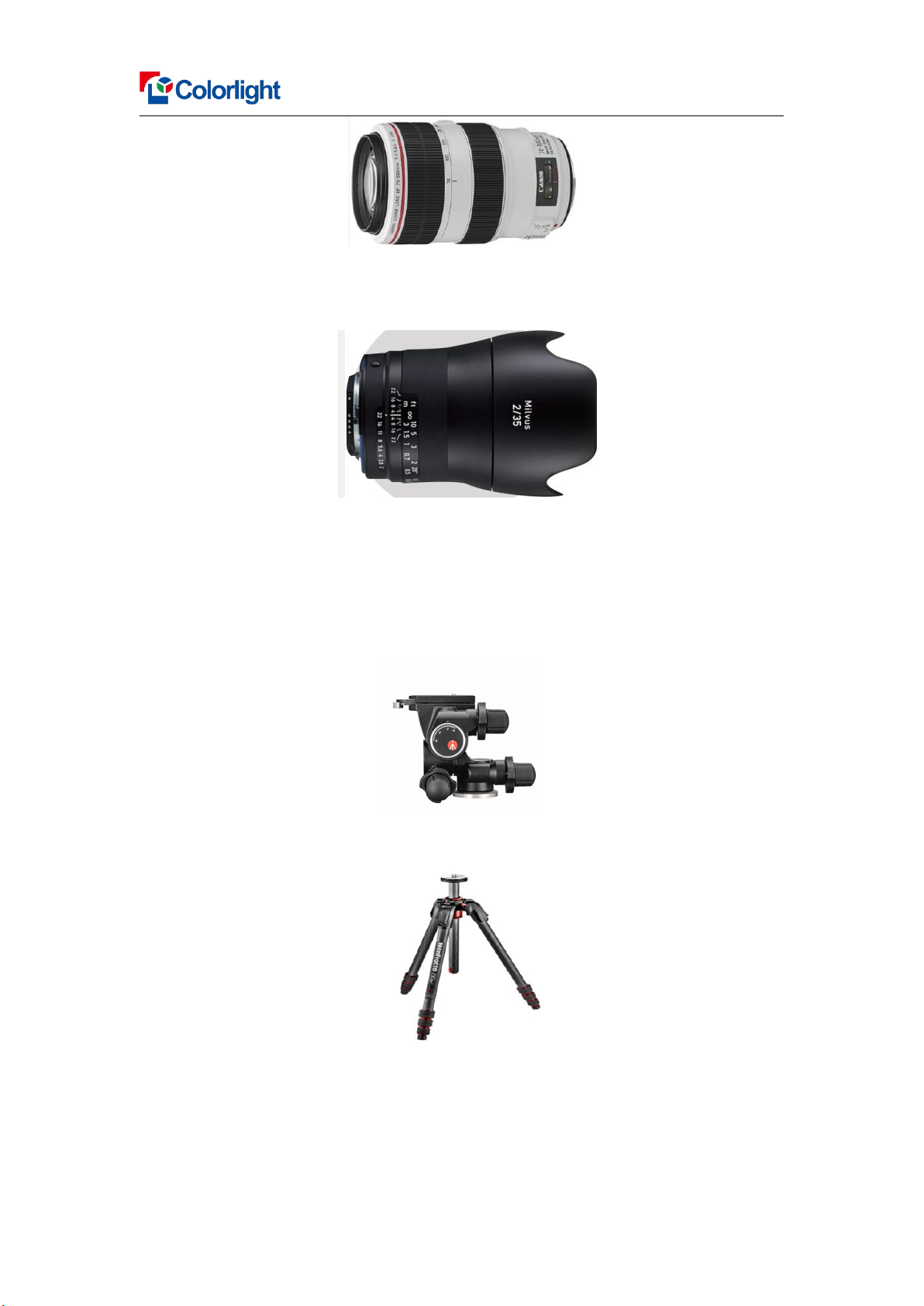Calibration Pro User Manual
5. Deseam Setting ......................................................................................68
5.1 Fuction Intrudction ......................................................................68
5.2 Enable deseam .............................................................................68
5.3 Deseam factor ..............................................................................68
5.4 Deseam only ................................................................................68
5.5 Eliminate difference ....................................................................68
6. Effect Setting .........................................................................................70
6.1 Effect setting overview ............................................................... 70
6.2 Turn on “Eliminate Differ” ......................................................... 72
6.3 Eliminate vignette ....................................................................... 72
6.4 Eliminate dirt ...............................................................................72
6.5 Ambient light ...............................................................................72
6.6 Eliminate Colored Moire ............................................................ 73
6.7 Dead Lamp .................................................................................. 73
7.Brightness and Chroma calibration ........................................................73
7.1 cali mode..................................................................................... 73
7.2 chroma calibration .......................................................................74
7.3 chroma calibration .......................................................................76
8. Tools ...................................................................................................... 78
8.1 coef Rotate Tools .........................................................................78
8.2 Cross Tools .................................................................................. 78
8.3 Gamma Test .................................................................................79